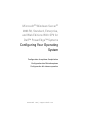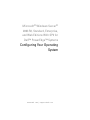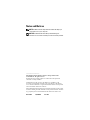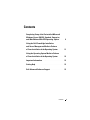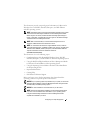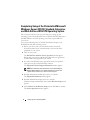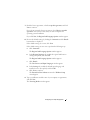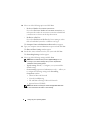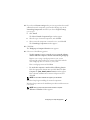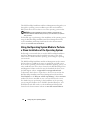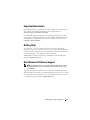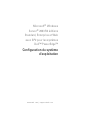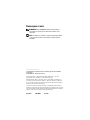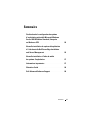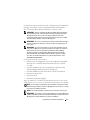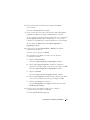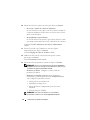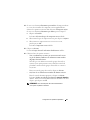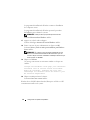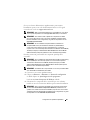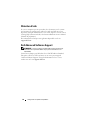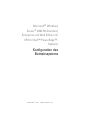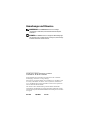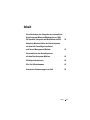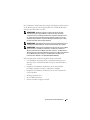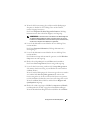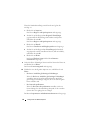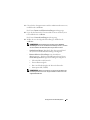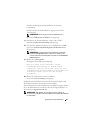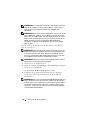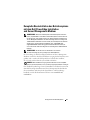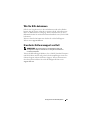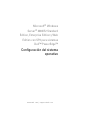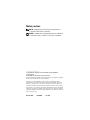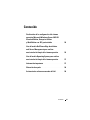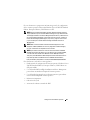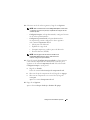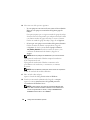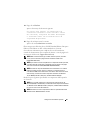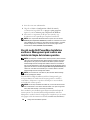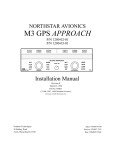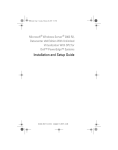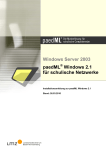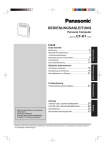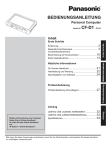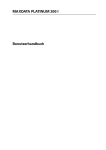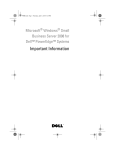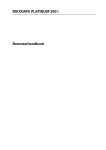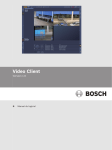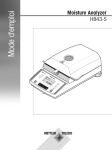Download Dell R2 Setup Guide
Transcript
Microsoft® Windows Server® 2003 R2, Standard, Enterprise, and Web Editions With SP2 for Dell™ PowerEdge™ Systems Configuring Your Operating System Configuration du système d'exploitation Konfiguration des Betriebssystems Configuración del sistema operativo w w w. d e l l . c o m | s u p p o r t . d e l l . c o m Microsoft® Windows Server® 2003 R2, Standard, Enterprise, and Web Editions With SP2 for Dell™ PowerEdge™ Systems Configuring Your Operating System w w w. d e l l . c o m | s u p p o r t . d e l l . c o m Notes and Notices NOTE: A NOTE indicates important information that helps you make better use of your computer. NOTICE: A NOTICE indicates either potential damage to hardware or loss of data and tells you how to avoid the problem. __________________ Information in this document is subject to change without notice. © 2007 Dell Inc. All rights reserved. Reproduction in any manner whatsoever without the written permission of Dell Inc. is strictly forbidden. Trademarks used in this text: Dell, the DELL logo, OpenManage, and PowerEdge are trademarks of Dell Inc.; Microsoft, Windows, and Windows Server are either trademarks or registered trademarks of Microsoft Corporation in the United States and/or other countries. Other trademarks and trade names may be used in this document to refer to either the entities claiming the marks and names or their products. Dell Inc. disclaims any proprietary interest in trademarks and trade names other than its own. March 2007 P/N GM342 Rev. A00 Contents Completing Setup of the Preinstalled Microsoft Windows Server 2003 R2, Standard, Enterprise, and Web Editions With SP2 Operating System . . . . . 6 Using the Dell PowerEdge Installation and Server Management Media to Perform a Clean Installation of the Operating System . . . . . 11 Using the Operating System Media to Perform . . . . . 12 . . . . . . . . . . . . . . . . . . . . . 13 . . . . . . . . . . . . . . . . . . . . . . . . . . . . 13 a Clean Installation of the Operating System Important Information . Getting Help Dell Advanced Software Support . . . . . . . . . . . . . Contents 13 3 4 Contents This document provides setup and general information for Microsoft® Windows Server® 2003 R2, Standard, Enterprise, and Web Editions with SP2 operating systems. NOTE: Some Dell systems use the Dell™ PowerEdge™ System Support media instead of the Dell PowerEdge Installation and Server Management media. When using this document, substitute the Dell PowerEdge System Support media, if applicable, and follow the instructions given for the Dell PowerEdge Installation and Server Management media. NOTE: Dell recommends that you use the Dell PowerEdge Service and Diagnostic Utilities media for the latest device drivers. NOTE: For information about minimum supported BIOS versions, minimum supported system firmware, and RAID controller driver versions, see Microsoft Windows Server 2003 R2, Standard, Enterprise, and Web Editions With SP2 Important Information on the documentation website at www.dell.com/ostechsheets. This document covers the following topics: • Completing Setup of the Preinstalled Windows Server 2003 R2, Standard, Enterprise, and Web Editions With SP2 Operating System • Using the Dell PowerEdge Installation and Server Management Media to Perform a Clean Installation of the Operating System • Using the Operating System Media to Perform a Clean Installation of the Operating System • Important Information • Getting Help • Dell Advanced Software Support Before you begin, review the documentation that shipped with the operating system for important product information. NOTICE: If your operating system is preinstalled on your system, do not use the Dell PowerEdge Installation and Server Management media. Using this media will delete the preinstalled operating system. NOTICE: A clean installation erases all the data on your hard drive. NOTE: Use the Dell PowerEdge Installation and Server Management media to perform a clean installation and reinstallation of your operating system. Using the Dell PowerEdge Installation and Server Management media simplifies the installation procedure. Configuring Your Operating System 5 Completing Setup of the Preinstalled Microsoft Windows Server 2003 R2, Standard, Enterprise, and Web Editions With SP2 Operating System This section provides the necessary procedures for setting up your operating system with the Windows Server 2003 R2, Standard, Enterprise, and Web Editions with SP2 operating system that is preinstalled on your system. To set up your Windows Server 2003 R2, Standard, Enterprise, and Web Editions with SP2 operating system: 1 Before you turn on your system for the first time, connect the keyboard, monitor, mouse, network interface card, and any other peripherals to your system. 2 Turn on your system. The Dell End User Software License Agreement window appears. Before using your system, read all of the software license agreements included with each program that you ordered. 3 If you have read all of the license agreements and you accept their terms, press any key on the keyboard to continue. The Important Technical Support Information window appears. NOTE: This window provides the location of your Service Tag and Express Service Code on your system. Dell technical support staff requests these numbers if you call for technical support. 4 Read the information and then press any key to continue. The Important Information window appears. 5 Read the information and press any key to continue. Windows® Setup automatically starts, and the Windows Setup wizard appears. 6 In the Welcome to the Windows Setup wizard, click Next to continue. The License Agreement window appears. 6 Configuring Your Operating System 7 Read the license agreement, select I accept this agreement, and click Next to continue. If you do not accept the license agreement, select I don’t accept this agreement. Your system restarts, and you cannot complete the operating system installation. If you click Next, the Regional and Language Options window appears. 8 Review the default settings by clicking the Customize and the Details buttons that are displayed. If the default settings are correct, click Next. If the default settings are not correct, perform the following steps: a Click Customize. The Regional and Language Options window appears. b In the Regional Options tab, modify the regional and location settings (if required) and click OK. The Regional and Language Options window appears. c Click Details. The Text Services and Input Languages window appears. d In the Settings tab, modify the default input language and installed services (if required), and click OK. e Click Next to continue. The Personalize Your Software menu in the Windows Setup wizard appears. 9 Type your full name and the name of your company or organization, and click Next. The Licensing Modes window appears. Configuring Your Operating System 7 10 Select one of the following options and click Next: – Per Server Number of concurrent connections If you select Per Server Number of concurrent connections, you must enter the number of concurrent connections included with your Client Access License in the drop-down menu. – Per Device or Per User If you select Per Device or Per User, the license manager verifies that each individual system has a valid license at log in. The Computer Name and Administrator Password menu appears. 11 Type your computer name and administrator password and click Next. The Date and Time Settings window appears. 12 Set the date, time, and time zone for your system and click Next. The Networking Settings window appears. 13 Select one of the following settings and click Next. NOTE: Dell recommends that you select Typical settings. You can reconfigure your network settings after you have completed the installation of the operating system. – Typical settings (default) — Configures your system with the default settings – Custom settings (experienced administrators only) — Allows you to configure the following settings in the Networking Components window: • Client for Microsoft Networks • Network Load Balancing • File and Printer Sharing for Microsoft Networks • Internet Protocol (TCP/IP) NOTE: See the Microsoft Support website at support.microsoft.com for more information about these custom settings. 8 Configuring Your Operating System 14 If you selected Custom settings in the previous step and need to install additional network components, perform the following steps in the Networking Components window. If you selected Typical settings, go to step 15. a Click Install. The Select Network Component Type window appears. b Select the type of network component, and click Add. c Select a network component or network service, and click OK. The Networking Components window appears. 15 Click Next. The Workgroup or Computer Domain menu appears. 16 Select one of the following options: – No, this computer is not on a network, or is on a network without a domain. Make this computer a member of the following workgroup: Requires you to assign a workgroup name to your system. Choosing this selection allows any system on the LAN with the same workgroup name to connect to your system. Enter a workgroup name and click Next. – Yes, make this computer a member of the following domain: Enter the appropriate domain name and click Next. The Join Computer to <your_domain_name> Domain window appears. Enter a domain administrator username and password, and click OK. NOTE: You must have administrator rights to join the domain. Windows Setup begins installing the network components. Windows Setup continues the installation procedures and then restarts your system. NOTE: This procedure may take several minutes to complete. The Welcome to Windows window appears. Configuring Your Operating System 9 17 Press <Ctrl><Alt><Delete>. The Log On to Windows dialog box appears. 18 Type your administrator password and click OK. The Windows Server Post-Setup Security Updates window appears. NOTE: At this time, the Windows Firewall is active. Dell recommends that you update your system with the latest critical security updates and configure Automatic Updates before you click Finish. 19 Click Finish. The following warning message appears: When you close this page, inbound connections to this server will be allowed. Before continuing, ensure that you have downloaded and installed all available security updates. 20 Click Yes to close the window. The Manage Your Server window appears. The Windows Server 2003 R2, Standard, Enterprise, and Web Editions with SP2 operating system is installed on your system. If you need additional information to complete the rest of the installation, see the documentation included with your software or see the Microsoft Support website at support.microsoft.com. NOTE: Dell recommends that you download and install any patches, hotfixes, and service packs from the Microsoft Support website at support.microsoft.com. NOTE: For a complete list of the optional R2 components, see Installation and Setup Guide located on the documentation website at www.dell.com/ostechsheets. NOTE: If you are installing the hardware management component on a recently-released Dell system, a message appears containing information about third-party IPMI drivers. For more information on this message, see Important Information for Windows Server 2003 R2, Standard, Enterprise, and Web Editions With SP2. 10 Configuring Your Operating System Perform the steps below to install a specific R2 component on your system: NOTE: If you are installing applications such as Microsoft Clustering Services (MSCS) on your R2 system, see Important Information for Windows Server 2003 R2, Standard, Enterprise, and Web Editions With SP2 for installation instructions. NOTE: Installation of R2 components is not applicable to Microsoft Windows Server 2003 Web Edition with SP2. 1 Log on as an administrator. 2 Click Start→ Settings→ Control Panel, and then double-click Add or Remove Programs. The Windows Components Wizard window appears. 3 Select the R2 components you want to install, and follow the prompts on the screen to complete the installation. NOTE: If you do not see the additional R2 components in the Windows Components Wizard window, install the optional R2 components on your system. For detailed steps on installing the optional R2 components, see the Installation and Setup Guide located on the documentation website at www.dell.com/ostechsheets. Using the Dell PowerEdge Installation and Server Management Media to Perform a Clean Installation of the Operating System NOTE: If you purchased a Dell system without an operating system, Dell strongly recommends that you use the supported version of the Dell PowerEdge Installation and Server Management media to guide you through the operating system installation. The Dell PowerEdge Service and Diagnostic Utilities media contains the latest drivers available at the time you purchased your Dell system. See the Dell Support website at support.dell.com/support/downloads for any updated drivers that were not included on your Dell PowerEdge Service and Diagnostic Utilities media. NOTE: To update drivers, use the Dell PowerEdge Service and Diagnostic Utilities media. Configuring Your Operating System 11 The Dell PowerEdge Installation and Server Management media guides you through the operating system installation procedure and installs the Dell-specific device drivers that are not on the operating system media. NOTICE: During the installation procedure, all data is erased from your hard drive. Dell recommends that you back up your data before you perform this procedure. For detailed steps on performing a clean installation of the operating system using the Dell PowerEdge Installation and Server Management media, see the Installation and Setup Guide located on the documentation website at www.dell.com/ostechsheets. Using the Operating System Media to Perform a Clean Installation of the Operating System Dell strongly recommends that you use the Dell PowerEdge Installation and Server Management media to install the operating system. Only advanced users should install the operating system using the operating system media. The Dell PowerEdge Installation and Server Management media contains the latest drivers available at the time you purchased your Dell system. If you use the operating system media to install the operating system, you must install the latest device drivers located on the Dell PowerEdge Service and Diagnostic Utilities media. You can also download the drivers from the Dell Support website at support.dell.com/support/downloads. To determine which devices require drivers, boot your system from the Dell PowerEdge Installation and Server Management media and select View Hardware in the Welcome to Dell OpenManage™ Server Assistant window. The devices installed on your system are listed on the screen. For detailed steps on performing a clean installation of the operating system using the Windows Server 2003 R2, Standard, Enterprise, and Web Editions with SP2 media, see the Installation and Setup Guide located on the documentation website at www.dell.com/ostechsheets. 12 Configuring Your Operating System Important Information Detailed information regarding Service Pack changes and enhancements are located on the Microsoft Windows Server 2003 website at www.microsoft.com/windowsserver2003. For additional important information regarding Windows Server 2003 Service Pack, see Microsoft Windows Server 2003 R2, Standard, Enterprise, and Web Editions With SP2 located on the documentation website at www.dell.com/ostechsheets. Getting Help If, at any time, you do not understand a procedure described in this document or if your system does not perform as expected, Dell provides a number of tools to help you. For more information about these help tools, see "Getting Help" in your Hardware Owner’s Manual. Additionally, technical information is available from the Dell Support website at support.dell.com. Dell Advanced Software Support NOTE: The following service is not always available in all locations outside the continental U.S. Call your local technical representative for information on availability. Technical assistance for Windows Server 2003 R2, Standard, Enterprise, and Web Editions with SP2 is provided through a fee-based service called the Advanced Software Support. For more information about this service, see the Dell Support website at support.dell.com. Configuring Your Operating System 13 14 Configuring Your Operating System Microsoft® Windows Server® 2003 R2 éditions Standard, Enterprise et Web avec SP2 pour les systèmes Dell™ PowerEdge™ Configuration du système d'exploitation w w w. d e l l . c o m | s u p p o r t . d e l l . c o m Remarques et avis REMARQUE : Une REMARQUE indique des informations importantes qui peuvent vous aider à mieux utiliser votre ordinateur. AVIS : Un AVIS vous avertit d'un risque de dommage matériel ou de perte de données et vous indique comment éviter le problème. __________________ Les informations contenues dans ce document peuvent être modifiées sans préavis. © 2007 Dell Inc. Tous droits réservés. La reproduction de ce document de quelque manière que ce soit sans l'autorisation écrite de Dell Inc. est strictement interdite. Marques utilisées dans ce document : Dell, le logo DELL, OpenManage et PowerEdge sont des marques de Dell Inc. ; Microsoft, Windows et Windows Server sont des marques ou des marques déposées de Microsoft Corporation aux États-Unis et/ou dans d'autres pays. Tous les autres noms de marques et marques commerciales utilisés dans ce document se rapportent aux sociétés propriétaires de ces marques et de ces noms ou à leurs produits. Dell Inc. décline tout intérêt dans l'utilisation des marques déposées et des noms de marques ne lui appartenant pas. Mars 2007 P/N GM342 Rev. A00 Sommaire Finalisation de la configuration du système d'exploitation préinstallé Microsoft Windows Server 2003 R2 édition Standard, Enterprise ou Web avec SP2 . . . . . . . . . . . . . . . . . . . . . . . . . 20 Nouvelle installation du système d'exploitation à l'aide du média Dell PowerEdge Installation and Server Management. . . . . . . . . . . . . . . . . . . . 26 Nouvelle installation à l'aide du média . . . . . . . . . . . . . . . . . . 27 . . . . . . . . . . . . . . . . . . . 27 . . . . . . . . . . . . . . . . . . . . . . . . . 28 du système d'exploitation . Informations importantes Obtention d'aide Dell Advanced Software Support . . . . . . . . . . . . . Sommaire 28 17 18 Sommaire Ce document contient des instructions de configuration et des informations générales concernant les systèmes d'exploitation Microsoft® Windows Server® 2003 R2 éditions Standard, Enterprise et Web avec SP2. REMARQUE : Certains systèmes Dell utilisent le média Dell™ PowerEdge™ System Support à la place du média Dell PowerEdge Installation and Server Management. Si tel est le cas de votre système, utilisez le média Dell PowerEdge System Support et suivez les instructions données pour le média Dell PowerEdge Installation and Server Management. REMARQUE : Nous vous recommandons d'utiliser le média Dell PowerEdge Service and Diagnostic Utilities pour obtenir les pilotes de périphériques les plus récents. REMARQUE : Pour plus d'informations sur les versions minimales prises en charge pour le BIOS, le micrologiciel du système et les pilotes de contrôleurs RAID, reportez-vous au document Microsoft Windows Server 2003 R2, Standard, Enterprise, and Web Editions With SP2 Important Information (Microsoft Windows Server 2003 R2 éditions Standard, Enterprise et Web avec SP2 - Informations importantes). Ce guide est disponible sur le site www.dell.com/ostechsheets. Ce document traite des sujets suivants : • • • • • • Finalisation de la configuration du système d'exploitation préinstallé Windows Server 2003 R2 édition Standard, Enterprise ou Web avec SP2 Nouvelle installation du système d'exploitation à l'aide du média Dell PowerEdge Installation and Server Management Nouvelle installation à l'aide du média du système d'exploitation Informations importantes Obtention d'aide Dell Advanced Software Support Avant de commencer, consultez la documentation fournie avec le système d'exploitation. Vous y trouverez des informations importantes sur le produit. AVIS : Si votre système d'exploitation a été préinstallé, n'utilisez pas le média Dell PowerEdge Installation and Server Management. Cela aurait pour résultat de supprimer l'installation existante. AVIS : Une nouvelle installation supprime toutes les données du disque dur. REMARQUE : Pour effectuer une nouvelle installation ou une réinstallation du système d'exploitation, utilisez le média Dell PowerEdge Installation and Server Management. Ce média simplifie la procédure d'installation. Configuration du système d'exploitation 19 Finalisation de la configuration du système d'exploitation préinstallé Microsoft Windows Server 2003 R2 édition Standard, Enterprise ou Web avec SP2 Cette section présente les procédures permettant de configurer le système d'exploitation préinstallé Windows Server 2003 R2 édition Standard, Enterprise ou Web avec SP2. Pour configurer Windows Server 2003 R2 édition Standard, Enterprise ou Web avec SP2 : 1 Avant d'allumer le système pour la première fois, connectez le clavier, le moniteur, la souris, la carte d'interface réseau et tout autre périphérique requis. 2 Allumez le système. La fenêtre Dell End User Software License Agreement (Contrat de licence utilisateur du logiciel Dell) apparaît. Avant d'utiliser le système, lisez la totalité des contrats de licence fournis avec chacun des programmes que vous avez commandés. 3 Après avoir lu et accepté les contrats appropriés, appuyez sur une touche du clavier pour continuer. La fenêtre Important Technical Support Information (Informations importantes concernant le support technique) s'affiche. REMARQUE : Cette fenêtre indique l'emplacement du numéro de service et du code de service express. Le support technique de Dell vous demandera de lui fournir ces numéros si vous le contactez. 4 Prenez connaissance des informations et appuyez sur une touche pour continuer. La fenêtre Important Information (Informations importantes) s'affiche. 5 Prenez connaissance de ces informations et appuyez sur une touche pour continuer. Le programme d'installation de Windows® démarre automatiquement, puis l'assistant Installation de Windows s'affiche. 20 Configuration du système d'exploitation 6 Dans la fenêtre d'accueil de l'assistant, cliquez sur Suivant pour continuer. La fenêtre Contrat de licence s'affiche. 7 Prenez connaissance du contrat, sélectionnez l'option J'accepte les termes de ce contrat, puis cliquez sur Suivant pour continuer. Si vous n'approuvez pas les termes du contrat de licence, sélectionnez Je n'accepte pas les termes de ce contrat. Dans ce cas, le système redémarre et l'installation du système d'exploitation est interrompue. Si vous cliquez sur Suivant, la fenêtre Options régionales et linguistiques s'affiche. 8 Cliquez sur les boutons Personnaliser et Détails pour afficher les paramètres par défaut. S'ils sont corrects, cliquez sur Suivant. Si les paramètres par défaut ne sont pas corrects, effectuez les opérations suivantes : a Cliquez sur Personnaliser. La fenêtre Options régionales et linguistiques s'affiche. b Dans l'onglet Options régionales, modifiez les paramètres régionaux et d'emplacement (si nécessaire), puis cliquez sur OK. La fenêtre Options régionales et linguistiques s'affiche. c Cliquez sur Détails. La fenêtre Services de texte et langues d'entrée s'affiche. d Dans l'onglet Paramètres, modifiez la langue d'entrée par défaut et les services installés (si nécessaire), puis cliquez sur OK. e Cliquez sur Suivant pour continuer. Le menu Personnalisez votre logiciel s'affiche dans l'assistant Installation de Windows. 9 Saisissez votre nom complet et celui de votre entreprise ou organisation, puis cliquez sur Suivant. La fenêtre Modes de licence apparaît. Configuration du système d'exploitation 21 10 Sélectionnez l'une des options suivantes, puis cliquez sur Suivant : – Par serveur - Nombre de connexions simultanées Si vous sélectionnez cette option, vous devez entrer le nombre de connexions simultanées incluses dans votre licence d'accès client dans le menu déroulant. – Par périphérique ou par utilisateur Si vous sélectionnez cette option, le gestionnaire de licences vérifie que chaque système utilise une licence valide lors de la connexion. La fenêtre Nom de l'ordinateur et mot de passe Administrateur s'affiche. 11 Saisissez le nom de votre ordinateur et votre mot de passe administrateur, puis cliquez sur Suivant. La fenêtre Réglage de la date et de l'heure s'affiche. 12 Définissez la date, l'heure et le fuseau horaire pour le système, puis cliquez sur Suivant. La fenêtre Paramètres réseau s'affiche. 13 Sélectionnez l'un des paramètres suivants et cliquez sur Suivant : REMARQUE : Nous vous recommandons de sélectionner Paramètres par défaut. Vous pourrez reconfigurer les paramètres du réseau une fois l'installation du système d'exploitation terminée. – Paramètres par défaut : configure le système à l'aide des paramètres par défaut. – Paramètres personnalisés (administrateurs expérimentés uniquement) : permet d'afficher la fenêtre Composants réseau et de configurer les paramètres suivants : • Client pour les réseaux Microsoft • Équilibrage de charge réseau • Partage de fichiers et d'imprimantes pour les réseaux Microsoft • Protocole Internet (TCP/IP) REMARQUE : Pour plus d'informations sur ces paramètres personnalisés, rendez-vous sur le site support.microsoft.com. 22 Configuration du système d'exploitation 14 Si vous avez sélectionné Paramètres personnalisés à l'étape précédente et si vous devez installer des composants réseau supplémentaires, effectuez les opérations suivantes dans la fenêtre Composants réseau. Si vous avez sélectionné Paramètres par défaut, passez à l'étape 15. a Cliquez sur Installer. La fenêtre Sélection du type de composant réseau s'affiche. b Sélectionnez le type de composant réseau, puis cliquez sur Ajouter. c Sélectionnez un composant réseau ou un service réseau, puis cliquez sur OK. La fenêtre Composants réseau s'affiche. 15 Cliquez sur Suivant. Le menu Groupe de travail ou domaine d'ordinateurs s'affiche. 16 Choisissez l'une des options suivantes : – Non, cet ordinateur ne se trouve pas sur un réseau ou le réseau n'a pas de domaine. Définissez cet ordinateur comme membre du groupe de travail suivant : Nécessite que vous affectiez un nom de groupe de travail au système. Cette option permet à tout système du réseau local possédant le même nom de groupe de travail de se connecter au système. Entrez un nom de groupe de travail et cliquez sur Suivant. – Oui, faire de cet ordinateur un membre du domaine suivant : Entrez le nom de domaine approprié et cliquez sur Suivant. La fenêtre Joindre un ordinateur au domaine <nom_du_domaine> s'affiche. Saisissez un nom d'administrateur de domaine et un mot de passe, puis cliquez sur OK. REMARQUE : Vous devez disposer de droits d'administrateur pour ajouter le système au domaine. Configuration du système d'exploitation 23 Le programme d'installation de Windows commence l'installation des composants réseau. Le programme d'installation de Windows poursuit la procédure d'installation, puis redémarre le système. REMARQUE : Cette procédure peut prendre plusieurs minutes. La fenêtre Bienvenue dans Windows s'affiche. 17 Appuyez sur <Ctrl><Alt><Suppr>. La boîte de dialogue Ouverture de session Windows s'affiche. 18 Entrez votre mot de passe administrateur et cliquez sur OK. La fenêtre Mises à jour de sécurité post-installation pour Windows Server s'affiche. REMARQUE : À ce stade, le pare-feu intégré de Windows est actif. Nous vous recommandons d'installer les dernières mises à jour de sécurité critiques et d'activer l'installation automatique des mises à jour avant de cliquer sur Terminer. 19 Cliquez sur Terminer. Un message contenant un avertissement similaire à celui qui suit s'affiche : Lorsque vous fermerez cette page, les connexions entrantes vers ce serveur seront autorisées. Avant de continuer, vérifiez que vous avez téléchargé et installé toutes les mises à jour de sécurité disponibles. 20 Cliquez sur Oui pour fermer la fenêtre. La fenêtre Gérer votre serveur s'affiche. Windows Server 2003 R2 édition Standard, Enterprise ou Web avec SP2 est maintenant installé sur le système. 24 Configuration du système d'exploitation Si vous avez besoin d'informations supplémentaires pour terminer l'installation, reportez-vous à la documentation fournie avec le logiciel ou rendez-vous sur le site support.microsoft.com. REMARQUE : Dell recommande de télécharger et d'installer les correctifs et service packs disponibles sur le site support.microsoft.com, le cas échéant. REMARQUE : Pour obtenir la liste complète des composants facultatifs de la version R2, reportez-vous au document Installation and Setup Guide (Guide d'installation et de configuration). Ce guide est disponible sur le site www.dell.com/ostechsheets. REMARQUE : Si vous installez le composant Gestion du matériel sur un système Dell récent, des informations relatives aux pilotes IPMI de constructeurs tiers s'affiche. Pour plus d'informations sur ce message, reportez-vous au document Important Information for Windows Server 2003 R2, Standard, Enterprise, and Web Editions With SP2 (Windows Server 2003 R2 éditions Standard, Enterprise et Web avec SP2 - Informations importantes). Procédez comme suit pour installer un composant spécifique de la version R2 : REMARQUE : Si vous installez des applications telles que Microsoft Clustering Services (MSCS) sur la version R2, reportez-vous au document Important Information for Windows Server 2003 R2, Standard, Enterprise, and Web Editions With SP2 (Windows Server 2003 R2 éditions Standard, Enterprise et Web avec SP2 - Informations importantes). REMARQUE : L'installation des composants R2 ne concerne pas l'édition Web avec SP2 de Microsoft Windows Server 2003. 1 Connectez-vous en tant qu'administrateur. 2 Cliquez sur Démarrer → Paramètres → Panneau de configuration et double-cliquez sur Ajout/Suppression de programmes. La fenêtre Assistant Composants de Windows s'affiche. 3 Sélectionnez les composants de la version R2 que vous souhaitez installer et suivez les instructions affichées pour terminer l'installation. REMARQUE : Si les composants facultatifs de la version R2 n'apparaissent pas dans la fenêtre Assistant Composants de Windows, installez-les sur le système. Pour obtenir des instructions détaillées, reportez-vous au document Installation and Setup Guide (Guide d'installation et de configuration). Ce guide est disponible sur le site www.dell.com/ostechsheets. Configuration du système d'exploitation 25 Nouvelle installation du système d'exploitation à l'aide du média Dell PowerEdge Installation and Server Management REMARQUE : Si vous avez acheté un ordinateur Dell sans système d'exploitation, nous vous recommandons d'installer ce dernier à l'aide du média Dell PowerEdge Installation and Server Management, qui simplifie la procédure d'installation. Le média Dell PowerEdge Service and Diagnostic Utilities contient les pilotes les plus récents qui étaient disponibles au moment où vous avez acheté votre système Dell. Rendez-vous sur le site support.dell.com/support/ downloads pour rechercher les pilotes mis à jour ne figurant pas sur le média Dell PowerEdge Service and Diagnostic Utilities. REMARQUE : Pour mettre les pilotes à jour, utilisez le média Dell PowerEdge Service and Diagnostic Utilities. Le média Dell PowerEdge Installation and Server Management vous guide lors de l'installation du système d'exploitation et des pilotes de périphériques Dell qui ne figurent pas sur le média du système d'exploitation. AVIS : Pendant la procédure d'installation, toutes les données sont supprimées du disque dur. Nous vous recommandons de créer une copie de sauvegarde de vos données avant d'effectuer cette procédure. Pour obtenir les instructions détaillées permettant d'effectuer une nouvelle installation du système d'exploitation à l'aide du média Dell PowerEdge Installation and Server Management, reportez-vous au document Installation and Setup Guide (Guide d'installation et de configuration). Ce guide est disponible sur le site www.dell.com/ostechsheets. 26 Configuration du système d'exploitation Nouvelle installation à l'aide du média du système d'exploitation Nous vous recommandons vivement d'utiliser le média Dell PowerEdge Installation And Server Management pour installer le système d'exploitation. L'utilisation des médias Microsoft doit être réservée aux utilisateurs expérimentés. Le média Dell PowerEdge Installation and Server Management contient les pilotes les plus récents qui étaient disponibles au moment où vous avez acheté votre système Dell. Si vous installez le système d'exploitation à l'aide des médias de Microsoft, vous devez installer les pilotes de périphériques les plus récents fournis sur le média Dell PowerEdge Service and Diagnostic Utilities. Vous pouvez également télécharger ces pilotes à partir du site support.dell.com/support/downloads. Pour identifier les périphériques nécessitant des pilotes, démarrez le système à partir du média Dell PowerEdge Installation and Server Management, puis sélectionnez View Hardware (Afficher le matériel) dans la fenêtre d'accueil, Welcome to Dell OpenManage™ Server Assistant. Les périphériques installés sur le système s'affichent à l'écran. Pour obtenir les instructions détaillées permettant d'effectuer une nouvelle installation du système d'exploitation à l'aide du média de Windows Server 2003 R2 édition Standard, Enterprise ou Web avec SP2, reportez-vous au document Installation and Setup Guide (Guide d'installation et de configuration). Ce guide est disponible sur le site www.dell.com/ ostechsheets. Informations importantes Vous trouverez des informations détaillées sur les modifications et améliorations apportées par le Service Pack sur le site www.microsoft.com/ windowsserver2003. Le document Microsoft Windows Server 2003 R2, Standard, Enterprise, and Web Editions With SP2 (Microsoft Windows Server 2003 R2 éditions Standard, Enterprise et Web avec SP2) contient d'autres informations importantes concernant le Service Pack de Windows Server 2003. Ce guide est disponible sur le site www.dell.com/ostechsheets. Configuration du système d'exploitation 27 Obtention d'aide Si vous ne comprenez pas une procédure de ce document ou si le système ne fonctionne pas comme prévu, utilisez les outils que Dell met à votre disposition. Pour plus d'informations sur ces outils, reportez-vous à la section "Getting Help" (Obtention d'aide) du document Hardware Owner's Manual (Manuel du propriétaire). Des informations techniques sont également disponibles sur le site support.dell.com. Dell Advanced Software Support REMARQUE : Le service suivant n'est disponible que dans certains pays. Contactez votre représentant Dell local pour plus d'informations sur sa disponibilité. L'assistance technique pour Windows Server 2003 R2 éditions Standard, Enterprise et Web avec SP2 est fournie via un service payant appelé "Advanced Software Support". Pour plus d'informations sur ce service, rendez-vous sur le site support.dell.com. 28 Configuration du système d'exploitation Microsoft® Windows Server® 2003 R2 Standard, Enterprise und Web Edition mit SP2 für Dell™ PowerEdge™Systeme Konfiguration des Betriebssystems w w w. d e l l . c o m | s u p p o r t . d e l l . c o m Anmerkungen und Hinweise ANMERKUNG: Eine ANMERKUNG macht auf wichtige Informationen aufmerksam, die die Arbeit mit dem Computer erleichtern. HINWEIS: Ein HINWEIS warnt vor möglichen Beschädigungen der Hardware oder vor Datenverlust und zeigt auf, wie derartige Probleme vermieden werden können. __________________ Irrtümer und technische Änderungen vorbehalten. © 2007 Dell Inc. Alle Rechte vorbehalten. Die Reproduktion dieses Dokuments in jeglicher Form ohne schriftliche Genehmigung von Dell Inc. ist streng untersagt. In diesem Text verwendete Marken: Dell, das DELL Logo, OpenManage und PowerEdge sind Marken von Dell Inc.; Microsoft, Windows, und Windows Server sind Marken oder eingetragene Marken von Microsoft Corporation in den USA und/oder anderen Ländern. Alle anderen in dieser Dokumentation genannten Marken und Handelsbezeichnungen sind Eigentum der jeweiligen Hersteller und Firmen. Dell Inc. erhebt keinen Anspruch auf Marken und Handelsbezeichnungen mit Ausnahme der eigenen. März 2007 P/N GM342 Rev. A00 Inhalt Vervollständigen des Setups für das vorinstallierte Betriebssystem Microsoft Windows Server 2003 . 34 . . . . . . . . . . . . 41 R2 Standard, Enterprise und Web Edition mit SP2 . Komplette Neuinstallation des Betriebssystems mit dem Dell PowerEdge Installation and Server Management-Medium . Neuinstallation des Betriebssystems . . . . . . . . . . . . . 42 . . . . . . . . . . . . . . . . . . . . 42 mit dem Betriebssystem-Medium Wichtige Informationen Wie Sie Hilfe bekommen . . . . . . . . . . . . . . . . . . . Erweiterter Softwaresupport von Dell . . . . . . . . . . Inhalt 43 43 31 32 Inhalt Dieses Dokument enthält Setup-Anweisungen und allgemeine Informationen zu den Betriebssystemen Microsoft® Windows Server® 2003 R2 Standard, Enterprise und Web Edition mit SP2. ANMERKUNG: Bestimmte Systeme von Dell™ werden mit dem Dell PowerEdge™ System Support-Medium statt mit dem Dell PowerEdge Installation and Server Management-Medium ausgeliefert. Befolgen Sie bei der Arbeit mit diesem Dokument gegebenenfalls die Anweisungen für das Dell PowerEdge Installation and Server Management-Medium und nicht für das Dell PowerEdge System Support-Medium. ANMERKUNG: Dell empfiehlt die Verwendung des Dell PowerEdge Service and Diagnostic Utilities-Mediums, das die aktuellen Gerätetreiber enthält. ANMERKUNG: Informationen über Mindestversionsanforderungen für BIOS, System-Firmware und RAID-Controllertreiber erhalten Sie im Dokument Microsoft Windows Server 2003 R2, Standard, Enterprise, and Web Editions With SP2 Important Information (Wichtige Informationen zu Microsoft Windows Server 2003 R2, Standard, Enterprise und Web Editions mit SP2) auf der Dokumentations-Website unter www.dell.com/ostechsheets. In diesem Dokument werden die folgenden Themen behandelt: • Vervollständigen des Setups für das vorinstallierte Betriebssystem Windows Server 2003 R2 Standard, Enterprise und Web Edition mit SP2 • Komplette Neuinstallation des Betriebssystems mit dem Dell PowerEdge Installation and Server Management-Medium • Komplette Neuinstallation des Betriebssystems mit dem Betriebssystem-Medium • Wichtige Informationen • Wie Sie Hilfe bekommen • Erweiterter Softwaresupport von Dell Konfiguration des Betriebssystems 33 Bevor Sie beginnen, sollten Sie die Produktinformationen in der Dokumentation zum Betriebssystem lesen. HINWEIS: Wenn das Betriebssystem vorinstalliert ist, verwenden Sie nicht das Installation and Server Management-Medium. Bei Verwendung dieses Mediums wird das vorinstallierte Betriebssystem gelöscht. HINWEIS: Bei einer kompletten Neuinstallation werden alle auf der Festplatte vorhandenen Daten gelöscht. ANMERKUNG: Verwenden Sie das Dell PowerEdge Installation and Server Management-Medium, um das Betriebssystem neu zu installieren bzw. komplett neu zu installieren. Mit dem Dell PowerEdge Installation and Server Management-Medium wird der Installationsvorgang vereinfacht. Vervollständigen des Setups für das vorinstallierte Betriebssystem Microsoft Windows Server 2003 R2 Standard, Enterprise und Web Edition mit SP2 In diesem Abschnitt wird die Vorgehensweise für die Einrichtung des vorinstallierten Betriebssystems Windows Server 2003 R2, Standard, Enterprise und Web Edition mit SP2 erläutert. So richten Sie das Betriebssystem Windows Server 2003 R2, Standard, Enterprise und Web Edition mit SP2 ein: 1 Bevor Sie das System zum ersten Mal einschalten, schließen Sie Tastatur, Bildschirm, Maus, Netzwerkkarte und sonstige Peripheriegeräte am System an. 2 Schalten Sie das System ein. Das Fenster Dell End User Software License Agreement (Dell Endbenutzer-Software-Lizenzvertrag) wird angezeigt. Bevor Sie das System verwenden, sollten Sie sämtliche Software-Lizenzverträge zu den einzelnen Programmen lesen. 34 Konfiguration des Betriebssystems 3 Wenn Sie alle Lizenzverträge gelesen haben und die Bedingungen akzeptieren, drücken Sie eine beliebige Taste auf der Tastatur, um den Vorgang fortzusetzen. Das Fenster Important Technical Support Information (Wichtige Informationen für den technischen Support) wird angezeigt. ANMERKUNG: In diesem Fenster ist die Position des Service-Tags und des Express-Service-Codes am System angegeben. Wenn Sie sich bei Problemen an die Mitarbeiter des technischen Supports bei Dell wenden, werden Sie zur Angabe dieser Nummern aufgefordert. 4 Lesen Sie die Informationen und drücken Sie eine beliebige Taste, um fortzufahren. Das Fenster Important Information (Wichtige Informationen) wird angezeigt. 5 Lesen Sie die Informationen und drücken Sie eine beliebige Taste, um fortzufahren. Das Windows®-Setup wird automatisch gestartet, und der WindowsSetup-Assistent wird angezeigt. 6 Klicken Sie im Begrüßungsfenster auf Weiter, um fortzufahren. Das Fenster License Agreement (Lizenzvertrag) wird angezeigt. 7 Lesen Sie den Lizenzvertrag, markieren Sie I accept this agreement (Ich stimme dem Lizenzvertrag zu) und klicken Sie zum Fortfahren auf Next (Weiter). Wenn Sie mit den Bedingungen des Lizenzvertrags nicht einverstanden sind, wählen Sie I don’t accept this agreement (Ich stimme dem Lizenzvertrag nicht zu). In diesem Fall wird das System neu gestartet, und die Installation des Betriebssystems kann nicht fortgesetzt werden. Wenn Sie auf Next (Weiter) klicken, wird das Fenster Regions- und Sprachoptionen angezeigt. 8 Klicken Sie auf die angezeigten Schaltflächen Anpassen und Details, und überprüfen Sie die dort vorgegebenen Standardeinstellungen. Wenn die Standardeinstellungen korrekt sind, klicken Sie auf Weiter. Konfiguration des Betriebssystems 35 Wenn die Standardeinstellungen nicht korrekt sind, gehen Sie wie folgt vor: a Klicken Sie auf Anpassen. Das Fenster Regions- und Sprachoptionen wird angezeigt. b Ändern Sie auf der Registerkarte Regionale Einstellungen gegebenenfalls die Einstellungen für Standort und Sprache, und klicken Sie auf OK. Das Fenster Regions- und Sprachoptionen wird angezeigt. c Klicken Sie auf Details. Das Fenster Textdienste und Eingabesprachen wird angezeigt. d Ändern Sie auf der Registerkarte Einstellungen die Standardeingabesprache und die installierten Dienste (falls erforderlich), und klicken Sie auf OK. e Klicken Sie auf Weiter. Im Fenster Windows Setup wird das Menü Benutzerinformationen angezeigt. 9 Geben Sie Ihren vollständigen Namen und den Namen der Firma ein, und klicken Sie auf Weiter. Das Fenster Lizensierungsmodi wird angezeigt. 10 Wählen Sie eine der folgenden Optionen aus, und klicken Sie auf Weiter: – Pro Server. Anzahl der gleichzeitigen Verbindungen Wenn Sie Pro Server. Anzahl der gleichzeitigen Verbindungen auswählen, müssen Sie im Dropdown-Menü die Anzahl der gleichzeitigen Verbindungen eingeben, die in der Clientzugriffslizenz enthalten sind. – Pro Gerät oder pro Benutzer Wenn Sie Pro Gerät oder pro Benutzer auswählen, wird vom Lizenz-Manager bei der Anmeldung überprüft, ob die einzelnen Systeme über eine gültige Lizenz verfügen. Das Menü Computername und Administratorkennwort wird angezeigt. 36 Konfiguration des Betriebssystems 11 Geben Sie den Computernamen und das Administratorkennwort an, und klicken Sie auf Weiter. Das Fenster Datum- und Uhrzeiteinstellungen wird angezeigt. 12 Legen Sie das Datum, die Uhrzeit und die Zeitzone für das System fest und klicken Sie auf Weiter. Das Fenster Netzwerkeinstellungen wird angezeigt. 13 Wählen Sie eine der folgenden Einstellungen, und klicken Sie auf Weiter. ANMERKUNG: Dell empfiehlt die Auswahl der Option Standardeinstellungen. Sie können die Netzwerkeinstellungen ändern, nachdem Sie die Installation des Betriebssystems abgeschlossen haben. – Standardeinstellungen (Standard) – Bei dieser Auswahl wird das System mit den Standardeinstellungen konfiguriert. – Benutzerdefinierte Einstellungen (nur für erfahrene Administratoren) – Bei dieser Auswahl können Sie im Fenster Netzwerkkomponenten folgende Einstellungen konfigurieren: • Client für Microsoft-Netzwerke • Netzwerklastenausgleich • Datei- und Druckerfreigabe für Microsoft-Netzwerke • Internetprotokoll (TCP/IP) ANMERKUNG: Weitere Informationen zu diesen benutzerdefinierten Einstellungen finden Sie auf der Support-Website von Microsoft unter support.microsoft.com. Konfiguration des Betriebssystems 37 14 Wenn Sie im vorigen Schritt Benutzerdefinierte Einstellungen ausgewählt haben und zusätzliche Netzwerkkomponenten installieren wollen, führen Sie im Fenster Netzwerkkomponenten die nachstehend beschriebenen Schritte aus. Wenn Sie Standardeinstellungen ausgewählt haben, fahren Sie mit Schritt 15 fort. a Klicken Sie auf Installieren. Das Fenster Netzwerkkomponententyp auswählen wird angezeigt. b Wählen Sie den entsprechenden Typ aus und klicken Sie auf Hinzufügen. c Wählen Sie eine Netzwerkkomponente oder einen Netzwerkdienst aus, und klicken Sie auf OK. Das Fenster Netzwerkkomponenten wird angezeigt. 15 Klicken Sie auf Weiter. Das Menü Arbeitsgruppe oder Computerdomäne wird angezeigt. 16 Wählen Sie eine der folgenden Optionen: – Nein, dieser Computer ist entweder nicht im Netzwerk oder ohne Domäne im Netzwerk. Diesen Computer der folgenden Arbeitsgruppe hinzufügen: Bei Auswahl dieser Option müssen Sie dem System einen Arbeitsgruppennamen zuweisen. In diesem Fall können alle im LAN befindlichen Systeme mit dem gleichen Arbeitsgruppennamen eine Verbindung zum System herstellen. Geben Sie einen Arbeitsgruppennamen ein, und klicken Sie auf Weiter. – Ja, diesen Computer zur folgenden Domäne hinzufügen: Geben Sie den entsprechenden Domänennamen ein, und klicken Sie auf Weiter. Das Fenster Computer an die Domäne <Domänenname> anbinden wird angezeigt. Geben Sie den Benutzernamen des Domänenadministrators und dessen Kennwort ein und klicken Sie auf OK. ANMERKUNG: Sie benötigen Administratorrechte, um den Computer an eine Domäne anzubinden. 38 Konfiguration des Betriebssystems Windows-Setup beginnt mit der Installation der Netzwerkkomponenten. Windows-Setup setzt den Installationsvorgang fort und startet das System neu. ANMERKUNG: Dieser Vorgang kann mehrere Minuten dauern. Das Fenster Willkommen bei Windows wird angezeigt. 17 Drücken Sie die Tastenkombination <Strg><Alt><Entf>. Das Dialogfeld Windows-Anmeldung wird angezeigt. 18 Geben Sie das Administratorkennwort ein, und klicken Sie auf OK. Das Fenster Sicherheitsupdatekonfiguration für Windows Server wird angezeigt. ANMERKUNG: Zu diesem Zeitpunkt ist die Windows-Firewall aktiv. Bevor Sie auf Fertig stellen klicken, sollten Sie das System mit den neuesten kritischen Sicherheitsupdates aktualisieren und Automatische Updates aktivieren. 19 Klicken Sie auf Fertig stellen. Die folgende Warnmeldung wird angezeigt: Wenn Sie diese Seite schließen, werden eingehende Verbindungen zu diesem Server zugelassen. Stellen Sie sicher, dass Sie alle verfügbaren Sicherheitsupdates gedownloadet und installiert haben, bevor Sie den Vorgang fortsetzen. 20 Klicken Sie auf Ja, um das Fenster zu schließen. Das Fenster Serververwaltung wird angezeigt. Das Betriebssystem Windows Server 2003 R2, Standard, Enterprise und Web Edition mit SP2 ist nun auf dem System installiert. Weitere Informationen zum Abschließen des Installationsvorgangs erhalten Sie in der Dokumentation zur Software oder auf der Support-Website von Microsoft unter support.microsoft.com. ANMERKUNG: Dell empfiehlt, alle verfügbaren Patches, Hotfixes und Service-Packs von der Microsoft Support-Website unter support.microsoft.com herunterzuladen. Konfiguration des Betriebssystems 39 ANMERKUNG: Eine vollständige Übersicht der optionalen R2-Komponenten finden Sie im Installation and Setup Guide (Installations- und Einrichtungshandbuch) auf der Dokumentations-Website unter www.dell.com/ ostechsheets. ANMERKUNG: Wenn Sie die Hardware-Management-Komponente auf einem neueren Dell System installieren, wird eine Meldung mit Informationen über IPMI-Treiber von Fremdherstellern angezeigt. Weitere Informationen zu dieser Meldung finden Sie im Dokument Important Information for Windows Server 2003 R2, Standard, Enterprise, and Web Editions With SP2 (Wichtige Informationen zu Windows Server 2003 R2, Standard, Enterprise und Web Edition mit SP2). Um eine bestimmte R2-Komponente auf dem System zu installieren, gehen Sie wie folgt vor: ANMERKUNG: Wenn Sie Anwendungen wie Microsoft Clustering Services (MSCS) auf Ihren R2-System installieren, beachten Sie die Installationshinweise im Dokument Important Information for Windows Server 2003 R2, Standard, Enterprise, and Web Editions With SP2 (Wichtige Informationen zu Windows Server 2003 R2, Standard, Enterprise und Web Edition mit SP2). ANMERKUNG: Bei Microsoft Windows Server 2003 Web Edition mit SP2 ist die Installation von R2-Komponenten nicht möglich. 1 Melden Sie sich als Administrator an. 2 Klicken Sie auf Start→ Einstellungen→ Systemsteuerung, und doppelklicken Sie dann auf Software. Der Assistent für Windows-Komponenten erscheint. 3 Wählen Sie die zu installierenden R2-Komponenten, und folgen Sie den Anweisungen auf dem Bildschirm, um die Installation durchzuführen. ANMERKUNG: Wenn im Fenster Assistent für Windows-Komponenten keine weiteren R2-Komponenten angezeigt werden, installieren Sie die optionalen R2-Komponenten auf dem System. Eine ausführliche Anleitung zur Installation der optionalen R2-Komponenten finden Sie im Installation and Setup Guide (Installations- und Einrichtungshandbuch) auf der Dokumentations-Website unter www.dell.com/ostechsheets. 40 Konfiguration des Betriebssystems Komplette Neuinstallation des Betriebssystems mit dem Dell PowerEdge Installation and Server Management-Medium ANMERKUNG: Wenn Sie ein Dell System ohne Betriebssystem erworben haben, empfiehlt Dell zur Installation des Betriebssystems nachdrücklich die Verwendung der unterstützten Version des Dell PowerEdge Installation and Server Management-Mediums. Das Dell PowerEdge Service and Diagnostic Utilities-Medium enthält die neuesten Treiber, die zum Zeitpunkt des Erwerbs aktuell waren. Auf der Dell Support-Website unter support.dell.com/ support/downloads erhalten Sie gegebenenfalls aktualisierte Treiber, die sich nicht auf dem Dell PowerEdge Service and Diagnostic Utilities-Medium befinden. ANMERKUNG: Verwenden Sie zum Aktualisieren von Treibern das Dell PowerEdge Service and Diagnostic Utilities-Medium. Bei Verwendung des Dell PowerEdge Installation and Server ManagementMediums werden Sie durch den Installationsvorgang für das Betriebssystem geführt, und es werden die Dell-spezifischen Gerätetreiber installiert, die sich nicht auf den Betriebssystem-Medien befinden. HINWEIS: Beim Installationsvorgang werden alle Daten auf der Festplatte gelöscht. Es wird empfohlen, zuvor eine Sicherungskopie der Daten anzulegen. Eine ausführliche Anleitung zu einer Neuinstallation des Betriebssystems mit dem Dell PowerEdge Installation and Server Management-Medium finden Sie im Installation and Setup Guide (Installations- und Einrichtungshandbuch) auf der Dokumentations-Website unter www.dell.com/ ostechsheets. Konfiguration des Betriebssystems 41 Neuinstallation des Betriebssystems mit dem Betriebssystem-Medium Es wird nachdrücklich empfohlen, für die Installation des Betriebssystems das Dell PowerEdge Installation and Server Management-Medium zu verwenden. Nur erfahrene Benutzer sollten zur Installation das Betriebssystem-Medium verwenden, wie im Folgenden beschrieben. Das Dell PowerEdge Installation and Server Management-Medium enthält die zum Zeitpunkt des Erwerbs jeweils aktuellen Treiber für das Dell System. Wenn Sie das Betriebssystem vom Betriebssystem-Medium aus installieren, müssen Sie die aktuellen Gerätetreiber vom Dell PowerEdge Service and Diagnostic Utilities-Medium nachinstallieren. Sie können die Treiber auch von der Dell Support-Website unter support.dell.com/support/downloads herunterladen. Um festzustellen, für welche Geräte Treiber benötigt werden, starten Sie das System vom Dell PowerEdge Installation and Server Management-Medium und wählen Sie View Hardware (Hardware anzeigen) im Fenster Welcome to Dell OpenManage™ Server Assistant (Willkommen bei Dell OpenManage Server Assistant). Auf dem Bildschirm werden die Geräte aufgelistet, die auf dem System installiert sind. Ausführliche Anweisungen zum Durchführen einer kompletten Neuinstallation des Betriebssystems mit dem Windows Server 2003 R2, Standard, Enterprise und Web Edition mit SP2-Medium finden Sie im Dokument Installation and Setup Guide (Installations- und Einrichtungshandbuch), das auf der Dokumentations-Website unter www.dell.com/ ostechsheets bereitgestellt ist. Wichtige Informationen Ausführliche Informationen über Änderungen und Erweiterungen mit dem Service-Pack erhalten Sie auf der Website für Microsoft Windows Server 2003 unter www.microsoft.com/windowsserver2003. Weitere wichtige Informationen über das Service-Pack für Windows Server 2003 finden Sie in der Anleitung Microsoft Windows Server 2003 R2 Standard, Enterprise und Web Edition mit SP2 auf der DokumentationsWebsite unter www.dell.com/ostechsheets. 42 Konfiguration des Betriebssystems Wie Sie Hilfe bekommen Falls Sie eine Vorgehensweise in diesem Dokument nicht nachvollziehen können oder das System sich nicht wie erwartet verhält, stehen Ihnen eine Reihe von Hilfsmitteln zur Verfügung. Weitere Informationen zu diesen Hilfsmitteln finden Sie im Hardware-Benutzerhandbuch unter „Wie Sie Hilfe bekommen“. Weitere technische Informationen erhalten Sie auf der Dell SupportWebsite unter support.dell.com. Erweiterter Softwaresupport von Dell ANMERKUNG: Der folgende Service ist außerhalb der USA nicht durchgehend verfügbar. Informationen zur Verfügbarkeit erhalten Sie von Ihrem Fachberater. Technische Hilfestellung für Windows Server 2003 R2, Standard, Enterprise und Web Edition mit SP2 erfolgt durch den kostenpflichtigen erweiterten Software-Support (Advanced Software Support). Weitere Informationen über diesen Dienst erhalten Sie auf der Dell Support-Website unter support.dell.com. Konfiguration des Betriebssystems 43 44 Konfiguration des Betriebssystems Microsoft® Windows Server® 2003 R2 Standard Edition, Enterprise Edition y Web Edition con SP2 para sistemas Dell™ PowerEdge™ Configuración del sistema operativo w w w. d e l l . c o m | s u p p o r t . d e l l . c o m Notas y avisos NOTA: una NOTA proporciona información importante que le ayudará a utilizar mejor el ordenador. AVISO: un AVISO indica la posibilidad de daños en el hardware o la pérdida de datos, e informa de cómo evitar el problema. __________________ La información contenida en este documento puede modificarse sin previo aviso. © 2007 Dell Inc. Reservados todos los derechos. Queda estrictamente prohibida la reproducción de este documento en cualquier forma sin la autorización por escrito de Dell Inc. Marcas comerciales utilizadas en este texto: Dell, el logotipo de DELL, OpenManage y PowerEdge son marcas comerciales de Dell Inc.; Microsoft, Windows y Windows Server son marcas comerciales o marcas comerciales registradas de Microsoft Corporation en los Estados Unidos o en otros países. Otras marcas y otros nombres comerciales pueden utilizarse en este documento para hacer referencia a las entidades que los poseen o a sus productos. Dell Inc. renuncia a cualquier interés sobre la propiedad de marcas y nombres comerciales que no sean los suyos. Marzo de 2007 P/N GM342 Rev. A00 Contenido Finalización de la configuración del sistema operativo Microsoft Windows Server 2003 R2 Standard Edition, Enterprise Edition y Web Edition con SP2 preinstalado . . . . . . . . . . . 50 Uso del medio Dell PowerEdge Installation and Server Management para realizar . . . . 56 . . . . 57 . . . . . . . . . . . . . . . . . . . . 57 . . . . . . . . . . . . . . . . . . . . . . 58 una instalación limpia del sistema operativo . Uso del medio Operating System para realizar una instalación limpia del sistema operativo . Información importante Obtención de ayuda . Asistencia de software avanzado de Dell. . . . . . . . Contenido 58 47 48 Contenido En este documento se proporciona información general y de configuración de los sistemas operativos Microsoft® Windows Server® 2003 R2 Standard Edition, Enterprise Edition y Web Edition con SP2. NOTA: algunos sistemas Dell utilizan el medio Dell™ PowerEdge™ System Support (Asistencia para el sistema Dell PowerEdge) en lugar del medio Dell PowerEdge Installation and Server Management (Instalación y administración de servidores Dell PowerEdge). Cuando utilice este documento, sustituya el medio Dell PowerEdge System Support, si procede, y siga las instrucciones proporcionadas para el medio Dell PowerEdge Installation and Server Management. NOTA: Dell recomienda utilizar el medio Dell PowerEdge Service and Diagnostic Utilities (Utilidades de servicio y diagnóstico Dell PowerEdge) para los controladores de dispositivos más recientes. NOTA: para obtener información sobre las versiones mínimas admitidas del BIOS, el firmware del sistema y el controlador de la controladora RAID, consulte el documento Microsoft Windows Server 2003 R2, Standard, Enterprise, and Web Editions With SP2 Important Information (Información importante para Microsoft Windows Server 2003 R2 Standard Edition, Enterprise Edition y Web Edition con SP2) en www.dell.com/ostechsheets. Este documento consta de los temas siguientes: • Finalización de la configuración del sistema operativo Windows Server 2003 R2 Standard Edition, Enterprise Edition y Web Edition con SP2 preinstalado • Uso del medio Dell PowerEdge Installation and Server Management para realizar una instalación limpia del sistema operativo • Uso del medio Operating System (Sistema operativo) para realizar una instalación limpia del sistema operativo • Información importante • Obtención de ayuda • Asistencia de software avanzado de Dell Configuración del sistema operativo 49 Antes de comenzar, revise la documentación que se incluye con el sistema operativo para obtener información importante sobre el producto. AVISO: si el sistema operativo está preinstalado en el sistema, no utilice el medio Dell PowerEdge Installation and Server Management. Si utiliza este medio, se borrará el sistema operativo preinstalado. AVISO: una instalación limpia borra todos los datos de la unidad de disco duro. NOTA: utilice el medio Dell PowerEdge Installation and Server Management para realizar una instalación limpia y la reinstalación del sistema operativo. El uso del medio Dell PowerEdge Installation and Server Management simplifica el procedimiento de instalación. Finalización de la configuración del sistema operativo Microsoft Windows Server 2003 R2 Standard Edition, Enterprise Edition y Web Edition con SP2 preinstalado En esta sección se describen los procedimientos necesarios para configurar el sistema operativo Windows Server 2003 R2 Standard Edition, Enterprise Edition y Web Edition con SP2 preinstalado en el sistema. Para configurar el sistema operativo Windows Server 2003 R2 Standard Edition, Enterprise Edition y Web Edition con SP2: 1 Antes de encender el sistema por primera vez, conecte el teclado, el monitor, el ratón, la tarjeta de interfaz de red y los demás periféricos necesarios al sistema. 2 Encienda el sistema. Se abre la ventana del contrato de licencia de software para el usuario final de Dell. Antes de utilizar el sistema, lea todos los contratos de licencia de software incluidos con todos los programas que ha solicitado. 50 Configuración del sistema operativo 3 Si ha leído todos los contratos de licencia y acepta sus términos, pulse cualquier tecla para continuar. Aparece una ventana con información importante sobre asistencia técnica. NOTA: en esta ventana se indica la ubicación de la etiqueta de servicio y del código de servicio rápido en el sistema. Necesitará estos datos cuando llame a Dell para solicitar asistencia técnica. 4 Lea la información y luego pulse cualquier tecla para continuar. Se abre una ventana con información importante. 5 Lea la información y pulse cualquier tecla para continuar. El programa de instalación de Windows® se inicia automáticamente y aparece el asistente para la instalación de Windows. 6 En la ventana de bienvenida al asistente para la instalación de Windows, haga clic en Siguiente para continuar. Se abre la ventana Contrato de licencia. 7 Lea el contrato de licencia, seleccione Acepto este contrato y haga clic en Siguiente para continuar. Si no acepta el contrato de licencia, seleccione No lo acepto. El sistema se reiniciará y no podrá finalizar la instalación del sistema operativo. Al hacer clic en Siguiente, se abre la ventana Configuración regional y de idioma. 8 Para revisar la configuración predeterminada, haga clic en los botones Personalizar y Detalles. Si es correcta, haga clic en Siguiente. Si no es correcta, realice los pasos siguientes: a Haga clic en Personalizar. Se abre la ventana Configuración regional y de idioma. b En la ficha Opciones regionales, modifique la configuración regional y de ubicación (si es necesario) y haga clic en Aceptar. Se abre la ventana Configuración regional y de idioma. Configuración del sistema operativo 51 c Haga clic en Detalles. Se abre la ventana Servicios de texto e idiomas del dispositivo de entrada. d En la ficha Configuración, cambie el idioma del dispositivo de entrada predeterminado y los servicios instalados (si es necesario) y haga clic en Aceptar. e Haga clic en Siguiente para continuar. Aparece el menú Personalice su software en el asistente para la instalación de Windows. 9 Escriba su nombre completo y el nombre de su empresa u organización y haga clic en Siguiente. Aparece la ventana Modos de licencia. 10 Seleccione una de las opciones siguientes y haga clic en Siguiente: – Por servidor. Número de conexiones simultáneas: Si selecciona Por servidor. Número de conexiones simultáneas:, deberá introducir el número de conexiones simultáneas incluidas en la licencia de acceso de cliente en el menú desplegable. – Por dispositivo o Por usuario Si selecciona Por dispositivo o Por usuario, el administrador de licencias comprobará que cada sistema tenga una licencia válida al iniciar la sesión. Aparece el menú Nombre del equipo y contraseña del administrador. 11 Escriba el nombre del equipo y la contraseña del administrador y haga clic en Siguiente. Aparece la ventana Valores de fecha y hora. 12 Establezca la fecha, la hora y la zona horaria del sistema y haga clic en Siguiente. Aparece la ventana Configuración de red. 52 Configuración del sistema operativo 13 Seleccione uno de los valores siguientes y haga clic en Siguiente. NOTA: Dell recomienda seleccionar Configuración típica. Puede volver a configurar la red una vez que haya completado la configuración del sistema operativo. – Configuración típica (valor predeterminado): configura el sistema con los valores predeterminados. – Configuración personalizada (sólo para administradores con experiencia): permite configurar los valores siguientes en la ventana Componentes de red: • Cliente para redes Microsoft • Equilibrio de carga de red • Compartir impresoras y archivos para redes Microsoft • Protocolo Internet (TCP/IP) NOTA: visite la página web de asistencia de Microsoft (support.microsoft.com) para obtener más información sobre la configuración personalizada. 14 Si ha seleccionado Configuración personalizada en el paso anterior y debe instalar componentes de red adicionales, realice los pasos siguientes en la ventana Componentes de red. Si ha seleccionado Configuración típica, vaya al paso 15. a Haga clic en Instalar. Se abre la ventana Seleccionar tipo de componente de red. b Seleccione el tipo de componente de red y haga clic en Agregar. c Seleccione un componente o un servicio de red y haga clic en Aceptar. Aparece la ventana Componentes de red. 15 Haga clic en Siguiente. Aparece el menú Grupo de trabajo o dominio del equipo. Configuración del sistema operativo 53 16 Seleccione una de las opciones siguientes: – No, este equipo no está en una red o está en una red sin un dominio. Hacer que este equipo sea un miembro del siguiente grupo de trabajo: Esta opción requiere que se asigne un nombre de grupo de trabajo al sistema. Esta selección permite que cualquier sistema de la LAN con el mismo nombre de grupo de trabajo se conecte al sistema. Escriba un nombre de grupo de trabajo y haga clic en Siguiente. – Sí, hacer que este equipo sea un miembro del siguiente dominio: Escriba el nombre de dominio correspondiente y haga clic en Siguiente. Se abre la ventana Unir el equipo al dominio <su_nombre_dominio>. Escriba un nombre de usuario y una contraseña de administrador de dominio y haga clic en Aceptar. NOTA: debe tener privilegios de administrador para unirse al dominio. El programa de instalación de Windows empieza la instalación de los componentes de red. El programa de instalación de Windows continuará con los procedimientos de instalación y, a continuación, se reiniciará el sistema. NOTA: este procedimiento puede tardar varios minutos en completarse. Se abre la ventana de bienvenida a Windows. 17 Pulse <Ctrl><Alt><Supr>. Aparece el cuadro de diálogo Iniciar sesión en Windows. 18 Escriba su contraseña de administrador y haga clic en Aceptar. Aparece la ventana Actualizaciones de seguridad posteriores a la instalación de Windows Server. NOTA: en este momento, el servidor de seguridad de Windows está activo. Dell recomienda actualizar el sistema con las actualizaciones críticas de seguridad más recientes y configurar Actualizaciones automáticas antes de hacer clic en Finalizar. 54 Configuración del sistema operativo 19 Haga clic en Finalizar. Aparece el mensaje de advertencia siguiente: Al cerrar esta página, se permitirán las conexiones entrantes a este servidor. Antes de continuar, asegúrese de haber descargado e instalado todas las actualizaciones de seguridad disponibles. 20 Haga clic en Sí para cerrar la ventana. Aparece la ventana Administre su servidor. El sistema operativo Windows Server 2003 R2 Standard Edition, Enterprise Edition y Web Edition con SP2 se habrá instalado en el sistema. Si necesita más información para completar el resto de la instalación, consulte la documentación que acompaña al software o visite la página web de asistencia de Microsoft (support.microsoft.com). NOTA: Dell recomienda descargar e instalar todos los parches, actualizaciones y Service Pack de la página web de asistencia de Microsoft (support.microsoft.com). NOTA: para obtener una lista completa de los componentes de R2 opcionales, consulte la Guía de configuración e instalación que encontrará en la página web de documentación de Dell (www.dell.com/ostechsheets). NOTA: si instala el componente Administración de hardware en un sistema Dell de un modelo reciente, aparece un mensaje con información sobre controladores IPMI de otros fabricantes. Para obtener más información sobre este mensaje, consulte el documento Important Information for Windows Server 2003 R2, Standard, Enterprise, and Web Editions With SP2. Realice los pasos siguientes para instalar un componente de R2 específico en el sistema: NOTA: si va a instalar aplicaciones como Servicios de Cluster Server de Microsoft (MSCS) en el sistema R2, consulte el documento Important Information for Windows Server 2003 R2, Standard, Enterprise, and Web Editions With SP2 para ver las instrucciones de instalación. NOTA: la instalación de los componentes de R2 no es aplicable a Microsoft Windows Server 2003 Web Edition con SP2. Configuración del sistema operativo 55 1 Inicie la sesión como administrador. 2 Haga clic en Inicio→ Configuración→ Panel de control y, a continuación, haga doble clic en Agregar o quitar programas. Aparece la ventana Asistente para componentes de Windows. 3 Seleccione los componentes de R2 que desee instalar y siga las indicaciones de la pantalla para completar la instalación. NOTA: si los componentes de R2 adicionales no aparecen en la ventana Asistente para componentes de Windows, instálelos en el sistema. Para ver los pasos detallados para instalar los componentes de R2 opcionales, consulte la Guía de configuración e instalación que encontrará en la página web de documentación de Dell (www.dell.com/ostechsheets). Uso del medio Dell PowerEdge Installation and Server Management para realizar una instalación limpia del sistema operativo NOTA: si ha adquirido un sistema Dell sin sistema operativo, Dell recomienda utilizar la versión admitida del medio Dell PowerEdge Installation and Server Management como guía para la instalación del sistema operativo. El medio Dell PowerEdge Service and Diagnostic Utilities contiene los controladores más recientes disponibles en la fecha de adquisición del sistema Dell. Visite la página web de asistencia de Dell en support.dell.com/support/downloads para obtener los controladores actualizados que no estén incluidos en el medio Dell PowerEdge Service and Diagnostic Utilities. NOTA: para actualizar los controladores, utilice el medio Dell PowerEdge Service and Diagnostic Utilities. El medio Dell PowerEdge Installation and Server Management le guía en el procedimiento de instalación del sistema operativo e instala los controladores de dispositivo específicos de Dell que no están incluidos en el medio del sistema operativo. AVISO: durante el procedimiento de instalación, se borrarán todos los datos de la unidad de disco duro. Dell recomienda realizar una copia de seguridad de los datos antes de llevar a cabo este procedimiento. Para consultar los pasos detallados para realizar una instalación limpia del sistema operativo con el medio Dell PowerEdge Installation and Server Management, consulte la Guía de configuración e instalación que encontrará en la página web de documentación de Dell (www.dell.com/ostechsheets). 56 Configuración del sistema operativo Uso del medio Operating System para realizar una instalación limpia del sistema operativo Dell recomienda utilizar el medio Dell PowerEdge Installation and Server Management para instalar el sistema operativo. Sólo los usuarios avanzados deben instalar el sistema operativo con el medio del sistema operativo. El medio Dell PowerEdge Installation and Server Management contiene los controladores más recientes disponibles en la fecha de adquisición del sistema Dell. Si utiliza el medio del sistema operativo para instalar el sistema operativo, debe instalar los controladores de dispositivo más recientes que encontrará en el medio Dell PowerEdge Service and Diagnostic Utilities. También se pueden descargar los controladores de la página web de asistencia de Dell (support.dell.com/support/downloads). Para determinar qué dispositivos requieren controladores, inicie el sistema desde el medio Dell PowerEdge Installation and Server Management y seleccione View Hardware (Ver hardware) en la ventana de bienvenida a Dell OpenManage™ Server Assistant. Los dispositivos instalados en el sistema aparecerán en la pantalla. Para consultar los pasos detallados para realizar una instalación limpia del sistema operativo con el medio Windows Server 2003 R2, Standard, Enterprise, and Web Editions with SP2, consulte la Guía de configuración e instalación que se encuentra en la página web de documentación de Dell (www.dell.com/ostechsheets). Información importante En la página web de Microsoft Windows Server 2003 (www.microsoft.com/ windowsserver2003) hallará información detallada sobre los cambios y las mejoras que incorporan los Service Pack. Para obtener información importante adicional sobre Windows Server 2003 Service Pack, consulte el documento Microsoft Windows Server 2003 R2, Standard, Enterprise, and Web Editions With SP2 (Microsoft Windows Server 2003 R2 Standard Edition, Enterprise Edition y Web Edition con SP2) que encontrará en la página web de documentación de Dell (www.dell.com/ostechsheets). Configuración del sistema operativo 57 Obtención de ayuda Dell dispone de una serie de herramientas de ayuda que le serán útiles si no entiende alguno de los procedimientos descritos en este documento o si el sistema no funciona según lo esperado. Para obtener más información sobre estas herramientas de ayuda, consulte "Obtención de ayuda" en el Manual del propietario del hardware. Además, encontrará información técnica en la página web de asistencia de Dell (support.dell.com). Asistencia de software avanzado de Dell NOTA: puede que el servicio siguiente no esté disponible en todas las ubicaciones fuera del área continental de los EE. UU. Llame a un representante técnico local de Dell para obtener información sobre disponibilidad. La asistencia técnica para Windows Server 2003 R2 Standard Edition, Enterprise Edition y Web Edition con SP2 se presta mediante un servicio de pago denominado Asistencia de software avanzado. Para obtener más información sobre este servicio, visite la página web de asistencia de Dell (support.dell.com). 58 Configuración del sistema operativo