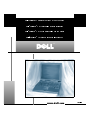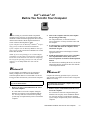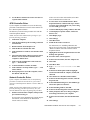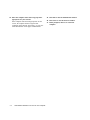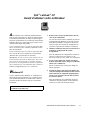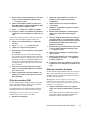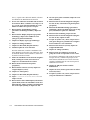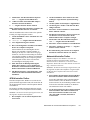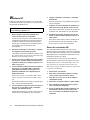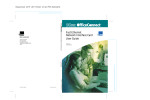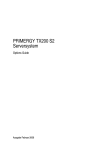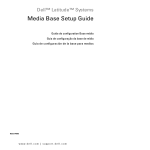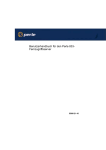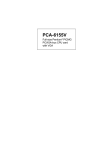Download Dell Latitude Cpi Deployment Guide
Transcript
'HOO /DWLWXGH &3 %HIRUH <RX 7XUQ 2Q <RXU &RPSXWHU 'HOO /DWLWXGH &3 $YDQW G·DOOXPHU YRWUH RUGLQDWHXU 'HOO /DWLWXGH &3 9RU GHP (LQVFKDOWHQ GHV FRPSXWHUV 'HOO /DWLWXGH &3 $QWHV GH HQFHQGHU HO RUGHQDGRU ® ZZZGHOOFRP 0RGHO 33/ ____________________ Information in this document is subject to change without notice. 1998 Dell Computer Corporation. All rights reserved. Trademarks used in this text: Dell, Latitude, and the DELL logo are registered trademarks of Dell Computer Corporation; Microsoft, Windows, and Windows NT are registered trademarks of Microsoft Corporation; 3Com is a registered trademark and Fast EtherLink is a trademark of 3Com Corporation. Other trademarks and trade names may be used in this document to refer to either the entities claiming the marks and names or their products. Dell Computer Corporation disclaims any proprietary interest in trademarks and trade names other than its own. ____________________ Les informations de ce document sont sujettes à modification sans préavis. 1998 Dell Computer Corporation. Tous droits réservés. Marques utilisées dans ce texte: Dell, Latitude et le logo DELL sont des marques déposées de Dell Computer Corporation; Microsoft, Windows et Windows NT sont des marques déposées de Microsoft Corporation; 3Com est une marque déposée et Fast EtherLink est une marque de 3Com Corporation. D’autres marques et noms commerciaux peuvent être utilisés dans ce document pour faire référence aux entités se réclamant de ces marques et de ces noms ou à leurs produits. Dell Computer Corporation dénie tout intérêt propriétaire aux marques et aux noms commerciaux autres que les siens. ____________________ Irrtümer und technische Änderungen vorbehalten. 1998 Dell Computer Corporation. Alle Rechte vorbehalten. Warenzeichen in dieser Dokumentation: Dell, Latitude und das DELL-Logo sind eingetragene Warenzeichen der Dell Computer Corporation; Microsoft, Windows und Windows NT sind eingetragene Warenzeichen der Microsoft Corporation; 3Com Corporation ist ein eingetragenes Warenzeichen und Fast EtherLink ist ein Warenzeichen der 3Com Corporation. Alle anderen in dieser Dokumentation genannten Warenzeichen und Produktbezeichnungen sind Eigentum der entsprechenden Hersteller und Firmen. Die Dell Computer Corporation verzichtet auf alle Besitzrechte an Warenzeichen und Handelsbezeichnungen, die nicht ihr Eigentum sind. ____________________ La información contenida en este documento puede ser modificada sin aviso. 1998 Dell Computer Corporation. Todos los derechos reservados. Marcas registradas en este texto: Dell, Latitude y el logotipo DELL son marcas registradas de Dell Computer Corporation; Microsoft, Windows, y Windows NT son marcas registradas de Microsoft Corporation; 3Com es una marca registrada y Fast EtherLink es una marca registrada de 3Com Corporation. Otras marcas o nombres registrados pueden ser utilizados en este documento con el fin de citar las entidades con derechos sobre las marcas, los nombres o los productos. Dell Computer Corporation renuncia a cualquier interés sobre la propiedad de marcas o nombres comerciales que no sean los suyos. February 1998 P/N 07815 Rev. A06 Dell ® Latitude ® CP Before You Turn On Your Computer B efore turning on your Dell Latitude CP portable computer for the first time, use the instructions in this 2. document to install or load the appropriate drivers for use with the Dell Latitude C/Dock Expansion Station or C/Port Advanced Port Replicator (APR). If your computer uses the Microsoft® Windows® 95 operating system, see the next section for instructions. For setup instructions, see the Dell-Installed Microsoft Windows 95 Setup Guide that came with the computer. 3. If your computer uses the Microsoft Windows NT ® operating system, see the section titled “Windows NT” found later in this document. NOTE: If you are not planning to use a C/Dock Expansion Station or C/Port APR, you do not have to follow the instructions in this document. For details on completing the setup of the operating system for use with your Dell computer, see the Setup Guide that came with the computer. Windows 95 If your computer uses Windows 95, the computer is already configured to work with the Dell Latitude C/Dock Expansion Station or C/Port APR. Use the following procedure the first time you turn on the computer. CAUTION: Do not dock the computer before turning it on for the first time. 1. Remove any PC Card installed in the PC Card slot of the computer. PC Cards that are left in the computer during the Windows 95 setup may cause installation difficulties. You may insert PC Cards after the operating system setup is completed and you have restarted the computer. Turn on the computer undocked, and complete the operating system setup. If you want to use a C/Dock Expansion Station or C/Port APR, shut down the computer, dock it, and turn it on again. Follow the instructions on the display to load the appropriate drivers. 4. Install the appropriate drivers to use a Peripherals Component Interconnect (PCI) video or network expansion card in the C/Dock Expansion Station. For instructions on installing the drivers, see the document titled “Before You Dock” that came with the C/Dock Expansion Station. Windows NT Complete the following procedure before you turn on your Latitude CP computer for the first time to begin the Windows NT setup. CAUTION: Do not dock the computer before turning it on for the first time. 1. Remove any PC Card installed in the PC Card slot of the computer. PC Cards that are left in the computer during the Windows NT setup may cause installation difficulties. You may insert PC Cards after the operating system setup is completed and you have restarted the computer. Dell Latitude CP Before You Turn On Your Computer 1-1 2. 3. 4. Turn on the computer undocked, and complete the operating system setup. The diskettes you need in this procedure came with the C/Dock Expansion Station. For detailed information, see the Dell-Installed Microsoft Windows NT Workstation 4.0 Setup Guide. NOTES: You must install the IDE controller driver if you want to use the C/Dock Expansion Station with a network. If you plan to connect a C/Port APR to a network, go to step 6. If you plan to use a C/Dock Expansion Station for any purpose, continue with step 4. With the computer still undocked, install the driver for the IDE controller (CMD 646U Ultra DMA controller) that supports a CD-ROM drive in the C/Dock media bay. NOTE: You must install the IDE controller driver if you want to use the C/Dock Expansion Station with a network. 5. 6. 7. 1. Undock the computer. 2. Click the Start button, point to Settings, and click Control Panel. 3. Double-click the SCSI Adapters icon. 4. Click the Drivers tab and click Add. 5. For instructions, see the next subsecton, “IDE Controller Driver.” In the Install Driver window, click the Have Disk button. 6. With the computer still undocked, install the driver for the SCSI controller (Adaptec AIC-7860 PCI SCSI controller). Insert the Dell Latitude C/Dock Expansion Station Windows NT 4.0 IDE Driver diskette into the computer’s diskette drive. 7. For instructions, see “SCSI Controller Driver” found later in this document. In the Copy the manufacturer’s files from box, type a:\ and click OK. 8. Shut down the computer, dock it, and turn it on again. Highlight CMD CSA-646U Ultra DMA IDE Adapter and click OK. 9. Type a:\ and click Continue. Follow the instructions on the display to load the appropriate drivers. 10. When prompted to restart the computer, remove the diskette and click Yes. If you plan to connect the C/Dock Expansion Station or C/Port APR to a network, install the network driver. After the driver is installed, you may configure it for maximum performance as follows: For instructions, see “Network Controller Driver” found later in this document. 8. You must have administrator privileges to perform the following procedure. Create a hardware profile for use with the C/Dock Expansion Station or C/Port APR. 1. Click the Start button and click Run. 2. Type cmdcfgnt.exe and click OK. 3. Click the General tab. 4. Select the PCI bus speed that matches that of the computer. For instructions, see “Setting Up a Hardware Profile” in the Windows NT documentation that accompanied the computer. To determine the PCI bus speed of the computer, see the section titled “Chip Set and Bus” in Appendix A of the Reference and Troubleshooting Guide that accompanied the Latitude CP computer. If a documentation update came with the computer, check whether a new PCI bus speed has been added. IDE Controller Driver If your computer uses Windows NT, use the following procedure to install the driver for the IDE controller on the C/Dock Expansion Station. The IDE controller supports a CD-ROM drive in the C/Dock media bay. 1-2 Dell Latitude CP Before You Turn On Your Computer 5. To enable the DMA features of the controller, click the Enable DMA box so that a check mark appears in the box. 6. If there is no PCI video card installed, select Windows NT Workstation Version 4.00. Use the Boot Controller tab to tune each drive in a specific DMA channel. 2. If a PCI video card is installed in the C/Dock Expansion Station, continue with step 3. If there is no PCI video card installed, or if you are using a C/Port APR, go to step 9. 3. At the Invalid Display Settings window, click OK. The diskettes you need in this procedure came with the C/Dock Expansion Station. 4. At the Display Properties window, click Load Drivers Now. NOTE: You must have administrator privileges to perform the following procedure. 5. Click Display Type. 6. Click Change. 7. Click Have Disk. 8. Install the PCI video card driver. SCSI Controller Driver If your computer uses Windows NT, use the following procedure to install the driver for the SCSI controller on the C/Dock Expansion Station. 1. Undock the computer. 2. Click the Start button, point to Settings, and click Control Panel. 3. Double-click the SCSI Adapters icon. 4. Click the Drivers tab and click Add. 5. In the Install Driver window, click the Have Disk button. 6. For instructions, see “Installing a Windows NT Driver for a PCI Video Card” in the document titled “Before You Dock” that came with the C/Dock Expansion Station. 9. Highlight the Network Neighborhood icon on the desktop and right click. Insert the Dell Latitude C/Dock Expansion Station Windows NT 4.0 SCSI Driver diskette into the computer’s diskette drive. 10. From the menu, select Properties. 7. In the Copy the manufacturer’s files from box, type a:\ and click OK. 12. Click Add. 8. At the Install Driver window, click OK. 9. In the Windows NT Setup window, type a:\ and click Continue. 11. In the Network window, click the Adapters tab. 13. Click Have Disk. 14. Type c:\drvlib\netcard\x86\3c90x and click OK. 10. When prompted to restart the computer, remove the diskette and click Yes. 15. In the Select OEM Option window, highlight 3Com Fast EtherLink XL Adapter (3C905) and click OK. Network Controller Driver 16. After the driver is installed, click Continue. If your computer uses Windows NT, use the following procedure to install the network driver if you want to connect a C/Dock Expansion Station or C/Port APR to a network. NOTE: You must have administrator privileges to perform the following procedure. If necessary, see your network administrator before beginning this procedure. 1. Shut down and dock the computer; then press the power button and log on. If a PCI video card is installed in the C/Dock Expansion Station, select Windows NT Workstation Version 4.00 (VGA mode). 17. In the 3Com NIC Diagnostics window, select the Properties tab. 18. In the Individual Settings box, click Media Type and set the option to Autoselect. 19. In the 3NICDiag window, click OK. 20. In the 3Com NIC Diagnostics window, click OK. 21. When prompted, click No to change configuration settings and restart your computer. 22. In the Network window, click the Identification tab. 23. Click Change. Dell Latitude CP Before You Turn On Your Computer 1-3 24. Enter the computer name and workgroup name appropriate for your network. If the computer name and workgroup name are not correct, the computer cannot recognize other computers on the network. If necessary, see your network administrator for the proper identifications. 1-4 Dell Latitude CP Before You Turn On Your Computer 25. Click OK to close the Identification window. 26. Click Close to close the Network window. 27. When prompted, click Yes to restart the computer. Dell ® Latitude ® CP Avant d’allumer votre ordinateur A vant d’allumer votre ordinateur portable Dell Latitude CP pour la première fois, utilisez les instructions de ce document pour installer ou charger les pilotes appropriés pour une utilisation avec la station d’extension Dell Latitude C/Dock ou le réplicateur de port avancé C/Port (Advanced Port Replicator [APR]). Si votre ordinateur utilise le système d’exploitation Windows® 95 de Microsoft®, consultez la prochaine section pour des instructions. 1. Les cartes PC laissées dans l’ordinateur au cours de la configuration de Windows 95 peuvent créer des difficultés d’installation. Vous pouvez insérer des cartes PC après avoir terminé la configuration du système d’exploitation et redémarré l’ordinateur. 2. Si votre ordinateur utilise le système d’exploitation Windows NT ® de Microsoft, consultez la section intitulée “Windows NT”, plus loin dans ce document. REMARQUE: Si vous ne prévoyez pas d’utiliser une station d’extension C/Dock ou un APR C/Port, vous n’avez pas à suivre les instructions de ce document. Pour des précisions sur la configuration du système d’exploitation pour l’utilisation avec votre ordinateur Dell, consultez le Guide de configuration fourni avec l’ordinateur. Windows 95 Si votre ordinateur utilise Windows 95, l’ordinateur est déjà configuré pour fonctionner avec la station d’extension C/Dock Dell Latitude ou l’APR C/Port. Utilisez la procédure suivante la première fois que vous allumez l’ordinateur. Retirez toute carte PC installée dans la baie de carte PC de l’ordinateur. Allumez l’ordinateur alors qu’il est désamarré et terminez la configuration du système d’exploitation. Pour des instructions de configuration, consultez le Guide de configuration pour Windows 95 de Microsoft installé par Dell, fourni avec l’ordinateur. 3. Si vous voulez utiliser une station d’extension C/Dock ou un APR C/Port, éteignez l’ordinateur, amarrez-le et rallumez-le. Suivez les instructions à l’écran pour charger les pilotes appropriés. 4. Installez les pilotes appropriés pour utiliser une vidéo PCI (Peripherals Component Interconnect [interconnexion de composants périphériques]) ou une carte d’extension réseau dans la station d’extension C/Dock. Pour des instructions sur l’installation de pilotes, consultez le document intitulé “Avant d’amarrer”, fourni avec la station d’extension C/Dock. PRÉCAUTION: N’amarrez pas l’ordinateur avant de l’allumer la première fois. Dell Latitude CP Avant d’allumer votre ordinateur 2-1 Windows NT 7. Pour commencer la configuration de Windows NT, suivez la procédure ci-après avant d’allumer votre ordinateur Latitude CP pour la première fois. PRÉCAUTION: N’amarrez pas l’ordinateur avant de l’allumer la première fois. 1. 2. Allumez l’ordinateur alors qu’il est désamarré et terminez la configuration du système d’exploitation. Pour des instructions détaillées, consultez le Guide de configuration pour Windows NT 4.0 de Microsoft installé par Dell. 3. Si vous prévoyez de connecter un APR C/Port à un réseau, passez à l’étape 6. Si vous prévoyez d’utiliser une station d’extension C/Dock pour un usage général, continuez à l’étape 4. 4. Avec l’ordinateur toujours désamarré, installez le pilote pour le contrôleur IDE (contrôleur DMA CMD 646U Ultra) supportant un lecteur de CD-ROM dans la baie de support C/Dock. 5. Créez un profil de matériel pour l’utilisation avec la station d’extension C/Dock ou l’APR C/Port. Pour des instructions, consultez “Configuration d’un profil de matériel”, dans la documentation Windows NT fournie avec l’ordinateur. Pilote de contrôleur IDE Si votre ordinateur utilise Windows NT, suivez la procédure ci-après pour installer le pilote pour le contrôleur IDE sur la station d’extension C/Dock. Le contrôleur IDE supporte un lecteur de CD-ROM dans la baie de support C/Dock. Les disquettes dont vous avez besoin dans cette procédure sont fournies avec la station d’extension C/Dock. REMARQUES: Vous devez installer le pilote de contrôleur IDE si vous souhaitez utiliser la station d’extension C/Dock avec un réseau. Vous devez disposer des privilèges d’administrateur pour réaliser la procédure suivante. 1. Désamarrez l’ordinateur. 2. Cliquez sur le bouton Démarrer, pointez sur Paramètres, puis cliquez sur Panneau de configuration. 3. Cliquez deux fois sur l’icône SCSI Adapters (cartes SCSI). 4. Cliquez sur l’onglet Drivers (pilotes) et cliquez sur Add (ajouter). Pour des instructions, reportez-vous à la prochaine sous-section, “Pilote de contrôleur IDE”. 5. Avec l’ordinateur toujours désamarré, installez le pilote pour le contrôleur SCSI (contrôleur SCSI Adaptec AIC-7860 PCI). Dans la fenêtre Install Driver (installer pilote), cliquez sur le bouton Have Disk (disquette fournie). 6. Insérez la disquette Dell Latitude C/Dock Expansion Station Windows NT 4.0 IDE Driver (Pilote IDE Windows NT 4.0 pour la station d’extension C/Dock du Dell Latitude) dans l’unité de disquette de l’ordinateur. Éteignez l’ordinateur, amarrez-le et rallumez-le. Suivez les instructions à l’écran pour charger les pilotes appropriés. 2-2 8. REMARQUE: Vous devez installer le pilote de contrôleur IDE si vous voulez utiliser la station d’extension C/Dock avec un réseau. Pour des instructions, consultez “Pilote de contrôleur SCSI”, plus loin dans ce document. 6. Pour des instructions, consultez “Pilote de contrôleur de réseau”, plus loin dans ce document. Retirez toute carte PC installée dans la baie de carte PC de l’ordinateur. Les cartes PC laissées dans l’ordinateur au cours de la configuration de Windows NT peuvent créer des difficultés d’installation. Vous pouvez insérer des cartes PC après avoir terminé la configuration du système d’exploitation et redémarré l’ordinateur. Si vous prévoyez de connecter la station d’extension C/Dock à un réseau, installez le pilote de réseau. Dell Latitude CP Avant d’allumer votre ordinateur 7. Dans la boîte Copy the manufacturer’s files from (copiez les fichiers du fabricant depuis), tapez a:\ et cliquez sur OK. 2. Cliquez sur le bouton Démarrer, pointez sur Paramètres, puis cliquez sur Panneau de configuration. 8. Mettez en surbrillance CMD CSA-646U Ultra DMA IDE Adapter (adaptateur IDE DMA CMD CSA-646U Ultra) et cliquez sur OK. 3. Cliquez deux fois sur l’icône SCSI Adapters (cartes SCSI). 4. 9. Tapez a:\ et cliquez sur Continue (continuer). Cliquez sur l’onglet Drivers (pilotes) et cliquez sur Add (ajouter). 10. Lorsque le système vous demande de redémarrer l’ordinateur, retirez la disquette et cliquez sur Yes (oui). 5. Dans la fenêtre Install Driver (installer pilote), cliquez sur le bouton Have Disk (disquette fournie). Une fois que le pilote est installé, vous pouvez le configurer pour une performance optimale comme suit: 6. Insérez la disquette Dell Latitude C/Dock Expansion Station Windows NT 4.0 SCSI Driver (Pilote SCSI Windows NT 4.0 pour la station d’extension C/Dock du Dell Latitude) dans l’unité de disquette de l’ordinateur. 7. Dans la boîte Copy the manufacturer’s files from (copiez les fichiers du fabricant depuis), tapez a:\ et cliquez sur OK. 8. Dans la fenêtre Install Driver (installer pilote), cliquez sur OK. 9. Dans la fenêtre Windows NT Setup (configuration de Windows NT), tapez a:\ et cliquez sur Continue (continuer). 1. Cliquez sur le bouton Démarrer et cliquez sur Exécuter. 2. Tapez cmdcfgnt.exe et cliquez sur OK. 3. Cliquez sur l’onglet General (général). 4. Sélectionnez la vitesse de bus PCI correspondant à l’ordinateur. Pour déterminer la vitesse de bus PCI de l’ordinateur, consultez la section intitulée “Bus et ensemble de puces”, à l’annexe A du Guide de référence et de dépannage, fourni avec l’ordinateur Latitude CP. Si une mise à jour de documentation est fournie avec l’ordinateur, vérifiez si une nouvelle vitesse de bus PCI a été ajoutée. 5. 6. Pour activer les fonctions DMA du contrôleur, cliquez sur la boîte Enable DMA (activer DMA) pour cocher la case. Pilote de contrôleur de réseau Utilisez l’onglet Boot Controller (initialiser contrôleur) pour mettre chaque unité sur un canal DMA spécifique. Si votre ordinateur utilise Windows NT, suivez la procédure ci-après pour installer le pilote de réseau si vous souhaitez connecter une station d’extension C/Dock ou un APR C/Port à un réseau. Pilote de contrôleur SCSI Si votre ordinateur utilise Windows NT, suivez la procédure ci-après pour installer le pilote pour le contrôleur SCSI sur la station d’extension C/Dock. Les disquettes dont vous avez besoin dans cette procédure sont fournies avec la station d’extension C/Dock. REMARQUE: Vous devez disposer des privilèges d’administrateur pour réaliser la procédure. 1. 10. Lorsque le système vous demande de redémarrer l’ordinateur, retirez la disquette et cliquez sur Yes (oui). Désamarrez l’ordinateur. REMARQUE: Vous devez disposer des privilèges d’administrateur pour réaliser la procédure. Si nécessaire, consultez l’administrateur de votre réseau avant de commencer cette procédure. 1. Éteignez l’ordinateur et amarrez-le; appuyez ensuite sur le bouton d’alimentation et connectezvous. Si une carte vidéo PCI est installée dans la station d’extension C/Dock, sélectionnez Windows NT Workstation Version 4.00 (mode VGA). Dell Latitude CP Avant d’allumer votre ordinateur 2-3 S’il n’y a pas de carte vidéo PCI installée, sélectionnez Windows NT Workstation Version 4.00. 16. Une fois que le pilote est installé, cliquez sur Continue (continuer). 2. Si une carte vidéo PCI est installée dans la station d’extension C/Dock, continuez avec l’étape 3. S’il n’y a pas de carte vidéo PCI installée ou si vous utilisez un APR C/Port, passez à l’étape 9. 17. Dans la fenêtre 3Com NIC Diagnostics (diagnostics NIC 3Com), sélectionnez l’onglet Properties (propriétés). 3. Dans la fenêtre Invalid Display Settings (paramètres d’affichage invalides), cliquez sur OK. 4. Dans la fenêtre Display Properties (propriétés d’affichage), cliquez sur Load Drivers Now (charger les pilotes maintenant). 20. Dans la fenêtre 3Com NIC Diagnostics (diagnostics NIC 3Com), cliquez sur OK. 5. Cliquez sur Display Type (type d’affichage). 6. Cliquez sur Change (modifier). 21. Lorsque le système vous y invite, cliquez sur No (non) pour changer les paramètres de configuration et redémarrer votre ordinateur. 7. Cliquez sur Have Disk (disquette fournie). 8. Installez le pilote de carte vidéo PCI. Pour des instructions, consultez “Installation d’un pilote Windows NT pour une carte vidéo PCI”, dans le document intitulé “Avant d’amarrer”, fourni avec la station d’extension C/Dock. 9. Mettez en surbrillance l’icône Network Neighborhood (voisinage de réseau) sur le bureau et cliquez avec le bouton droit de la souris. 10. Dans le menu, sélectionnez Properties (propriétés). 11. Dans la fenêtre Network (réseau), cliquez sur l’onglet Adapters (cartes). 12. Cliquez sur Add (ajouter). 13. Cliquez sur Have Disk (disquette fournie). 14. Tapez c:\drvlib\netcard\x86\3c90x et cliquez sur OK. 15. Dans la fenêtre Select OEM Option (sélectionner option OEM), mettez en surbrillance 3Com Fast EtherLink XL Adapter (3C905) (carte EtherLink XL 3Com rapide [3C905]) et cliquez sur OK. 2-4 Dell Latitude CP Avant d’allumer votre ordinateur 18. Dans la boîte Individual Settings (paramètres individuels), cliquez sur Media Type (type de support) et définissez l’option sur Autoselect. 19. Dans la fenêtre 3NICDiag, cliquez sur OK. 22. Dans la fenêtre Network (réseau), cliquez sur l’onglet Identification. 23. Cliquez sur Change (modifier). 24. Entrez le nom de l’ordinateur et le nom du groupe de travail correspondant à votre réseau. Si les noms de l’ordinateur et du groupe de travail ne sont pas corrects, l’ordinateur ne peut pas reconnaître d’autres ordinateurs sur le réseau. Si besoin, consultez l’administrateur de votre réseau pour les identifications correctes. 25. Cliquez sur OK pour fermer la fenêtre Identification. 26. Cliquez sur Close (fermer) pour fermer la fenêtre Network (réseau). 27. Lorsque le système vous y invite, cliquez sur Yes (oui) pour redémarrer l’ordinateur. Dell ® Latitude ® CP Vor dem Einschalten des Computers B evor Sie zum ersten Mal den tragbaren Dell LatitudeCP-Computer einschalten, sollten Sie die Anweisungen 1. in diesem Dokument zum Installieren bzw. Laden der entsprechenden Treiber für die Dell Latitude C/Dock Expansion Station oder den C/Port Advanced Port Replicator (APR) ausführen. Verwendet Ihr Computer das Betriebssystem Microsoft® Windows® 95, entnehmen Sie bitte Anweisungen hierzu dem nächsten Abschnitt. PC-Karten, die während des Windows 95-Setups im Computer verbleiben, können zu Installationsproblemen führen. PC-Karten können nach Beendigung des Betriebssystem-Setups und Neustart des Computers eingesetzt werden. 2. Verwendet Ihr Computer das Betriebssystem Microsoft Windows NT ®, lesen Sie bitte den Abschnitt “Windows NT” weiter unten in diesem Dokument. HINWEIS: Wenn Sie keine C/Dock Expansion Station oder keinen C/Port APR einsetzen, ist es nicht nötig, den Anweisungen in diesem Dokument zu folgen. Hinweise zum Durchführen des Setups des Betriebssystems Ihres Dell Computers entnehmen Sie dem im Lieferumfang Ihres Computers enthaltenen Setup-Benutzerhandbuch. Alle installierten PC-Karten aus den PC-KartenSteckplätzen entfernen. Den Computer im nichtangeschlossenen Zustand einschalten und die Installation des Betriebssystems durchführen. Für Anweisungen zum Setup siehe den im Lieferumfang des Computers enthaltenen Von Dell installiertes Microsoft Windows 95: Setup-Leitfaden. 3. Soll eine C/Dock Expansion Station oder ein C/Port APR verwendet werden, den Computer herunterfahren, anschließen und wieder einschalten. Zum Laden der entsprechenden Treiber die Anweisungen auf der Anzeige ausführen. Windows 95 Läuft Ihr Computer unter Windows 95, ist der Computer bereits konfiguriert, um mit der Dell Latitude C/Dock Expansion Station oder dem C/Port APR zu arbeiten. Beim erstmaligen Einschalten des Computers sind die folgenden Verfahren auszuführen. 4. Die entsprechenden Treiber installieren, um eine Peripherals Component Interconnect- (PCI) Video- oder Netzwerkerweiterungskarte in der C/Dock Expansion Station zu verwenden. Für Anweisungen zur Installation der Treiber siehe das im Lieferumfang der C/Dock Expansion Station enthaltene Dokument “Vor dem Anschließen”. VORSICHT: Den Computer nicht vor dem erstmaligen Einschalten anschließen. Dell Latitude CP Vor dem Einschalten des Computers 3-1 Windows NT 6. Vor dem erstmaligen Einschalten des Latitude CPComputers sind die folgenden Verfahren auszuführen, um das Windows NT-Setup zu beginnen. Zum Laden der entsprechenden Treiber die Anweisungen auf dem Bildschirm ausführen. 7. VORSICHT: Den Computer nicht vor dem erstmaligen Einschalten anschließen. 1. Alle installierten PC-Karten aus den PC-KartenSteckplätzen entfernen. PC-Karten, die während des Windows NT-Setups im Computer verbleiben, können zu Installationsproblemen führen. PC-Karten können nach Beendigung des Betriebssystem-Setups und Neustart des Computers eingesetzt werden. 2. Den Computer im nichtangeschlossenen Zustand einschalten und die Installation des Betriebssystems ausführen. Für Hinweise hierzu siehe den Von Dell installiertes Microsoft Windows NT Workstation 4.0: SetupLeitfaden. 3. 4. 5. Soll ein C/Port APR an ein Netzwerk angeschlossen werden, mit Schritt 6 weitermachen. Soll eine C/Dock Expansion Station für einen beliebigen Zweck verwendet werden, mit Schritt 4 weitermachen. Bei noch nicht angeschlossem Computer den Treiber für den integrierten Laufwerkelektronik(IDE [integrated drive electronics]) Kontroller (CMD 646U Ultra DMA-Kontroller) installieren, der ein CD-ROM-Laufwerk im C/DockMedienschacht unterstützt. Soll die C/Dock Expansion Station oder der C/Port APR an ein Netzwerk angeschlossen werden, ist der Netzwerk-Treiber zu installieren. Für Anweisungen hierzu siehe “NetzwerkKontroller-Treiber” weiter unten in diesem Dokument. 8. Ein Hardware-Profil für den Einsatz mit der C/Dock Expansion Station oder dem C/Port APR erstellen. Für Anweisungen hierzu siehe “Hardware-Profil einrichten” in der im Lieferumfang des Computers enthaltenen Windows NT-Dokumentation. IDE-Kontroller-Treiber Läuft Ihr Computer unter Windows NT, sollte das folgende Verfahren angewandt werden, um den Treiber für den IDE-Kontroller auf der C/Dock Expansion Station zu installieren. Der IDE-Kontroller unterstützt ein CD-ROM-Laufwerk im C/Dock-Medienschacht. Die für dieses Verfahren benötigten Disketten sind im Lieferumfang der C/Dock Expansion Station enthalten. HINWEISE: Der IDE-Kontroller-Treiber muß installiert werden, wenn die C/Dock Expansion Station mit einem Netzwerk verwendet werden soll. Sie müssen Verwalterprivilegien besitzen, um die folgenden Verfahren durchzuführen. 1. Den Computer von der C/Dock Expansion Station trennen. HINWEIS: Soll die C/Dock Expansion Station mit einem Netzwerk verwendet werden, muß der IDEKontroller-Treiber installiert werden. 2. Auf die Schaltfläche “Start” klicken, auf “Einstellungen” zeigen und auf “Systemsteuerung” klicken. Für Anweisungen hierzu siehe den nächsten Unterabschnitt “IDE-Kontroller-Treiber”. 3. Auf das Symbol “SCSI-Adapter” doppelklicken. 4. Auf des Register “Treiber” und dann auf “Hinzufügen” klicken. 5. Im Fenster “Treiber installieren” auf die Schaltfläche “Diskette” klicken. 6. Die Diskette Dell Latitude C/Dock Expansion Station Windows NT 4.0 IDE-Treiber in das Diskettenlaufwerk des Computers einlegen. Bei noch nicht angeschlossenem Computer den Treiber für den Kleincomputerschnittstellen(SCSI [Small Computer System Interface]) Kontroller (Adaptec AIC-7860 PCI SCSI-Kontroller) installieren. Für Anweisungen hierzu siehe “SCSI-KontrollerTreiber” weiter unten in diesem Dokument. 3-2 Den Computer herunterfahren, anschließen und erneut einschalten. Dell Latitude CP Vor dem Einschalten des Computers 7. Im Kästchen “Die Herstellerdateien kopieren von” a:\ eingeben und auf OK klicken. 8. 2. “CMD CSA-646U Ultra DMA IDE-Adapter” markieren und auf OK klicken. Auf die Schaltfläche “Start” klicken, auf “Einstellungen” zeigen und auf “Systemsteuerung” klicken. 3. Auf das Symbol “SCSI-Adapter” doppelklicken. a:\ eingeben und auf “Weiter” klicken. 4. 10.Bei Aufforderung zum Neustart des Computers die Diskette entfernen und auf “Ja” klicken. Auf das Register “Treiber” und dann auf “Hinzufügen” klicken. 5. Nach der Installation des Treibers kann er für optimale Leistung wie folgt konfiguriert werden: Im Fenster “Treiber installieren” auf die Schaltfläche “Diskette” klicken. 6. Die Diskette Dell Latitude C/Dock Expansion Station Windows NT 4.0 SCSI-Treiber in das Diskettenlaufwerk des Computers einlegen. 7. Im Kästchen “Die Herstellerdateien kopieren von” a:\ eingeben und auf OK klicken. 8. Im Fenster “Treiber installieren” auf OK klicken. 9. Im Fenster “Windows NT-Setup” a:\ eingeben und auf “Weiter” klicken. 9. 1. Auf die Schaltfläche “Start” und dann auf “Ausführen” klicken. 2. cmdcfgnt.exe eingeben und auf OK klicken. 3. Auf “Allgemeines Register” klicken. 4. Die Geschwindigkeit des PCI-Busses auswählen, die der des Computers entspricht. Zum Feststellen der Geschwindigkeit des PCIBusses siehe Abschnitt “Chipsatz und Bus” in Anhang A des Referenz- und Fehlerbeseitigungshandbuchs, welches im Lieferumfang des Latitude CP-Computers enthalten ist. Wurde eine Dokumentationsaktualisierung mit dem Computer geliefert, sollte überprüft werden, ob die neue PCI-BusGeschwindigkeit hinzugefügt wurde. 5. 6. Zum Aktivieren der Direktspeicherzugriff(DMA [direct memory access]) Funktion des Kontrollers auf das Kästchen “DMA aktivieren” klicken. Im Kästchen erscheint ein Häkchen. Mit Hilfe des Registers “Start-Kontroller” jedes Laufwerk auf einen bestimmten DMA-Kanal abstimmen. 10. Bei Aufforderung zum Neustart des Computers die Diskette entfernen und auf “Ja” klicken. Netzwerk-Kontroller-Treiber Läuft Ihr Computer unter Windows NT, sollte das folgende Verfahren angewandt werden, um den Netzwerk-Treiber zu installieren, wenn eine C/DockExpansion- Station oder ein C/Port APR an ein Netzwerk ange- schlossen werden soll. HINWEIS: Sie müssen Verwalterprivilegien besitzen, um die folgenden Verfahren durchzuführen. Gegebenenfalls vor Beginn dieses Verfahrens den Netzwerkverwalter kontaktieren. 1. SCSI-Kontroller-Treiber Ist eine PCI-Videokarte in der C/Dock-ExpansionStation installiert, sollte die Windows NT Workstation Version 4.00 (VGA-Modus) gewählt werden. Läuft Ihr Computer unter Windows NT, sollte das folgende Verfahren angewandt werden, um den Treiber für den SCSI-Kontroller auf die C/Dock Expansion Station zu installieren. Die für dieses Verfahren benötigten Disketten sind im Lieferumfang der C/Dock Expansion Station enthalten. HINWEIS: Sie müssen Verwalterprivilegien besitzen, um die folgenden Verfahren durchzuführen. 1. Den Computer von der C/Dock Expansion Station trennen. Den Computer herunterfahren und anschließen; dann den Netzschalter drücken und anmelden. Ist keine PCI-Videokarte installiert, die Windows NT Workstation Version 4.00 wählen. 2. Ist eine PCI-Videokarte in der C/Dock Expansion Station installiert, mit Schritt 3 fortfahren. Ist keine PCI-Videokarte installiert oder wird ein C/Port APR verwendet, mit Schritt 9 weitermachen. Dell Latitude CP Vor dem Einschalten des Computers 3-3 3. Im Fenster “Ungültige Anzeigeneinstellungen” auf OK klicken. 17. Im Fenster “3Com NSK-Diagnose” das Register “Eigenschaften” wählen. 4. Im Fenster “Eigenschaften von Anzeige” auf “Treiber jetzt laden” klicken. 5. Auf “Anzeigeart” klicken. 18. Im Feld “Individuelle Einstellungen” auf “Medientyp” klicken und die Option auf “Autowahl” setzen. 6. Auf “Ändern” klicken. 7. Auf “Diskette” klicken. 8. Den PCI-Videokartentreiber installieren. Für Anweisungen hierzu siehe “Einen Windows NTTreiber für eine PCI-Videokarte installieren” im Dokument “Vor dem Anschließen”, das im Lieferumfang Ihrer C/Dock Expansion Station enthalten ist. 9. Das Symbol “Netzwerkumgebung” auf dem Desktop markieren und die rechte Maustaste betätigen. 10. Im Menü “Eigenschaften” wählen. 11. Im Fenster “Netzwerk” auf das Register “Adapter” klicken. 12. Auf “Hinzufügen” klicken. 13. Auf “Diskette” klicken. 19. Im Fenster “3NSK-Diag” auf OK klicken. 20. Im Fenster “3Com NSK-Diagnose” auf OK klicken. 21. Nach Aufforderung auf “Nein” klicken, um die Konfigurationseinstellungen zu ändern und den Computer neu zu starten. 22. Im Fenster “Netzwerk” auf das Register “Identifikation” klicken. 23. Auf “Ändern” klicken. 24. Die Computer- und Arbeitsgruppennamen eingeben, die Ihrem Netzwerk entsprechen. Sind die Computer- und Arbeitsgruppennamen inkorrekt, kann das System andere ans Netzwerk angeschlossene Computer nicht erkennen. Gegebenenfalls den Netzwerkverwalter kontaktieren, um die richtige Identifikation zu erhalten. 14. c:\drvlib\netcard\x86\3c90x eingeben und auf OK klicken. 25. Zum Schließen des Fensters “Identifikation” auf OK klicken. 15. Im Fenster “OEM-Option wählen” “3Com Fast EtherLink XL Adapter (3C905)” markieren und auf OK klicken. 26. Zum Schließen des Netzwerk-Fensters auf “Schließen” klicken. 16. Nach der Installation des Treibers auf “Weiter” klicken. 3-4 Dell Latitude CP Vor dem Einschalten des Computers 27. Nach Aufforderung auf “Ja” klicken und den Computer neu starten. Dell ® Latitude ® CP Antes de encender el ordenador A ntes de encender el ordenador portátil Dell Latitude CP por primera vez siga las instrucciones en este docu- 1. mento para instalar o cargar los drivers apropiados para su uso con la Estación de expansión Dell Latitude C/Dock o el Replicador avanzado de puerto C/Port (APR [Advanced Port Replicator]). Si su ordenador utiliza el sistema operativo Microsoft® Windows® 95, consulte la siguiente sección para obtener instrucciones. Si su ordenador utiliza el sistema operativo Microsoft® Windows NT ®, consulte la sección titulada “Windows NT” más adelante en este documento. NOTA: Si no planea utilizar una Estación de expansión C/Dock o APR C/Port, no tiene que seguir las instrucciones en este documento. Para obtener detalles para completar la configuración del sistema operativo que va a ser utilizado en el ordenador Dell consulte la Guía de configuración que ha sido incluida con el ordenador. Retire cualquier tarjeta PC instalada en la ranura de tarjeta PC en el ordenador. Tarjetas PC que se dejan en el ordenador durante la configuración de Windows 95 puden causar dificultades de instalación. Puede colocar tarjetas PC después que la configurfación del sistema operativo ha concluido y que el ordenador ha sido reinicializado. 2. Encienda el ordenador sin estacionar, y complete la configuración del sistema operativo. Para obtener instrucciones sobre la configuración consulte la Guía de configuración de Microsoft Windows 95 instalada por Dell que fue incluída con su ordenador. 3. Si desea utilizar una estación de expansión C/Dock o el APR C/Port, apague el ordenador, estaciónelo y enciéndalo otra vez. Siga las instrucciones en la pantalla para cargar los drivers apropiados. Windows 95 Si su ordenador utiliza Windows 95, el ordenador ya se encuentra configurado para trabajar con la Estación de expansión C/Dock o el APR C/Port. Siga el siguiente procedimiento la primera vez que encienda su ordenador. PRECAUCIÓN: No estacione el ordenador antes de encenderlo por primera vez. 4. Instale los drivers apropiados para utilizar una tarjeta de expansión de Interconexión de componentes periféricos (PCI [Peripheral Component Interconnect]) de vídeo o de red en la Estación de expansión C/Dock. Para obtener instrucciones sobre la instalación de los drivers, consulte el documento titulado “Antes de estacionar” que ha sido incluído con la Estación de expansión C/Dock. Dell Latitude CP Antes de encender el ordenador 4-1 Windows NT 6. Complete el procedimiento siguiente antes de encender su ordenador Latitude CP por primera vez para iniciar la configuración de Windows NT. Siga las instrucciones en la pantalla para cargar los drivers apropiados. 7. PRECAUCIÓN: No estacione el ordenador antes de encenderlo por primera vez. 1. Retire cualquier tarjeta PC instalada en la ranura de tarjeta PC en el ordenador. Tarjetas PC que se dejan en el ordenador durante la configuración de Windows NT pueden causar dificultades de instalación. Puede colocar tarjetas PC después que la configuración del sistema operativo ha concluido y que el ordenador ha sido reinicializado. 2. Encienda el ordenador sin estacionar, y complete la configuración del sistema operativo. Para obtener información detallada consulte la Guía de configuración de la estación de trabajo Microsoft Windows NT 4.0 instalada por Dell. 3. 4. 5. Si planea conectar la Estación de expansión o el APR C/Port a una red, instale el driver de red. Para obtener instrucciones consulte “Driver del controlador de red” más adelante en este documento. 8. Establezca un perfil de hardware para ser utilizado con la Estación de expansión C/Dock o el APR C/Port. Para obtener instrucciones consulte “Establecer un perfil de hardware en la documentación de Windows NT que se incluyó con el ordenador. Driver del controlador IDE Si su ordenador utiliza Windows NT, siga el procedimiento siguiente para instalar el driver del controlador IDE en la Estación de expansión C/Dock. El controlador IDE brinda soporte a la unidad de CD-ROM en el compartimento de medios de C/Dock. Si planea conectar un APR C/Port a una red, diríjase al paso 6. Si planea utilizar una Estación de expansión C/Dock para cualquier propósito, continúe con el paso 4. Los disquetes que necesita para este procedimiento fueron incluidos con la Estación de expansión C/Dock. Con el ordenador todavía sin estacionar, instale el driver para el controlador IDE (controlador CMD 646U Ultra DMA) que da soporte a la unidad de CD-ROM en el compartimento de medios del C/Dock. Debe tener privilegios de administrador para desarrollar el siguiente procedimiento. NOTAS: Debe instalar el controlador IDE si desea utilizar la Estación de expansión C/Dock con una red. 1. Desestacione el ordenador. 2. NOTA: Debe instalar el controlador IDE si desea utilizar la Estación de expansión C/Dock con una red. Pulse sobre el botón Inicio, apunte a Configuración y pulse sobre el Panel de control. 3. Pulse dos veces sobre el icono SCSI Adapters (Adaptadores SCSI). Para obtener instrucciones consulte el siguiente apartado, “ Driver del controlador IDE” 4. Pulse sobre el separador Drivers y pulse Añadir. 5. En la ventana de instalación de drivers, pulse sobre el botón Disco disponible. 6. Inserte el disquete Driver IDE de Windows NT Dell Latitude C/Dock Expansion Station Windows NT 4.0 IDE en la unidad de disquete del ordenador. Con el ordenador todavía sin estacionar, instale el driver para el controlador SCSI (controlador Adaptec AIC-7860 PCI SCSI). Para obtener instrucciones consulte “Driver del controlador SCSI” más adelante en este documento. 4-2 Apague el ordenador, estaciónelo y enciéndalo nuevamente. Dell Latitude CP Antes de encender el ordenador 7. En el cuadro Copy the manufacture’s files from (Copie archivos del fabricante desde) teclee a:\ y pulse sobre OK. 8. Resalte CMD CSA-646 UltraDMA IDE Adapter y pulse sobre OK. 9. Teclee a:\ y pulse sobre Continuar. 10. Cuando se le pida reiniciar el ordenador, retire el disquete y pulse sobre Si. 2. Pulse sobre el botón Inicio, apunte a Configuración, y pulse sobre el Panel de control. 3. Pulse dos veces sobre el icono Adaptadores SCSI. 4. Pulse sobre el separador Drivers y pulse sobre Añadir. 5. En la ventana Install Driver (Instalar Driver) pulse sobre el botón Disco disponible. 6. Inserte el disquete Dell Latitude C/Dock Expansion Station Windows NT 4.0 SCSI Driver (Driver de Windows NT 4.0 de la Estación de expansión Dell Latitude C/Dock) en la unidad de disquete del ordenador. 7. En el cuadro Copy the manufacturer’s files from (copie archivos del fabricante desde), teclee a:\ y pulse sobre OK. 8. En la ventana Instalar driver, pulse sobre OK. 9. En la ventana Configuración de Windows NT, teclee a:\ y pulse Continuar. Después que el driver haya sido instalado, puede configurarlo para obtener el máximo rendimiento como sigue: 1. Pulse sobre el botón Inicio y pulse Run (Ejecutar). 2. Teclee cmdcfgnt.exe y pulse OK. 3. Pulse sobre el separador General. 4. Seleccione la velocidad de bus PCI que corresponda a la de su ordenador . Para determinar la velocidad de bus PCI del ordenador, consulte la sección titulada “Conjunto de chips y bus” en el apéndice A de la Guia de referencia y solución de problemas que ha sido incluída con el ordenador Latitude CP. Si una actualización de la documentación ha sido incluída con su ordenador verifique si se ha añadido una nueva velocidad de bus. 5. 6. Para activar las características DMA del controlador pulse sobre el cuadro Enable DMA (Activar DMA) de tal forma que aparezca una marca de verificación en el cuadro. Utilice el separador Boot Controller (Controlador de inicialización) para sintonizar cada unidad en un canal DMA específico. 10. Cuando se le pida reiniciar el ordenador retire el disquete y pulse sobre Si. Driver del controlador de red Si su ordenador utiliza Windows NT siga el siguiente procedimiento para instalar el driver de red si desea conectar una Estación de expansión o un APR C/Port a una red. NOTA: Debe tener privilegios de administrador para realizar el procedimiento siguiente. Si es necesario consulte con el administrador de red antes de iniciar este procedimiento. 1. Driver del controlador SCSI Si se encuentra instalada una tarjeta de vídeo PCI en la Estación de expansión C/Dock, seleccione Windows NT Workstation Version 4.00 (VGA mode). Si su ordenador utiliza Windows NT, siga el siguiente procedimiento para instalar el driver del controlador SCSI en la Estación de expansión C/Dock. Los disquetes que necesita para este procedimiento han sido incluidos con la Estación de expansión C/Dock. NOTA: Debe tener privilegios de administrador para realizar el procedimiento siguiente. 1. Desestacione el ordenador. Apague y estacione el ordenador y después, presione el botón de encendido e inicie una sesión. Si no existe una tarjeta de vídeo PCI instalada, seleccione Windows NT Workstation Version 4.00. 2. Si se encuentra instalada una tarjeta de vídeo PCI en la Estación de expansión C/Dock, continúe con el paso 3. Si no existe instalada una tarjeta de vídeo PCI, o si está utilizando un APR C/Port, continúe con el paso 9. Dell Latitude CP Antes de encender el ordenador 4-3 3. En la ventana Invalid Display Settings (Configuración de pantalla inválida), pulse sobre OK. 4. En la ventana Display Properties (Propiedades de la pantalla), pulse sobre Load Drivers Now (Cargar drivers). 5. Pulse sobre Tipo de pantalla. 6. Pulse sobre Cambiar. 7. Pulse sobre Disco disponible. 8. Instale el driver de la tarjeta de vídeo PCI. Para obtener instrucciones consulte “Instalación de un driver de Windows NT de una tarjeta de vídeo PCI” en el documento titulado “Antes de estacionar” que fue incluido con la Estación de expansión C/Dock. 9. Resalte el icono Entorno de red en el escritorio y pulse el botón derecho. 10. En el menú seleccione Propiedades. 11. En la ventana Red, pulse sobre el separador Adaptadores. 12. Pulse sobre Añadir. 13. Pulse sobre Disco disponible. 14. Teclee c:\drvlib\netcard\x86\3c90x y pulse sobre OK. 15. En la ventana Select OEM Option (Seleccionar opción OEM), resalte 3Com Fast EtherLink XL Adapter (3C905) y pulse sobre OK. 16. Después que el driver haya sido instalado pulse sobre Continuar. 4-4 Dell Latitude CP Antes de encender el ordenador 17. En la ventana 3Com NIC Diagnostics (Diagnósticos 3Com NIC (Network Interface Controler [Controlador de interfase de red]), seleccione el separador Propiedades. 18. En el cuadro Individual Settings (Configuración individual), pulse sobre Media Type (Tipo de medios) y configure la opción en Autoselect. 19. En la ventana 3NICDiag pulse sobre OK. 20. En la ventana 3Com NIC Diagnostics (Diagnósticos 3Com NIC) pulse sobre OK. 21. Cuando se le pida, pulse sobre No to change configuration settings (No cambiar las selecciones de configuración ) y reinicie el ordenador. 22. En la ventana Red, pulse sobre el separador Identification (Identificación). 23. Pulse sobre Cambiar. 24. Teclee el nombre del ordenador y el nombre del grupo de trabajo apropiados para su red. Si el nombre del ordenador y el nombre del grupo de trabajo no son correctos, el ordenador no puede reconocer otros ordenadores en la red. Si es necesario consulte al administrador de su red los datos de identificación apropiados. 25. Pulse sobre OK para cerrar la ventana Identificación. 26. Pulse sobre Cerrar para cerrar la ventana Red. 27. Cuando se le pida pulse sobre Sí para reiniciar el ordenador.
This document in other languages
- français: Dell Latitude Cpi
- español: Dell Latitude Cpi
- Deutsch: Dell Latitude Cpi