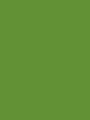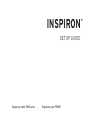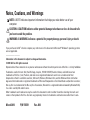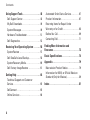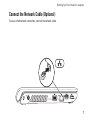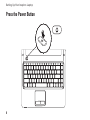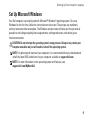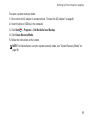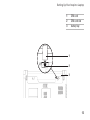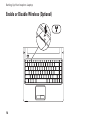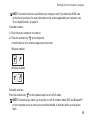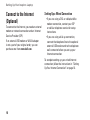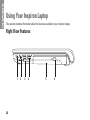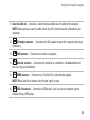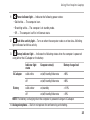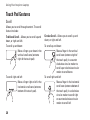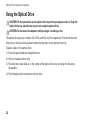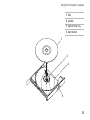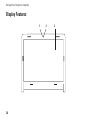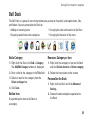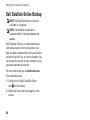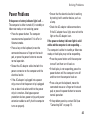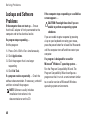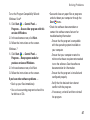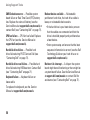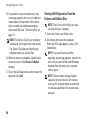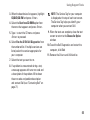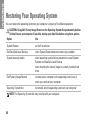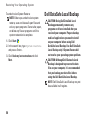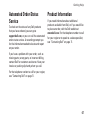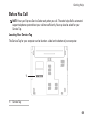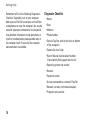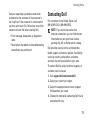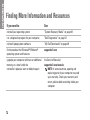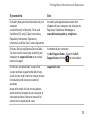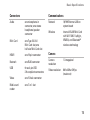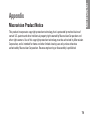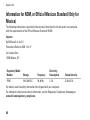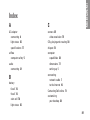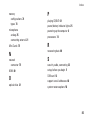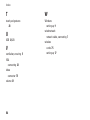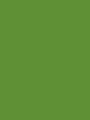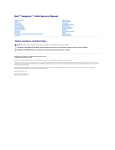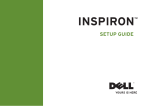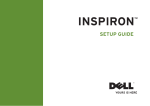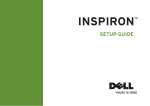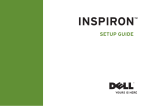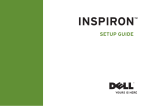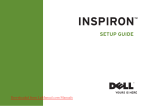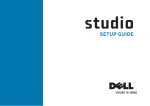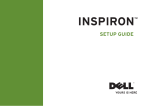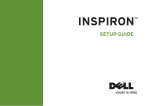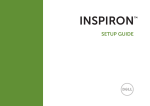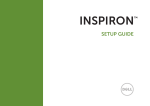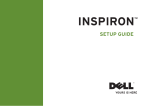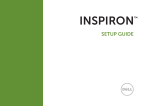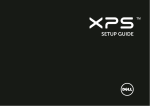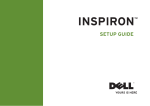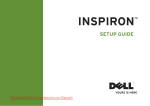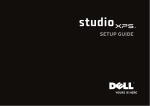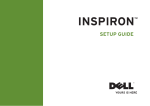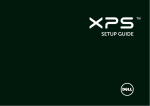Download Dell Inspiron P09G001 User's Manual
Transcript
INSPIRON ™ SETUP GUIDE INSPIRON ™ SETUP GUIDE Regulatory model: P09G series Regulatory type: P09G001 Notes, Cautions, and Warnings NOTE: A NOTE indicates important information that helps you make better use of your computer. CAUTION: A CAUTION indicates either potential damage to hardware or loss of data and tells you how to avoid the problem. WARNING: A WARNING indicates a potential for property damage, personal injury, or death. If you purchased a Dell™ n Series computer, any references in this document to Microsoft® Windows® operating systems are not applicable. __________________ Information in this document is subject to change without notice. © 2010 Dell Inc. All rights reserved. Reproduction of these materials in any manner whatsoever without the written permission of Dell Inc. is strictly forbidden. Trademarks used in this text: Dell, the DELL logo, Inspiron, YOURS IS HERE, Solution Station, and DellConnect are trademarks of Dell Inc.; Intel, Pentium, and Celeron are registered trademarks and Core is a trademark of Intel Corporation in the U.S. and other countries; Microsoft, Windows, Windows Vista, and the Windows Vista start button logo are either trademarks or registered trademarks of Microsoft Corporation in the United States and/or other countries; Blu-ray Disc is a trademark of the Blu-ray Disc Association; Bluetooth is a registered trademark owned by Bluetooth SIG, Inc. and is used by Dell under license. Other trademarks and trade names may be used in this document to refer to either the entities claiming the marks and names or their products. Dell Inc. disclaims any proprietary interest in trademarks and trade names other than its own. March 2010 P/N YXKVH Rev. A00 Contents Setting Up Your Inspiron Laptop������������������5 Touch Pad Gestures�������������������������������������� 28 Before Setting Up Your Computer ���������������� 5 Multimedia Control Keys ������������������������������ 30 Connect the AC Adapter �������������������������������� 6 Using the Optical Drive �������������������������������� 32 Connect the Network Cable (Optional)���������� 7 Display Features�������������������������������������������� 34 Press the Power Button���������������������������������� 8 Dell Extended Battery Life���������������������������� 36 Set Up Microsoft Windows���������������������������� 9 Removing and Replacing the Battery���������� 36 Create System Recovery Media (Recommended) �������������������������������������������� 10 Software Features ���������������������������������������� 38 Install the SIM Card (Optional) �������������������� 12 Dell DataSafe Online Backup ���������������������� 40 Enable or Disable Wireless (Optional)�������� 14 Connect to the Internet (Optional) �������������� 16 Dell Dock�������������������������������������������������������� 39 Solving Problems ����������������������������������������41 Beep Codes���������������������������������������������������� 41 Using Your Inspiron Laptop ������������������������20 Network Problems ���������������������������������������� 42 Right View Features�������������������������������������� 20 Power Problems�������������������������������������������� 43 Front View Features�������������������������������������� 24 Memory Problems������������������������������������������ 45 Computer Base and Keyboard Features������ 26 Lockups and Software Problems ���������������� 46 3 Contents Using Support Tools ������������������������������������48 Automated Order-Status Service ���������������� 67 Dell Support Center �������������������������������������� 48 Product Information�������������������������������������� 67 My Dell Downloads���������������������������������������� 49 Returning Items for Repair Under Warranty or for Credit ���������������������������������� 68 System Messages������������������������������������������ 49 Hardware Troubleshooter ���������������������������� 51 Before You Call���������������������������������������������� 69 Dell Diagnostics �������������������������������������������� 52 Contacting Dell���������������������������������������������� 71 Restoring Your Operating System ������������56 Finding More Information and Resources ����������������������������������������������������72 System Restore���������������������������������������������� 57 Dell DataSafe Local Backup ������������������������ 58 Basic Specifications ����������������������������������74 System Recovery Media ������������������������������ 60 Appendix ������������������������������������������������������79 Dell Factory Image Restore�������������������������� 61 Macrovision Product Notice������������������������ 79 Getting Help��������������������������������������������������64 Information for NOM, or Official Mexican Standard (Only for Mexico)�������������������������� 80 Technical Support and Customer Service������������������������������������������������������������ 65 DellConnect���������������������������������������������������� 65 Online Services���������������������������������������������� 66 4 Index��������������������������������������������������������������81 This section provides information about setting up your Dell™ Inspiron™ laptop. Before Setting Up Your Computer When positioning your computer, ensure that you allow easy access to a power source, adequate ventilation, and a level surface to place your computer. Restricting airflow around your Inspiron laptop may cause it to overheat. To prevent overheating ensure that you leave at least 10.2 cm (4 inches) at the back of the computer and a minimum of 5.1 cm (2 inches) on all other sides. You should never place your computer in an enclosed space, such as a cabinet or drawer when it is powered on. WARNING: Do not block, push objects into, or allow dust to accumulate in the air vents. Do not place your Dell™ computer in a low-airflow environment, such as a closed briefcase, or on fabric surfaces, such as carpets or rugs, while it is powered on. Restricting the airflow can damage the computer, deteriorate the computer performance, or cause a fire. The computer turns on the fan when the computer gets hot. Fan noise is normal and does not indicate a problem with the fan or the computer. CAUTION: Placing or stacking heavy or sharp objects on the computer may result in permanent damage to the computer. 5 INSPIRON Setting Up Your Inspiron Laptop Setting Up Your Inspiron Laptop Connect the AC Adapter Connect the AC adapter to the computer and then plug it into a wall outlet or surge protector. WARNING: The AC adapter works with electrical outlets worldwide. However, power connectors and power strips vary among countries. Using an incompatible cable or improperly connecting the cable to a power strip or electrical outlet may cause fire or permanent damage to your computer. NOTE: Connect the power cable to the adapter firmly and ensure that the light on the adapter is on when you turn on power. NOTE: Use only Dell AC adapter family PA-2E, PA-3E, and PA-12 with your computer. 6 Setting Up Your Inspiron Laptop Connect the Network Cable (Optional) To use a wired network connection, connect the network cable. 7 Setting Up Your Inspiron Laptop Press the Power Button 8 Setting Up Your Inspiron Laptop Set Up Microsoft Windows Your Dell computer is preconfigured with Microsoft® Windows® operating system. To set up Windows for the first time, follow the instructions on the screen. These steps are mandatory and may take some time to complete. The Windows setup screens will take you through several procedures including accepting license agreements, setting preferences, and setting up an Internet connection. CAUTION: Do not interrupt the operating system’s setup process. Doing so may render your computer unusable and you will need to reinstall the operating system. NOTE: For optimal performance of your computer, it is recommended that you download and install the latest BIOS and drivers for your computer available at support.dell.com. NOTE: For more information on the operating system and features, see support.dell.com/MyNewDell. 9 Setting Up Your Inspiron Laptop Create System Recovery Media (Recommended) NOTE: It is recommended that you create a system recovery media as soon as you set up Microsoft Windows. The system recovery media can be used to restore your computer to the operating state it was in when you purchased the computer, while preserving data files (without the need of the Operating System disc). You can use the system recovery media if changes to the hardware, software, drivers, or other system settings have left the computer in an undesirable operating state. You will require the following to create the system recovery media: •Dell DataSafe Local Backup •USB key with a minimum capacity of 8 GB or DVD-R/DVD+R/Blu-ray Disc™ NOTE: Dell DataSafe Local Backup does not support rewritable discs. 10 Setting Up Your Inspiron Laptop To create a system recovery media: 1. Ensure that the AC adapter is connected (see “Connect the AC Adapter” on page 6). 2. Insert the disc or USB key in the computer. 3. Click Start → Programs→ Dell DataSafe Local Backup. 4. Click Create Recovery Media. 5. Follow the instructions on the screen. NOTE: For information on using the system recovery media, see “System Recovery Media” on page 60. 11 Setting Up Your Inspiron Laptop Install the SIM Card (Optional) Installing a Subscriber Identity Module (SIM) card allows you to browse the Internet, check e-mail, and connect to a Virtual Private Network. To access the Internet, you must be within the network of your cellular service provider. NOTE: Installing a SIM card is not required if you are using an EVDO card to access the Internet. To install the SIM card: 1. Turn off your computer. 2. Remove the battery (see “Removing and Replacing the Battery” on page 36). 3. In the battery bay, slide the SIM card into the SIM card slot. 4. Replace the battery (see “Removing and Replacing the Battery” on page 36). 5. Turn on your computer. 12 Setting Up Your Inspiron Laptop SIM card SIM card slot battery bay 1 2 3 1 2 3 13 Setting Up Your Inspiron Laptop Enable or Disable Wireless (Optional) 14 Setting Up Your Inspiron Laptop NOTE: The wireless feature is available on your computer only if you ordered a WLAN card at the time of purchase. For more information on the cards supported by your computer, see “Basic Specifications” on page 74. To enable wireless: 1. Ensure that your computer is turned on. 2. Press the wireless key on the keyboard. A confirmation of your selection appears on the screen. Wireless enabled Wireless disabled To disable wireless: Press the wireless key on the keyboard again to turn off all radios. NOTE: The wireless key allows you to quickly turn off all wireless radios (WiFi and Bluetooth®) on your computer, such as when you are asked to disable all wireless radios on an airplane flight. 15 Setting Up Your Inspiron Laptop Connect to the Internet (Optional) To connect to the Internet, you need an external modem or network connection and an Internet Service Provider (ISP). If an external USB modem or WLAN adapter is not a part of your original order, you can purchase one from www.dell.com. Setting Up a Wired Connection •If you are using a DSL or cable/satellite modem connection, contact your ISP or cellular telephone service for setup instructions. •If you are using a dial-up connection, connect the telephone line to the optional external USB modem and to the telephone wall connector before you set up your Internet connection. To complete setting up your wired Internet connection, follow the instructions in “Setting Up Your Internet Connection” on page 18. 16 Setting Up Your Inspiron Laptop Setting Up a Wireless Connection NOTE: To set up your wireless router, see the documentation that shipped with your router. Windows® 7 1. Ensure that wireless is enabled on your computer (see “Enable or Disable Wireless” on page 14). Before you can use your wireless Internet connection, you need to connect to your wireless router. 2. Save and close any open files, and exit any open programs. To set up your connection to a wireless router: 4. In the search box, type network and then click Network and Sharing Center→ Connect to a network. Windows Vista® 1. Ensure that wireless is enabled on your computer (see “Enable or Disable Wireless” on page 14). 3. Click Start → Control Panel. 5. Follow the instructions on the screen to complete the setup. 2. Save and close any open files, and exit any open programs. 3. Click Start → Connect To. 4. Follow the instructions on the screen to complete the setup. 17 Setting Up Your Inspiron Laptop Setting Up Your Internet Connection To set up your Internet connection: ISPs and ISP offerings vary by country. Contact your ISP for offerings available in your country. Windows Vista If you cannot connect to the Internet but have successfully connected in the past, the ISP might have a service outage. Contact your ISP to check the service status, or try connecting again later. Have your ISP information ready. If you do not have an ISP, the Connect to the Internet wizard can help you get one. NOTE: The following instructions are applicable to the Windows default view, so they may not apply if you set your Dell™ computer to the Windows Classic view. 1. Save and close any open files, and exit any open programs. 2. Click Start → Control Panel. 3. In the search box, type network, and then click Network and Sharing Center→ Set up a connection or network→ Connect to the Internet. The Connect to the Internet window appears. NOTE: If you do not know which type of connection to select, click Help me choose or contact your ISP. 4. Follow the instructions on the screen and use the setup information provided by your ISP to complete the setup. 18 Setting Up Your Inspiron Laptop Windows 7 1. Save and close any open files, and exit any open programs. 2. Click Start → Control Panel. 3. In the search box, type network, and then click Network and Sharing Center→ Set up a new connection or network→ Connect to the Internet. The Connect to the Internet window appears. NOTE: If you do not know which type of connection to select, click Help me choose or contact your ISP. 4. Follow the instructions on the screen and use the setup information provided by your ISP to complete the setup. 19 INSPIRON Using Your Inspiron Laptop This section provides information about the features available on your Inspiron laptop. Right View Features 1 20 2 3 4 5 6 Using Your Inspiron Laptop 1 Audio out/Headphone connector — Connects to a pair of headphones or to a powered speaker or sound system. 2 Audio in/Microphone connector — Connects to a microphone or inputs signal for use with audio programs. 3 SD/MMC - MS/Pro 7-in-1 media card reader — Provides a fast and convenient way to view and share digital photos, music, videos, and documents stored on the following digital media cards: •Secure Digital (SD) memory card •Memory Stick •Secure Digital High Capacity (SDHC) card •Memory Stick PRO •Multi Media Card (MMC) •xD-Picture Card (type - M and type - H) •MMC+ NOTE: Your computer ships with a plastic blank installed in the media card slot. Blanks protect unused slots from dust and other particles. Save the blank for use when no media card is installed in the slot. Blanks from other computers may not fit your computer. USB 2.0 connectors (2) — Connect to USB devices, such as a mouse, keyboard, printer, external drive, or MP3 player. 5 Optical drive — Plays or records CDs, DVDs, or Blu-ray Discs (optional). Ensure that the side with print or writing is facing upward when placing discs on the optical drive tray. 6 Eject button — Ejects the optical drive tray when pressed. 4 21 Using Your Inspiron Laptop Left View Features 1 22 2 3 4 5 6 Using Your Inspiron Laptop 1 Security cable slot — Attaches a commercially available security cable to the computer. NOTE: Before you buy a security cable, ensure that it fits into the security cable slot on your computer. 2 3 4 5 AC adapter connector — Connects to the AC adapter to power the computer and charge the battery. VGA connector — Connects to a monitor or projector. Network connector — Connects your computer to a network or a broadband device if you are using a wired network. HDMI connector — Connects to a TV for both 5.1 audio and video signals. NOTE: When used with a monitor, only the video signal is read. 6 USB 2.0 connector — Connects to USB devices, such as a mouse, keyboard, printer, external drive, or MP3 player. 23 Using Your Inspiron Laptop Front View Features 1 2 3 24 4 Using Your Inspiron Laptop 1 Power indicator light — Indicates the following power states: •Solid white — The computer is on. •Breathing white — The computer is in standby mode. •Off — The computer is off or in hibernate state. 2 Hard drive activity light — Turns on when the computer reads or writes data. A blinking light indicates hard drive activity. 3 Battery indicator light — Indicates the following states when the computer is powered using either the AC adapter or the battery. AC adapter Battery Indicator light status Computer state(s) Battery charge level solid white on/off/standby/hibernate <98% off on/off/standby/hibernate >98% solid amber on/standby <=10% off on/off/standby/hibernate >10% NOTE: The battery is charging when the computer is powered using an AC adapter. 4 Analog microphone — Built-in microphone for conferencing and chatting. 25 Using Your Inspiron Laptop Computer Base and Keyboard Features 1 2 3 4 26 Using Your Inspiron Laptop 1 Power button — Turns the computer on or off when pressed. 2 Function key row — The wireless enable and disable key, brightness increase and decrease keys, multimedia keys, and the touch pad enable or disable key are located in this row. For more information on the multimedia keys, see “Multimedia Control Keys” on page 30. 3 Touch pad — Provides the functionality of a mouse to move the cursor, drag or move selected items, and left-click by tapping the surface. It supports the Scroll and Zoom features. For more information, see “Touch Pad Gestures” on page 28. NOTE: To enable or disable the touch pad, press the keyboard. key on the function key row on the 4 Touch pad buttons (2) — Provide left-click and right-click functions like those on a mouse. 27 Using Your Inspiron Laptop Touch Pad Gestures Scroll Allows you to scroll through content. The scroll feature includes: Traditional Scroll – Allows you to scroll up and down, or right and left. To scroll up and down: Move a finger up or down in the vertical scroll zone (extreme right of the touch pad). To scroll right and left: Move a finger right or left in the horizontal scroll zone (extreme bottom of the touch pad). 28 Circular Scroll – Allows you to scroll up and down, or right and left. To scroll up and down: Move a finger in the vertical scroll zone (extreme right of the touch pad), in a counter clockwise circular motion to scroll up or clockwise circular motion to scroll down. To scroll right and left: Move a finger in the horizontal scroll zone (extreme bottom of the touch pad), in a clockwise circular motion to scroll right or counterclockwise circular motion to scroll left. Using Your Inspiron Laptop Zoom Allows you to increase or decrease the magnification of the screen content. The zoom feature includes: One finger zoom – Allows you to zoom in or out. To zoom in: Move a finger up in the zoom zone (extreme left of the touch pad). To zoom out: Move a finger down in the zoom zone (extreme left of the touch pad). 29 Using Your Inspiron Laptop Multimedia Control Keys The multimedia control keys are located on the function key row on the keyboard. To use the multimedia controls, press the required key. You can configure the multimedia control keys on the keyboard using the Function Key Behavior in the System Setup (BIOS) utility or the Windows Mobility Center. System Setup (BIOS) Utility 1. Press <F2> during POST (Power On Self Test) to enter the System Setup (BIOS) utility. 2. In the Function Key Behavior, select Multimedia Key First or Function Key First. The options in the Function Key Behavior setting are: Multimedia Key First — This is the default setting. Pressing any multimedia control key performs the associated multimedia action. For function key, press <Fn> + the required function key. Function Key First — Pressing any function key performs the associated function. For multimedia action, press <Fn> + the required multimedia control key. NOTE: The Multimedia Key First option is active only in the operating system. Windows Mobility Center 1. Press < > <X> keys to launch the Windows Mobility Center. 2. In the Function Key Row, select Function Key or Multimedia Key. 30 Using Your Inspiron Laptop Mute the sound Play the previous track or chapter Decrease the volume level Play or pause Increase the volume level Play the next track or chapter 31 Using Your Inspiron Laptop Using the Optical Drive CAUTION: Do not press down on the optical drive tray when you open or close it. Keep the optical drive tray closed when you are not using the optical drive. CAUTION: Do not move the computer while playing or recording a disc. The optical drive plays or records CDs, DVDs, and Blu-ray Discs (optional). Ensure that the side with print or writing is facing upward when placing discs on the optical drive tray. To place a disc in the optical drive: 1. Press the eject button on the optical drive. 2. Pull out the optical drive tray. 3. Place the disc, label side up, in the center of the optical drive tray and snap the disc onto the spindle. 4. Push the optical drive tray back into the drive. 32 Using Your Inspiron Laptop 1 disc 2 spindle 3 optical drive tray 4 eject button 1 2 3 4 33 Using Your Inspiron Laptop Display Features 1 34 2 3 Using Your Inspiron Laptop 1 Camera activity indicator — Indicates if the camera is on or off. 2 Camera — Built-in camera for video capture, conferencing, and chat. 3 Display — Your display can vary based on selections you made when purchasing your computer. For more information about displays, see the Dell Technology Guide available on your hard drive or at support.dell.com/manuals. 35 Using Your Inspiron Laptop Dell Extended Battery Life The Dell Extended Battery Life feature provides options to derive the maximum backup time from your battery. This feature is enabled by default and is activated when you disconnect the AC power. Press <F3> to enable or disable the feature. The Extended Battery Life pop-up appears to indicate the current status. To learn more about the customization options for Dell Extended Battery Life: 1. Press <F3>. The Extended Battery Life pop-up appears. 2. Click Show Settings. The Battery Meter window appears. 3. Click What is Dell Extended Battery Life?. Removing and Replacing the Battery WARNING: Before you begin any of the procedures in this section, follow the safety instructions that shipped with your computer. WARNING: Using an incompatible battery may increase the risk of fire or explosion. This computer should only use a battery purchased from Dell. Do not use batteries from other computers. WARNING: Before removing the battery, shut down the computer, and remove external cables (including the AC adapter). To remove the battery: 1. Turn off the computer and turn it over. 2. Slide and click the battery release latch. 3. Slide the battery out of the battery bay. 36 Using Your Inspiron Laptop To replace the battery: 1. Slide the battery into the battery bay until it clicks into place. 2 1 3 1 2 3 battery bay battery battery release latch 37 Using Your Inspiron Laptop Software Features NOTE: For more information about the features described in this section, see the Dell Technology Guide available on your hard drive or at support.dell.com/manuals. Productivity and Communication You can use your computer to create presentations, brochures, greeting cards, fliers, and spreadsheets. You can also edit and view digital photographs and images. Check your purchase order for software installed on your computer. After connecting to the Internet, you can access websites, setup an e-mail account, and upload or download files. 38 Entertainment and Multimedia You can use your computer to watch videos, play games, and listen to music or Internet radio stations. You can download or copy pictures and video files from portable devices, such as digital cameras and cell phones. Optional software applications enable you to organize and create music and video files that can be recorded to disc, saved on portable products such as MP3 players and handheld entertainment devices, or played and viewed directly on connected TVs, projectors, and home theater equipment. Using Your Inspiron Laptop Dell Dock The Dell Dock is a group of icons that provides easy access to frequently-used applications, files, and folders. You can personalize the Dock by: •Adding or removing icons •Changing the color and location of the Dock •Grouping related icons into categories Add a Category •Changing the behavior of the icons Remove a Category or Icon 1. Right-click the Dock, click Add→ Category. The Add/Edit Category window is displayed. 1. Right-click the category or icon on the Dock and click Delete shortcut or Delete category. 2. Enter a title for the category in the Title field. 2. Follow the instructions on the screen. 3. Select an icon for the category from the Select an image: box. 4. Click Save. Add an Icon Drag and drop the icon to the Dock or a category. Personalize the Dock 1. Right-click the Dock and click Advanced Setting.... 2. Choose the desired option to personalize the Dock. 39 Using Your Inspiron Laptop Dell DataSafe Online Backup NOTE: Dell DataSafe Online may not be available in all regions. NOTE: A broadband connection is recommended for fast upload/download speeds. Dell DataSafe Online is an automated backup and recovery service that helps protect your data and other important files from catastrophic incidents like theft, fire, or natural disasters. You can access the service on your computer using a password‑protected account. For more information, go to delldatasafe.com. To schedule backups: 1. Double-click the Dell DataSafe Online icon on the taskbar. 2. Follow the instructions that appear on the screen. 40 INSPIRON Solving Problems This section provides troubleshooting information for your computer. If you cannot solve your problem using the following guidelines, see “Using Support Tools” on page 48 or “Contacting Dell” on page 71. Beep Code Possible Problem One Possible system board failure — BIOS ROM checksum failure Two No RAM detected Beep Codes Your computer may emit a series of beeps during start-up if there are errors or problems. This series of beeps, called a beep code, identifies a problem. Write down the beep code and contact Dell (see “Contacting Dell” on page 71). NOTE: To replace parts, see the Service Manual at support.dell.com/manuals. NOTE: If you installed or replaced the memory module, ensure that the memory module is seated properly. Three Possible system board failure — Chipset error Four RAM read/write failure Five Real Time Clock failure Six Video card or chip failure Seven Processor failure Eight Display failure 41 Solving Problems Network Problems Wireless Connections If the wireless network connection is lost — The wireless router is offline or wireless has been disabled on the computer. •Ensure that wireless is enabled (see “Enable or Disable Wireless” on page 14). •Check your wireless router to ensure it is powered on and connected to your data source (cable modem or network hub). •Interference may be blocking or interrupting your wireless connection. Try moving the computer closer to your wireless router. •Re-establish your connection to the wireless router (see “Setting Up a Wireless Connection” on page 17). 42 Wired Connections If the wired network connection is lost — The cable is loose or damaged. •Check the cable to ensure it is plugged in and not damaged. •If the problem persists, contact your network administrator or ISP. Solving Problems Power Problems If the power or battery indicator light is off — The computer is either turned off, in standby or hibernate mode, or not receiving power. •Press the power button. The computer resumes normal operation if it is off or in hibernate mode. •Press a key on the keyboard, move the connected mouse or a finger on the touch pad, or press the power button to resume normal operation. •Reseat the AC adapter cable into both the power connector on the computer and the electrical outlet. •If the AC adapter is plugged into a power strip, ensure that the power strip is plugged into an electrical outlet and that the power strip is turned on. Also bypass power protection devices, power strips, and power extension cables to verify that the computer turns on properly. •Ensure that the electrical outlet is working by testing it with another device, such as a lamp. •Check the AC adapter cable connections. If the AC adapter has a light, ensure that the light on the AC adapter is on. If the power or battery indicator light is solid white and the computer is not responding — The computer is either in standby or hibernate mode, or the display may not be responding. •Press the power button until the computer turns off and then turn it back on. •If the display is not responding, press the power button until the computer turns off and then turn the computer back on. •Press a key on the keyboard, move the connected mouse or a finger on the touch pad, or press the power button to resume normal operation. •If the problem persists, contact Dell (see “Contacting Dell” on page 71). 43 Solving Problems If the power indicator light is breathing white — The computer is in standby mode. •Press a key on the keyboard, move the connected mouse or a finger on the touch pad, or press the power button to resume normal operation. •If the problem persists, contact Dell (see “Contacting Dell” on page 71). If the battery indicator light is solid amber — The computer is in standby mode and the battery charge is low. •Connect the AC adapter to power the computer and charge the battery. •Press a key on the keyboard, move the connected mouse or a finger on the touch pad, or press the power button to resume normal operation. •If the problem persists, contact Dell (see “Contacting Dell” on page 71). 44 If you encounter interference that hinders reception on your computer — An unwanted signal is creating interference by interrupting or blocking other signals. Some possible causes of interference are: • Power, keyboard, and mouse extension cables. • Too many devices connected to a power strip. •Multiple power strips connected to the same electrical outlet. Solving Problems Memory Problems If you receive an insufficient memory message — •Save and close any open files and exit any open programs you are not using to see if that resolves the problem. •See the software documentation for minimum memory requirements. •Reseat the memory modules into the connector(s) (see the Service Manual at support.dell.com/manuals). •If the problem persists, contact Dell (see “Contacting Dell” on page 71). If you experience other memory problems — •Ensure that you are following the memory installation guidelines (see the Service Manual at support.dell.com/manuals). •Check if the memory module is compatible with your computer. Your computer supports DDR3 memory. For more information about the type of memory supported by your computer, see “Basic Specifications” on page 74. •Reseat the memory modules (see the Service Manual at support.dell.com/manuals) to ensure that your computer is successfully communicating with the memory. •Run the Dell Diagnostics (see “Dell Diagnostics” on page 52). •If the problem persists, contact Dell (see “Contacting Dell” on page 71). 45 Solving Problems Lockups and Software Problems If the computer does not start up — Ensure that the AC adapter is firmly connected to the computer and to the electrical outlet. If a program stops responding — End the program: 1. Press <Ctrl><Shift><Esc> simultaneously. 2. Click Applications. 3. Click the program that is no longer responding 4. Click End Task. If a program crashes repeatedly — Check the software documentation. If necessary, uninstall and then reinstall the program. NOTE: Software usually includes installation instructions in its documentation or on the CD. 46 If the computer stops responding or a solid blue screen appears — CAUTION: You might lose data if you are unable to perform an operating system shutdown. If you are unable to get a response by pressing a key on your keyboard or moving your mouse, press the power button for at least 8 to 10 seconds until the computer turns off and then restart your computer. If a program is designed for an earlier Microsoft® Windows® operating system — Run the Program Compatibility Wizard. The Program Compatibility Wizard configures a program so that it runs in an environment similar to an earlier version of Microsoft Windows operating system environments. Solving Problems To run the Program Compatibility Wizard: Windows Vista® 1. Click Start → Control Panel→ Programs→ Use an older program with this version of Windows. 2. In the welcome screen, click Next. 3. Follow the instructions on the screen. Windows 7 1. Click Start → Control Panel→ Programs→ Run programs made for previous versions of Windows. 2. In the welcome screen, click Next. 3. Follow the instructions on the screen. If you have other software problems — •Back up your files immediately. •Use a virus-scanning program to check the hard drive or CDs. •Save and close any open files or programs and shut down your computer through the Start menu. •Check the software documentation or contact the software manufacturer for troubleshooting information: ––Ensure that the program is compatible with the operating system installed on your computer. ––Ensure that your computer meets the minimum hardware requirements needed to run the software. See the software documentation for information. ––Ensure that the program is installed and configured properly. ––Verify that the device drivers do not conflict with the program. ––If necessary, uninstall and then reinstall the program. 47 INSPIRON Using Support Tools Dell Support Center The Dell Support Center helps you find the service, support, and system-specific information you need. To launch the application, click the taskbar. icon in the The Dell Support Center home page displays your computer’s model number, service tag, express service code, and service contact information. The home page also provides links to access: Self Help (Troubleshooting, Security, System Performance, Network/Internet, Backup/ Recovery, and Windows operating system) 48 Alerts (technical support alerts relevant to your computer) Assistance from Dell (Technical Support with DellConnect™, Customer Service, Training and Tutorials, How-To Help with Solution Station™, and Online Scan with PC CheckUp) About Your System (System Documentation, Warranty Information, System Information, Upgrades & Accessories) For more information about Dell Support Center and available support tools, click the Services tab at support.dell.com. Using Support Tools My Dell Downloads NOTE: My Dell Downloads may not be available in all regions. Some of the software pre-installed on your new computer do not include a backup CD or DVD. This software is available at My Dell Downloads. From this website you can download available software for reinstallation or create your own backup media. To register and use My Dell Downloads: 1. Go to downloadstore.dell.com/media. 2. Follow the instructions on the screen to register and download the software. 3. Reinstall or create backup media of the software for future use. System Messages If your computer has an issue or error, it may display a system message that will help you identify the cause and action needed to resolve the issue. NOTE: If the message you received is not listed in the following examples, see the documentation for either the operating system or the program that was running when the message appeared. Alternatively you could see the Dell Technology Guide on your hard drive or at support.dell.com/manuals or see “Contacting Dell” on page 71 for assistance. Alert! Previous attempts at booting this system have failed at checkpoint [nnnn]. For help in resolving this problem, please note this checkpoint and contact Dell Technical Support — The computer failed to complete the boot routine three consecutive times for the same error. Contact Dell (see “Contacting Dell” on page 71). 49 Using Support Tools CMOS checksum error — Possible system board failure or Real Time Clock (RTC) battery low. Replace the coin-cell battery (see the Service Manual at support.dell.com/manuals) or contact Dell (see “Contacting Dell” on page 71). CPU fan failure — CPU fan has failed. Replace the CPU fan (see the Service Manual at support.dell.com/manuals). Hard-disk drive failure — Possible hard drive failure during POST. Contact Dell (see “Contacting Dell” on page 71). Hard-disk drive read failure — Possible hard drive failure during HDD boot test. Contact Dell (see “Contacting Dell” on page 71). Keyboard failure — Keyboard failure or loose cable. To replace the keyboard, see the Service Manual at support.dell.com/manuals. 50 No boot device available — No bootable partition on hard drive, the hard drive cable is loose, or no bootable device exists. •If the hard drive is your boot device, ensure that the cables are connected and that the drive is installed properly and partitioned as a boot device. •Enter system setup and ensure that the boot sequence information is correct (see the Dell Technology Guide on your hard drive or at support.dell.com/manuals). No timer tick interrupt — A chip on the system board might be malfunctioning or there might be a system board failure. See the Service Manual at support.dell.com/mauals or contact Dell for assistance (see “Contacting Dell” on page 71). Using Support Tools USB over current error — Disconnect the USB device. Your USB device needs more power for it to function properly. Use an external power source to connect the USB device, or if your device has two USB cables, connect both of them. CAUTION - Hard Drive SELF MONITORING SYSTEM has reported that a parameter has exceeded its normal operating range. It is recommended that you back up your data regularly. A parameter out of range may or may not indicate a potential hard drive problem — S.M.A.R.T error, possible hard drive failure. Contact Dell (see “Contacting Dell” on page 71). Hardware Troubleshooter If a device is either not detected during the operating system setup or is detected but incorrectly configured, you can use the Hardware Troubleshooter to resolve the incompatibility. To start the Hardware Troubleshooter: 1. Click Start → Help and Support. 2. Type hardware troubleshooter in the search field and press <Enter> to start the search. 3. In the search results, select the option that best describes the problem and follow the remaining troubleshooting steps. 51 Using Support Tools Dell Diagnostics If you experience a problem with your computer, perform the checks in “Lockups and Software Problems” on page 46 and run the Dell Diagnostics before you contact Dell for technical assistance. NOTE: Dell Diagnostics works only on Dell computers. NOTE: The Drivers and Utilities disc may not ship with your computer. Ensure that the device that you want to test displays in the system setup program and is active. Press <F2> during POST (Power On Self Test) to enter the System Setup (BIOS) utility. Start the Dell Diagnostics from your hard drive or from the Drivers and Utilities disc. 52 Starting Dell Diagnostics From Your Hard Drive The Dell Diagnostics is located on a hidden diagnostic utility partition on your hard drive. NOTE: If your computer cannot display a screen image, contact Dell (see “Contacting Dell” on page 71). 1. Ensure that the computer is connected to an electrical outlet that is known to be working properly. 2. Turn on (or restart) your computer. 3. When the DELL™ logo appears, press <F12> immediately. Select Diagnostics from the boot menu and press <Enter>. This may invoke the Pre-Boot System Assessment (PSA) on your computer. Using Support Tools NOTE: If you wait too long and the operating system logo appears, continue to wait until you see the Microsoft® Windows® desktop, then shut down your computer and try again. NOTE: If you see a message stating that no diagnostics utility partition has been found, run the Dell Diagnostics from the Drivers and Utilities disc. If PSA is invoked: a. The PSA starts running tests. b. If the PSA completes successfully, the following message appears: “No problems have been found with this system so far. Do you want to run the remaining memory tests? This will take about 30 minutes or more. Do you want to continue? (Recommended).” c. If you are experiencing memory issues, press <y>, otherwise press <n>. The following message appears: “Booting Dell Diagnostic Utility Partition. Press any key to continue.” d. Press any key to go to the Choose An Option window. If PSA is not invoked: Press any key to start the Dell Diagnostics from the diagnostics utility partition on your hard drive. 4. Select the test you want to run. 53 Using Support Tools 5. If a problem is encountered during a test, a message appears with an error code and a description of the problem. Write down the error code and problem description and contact Dell (see “Contacting Dell” on page 71). NOTE: The Service Tag for your computer is displayed at the top of each test screen. The Service Tag helps you identify your computer when you contact Dell. 6. When the tests are complete, close the test screen to return to the Choose An Option window. 7. To exit the Dell Diagnostics and to restart the computer, click Exit. 54 Starting Dell Diagnostics From the Drivers and Utilities Disc NOTE: The Drivers and Utilities disc may not ship with your computer. 1. Insert the Drivers and Utilities disc. 2. Shut down and restart the computer. When the DELL logo appears, press <F12> immediately. NOTE: If you wait too long and the operating system logo appears, continue to wait until you see the Microsoft Windows desktop, then shut down your computer and try again. NOTE: The next steps change the boot sequence for one time only. On the next start-up, the computer boots according to the devices specified in the system setup program. Using Support Tools 3. When the boot device list appears, highlight CD/DVD/CD-RW and press <Enter>. 4. Select the Boot from CD-ROM option from the menu that appears and press <Enter>. 5. Type 1 to start the CD menu and press <Enter> to proceed. 6. Select Run the 32 Bit Dell Diagnostics from the numbered list. If multiple versions are listed, select the version appropriate for your computer. NOTE: The Service Tag for your computer is displayed at the top of each test screen. The Service Tag helps you identify your computer when you contact Dell. 9. When the tests are complete, close the test screen to return to the Choose An Option window. 10.To exit the Dell Diagnostics and restart the computer, click Exit. 11.Remove the Drivers and Utilities disc. 7. Select the test you want to run. 8. If a problem is encountered during a test, a message appears with an error code and a description of the problem. Write down the error code and problem description and contact Dell (see “Contacting Dell” on page 71). 55 INSPIRON Restoring Your Operating System You can restore the operating system on your computer using any of the following options: CAUTION: Using Dell Factory Image Restore or the Operating System disc permanently deletes all data files on your computer. If possible, backup your data files before using those options. Option Use System Restore as the first solution Dell DataSafe Local Backup when System Restore does not resolve your problem System recovery media when operating system failure prevents the use of System Restore and DataSafe Local Backup when installing the factory image on a newly installed hard drive Dell Factory Image Restore to restore your computer to the operating state it was in when you received your computer Operating System disc to reinstall only the operating system on your computer NOTE: The Operating System disc may not ship with your computer. 56 Restoring Your Operating System System Restore The Microsoft® Windows® operating systems provide a System Restore option which allows you to return your computer to an earlier operating state (without affecting data files) if changes to the hardware, software, or other system settings have left the computer in an undesirable operating state. Any changes that System Restore makes to your computer are completely reversible. To run System Restore: 1. Click Start . 2. In the search box, type System Restore and press <Enter>. NOTE: The User Account Control window may appear. If you are an administrator on the computer, click Continue; otherwise, contact your administrator. 3. Click Next and follow the instructions on the screen. In the event that System Restore did not resolve the issue, you may undo the last system restore. 57 Restoring Your Operating System To undo the last System Restore: NOTE: Before you undo the last system restore, save and close all open files and exit any open programs. Do not alter, open, or delete any files or programs until the system restoration is complete. 1. Click Start . 2. In the search box, type System Restore and press <Enter>. 3. Click Undo my last restoration and click Next. Dell DataSafe Local Backup CAUTION: Using Dell DataSafe Local Backup permanently removes any programs or drivers installed after you received your computer. Prepare backup media of applications you need to install on your computer before using Dell DataSafe Local Backup. Use Dell DataSafe Local Backup only if System Restore did not resolve your operating system problem. CAUTION: Although Dell Datasafe Local Backup is designed to preserve the data files on your computer, it is recommended that you backup your data files before using the Dell DataSafe Local Backup. NOTE: Dell DataSafe Local Backup may not be available in all regions. 58 Restoring Your Operating System NOTE: If Dell DataSafe Local Backup is not available on your computer, use Dell Factory Image Restore (see “Dell Factory Image Restore” on page 61) to restore your operating system. You can use Dell DataSafe Local Backup to restore your hard drive to the operating state it was in when you purchased your computer, while preserving the data files. Dell DataSafe Local Backup allows you to: •Backup and restore your computer to an earlier operating state •Create system recovery media Dell DataSafe Local Backup Basic To restore the factory image while preserving the data files: NOTE: Do not disconnect the AC adapter. 3. Turn on your computer. 4. When the DELL™ logo appears, press <F8> several times to access the Advanced Boot Options window. NOTE: If you wait too long and the operating system logo appears, continue to wait until you see the Microsoft Windows desktop; then, shut down your computer and try again. 5. Select Repair Your Computer. 6. Select Dell Factory Image Recovery and DataSafe Options and follow the instructions on the screen. 1. Turn off your computer. NOTE: The restoration process may take an hour or more depending on the size of the data to be restored. 2. Disconnect all the devices (USB drive, printer, etc.) connected to the computer and remove any newly added internal hardware. NOTE: For more information, see the knowledge base article 353560 at support.dell.com. 59 Restoring Your Operating System Upgrading to Dell DataSafe Local Backup Professional NOTE: Dell DataSafe Local Backup Professional may be installed on your computer, if you ordered it at the time of purchase. Dell DataSafe Local Backup Professional provides additional features that allow you to: •Backup and restore your computer based on file types •Backup files to a local storage device •Schedule automated backups To upgrade to Dell DataSafe Local Backup Professional: 1. Double-click the Dell DataSafe Local Backup icon on the taskbar. 2. Click Upgrade Now! 3. Follow the instructions on the screen to complete the upgrade. 60 System Recovery Media CAUTION: Although the system recovery media is designed to preserve the data files on your computer, it is recommended that you backup your data files before using the system recovery media. You can use the system recovery media, created using Dell DataSafe Local Backup, to return your hard drive to the operating state it was in when you purchased the computer while persevering the data files on your computer. Use the system recovery media in case of: •Operating system failure that prevents the use of recovery options that are installed on your computer. •Hard drive failure that prevents data from being recovered. Restoring Your Operating System To restore the factory image of your computer using the system recovery media: 1. Insert the system recovery disc or USB key and restart the computer. 2. When the DELL™ logo appears, press <F12> immediately. NOTE: If you wait too long and the operating system logo appears, continue to wait until you see the Microsoft® Windows® desktop; then, shut down your computer and try again. 3. Select the appropriate boot device from the list and press <Enter>. Dell Factory Image Restore CAUTION: Using Dell Factory Image Restore permanently deletes all data on the hard drive and removes any programs or drivers installed after you received your computer. If possible, back up the data before using this option. Use Dell Factory Image Restore only if System Restore did not resolve your operating system problem. NOTE: Dell Factory Image Restore may not be available in certain countries or on certain computers. 4. Follow the instructions on the screen to complete the recovery process. 61 Restoring Your Operating System NOTE: If Dell Factory Image Restore is not available on your computer, use Dell DataSafe Local Backup (see”Dell DataSafe Local Backup” on page 58) to restore your operating system. Use Dell Factory Image Restore only as the last method to restore your operating system. This option restores your hard drive to the operating state it was in when you purchased the computer. Any programs or files added since you received your computer— including data files—are permanently deleted from the hard drive. Data files include documents, spreadsheets, e-mail messages, digital photos, music files, and so on. If possible, back up all data before using Dell Factory Image Restore. 62 Performing Dell Factory Image Restore 1. Turn on the computer. 2. When the DELL™ logo appears, press <F8> several times to access the Advanced Boot Options window. NOTE: If you wait too long and the operating system logo appears, continue to wait until you see the Microsoft Windows desktop, then shut down your computer and try again. 3. Select Repair Your Computer. The System Recovery Options window appears. 4. Select a keyboard layout and click Next. 5. To access the recovery options, log on as a local user. To access the command prompt, type administrator in the User name field, then click OK. Restoring Your Operating System 6. Click Dell Factory Image Restore. The Dell Factory Image Restore welcome screen appears. NOTE: Depending upon your configuration, you may need to select Dell Factory Tools, then Dell Factory Image Restore. 7. Click Next. The Confirm Data Deletion screen appears. NOTE: If you do not want to proceed with Factory Image Restore, click Cancel. 8. Select the check box to confirm that you want to continue reformatting the hard drive and restoring the system software to the factory condition, then click Next. The restore process begins and may take five or more minutes to complete. A message appears when the operating system and factory-installed applications have been restored to factory condition. 9. Click Finish to reboot the system. 63 INSPIRON Getting Help If you experience a problem with your computer, you can complete the following steps to diagnose and troubleshoot the problem: 1. See “Solving Problems” on page 41 for information and procedures that pertain to the problem your computer is experiencing. 2. See the Dell Technology Guide available on your hard drive or at support.dell.com/manuals for more troubleshooting information. 3. See “Dell Diagnostics” on page 52 for procedures on how to run Dell Diagnostics. 4. Fill out the “Diagnostic Checklist” on page 70. 5. Use Dell’s extensive suite of online services available at Dell Support (support.dell.com) for help with installation and troubleshooting procedures. See “Online Services” on page 66 for a more extensive list of Dell Support online. 64 6. If the preceding steps have not resolved the problem, see “Before You Call” on page 69. NOTE: Call Dell Support from a telephone near or at the computer so that the support staff can assist you with any necessary procedures. NOTE: Dell’s Express Service Code system may not be available in all countries. When prompted by Dell’s automated telephone system, enter your Express Service Code to route the call directly to the proper support personnel. If you do not have an Express Service Code, open the Dell Accessories folder, double-click the Express Service Code icon, and follow the directions. NOTE: Some of the services are not always available in all locations outside the continental U.S. Call your local Dell representative for information on availability. Getting Help Technical Support and Customer Service Dell’s support service is available to answer your questions about Dell hardware. Our support staff use computer-based diagnostics to provide fast, accurate answers. To contact Dell’s support service, see “Before You Call” on page 69 and “Contacting Dell” on page 71. DellConnect DellConnect™ is a simple online access tool that allows a Dell service and support associate to access your computer through a broadband connection, diagnose your problem and repair it all under your supervision. For more information, go to www.dell.com/dellconnect. 65 Getting Help Online Services You can learn about Dell products and services on the following websites: •www.dell.com •www.dell.com/ap (Asian/Pacific countries only) •www.dell.com/jp (Japan only) •www.euro.dell.com (Europe only) •www.dell.com/la (Latin American and Caribbean countries) •www.dell.ca (Canada only) You can access Dell Support through the following websites and e-mail addresses: Dell Support websites •support.dell.com •support.jp.dell.com (Japan only) •support.euro.dell.com (Europe only) •supportapj.dell.com (Asia Pacific only) 66 Dell Support e-mail addresses •[email protected] •[email protected] •[email protected] (Latin America and Caribbean countries only) •[email protected] (Asian/Pacific countries only) Dell Marketing and Sales e-mail addresses •[email protected] (Asian/Pacific countries only) •[email protected] (Canada only) Anonymous file transfer protocol (FTP) •ftp.dell.com Log in as user: anonymous, and use your e-mail address as your password. Getting Help Automated Order-Status Service To check on the status of any Dell products that you have ordered, you can go to support.dell.com, or you can call the automated order-status service. A recording prompts you for the information needed to locate and report on your order. Product Information If you need information about additional products available from Dell, or if you would like to place an order, visit the Dell website at www.dell.com. For the telephone number to call for your region or to speak to a sales specialist, see “Contacting Dell” on page 71. If you have a problem with your order, such as missing parts, wrong parts, or incorrect billing, contact Dell for customer assistance. Have your invoice or packing slip handy when you call. For the telephone number to call for your region, see “Contacting Dell” on page 71. 67 Getting Help Returning Items for Repair Under Warranty or for Credit Prepare all items being returned, whether for repair or credit, as follows: NOTE: Before you return the product to Dell, make sure to back up any data on the hard drive and on any other storage device in the product. Remove any and all confidential, proprietary and personal information, as well as removable media, such as CDs and media cards. Dell is not responsible for any of your confidential, proprietary or personal information; lost or corrupted data; or damaged or lost removable media that may be included with your return. 1. Call Dell to obtain a Return Material Authorization Number, and write it clearly and prominently on the outside of the box. For the telephone number to call for your region, see “Contacting Dell” on page 71. 68 2. Include a copy of the invoice and a letter describing the reason for the return. 3. Include a copy of the Diagnostics Checklist (see “Diagnostic Checklist” on page 70), indicating the tests that you have run and any error messages reported by the Dell Diagnostics (see “Dell Diagnostics” on page 52). 4. Include any accessories that belong with the item(s) being returned (power cables, software, guides, and so on) if the return is for credit. 5. Pack the equipment to be returned in the original (or equivalent) packing materials. NOTE: You are responsible for paying shipping expenses. You are also responsible for insuring any product returned, and you assume the risk of loss during shipment to Dell. Collect On Delivery (C.O.D.) packages are not accepted. NOTE: Returns that are missing any of the preceding requirements will be refused at Dell’s receiving dock and returned to you. Getting Help Before You Call NOTE: Have your Express Service Code ready when you call. The code helps Dell’s automatedsupport telephone system direct your call more efficiently. You may also be asked for your Service Tag. Locating Your Service Tag The Service Tag for your computer can be found on a label on the bottom of your computer. 1 1 Service Tag 69 Getting Help Remember to fill out the following Diagnostics Checklist. If possible, turn on your computer before you call Dell for assistance and call from a telephone at or near the computer. You may be asked to type some commands at the keyboard, relay detailed information during operations, or try other troubleshooting steps possible only at the computer itself. Ensure that the computer documentation is available. Diagnostic Checklist •Name: •Date: •Address: •Phone number: •Service Tag (bar code on the back or bottom of the computer): •Express Service Code: •Return Material Authorization Number (if provided by Dell support technician): •Operating system and version: •Devices: •Expansion cards: •Are you connected to a network? Yes /No •Network, version, and network adapter: •Programs and versions: 70 Getting Help See your operating system documentation to determine the contents of the computer’s start-up files. If the computer is connected to a printer, print each file. Otherwise, record the contents of each file before calling Dell. •Error message, beep code, or diagnostic code: •Description of problem and troubleshooting procedures you performed: Contacting Dell For customers in the United States, call 800-WWW-DELL (800-999-3355). NOTE: If you do not have an active Internet connection, you can find contact information on your purchase invoice, packing slip, bill, or Dell product catalog. Dell provides several online and telephonebased support and service options. Availability varies by country and product, and some services may not be available in your area. To contact Dell for sales, technical support, or customer service issues: 1. Visit support.dell.com/contactdell. 2. Select your country or region. 3. Select the appropriate service or support link based on your need. 4. Choose the method of contacting Dell that is convenient for you. 71 INSPIRON Finding More Information and Resources If you need to: See: reinstall your operating system “System Recovery Media” on page 60 run a diagnostic program for your computer, “Dell Diagnostics” on page 52 reinstall laptop system software “My Dell Downloads” on page 49 find more about the Microsoft Windows operating system and features ® ® upgrade your computer with new or additional memory, or a new hard drive reinstall or replace a worn or defective part 72 support.dell.com the Service Manual at support.dell.com/manuals NOTE: In some countries, opening and replacing parts of your computer may void your warranty. Check your warranty and return policies before working inside your computer. Finding More Information and Resources If you need to: See: find safety best practices information for your computer review Warranty information, Terms and Conditions (U.S. only), Safety instructions, Regulatory information, Ergonomics information, and End User License Agreement the safety and regulatory documents that shipped with your computer and also see the Regulatory Compliance Homepage at www.dell.com/regulatory_compliance find your Service tag/Express Service Code — You must use the service tag to identify your computer on support.dell.com or to contact technical support the bottom of your computer find drivers and downloads; readme files access technical support and product help check on your order status for new purchases find solutions and answers to common questions locate information for last-minute updates about technical changes to your computer or advanced technical-reference material for technicians or experienced users support.dell.com the Dell Support Center. To launch the Dell Support Center, click the icon in the taskbar. 73 INSPIRON Basic Specifications This section provides information that you may need when setting up, updating drivers for, and upgrading your computer. For more detailed specifications, see the Comprehensive Specifications at support.dell.com/manuals. NOTE: Offerings may vary by region. For more information regarding the configuration of your computer, click Start → Help and Support and select the option to view information about your computer. Computer Model Memory Dell Inspiron 1464 Memory module connector two user-accessible SODIMM connectors Computer Information Memory type DDR3 1066 MHz Processor types Possible memory configurations 2 GB, 3 GB, 4 GB, 6 GB, and 8 GB ™ ™ Intel® Core™ i7 Intel Core i5 Intel Core i3 Intel Pentium® Intel Celeron® System chipset 74 Intel HM55 NOTE: For instructions on upgrading memory, see the Service Manual at support.dell.com/manuals. Basic Specifications Connectors Audio Communications one microphone-in connector, one stereo headphone/speaker connector Network 10/100 Ethernet LAN on system board Wireless internal WLAN Mini‑Card with Wi-Fi 802.11a/b/g/n, WWAN, and Bluetooth® wireless technology Mini-Card one Type IIIA full Mini-Card slot, one half-size Mini-Card slot HDMI one 19-pin connector Camera Network one RJ45 connector 1.3 megapixel USB three 4-pin USB 2.0-compliant connectors Camera resolution Video resolution Video one 15-hole connector 640 x 480 at 30 fps (maximum) Media card reader one 7-in-1 slot 75 Basic Specifications Display Battery Type 14.0-inch HD WLED with TrueLife Height 173.95 mm (6.85 inches) Width 309.4 mm (12.2 inches) Diagonal 355.6 mm (14.0 inches) 9-cell “smart” lithium ion Depth 53.12 mm (2.09 inches) Height 42.9 mm (1.69 inches) Width 274.5 mm (10.8 inches) Weight 0.56 kg (1.23 lb) Battery Voltage 11.1 VDC 6-cell “smart” lithium ion Charge time (approximate) 4 hours (when the computer is turned off) Operating time (approximate) Battery operating time varies depending on operating conditions. 76 Depth 53.12 mm (2.09 inches) Height 22.3 mm (0.88 inches) Width 274.5 mm (10.8 inches) Weight 0.35 kg (0.77 lb) Coin-cell battery CR-2032 Basic Specifications AC Adapter Physical NOTE: Use only AC adapters specified for use with your computer. See the safety information that shipped with your computer. Input voltage 100–240 VAC Input current 1.5 A Input frequency 50–60 Hz Output power 65 W or 90 W Output current 3.34 A (65 W) (continuous) Height 20.8 mm to 32.8 mm (0.82 inches to 1.3 inches) Width 340.0 mm (13.4 inches) Depth 242.5 mm (9.5 inches) Weight (with 6-cell battery) configurable to less than 2.24 kg (4.9 lb) 4.62 A (90 W) (continuous) Rated output voltage 19.5 ± 1 VDC Operating temperature 0° to 35°C (32° to 95°F) Storage temperature –40° to 65°C (–40° to 149°F) 77 Basic Specifications Computer Environment Computer Environment Temperature range: Maximum shock (for operating — measured with Dell Diagnostics running on the hard drive and a 2-ms half-sine pulse; for non-operating — measured with hard drive in head-parked position and a 2-ms half‑sine pulse): Operating 0° to 35°C (32° to 95°F) Storage –40° to 65°C (–40° to 149°F) Relative humidity (maximum): Operating 10% to 90% (non condensing) Storage 5% to 95% (non condensing) Maximum vibration (using a random vibration spectrum that simulates user environment): 78 Operating 0.66 GRMS Non-Operating 1.30 GRMS Operating 110 G Non-Operating 160 G Altitude (maximum): Operating –15.2 to 3048 m (–50 to 10,000 ft) Storage –15.2 to 10,668 m (–50 to 35,000 ft) Airborne contaminant level G2 or lower as defined by ISA-S71.04-1985 INSPIRON Appendix Macrovision Product Notice This product incorporates copyright protection technology that is protected by method claims of certain U.S. patents and other intellectual property rights owned by Macrovision Corporation and other rights owners. Use of this copyright protection technology must be authorized by Macrovision Corporation, and is intended for home and other limited viewing uses only unless otherwise authorized by Macrovision Corporation. Reverse engineering or disassembly is prohibited. 79 Appendix Information for NOM, or Official Mexican Standard (Only for Mexico) The following information is provided in the device(s) described in this document in accordance with the requirements of the Official Mexican Standard (NOM): Importer: Dell México S.A. de C.V. Paseo de la Reforma 2620 - Flat 11° Col. Lomas Altas 11950 México, D.F. Regulatory Model Number Voltage Frequency Electricity Consumption Output Intensity P09G 100–240 VAC 50–60 Hz 1.5 A 3.34/4.62 A For details, read the safety information that shipped with your computer. For additional safety best practices information, see the Regulatory Compliance Homepage at www.dell.com/regulatory_compliance. 80 INSPIRON Index A C AC adapter camera 35 connecting 6 video resolution 75 light status 25 CDs, playing and creating 38 specifications 77 chipset 74 airflow computer safety 5 audio connecting 21 B battery 6-cell 76 9-cell 76 coin-cell 76 light status 25 computer capabilities 38 dimensions 77 setting up 5 connecting network cable 7 to the Internet 16 Contacting Dell online 71 customizing your desktop 38 81 Index D H damage, avoiding 5 HDMI 75 DataSafe Online Backup 40 connecting 23 Dell Diagnostics 52 headphones, connecting 21 Dell Dock 39 help, getting assistance and support display size 76 types 76 drivers and downloads 73 DVDs, playing and creating 38 E e-mail technical support 66 F FTP login, anonymous 66 82 64 I Internet connection 16 ISP, Internet Service Provider 16 M Macrovision 79 media card reader 21 Index memory configurations 74 types 74 microphone analog 25 connecting external 21 Mini-Cards 75 N network connector 75 P playing CD/DVD 31 power/battery indicator lights 25 powering up the computer 8 processors 74 R recovering data 40 S security cable, connecting 23 NOM 80 setup, before you begin 5 O SIM card 12 optical drive 21 support e-mail addresses 66 system restore options 56 83 Index T W touch pad gestures Windows 28 U USB 21, 23 V setting up 9 wired network network cable, connecting 7 wireless cards 75 ventilation, ensuring 5 VGA connecting 23 video connector 75 volume 31 84 setting up 17 Printed in the U.S.A. www.dell.com | support.dell.com 0YXKVHA00