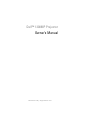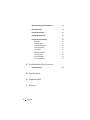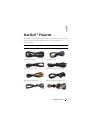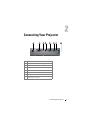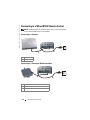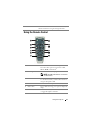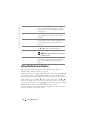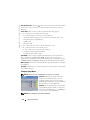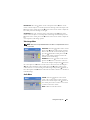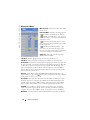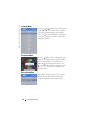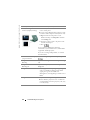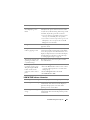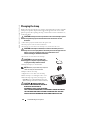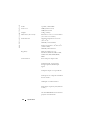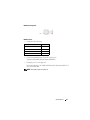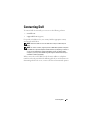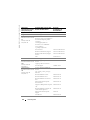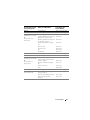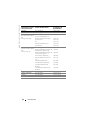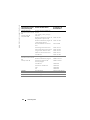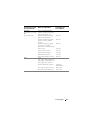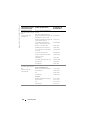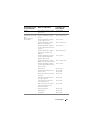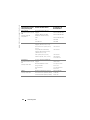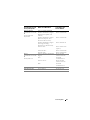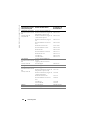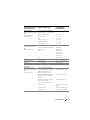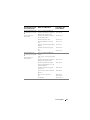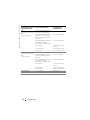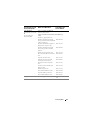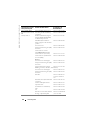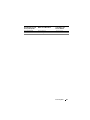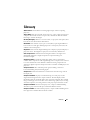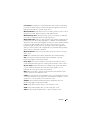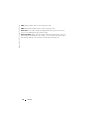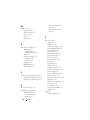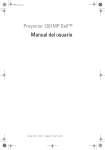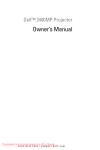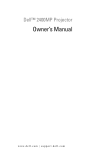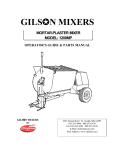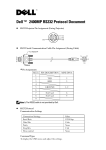Download Dell 1200MP User's Manual
Transcript
Dell™ 1200MP Projector Owner’s Manual w w w. d e l l . c o m | s u p p o r t . d e l l . c o m Notes, Notices, and Cautions NOTE: A NOTE indicates important information that helps you make better use of your projector. NOTICE: A NOTICE indicates either potential damage to hardware or loss of data and tells you how to avoid the problem. CAUTION: A CAUTION indicates a potential for property damage, personal injury, or death. ____________________ Information in this document is subject to change without notice. © 2006 Dell Inc. All rights reserved. Reproduction in any manner whatsoever without the written permission of Dell Inc. is strictly forbidden. Trademarks used in this text: Dell and the DELL logo are trademarks of Dell Inc.; Microsoft and Windows are registered trademarks of Microsoft Corporation. Other trademarks and trade names may be used in this document to refer to either the entities claiming the marks and names or their products. Dell Inc. disclaims any proprietary interest in trademarks and trade names other than its own. Model 1200MP January 2006 P/N CG356 Rev. A00 Contents 1 Your Dell™ Projector About Your Projector . . . . . . . . . . . . . . . 6 2 Connecting Your Projector Connecting to a Computer . . . . . . . . . . . . . . 8 . . . 8 . . . . . . . 8 . . . . . . . . 9 . . . . . . . 9 . . . . . 10 . . . . . . . . . . . . 10 Connecting a DVD Player, Set Top Box, VCR, or TV Connecting With a Component Cable Connecting With an S-Video Cable Connecting With a Composite Cable Connecting to a Wired RS232 Remote Control Connecting to a Computer Connecting to a Commercial RS232 Control Box . . . . . . . . . . . . . . . . 10 Turning Your Projector On . . . . . . . . . . . . . . . 11 Turning Your Projector Off . . . . . . . . . . . . . . 11 . . . . . . . . . . . . 12 . . . . . . . . . . . 12 . . . . . . . . . . 12 . . . . . . . . . . . 13 3 Using Your Projector Adjusting the Projected Image Raising the Projector Height Lowering the Projector Height Adjusting Projection Image Size Contents 3 . . . . . . . 14 . . . . . . . . . . . . . . . . . 14 . . . . . . . . . . . . . . . 16 . . . . . . . . . . . . . . 17 Adjusting the Projector Zoom and Focus Password Security Using the Control Panel Using the Remote Control . . . . . . . . . . . . 18 . . . . . . . . . . . . . . . . . . 19 . . . . . . . . . . . . . . . . 19 . . . . . . . . . . . . . 20 . . . . . . . . . . . . . . . 21 . . . . . . . . . . . . . . . . . . 21 Using the On-Screen Display Main Menu . All Images Menu Computer Image Menu Video Image Menu Audio Menu Management Menu . Language Menu . . . . . . . . . . . . . . 22 . . . . . . . . . . . . . . . . 24 . . . . . . . . . . . . . . . 24 . . . . . . . . . . . . . . 24 Test Pattern Menu Factory Reset Menu 4 Troubleshooting Your Projector Changing the Lamp 5 Specifications 6 Contacting Dell 7 Glossary 4 Contents . . . . . . . . . . . . . . . . . 28 Your Dell™ Projector Your projector comes with all the items shown below. Ensure that you have all the items, and contact Dell if anything is missing. For more information see, "Contacting Dell". Package Contents Power cable (1.8m) VGA cable (D-sub to D-sub) (1.8m) S-Video cable (2.0m) USB cable (1.8m) Composite cable (1.8m) VGA to component cable (1.8m) RCA to audio cable (1.8m) Mini pin to Mini pin cable (1.8m) Your Dell™ Projector 5 www.dell.com | support.dell.com Package Contents (continued) Remote control Batteries Carrying Case Documentation About Your Projector 1 2 3 4 5 6 1 Control panel 2 Zoom tab 3 Focus ring 4 Lens 5 Remote control receiver 6 Elevator button 6 Your Dell™ Projector Connecting Your Projector 1 2 3 4 1 IR receiver 2 VGA out (monitor loop-through) 3 USB connector 4 RS232 connector 5 VGA in (D-sub) connector 6 S-video connector 7 Composite video connector 8 Audio input connector 5 6 7 8 Connecting Your Projector 7 www.dell.com | support.dell.com Connecting to a Computer 2 3 1 1 Power cord 2 VGA to VGA cable 3 USB to USB cable NOTE: The USB cable must be connected if you want to use the Next Page and Previous Page features on the remote control. Connecting a DVD Player, Set Top Box, VCR, or TV Connecting With a Component Cable 2 1 Power cord 2 D-sub to HDTV/Component cable 8 Connecting Your Projector 1 Connecting With an S-Video Cable 2 1 1 Power cord 2 S-video cable Connecting With a Composite Cable 2 1 1 Power cord 2 Composite video cable Connecting Your Projector 9 www.dell.com | support.dell.com Connecting to a Wired RS232 Remote Control NOTE: The RS232 cable is not provided by Dell. Consult a professional installer for the cable and RS232 remote control software. Connecting to a Computer 1 2 1 Power cord 2 RS232 cable Connecting to a Commercial RS232 Control Box 3 2 1 1 Power cord 2 RS232 cable 3 Commercial RS232 control box 10 Connecting Your Projector Using Your Projector Turning Your Projector On NOTE: Turn on the projector before you turn on the source (computer, notebook, DVD, etc.). The Power button light blinks green until pressed. 1 Remove the lens cap. 2 Connect the power cord and appropriate cables. For information about connecting the projector, see "Connecting Your Projector" on page 7. 3 Press the Power button (see "About Your Projector" on page 6 to locate the Power button). The Dell logo displays for 30 seconds. 4 Turn on your source (computer, DVD player, etc.). The projector automatically detects your source. NOTE: Allow the projector some time to search for the source. If the "Searching..." message appears on the screen, ensure that the appropriate cables are securely connected. If you have multiple sources connected to the projector, press the Source button on the remote control or control panel to select the desired source. Turning Your Projector Off NOTICE: Unplug the projector after properly shutting down as explained in the following procedure. 1 Press the Power button twice. The cooling fan continues to operate for 90 seconds. 2 Disconnect the power cord from the electrical outlet and the projector. NOTE: If you press the Power button while the projector is running, the following message appears: " Press Power button to Turn Off Projector. Projector must cool down for 90 seconds before unplugging or restarting." The message disappears in 5 seconds or you can press any button on the control panel to erase it. Using Your Projector 11 www.dell.com | support.dell.com Adjusting the Projected Image Raising the Projector Height 1 Press the elevator button. 2 Raise the projector to the desired display angle, and then release the button to lock the elevator foot into position. 3 Use the tilt adjustment wheel to fine-tune the display angle; if necessary, press the side elevator buttons to raise the rear side of the projector to the desired display angle. Lowering the Projector Height 1 Press the elevator button. 2 Lower the projector, and then release the button to lock the elevator foot into position. 3 1 2 1 Elevator button 2 Elevator foot 3 Tilt adjustment wheel 12 Using Your Projector Adjusting Projection Image Size Screen (Diagonal) Max. 28.6" (72.6cm) 60.0"(152.4cm) 80.0"(203.2cm) 100.0"(254.0cm) 200.0"(508.0cm) 285.7"(725.7cm) Min. 24.7"(62.7cm) 51.9"(131.7cm) 69.1"(175.6cm) 86.4"(219.5cm) 172.8"(439.0cm) 246.9"(627.2cm) Screen size Max. (WxH) 22.9"x58.1" 48.0"x121.9" 64.0"x162.6" 80.0"x203.2" 160.0"x406.4" 228.6"x580.6" 17.1cmx43.5cm 36.0cmx91.4cm 48.0cmx121.9cm 60.0cmx152.4cm Min. (WxH) 19.8"x50.2" 41.5"x105.4" 55.3"x140.5" 69.1"x175.6" 14.8cmx37.6cm 31.1cmx79.0cm 41.5cmx105.4cm 51.9cmx131.7cm 3.3ft(1.0m) 6.9ft(2.1m) 9.2ft(2.8m) 11.5ft(3.5m) Distance 120.0cmx304.8cm 171.4cmx435.4cm 138.3"x351.2" 197.5"x501.7" 103.7cmx263.4cm 148.1cmx376.3cm 23ft(7.0m) 32.8ft(10.0m) *This graph is for user reference only. Using Your Projector 13 www.dell.com | support.dell.com Adjusting the Projector Zoom and Focus CAUTION: To avoid damaging the projector, ensure that the zoom lens and elevator foot are fully retracted before moving the projector or placing the projector in its carrying case. 1 Rotate the zoom tab to zoom in and out. 2 Rotate the focus ring until the image is clear. The projector focuses at distances from 3.3ft to 32.8ft (1m to 10m). 1 2 1 Zoom tab 2 Focus ring 3 Password Security Protect your projector and restrict access to it with Password Security feature. This security utility enables you to impose a variety of access restrictions to protect your privacy and stop others from tampering with your projector. This means that the projector cannot be used if it is taken without authorization, and thus serves as a theft-prevention feature. When Password Protect is enabled (On), a Password Protect screen requesting you to enter a password will be displayed when the power plug is inserted into the electrical outlet and the power for the projector is first turned on. By default, this function is disabled. You can enable this feature using the Password menu. Refer to section in this manual titled "Management Menu-Password" for further details. This password security feature will be activated on the next time you turn on the projector. 14 Using Your Projector If you enable this feature, you will be asked to enter the projector's password after you turn on the projector: 1 1st time password input request: a Use the directional keys to enter the password. b Press the Menu button to confirm. c If the password verification is successful, you may resume with accessing the projector's functions and its utilities. 2 If you have entered incorrect password, you will be given another 2 chances. After the three invalid attempts, the projector will automatically turn off. NOTE: If you forget your password, contact Dell. For more information see, "Contacting Dell". Using Your Projector 15 www.dell.com | support.dell.com Using the Control Panel 4 5 6 3 7 2 8 1 1 Power Turn the projector on and off. For more information, see "Turning Your Projector On" on page 11 and "Turning Your Projector Off" on page 11. 2 Source Press to toggle through Analog RGB, Composite, Component-i, S-video, and Analog YPbPr sources when multiple sources are connected to the projector. 3 Four Directional Keys The four directional keys toggle through the tabs in the OSD. 4 TEMP warning light • A solid orange TEMP light indicates that the projector has overheated. The display automatically shuts down. Turn the display on again after the projector cools down. If the problem persists, contact Dell. • A blinking orange Temp light indicates that a projector fan has failed and the projector automatically shuts down. If this problem persists, contact Dell. 5 LAMP warning light If the Lamp light is solid orange, replace the lamp. can be used to 6 Keystone adjustment If your image is not perpendicular to the screen, then it does not appear square. Press to adjust image distortion caused by tilting the projector. (±16 degrees) 7 Resync 16 Press to synchronize the projector to the input source. Resync does not operate if the on-screen display (OSD) is displayed. Using Your Projector 8 Menu Press to activate the OSD. Use the directional keys and the Menu button to navigate through the OSD. Using the Remote Control 12 1 11 2 3 10 9 4 8 5 7 6 1 Video Mode Press once to show the current display mode. Press the button again to toggle between PC, Movie, sRGB, or User mode. 2 Next Page Press to move to the next page. NOTE: The USB cable must be connected to use this function. 3 Menu Press to activate the on-screen display (OSD). Use the directional keys and the Menu button to navigate through the OSD. 4 4:3/16:9 Press to switch the aspect ratio: 1:1, 16:9, 4:3. 5 Hide button Press to hide the image, press again to display the image. 6 Volume +/- Press to increase (+) or decrease (-) the volume or toggle through the OSD tabs. Using Your Projector 17 www.dell.com | support.dell.com 7 Keystone adjustment If your image is not perpendicular to the screen, then it does not appear square. Press to adjust image distortion caused by tilting the projector (±16 degrees). 8 Resync Press to synchronize the projector to the input source. Resync does not operate if the OSD is displayed. 9 Source Press to toggle through Analog RGB, Composite, Component-i, S-video, and Analog YPbPr sources when multiple sources are connected to the projector. 10 Directional keys Use the or button to select OSD items, use the or button to make adjustments. 11 Previous Page Press to go to the previous page. NOTE: The USB cable must be connected to use this function. 12 Power Turn the projector on and off. For more information, see "Turning Your Projector On" on page 11 and "Turning Your Projector Off" on page 11. Using the On-Screen Display The projector has a multi-language On-Screen Display (OSD) that can be displayed with or without an input source present. In the Main Menu, press the or button on the control panel or the or button on the remote control navigate through the tabs. Press the button on the control panel or the Menu button on the remote control to select a submenu. In the submenus, press the or button on the control panel or the or button on the remote control to make a selection. When an item is selected, the color changes to dark gray. Use the or button on the control panel or the or button on the remote control make adjustments to a setting. To exit the OSD, go to the Exit tab and press the or the Menu button on the remote control. 18 Using Your Projector button on the control panel Main Menu All Images Menu BRIGHTNESS—Use the or button on the control panel or the or button on the remote control to adjust the brightness of the image. or button on the CONTRAST—Use the control panel or the or button on the remote control to adjust the degree of difference between the brightest and darkest parts of the picture. Adjusting the contrast changes the amount of black and white in the image. COLOR TEMP—Adjust the color temperature. The screen appears more blue at higher temperatures. The screen appears more red at lower temperatures. User mode activates the values in the color setting menu. COLOR SETTING—Manually adjust red, green, and blue color. KEYSTONE—Adjust the image distortion caused by tilting the projector (±16 degrees). AUTO KEYSTONE—Select Yes to enable the auto correction for vertical image distortion caused by tilting the projector. To manually adjust the keystone, press the button on the control panel or the Menu button on the remote control. Using Your Projector 19 www.dell.com | support.dell.com SEMI-AUTO KEYSTONE—Press the button on the control panel or the Menu button on the remote control to activate the Semi-Auto Keystone correction for image distortion. ASPECT RATIO—Select an aspect ratio to adjust how the image appears. • 1:1 — The input source displays without scaling. Use 1:1 aspect ratio if you are using one of the following: – VGA cable and the computer has a resolution less than XGA (1024 x 768) – Component cable (576p/480i/480p) – S-Video cable – Composite cable • 16:9 — The input source scales to fit the width of the screen. • 4:3 — The input source scales to fit the screen. Use 16:9 or 4:3 if you are using one of the following: – Computer resolution greater than XGA – Component cable (1080i or 720p) VIDEO MODE—Select a mode to optimize the display image based on how the projector is being used: Movie, PC, sRGB (provides more accurate color representation), and User (set your preferred settings). If you adjust the settings for White Intensity or Degamma, the projector automatically switches to User. WHITE INTENSITY—Select 0 to maximize the color reproduction and 10 to maximize the brightness. DEGAMMA—Adjust between 1 and 6 to change the color performance of the display. The default setting is 0. Computer Image Menu NOTE: This menu is only available when a computer is connected. FREQUENCY—Change the display data clock frequency to match the frequency of your computer graphics card. If you see a vertical flickering bar, use Frequency control to minimize the bars. This is a coarse adjustment. TRACKING—Synchronize the phase of the display signal with the graphics card. If you experience an unstable or flickering image, use Tracking to correct it. This is a fine adjustment. NOTE: Adjust Frequency first and then Tracking. 20 Using Your Projector HOR. POSITION—Press the button on the control panel or the button on the remote control to adjust the horizontal position of the image to the left and press the button on the control panel or the button on the remote control to adjust the horizontal position of the image to the right. VER. POSITION—Press the button on the control panel or the button on the remote control to adjust the vertical position of the image downward and press the button on the control panel or the button on the remote control to adjust the vertical position of the image upward. Video Image Menu NOTE: This menu is only available when an S-video or composite video source is connected. SATURATION—Press the button on the control panel or the button on the remote control to decrease the amount of color in the image and button the control panel or the press the button on the remote control to increase the amount of color in the image. SHARPNESS—Press the button on the control panel or the button on the remote control to decrease the sharpness and press the button on the control panel or the button on the remote control to increase the sharpness. TINT—Press the button on the control panel or the button on the remote button on control to increase the amount of green in the image and press the the control panel or the button on the remote control to increase the amount of red in the image. Audio Menu VOLUME—Press the button on the control panel or the - button on the remote control to decrease the volume and press the button on the control panel or the + button on the remote control to increase the volume. MUTE—Allows to mute the volume. Using Your Projector 21 www.dell.com | support.dell.com Management Menu MENU LOCATION—Select the location of the OSD on the screen. PROJECTION MODE—Select how the image appears: • Front Projection-Desktop (the default). • Rear Projection-Desktop — The projector reverses the image so you can project from behind a translucent screen. • Front Projection-Ceiling Mount — The projector turns the image upside down for ceilingmounted projection. • Rear Projection-Ceiling Mount — The projector reverses and turns the image upside down. You can project from behind a translucent screen with a ceiling-mounted projection. SIGNAL TYPE—Manually select the signal type (RGB, YCbCr, or YPbPr). LAMP HOUR—Displays the operating hours since the last timer reset. LAMP RESET—After you install a new lamp, select Yes to reset the lamp timer. POWER SAVING—Select Yes to set the power saving delay period. The delay period is the amount of time you want the projector to wait without signal input. After that set time, the projector enters power saving mode and turns off the lamp. The projector turns back on when it detects an input signal or you press the Power button. After two hours, the projector turns off and you need to press the Power button to turn the projector on. OSD LOCK—Select On to enable the OSD Lock for hiding the OSD menu. To display OSD menu, press the button on the control panel or the Menu button on the remote control for 15 seconds. AUTO SOURCE—Select On (the default) to auto detect the available input signals. When the projector is on and you press Source, it automatically finds the next available input signal. Select Off to lock the current input signal. When Off is selected and you press Source, you select which input signal you want to use. ECO MODE—Select On to use the projector at a lower power level (150 Watts), which may provide longer lamp life, quieter operating, and dimmer luminance output on the screen. Select Off to operate at normal power level (200 Watts). OSD TIMEOUT —Use this function to set the duration OSD menu stay active (at idle state). 22 Using Your Projector PASSWORD —Select On to enable you to impose a variety of access restrictions to protect your privacy and stop others from tampering with your projector. a Press the button to select On. • If this setting is set to Off, the Change Password feature will be disabled. b Set your password with the directional keys and press the Menu button to confirm. NOTE: To disable the Password setting, user will be asked to enter the correct password. If the password verification is successful, only then the Password can be set to Off. CHANGE PASSWORD—Use this function to modify the password to your preference. a Enter your current password with the directional keys. b Set your new password. c Verify again your new password. d Press the Menu button to confirm. NOTE: The current Password can only be reset if the Password setting is set to Off. Using Your Projector 23 www.dell.com | support.dell.com Language Menu Press the or button on the control panel or the or button on the remote control to select the preferred language for the OSD. Press the on the control panel or the Menu button on the remote control to confirm the language selection. Test Pattern Menu Press the button on the control panel or the Menu button on the remote control to display the test pattern chart. Use this function to adjust the focus of the projected screen. Use the or button on the control panel or the or button on the remote control to exit from this mode. Factory Reset Menu Select Yes to reset the projector to its factory default settings. Reset items include both computer image and video image settings. 24 Using Your Projector Troubleshooting Your Projector If you experience problems with your projector, see the following troubleshooting tips. If the problem persists, contact Dell. For more information see, "Contacting Dell". Problem Possible Solution No image appears on the screen • Ensure that the lens cap is removed and the projector is turned on. • Ensure that the external graphics port is enabled. If you are using a Dell portable computer, press . For other computers, see respective documentation. NOTE: Allow the projector some time to search for the source. • Ensure that all the cables are securely connected. See "Connecting Your Projector" on page 7. • Ensure that the pins of the connectors are not bent or broken. • Ensure that the lamp is securely installed (see "Changing the Lamp" on page 28). Troubleshooting Your Projector 25 www.dell.com | support.dell.com Problem (continued) Partial, scrolling, or incorrectly displayed image Possible Solution (continued) 1 Press the Resync button on the remote control or the control panel. 2 If you are using a Dell portable computer, set the resolution of the computer to XGA (1024 x 768): a Right-click the unused portion of your Windows desktop, click Properties and then select Settings tab. b Verify the setting is 1024 x 768 pixels for the external monitor port. c Press . If you experience difficulty in changing resolutions or your monitor freezes, restart all the equipment and the projector. If you are not using a Dell portable, see related documentation. The screen does not display your presentation If you are using a Dell portable computer, press . Image is unstable or flickering Adjust the tracking in the OSD Computer Image tab. Image has vertical flickering bar Adjust the frequency in the OSD Computer Image tab. Image color is not correct • If your graphic card output signal appears green, and you would like to display VGA at 60Hz signal, please go into the OSD select Management, select Signal Type, and then select RGB. Image is out of focus 1 Adjust the focus ring on the projector lens. 2 Ensure that the projection screen is within the required distance from the projector (3.3ft [1m] to 32.8ft [10m]). 26 Troubleshooting Your Projector Problem (continued) Possible Solution (continued) The image is stretched when displaying a 16:9 DVD The projector automatically detects 16:9 DVD and adjusts the aspect ratio to full screen with a 4:3 (letter-box) default setting. If the image is still stretched, adjust the aspect ratio as follows: • If you are playing a 16:9 DVD, select 4:3 aspect ratio type on your DVD player (if capable). • If you cannot select 4:3 aspect ratio type on your DVD player, select 4:3 aspect ratio in the All Images menu in the OSD. Image is reversed Select Management from the OSD and adjust the projection mode. Lamp is burned out or makes a popping sound When the lamp reaches its end of life, it may burn out and may make a loud popping sound. If this occurs, the projector does not turn back on, and displays Lamp Defective in the LCD display until the lamp is replaced. To replace the lamp, see "Changing the Lamp" on page 28. The remote control is not operating smoothly or in very limited range The battery may be low. If so, replace it with 2 new AAA batteries. OSD display window does not appear on the screen after pressing the Menu button on the remote control or on the control panel Try the following procedures: 1 Press the Menu button on the remote control or on the control panel for 15 seconds until OSD pops up. 2 Select Management from the OSD. 3 Set OSD Lock to "Off". LAMP & TEMP indicator information LAMP light is solid orange If the Lamp light is solid orange, replace the lamp. TEMP light is solid orange The projector has overheated. The display automatically shuts down. Turn the display on again after the projector cools down. If the problem persists, contact Dell. TEMP light is blinking orange A projector fan has failed and the projector automatically shuts down. If this problem persists, contact Dell. Troubleshooting Your Projector 27 www.dell.com | support.dell.com Changing the Lamp Replace the lamp when the message "Lamp is approaching the end of its useful life in full power operation. Replacement suggested!" appears on the screen. If this problem persists after replacing the lamp, contact Dell. For more information see, "Contacting Dell". CAUTION: The lamp becomes very hot when in use. Do not attempt to replace the lamp until the projector has been allowed to cool down for at least 30 minutes. 1 Turn off the projector and disconnect the power cord. 2 Let the projector cool for at least 30 minutes. 3 Loosen the 2 screws that secure the lamp cover, and remove the cover. CAUTION: If the lamp has shattered, be careful as the broken pieces are sharp and can cause injury. Remove all broken pieces from the projector and dispose or recycle according to state, local or federal law. Go to www.dell.com/hg for addtitional information. 4 Loosen the 2 screws that secure the lamp. CAUTION: Do not touch the bulb or the lamp glass at any time. Projector lamps are very fragile and may shatter if touched. 5 Pull up the lamp by its metal handle. NOTE: Dell may require that lamps replaced under warranty be returned to Dell. 6 Replace with the new lamp. 7 Tighten the 2 screws that secure the lamp. 8 Place the lamp cover and tighten the 2 screws. 9 Reset the lamp usage time by selecting Yes for Lamp Reset icon in the OSD Management tab. (Refer to Management Menu in Owner's Manual) CAUTION: LAMP(S) INSIDE THIS PRODUCT CONTAIN MERCURY AND MUST BE RECYCLED OR DISPOSED OF ACCORDING TO LOCAL, STATE OR FEDERAL LAWS. FOR MORE INFORMATION, GO TO WWW.DELL.COM/HG OR CONTACT THE ELECTRONIC INDUSTRIES ALLIANCE AT WWW.EIAE.ORG. FOR LAMP SPECIFIC DISPOSAL INFORMATION CHECK WWW.LAMPRECYCLE.ORG. 28 Troubleshooting Your Projector Specifications 5 Light Valve Single-chip DLP™ DDR (double data rate) technology Brightness 2000 ANSI Lumens (Max) Contrast Ratio 2100:1 Typical (Full On/Full Off) Uniformity 80% Typical (Japan Standard - JBMA) Lamp 200-watt user-replaceable UHP 2500hour lamp(up to 3000 hours in eco mode) Number of Pixels 800 x 600 (SVGA) Displayable Color 16.7M colors Color Wheel Speed 100~127.5Hz (2X) Projection Lens F/2.4-2.58, f=19~21.9mm with 1.15x manual zoom lens Projection Screen Size 28.57-285.7 inches (diagonal) Projection Distance 3.3~32.8 ft (1m~10m) Video Compatibility NTSC, NTSC 4.43, PAL, PAL-M, PALN, SECAM, and HDTV (1080i, 720P, 576i/P, 480i/P) compatibility Composite video, Component video and S-video capability H. Frequency 31kHz-79kHz (Analog) V. Frequency 50Hz-85Hz (Analog) Power Supply Universal 100-240V AC 50-60Hz with PFC input Power Consumption 250 Watts full power (typical), 200 Watts in eco mode Specifications 29 www.dell.com | support.dell.com Audio 1 speaker, 2 Watts RMS Noise Level 36dB(A) Full-on mode, 33dB(A) Eco-mode Weight 2.24kg (4.94 lbs) Dimensions (W x H x D) External 9.9 x 3.96 x 8.4 ± 0.04 inches (251 x 101 x 213 ± 1mm) Environmental Operating temperature: 5oC–35oC (41oF–95oF) Humidity: 80% maximum Storage temperature: –20oC to 60oC (–4oF to 140oF) Humidity: 80% maximum Regulatory FCC, CE, VCCI, UL, cUL, Nemko-GS, ICES-003, MIC, C-Tick, GOST, CCC, PSB, NOM, IRAM, SABS I/O Connectors Power: AC power input socket Computer input: one D-sub for analog/component, HDTV input signals Computer output: one 15-pin D-sub Video input: one composite video RCA and one S-video USB input: one USB connector Audio input: one phone jack (diameter 3.5mm) One mini-DIN RS232 for wired remote projector control from PC 30 Specifications RS232 Pin Assignment RS232 Protocol • Communication Settings Connection settings Value Baud Rate: 19200 Data Bits: 8 Parity None Stop Bits 1 • Control command Syntax (From PC to Projector) [H][AC][SoP][CRC][ID][SoM][COMMAND] • Example: power on the projector Enter the following code: 0xBE 0xEF 0x10 0x05 0x00 0xC6 0xFF 0x11 0x11 0x01 0x00 0x01 NOTE: Send least significant bytes first. Specifications 31 www.dell.com | support.dell.com • Control Commands List Control Address Commands Code List (BYTE) 0xefbe 32 0x10 Size of the CRC16 for MsG ID MsG size Command Command Description Payload the entire (WORD) (WORD) code (WORD) packet (BYTE) (WORD) 0x0005 Specifications 0xffc6 0xbfc7 0x7e07 0x3fc5 0xfe05 0xbe04 0x7fc4 0x3fc0 0xfe00 0xbe01 0xffc3 0x7e02 0x3fca 0x7fcb 0x3e09 0x7e08 0x1111 0x0001 0x01 0x02 0x03 0x04 0x05 0x06 0x07 0x08 0x09 0x0a 0x0d 0x0f 0x10 0x13 0x14 0x17 0x3e0c 0xffcc 0x18 0x19 0xbfcd 0x1a 0x7e0d 0x1b Power on Menu Up Down Left Right Resync Source Volume+ VolumeMute Hide Video Mode V. Keystone Up V. Keystone Down Aspect ratio (4:3/16:9) Power OFF Source-VGA 0xbe1f 0x22 Source-VGA YPbPr (480p/576p/720p/ 1080i) Source-VGA YCbCr (480i/576i) Source-S-Video 0x7fdf 0xbfd9 0x23 0x2a Source-Composite ECO Mode ON 0x7e19 0x3fdb 0x2b 0x2c ECO Mode OFF Auto Source ON 0xfe1b 0xbe1a 0x2d 0x2e Auto Source OFF Factory Reset 0x7fda 0x3e12 0x2f 0x30 Lamp Hour Firmware Version 0x7e46 0xff System Status Compatibility Modes Mode Resolution (ANALOG) V. Frequency (Hz) H. Frequency (KHz) VGA 640x350 70 31.5 VGA 640x350 85 37.9 VGA 640x400 85 37.9 VGA 640x480 60 31.5 VGA 640x480 72 37.9 VGA 640x480 75 37.5 VGA 640x480 85 43.3 VGA 720x400 70 31.5 VGA 720x400 85 37.9 SVGA 800x600 56 35.2 SVGA 800x600 60 37.9 SVGA 800x600 72 48.1 SVGA 800x600 75 46.9 SVGA 800x600 85 53.7 XGA 1024x768 43.4 35.5 XGA 1024x768 60 48.4 XGA 1024x768 70 56.5 XGA 1024x768 75 60.0 XGA 1024x768 85 68.7 SXGA 1280x1024 60 63.98 SXGA+ 1400x1050 60 63.98 MAC LC13" 640x480 66.66 34.98 MAC II 13" 640x480 66.68 35 MAC 16" 832x624 74.55 49.725 MAC 19" 1024x768 75 60.24 MAC 1152x870 75.06 68.68 MAC G4 640x480 60 31.35 MAC G4 640x480 120 68.03 IMac DV 640x480 117 60 IMac DV 800x600 95 60 IMac DV 1024x768 75 60 IMac DV 1152x870 75 68.49 IMac DV 1280x960 75 75 Specifications 33 34 Specifications www.dell.com | support.dell.com Contacting Dell To contact Dell electronically, you can access the following websites: • www.dell.com • support.dell.com (support) For specific web addresses for your country, find the appropriate country section in the table below. NOTE: Toll-free numbers are for use within the country for which they are listed. NOTE: In certain countries, support specific to Dell XPS™ portable computers is available at a separate telephone number listed for participating countries. If you do not see a telephone number listed that is specific for XPS portable computers, you may contact Dell through the support number listed and your call will be routed appropriately. When you need to contact Dell, use the electronic addresses, telephone numbers, and codes provided in the following table. If you need assistance in determining which codes to use, contact a local or an international operator. Contacting Dell 35 www.dell.com | support.dell.com Country (City) International Access Code Country Code City Code Department Name or Service Area, Website and E-Mail Address Area Codes, Local Numbers, and Toll-Free Numbers Anguilla General Support toll-free: 800-335-0031 Antigua and Barbuda General Support 1-800-805-5924 Argentina (Buenos Aires) International Access Code: 00 Country Code: 54 City Code: 11 Website: www.dell.com.ar E-mail: [email protected] E-mail for desktop and portable computers: [email protected] E-mail for servers and EMC® storage products: [email protected] Customer Care toll-free: 0-800-444-0730 Hardware and Warranty Support toll-free: 0-800-444-0733 Hardware And Warranty Support Services toll-free: 0-800-444-0724 Sales 0-810-444-3355 Aruba General Support toll-free: 800-1578 Australia (Sydney) International Access Code: 0011 Country Code: 61 City Code: 2 Website: support.ap.dell.com Austria (Vienna) International Access Code: 900 Country Code: 43 City Code: 1 Website: support.euro.dell.com E-mail: support.ap.dell.com/contactus General Support 13DELL-133355 E-mail: tech_support_central_europe@ dell.com Home/Small Business Sales 0820 240 530 00 Home/Small Business Fax 0820 240 530 49 Home/Small Business Customer Care 0820 240 530 14 Preferred Accounts/Corporate Customer Care 0820 240 530 16 Support for XPS portable computers 0820 240 530 81 only 36 Home/Small Business Support for all other Dell computers 0820 240 530 14 Preferred Accounts/Corporate Support 0660 8779 Switchboard 0820 240 530 00 Contacting Dell Country (City) International Access Code Country Code City Code Department Name or Service Area, Website and E-Mail Address Area Codes, Local Numbers, and Toll-Free Numbers Bahamas General Support toll-free: 1-866-278-6818 Barbados General Support 1-800-534-3066 Belgium (Brussels) International Access Code: 00 Country Code: 32 City Code: 2 Website: support.euro.dell.com Hardware And Warranty Support for 02 481 92 96 XPS portable computers only Hardware And Warranty Support for 02 481 92 88 all other Dell computers Hardware And Warranty Support Fax 02 481 92 95 Customer Care 02 713 15 65 Corporate Sales 02 481 91 00 Fax 02 481 92 99 Switchboard 02 481 91 00 Bermuda General Support 1-800-342-0671 Bolivia General Support toll-free: 800-10-0238 Brazil International Access Code: 00 Country Code: 55 City Code: 51 Website: www.dell.com/br Customer Support, Hardware and Warranty Support 0800 90 3355 Hardware and Warranty Support Fax 51 481 5470 Customer Care Fax 51 481 5480 Sales 0800 90 3390 British Virgin Islands General Support toll-free: 1-866-278-6820 Brunei Country Code: 673 Hardware and Warranty Support (Penang, Malaysia) 604 633 4966 Customer Care (Penang, Malaysia) 604 633 4888 Transaction Sales (Penang, Malaysia) 604 633 4955 Contacting Dell 37 www.dell.com | support.dell.com Country (City) International Access Code Country Code City Code Department Name or Service Area, Website and E-Mail Address Canada (North York, Ontario) International Access Code: 011 Online Order Status: www.dell.ca/ostatus Area Codes, Local Numbers, and Toll-Free Numbers AutoTech (automated Hardware and Warranty Support) toll-free: 1-800-247-9362 Customer Service (Home Sales/Small Business) toll-free: 1-800-847-4096 Customer Service (med./large business, government) toll-free: 1-800-326-9463 Customer Service (printers, projectors, televisions, handhelds, digital jukebox, and wireless) toll-free: 1-800-847-4096 Hardware Warranty Support (Home toll-free: 1-800-906-3355 Sales/Small Business) Hardware Warranty Support (med./large bus., government) toll-free: 1-800-387-5757 Hardware Warranty Support (printers, projectors, televisions, handhelds, digital jukebox, and wireless) 1-877-335-5767 Sales (Home Sales/Small Business) toll-free: 1-800-387-5752 Sales (med./large bus., government) toll-free: 1-800-387-5755 Spare Parts Sales & Extended Service Sales 1 866 440 3355 Cayman Islands General Support 1-800-805-7541 Chile (Santiago) Country Code: 56 City Code: 2 Sales and Customer Support toll-free: 1230-020-4823 38 Contacting Dell Country (City) International Access Code Country Code City Code Department Name or Service Area, Website and E-Mail Address China (Xiamen) Country Code: 86 City Code: 592 Hardware and Warranty Support website: support.dell.com.cn Area Codes, Local Numbers, and Toll-Free Numbers Hardware and Warranty Support Email: [email protected] Customer Care E-mail: [email protected] Hardware and Warranty Support Fax 592 818 1350 Hardware and Warranty Support (Dell™ Dimension™ and Inspiron) toll-free: 800 858 2968 Hardware and Warranty Support (OptiPlex™, Latitude™, and Dell Precision™) toll-free: 800 858 0950 Hardware and Warranty Support (servers and storage) toll-free: 800 858 0960 Hardware and Warranty Support toll-free: 800 858 2920 (projectors, PDAs, switches, routers, and so on) Hardware and Warranty Support (printers) toll-free: 800 858 2311 Customer Care toll-free: 800 858 2060 Customer Care Fax 592 818 1308 Home and Small Business toll-free: 800 858 2222 Preferred Accounts Division toll-free: 800 858 2557 Large Corporate Accounts GCP toll-free: 800 858 2055 Large Corporate Accounts Key Accounts toll-free: 800 858 2628 Large Corporate Accounts North toll-free: 800 858 2999 Large Corporate Accounts North Government and Education toll-free: 800 858 2955 Large Corporate Accounts East toll-free: 800 858 2020 Large Corporate Accounts East Government and Education toll-free: 800 858 2669 Large Corporate Accounts Queue Team toll-free: 800 858 2572 Large Corporate Accounts South toll-free: 800 858 2355 Large Corporate Accounts West toll-free: 800 858 2811 Large Corporate Accounts Spare Parts toll-free: 800 858 2621 Contacting Dell 39 www.dell.com | support.dell.com Country (City) International Access Code Country Code City Code Department Name or Service Area, Website and E-Mail Address Area Codes, Local Numbers, and Toll-Free Numbers Colombia General Support 980-9-15-3978 Costa Rica General Support 0800-012-0435 Czech Republic (Prague) International Access Code: 00 Country Code: 420 Website: support.euro.dell.com Denmark (Copenhagen) International Access Code: 00 Country Code: 45 E-mail: [email protected] Hardware and Warranty Support 22537 2727 Customer Care 22537 2707 Fax 22537 2714 Hardware and Warranty Fax 22537 2728 Switchboard 22537 2711 Website: support.euro.dell.com Hardware and Warranty Support for 7010 0074 XPS portable computers only Hardware and Warranty Support for 7023 0182 all other Dell computers Customer Care (Relational) 7023 0184 Home/Small Business Customer Care 3287 5505 Switchboard (Relational) 3287 1200 Switchboard Fax (Relational) 3287 1201 Switchboard (Home/Small Business) 3287 5000 Switchboard Fax (Home/Small Business) 3287 5001 Dominica General Support toll-free: 1-866-278-6821 Dominican Republic General Support 1-800-148-0530 Ecuador General Support toll-free: 999-119 El Salvador General Support 01-899-753-0777 40 Contacting Dell Country (City) International Access Code Country Code City Code Department Name or Service Area, Website and E-Mail Address Finland (Helsinki) International Access Code: 990 Country Code: 358 City Code: 9 Website: support.euro.dell.com France (Paris) (Montpellier) International Access Code: 00 Country Code: 33 City Codes: (1) (4) Area Codes, Local Numbers, and Toll-Free Numbers Hardware and Warranty Support 09 253 313 60 Customer Care 09 253 313 38 Fax 09 253 313 99 Switchboard 09 253 313 00 Website: support.euro.dell.com Home and Small Business Hardware and Warranty Support for 0825 387 129 XPS portable computers only Hardware and Warranty Support for 0825 387 270 all other Dell computers Customer Care 0825 823 833 Switchboard 0825 004 700 Switchboard (calls from outside of France) 04 99 75 40 00 Sales 0825 004 700 Fax 0825 004 701 Fax (calls from outside of France) 04 99 75 40 01 Corporate Hardware and Warranty Support 0825 004 719 Customer Care 0825 338 339 Switchboard 01 55 94 71 00 Sales 01 55 94 71 00 Fax 01 55 94 71 01 Contacting Dell 41 www.dell.com | support.dell.com Country (City) International Access Code Country Code City Code Department Name or Service Area, Website and E-Mail Address Germany (Langen) International Access Code: 00 Country Code: 49 City Code: 6103 Website: support.euro.dell.com Area Codes, Local Numbers, and Toll-Free Numbers E-mail: tech_support_central_europe@ dell.com Hardware and Warranty Support for 06103 766-7222 XPS portable computers only Hardware and Warranty Support for 06103 766-7200 all other Dell computers Greece International Access Code: 00 Country Code: 30 Home/Small Business Customer Care 0180-5-224400 Global Segment Customer Care 06103 766-9570 Preferred Accounts Customer Care 06103 766-9420 Large Accounts Customer Care 06103 766-9560 Public Accounts Customer Care 06103 766-9555 Switchboard 06103 766-7000 Website: support.euro.dell.com Hardware and Warranty Support 00800-44 14 95 18 Gold Service Hardware and Warranty Support 00800-44 14 00 83 Switchboard 2108129810 Gold Service Switchboard 2108129811 Sales 2108129800 Fax 2108129812 Grenada General Support toll-free: 1-866-540-3355 Guatemala General Support 1-800-999-0136 Guyana General Support toll-free: 1-877-270-4609 42 Contacting Dell Country (City) International Access Code Country Code City Code Department Name or Service Area, Website and E-Mail Address Hong Kong International Access Code: 001 Country Code: 852 Website: support.ap.dell.com Area Codes, Local Numbers, and Toll-Free Numbers Hardware and Warranty Support Email: [email protected] Hardware and Warranty Support (Dimension and Inspiron) 2969 3188 Hardware and Warranty Support (OptiPlex, Latitude, and Dell Precision) 2969 3191 Hardware and Warranty Support 2969 3196 (PowerApp™, PowerEdge™, PowerConnect™, and PowerVault™) India Customer Care 3416 0910 Large Corporate Accounts 3416 0907 Global Customer Programs 3416 0908 Medium Business Division 3416 0912 Home and Small Business Division 2969 3105 E-mail: [email protected] [email protected] [email protected] Hardware And Warranty Support 1600338045 and 1600448046 Sales (Large Corporate Accounts) 1600 33 8044 Sales (Home and Small Business) 1600 33 8046 Contacting Dell 43 www.dell.com | support.dell.com Country (City) International Access Code Country Code City Code Department Name or Service Area, Website and E-Mail Address Ireland (Cherrywood) International Access Code: 00 Country Code: 353 City Code: 1 Website: support.euro.dell.com Area Codes, Local Numbers, and Toll-Free Numbers E-mail: [email protected] Hardware and Warranty Support for 1850 200 722 XPS portable computers only Hardware and Warranty Support for 1850 543 543 all other Dell computers Italy (Milan) International Access Code: 00 Country Code: 39 City Code: 02 U.K. Hardware and Warranty Support (dial within U.K. only) 0870 908 0800 Home User Customer Care 01 204 4014 Small Business Customer Care 01 204 4014 U.K. Customer Care (dial within U.K. only) 0870 906 0010 Corporate Customer Care 1850 200 982 Corporate Customer Care (dial within U.K. only) 0870 907 4499 Ireland Sales 01 204 4444 U.K. Sales (dial within U.K. only) 0870 907 4000 Fax/Sales Fax 01 204 0103 Switchboard 01 204 4444 Website: support.euro.dell.com Home and Small Business Hardware and Warranty Support 02 577 826 90 Customer Care 02 696 821 14 Fax 02 696 821 13 Switchboard 02 696 821 12 Corporate 44 Hardware and Warranty Support 02 577 826 90 Customer Care 02 577 825 55 Fax 02 575 035 30 Switchboard 02 577 821 Contacting Dell Country (City) International Access Code Country Code City Code Department Name or Service Area, Website and E-Mail Address Area Codes, Local Numbers, and Toll-Free Numbers Jamaica General Support (dial from within Jamaica only) 1-800-682-3639 Japan (Kawasaki) International Access Code: 001 Country Code: 81 City Code: 44 Website: support.jp.dell.com Hardware And Warranty Support (servers) toll-free: 0120-198-498 Hardware And Warranty Support outside of Japan (servers) 81-44-556-4162 Hardware And Warranty Support (Dimension and Inspiron) toll-free: 0120-198-226 Hardware And Warranty Support outside of Japan (Dimension and Inspiron) 81-44-520-1435 Hardware And Warranty Support (Dell Precision, OptiPlex, and Latitude) toll-free:0120-198-433 Hardware And Warranty Support outside of Japan (Dell Precision, OptiPlex, and Latitude) 81-44-556-3894 Hardware And Warranty Support (PDAs, projectors, printers, routers) toll-free: 0120-981-690 Hardware And Warranty Support outside of Japan (PDAs, projectors, printers, routers) 81-44-556-3468 Faxbox Service 044-556-3490 24-Hour Automated Order Service 044-556-3801 Customer Care 044-556-4240 Business Sales Division (up to 400 employees) 044-556-1465 Preferred Accounts Division Sales (over 400 employees) 044-556-3433 Large Corporate Accounts Sales (over 3500 employees) 044-556-3430 Public Sales (government agencies, educational institutions, and medical institutions) 044-556-1469 Global Segment Japan 044-556-3469 Individual User 044-556-1760 Switchboard 044-556-4300 Contacting Dell 45 www.dell.com | support.dell.com Country (City) International Access Code Country Code City Code Department Name or Service Area, Website and E-Mail Address Korea (Seoul) International Access Code: 001 Country Code: 82 City Code: 2 E-mail: [email protected] Latin America Luxembourg International Access Code: 00 Country Code: 352 Macao Country Code: 853 46 Area Codes, Local Numbers, and Toll-Free Numbers Support toll-free: 080-200-3800 Support (Dimension, PDA, Electronics and Accessories) toll-free: 080-200-3801 Sales toll-free: 080-200-3600 Fax 2194-6202 Switchboard 2194-6000 Customer Hardware and Warranty Support (Austin, Texas, U.S.A.) 512 728-4093 Customer Service (Austin, Texas, U.S.A.) 512 728-3619 Fax (Hardware and Warranty Support and Customer Service) (Austin, Texas, U.S.A.) 512 728-3883 Sales (Austin, Texas, U.S.A.) 512 728-4397 SalesFax (Austin, Texas, U.S.A.) 512 728-4600 or 512 728-3772 Website: support.euro.dell.com Support 342 08 08 075 Home/Small Business Sales +32 (0)2 713 15 96 Corporate Sales 26 25 77 81 Customer Care +32 (0)2 481 91 19 Fax 26 25 77 82 Hardware and Warranty Support toll-free: 0800 105 Customer Service (Xiamen, China) 34 160 910 Transaction Sales (Xiamen, China) 29 693 115 Contacting Dell Country (City) International Access Code Country Code City Code Department Name or Service Area, Website and E-Mail Address Malaysia (Penang) International Access Code: 00 Country Code: 60 City Code: 4 Website: support.ap.dell.com Area Codes, Local Numbers, and Toll-Free Numbers Hardware And Warranty Support (Dell Precision, OptiPlex, and Latitude) toll-free: 1 800 880 193 Hardware And Warranty Support (Dimension, Inspiron, and Electronics and Accessories) toll-free: 1 800 881 306 Hardware And Warranty Support (PowerApp, PowerEdge, PowerConnect, and PowerVault) toll-free: 1800 881 386 Customer Care toll-free: 1800 881 306 (option 6) Transaction Sales toll-free: 1 800 888 202 Corporate Sales toll-free: 1 800 888 213 Customer Hardware And Warranty Support 001-877-384-8979 or 001-877-269-3383 Sales 50-81-8800 or 01-800-888-3355 Customer Service 001-877-384-8979 or 001-877-269-3383 Main 50-81-8800 or 01-800-888-3355 Montserrat General Support toll-free: 1-866-278-6822 Netherlands Antilles General Support 001-800-882-1519 Mexico International Access Code: 00 Country Code: 52 Contacting Dell 47 www.dell.com | support.dell.com Country (City) International Access Code Country Code City Code Department Name or Service Area, Website and E-Mail Address Netherlands (Amsterdam) International Access Code: 00 Country Code: 31 City Code: 20 Website: support.euro.dell.com Area Codes, Local Numbers, and Toll-Free Numbers Hardware and Warranty Support for 020 674 45 94 XPS portable computers only Hardware and Warranty Support for 020 674 45 00 all other Dell computers Hardware and Warranty Support Fax 020 674 47 66 Home/Small Business Customer Care 020 674 42 00 Relational Customer Care 020 674 4325 Home/Small Business Sales 020 674 55 00 Relational Sales 020 674 50 00 Home/Small Business Sales Fax 020 674 47 75 Relational Sales Fax 020 674 47 50 Switchboard 020 674 50 00 Switchboard Fax 020 674 47 50 New Zealand International Access Code: 00 Country Code: 64 Website: support.ap.dell.com General Support 0800 441 567 Nicaragua General Support 001-800-220-1006 Norway (Lysaker) International Access Code: 00 Country Code: 47 Website: support.euro.dell.com E-mail: support.ap.dell.com/contactus Hardware and Warranty Support for 815 35 043 XPS portable computers only Hardware and Warranty Support for 671 16882 all other Dell products Relational Customer Care 671 17575 Home/Small Business Customer Care 23162298 Switchboard 671 16800 Fax Switchboard 671 16865 Panama General Support 001-800-507-0962 Peru General Support 0800-50-669 48 Contacting Dell Country (City) International Access Code Country Code City Code Department Name or Service Area, Website and E-Mail Address Poland (Warsaw) International Access Code: 011 Country Code: 48 City Code: 22 Website: support.euro.dell.com Portugal International Access Code: 00 Country Code: 351 Area Codes, Local Numbers, and Toll-Free Numbers E-mail: [email protected] Customer Service Phone 57 95 700 Customer Care 57 95 999 Sales 57 95 999 Customer Service Fax 57 95 806 Reception Desk Fax 57 95 998 Switchboard 57 95 999 Website: support.euro.dell.com Hardware and Warranty Support 707200149 Customer Care 800 300 413 Sales 800 300 410 or 800 300 411 or 800 300 412 or 21 422 07 10 Fax 21 424 01 12 Puerto Rico General Support 1-800-805-7545 St. Kitts and Nevis General Support toll-free: 1-877-441-4731 St. Lucia General Support 1-800-882-1521 St. Vincent and the Grenadines General Support toll-free: 1-877-270-4609 Singapore (Singapore) International Access Code: 005 Country Code: 65 Website: support.ap.dell.com Hardware and Warranty Support (Dimension, Inspiron, and Electronics and Accessories) toll-free: 1800 394 7430 Hardware and Warranty Support (OptiPlex, Latitude, and Dell Precision) toll-free: 1800 394 7488 Hardware and Warranty Support (PowerApp, PowerEdge, PowerConnect, and PowerVault) toll-free: 1800 394 7478 Customer Care toll-free: 1 800 394 7430 (option 6) Transaction Sales toll-free: 1 800 394 7412 Corporate Sales toll-free: 1 800 394 7419 Contacting Dell 49 www.dell.com | support.dell.com Country (City) International Access Code Country Code City Code Department Name or Service Area, Website and E-Mail Address Slovakia (Prague) International Access Code: 00 Country Code: 421 Website: support.euro.dell.com South Africa (Johannesburg) International Access Code: 09/091 Country Code: 27 City Code: 11 E-mail: [email protected] Hardware and Warranty Support 02 5441 5727 Customer Care 420 22537 2707 Fax 02 5441 8328 Tech Fax 02 5441 8328 Switchboard (Sales) 02 5441 7585 Website: support.euro.dell.com E-mail: [email protected] Gold Queue 011 709 7713 Hardware and Warranty Support 011 709 7710 Customer Care 011 709 7707 Sales 011 709 7700 Fax 011 706 0495 Switchboard 011 709 7700 Southeast Asian and Pacific Hardware and Warranty Support, Countries Customer Service, and Sales (Penang, Malaysia) Spain (Madrid) International Access Code: 00 Country Code: 34 City Code: 91 Area Codes, Local Numbers, and Toll-Free Numbers 604 633 4810 Website: support.euro.dell.com Home and Small Business Hardware and Warranty Support 902 100 130 Customer Care 902 118 540 Sales 902 118 541 Switchboard 902 118 541 Fax 902 118 539 Corporate 50 Hardware and Warranty Support 902 100 130 Customer Care 902 115 236 Switchboard 91 722 92 00 Fax 91 722 95 83 Contacting Dell Country (City) International Access Code Country Code City Code Department Name or Service Area, Website and E-Mail Address Sweden (Upplands Vasby) International Access Code: 00 Country Code: 46 City Code: 8 Website: support.euro.dell.com Switzerland (Geneva) International Access Code: 00 Country Code: 41 City Code: 22 Area Codes, Local Numbers, and Toll-Free Numbers Hardware and Warranty Support for 0771 340 340 XPS portable computers only Hardware and Warranty Support for 08 590 05 199 all other Dell products Relational Customer Care 08 590 05 642 Home/Small Business Customer Care 08 587 70 527 Employee Purchase Program (EPP) Support 20 140 14 44 Hardware and Warranty Support Fax 08 590 05 594 Sales 08 590 05 185 Website: support.euro.dell.com E-mail: Tech_support_central_Europe@dell .com Hardware and Warranty Support for 0848 33 88 57 XPS portable computers only Hardware and Warranty Support (Home and Small Business) for all other Dell products 0844 811 411 Hardware and Warranty Support (Corporate) 0844 822 844 Customer Care (Home and Small Business) 0848 802 202 Customer Care (Corporate) 0848 821 721 Fax 022 799 01 90 Switchboard 022 799 01 01 Contacting Dell 51 www.dell.com | support.dell.com Country (City) International Access Code Country Code City Code Department Name or Service Area, Website and E-Mail Address Taiwan International Access Code: 002 Country Code: 886 Website: support.ap.dell.com Thailand International Access Code: 001 Country Code: 66 Area Codes, Local Numbers, and Toll-Free Numbers E-mail: [email protected] Hardware and Warranty Support (OptiPlex, Latitude, Inspiron, Dimension, and Electronics and Accessories) toll-free: 00801 86 1011 Hardware and Warranty Support (PowerApp, PowerEdge, PowerConnect, and PowerVault) toll-free: 00801 60 1256 Customer Care toll-free: 00801 60 1250 (option 5) Transaction Sales toll-free: 00801 65 1228 Corporate Sales toll-free: 00801 651 227 Website: support.ap.dell.com Hardware and Warranty Support (OptiPlex, Latitude, and Dell Precision) toll-free: 1800 0060 07 Hardware and Warranty Support (PowerApp, PowerEdge, PowerConnect, and PowerVault) toll-free: 1800 0600 09 Customer Care toll-free: 1800 006 007 (option 7) Corporate Sales toll-free: 1800 006 009 Transaction Sales toll-free: 1800 006 006 Trinidad/Tobago General Support 1-800-805-8035 Turks and Caicos Islands General Support toll-free: 1-866-540-3355 52 Contacting Dell Country (City) International Access Code Country Code City Code Department Name or Service Area, Website and E-Mail Address U.K. (Bracknell) International Access Code: 00 Country Code: 44 City Code: 1344 Website: support.euro.dell.com Area Codes, Local Numbers, and Toll-Free Numbers Customer Care website: support.euro.dell.com/uk/en/ECare/Form/Home.asp E-mail: [email protected] 0870 908 0500 Hardware and Warranty Support (Corporate/Preferred Accounts/PAD [1000+ employees]) Hardware and Warranty Support for 0870 366 4180 XPS portable computers only Hardware and Warranty Support (direct and general) for all other products 0870 908 0800 Global Accounts Customer Care 01344 373 186 Home and Small Business Customer 0870 906 0010 Care Uruguay Corporate Customer Care 01344 373 185 Preferred Accounts (500–5000 employees) Customer Care 0870 906 0010 Central Government Customer Care 01344 373 193 Local Government & Education Customer Care 01344 373 199 Health Customer Care 01344 373 194 Home and Small Business Sales 0870 907 4000 Corporate/Public Sector Sales 01344 860 456 Home and Small Business Fax 0870 907 4006 General Support toll-free: 000-413-5982521 Contacting Dell 53 www.dell.com | support.dell.com Country (City) International Access Code Country Code City Code U.S.A. (Austin, Texas) International Access Code: 011 Country Code: 1 Department Name or Service Area, Website and E-Mail Address Area Codes, Local Numbers, and Toll-Free Numbers Automated Order-Status Service toll-free: 1-800-433-9014 AutoTech (portable and desktop computers) toll-free: 1-800-247-9362 Hardware and Warranty Support (Dell TV, Printers, and Projectors) for Relationship customers toll-free 1-877-459-7298 Consumer (Home and Home Office) Support for all other Dell products toll-free: 1-800-624-9896 Customer Service toll-free: 1-800-624-9897 Employee Purchase Program (EPP) Customers toll-free: 1-800-695-8133 Financial Services website: www.dellfinancialservices.com Financial Services (lease/loans) toll-free: 1-877-577-3355 Financial Services (Dell Preferred Accounts [DPA]) toll-free: 1-800-283-2210 Business Customer Service and Support toll-free: 1-800-456-3355 Employee Purchase Program (EPP) Customers toll-free: 1-800-695-8133 Printers and Projectors Support toll-free: 1-877-459-7298 Public (government, education, and healthcare) 54 Customer Service and Support toll-free: 1-800-456-3355 Employee Purchase Program (EPP) Customers toll-free: 1-800-695-8133 Dell Sales toll-free: 1-800-289-3355 or toll-free: 1-800-8793355 Dell Outlet Store (Dell refurbished computers) toll-free: 1-888-798-7561 Software and Peripherals Sales toll-free: 1-800-671-3355 Spare Parts Sales toll-free: 1-800-357-3355 Extended Service and Warranty Sales toll-free: 1-800-247-4618 Fax toll-free: 1-800-727-8320 Dell Services for the Deaf, Hard-ofHearing, or Speech-Impaired toll-free: 1-877-DELLTTY (1-877-335-5889) Contacting Dell Country (City) International Access Code Country Code City Code Department Name or Service Area, Website and E-Mail Address Area Codes, Local Numbers, and Toll-Free Numbers U.S. Virgin Islands General Support 1-877-673-3355 Venezuela General Support 8001-3605 Contacting Dell 55 56 Contacting Dell www.dell.com | support.dell.com Glossary ANSI Lumens—A standard for measuring light output, used for comparing projectors. Aspect Ratio—The most popular aspect ratio is 4:3 (4 by 3). Early television and computer video formats are in a 4:3 aspect ratio, which means that the width of the image is 4/3 times the height. Backlit (Backlight)—Refers to a remote control, or a projector control panel, that has buttons and controls that are illuminated. Bandwidth—The number of cycles per second (Hertz) expressing the difference between the lower and upper limiting frequencies of a frequency band; also, the width of a band of frequencies. Brightness—The amount of light emitting from a display or projection display or projection device. The brightness of projector is measured by ANSI lumens. Color Temperature—A method of measuring the whiteness of a light source. Metal halide lamps have a higher temperature compared to halogen or incandescent lights. Component Video—A method of delivering quality video in a format that contains all the components of the original image. These components are referred to as luma and chroma and are defined as Y'Pb'Pr' for analog component and Y'Cb'Cr' for digital component. Component video is available on DVD players and projectors. Composite Video—The combined picture signal, including vertical and horizontal blanking and synchronizing signals. Compression—A function that deletes resolution lines from the image to fit in the display area. Compressed SVGA—To project an 800x600 image to a VGA projector, the original 800x600 signal must be compressed down. The data displays all the information with only two thirds of the pixels (307,000 vs 480,000). The resulting image is SVGA page size but sacrifices some of the image quality. If you are using an SVGA computers, connecting VGA to a VGA projector provide better results. Compressed SXGA—Found on XGA projectors, compressed SXGA handling allows these projectors to handle up to 1280x1024 SXGA resolution. Compressed XGA—Found on SVGA projectors, compressed XGA handling allows these projectors to handle 1024x768 XGA resolution. Glossary 57 www.dell.com | support.dell.com Contrast Ratio—Range of light and dark values in a picture, or the ratio between their maximum and minimum values. There are two methods used by the projection industry to measure the ratio: 1 Full On/Off — measures the ratio of the light output of an all white image (full on) and the light output of an all black (full off) image. 2 ANSI — measures a pattern of 16 alternating black and white rectangles. The average light output from the white rectangles is divided by the average light output of the black rectangles to determine the ANSI contrast ratio. Full On/Off contrast is always a larger number than ANSI contrast for the same projector. dB—decibel—A unit used to express relative difference in power or intensity, usually between two acoustic or electric signals, equal to ten times the common logarithm of the ratio of the two levels. Diagonal Screen—A method of measuring the size of a screen or a projected image. It measures from one corner to the opposite corner. A 9ft high, 12ft wide, screen has a diagonal of 15ft. This document assumes that the diagonal dimensions are for the traditional 4:3 ratio of a computer image as per the example above. DLP—Digital Light Processing — Reflective display technology developed by Texas Instruments, using small manipulated mirrors. Light passes through a color filter is sent to the DLP mirrors which arrange the RGB colors into a picture projected onto screen, also known as DMD. DMD—DMD — Digital Micro-mirror Device — Each DMD consists of thousands of tilting, microscopic aluminum alloy mirrors mounted on a hidden yoke. DVI—Digital Visual Interface — Defines the digital interface between digital devices such as projectors and personal computers. For devices that support DVI, a digital to digital connection can be made that eliminates the conversion to analog and thereby delivers an unblemished image. Focal Length—The distance from the surface of a lens to its focal point. Frequency—It is the rate of repetition in cycles per seconds of electrical signals. Measured in Hz. Hz—Frequency of an alternating signal. See Frequency. Keystone Correction—Device that will correct an image of the distortion(usually a wide-top narrow-bottom effect) of a projected image caused by improper projector to screen angle. 58 Glossary Laser Pointer—A small pen or cigar-sized pointer, that contains a small battery powered laser, which can project a small, red (typically), high intensity beam of light that is immediately very visible on the screen. Maximum Distance—The distance from a screen the projector can be to cast an image that is useable (bright enough) in a fully darkened room. Maximum Image Size—The largest image a projector can throw in a darkened room. This is usually limited by focal range of the optics. Metal Halide Lamp—The type of lamp used in many medium and all high end portable projectors. These lamps typically have a "half-life" of 1000-2000 hours. That is they slowly lose intensity (brightness) as they are used, and at the "half-life" point, they are half as bright as when new. These lamps output a very "hot" temperature light, similar to mercury vapor lamps used in street lights. Their whites are extremely white (with a slight bluish cast) and make a halogen lamp's whites look very yellowish by comparison. Minimum Distance—The closest position that a projector can focus an image onto a screen. NTSC—The United States broadcast standard for video and broadcasting. PAL—A European and international broadcast standard for video and broadcasting. Higher resolution than NTSC. Power Zoom—A zoom lens with the zoom in and out controlled by a motor, usually adjusted from the projector's control panel and also the remote control. Reverse Image—Feature that allows you to flip the image horizontally. When used in a normal forward projection environment text, graphics, etc, are backwards. Reverse image is used for rear projection. RGB—Red, Green, Blue — typically used to describe a monitor that requires separate signals for each of the three colors. S-Video—A video transmission standard that uses a 4 pin mini-DIN connector to send video information on two signal wires called luminance (brightness, Y) and chrominance (color, C). S-Video is also referred to as Y/C. SECAM—A French and international broadcast standard for video and broadcasting. Higher resolution than NTSC. SVGA—Super Video Graphics Array — 800 x 600 pixels count. SXGA—Super Ultra Graphics Array, — 1280 x 1024 pixels count. UXGA—Ultra Extended Graphics Array — 1600 x 1200 pixels count. Glossary 59 www.dell.com | support.dell.com VGA—Video Graphics Array — 640 x 480 pixels count. XGA—Extra Video Graphics Array — 1024 x 768 pixels count. Zoom Lens—Lens with a variable focal length that allows operator to move the view in or out making the image smaller or larger. Zoom Lens Ratio—Is the ratio between the smallest and largest image a lens can projector from a fixed distance. For example, a 1.4:1 zoom lens ratio means that a 10-foot image without zoom would be a 14-foot image with full zoom. 60 Glossary Index A D-sub to HDTV/Component cable, 8 Installation for wired RS232 remote control, 10 Power cord, 8-10 Professional Installation Options, 9 RS232 cable, 10 S-video cable, 9 To Computer, 8 USB to USB cable, 8 Adjusting Projection Image Size, 28 Adjusting the Projected Image, 12 Adjusting the Projector Height, 12 lower the projector Elevator button, 12 Elevator foot, 12 Tilt adjustment wheel, 12 Adjusting the Projector Zoom and Focus, 14 Focus ring, 14 Zoom tab, 14 C Changing the Lamp, 28 Connecting the Projector Commercial RS232 control box, 10 Composite video cable, 9 Connecting with component cable, 8 Connecting with composite cable, 9 Connection with Commercial RS232 control box, 10 Connection with PC, 10 D-sub to D-sub cable, 8 Connection Ports Audio input connector, 7 Composite video connector, 7 IR Receiver, 7 RS232 connector, 7 S-video connector, 7 USB connector, 7 VGA in (D-sub) connector, 7 VGA Out (monitor loop-through), 7 Control Panel, 16 D Dell contacting, 35 Index 61 M Main Unit, 6 Control panel, 6 Elevator button, 6 Focus ring, 6 Lens, 6 Zoom tab, 6 O On-Screen Display, 18 All Images, 19 Degamma, 21 White Intensity, 21 Audio, 21 Computer Image, 20 Frequency, 20 Tracking, 20 Language, 24 Management, 22 Video Image, 21 P Powering On/Off the Projector Powering Off the Projector, 11 Powering On the Projector, 11 R Remote Control, 6, 17 RS232 Pin Assignment RS232 Protocol, 31 Communication Settings, 31 62 Index Control Command Syntax, 31 Control Commands List, 32 S Specifications Audio, 30 Brightness, 29 Color Wheel Speed, 29 Compatibility Modes, 33 Contrast Ratio, 29 Dimensions, 30 Displayable Color, 29 Environmental, 30 H. Frequency, 29 I/O Connectors, 30 Lamp, 29 Light Valve, 29 Noise Level, 30 Number of Pixels, 29 Power Consumption, 29 Power Supply, 29 Projection Distance, 29 Projection Lens, 29 Projection Screen Size, 29 Regulatory, 30 RS232 Pin Assignment, 31 Uniformity, 29 V. Frequency, 29 Video Compatibility, 29 Weight, 30 support contacting Dell, 35 T Troubleshooting, 25 contact Dell, 25 remote control, 27 Index 63