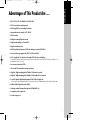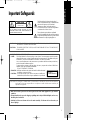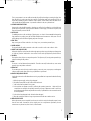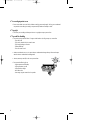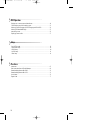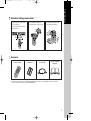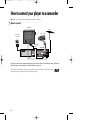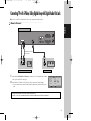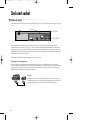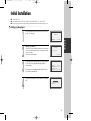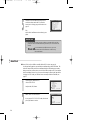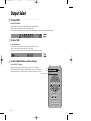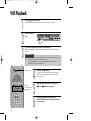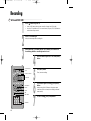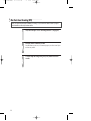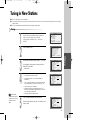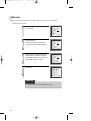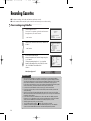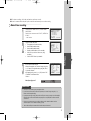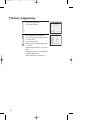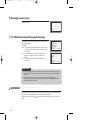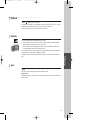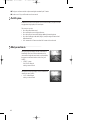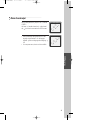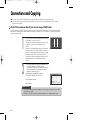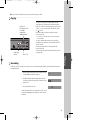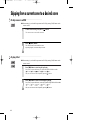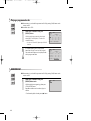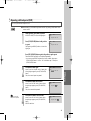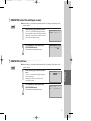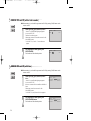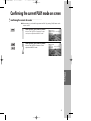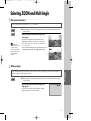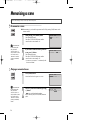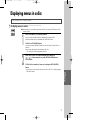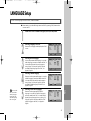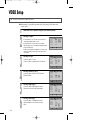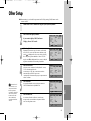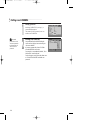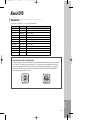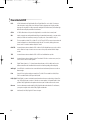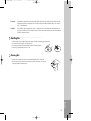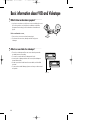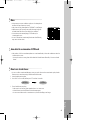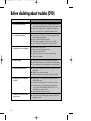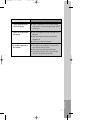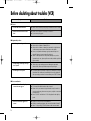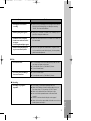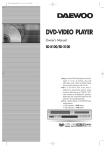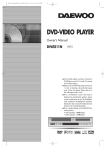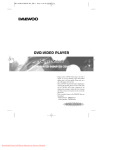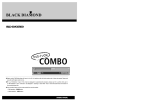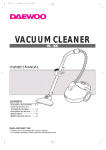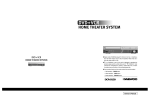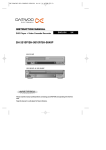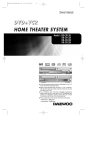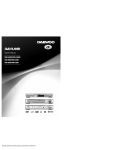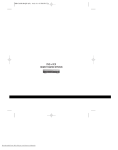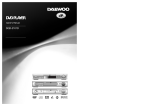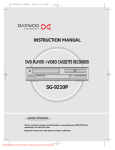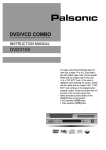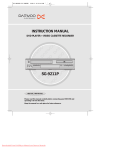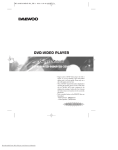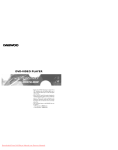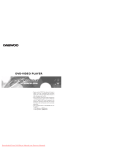Download Daewoo Electronics SD-2100P User's Manual
Transcript
DV6T711P-AP(DESUK)1 02.7.24 11:16 AM ˘ ` a mac001 300DPI 120LPI DVD-VIDEO PLAYER Owner’s Manual SD-8100P/SD-2100P ◆ Region code of DVD/Video player for home is region “2” or ALL. In inserting a disc with other region code, it does not operate. Please only use a disc with region code 2 or ALL. ◆ is a ‘DO NOT’ mark. If this mark is displayed in operating the product, please wait for a while, then use it. If " DO NOT" mark continues to be displayed in pressing a button after that, it means the button does not function in the currently played disc. ◆ Press a product button on the REMOTE then use the product. • DVD operation : [DVD] button • Video operation : [VCR] button PAL HELP LINE ; 01189 252577 DV6T711P-AP(DESUK)1 02.7.24 11:16 AM ˘ ` 1 mac001 300DPI 120LPI Product Information Advantages of This Product Are ..... • DVD, VCD, CD, CD-R(MP3), CD-RW, VHS • DVD one-touch record function • Watching DVD for recording broadcast • Integrated remote control (VCR, DVD) • VISS function • Multiplex sound playback/record • High Sound Quality of 6 head Hi-Fi • Simple record function • MP3 file playback function (CD-R disc having records of MP3 files) • Various video type-supported (AUTO, NTSC and PAL) • GUI (Graphical User Interface) through OSD (On Screen Display) By using the [DISPLAY] button on the remote control, information on the DVD/VCD/CD player and disc, can be displayed on the TV screen. • Screensaver function (DVD) • 3D sound (3D sound effect using 2 speakers) • High bit / High sampling with 27MHz / 10bit video encoder • High bit / High sampling with 96MHz / 24bit Audio D/A Converter • Coaxial, Optical digital Audio output (PCM, Dolby Digital, dts) You can enjoy high-level digital audio by connecting with amp embedded with Dolby Digital / dts decoder. • Built-in Dolby Digital decoder (DVD) • Analogue audio 2-channels output for DOWNMIX (x1) • Composite video output (x1) • S-Video output (x1) 1 DV6T711P-AP(DESUK)1 02.7.24 11:16 AM ˘ ` 2 mac001 300DPI 120LPI • Slow Forward / Reverse playback (DVD) • Fast Forward / Reverse playback • Search of title, chapter, and time in DVD disc, and search of track and time in VCD and CD • Various TV aspect (DVD) 4:3 for Pan and Scan, 4:3 for Letter Box, and 16:9 for Wide • Repeat playback (title and chapter for DVD, track and disc for VCD/CD) • Bookmark function (DVD/VCD) Playback position can be made to remember up to 3 positions for speedy search. • Selective Play (DVD/VCD/CD) You can select and play the desired title / chapter of DVD and track of Video CD/CD in STOP mode. • 8 languages OSD (On Screen Display) function (DVD) You can select and display OSD in 8 languages. (E / G / I / S / F / D / SW / FIN) • Parental Lock function (DVD) This function can prevent playback of software that may be unsuitable for children. • Multi Audio function (DVD) The audio soundtrack can be heard in up to 8 languages. In the case of SVCD or VCD, it depends on the disc. (The number of audio languages depends on the software.) • Multi Subtitle function (DVD) The subtitle can be seem in up to 32 languages. In the case of SVCD or VCD, it depends on the disc. (The number of audio languages depends on the software.) • Multi Angle function (DVD) This function allows you to choose the viewing angle of scenes which were shot from a number of different angles. (The number of angles depends on the software.) • Screen zoom function (DVD/VCD) 2 DV6T711P-AP(DESUK)1 02.7.24 11:16 AM ˘ ` 3 mac001 300DPI 120LPI Product Information Important Safeguards CAUTION RISK OF ELECTRIC SHOCK DO NOT OPEN CAUTION: TO REDUCE THE RISK OF ELECTRIC SHOCK, DO NOT REMOVE COVER (OR BACK). NO USERSERVICEABLE PARTS INSIDE. REFER SERVICING TO QUALIFIED SERVICE PERSONNEL. The lightning flash with arrowhead symbol, within an equilateral triangle, is intended to alert the user to the presence of uninsulated “dangerous voltage” within the product’s enclosure that may be of sufficient magnitude to constitute a risk of electric shock. The exclamation point within an equilateral triangle is intended to alert the user to the presence of important operating and servicing instructions in the literature accompanying the appliance. WARNING : TO REDUCE THE RISK OF FIRE OR ELECTRIC SHOCK, DO NOT EXPOSE THIS APPLIANCE TO RAIN OR MOISTURE. CAUTION : TO PREVENT ELECTRIC SHOCK, MATCH WIDE BLADE OF PLUG TO WIDE SLOT, FULLY INSERT. IMPORTANT FOR LASER PRODUCTS • LASER : This Digital Video Disc Player employs a Laser System. To ensure proper use of this product please read this owner’s manual carefully and retain for future reference. Should the unit require maintenance, contact an authorised service location - see service procedure. Use of control adjustments or the performance of procedures other than those specified may result in hazardous radiation exposure. To prevent direct exposure to the laser beam, do not try to open the enclosure. Visible laser radiation when open and interlocks defeated. DO NOT STARE INTO THE BEAM. • DANGER : Visible laser radiation when open and interlock failed or defeated. Avoid direct exposure to beam. CLASS 1 LASER PRODUCT • CAUTION : Do not open the top cover. There are no user serviceable parts inside the Unit; leave all servicing to qualified service personnel. CAUTION: Any changes or modification in construction of this device which are not expressly approved by the party responsible for compliance could void the user’s authority to operate the equipment. • Make sure the unit is placed at least 8cm apart from the other home appliances to get sufficient ventilation. • This unit should not be exposed to dripping or splashing and no objects filled with liquids, such as vases, should be placed on this unit. • Switching it off does not disconnect it from the mains (stand-by). To disconnect it from the mains, you have to unplug it. 3 DV6T711P-AP(DESUK)1 02.7.24 11:16 AM ˘ ` 4 mac001 300DPI 120LPI This set has been designed and manufactured to assure personal safety. Improper use can result in electric shock or fire hazard. The safeguards incorporated in this unit will protect you if you observe the following procedures for installation, use and servicing. This unit is fully transistorised and does not contain any parts that can be repaired by the user. 1 READ INSTRUCTIONS All the safety and operating instructions should be read before the unit is operated. 2 RETAIN INSTRUCTIONS The safety and operating instructions should be retained for future reference. 3 HEED WARNINGS All warnings on the unit and in the operating instructions should be adhered to. 4 FOLLOW INSTRUCTIONS All operating and use instructions should be followed. 5 CLEANING Unplug this unit from the wall outlet before cleaning. Do not use liquid cleaners or aerosol cleaners. Use a damp cloth for cleaning. 6 ATTACHMENTS Do not use attachments unless recommended by the unit’s manufacturer as they may cause hazards. 7 WATER AND MOISTURE Do not use this unit near water- for example, near a bath tub, wash bowl, kitchen sink or laundry tub, in a wet basement, or near a swimming pool. 8 ACCESSORIES Do not place this unit on an unstable cart, stand, tripod, bracket, or table. The PORTABLE CART WARNING unit may fall, causing serious injury to a child or adult as well as serious (symbol provided by RETAC) damage to the unit. Use this unit only with a cart, stand , tripod, bracket, or table recommended by the manufacturer. 8A A unit and cart combination should be moved with care. Quick stops, excessive force, and uneven surfaces may cause the product and cart combination to overturn. 9 VENTILATION Slots and openings in the case are provided for ventilation to ensure reliable operation of the unit and to protect it from overheating. These openings must not be blocked or covered. These openings must not be blocked by placing the unit on a bed, sofa, rug, or other similar surface. This unit should never be placed near or over a radiator or heat radiator. This unit should not be placed in a built-in installation such as a bookcase or rack unless proper ventilation is provided or the manufacturer’s instructions have been adhered to. 10 POWER SOURCES This unit should be operated only from the type of power source indicated on the marking label. If you are not sure of the type of power supply to your home, consult your dealer or local power company. For units intended to operate from battery power, or other sources, refer to the operating instructions. 11 GROUNDING OR POLARISATION This unit is equipped with a polarised alternating -current line plug (a plug having one blade wider than the other). This plug will fit into the power outlet only one way. 4 DV6T711P-AP(DESUK)1 02.7.24 11:16 AM ˘ ` 5 mac001 300DPI 120LPI Product Information This is a safety feature. If you are unable to insert the plug fully into the outlet, try reversing the plug. If the plug still fails to fit, contact your electrician to replace your obsolete outlet.To prevent electric shock, do not use this polarized plug with an extension cord, receptacle, or other outlet unless the blades can be fully inserted without blade exposure. If you need an extension cord, use a polarized cord. 12 POWER-CORD PROTECTION Power-supply cords should be routed so that they are not likely to be walked on or pinched by items placed upon or against them, paying particular attention to cords at plugs, convenience receptacles, and the point where they exit from the unit. 13 LIGHTNING For added protection for this unit during a lightning storm, or when it is left unattended and unused for long periods of time, unplug it from the wall outlet and disconnect the antenna or cable system. This will prevent damage to the unit due to lightning and power line surges. 14 DISC TRAY Keep your fingers well clear of the disc as it is closing. It may cause serious personal injury. 15 OVERLOADING Do not overload wall outlets of extension cords as this can result in a risk of fire or electric shock. 16 OBJECT AND LIQUID ENTRY Never push objects of any kind into this unit through openings as they may touch dangerous voltage points or “short-out” parts that could result in a fire or electric shock. Never spill liquid of any kind on the unit. 17 BURDEN Do not place a heavy object on or step on the product. The object may fall, causing serious personal injury and serious damage to the product. 18 DISC Do not use a cracked, deformed or repaired disc. These discs are easily broken and may cause serious personal injury and product malfunction. 19 SERVICING Do not attempt to service this unit yourself as opening or removing covers may expose you to dangerous voltage or other hazards. Refer all servicing to qualified service personnel. 20 DAMAGE REQUIRING SERVICE Unplug this unit from the wall outlet and refer servicing to qualified service personnel under the following conditions. A. When the power-supply cord or plug is damaged. B. If liquid has been spilled, or objects have fallen into the unit. C. If the unit has been exposed to rain or water. D. If the unit does not operate normally by following the operating instructions. Adjust only those controls that are covered by the operating instructions. Improper adjustment of other controls may result in damage and will often require extensive work by a qualified technician to restore the unit to its normal operation. E. If the unit has been dropped or the cabinet has been damaged. F. When the unit exhibits a distinct change in performance-this indicates a need for service. 21 REPLACEMENT PARTS When replacement parts are required, have the service technician verify that the replacements he uses have the same safety characteristics as the original parts. Use of replacements specified by the unit manufacturer can prevent fire, electric shock, or other hazards. 5 DV6T711P-AP(DESUK)1 02.7.24 11:16 AM ˘ ` 6 mac001 300DPI 120LPI 22 SAFETY CHECK Upon completion of any service or repairs to this unit, ask the service technician to perform safety checks recommended by the manufacturer to determine that the unit is in safe operating condition. 23 WALL OR CEILING MOUNTING The product should be mounted to a wall or ceiling only as recommended by the manufacturer. 24 HEAT The product should be situated away from heat sources such as radiators, heat registers, stoves, or other products (including amplifiers) that produce heat. 6 DV6T711P-AP(DESUK)1 02.7.24 11:16 AM ˘ ` 7 mac001 300DPI 120LPI Product Information Read Carefully before Using Cautions in use of DVD-Video player are described below. Please read carefully before using a DVD-Video player. ✔ Installation place and handling • When you place this player near other devices, its performance may be affected. • When you place DVD-Video player and TV in the upper and lower sides, it may cause flickering of pictures or failure (tape is not ejected). • When you place this player near strong magnetic materials, it may affect image or voice poorly or damage recording. • Do not spill volatile liquids like insect spray over the player. Do not leave rubber or plastic products in contact with the player for a long time. They will cause deterioration or paint to peel-off. ✔ Not in use • When the unit is not in use, be sure to remove the disc or tape and turn off the power. • If you do not use the unit for a long period, remove batteries in remote control to prevent leakage. • In case you don’t use the unit for a long time, the unit may not function properly in the future. Turn on and use the player occasionally. ✔ Moving • Repack the unit as it was originally packed at the factory. Alternatively, pack this product with towel not to be damaged. • Eject any videotape. ✔ Cleaning • Dust off dirt in cabinet or control panel part smoothly with a soft cloth. • For heavy dirt, soak the cloth in a weak detergent solution, wring it well and wipe. Use a dry cloth to wipe it out. • Follow instructions in using chemical cleaners. • Do not use any type of solvent such as petrol, as they may cause deterioration or paint peel-off. ✔ Checking • Video is a high precision device. To obtain a clear screen, we recommend regular inspection and maintenance every 1,000 hours of use by technical engineers. • For checking, contact your dealer or your nearest service centre. ✔ Checking and Replacement of Antenna • Antenna is subject to change in its direction or damage by wind and rain. For clean screen, contact and consult your nearest service centre about checking and replacement. 7 DV6T711P-AP(DESUK)1 02.7.24 11:16 AM ˘ ` 8 mac001 300DPI 120LPI ✔ In recording important screen • Be sure to record the screen and check whether recording is performed properly. We beg you to understand compensation of recording if recording is not performed by badness of used tape or video. ✔ Copyright • Do not use your recordings without permission of a copyrighter except for personal use. ✔ Tape and Disc Handling • Do not use any tape and disc below. Damage of video head or cut/coiling of tape may cause failure. - Tape with mold - Tape or disc stained with juice or attachments - Tape having breakage connection - Disassembled tape - Disc with severe scratch • Moisture condensation may occur in tape. Moisture condensation damages the tape. Please use the tape after the moisture condensation has disappeared. • After use, store tape vertically in the case to prevent loose. • Do not store the following places. - High temperature and humidity - Subject generation of mold - Subject to direct sunlight - Much dirt or dust - Near strong magnetic materials such as speaker 8 DV6T711P-AP(DESUK)1 02.7.24 11:16 AM ˘ ` 9 mac001 300DPI 120LPI Product Information Contents Product Information Advantages of This Product Are .... .......................................................................................... 1 Important Safeguards .................................................................................................................. 3 Read Carefully before Using ...................................................................................................... 7 Contents ....................................................................................................................................... 9 Identification of Controls .......................................................................................................... 11 Remote Control ........................................................................................................................ 14 Installation Setting up your player ............................................................................................................... 16 Connecting your player through extra equipment (satellite system) .................................... 17 Connecting your player to the hi-fi system ..............................................................................18 How to connect your player to another player ...................................................................... 19 How to connect your player to a camcorder ......................................................................... 20 Connecting TV with S-Video, Dolby Digital Amp with Digital Audio Out Jack ............... 21 2nd Scart Socket ....................................................................................................................... 22 Basic Operation Initial Installation ....................................................................................................................... 23 Setting time and date / OSD (On Screen Display) ON & OFF ............................................. 25 Output Select ............................................................................................................................ 26 DVD Playback .......................................................................................................................... 27 VCR Playback .......................................................................................................................... 28 Recording .................................................................................................................................. 30 VCR Operation Tuning in New Stations ............................................................................................................ 33 Recording Cassettes .................................................................................................................. 36 More Functions ......................................................................................................................... 39 Connections and Copying ....................................................................................................... 44 9 DV6T711P-AP(DESUK)1 02.7.24 11:16 AM ˘ ` 10 mac001 300DPI 120LPI DVD Operation Skipping from a current scene to a desired scene .................................................................. 46 Confirming the current PLAY mode on screen ...................................................................... 53 Selecting an AUDIO language, SUBTITLE language and 3D AUDIO................................ 54 Selecting ZOOM and Multi Angle .......................................................................................... 55 Memorising a scene.................................................................................................................. 56 Displaying menus in a disc. ..................................................................................................... 57 Setup Basic SETUP mode.................................................................................................................... 58 LANGUAGE Setup ................................................................................................................... 59 VIDEO Setup ............................................................................................................................. 60 AUDIO Setup........................................................................................................................... 61 Other Setup ............................................................................................................................... 63 The others About DVD................................................................................................................................ 65 Basic information about VCR and Videotape........................................................................ 68 Before doubting about troubles (DVD) ................................................................................... 70 Before doubting about troubles (VCR)..................................................................................... 72 Specifications ............................................................................................................................ 76 Region Code ............................................................................................................................ 77 10 DV6T711P-AP(DESUK)1 02.7.24 11:16 AM ˘ ` 11 mac001 300DPI 120LPI Product Information Identification of Controls Main body (front panel) ! @ % ^ &* ( # ) ! STANDBY/ON button Used to power the device on/off if AC power supply is connected. @ Place to insert videotape # COPY button Use to copy contents of disc into a videotape. $ Disc tray % VIDEO INPUT jack ^ AUDIO INPUT jack & EJECT button * RECORD button ( CHANNEL Select button ) Operation Display Window Display operation of device. For more information, see “Operation Display Window” in the next page. $ 12 3 4567 8 2 VCR operation display lamp 3 SELECT button Use to change DVD mode to VCR mode, and vice versa. 4 STOP button Use to stop playing . 5 REWIND button Use to rewind currently being played videotape or disc; or to playback back rapidly. 6 Playback/PAUSE button Playback videotape or disc. Press this button to pause a screen. 7 FAST FORWARD button Use to wind currently being played videotape of disc or to playback rapidly. 8 OPEN/CLOSE Tray button 1 DVD operation display lamp 11 DV6T711P-AP(DESUK)1 02.7.24 11:16 AM ˘ ` 12 mac001 300DPI 120LPI Operation Display Window ! @ $^ ( # % * & ! VCR Operation @ REC and TIMER REC display : Recording , : TIMER Recording , : To be Timer-recorded, : To be Timer-recorded state ERROR (No Tape or Tape without tab) # Copying Use to copy contents of disc into videotape. $ Hi-Fi Videotape % Recording Speed ^ Parental (Lock) When parental limit in “SETUP” menu is set except “8 UNLOCK” and you set a password, it goes into LOCK status ( ) and this indicator is lit up. This indicator disappears if you don’t set a password. & Title This is displayed in VCD and CD disc. * Chapter This is displayed in DVD disc. ) 24 1 3 5 ( Time, Counter and Current Operation : Tray is opened : Tray is closed : Disc is loaded : There is no disc in tray : Disc has some error : Menu screen is displayed : Setup menu is displayed : Power is ON : Power is OFF ) Dolby Digital Indicator 1 dts Disc Indicator 2 3D Sound Indicator 3 MP3 Disc Indicator 4 Disc Type Indicator Currently loaded disc type (SVCD, VCD, DVD etc.) is displayed. 5 Repeat Playback It indicates repeat playback is on now. ONE, ALL, and A-B mean repeat playback between a chapter or track; title or whole contents of disc; and two specific points respectively. 6 DVD Disc Operation 12 6 DV6T711P-AP(DESUK)1 02.7.24 11:16 AM ˘ ` 13 mac001 300DPI 120LPI Product Information Main body (Rear Panel) ! $ % @ ! POWER CORD It is a jack for supplying power to the unit. Connect to outlet in a wall. @ DIGITAL OUTPUT (COAXIAL, OPTICAL) Jack To enjoy sound quality of theater level in home, connect this jack with amp or unit embedded with digital audio decoder. # & * ^ ( $ AUDIO OUTPUT Jack % VIDEO OUTPUT Jack ^ EURO AV1 Jack & EURO AV2/DECODER Jack * Connection to ANTENNA Cable ( Connection to TV # S-VIDEO OUT Jack To obtain better screen quality, connect and use the unit to TV or monitor inputted from S-VIDEO. 13 DV6T711P-AP(DESUK)1 02.7.24 11:16 AM ˘ ` 14 mac001 300DPI 120LPI Remote Control ! [DVD] MENU button @ STANDBY/ON button ! @ # $ DVD TITLE/PBC OPEN/CLOSE OUTPUT ENTER TU RN PREV D R/3 EA /OK REPEAT CL ZOOM PR AUDIO $ [DVD] OPEN/CLOSE button, [VCR] EJECT button 6 % [DVD, VCR] MOVE/SELECT in OSD 7 8 9 ^ [DVD] RETURN button, [VCR] OK button & [DVD] REPEAT Playback button * [DVD] ZOOM button 0 ( [DVD] PREVIOUS button (move into a previous PLAY/PAUSE PROGRAM NEXT SEARCH CLK/CNT REC “ SUBTITLE ) 1 2 3 4 [DVD] TITLE/PBC button SETUP RE & * ( DISPLAY PR % ^ MENU VCR # MARK ‘ + = Q q W w E ) REVERSE SEARCH button 1 [VCR] PROGRAM (VideoPlus) button 2 [DVD, VCR] CLOCK/COUNTER button 3 [DVD] ANGLE, [VCR] Record SPEED button 4 [VCR] REC button 5 [DVD, VCR] NUMBER button , [VCR] TRACKING -/+ button SPEED/ANGLE TV/VCR e TRACKING 6 DVD SELECT button 7 VCR SELECT button SYSTEM 5 scene or track) R 8 [DVD, VCR] OSD DISPLAY button 9 OUTPUT Selection button 0 SETUP/ENTER button “ CLEAR button, [DVD] 3D button ‘ [DVD] SUBTITLE Select button + [DVD] LANGUAGE Select, [VCR] AUDIO Select button = [DVD] NEXT button (Move into a next scene or track) Q PLAYBACK/PAUSE button q FORWARD SEARCH button W STOP button 14 w [DVD] Chapter/Title/Time SEARCH button E [DVD] BOOKMARK button e [DVD, VCR] TV/VCR button R [DVD] SYSTEM button DV6T711P-AP(DESUK)1 02.7.24 11:16 AM ˘ ` 15 mac001 300DPI 120LPI Product Information Instructions in Using remote control • Operate remote control within 7m from the unit. • Do not press 2(two) buttons at the same time. • Do not light up sending and receiving part of remote control. • Do not keep in the place with much dust and humidity. DVD TITLE/PBC MENU OPEN/CLOSE VCR DISPLAY OUTPUT PR SETUP ENTER RE TUR /3D AR N/O CLE K DVD TITLE/PBC MENU OPEN/CLOSE VCR REPEAT DISPLAY PREV OUTPUT PR ZOOM PR AUDIO PLAY/PAUSE SUBTITLE NEXT SETUP PROGRAM ENTER RE TUR /3D SEARCH MARK CLE K PREV CLK/CNT AR N/O REPEAT ZOOM PR AUDIO PLAY/PAUSE SUBTITLE REC SPEED/ANGLE TV/VCR TRACKING NEXT SYSTEM PROGRAM SEARCH CLK/CNT REC DVD TITLE/PBC MENU OPEN/CLOSE MARK SPEED/ANGLE TV/VCR VCR TRACKING DISPLAY OUTPUT PR SYSTEM SETUP ENTER RETU R/3D RN/O CLEA K REPEAT PR ZOOM PREV AUDIO PLAY/PAUSE PROGRAM SUBTITLE NEXT SEARCH CLK/CNT REC MARK SPEED/ANGLE TV/VCR TRACKING SYSTEM Accessories remote control OPE TITL N/C LOS E/PB E Coaxial cable Owner’s Manual/ Warranty DVD MEN C 2 Batteries U PR VCR DIS PLA Y OUT RN/O ENT ER K EAT ZOO M PRE PUT SET UP RETU REP PR CLEAR/3D AUD V IO SUB PLA Y/PA TITL E USE NEX T PRO GRA M CLK /CN T REC MAR SPEE K D/AN GLE SEA RCH TV/V CR TRA CKI NG SYS TEM • To purchase accessories or not supplied parts additionally, contact your nearest dealer or service centre. But, owner’s manual and warranty are not sold additionally. 15 DV6T711P-AP(DESUK)1 02.7.24 11:16 AM ˘ ` 16 mac001 300DPI 120LPI Setting up your player ■ Before you start, unplug all the equipment from the mains supply. (Option 1) - Connecting your player through RF lead Television 100-240V~, 50/60 Hz Aerial The type of aerial you should use, depends on local interference and how far you are from the transmitter. You should contact a local retailer if you have any questions about your aerial. Back view of your player (Option 2) - Connecting your player through a scart lead Television Aerial 100-240V~, 50/60 Hz Scart lead (If supplied) Back view of your player With this connection, if your player is receiving CH ARD and your TV is displaying CH3, when you press the [TV/VCR] button on the remote control, your TV will automatically display the CH ARD. “VCR” will be displayed. In this mode, to change the viewing channels the [PR-] and [PR+] buttons on the player remote need to be used. To switch off this mode press [TV/VCR] on the remote control, TV remote can now be used as normal. You will get better pictures and sound quality if you connect your player with a scart lead. 16 DV6T711P-AP(DESUK)1 02.7.24 11:16 AM ˘ ` 17 mac001 300DPI 120LPI Connecting your player through extra equipment (satellite system) ■ Before you start, unplug all the equipment from the mains supply. (Option 1) - Connecting your player through RF lead 100-240V~, 50/60 Hz Installation Television Aerial Back view of your player Satellite You can use this connection if your player has two scart sockets. This will improve sound and picture quality when you are recording from satellite. 17 DV6T711P-AP(DESUK)1 02.7.24 11:16 AM ˘ ` 18 mac001 300DPI 120LPI Connecting your player to the hi-fi system ■ Before you start, unplug all the equipment from the mains supply. Option 1 Television Aerial Hi-Fi 100-240V~, 50/60 Hz Plug a phono cable into the “Audio L/R” sockets on the back panel and into the audio sockets on any audio amplifier, if needed. If your player does not have this connection, see page 18. Player You can also use a scart lead to improve picture and sound quality from your player. Option 2 Television Aerial Hi-Fi Plug a scart to phono cable into the “AV1” socket on the back panel and into the audio socket on any audio amplifier, if needed. 100-240V~, 50/60 Hz Player 18 DV6T711P-AP(DESUK)1 02.7.24 11:16 AM ˘ ` 19 mac001 300DPI 120LPI How to connect your player to another player ■ Before you start, unplug all the equipment from the mains supply. How to connect Installation First player 100-240V~, 50/60 Hz Second player 100-240V~, 50/60 Hz 1) Insert the tape you wish to record on into the first player and press [OUTPUT] until “AV1” appears on the front display. 2) Insert the tape you wish to copy from into the second player. Press the [PLAY] button on the second player. 3) Press the [RECORD] button on the first player. The player will start recording. If your player has two scart sockets, you can use the other socket “AV2” to connect other equipment. To use this function, see page 22. 19 DV6T711P-AP(DESUK)1 02.7.24 11:16 AM ˘ ` 20 mac001 300DPI 120LPI How to connect your player to a camcorder ■ Before you start, unplug all the equipment from the mains supply. How to connect Television Aerial Camcorder 100-240V~, 50/60 Hz Scart Plug to TV to camcorder Player If you have connected your camcorder in this way, you can also connect a scart lead from “AV2” on the back panel of the player to the television. To use this function, see page 22. You can also connect the camcorder by using a phono cable if your player has front input sockets. Check the front of your player for this connection, see page 22. 20 DV6T711P-AP(DESUK)1 02.7.24 11:16 AM ˘ ` 21 mac001 300DPI 120LPI Connecting TV with S-Video, Dolby Digital Amp with Digital Audio Out Jack ■ Use in S-VIDEO jack attached in TV or amp supporting Dolby Digital. How to Connect Installation REAR PANEL OF DVD-VIDEO CONNECTING CABLE (Not supported) (L) AUDIO IN (R) AMPLIFIER OF DOLBY DIGITAL ¡ ™ R G B REAR PANEL OF TV Select either S-VIDEO IN or RGB IN to connect to TV. You should select “Video Out” type in DVD SET (refer p60). Select either COAXIAL or OPTICAL to connect to amp of Dolby Digital. ** If you want to know about “Dolby Digital”, please refer to [About DVD] on p66. Language TV Aspect TV Type Video Out Brightness Sharpness Move: Video Audio Others 4:3 PS PAL S-Video RGB Normal S-Video Normal Select : Exit:Setup/Return Manufactured under license from Dolby Laboratories. "Dolby", "Pro Logic" and the double-D symbol are trademarks of Dolby Laboratories. 21 DV6T711P-AP(DESUK)1 02.7.24 11:16 AM ˘ ` 22 mac001 300DPI 120LPI 2nd scart socket 2nd scart socket If your video has the AV2 output, shown in the diagram below, you can connect other equipment as seen on pages 17-20. 2nd scart INPUT ONLY INPUT+OUTPUT When connecting other equipment please refer to their manuals for further information. This video manual recommends the set up as shown on page 17. When connected by this method if the equipment is turned off the video behaves as normal, but if the equipment is turned on the video will automatically switch over to AV2 mode and displays the channel of the other equipment, channel selection can only be performed by the other equipment, the video PR+/PR- buttons have no effect. To return to normal video use the other equipment must be turned off. Recording from other Equipment. Simple recording can be performed, ensure the equipment is turned on and is displaying the correct channel. Timer recording, set the video to perform a timed recording ensuring AV1 is selected as the channel to be recorded. Some equipment may have a timer which allows it to be powered on to the correct channel, if this feature is not available the other equipment should be left powered on. Front AV If the video has front input sockets, it is possible to connect devices such as a camcorder to the video. To watch a camcorder tape the video must be in AVF mode. Recordings of this input are the same as described on page 20. 22 DV6T711P-AP(DESUK)1 02.7.24 11:16 AM ˘ ` 23 mac001 300DPI 120LPI Initial Installation ■ Switch the TV on. ■ You can also start "AUTO SET" in the SETUP "PR PRESET" "AUTO SET". ■ To tune in new stations (manual tuning) and to enter station names see page 33-35. Setting up the player AUTO SET OK:CONFIRM OK for "AUTO SET!". "AUTO SET" tunes in all the stations you can receive in your country and sorts them in an order common for your country. Clock is automatically set. If other stations are positioned on or near the current RF OUTPUT CH, the guide message appears automatically. The player recommends the optimal RF OUTPUT CH number automatically. Press the [OK] button to confirm the recommended PR. SETUP:END Basic Operation 1 2 3 4 You should see this picture the first time you switch on the TV and player. CH 25 PLEASE WAIT... SETUP:END RF OUTPUT SET CURRENT RECOMMENDED CH 52 CH 54 0-9:SELECT(21-69) OK:CONFIRM SETUP:END IMPORTANT! PLEASE CHANGE THE TV CH TO 54. 23 DV6T711P-AP(DESUK)1 02.7.24 11:16 AM ˘ 5 ` 24 mac001 300DPI 120LPI Should you wish the stations to have the same numbers as those used on the TV, follow the instructions in "Sorting programme locations" on page 35. Else ... exit the basic installation function and enjoy your player. MANUAL SET PR01 PR02 PR03 PR04 PR05 PR06 PR07 BBC1 BBC2 ITV CHA4 SKY1 SKYN SKYM PR+/-:SELECT OK:CONFIRM PR08 PR09 PR10 PR11 PR12 PR13 PR14 SKYS MTVE P-10 P-11 ---------- SETUP:END CHECK UP! • If you don´t see this picture, because you don´t use a SCART cable, search this picture now (CH 52) with the station tuning functions of your TV set (see its user manual). • In case of interference problems on CH 52, type in an other transmission channel between 21 and 69 using the number buttons. Auto Clock ■ Auto Clock is only available for models with the PDC function (see page 36). Some broadcasting stations may send the time and date along with the PDC data. The video will automatically use this time and date during the initial setting up procedure during normal use, and every time you switch the video off at the mains. If you find that this time and date is incorrect you can remove this feature by following the steps below changing it to OFF mode, you will then have to manually set the time and date, see page 25. 1 2 24 Call the player’s "MAIN SETUP", choose "VCR SETUP". And press the [OK] button. Select “AUTO CLOCK ON/OFF”. If you want AUTO CLOCK OFF mode, select it and press [OK] button to confirm. VCR SETUP CLOCK SET RF OUTPUT SET 16:9 SET OSD ON/OFF AUTO CLOCK PR+/-:SELECT OK:CONFIRM SETUP:END AUTO CLOCK ON OFF PR+/-:SELECT OK:CONFIRM SETUP:END DV6T711P-AP(DESUK)1 02.7.24 11:16 AM ˘ ` 25 mac001 300DPI 120LPI Setting time and date / OSD ON & OFF Setting time and date ■ Press [VCR] button on the remote control to change into VCR Mode and follow the procedure below. CLOCK SET TIME - - : - DATE - - / - - /- - - 0-9:SETUP (HOUR) </>:CORRECT SETUP:END Move to the position you want to change and type in the new values. Wait a few seconds after typing a one-digit number. Basic Operation 1 2 Call the player’s "MAIN SETUP", choose "VCR SETUP", then "CLOCK SET". CLOCK SET TIME 06:05 DATE 10/03/2002(SUN) 0-9:SETUP (HOUR) </>:CORRECT OK:CONFIRM SETUP:END Store with [OK] button and exit with [SETUP] button. OSD(On Screen Display) ON & OFF This player is set to “OSD (On Screen Display) ON” mode before shipping and you can change it to OFF mode. 1 2 3 Call the player’s "MAIN SETUP". MAIN SETUP TIMER PROGRAM PR PRESET VCR SETUP TAPE CONTROL PR+/-:SELECT OK:CONFIRM Choose “VCR SETUP”. And press the [OK] button. Select “OSD ON/OFF”. If you want OSD OFF mode, select it and press [OK] button to confirm. Then OSD characters are not displayed in the normal picture. SETUP:END VCR SETUP CLOCK SET RF OUTPUT SET 16:9 SET OSD ON/OFF AUTO CLOCK PR+/-:SELECT OK:CONFIRM SETUP:END OSD ON/OFF ON OFF PR+/-:SELECT OK:CONFIRM SETUP:END 25 DV6T711P-AP(DESUK)1 02.7.24 11:16 AM ˘ ` 26 mac001 300DPI 120LPI Output Select To Select DVD Press [DVD] button. If DVD mode is correctly selected, DVD Led on front panel is lit. Then, remote control button works as DVD function. Press the [DVD] button, then the mode of DVD-Video Player becomes to the OPERATION mode. To Select VCR Press [VCR] button. If VCR mode is correctly selected, VHS Led on front panel is lit. Then, remote control button works as VCR function. Press the [VCR] button, then it becomes to the VCR OPERATION mode. To Select Watch Modes or External Input Press [OUTPUT] button. Whenever you press [OUTPUT] button, DVD, VCR PLAYBACK, BROADCASTING RECEPTION and EXTERNAL INPUT is selected in order and the DISPLAY of DVD and VCR will be changed accordingly. DVD DVD VCR OUTPUT SELECT TITLE/PBC MENU OPEN/CLOSE VCR DISPLAY OUTPUT PR SETUP RE ENTER TU RN REPEAT PREV CL ZOOM PR AUDIO PLAY/PAUSE PROGRAM SUBTITLE NEXT SEARCH CLK/CNT REC D R/3 EA /OK MARK SPEED/ANGLE TV/VCR TRACKING SYSTEM 26 DV6T711P-AP(DESUK)1 02.7.24 11:16 AM ˘ ` 27 mac001 300DPI 120LPI DVD Playback DVD TITLE/PBC MENU OPEN/CLOSE VCR Press [DVD] button of remote control to change into DVD mode. Press [OPEN/CLOSE] button to open the disc tray. Place a disc firmly on the disc tray with the label facing upward. Insert the disc and press [OPEN/CLOSE] button to close the tray. The disc tray is closed and after checking the disc’s condition, Playback or Stop function starts to operate. STANDBY/ON DISPLAY OUTPUT PR OPEN/CLOSE SETUP RE ENTER TU RN REPEAT PREV CL ZOOM PR AUDIO PLAY/PAUSE PROGRAM SUBTITLE NEXT SEARCH CLK/CNT REC D R/3 EA /OK MARK SPEED/ANGLE TV/VCR TRACKING SYSTEM Basic Operation 1 2 3 Press [ ] button to power on. PLAYBACK/ PAUSE STOP 4 5 6 To playback, press [PLAY/PAUSE] button. • In the case of DVD, DVD menus and titles are displayed on TV screen. • In the case of S-VCD and VCD2.0 the menus are displayed on TV screen and it is converted into PBC(Playback Back Control) mode. • In the case of CD, VCD1.1 and MP3, the disc plays in order of its track numbers. To stop, press [ ] button. For pause, press [PLAY/PAUSE] button in playback mode. If you press this button once more, it starts playback again. Press [OPEN/CLOSE] button to remove the disc. 27 DV6T711P-AP(DESUK)1 02.7.24 11:16 AM ˘ ` 28 mac001 300DPI 120LPI VCR Playback 1 2 3 DVD TITLE/PBC MENU OPEN/CLOSE VCR Press [ ] button to power on. Press [VCR] button of the remote control to change into VCR mode. Insert the desired tape. If you want to playback, press [PLAY/PAUSE] button. When the operational status is flickering or poor, adjust it with [TRACKING +/-] button. CHECK UP! • If the product, which has a auto-detector, detects a contaminated head(s), it shows the conditions to notice the contamination on screen. * In case of the notice on screen, please rub the heads with a head-cleaner followed by “How to use a head-cleaner”. STANDBY/ON DISPLAY OUTPUT PR SETUP RE ENTER TU RN PREV CL ZOOM PR AUDIO PLAY/PAUSE PROGRAM SUBTITLE NEXT SEARCH CLK/CNT REC D R/3 EA /OK REPEAT MARK SPEED/ANGLE TV/VCR TRACKING SYSTEM 28 REWIND PLAYBACK/PAUSE FAST FORWARD STOP 4 5 6 To stop, press [ ] button. For pause, press [PLAY/PAUSE] button in playback mode. If you press this button once more, it starts playback again. To playback fast forward or to reverse, press [ ] or [ ] button, respectively. Press [EJECT] button in the front part or [OPEN/CLOSE] button on the remote control to remove the tape. DV6T711P-AP(DESUK)1 02.7.24 11:16 AM ˘ ` 29 mac001 300DPI 120LPI Various Playback Methods ■ If you want fast forward playback, press [ ] button in Playback mode. You can watch fast playing screen. ■ If you want fast reverse playback, press [ ] button in Playback mode. You can watch fast reverse screen. Basic Operation ■ If you want still picture, press [PLAY/PAUSE] in Playback mode. You can watch the desired screen in pause status. ■ If you want slow-motion playback, press [ ] or [ ] button in Pause mode. You can watch the desired screen in the slow forward or slow reverse playback. * NOTE: VCR doesn’t have Slow Reverse Playback function. ■ If you want to watch a series of screens one by one,(FRAME ADVANCE) press [NEXT ] button in Pause mode. Each time you press this button, the picture advances one frame. To Adjust Display This product includes automatic Tracking function and enables users to enjoy clear picture without an additional operation. Provided that the following problems can be solved by the manual adjustment, which improves display quality. - If the screen is poor in Playback mode, - If there is noise in the upper or lower part of the screen in slow playback mode, - If paused picture is unstable, Use [TRACKING +/-] buttons of the remote control to adjust the display suitable for watching. TRACKING 29 DV6T711P-AP(DESUK)1 02.7.24 11:16 AM ˘ ` 30 mac001 300DPI 120LPI Recording To Record With VCR 1 2 3 4 5 6 7 Press [ ] button to power on. • Press [VCR] button of the remote control to change into VCR mode. • Power on TV and select Ch 52 or reset channel, or press [TV/VCR] button to select External Input mode. Insert a recordable tape. Always insert a tape with recording tab. With [CHANNEL], [NUMBER] and [OUTPUT] buttons, select the desired broadcasting channel or external input unit to record. DVD TITLE/PBC MENU OPEN/CLOSE VCR DISPLAY OUTPUT PR SETUP RE RN PREV CL ZOOM PR AUDIO PLAY/PAUSE PROGRAM SUBTITLE NEXT MARK STOP REC REC SPEED SPEED/ANGLE TV/VCR TRACKING SYSTEM NUMBER 30 Then, it starts recording. OUTPUT SELECT PLAYBACK/ PAUSE SEARCH CLK/CNT REC D R/3 EA /OK REPEAT Press [REC] button. CHANNEL ENTER TU STANDBY/ON VCR Select the desired speed (SP or LP) with [SPEED] button. If you want to pause recording, press [PAUSE] button. After pressing [PAUSE] button, if the pause status continues for five minutes, the recording is released automatically. To exit recording, press [STOP] button. DV6T711P-AP(DESUK)1 02.7.24 11:16 AM ˘ ` 31 mac001 300DPI 120LPI To Enjoy Another TV Channel or DVD This will allow the viewing of other TV Programmes, whilst recording. If you want to playback DVD during recording with video, insert a DVD disc. Place the desired DVD disc on DVD tray, press [DVD] button to convert OUTPUT SELECT into DVD and press [PLAYBACK] button. Then, you can watch DVD. To Copy From DVD To Videotape To copy just with buttons of the remote control, after playing DVD, press [VCR] button and then [REC] button. Insert the desired DVD disc. When it is a DVD disc with copy protect function, you can’t copy it. Insert a recordable tape. Press [QUICK COPY] button on the front panel. DVD plays and VCR starts recording. To exit copy, press [VCR] button and then [ ] button. If not, DVD plays again and video continues to copy. This product incorporates copyright protection technology that is protected by method claims of certain U.S patents and other intellectual property rights owned by Macrovision Corporation and other rights owners. Use of this copyright protection technology must be authorised by Macrovision Corporation, and is intended for home and other limited viewing uses only unless otherwise authorised by Macrovision Corporation. Reverse engineering or disassembly is prohibited. 31 Basic Operation 1 2 1 2 3 If you want to watch another TV channel during recording with video, press [TV/VCR] button. DV6T711P-AP(DESUK)1 02.7.24 11:16 AM ˘ ` 32 mac001 300DPI 120LPI One Touch timer Recording (OTR) When your urgent business happens suddenly in watching TV or you want to record the current TV program for the desired time, follow the procedures below. 1 2 3 32 First, follow the steps 1 to 4 in “Recording With VCR”. (See page 30) Press [REC] button as much as you want. Press the button once for every 30 minutes of program you wish to record. Up to ten hours are possible. To cancel Simple Recording mode, press [STOP] button more than 5 seconds. DV6T711P-AP(DESUK)1 02.7.24 11:16 AM ˘ ` 33 mac001 300DPI 120LPI Tuning in New Stations ■ The TV and player are switched on. ■ To see the picture from your player, press the station button on the TV reserved for player input or the AV (Audio / Video) button. ■ "AV1/2" should not be selected with the AV button on the player. Tuning If DECODER mode does not appear on the screen, it is not available on your video. 5 Select "MANUAL SET". PR PRESET AUTO SET MANUAL SET PR ERASE PR ALIGN PR+/-:SELECT OK:CONFIRM SETUP:END MANUAL SET PR01 PR02 PR03 PR04 PR05 PR06 PR07 BBC1 BBC2 ITV CHA4 SKY1 SKYN SKYM PR08 PR09 PR10 PR11 PR12 PR13 PR14 PR+/-:SELECT OK:CONFIRM Choose any unused location number "----" or "P-xx" ... It's simplest to use the same location number on both the TV and video. ... and confirm. Set the station you want: • the programme location number; • the broadcast system you want (Aerial(CH) or Cable(CC)), • You can directly enter the real channel number with the [0 to 9] buttons, or search by pressing [< / >], • The fine tuning you can adjust, • When the program is encoded (and you have a decoder connected to socket EURO AV2), press the [< or >] to select ON or OFF. • Change or create the station name. Once you see the station you want, store it. Tune in further stations (from step 3 onwards) or exit tuning mode. SKYS MTVE P-10 P-11 ---------- SETUP:END VCR Operation 1 2 3 4 To complete the set-up of your video recorder when the auto set has not stored all of the channels or when you wish to store a new channel. Call the video’s "MAIN SETUP", choose "PR PRESET". MANUAL SET PR RECEPTION AUTOSEARCH FINE TUNING DECODER NAME PR+/-: UP/DOWN </> : SELECT OK:CONFIRM 04 AERIAL CH_ _ ON ____ SETUP:END MANUAL SET PR RECEPTION AUTOSEARCH FINE TUNING DECODER NAME PR+/-: UP/DOWN </> : SELECT OK:CONFIRM 03 AERIAL CH 03 ON ____ SETUP:END MANUAL SET PR 03 RECEPTION AERIAL AUTOSEARCH CH_ _ FINE TUNING DECODER ON NAME ____ PR+/-: UP/DOWN 0/1: CHANGE/CREATE OK:CONFIRM SETUP:END 33 DV6T711P-AP(DESUK)1 02.7.24 11:17 AM ˘ ` 34 mac001 300DPI 120LPI Station names ■ If your video is showing no station name or is showing a station name incorrectly, you can change this by following the instructions below. 1 2 3 4 Call this menu (just see the previous page), if it isn't displayed. Select NAME position. Press the [0] button to change the given name. Or press the [1] button to create the station name. Either select the name from the stored list or you create the station name and enter a 4-digit name. Change the letters with the [PR +/–] buttons, move to the next letter with the [< / >] buttons. Store and exit. MANUAL SET PR RECEPTION AUTOSEARCH FINE TUNING DECODER NAME PR+/-: UP/DOWN </> : SELECT OK:CONFIRM ON ____ SETUP:END MANUAL SET PR 01 RECEPTION AERIAL AUTOSEARCH CH01 FINE TUNING DECODER ON ____ NAME PR+/-: UP/DOWN 0/1: CHANGE/CREATE OK:CONFIRM SETUP:END MANUAL SET PR 01 RECEPTION AERIAL AUTOSEARCH CH_ _ FINE TUNING DECODER ON NAME O_ _ _ PR+/-: SELECT CHARACTER </> : SELECT POSITION OK:CONFIRM SETUP:END MANUAL SET PR01 PR02 PR03 PR04 PR05 PR06 PR07 BBC1 BBC2 ITV CHA4 SKY1 SKYN SKYM PR+/-:SELECT OK:CONFIRM CHECK UP! • Should you wish to sort or clear stations, please refer to page 35. 34 01 AERIAL CH01 PR08 PR09 PR10 PR11 PR12 PR13 PR14 SKYS MTVE P-10 P-11 ---------- SETUP:END DV6T711P-AP(DESUK)1 02.7.24 11:17 AM ˘ ` 35 mac001 300DPI 120LPI Sorting programme locations If the location numbers used for programmes stored in your TV and player are different, you can change them on the player. To do this, move the stations to the right numbers, until they are arranged the way you want. Select the programme to swap. Confirm by pressing OK button. Move the station to the desired location number. Confirm by pressing OK button. PR01 PR02 PR03 PR04 PR05 PR06 PR07 PR ALIGN BBC1 BBC2 ITV CHA4 SKY1 SKYN SKYM PR+/-:ALIGN < :PR VIEW OK:CONFIRM PR08 PR09 PR10 PR11 PR12 PR13 PR14 SKYS MTVE P-10 P-11 ---------- SETUP:END VCR Operation 1 2 Call the player’s "MAIN SETUP", choose "PR PRESET" then "PR ALIGN". Clearing programme locations 1 2 Call the player’s "MAIN SETUP", choose "PR PRESET" then "PR ERASE". Select the station (location number) you want to clear. Review the picture by pressing [>] button. Clear by pressing OK button. PR ERASE PR01 PR02 PR03 PR04 PR05 PR06 PR07 BBC1 BBC2 ITV CHA4 SKY1 SKYN SKYM PR+/-:SELECT < :PR VIEW OK:ERASE PR08 PR09 PR10 PR11 PR12 PR13 PR14 SKYS MTVE P-10 P-11 ---------- SETUP:END 35 DV6T711P-AP(DESUK)1 02.7.24 11:17 AM ˘ ` 36 mac001 300DPI 120LPI Recording Cassettes ■ For timer recordings, clock, date, and stations must be set correctly. ■ Load a cassette with its safety tab in place and with sufficient free space for the recording. Timer recording using VideoPlus 1 2 3 Call the VideoPlus menu. From your TV magazine, type in the number next to the programme you want to record ... ... and confirm. Decide if you want to record "ONCE", "WEEKLY" or "DAILY"... ... and confirm. If you wish to make changes: Move to the position you want to change using the [< / >] buttons. Change the setting using the [< / >] or [number] buttons. If all setting are ok, press [OK], till you see “OK: CONFIRM” in the bottom line. Confirm. VIDEOPLUS 83077---0-9:VIDEOPLUS NUMBER < :CORRECT OK:CONFIRM SETUP:END HOW OFTEN DO YOU WANT TO RECORD THIS PROGRAM? ONCE WEEKLY(ONCE A WEEK) DAILY(MON-FRI) DAILY(MON-SAT) DAILY(MON-SUN) PR+/-:SELECT OK:CONFIRM SETUP:END TIMER PROGRAM (ONCE) PR 03 START TIME 21:20 END TIME 22:20 START DATE 14/03(THU) TAPE SPEED SP PDC/VPS ON PR+/-:SELECT (AV1/AV2) 0-9 : SETUP (PR) </> :CORRECT OK:CONFIRM SETUP:END Switch your player off. CHECK UP! • PDC is a service provided by some stations to enable you to perform timer recordings precisely even if the broadcaster delays the start time of the programme slightly. The time you enter is the PDC time so must be correct. Not all stations offer PDC, in which case the player will start at the time you enter and not the actual start time of the programme. If you wish to start recording at a specific time without it being adjusted by the PDC system in the event of a delay, switch PDC off otherwise the player will not record. • If you don’t have the VideoPlus numbers see next page for the normal timer. • If you have made a mistake, move back to the relevant position with the [<] button and change the setting. • If there is no programme location displayed under “PR” in the change menu, the player doesn’t yet know the location number for the programme you want. Type it in and this will be stored for last recordings. • If you wish to record from a satellite receiver, select under “PR” the satellite programme location or AV (1/2) (depending on the connection with the antenna cable or the SCARTcable). Leave the satellite tuner switched on and to the programme you want. • Should programming overlap, you get a warning. • To cancel the recording press the button (stop) more than 5 seconds. • VideoPlus is a trademark applied for by Gemstar Development Corp.. The VideoPlus system is manufactured under license from Gemstar Development Corporation. 36 DV6T711P-AP(DESUK)1 02.7.24 11:17 AM ˘ ` 37 mac001 300DPI 120LPI ■ For timer recordings, clock, date, and stations must be set correctly. ■ Load a cassette with its safety tab in place and with sufficient free space for the recording. Normal timer recording 3 Type in one after the other: • The programme location number; • the time the broadcast starts, • the time the broadcast ends, • the day of the broadcast, if it is not today. • Select LP if you wish to make a very long recording . • Switch off PDC here if you need to . If you wish to make changes: Move to the position you want to change using the [< / >] buttons. Change the setting using the [PR+/- ] or [number] buttons. If all setting are ok, press [< or >], till you see “OK : CONFIRM” in the bottom line. Confirm. HOW OFTEN DO YOU WANT TO RECORD THIS PROGRAM? ONCE WEEKLY(ONCE A WEEK) DAILY(MON-FRI) DAILY(MON-SAT) DAILY(MON-SUN) PR+/-:SELECT OK:CONFIRM SETUP:END TIMER PROGRAM (ONCE) PR -START TIME --:-END TIME --:-START DATE --/-TAPE SPEED SP PDC/VPS ON PR+/-:SELECT(AV1/AV2) 0-9 :SETUP(PR) </>:CORRECT SETUP:END VCR Operation 1 2 Call the player’s "MAIN SETUP", choose "TIMER PROGRAM". Decide if you want to record "ONCE", "WEEKLY" or "DAILY"... ... and confirm. TIMER PROGRAM (ONCE) PR 01 START TIME 18:10 END TIME 20:30 START DATE 22/03(FRI) TAPE SPEED LP PDC/VPS ON PR+/-:SELECT(AV1/AV2) 0-9 : SETUP (PR) </> :CORRECT OK:CONFIRM SETUP:END Switch your player off. CHECK UP! • Wait a few seconds after typing a one-digit-number. • If you have made a mistake, move to the position you want to change using the [< / >] buttons and change the setting. • If programme timings overlap, the machine will give a warning message. If you don’t adjust the times, the machine will record the first programme completely then continue with the second one. • If there is no sufficient free space for the recording on the cassette the video switches automatically to “LP” for double recording capacity. • The recorder will eject cassettes which have the safety tab removed. 37 DV6T711P-AP(DESUK)1 02.7.24 11:17 AM ˘ ` 38 mac001 300DPI 120LPI Timer Review – changing and erasing 1 2 38 Call the player’s "MAIN SETUP", choose "TIMER PROGRAM". TIMER PROGRAM PR 03 START END DATE 21:20 22:20 14/03 01 ------- 18:10 -- : --- : --- : --- : --- : --- : -- PR+/-:SELECT OK:CONFIRM Select the programming to change or erase. If you want to erase this programming press button [0], confirm with OK. If you wish to make changes: Move to the position you want to change using the [< , >] buttons. Change the settings using the [PR +/–] or [number] buttons. If all settings are ok, press [< or >], until you see "OK: CONFIRM" in the bottom line. Confirm changes with [OK]. Exit the menus. 20:30 -- : --- : --- : --- : --- : --- : -- 22/03 -- / --- / --- / --- / --- / --- / -- SETUP:END TIMER PROGRAM (ONCE) PR START TIME END TIME START DATE TAPE SPEED PDC/VPS 03 21:20 22:20 14/03(THU) SP ON 0 :ERASE </>:CORRECT SETUP:END DV6T711P-AP(DESUK)1 02.7.24 11:17 AM ˘ ` 39 mac001 300DPI 120LPI More Functions ■ The counter counts in real time from the point you load the cassette. This does not have to be its beginning! The counter does not count unrecorded parts of the tape. ■ If you rewind beyond the zero position, the counter counts in negative values (e.g. – 0:01:15). Clock / counter display Each time you press [DISPLAY] button, 1x: Time and date+current status Time and date 2x: Counter+current status counter 3x: disappear. STOP SP PR01 ARD STEREO ON 14:00 14/10 V E180 00:48 But if you press [CLK/CNT] button, clock and counter on display window will change each other. CHECK UP! • If didn’t wind tape (PLAY, FF, REW,...), it doesn’t appear the tape remain time. • In case that the timer recording information is inputted in the received broadcasting signal , press the button to display the PDC icon. VCR Operation Remaining time and cassette length Call the player’s “MAIN SETUP”, choose “TAPE CONTROL”. TAPE CONTROL TAPE REMAIN GO TO ZERO COUNTER RESET INDEX+ INDEXPR+/-:SELECT OK:CONFIRM SETUP:END TAPE REMAIN E-180 E-240 E-300 PR+/-:SELECT OK:CONFIRM SETUP:END E-240 01:27 When you want the player to show the time remaining from the current player tape position (to find out if there is sufficient space for a recording, for example). To ensure the remaining time shown is accurate, select the length of cassette currently loaded by selecting this function until you reach the correct length. CHECK UP! • Remaining time display is only possible when the cassette is loaded. Accessing counter zero position The player will wind to the position 0:00:00 and stop. REW SP GO TO ZERO 0:02:13 39 DV6T711P-AP(DESUK)2 02.7.22 3:45 PM ˘ ` 40 mac001 300DPI 120LPI Resetting the counter to zero Reset the counter. COUNTER RESET 0:00:00 16 : 9 Wide Screen Format Playing back / Recording You can play and record the program of 16:9 Wide-Screen format with this player . • 16:9 Set -Auto : This video automatically detects the program format (16:9 or 4:3) and records or plays this program in the same format. -ON : The video will play or record all broadcasts in 16:9 format. 4:3 broadcasts will be converted to 16:9 format. -OFF : The video will play or record all broadcasts in 4:3 format only. VCR SETUP CLOCK SET RF OUTPUT SET 16:9 SET OSD ON/OFF AUTO CLOCK PR+/-:SELECT OK:CONFIRM SETUP:END 16:9 SET AUTO OFF ON PR+/-:SELECT OK:CONFIRM SETUP:END CHECK UP! • If you watch a program which is recorded by 16:9 wide screen format with this player, your TV must have 16:9 wide screen function and you have to connect TV and player with the A/V scart. • For the above formats to work your TV must be able to automatically detect a 16:9 broadcast. In the case of turning 16:9 format off, your TV may override this decision and display the picture in 16:9 format. AUTO REPEAT If you press the [PLAY] button for 5secs during stop or still mode, it goes Auto repeat mode. This player plays repeatedly the tape from the beginning to end parts. To release this mode, press the [ ] button or mode operation button. (PLAY, FF, REW or STOP) 40 DV6T711P-AP(DESUK)2 02.7.22 3:45 PM ˘ ` 41 mac001 300DPI 120LPI Child lock Press the [ ] button for about 5 seconds. No buttons of front panel can be operated now and LOCK INDICATOR (“LOCK”) will be displayed on window display. Keep your remote control in a safe place. To release child lock, press any button of the remote control. Cassettes PAL VCR Operation Use only good quality tape cassettes with the VHS logo. • Keep cassettes away from excessive moisture or dust, magnetic and electrical fields (loud speakers and computer monitors, for example). • Always wind the tape to the beginning when you have finished. Store with the full spool at the bottom and with the cassette in its cover. You can protect your precious recordings from being wiped by breaking out the safety tab on the side of the cassette (some cassettes have a slide). Should you wish to re-use the tape after removing the tab, cover the hole with adhesive tape. and ... Dimmer Your player dims its display when switched to stand-by mode. Auto power off Your player switches to stand-by when no tape is played and no station is received for more than 5 minutes. 41 DV6T711P-AP(DESUK)2 02.7.22 3:45 PM ˘ ` 42 mac001 300DPI 120LPI ■ The player machine records the complete sound signal transmitted by the TV station. ■ On the mono VCR, you will hear the normal mono sound. The Hi-Fi system In addition to the normal mono sound track of VHS video recorders, your player machine is equipped with a high-quality Hi-Fi sound system. This means you can enjoy • films with excellent stereo sound • films of full-length concerts in high quality stereo • films with impressive Surround Sound using additional Surround equipment • films with two dialogue modes (dual, bilingual), usually the original sound track and dubbed sound track • VHS cassettes with Hi-Fi stereo sound and VHS cassette with normal sound What you can listen to 42 During Stop, the player displays what the current station is broadcasting. When you switch to another station or the current station changes the sound mode, your player displays the programme and sound mode on screen (if not, press AUDIO). • “STEREO” = stereo “BIL I / BIL II ”=bilingual nothing= monaural sound STOP SP During Playback, the player displays what is recorded on the cassette (if not, press AUDIO). • “Hi-Fi” = stereo/bilingual nothing = monaural sound PLAY PR10 EURO STEREO ON SP Hi-Fi L+R DV6T711P-AP(DESUK)2 02.7.22 3:45 PM ˘ ` 43 mac001 300DPI 120LPI Choice of sound output During a stereo performance (playback-”Hi-Fi” / broadcast “STEREO”): Hi-Fi stereo left audio channel only right channel only the normal mono sound track of a Hi-Fi cassette • During broadcasting a bilingual performance : Main language (original sound track) sub-language (dubbed) both main language and sub-language OFF. • For mono performances , there is no choice available. PLAY SP Hi-Fi L+R HI-Fi LEFT Hi-Fi RIGHT Hi-Fi OFF STOP SP PR10 EURO BIL I BIL II BIL I+II BIL OFF VCR Operation 43 DV6T711P-AP(DESUK)2 02.7.22 3:45 PM ˘ ` 44 mac001 300DPI 120LPI Connections and Copying ■ If you are using a SCART cable, select the AV input on the TV to see the picture from the player. ■ If you are not using a SCART cable, select the button number on the TV reserved for video input to see the picture from the player. To the TV via antenna cable (if you are not using a SCART cable) If you are not using a SCART cable, your player can transmit pictures and sound to the TV via the coax aerial cable. Just tune the TV to the player's transmitting channel (factory set to UHF CH 52). Tune the TV carefully to ensure the best pictures and sound. 1 2 Once you have carried out the steps in "Connecting up the player" , switch on your TV. Press the [OK] button of the player’s remote control longer than 5 seconds to call the player´s test picture. Tune the TV to the test picture using the channel preset functions of your TV as described in its manual. When you have found the test picture, store it under the button number on your TV for player input. Press the [OK] button of the player’s remote control again longer than 5 seconds to release the test picture. • If the quality of the test picture transmitted to the TV is poor due to interference caused by a station transmitting on channel 52, you can tune the player to a different transmitting channel. Find a free channel between 21 and 69 on your TV. Call the player’s "MAIN SETUP" choose "VCR SETUP" then "RF OUTPUT SET". RF OUTPUT SET CH 52 Type in the free channel. Store and exit. 0-9:SELECT (21-69) OK:CONFIRM SETUP:END CHECK UP! • If the quality of the test picture transmitted to the TV is poor, fine-tuning on the TV may help (refer to the TV manual). • Without a scart cable, you will not get stereo sound from a TV capable of stereo sound. 44 DV6T711P-AP(DESUK)2 02.7.22 3:45 PM ˘ ` 45 mac001 300DPI 120LPI ■ Switch off all components when connecting or disconnecting cables. Copying Other VCR Decoder for Pay-TV Camcorder Video Player Satellite Receiver To copy to your player from another video machine, connect the two machines with a cable between their EURO AV (SCART) sockets and select as programme "AV 1/AV 2" or “F. AV” (front sockets) using the [AV], [PR+/-] or [ ] button. Set the other video machine to playback and your machine to record. • To connect a mono audio source, use the front Audio In socket marked L. Audio Amp. devices TV (other VCR) To copy to another video machine from your player, connect the two machines by means of their EURO AV (SCART) sockets. On the other video, select its AV input and set the machine to record. Switch your player to play back at the position you want copying to start. VCR Operation Assembling Should you wish to assemble your own film, from camcorder footage for example, use the assembly technique for smooth edit points: • Move the tape to the position at which the new scene is to be added using the play functions. • Wind back slightly before the edit point and put the machine into pause using the [PAUSE] button (do not press STOP!). • Now go directly into record. For the best results, the source cassette from which you are recording should already be playing back when you start recording. 45 DV6T711P-AP(DESUK)2 02.7.22 3:45 PM ˘ ` 46 mac001 300DPI 120LPI Skipping from a current scene to a desired scene To skip scenes in a DVD ■ Before setting it, you should change status into DVD by pressing [DVD] button on the remote control. To play it fast 1 2 To move to next scene, press [NEXT ] button. The current scene moves to the next scene. Press [ PREV] button. The current scene moves to the first scene. If pressing it again, it moves to the prior scene. ■ Before setting it, you should change status into DVD by pressing [DVD] button on the remote control. 1 2 46 Press [ ] button to start fast-play in playing. Every time you press the button, play speed changes like the below orders x2 x4 x8 x 20 x 2 .... Also you can return to normal speed by pressing [ ] button. Press [ ] button to start reverse fast-play in playing. Every time you press the button, reverse play speed changes like the below orders x2 x4 x8 x 20 x 2 .... Also you can return to normal speed by pressing [ ] button. DV6T711P-AP(DESUK)2 02.7.22 3:45 PM ˘ ` 47 mac001 300DPI 120LPI To play it slow ■ Before setting it, you should change status into DVD by pressing [DVD] button on the remote control. 1 2 Press [ ] button to play it slow in PAUSE. Every time you press the button, slow play speed changes like the below orders. 1/2 1/4 1/8 1/2 .... Also you can return to normal speed by pressing [ ] button. *For the case of SVCD or VCD, Slow playback is available. Press [ ] button to reverse-play it slow in PAUSE. Every time you press the button, slow reverse-play speed changes like the below orders. 1/2 1/4 1/8 1/2 .... Also you can return to normal speed by pressing [ ] button. DVD Operation 47 DV6T711P-AP(DESUK)2 02.7.22 3:45 PM ˘ ` 48 mac001 300DPI 120LPI Playing a programmed order ■ Before setting it, you should change status into DVD by pressing [DVD] button on the remote control. ■ Available only in STOP. 1 2 While STOP or Resume STOP, press [REPEAT] button. While the right figure appearing, please input desired Title(T) and Chapter(C) number with NUMBER buttons. * In case of VCD and CD, please input TRACK Number. If completing setting, press [SETUP/ENTER] button after moving a cursor to “Play Program”. Then, titles and chapters (track) are played in the above-programmed order. Mode1 DVD Program Title - Chapter T C T C T C 1---- 4---- 7---2---- 5---- 8---3---- 6---- 9---Clear ALL Play Program Mode1 DVD Program Title - Chapter T C T C T C 1 01 05 4 - - - - 7 - - - 2 01 08 5 - - - - 8 - - - 3 01 12 6 - - - - 9 - - - Clear ALL -TC 10 - - - 11 - - - 12 - - - - -TC 10 - - - 11 - - - 12 - - - - Play Program RANDOM PLAY ■ Before setting it, you should change status into DVD by pressing [DVD] button on the remote control. 1 48 While STOP or Resume STOP, press [REPEAT] button twice. While the right picture appearing, please press [SETUP/ENTER] button Regardless of titles or track numbers, it plays in random. * To release the playback mode, press [ ■ ] button. Mode2 Shuffle DVD DV6T711P-AP(DESUK)2 02.7.22 3:45 PM ˘ ` 49 mac001 300DPI 120LPI Repeating a defined period (DVD) You may repeat a desired chapter or track. ■ Before setting it, you should change status into DVD by pressing [DVD] button on the remote control. 1 While in playing, press [REPEAT] button. In REPEAT mode, you may see the right figure. Mode1 DVD Repeat A-B Chapter Title Off Press [SETUP/ENTER] button in the position to repeat. Mode1 DVD Repeat AChapter Title Off The beginning of REPEAT position (A) is set in the right figure. Press [SETUP/ENTER] button again in the position to quit a repeat The end of REPEAT period (B) is set and played repeatedly. * If you want to stop REPEAT and return to normal condition, please press [SETUP/ENTER] button in “A-B” or “Off” in the below step 4. Then press [SETUP/ENTER] button. Move a cursor to “Chapter” with [>] button, then if the right figure appears, press [SETUP/ENTER] button. Then, the current chapter is repeated. Press [REPEAT] button one more time. Move a cursor to “Title” with [>] button, then if the right figure appears, press [SETUP/ENTER] button. Then, the current title is repeated. Press [REPEAT] button one more time. Move a cursor to “Off” with [>] button, then if the right figure appears, press [SETUP/ENTER] button. REPEAT mode is off. Mode1 DVD Repeat A-B Chapter Title Off DVD Operation A certain disc may not be repeated. 2 3 4 Press [REPEAT] button again Mode1 DVD Repeat A-B Chapter Title Off Mode1 DVD Repeat A-B Chapter Title Off 49 DV6T711P-AP(DESUK)2 02.7.22 3:45 PM ˘ ` 50 mac001 300DPI 120LPI Repeating a defined period (VCD, CD) 1 While in playing, press [REPEAT] button. In REPEAT mode, you may see the right figure. Mode1 VCD Repeat A-B Track Disc Off Press [SETUP/ENTER] button in the position to repeat. Mode1 VCD Repeat ATrack Disc Off The beginning of REPEAT position (A) is set in the right figure. Press [SETUP/ENTER] button again in the position to quit a repeat The end of REPEAT period (B) is set and played repeatedly. * If you want to stop REPEAT and return to normal condition, please press [SETUP/ENTER] button in “A-B” or “Off” in the below step 4. Then press [SETUP/ENTER] button. 2 3 4 50 Press [REPEAT] button again Move a cursor to “Track” with [>] button, then if the right figure appears, press [SETUP/ENTER] button. Then, the current track is repeated. Press [REPEAT] button one more time. Move a cursor to “Disc” with [>] button, then if the right figure appears, press [SETUP/ENTER] button. Then, the current disc is repeated. * Repeat playback of disc is only available in PBC OFF mode. Press [REPEAT] button one more time. Move a cursor to “Off” with [>] button, then if the right figure appears, press [SETUP/ENTER] button. REPEAT mode is off. Mode1 VCD Repeat A-B Track Disc Off Mode1 VCD Repeat A-B Track Disc Off Mode1 VCD Repeat A-B Track Disc Off DV6T711P-AP(DESUK)2 02.7.22 3:45 PM ˘ ` 51 mac001 300DPI 120LPI SEARCH DVD (with a Title and Chapter number) ■ Before setting it, you should change status into DVD by pressing [DVD] button on the remote control. 1 2 While in playing, press [SEARCH] button. “Search 1” screen like the right figure appears. It shows total title numbers and chapter numbers. Please enter a new title and chapter number to search with [NUMBER] buttons. On completion of entries, please press [SETUP/ENTER] button. Search1 DVD Title --- 1-2 Chapter --- 1-8 Search1 DVD Title --- 1-2 Chapter 006 1-8 PLAY starts from the selected position. SEARCH DVD (with time) ■ Before setting it, you should change status into DVD by pressing [DVD] button on the remote control. “Search 2” screen like the right figure appears. It shows total hours. Please enter a new hours to search with [NUMBER] buttons. On completion of entries, please press [SETUP/ENTER] button. PLAY starts from the selected position. Search2 DVD Time - - : - - : - - 02:03:25 Search2 Time DVD Operation 1 2 While in playing, press [SEARCH] button twice. DVD 01:00:00 02:03:25 51 DV6T711P-AP(DESUK)2 02.7.22 3:45 PM ˘ ` 52 mac001 300DPI 120LPI SEARCH VCD and CD (with a track number) ■ Before setting it, you should change status into DVD by pressing [DVD] button on the remote control. 1 2 While in playing, press [SEARCH] button. “Search 1” screen like the right figure appears. (In case of PBC OFF) Total track numbers appear. Please enter anew track numbers to search with [NUMBER] button. * If it is PBC ON, “Search 1” screen does not appear. On completion of entries, please press [SETUP/ENTER]. PLAY starts from the selected position. Search1 VCD Track - - - 1-12 Search1 VCD Track 009 1-12 SEARCH VCD and CD (with time) ■ Before setting it, you should change status into DVD by pressing [DVD] button on the remote control. 52 1 2 While in playing, press [SEARCH] button twice. “Search 2” screen like the right figure appears. (In case of PBC OFF) It shows current track’s time and the whole disc’s hours. Please enter anew hours to search with [NUMBER] button. * If it is PBC ON, only the track’s time appears. On completion of entries, please press [SETUP/ENTER] button. PLAY starts from the selected position. Search2 VCD Track Time - -:- -:- - 00:03:20 Disc Time - -:- -:- - 00:48:31 Search2 VCD Track Time 00:01:20 00:03:20 Disc Time - -:- -:- - 00:48:31 DV6T711P-AP(DESUK)2 02.7.22 3:45 PM ˘ ` 53 mac001 300DPI 120LPI Confirming the current PLAY mode on screen confirming the current disc mode ■ Before setting it, you should change status into DVD by pressing [DVD] button on the remote control. 1 2 While in playing, press [DISPLAY] button. It shows a disc type, the current title, chapter number, time elapsed and REPEAT mode. While in playing, press [DISPLAY] button. It shows a disc type, the current track, time elapsed and REPEAT mode. Display DVD Title1/2 Chapter 5/8 Time 00:45:00 Repeat Off Display VCD Track 2/12 Time 00:45:00 Repeat Off DVD Operation 53 DV6T711P-AP(DESUK)2 02.7.22 3:45 PM ˘ ` 54 mac001 300DPI 120LPI Selecting an AUDIO language, SUBTITLE language and 3D AUDIO Selecting an audio language A user may select an audio language and subtitle language if a disc includes Multi-language. ■ Before setting it, you should change status into DVD by pressing [DVD] button on the remote control. Keep pressing [AUDIO] button until the user’s preferred language appears. Audio 1/3 6Ch ENG If DVD disc includes audio information, every time a user presses [AUDIO] button, English (ENG), French (FRE), Japanese (JAP), Korean (KOR) and others appear one by one. Selecting a subtitle language ■ Before setting it, you should change status into DVD by pressing [DVD] button on the remote control. A certain disc may not support audio select or subtitle select. Keep pressing [SUBTITLE] button until the user’s preferred language appears. Subtitle 1/3 ENG If a DVD disc includes subtitle information, every time a user presses [SUBTITLE] button, English (ENG), French (FRE), Japanese (JAP), Korean (KOR) and others appear one by one. If a user presses [OFF] button, subtitle will not appear on screen. Selecting 3D Audio ■ Before setting it, you should change status into DVD by pressing [DVD] button on the remote control. ■ Available in PLAY mode only. Please press [CLEAR/3D] button. If pressing the button twice, a user can select a 3D audio. ** In setting data, “CLEAR/3D” means clear. In case of MP3, it is not operated. 54 DV6T711P-AP(DESUK)2 02.7.22 3:45 PM ˘ ` 55 mac001 300DPI 120LPI Selecting ZOOM and Multi Angle Using a zoom function A user can enlarge the current screen by 1.3, 1.5 or 2.0 times. ■ Before setting it, you should change status into DVD by pressing [DVD] button on the remote control. Keep pressing [ZOOM] button till the preferred zoom appears. When “TV ASPECT” item is set to “4:3 PS” in setup screen, or with certain discs, 2.0 times Zoom may not function properly. Every time a user presses [ZOOM] button, a zoom magnification changes 1.3 times (X1.3) 1.5 times (X1.5) 2.0 times (X2.0) Off 1.3 times (X1.3) ... one by one. A base point to be enlarged is centre and the point can be changed with the operation of [ ] button. X2 Different Angle DVD Operation If a disc includes multi angle information, a user can watch a screen in multi angles. The function is limited to a DVD disc supporting multi angle information. ■ Before setting it, you should change status into DVD by pressing [DVD] button on the remote control. Keep pressing [ANGLE] button till the preferred angle appears. 1/3 Every time a user presses [ANGLE] button, an angle degrees changes in a consecutive order. 55 DV6T711P-AP(DESUK)2 02.7.22 3:45 PM ˘ ` 56 mac001 300DPI 120LPI Memorising a scene Once memorising a scene, a user may watch it anytime. To memorise a scene ■ Before setting it, you should change status into DVD by pressing [DVD] button on the remote control. “BOOKMARK” function during the disc playback of SVCD or VCD2.0 is only available in “PBC OFF” mode. Select “PBC OFF” mode by pressing [TITLE/PBC] button. 1 2 While playing, press [MARK] button. The right figure appears. Then press [SETUP/ENTER] button and the current scene is memorised in “A”. If you want to memorise another preferred scene, press [>] button. Bookmark DVD A--:--:-- B--:--:-- C--:--:-- Bookmark DVD A01:30:10 B--:--:-- C--:--:-- The right figure appears. Then press [SETUP/ENTER] button and the current scene is memorised in “B”. ** A user may memorise “C” continuously with the same method. Playing a memorised scene “BOOKMARK” function during the disc playback of SVCD or VCD2.0 is only available in “PBC OFF” mode. Select “PBC OFF” mode by pressing [TITLE/PBC] button. 56 1 2 Press [MARK] button. Memorised bookmark appears on screen. Bookmark DVD A01:30:10 B01:40:00 C--:--:-- Move it to preferred bookmark by pressing [ > ] button. Bookmark DVD A01:30:10 B01:40:00 C--:--:-- moves to the bookmark position. In the moment, press [SETUP/ENTER] button to play it. DV6T711P-AP(DESUK)2 02.7.22 3:45 PM ˘ ` 57 mac001 300DPI 120LPI Displaying menus in a disc If a disc includes menus, a user may use them. To display menus in a disc ■ Before setting it, you should change status into DVD by pressing [DVD] button on the remote control. 1 2 DVD) Press [MENU] or [TITLE/PBC] button. It shows menus in the disc. Also they are different according to discs. If the disc has title menu, it is operated with [TITLE/PBC] button. VCD2.0) ress [TITLE/PBC] button. Every time pressing [TITLE/PBC] button, PBC function turns ON and OFF over and over. Menu screen only appears when selecting “PBC ON”. • CD and VCD1.1 do not support the function. DVD) Move a cursor to a relative item with arrow buttons of [ ] button and select one with [SETUP/ENTER] button or [PLAY] button. VCD2.0) Select a number of menu screen and press [SETUP/ENTER] button. 57 DVD Operation * If you watch a movie without menu screen, select “PBC OFF” mode by pressing [TITLE/PBC] button. DV6T711P-AP(DESUK)2 02.7.22 3:45 PM ˘ ` 58 mac001 300DPI 120LPI Basic SETUP mode While STOP or Resume STOP, press [SETUP/ENTER] button to set menus. ■ Before setting it, you should change status into DVD by pressing [DVD] button on the remote control. 1 2 58 While a disc is stopped, press [SETUP/ENTER] button. • A screen to set various menus like the right figure appears. • By using [<] and [>] , a set menu changes from Language, which is covered with “ ”, to Video, Audio and Others. • Press [ ] and [ ] for the movement among menus and press [<] and [>] for the select of a menu. Language Video OSD Language Audio Subtitle Disc Menu Move: Audio English English English English Select : Others English German Italian Spanish French Dutch Swedish Finnish Exit:Setup/Return In completing settings, press [RETURN/OK] button or [SETUP/ENTER] button. DV6T711P-AP(DESUK)2 02.7.22 3:45 PM ˘ ` 59 mac001 300DPI 120LPI LANGUAGE Setup A user can set a language of menus in a disc, audio and subtitle. ■ Before setting it, you should change status into DVD by pressing [DVD] button on the remote control. Selecting a language on screen. Please select a language to be displayed on DVD screen. Selecting an audio language. Set it as the preferred audio language. In case the audio language is set and recorded in the DISC, it is automatically played in the set language in every playing. For example, English is set and recorded as audio language in the DISC, it is played in English. Selecting a subtitle language. Please set it as the preferred language. In case the subtitle language is set and recorded in the DISC, it is automatically played in the set language in every playing. For example, English is set and recorded as subtitle language in the DISC, it is played in English. Selecting a DISC MENU language. Please set it as the preferred DISC MENU language. In case the DISC MENU language is set and recorded in the DISC, it is automatically played in the set language in every playing. For example, English is set and recorded as a DISC MENU language in the DISC, it is played in English. Language Video OSD Language Audio Subtitle Disc Menu Move: Select : Language Video OSD Language Audio Subtitle Disc Menu Select : Language Video Select : Language Video OSD Language Audio Subtitle Disc Menu Move: Others English German Italian Spanish French Exit:Setup/Return Audio English English English English Move: Others English German Italian Spanish French Dutch Swedish Finnish Exit:Setup/Return Audio English English English English Move: OSD Language Audio Subtitle Disc Menu Audio English English English English Others English German Italian Spanish French Exit:Setup/Return Audio Others English German Italian Spanish French Setup In case a disc does not include setting languages information, the selected language does not appear. 1 2 3 4 5 While DISC STOP or Resume STOP, press [SETUP/ENTER] button. English English English English Select : Exit:Setup/Return 59 DV6T711P-AP(DESUK)2 02.7.22 3:45 PM ˘ ` 60 mac001 300DPI 120LPI VIDEO Setup A user can set up a connected TV condition and screen. ■ Before setting it, you should change status into DVD by pressing [DVD] button on the remote control. 1 60 2 3 4 5 6 While DISC STOP or Resume STOP, press [SETUP/ENTER] button. Selecting TV Aspect. If a user selects “4:3 PS”, the user can watch only a centre of the original scene of “16:9”. If a user selects “4:3 LB”, the user can watch the original scene of “16:9”, but the top and bottom of the screen will look black. If a disc size is originally recorded in 4:3, a user cannot watch it in a wide screen though a user sets a size as “16:9 Wide”. Selecting a TV type. A user may select a TV type. A user may select a type between NTSC and PAL . Selecting a VIDEO OUTPUT. A user may select a VIDEO OUTPUT between RGB and S-Video. Selecting a bright degree. A user may select a bright degree of a screen. There are two choices of Normal and Bright. Selecting a vivid degree. A user may select a vivid degree of a screen. There are three of choices, Normal, Soft and Sharp. Language TV Aspect TV Type Video Out Brightness Sharpness Video Move: Select : Language Video TV Aspect TV Type Video Out Brightness Sharpness Select : Language Video Select : Language Video Select : Language Video Move: Audio Others Exit:Setup/Return Audio Others Exit:Setup/Return Audio Others 4:3 PS PAL S-Video Normal Normal Normal Bright Move: TV Aspect TV Type Video Out Brightness Sharpness Exit:Setup/Return 4:3 PS PAL S-Video RGB Normal S-Video Normal Move: TV Aspect TV Type Video Out Brightness Sharpness Others 4:3 PS PAL NTSC S-Video PAL Normal Normal Move: TV Aspect TV Type Video Out Brightness Sharpness Audio 4:3 PS 4:3 PS 4:3 LB PAL S-Video 16:9 Wide Normal Normal Exit:Setup/Return Audio Others 4:3 PS PAL S-Video Normal Normal Normal Soft Sharp Select : Exit:Setup/Return DV6T711P-AP(DESUK)2 02.7.22 3:45 PM ˘ ` 61 mac001 300DPI 120LPI AUDIO Setup A user may select audio menu according to a user’s speaker set. ■ Before setting it, you should change status into DVD by pressing [DVD] button on the remote control. 1 2 3 While DISC STOP or Resume STOP, press [SETUP/ENTER] button. Select a digital output. Set output conditions to coaxial or optical terminal. You can set following three(3) values of digital output; • Bitstream: The same signal as audio signal recorded in disc goes to digital audio output terminal. • PCM: Decoded audio signal goes to digital output terminal. • Off: Not any output goes to digital audio output terminal. Select Dual Mono. Dual Mono means 2 individual mono channels. Dual Mono is mainly used to apply 2 different languages to one program. This function is similar to multichannel sound function supported in TV or VCR. 2 mono channels can be combined into total 4 values; Stereo, L- Mono, R- Mono and Mixed Mono. Language Video Audio Others Digital Out Bitstream Bitstream PCM Dual Mono Stereo Off Dynamic Range Off Move: Select : Language Video Exit:Setup/Return Audio Others Digital Out Bitstream Dual Mono Stereo Stereo Dynamic Range Off L-Mono R-Mono Mixed Mono Move: Select : Exit:Setup/Return Setup • Stereo: outputs left channel and right channel to left speaker and right speaker respectively. • L- Mono: outputs left channel to left speaker and right speaker. • R-Mono: outputs right channel to left speaker and right speaker. • Mixed Mono: mixes 2 mono channels and outputs the mixed channel to left and right speaker at the same time. 61 DV6T711P-AP(DESUK)2 02.7.22 3:45 PM ˘ 4 62 ` 62 mac001 300DPI 120LPI Select a Dynamic Range. Dynamic range can differs by users and their watching environment. High-density audio programs like movies have wide dynamic range. In the dynamic range, explosion sounds 20dB higher and rustle of leaves sounds 50dB less than conversation. Sometimes, depending on watching environment, loud sound should be heard louder while soft sound should be heard softer. Likewise, very soft sound is not audible and viewers should raise the sound level. Set "Off" to view a program in the dynamic range as recorded in disc. If you hear loud sound softer and soft sound louder, set a suitable value below "Full". Language Video Audio Others Digital Out Bitstream Dual Mono Stereo Full Dynamic Range Off 3/4 2/4 1/4 Off Move: Select : Exit:Setup/Return DV6T711P-AP(DESUK)2 02.7.22 3:45 PM ˘ ` 63 mac001 300DPI 120LPI Other Setup ■ Before setting it, you should change status into DVD by pressing [DVD] button on the remote control. 1 Select character display window. If you want to display OSD (On Screen Disply), choose “On” mode. Select Angle Mark. Different angle screens up to 9 screens can be saved in DVD. You can set with this menu whether angle mark ( )is displayed in the screen during playing the multiple- angle-recorded disc. Select "On", the angle mark ( ) is displayed in the screen if multiple angles are recorded in the currently played disc. Select screen saver. If bright scenes continue to be displayed in screen, TV can be damaged. Set the screensaver to "ON", the screensaver functions automatically and DVD logo moves continuously if the resume stop, stop or open status for about 5 minutes. Select defaults. If you select defaults, every function set returns to FACTORY defaults except PARENTAL. Select PARENTAL. It consists of 8 levels of violence, sexual scene, strong sexual scene and others to protect children from watching those scenes. Language OSD Angle Mark Screensaver Defaults Parental Audio Others On On Off On On Reset 8 Unlock Video Move: Select : Language Video OSD Angle Mark Screensaver Defaults Parental Select : Language Video Select : Language Video Select : Language Video Move: Exit:Setup/Return Audio Others Exit:Setup/Return Audio Others On On On Reset 8 Unlock Move: OSD Angle Mark Screensaver Defaults Parental Others On On On On Off Reset 8 Unlock Move: OSD Angle Mark Screensaver Defaults Parental Audio On On On Off On Reset 8 Unlock Move: OSD Angle Mark Screensaver Defaults Parental Exit:Setup/Return Exit:Setup/Return Audio Others On On On Reset 8 Unlock Select : Exit:Setup/Return 63 Setup “Parental Lock” activates only if you set a password and the unit goes into Lock status. When the disc has no parental function even if the disc for adult only, Parental Lock doesn’t activate. 2 3 4 5 6 While DISC STOP or Resume STOP, press [SETUP/ENTER] button. DV6T711P-AP(DESUK)2 02.7.22 3:45 PM ˘ ` 64 mac001 300DPI 120LPI Settling a user’s PARENTAL The initial password is 3308. In case you forget newlyinput password, you can use 3308 as a password. 64 1 2 Entering a password. If selecting “PARENTAL” by moving [>], a password display appears. Then entering a user’s password, a user can resettle a user’s PARENTAL. Language OSD Angle Mark Screensaver Defaults Parental Password Video Input Password Resettling a user’s PARENTAL. Set your desired level in PARENTAL display. As the number is higher, it means the film gets close to an adult film. It, however, operates only when a DVD disc includes PARENTAL information. For example, if a user settles the 6th level, 7th or 8th level disc cannot be played. For the change of a user’s password, please move to “CHANGE PASSWORD” and enter new password. Audio Others On On On Reset 8 Unlock ---Exit:Setup/Return Language Video Audio Others Parental 8 Unlock 1 Kids Safe 2G Change Password - - - 3 PG 4 PG-13 5 PG-R 6R 7 NC-17 8 Unlock Move: Select : Exit:Setup/Return DV6T711P-AP(DESUK)2 02.7.22 3:45 PM ˘ ` 65 mac001 300DPI 120LPI About DVD Playable Disc • DVD, Video CD(Version 1.1, 2.0), S-VCD and Audio CD Disc type DVD Video CD CD CD-G CD-ROM CD-R CD-RW DVD-R DVD-ROM DVD-RAM DVD+RW Photo CD Playable Possible Possible Possible Possible Possible Possible Possible Possible Impossible Impossible Impossible Impossible Restriction Region number 2 or Region number All Version 1.0/1.1/2.0, SVCD/CVD PCM or dts Only Audio playback MP3 File, 200 Files in maximum Video-CD/CD/CD-ROM (MP3 File) Video-CD/CD/CD-ROM (MP3 File) DVD Video REGION MANAGEMENT INFORMATION This unit is designed and manufactured to respond to the Region Management information that is recorded on a DVD disc. The region number of this player is “2”. If the region number described on the DVD discs does not correspond to the Region number of this player, the player will not play this disc. This player will play DVD discs made for “ALL” regions. Therefore, this player will play DVD discs marked with labels containing the region number “2” or “ALL”. 2 ALL (Region 2) (Region ALL) The others 65 DV6T711P-AP(DESUK)2 02.7.22 3:45 PM ˘ ` 66 mac001 300DPI 120LPI Terms related with DVD DVD A DVD (abbreviation of Digital Versatile Disc or Digital Video Disc) can include 135 minutes of video information. And for audio, it can hold up to 8 kinds of languages and 32 kinds of subtitle languages. By using MPEG-2 video compression and digital 3D surround sound, DVD realises highdefined screen and quality sound like a movie theatre. CDDA A CDDA (abbreviation of Compact disc digital audio) is a music disc that is currently used. MP3 Audio compression format that enables audio files to be stored and transferred on a computer with a relatively small file size. It enables you to enjoy CD quality music. (Short for MPEG-1 Layer 3) PBC This is recorded on a Video CD 2.0, Video CD 3.0, SVCD and CVD. The scenes or information to be viewed (or listened to) can be selected interactively with the TV monitor by looking at the menu shown on the TV monitor. It stands for PlayBack Control. CHAPTER It means the information recorded in a DVD. A title in a DVD is divided into many tracks, of which a track is called as a chapter. A certain scene of a screen can be quickly searched with the chapter number. TITLE It means the information recorded in a DVD. A DVD can be divided into may titles. TRACK It means the information recorded in a video CD and audio CD. A disc consists of many a track, for which a user can search a certain position. dts Digital Theatre System is a 5.1 -channel surround sound system, which is widely used in movie theatres around the world. It enables the bit rate to be increased to provide good sound quality. Multi Angle Some DVD discs contain the various scenes that have been simultaneously shot from a number of different angles. PCM Linear PCM is a signal-recording format used in a CD, while CD is recorded in 44.1kHz/16bit, a DVD is recorded in 48KHz/16bit up to 96KHz/24bit. Dolby Digital Dolby Digital is a system maximized surround sound from the reform of the existing 4 channel ProLogic. Basically the system consists of 5 channels of a centre speaker, L & R speakers and L & R rear speakers. Dolby Digital adds a sub-speaker to the above system in order to reinforce sub-woofer. Bitstream A series of data streams not decoded by Dolby Digital decoders or dts decoders. To use bitstream, you require an amplifier with a built in Dolby Digital or dts decoder. Lt/Rt It indicates L/R of Dolby Digital 2CH Downmix output. 66 DV6T711P-AP(DESUK)2 02.7.22 3:45 PM ˘ ` 67 mac001 300DPI 120LPI Downmix DOWNMIX is reproducing the proper audio when audio format recorded on a disc differs from the output audio channel configuration. For example, with just one stereo speaker system you can hear full 5.1 channel audio. S-VIDEO The S-VIDEO output separates the colour (C) and luminance (Y) signals before transmitting them to the TV set in order to achieve a sharper picture. So this must be selected from the menu to enable the S-VIDEO output to function. Handling Disc • • • • To keep a disc clean condition, please do not touch a side containing play information. Do not attach a bit of paper or sticky tape on it. Do not expose a disc to a direct sunlight or electric heating systems. After using it, please keep a disc in a case. Cleaning Disc • Before using it, please rub it from centre toward outside with a clean cloth. • Do not use any type of solvent such as thinner, benzol (benzene), commercial cleaning goods or antistatic sprays. The others 67 DV6T711P-AP(DESUK)2 02.7.22 3:45 PM ˘ ` 68 mac001 300DPI 120LPI Basic information about VCR and Videotape What is dew condensation symptom? • If a player is moved from a cool place to a warm and damp place or a place facing a direct cool wind from air-conditioner...and others, temperature varies sharply, which makes dew on head drums of player. If dew condensation occurs, 1 First, turn it on for one or two hours before using it. 2 Do not use it because it may develop troubles of a player or videotape. What is a record tab of a videotape? • The tab on a videotape enables a user to record and prevents the recorded area from rerecording. • To record it, a user should use a videotape with a tab. • If a user input a videotape without a tab to record, the videotape is ejected automatically. • In order to avoid a recorded area to be rerecorded, a tab should be removed. • To rerecord a recorded videotape, please scotch-tape on the removed tab position. safety tab 68 DV6T711P-AP(DESUK)2 02.7.22 3:45 PM ˘ ` 69 mac001 300DPI 120LPI Noise • Noise means poor screen conditions of player such as interruption or trembles in the top of bottom of a screen. • If the picture is noisy, please adjust the “TRACKING” control buttons . • Adjustment may not improve picture quality if the tape is originally recorded mixed with some noise or kept in poor conditions. • If some noise remains after adjusting it, VCR heads may be contaminated or worn. • In case VCR heads are contaminated, please insert a headCleaning tape (refer to its instructions!). Auto-detect the contamination of VCR heads • If the product, which has a auto-detector, detects a contaminated head(s), it shows the conditions to notice the contamination on screen. * In case of the notice on screen, please rub the heads with a head-cleaner followed by “How to use a headcleaner”. How to use a head cleaner • In case of a old or contaminated videotape, screen may not be clean from the contamination of player heads. Please remove contaminants using a head-cleaner like below order. 1 Insert a head-cleaner into player 2 Press “PLAY” for 5 seconds, and then press “FF” for about 10 seconds. PLAY (5secs) FF (10secs) 3 Eject a head-cleaner from player • If the screen is not clean yet, please repeat the above 2 or 3 times more. • A head-cleaner is not for sale. Please ask it for the nearest agent. • In case a user ask the removal of contaminants of us, the user should pay extra charges. The others 69 DV6T711P-AP(DESUK)2 02.7.22 3:45 PM ˘ ` 70 mac001 300DPI 120LPI Before doubting about troubles (DVD) Symptom 70 Checks • The recorder does not play. ➤ If a DVD is from overseas, it may not be played. Please check a DVD’s region code whether it has the relative region code 2 or All. ➤ Please check whether a DVD is inserted in a right direction. ➤ If it is a CD-ROM for PC or DVD-ROM, it does not work. • No sound comes through. ➤ Play mode may be “SLOW” or “PAUSE”(In abnormal speed play, no sound comes through) ➤ Did you connect the parts in right way? ➤ Please check the operative condition of TV or amplifier. ➤ From “DEFAULT” SET, please check “AUDIO” items. • A disc is playing but screen does not appear or poor screen appears. ➤ ➤ ➤ ➤ ➤ • Sound is irregular ➤ Please check the connection with Dolby Digital amplifier. ➤ Please check the plugs are connected with one another tightly. ➤ Some contaminants may be remained in connection terminal. • remote control does not work. ➤ Please check the degree of the remote control, distance or any interruption. ➤ Battery may be weak or exhausted. ➤ When you operate DVD, use it by pressing [DVD] button. • Dolby Digital 5.1 CH sound does not work ➤ Dolby Digital 5.1 CH sound can be worked in the Dolby Digital amplifier only. ➤ Please check “Dolby Digital 5.1 CH” mark on your DVD. ➤ In case of playing it through digital output, while pressing “STOP”, please check whether “DIGITAL OUTPUT” is “BITSTREAM” by pressing “SETUP”. ➤ Please check the connection is correct. • “AUDIO” or “SUBTITLE” button does not work. ➤ If a DVD does not include language information, it does not support the function. Did you turn on your TV set? Did you connect the parts in right way? The play may be in “PAUSE”. A disc may have some contaminants or be damaged. A disc may be bad one. DV6T711P-AP(DESUK)2 02.7.22 3:45 PM ˘ ` 71 mac001 Symptom 300DPI 120LPI Checks • “ANGLE” button does not work while a DVD is playing. ➤ “ANGLE” is supported only in a DVD contains multi angle scenes. Also a user can confirm the support with the “ANGLE” mark on screen. • “MENU” does not appear while a DVD is playing. ➤ Please check the degree of the remote control, distance or any interruption. ➤ Please check a battery in the remote control whether it is exhausted or not. ➤ A DVD may not contain menu information. • Screen shakes or appears only in black and white. ➤ The recorder may not coincide with your TV system. Please press “SYSTEM” to match to TV system. ➤ A disc may have some contaminants or be damaged. ➤ If you playback a DVD disc of NTSC system whose region code is “ALL”, the playback screen may shake. The others 71 DV6T711P-AP(DESUK)2 02.7.22 3:45 PM ˘ ` 72 mac001 300DPI 120LPI Before doubting about troubles (VCR) Symptom Checks ■ Power • “Power On” does not work. ➤ Please check whether a power plug is inserted in an electric outlet. • It does not work even in “Power On”. ➤ Please check whether a videotape is inserted in. ➤ Try to insert a plug again. ■ Input and ejection • A videotape is not inputted in. ➤ Please check whether a power plug is inserted in an electric outlet. ➤ Please check whether a videotape is in. ➤ Please check whether a videotape is inserted in a right direction (a side of transparent window should be on the upside) ➤ Have you inputted a videotape again just after the tape was ejected? Please try it again after fully ejecting it. ➤ When a videotape forces to be ejected, the tape may not be inputted. In the case, please pull out an outlet, and then push the tape smoothly. • On inputting a videotape, the tape is re-ejected. ➤ That’s why a safe mode to protect a videotape is operated automatically. Please pull out the tape and input it again. • A videotape is not ejected. ➤ In case the product is used for a long time, a videotape may not be ejected for a film inside may be stretched. In the case, please pull out a power plug for about 10mins and then press “EJECT” button. ■ Screen and noise 72 • A channel on video and a play screen does not appear. ➤ Please check your antenna’s connection. ➤ TV channel should be fixed on video channel. ➤ Please check your antenna’s signal whether it may be weak. In case of its weakness, please use a frequency amplifier connected with the device. ➤ Press “TV/VCR” and then let “VCR” is displayed on the display panel. • Noise (screen noise) appears on screen. ➤ While in no use of VCR, was it turned on? ➤ While in recording a program, do you watch another channel? ➤ Select TV by pressing [TV/VCR] button on the remote control. DV6T711P-AP(DESUK)2 02.7.22 3:45 PM ˘ ` 73 mac001 Symptom 300DPI 120LPI Checks • Noise appears on screen after recording. ➤ While in playing a videotape, there may happen some noise or blot in the part of the beginning of a videotape or resuming “PAUSE”, which are not breakdown. • While in playing, noise appears. ➤ Please press “TRACKING” for better screen. Videotape may be poor. Try to change it to another one. • Sound and screen are irregular. • Sound comes out but screen does not appear. • Screen is irregular and stripes appears. ➤ Please use a head-cleaner to clean VCR heads. VCR heads may be contaminated. • While recording and playing, the top of screen extremely waves. ➤ Since VCR Play signals are not stable like a TV signals, screen may be unstable or curved while in playing. To fix the problem, please horizontal adjustment. ■ Play • A screen is not clear. ➤ In case videotape is the one recorded by other products or old one, stripe may appear on the screen. ➤ Try to adjust the screen by [TRACKING+/-] button ➤ Try to use a head-cleaner. • A screen at pause is trembling or slow screen is not clear. ➤ Try to use a head-cleaner. ➤ Try to adjust the screen by [TRACKING+/-] button. ■ Recording • Recording a TV program is impossible. The others ➤ For recording, you should use videotape with a tab. ➤ Please check whether a channel is fixed on video. If not, you have to turn it into “TV” by pressing “OUTPUT” button. ➤ Please check whether the timer recording info is right. ➤ Are coaxial cables inputted antenna connection terminal correctly? ➤ Does a CH number selected in display section appear? ➤ Please check a tab on a tape whether it is broken or not. (If it was broken, please scotch-tape it) 73 DV6T711P-AP(DESUK)2 02.7.24 1:28 PM ˘ ` 74 mac001 300DPI 120LPI Symptom Checks • Recording a TV program is impossible. ➤ Check whether a tape attached with a recording tap is inserted. ➤ Check whether the screen is displayed in VCR Only Channel. Press [OUTPUT] button in this remote controller to adjust in "General Broadcast" condition. ➤ Is the rounded line (coaxial cable) connected in "ANT.IN" terminal? ➤ Is the selected channel number shown in Display? ➤ Is a tab of cassette tape broken? (Please cover a tab hole with cellophane adhesive tape (Scotch tape).) • Once pressing “REC”, a videotape is ejected automatically. ➤ Please check whether the clock is right. ➤ Does the display on your video show “ ” (Ready to timer recording)? Please make it out. ➤ Please check whether the timer recording info is right. ➤ Please check a tab on a tape whether it is broken or not. (If it was broken, please tape over it) • Timer recording of Cable TV does not work. ➤ ➤ ➤ ➤ • In spite of pressing “CHANNEL”, a channel can not be set. ➤ You may not memorise channels. ➤ Please check your channel setting or press a number button. • While duplicating, screen is not clean and distorted. ➤ Some tapes or discs distributed in the market for lending is set to prevent copy in manufacturing. These tapes cannot be duplicated in a good condition. Was a cable data output code connected correctly? Were a converter manufacturer setup and output channel right? Did you enter a password? (Please cancel it.) Did you turn off your player? (Please turn it on.) ■ remote control 74 • The remote control does not work. ➤ Battery may be weak or exhausted. ➤ A receiver of the remote control may be different with a sender. • Buttons on the remote control do not work. ➤ In case a videotape is positioned in the beginning, “VISS REW” and “REW” do not work. ➤ In case a videotape is positioned in the end, “FF”, “VISS FF”, “PLAY” and “REC” do not work. ➤ Please check whether another button is pressed. DV6T711P-AP(DESUK)2 02.7.22 3:45 PM ˘ ` 75 mac001 Symptom 300DPI 120LPI Checks ■ Others • VISS index search does not work. ➤ Are you playing a tape that is not recorded in this recorder? (Try to record it with the recorder.) ➤ You may start recording it in “REC-PAUSE”. Please start recording it from stop condition. • Cable broadcasting can not be selected. ➤ Please select “CABLE” not “NETWORK” from the “CHANNEL SETTING”. The others 75 DV6T711P-AP(DESUK)2 02.7.22 3:45 PM ˘ ` 76 mac001 300DPI 120LPI Specifications Power Consumed electricity Weight Dimension (W x H x D) Operative temperature Installation condition Signal type Antenna Input/output VIDEO input AUDIO input VIDEO output (common use of DVD and VCR) VIDEO output (DVD only) AUDIO output (common use of DVD and VCR) AUDIO output (DVD only) Playable tape Playable disc Tape speed Playtime Clock display Time Recording Persistence in power failure VIDEO S/N (VCR) Resolution VCR DVD AUDIO (VCR) AUDIO (DVD) AUDIO dynamic range 100-240V~, 50/60Hz Hi-Fi : 27W, Mono : 26W 5.7kg 430mmx91mmx355.5mm +5°C~40°C Horizontal / Relative humidity under 80% PAL COLOR U/V-mixed: 75Ω unbalanced 1.0Vp-p (unbalanced, RCA JACK) -8.8dBm, RCA JACK VIDEO output terminal, 1.0 Vp-p unbalanced, RCA JACK, SCART JACK S-VIDEO output (75Ω In load Y: 1.0Vp-p, C:0.286Vp-p) RGB output (75Ω In load R: 0.7Vp-p, G:0.7Vp-p, B:0.7Vp-p) Audio output terminal (2 kinds): -8.8dBm(VCR), 2Vrms(DVD), RCA JACK Analogue AUDIO output : 2.0Vrms Digital audio output (OPTICAL, COAXIAL) Very high dense tapes with VHS marks DVD, VIDEO-CD, CD (12mm), CD (8mm), MP3, CD-R, CD-RW SP: 23.39mm/s, LP: 11.70mm/s SP: 3hrs, LP: 6hrs (use of E180tape) 24 hrs 8 programs a year 1min Over 43dB(Standard recording) Over 240 lines (Standard recording) Over 500 lines (Playback DVD) Over 65dB(Hi-Fi), Over 40dB(Mono) 90dB 90dB DVD Audio output standards Output Analogue Audio output Digital Audio output Optical digital audio output 76 DVD 48/96KHz sampling 48KHz sampling 48KHz sampling Disc type VIDEO-CD 44.1KHz sampling 44.1KHz sampling 44.1KHz sampling CD 44.1KHz sampling 44.1KHz sampling 44.1KHz sampling DV6T711P-AP(DESUK)2 02.7.22 3:45 PM ˘ ` 77 mac001 300DPI 120LPI Region Code The product and all DVD disc have region codes. So if both codes are not coincided each other, it does not work. Legion codes are like the below. The others 77