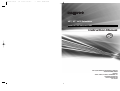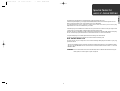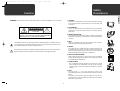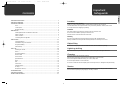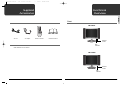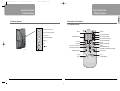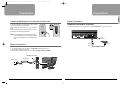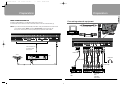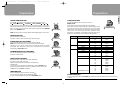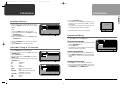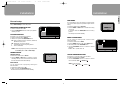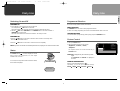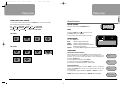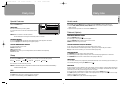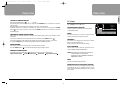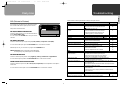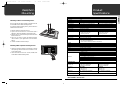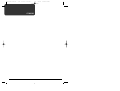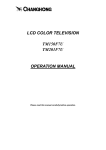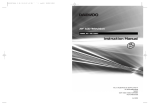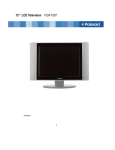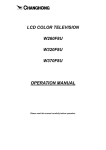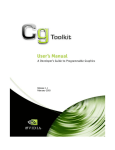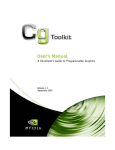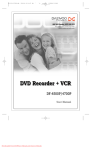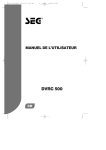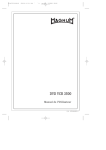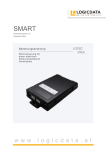Download Daewoo Electronics DSL-15D1T User's Manual
Transcript
DSL-15D1T PAL(‡» ˙ )GB 03.11.27 5:23 PM ˘ ` 1 mac001 1200DPI 80LPI 15”, 17” LCD Television MODEL NO : DSL-15D1T, DSL-17W1T Instruction Manual GBLISH ENG PAL-I,II,PAL/SECAM-B/G,D/K,SECAM-L/L'/NTSC-AV A2/NICAM STEREO SOUND TELETEXT SCART / VIDEO / S-VIDEO / COMPONENT / PC PICTURE IN PICTURE (PIP) MULTI-LANGUAGE OSD Ver. 032302 DSL-15D1T PAL(‡» ˙ )GB 03.11.27 5:23 PM ˘ ` i mac001 1200DPI 80LPI Special Note for users in Great Britain If the fitted plug is not suitable for the mains socket in your house or the cable is not long enough to reach a main socket, you should obtain a suitable safety approved extension lead. However, if there is no alternative to cutting off the plug, remove the fuse and then safely dispose of the plug. Do not connect the plug with bared wires to a mains socket as there is a risk of shock hazard. If a replacement plug is to be fitted, please observe the wiring code shown below. The wires in the mains lead are coloured in accordance with the following code: BLUE - NEUTRAL BROWN - LIVE As these colours may not correspond to the coloured markings identifying the terminals in your plug, proceed as follows: - The wire coloured BLUE must be connected to the terminal marked with the letter N or coloured BLUE or BLACK. - The wire coloured BROWN must be connected to the terminal marked with the letter L or coloured BROWN or RED. WARNING: Do not connect either wire to the earth terminal, which is marked with the letter E or by the earth symbol, or coloured green or green and yellow. ENGLISH The appliance is supplied with a moulded three pin mains plug fitted with a fuse. If the fuse requires replacing, a fuse approved to BSI1362, BSI or ASTA of the same rating must be used. Never use the plug with the fuse cover omitted if the cover is detachable. If a replacement fuse cover is required, it must be of the same colour as the pin face of the plug. Replacement fuse covers are available from your dealer. DSL-15D1T PAL(‡» ˙ )GB 03.11.27 5:23 PM ˘ ` iii mac001 1200DPI 80LPI Caution C A U T I O N RISK OF ELECTRIC SHOCK DO NOT OPEN CAUTION : TO REDUCE THE RISK OF ELECTRIC SHOCK, DO NOT REMOVE COVER (OR BACK).NO USER-SERVICEABLE PARTS INSIDE. REFER SERVICING TO QUALIFIED SERVICE PERSONNEL. The lighting flash with arrow-head symbol, within an equilateral triangle, is intended to alert the user to the presence of uninsulated “dangerous voltage” within the product’s enclosure the may be of sufficient magnitude to constitute a risk electric shock. The exclamation point within an equilateral triangle is intended to alert the user to the presence of important operating and servicing instructions in the literature accompanying the product. 1. CLEANING Unplug this TV equipment from the AC power outlet before cleaning. Do not use liquid cleaner or aerosol cleaners. Use a soft and damp cloth for cleaning. 2. ATTACHMENTS Do not use attachments not recommended by the TV equipment manufacturer as they may result in the risk of fire, electric shock or other injury. 3. WATER AND MOISTURE Do not place this TV equipment near water, for example, near bathtub, kitchen sink, laundry tub, in a wet basement, or near a swimming pool, or the like. 4. HEAT Keep the TV equipment away from the heat sources such as radiator, heater, stoves and other heat-generating products 5. SETTING Do not place this TV on unstable cart, stand, or table. Placing the TV on an unstable base can cause the TV to fall, resulting in serious personal injuries as well as damage to the TV. Use only a cart, stand, bracket or table recommended by the manufacturer or salesperson. 6. WALL OR CEILING MOUNTING When mounting the product on a wall or ceiling, be sure to install the product using the designated mounting tool according to the method recommended by the manufacturer. 7. POWER SOURCES This TV equipment should be operated only from the type of power source indicated on the marking label. If you are not sure of the type of power supplied to your home, consult your TV dealer or local power company. 8. PIXEL The LCD panel is a very high technology product with 2,359,296(2,949,120-only 17") thin film transistors give you fine picture details. Occasionally, a few non-active pixels may appear on the screen as a fixed point of blue, green or red please note that this does not affect the performance of your product. ENGLISH WARNING: To reduce the risk of fire or electric shock hazard, do not expose this appliance to rain or moisture. Safety Precautions DSL-15D1T PAL(‡» ˙ )GB 03.11.27 5:23 PM ˘ ` v mac001 1200DPI 80LPI Important Safeguards Contents Front........................................................................................................................................ 3 Control panel........................................................................................................................... 4 Remote controller.................................................................................................................... 5 - PREPARATION ................................................................................................................................6 Inserting Batteries into the Remote Control Unit ................................................................... 6 Mains connection ................................................................................................................... 6 Aerial connection .................................................................................................................. 7 Connecting external equipment ............................................................................................. 9 - INSTALLATION..............................................................................................................................12 Language selection................................................................................................................ 12 Automatic Tuning of TV Channels ..........................................................................................12 Programme Editing................................................................................................................ 13 Manual Setup ........................................................................................................................ 14 - DAILY USE ....................................................................................................................................16 Switching On and Off ............................................................................................................ 16 Status .....................................................................................................................................16 Programme Selection ........................................................................................................... 17 Picture Control ..................................................................................................................... 17 Sound Control ....................................................................................................................... 19 Special Features .................................................................................................................... 20 Sleep ......................................................................................................................................20 Still ........................................................................................................................................20 Hotel mode............................................................................................................................ 21 Teletext (Option) ................................................................................................................... 21 PC setup .................................................................................................................................23 PIP (Picture in Picture) .......................................................................................................... 24 - TROUBLESHOOTING ................................................................................................................... 25 - WALL/ARM MOUNTING ............................................................................................................. 26 - PRODUCT SPECIFICATIONS ........................................................................................................ 27 ENGLISH - IMPORTANT SAFEGUARDS ........................................................................................................... 1 - SUPPLIED ACCESSORIES ............................................................................................................... 2 - FUNCTIONAL OVERVIEW .............................................................................................................. 3 Location Heat, Moisture, Dust, Vibration Position your set so that bright light or sunlight doesn't fall directly onto the screen. Care should be taken not to expose the set to any unnecessary vibration, moisture, dust or heat. Do not expose the set to dripping or splashing. Ventilation Also ensure that the set is placed in a position to allow a free flow of air. Do not cover the ventilation openings on the back cover. Leave at least 10 cm around each side of the TV set. Mounting This set can be positioned by using the table top stand or wall mounting bracket. When you install the set using the wall mounting bracket, fix it carefully so it is secure. Object Entry Do not insert foreign objects, such as needles and coins, into the ventilation openings. Lightning striking You should disconnect your set from the mains and the aerial system during thunderstorms. Cleaning Unplug the set from the mains before cleaning. Dust the set by wiping the LCD screen and the cabinet with a soft, clean cloth. If the screen requires additional cleaning, use a clean, damp cloth. Do not use liquid cleaners or aerosol cleaners. Do not rub or strike the LCD with anything hard as this may scratch, or damage the LCD permanently. Service Never remove the back cover of the set as this can expose you to high voltage and other hazards. If the set does not operate properly,unplug it and call your dealer. 1 DSL-15D1T PAL(‡» ˙ )GB 03.11.27 5:23 PM ˘ ` 2 mac001 1200DPI 80LPI Supplied Accessories Functional Overview ENGLISH Front DSL-15D1T AC cord AC adapter Remote controller Instruction manual Remote sensor LED indicator NOTE : Batteries are not included DSL-17W1T Remote sensor LED indicator 2 3 DSL-15D1T PAL(‡» ˙ )GB 03.11.27 5:23 PM ˘ ` 4 mac001 1200DPI 80LPI Functional Overview Functional Overview ENGLISH Control panel Remote Controller [ ] : Teletext function RIGHT (VOLUME UP) LEFT (VOLUME DOWN) MUTE PIP SIZE [TELETEXT] UP (PR UP) NUMBER[PAGE] DOWN (PR DOWN) MENU AV /OFF PIP SOURCE [INDEX] PIP POSITION [CANCEL] STATUS PICTURE UP (PR UP) [PAGE UP] LEFT[VOLUME DOWN] /OFF SLEEP[SUBPAGE] TV[R] AV[G] 4 ON/OFF PIP SOUND [REVEAL] ZOOM SOUND MODE[SIZE] MENU RIGHT(VOLUME UP) DOWN(PR DOWN)[PAGE DOWN] STILL[HOLD] PC[C] COMPONENT[Y] 5 DSL-15D1T PAL(‡» ˙ )GB 03.11.27 5:23 PM ˘ ` 6 mac001 1200DPI 80LPI Preparation Preparation ENGLISH Inserting Batteries into the Remote Control Unit Aerial Connection To load the batteries, turn the remote control handset over and open the battery compartment. Insert the batteries (Not supplied, two 1.5v, type R03 or AAA). Make sure that the polarity matches with the (+) and (-) marks inside of the battery compartment. CONNECTING THE TV DIRECTLY TO AN AERIAL Connect an aerial cable (75 ohm coaxial cable) to the Aerial terminal on the back of the TV set. Note: To avoid damage from possible battery leakage, remove the batteries if you do not plan to use the remote control handset for an extended period of time. Aerial Terminal Aerial cable Mains Connection Aerial 1. Connect the DC plug of the AC adaptor to the DC 12V input terminal of the set. 2. Connect the AC adaptor and AC cord. 3. Plug the other end of AC cord into a Power outlet with 100V - 240V AC, 50/60Hz. DC 12V input terminal AC Adapter Power outlet AC Cord 6 7 DSL-15D1T PAL(‡» ˙ )GB 03.11.27 5:23 PM ˘ ` 8 mac001 1200DPI 80LPI Preparation Preparation ENGLISH AERIAL CONNECTION WITH VCR Connecting external equipment Connect your aerial cable ! to the RF(aerial) IN terminal on the VCR. Connect the RF OUT terminal of the VCR to the Aerial terminal on the TV set with RF cable @. NOTE: If you wish to use only the Aerial (RF) connection, then you should store the VCR channel PC Audio cable on programme number “ZERO” using the “Manual setup” function (See page 14). Now you can watch VCR in TV mode by selecting the programme number “PR00”. PC PC D-sub cable Connect SCART, AV or S-VIDEO cable (See page 9.) SCART cable Aerial VCR Headphone RF IN ! RCA cable RF OUT @ S-video cable SetTopBox VCR DVD 8 DVD VCR Camcorder DVD SetTopBox Video Game 9 DSL-15D1T PAL(‡» ˙ )GB 03.10.22 5:5 PM ˘ ` 10 mac001 1200DPI 80LPI Preparation Preparation ENGLISH TV/AV/PC MODE SELECTION D-SUB JACK (PC RGB) Press the AV( ) button on the control panel repeatedly to select the source, TV AV1(or AV1/S-video) Component AV2(or AV2/RGB) PC TV You can select the source direct using the TV, AV, COMP, PC button on the remote controller. Press the AV button on the remote controller repeatedly to select AV1 or AV2. In AV mode, you can change the TV programme number with the UP/DOWN button or the NUMBER button. This jack has RGB inputs and is used to connect a PC. Display mode TV PAL 50Hz/4.43MHz NOTE : When the TV SET is no signal, OSD(On Screen Display) appears on the screen. AV INPUT JACK (AV1) This jack has video / audio inputs. It is used to connect a VCR, Camcorder, DVD, STB, Video game. AV1 PAL 50Hz/4.43MHz If the signal from the PC system equals one of the standard signal modes, the screen will automatically adjust and display image. If the signal from the PC system doesn’t equal any of the modes, adjust the Video card setting on the computer. For the display modes listed below, the screen image has been optimized during manufacture. The message “Out Of Range” will appear when the PC signal does not correspond to any of the below standard setting. Standard Resolution(Mode) V-frequency (Hz) H-frequency(kHz) MAC 640x480 60 66 75 60 75 70 60 70 85 85 72 75 85 85 56 60 72 75 85 60 70 75 85 60 31.47 35.00 49.73 48.78 60.24 31.47 31.47 31.47 37.86 37.86 37.86 37.50 43.27 37.93 35.16 37.88 48.08 46.88 53.67 48.37 56.48 60.02 68.68 47.70 S-VIDEO INPUT JACK (AV1/S-VIDEO) It has Y/C inputs. This jack is used to connect S-Video equipment. NOTE: The AV Audio input Jack and S-video Audio input Jack are shared connections. So, you can not connect both the AV Audio Input cable and S-video Audio Input cable. When the S-video Jack is connected, the TV set switches automatically to AV1/S-video mode. 832x624 1024x768 IBM AV1/S-video PAL 50Hz/4.43MHz VESA COMPONENT INPUT JACK (COMPONENT) This jack has Y/Pb(Cb)/Pr(Cr) inputs and audio inputs. It is used to connect a DVD. Component YUV 50Hz SCART JACK (AV2, AV2/RGB) This jack has video / audio inputs and outputs, RGB inputs. It is used to connect a STB, VCR, DVD. When the signal is RGB, the TV set switches automatically to AV2/RGB mode. In most cases, the TV set switches automatically to AV2(or AV2/RGB) mode, when the external equipment connected is in playback mode. If not, then use the AV button to select AV2(or AV2/RGB). HEADPHONE JACK Insert the headphone plug(3.5 mm ø) into this jack( ). The sound from the speaker will be automatically cut off. You can control the headphone sound with the LEFT/RIGHT button. 10 PC 1024X768 / 60Hz 640x350 640x480 720x400 640x350 640x400 640x480(VGA) 720x400 800x600(SVGA) 1024x768(XGA) AV2 PAL 50Hz/4.43MHz 1280x768(WXGA-only 17”) PC AUDIO INPUT JACK Connect the stereo audio cable to the PC AUDIO jack and the other end to the Audio Out terminal of the Sound card on your PC. 11 DSL-15D1T PAL(‡» ˙ )GB 03.11.27 5:23 PM ˘ ` 12 mac001 1200DPI 80LPI Installation Installation 1. When you turn on the TV set(see page16) for the first time, the Language menu for the on-screen display appears. If not, (1) Press the MENU button to call up the menu. (2) Move the selection bar to the Feature menu with UP/DOWN button. (3) Press the RIGHT button. (4) Move the selection bar to the Language with UP/DOWN button. Picture Child lock Sound OSD Opaque No Features Language English Setup Colour temperature Normal ENGLISH Language Selection 6. Press the LEFT/RIGHT button. All available TV channels(CH) are searched for and stored from programme number (PR) 1 onwards automatically. The names of the TV channels are stored as well if the TV channels broadcast VPS, PDC or Teletext. Auto Setup C10 Exit 7. Please wait until the tuning screen disappears. Select Adjust Exit Programme Editing Call up the Edit menu from the Setup menu. Picture 2. Press the LEFT/RIGHT button to choose the language you want . 3. Press the MENU button to escape from menu. DELETING THE PROGRAMME 1. Position the selection bar to the programme to delete with the UP/DOWN buttons. 2. Press the RED button. The selected TV channel is deleted, all the following channels are shifted up one position. Automatic Tuning of TV Channels GB D F CH IRE(I) I Euro(BG) Great Britain Germany France Switzerland Ireland, Hong Kong, S/Africa Italy West and North Europe, N/Zealand, Middle-East, Asia, Africa E-Euro(DK) : East Europe, CIS, Vietnam AUS : Australia CHI : China 12 : : : : : : : Picture PR CH Name Features 0 C52 ----- Setup 1 C2 ----- No 2 C3 ----- No 3 C4 ----- No 4 C5 R T L-2 No Edit Features Manual setup Adjust Exit Picture Country Sound GB IRE(I) Features D Euro(BG) Setup F E-Euro(DK) Select CH AUS I CHI Start Move Skip yes Exit 1. Select the programme to move with UP/DOWN button. 2. Press GREEN or YELLOW button to move the selected programme up or down to the desired programme number. Setup Select Delete Skip MOVING THE PROGRAMME Auto. setup Sound Edit Sound Select 1. Press the MENU button to call up the menu. 2. Move the selection bar to the Setup menu with UP/DOWN button. 3. Press the RIGHT button. 4. Place the selection bar on Auto setup and press the RIGHT button. 5. Place the selection bar on the Country you require with UP/DOWN button. PR12 Please wait! SKIPPING THE PROGRAMMES 1. Select SKIP “Yes” or “No” with the CYAN button. 2. The programme marked with SKIP “Yes” doesn’t appear on screen when selecting a programme using the UP/DOWN button or NUMBER button. Exit 13 DSL-15D1T PAL(‡» ˙ )GB 03.11.27 5:24 PM ˘ ` 14 mac001 1200DPI 80LPI Installation Installation FINE TUNING Call up Manual Setup from the Setup menu. PROGRAMME NUMBER SELECTION 1. Position a selection bar to PR. 2. Press the LEFT/RIGHT buttons to select a programme number you want. Picture Manual setup Sound PR 4 Features CH Setup Name C 5 RTL-2 System BG Colour PAL Search Select Adjust Up/Down Search 1. Position the selection bar to Search. 2. Press the RIGHT or LEFT button to search up or down. Searching will stop at the next channel found and then the channel will be stored automatically. Direct Search You can directly locate a program by entering the channel number. 1. Position the selection bar to CH. 2. Select a channel with LEFT/RIGHT button. The selected channel will be stored automatically. 14 Fine Tune 0 - + Adjust Exit ENTER A STATION NAME You can change an existing name, or enter a name where none exists. 1. Move the selection bar to Name. 2. Press the RIGHT buttons to call up the Name menu. 3. Select the position with UP/DOWN button. 4. Use the LEFT/RIGHT buttons to select the desired character : A B C ... Z + - . (blank) 1 2 ... 9 NOTE : The L is displayed only when you had selected the Country “F”or “CH” in Auto setup. CHANNEL SEARCH If you are unable to get a good picture or sound because of a poor broadcast signal, it is possible to adjust the fine tuning. 1. Move the selection bar to Fine tune. 2. Press the RIGHT or LEFT button to activate fine tuning up or down. It operates while the RIGHT/LEFT button is being pressed. The change is stored automatically. Fine tune TV SYSTEM SELECTION If necessary, you can change the TV System. 1. Position a selection bar to System. 2. Select the TV system with LEFT/RIGHT button. BG : West and North Europe, Australia, N/Zealand, Middle-East, Asia, Africa DK : East Europe, CIS, China, Vietnam I : Great Britain, Ireland, Hong Kong,S/Africa L : France, Switzerland ENGLISH Manual setup Search C10 Name Sound Name R T L - 2 Features 1 R Setup 2 T 3 L 4 - 5 Select 2 Adjust Exit COLOUR STANDARD SELECTION PR12 Please wait! Search Picture Exit If necessary, you can change the Colour standard. 1. Position a selection bar to Colour. 2. Use the LEFT/RIGHT buttons to select the desired Colour standard : PAL SECAM NOTE : In the AV mode PAL SECAM AUTOM 15 DSL-15D1T PAL(‡» ˙ )GB 03.11.27 5:24 PM ˘ ` 16 mac001 1200DPI 80LPI Daily Use Daily Use Programme Selection SWITCHING ON The set has 100 programme numbers, PR00..PR99. 1. If the Indicator is not lit, then the TV set is powered off. You must press the /OFF button on the TV set. The set will switch to stand-by mode and then the Indicator will illuminate in Red. 2. Press the /OFF button, UP/DOWN button or NUMBER button on the remote controller or UP/DOWN button on the TV set. The TV set will be switched on and then the Indicator will change to Green. ENGLISH Switching On and Off DIRECT SELECTION The NUMBER buttons are used for direct programme selection. To select a two-digit programme, press the second numbered button within 2 seconds. UP/DOWN SELECTION You can also select a programme by pressing step by step the UP/DOWN buttons. SWITCHING OFF 1.Press the /OFF button on the remote controller to return the set to its stand-by mode. The Indicator will illuminate in Red. 2.Press the /OFF button on the TV set to switch the TV set off completely. NOTE: If you don’t use the set for extended periods of time, unplug the AC cord from Power outlet. 1. Call up the Picture menu. 2. Select and adjust the level of each function: “Brightness”, “Contrast”, “Colour”, “Sharpness”. Picture Brightness Contrast 75 50 - + Sound Features Colour 30 - + Setup Sharpness 46 - + Tint 0 + - + Zoom Status 16:9 The adjusted levels are stored automatically in Favourite mode. The STATUS button( ) is used to display the current status; Mode (AV, Component, PC) and Signal information for 2 seconds. In TV mode, the Programme number and Station Name, Sound mode are displayed. Picture Control NOTE: Tint is displayed only when receiving a NTSC signal. Select Adjust Exit Only Brightness and Contrast are displayed in PC mode. AV1 PAL 50Hz/4.43MHz SMART PICTURE SELECTION When you press the PICTURE button( ) repeatedly, you can call up four pictures settings; Normal Bright Dark Favourite Normal PR 12 - - - - NICAM Stereo 16 17 DSL-15D1T PAL(‡» ˙ )GB 03.11.27 5:24 PM ˘ ` 18 mac001 1200DPI 80LPI Daily Use Daily Use You can select the desired aspect ratio with the ZOOM button on the remote controller ENGLISH ZOOM (ASPECT RATIO) CONTROL Sound Control VOLUME CONTROL The following picture formats are available: for DSL-15D1T 4:3 16:9 Waterglass Zoom 4:3 for DSL-17W1T 16:9 4:3 Panorama Zoom 16:9 Normal Wide Normal in PC mode for DSL-17W1T Volume 30 Adjust the volume with the LEFT/RIGHT buttons. - + MUTE Pressing the MUTE button ( ) turns the sound off. The MUTE symbol will be displayed. The sound returns if the button is pressed once more. DSL-15D1T SOUND CONTROL Picture Bass 50 - + Sound Treble 50 - + Features Balance 0 Setup Spatial - + No Call up the Sound menu. 4:3 16:9 Waterglass Zoom DSL-17W1T Bass Treble Balance Spatial Use this to adjust the low tone. Use this to adjust the high tone. Use this to adjust sound balance between Select the left and right speakers. If you select “Yes”, the Spatial sound effect is available. Adjust Exit SOUND MODE Stereo/Mono sound selection 16:9 4:3 Normal Wide Panorama Zoom When receiving a Stereo programme, Stereo mode is automatically selected. In Stereo reception if you are unable to get good sound quality due to poor reception, you can force a change from Stereo to Mono transmission by pressing the MODE button. Then the program status display indicates (Mono). To return back to Stereo, press the MODE button again. The setting can be individually selected for each PR number. PR 12 - - - - Stereo PR 12 - - - - (Mono) Language Selection 18 When receiving a bilingual programme, Sound 1 mode is automatically selected. The MODE button allows you to toggle between the first and second language. The program status display will indicate “Sound 1”, “Sound 2” or (Mono). PR 12 - - - - Sound 1 NOTE: When receiving a NICAM signal, “NICAM” will be displayed. PR 12 - - - - NICAM Stereo 19 DSL-15D1T PAL(‡» ˙ )GB 03.11.27 5:24 PM ˘ ` 20 mac001 1200DPI 80LPI Daily Use Daily Use Call up the Feature menu. CHILD LOCK ENGLISH Special Features Hotel mode Picture Child lock No Sound OSD Opaque Features Language English Setup Colour temperature Normal Adjust Exit The set is child-locked by selecting “Yes”. You can prevent the use of the TV set without the remote control. In the HOTEL mode, the Setup menu is not displayed and the Volume control is limited by half. 1. Press the RED, GREEN, YELLOW, CYAN, ON/OFF button on the remote controller in sequence within 5 second. 2. Repeat the above procedure 1 to exit from the HOTEL mode. Teletext (Option) Select NOTE: When a Child lock is activated, the LED will be blinking the red and green in Stand-By mode in 3 seconds.. SWITCHING TELETEXT ON/OFF If you select Translucent, the OSD (On-Screen Diaplay) back-ground appears translucent. If you select Opaque, the OSD back-ground appears opaque. Press the TELETEXT button ( ). The index page or the page viewed last will appear. Press the TELETEXT button again to return to the TV mode. NOTE: Teletext works only in TV mode. COLOUR TEMPERATURE CONTROL COLOUR BUTTONS IN TOP/FLOF TELETEXT You can change the tone of colour. Normal: Normal white Warm : Reddish white Favourite: In this mode, you can change the Red, Green and Blue value separately. Cool: Bluish white A red, green, yellow and blue field is shown at the bottom of the screen. If TOP or FLOF Teletext is transmitted by the station, pressing the corresponding colour button R,G,Y,C on the remote controller, you can select the desired page easily. OSD BACKGROUND SELECTING PAGES Sleep The NUMBER buttons are used to enter a page number. The selected page number appears at the top of the screen and the page appears after a short time. The UP/DOWN buttons increase or decrease the current page number by 1. By pressing the SLEEP button ( )repeatedly, you can select one of the following setting: Sleep 0 Sleep 30 Sleep 60 Sleep 90 Sleep 120 Sleep 0 INDEX PAGE The set will turn off after the time you select. are currently viewing by pressing the INDEX button ( NOTE: If a broadcast signal is not present for about 10 minutes, the set will be automatically turned to stand-by mode. PAGE HOLD Still The STILL button allows you to freeze the picture at anytime. To return to normal viewing, press the STILL button again. 20 You can switch directly to the programme preview(with TOP text) or the overview page of the station you ). Several sub pages can be combined under a page number and are scrolled at an interval determined by the television station. The presence of sub pages is indicated by, for example, 3/6 beneath the time, which means that you are looking at the 3rd page of a total of 6 pages. If you want to look at a subpage for a longer period of time, press the HOLD button ( ). The HOLD symbol appears and the contents of the subpage shown are kept on the screen and no longer updated or switched to other subpages. Pressing the HOLD button again, the current subpage appears. 21 DSL-15D1T PAL(‡» ˙ )GB 03.11.27 5:24 PM ˘ ` 22 mac001 1200DPI 80LPI Daily Use Pressing the SUBPAGE button ( ) , “S - - - - ” appears. Enter the subpage number that you want to call up with the NUMBER button, for example, the 2nd page, sequence 0002. The desired subpage will eventually be displayed on the screen and holds it there. Meanwhile whilst you are waiting, it is possible to go back to the TV picture by pressing the CANCEL )on the remote and after a while, press the CANCEL button again to revert back to the saved button( Teletext sub page. WATCHING TV DURING TELETEXT MODE Some pages are continually updated, for example, stock market reports, sports announcements, and the latest news. If you want to watch television and stay informed at the same time, press CANCEL button ( ). The regular programme is still visible and the Teletext page number appears at the top of the screen. Pressing the CANCEL button, the Teletext page appears with the updated information. REVEAL ANSWER This function can be used on certain pages to reveal the solution of riddles. Press the REVEAL button ( )to reveal a hidden answer and press again to hide it. DOUBLING CHARACTER SIZE Repeatedly pressing the SIZE button ( )doubles the character size in the following order: Upper half of the page Lower half of the page Normal size Upper half of the page ENGLISH CALLING UP SUBPAGE DIRECTLY Daily Use PC setup Call up Setup menu in the PC mode. H-POSITION AND V-POSITION Picture H-Position 50 - + Sound V-Position 50 - + Features Phase 0 - + Setup Frequency 1328 - + Auto. Configure Use this to adjust the horizontal and vertical position of the displayed image. PHASE Reset Select Adjust Exit This function allows you to remove any horizontal noise and clear or sharpen the image of characters. FREQUENCY This function is to minimize any vertical bars or stripes visible on the screen background. And the horizontal screen size will also change. AUTO. CONFIGURE This function is for the automatic adjustment of the screen POSITION, PHASE and FREQUENCY. NOTE: Some signal from some Video cards may not function properly. If the results are unsatisfactory, adjust POSITION, PHASE and FREQUENCY manually. RESET Use this to initialize the adjusted value. DPMS( Display Power Mangement Signaling) When the pc is in the power saving mode, the TV set automatically will go into a DPMS mode to save the energy and, the LED will be blinking the red and green after 1 second. 22 23 DSL-15D1T PAL(‡» ˙ )GB 03.10.22 5:6 PM ˘ ` 24 mac001 1200DPI 80LPI Troubleshooting Daily Use In PC mode, you can watch TV or an AV device such as a VCR or DVD a small window super-imposed on the PC. Call up PIP in the Feature menu. Please check the following items before calling for the repair services. Problem TV set Control/System lock up Picture PIP Sound Size Features Source Setup TV Posistion Sound PC PIP ON/OFF AND PIP SIZE SELECTION Use this to switch the PIP on or off and select the PIP size among Small, Middle, Large. You can control with PIP-SIZE button using the remote controller. Select Adjust Exit PIP SOURCE SELECTION Use this to select the PIP input signal among TV, AV1 (S-Video), Component or AV2 (RGB). You can select the PIP input signal with PIP-SOURCE button on the remote controller. When PIP input is TV, you can select a TV program with UP/DOWN button. NOTE: Component source only works in 576i, 480i signal. The 576p, 480p, 720p, 1080i signals are not available. PIP POSITION SELECTION Remote control does not work. Local buttons do not work. No picture and no sound. No picture. No colour Picture is too light or too dark. The picture is improperly tinted. No sound. Aerial The picture is not sharp. The picture shakes. Use this to select the picture position among Right-Top, Left-Top, Left-Bottom or Right-Bottom. You can select the picture position with PIP-POSITION button on the remote controller. SOUND OUTPUT SELECTION IN PIP MODE The picture is ghosted. The picture is spotted(snow). Use this to select the output sound, PC or PIP (TV, AV, Component) for the loudspeakers or headphone in PIP mode. You can select the sound output source with PIP-SOUND button on the remote controller. Picture has lines and faded colours. PC Poor image Image is not centered on screen 24 ENGLISH PIP (Picture in Picture) Check item · The TV may have malfunctioned. · Switch your TV off and on again with the main /OFF button on the TV set. · Perform control/system lock up reset (as above) · Replace the batteries in the remote controller. · Make sure the Remote sensor window is not under strong light e.g. a fluorescent lamps. · Has the Child lock been switched on? · Check that the TV set is switched on at the main /OFF switch. · Make sure the brightness and contrast are not set to minimum. · Make sure the Colour is not set to minimum. · Check the Colour standard settings. · Adjust the Brightness, Contrast. · Adjust the Colour temperature. · Check the Tint adjustment (NTSC signal) · Check that the volume is not set to minimum. · Check sound is not muted. · Make sure headphones are not connected. Reference page 16 6 20 16 17 17 15 17 20 17 19 19 10 · Reception may be weak. · The quality of the broadcast may also be poor. · Make sure the aerial is facing the correct direction. · Chcek that the outside aerial is not disconnected. · Mountains or high buildings can cause double pictures. · Try changing the direction of the aerial. · There may be interference from automobiles, trains, high voltage lines, neon lights, etc. · There may be interference between the aerial cable and power cable. Try positioning cables further apart. · Transmission aerial of amateur radios and cellular phones may cause interference. · Position the TV set as far away as possible from devices that may cause interference. · Adjust the Phase and Frequency. · Adjust the Horizontal and vertical position. 23 23 25 DSL-15D1T PAL(‡» ˙ )GB 03.11.27 5:24 PM ˘ ` 26 mac001 1200DPI 80LPI Wall/Arm Mounting This TV supports the VESA mounting standard and will accommodate various VESA mounting devices. To install any VESA mounting device, please follow the manufacturer’s instructions. 1. Remove all cables connected to the TV. 2. Lay the LCD TV face-down on a flat surface with a blanket or other soft materials to protect the screen. 3. Remove the four screws attaching the stand. Remove stand from LCD TV. 4. Now you are ready to install the VESA mounting device suited to your applications (see instructions below). 5. Connect all cables removed at step 1. Installing VESA compliant mounting devices 1. Align the mounting interface pad (100mm x 100mm hole spacing) with the holes in the televisions rear cover mounting pad. 2. Secure bracket with the four screws (4mmØ) that came with the VESA mounting device. Model No. Display Lamp type Lamp life time Panel type Pixel resolution Brightness Viewing angle Mains Mains voltage AC Adapter output Power consumption TV standards TV standards Sound system Reception channel Sound Sound output Loudspeaker Teletext (Option) Fastext Teletext language Connections Terminals Mechanical spec. Net Dimension (WxHxD mm) Net Weight (Kg) Table stand Wall mounting DSL-15D1T DSL-17W1T CCFL 50,000 Hrs 15” 4:3 aspect ratio TFT LCD 2,359,296 dots (1024xRGBx768,XGA) 400 cd/m2 , 500 cd/m2 (CMO) 120V/140H,100V/120H(CMO) 17” 16:9 aspect ratio TFT LCD 2,949,120 dots (1280xRGBx768,WXGA) 450 cd/m2 120V/140H, 176V/176H(IPS) 100-240V AC, 50/60Hz 12V DC ◊ Stand-by : 5W max ◊ Power saving : 11W max ◊ Operating : 46W max ◊ Stand-by : 5W max ◊ Power saving : 11W max ◊ Operating : 46W max ENGLISH Attaching a Wall or Arm mounting device Product Specifications PAL-BG/DK/I SECAM-BG/DK/L NTSC (AV ONLY) A2-BG/DK NICAM-BG/DK/I/L ◊ VHF : E2(48.25)-E4(62.25), E5(175.25)-E12(224.25) ◊ UHF : E21(471.25)-E69(855.25) ◊ Cable : S1’(69.25)-S3’(83.25), S1(105.25)- S41(463.25) 2Wx2 3 W max 10 pages memory TOP/FLOF Pan-European, Cyrillic, Greek/Turkish, Arabic /French (Option) ◊ RF(DIN): 75 ohm ◊ Video in /out (AV, SCART): 1.0 Vp-p @ 75 ohm ◊ Audio in / out (AV, SCART, PC Audio): 0.5Vrms ◊ Y in (S-video, Component): 1.0 Vp-p @ 75 ohm ◊ C in (S-Video): 0.3 Vp-p @ 75 ohm ◊ R,G,B in (SCART, Component, D-sub) : 0.7 Vp-p @ 75 ohm ◊ Pb, Pr in (Component) : 0.7 Vp-p @ 75 ohm ◊ Audio out (Headphone) DSL-15D1T - With stand : 484x360x185 - W/O stand : 484x303x60 DSL-15D1T - With stand : 5.8 - W/O stand : 4.3 Tilt : 5 ˚ forward, 15 ˚ backward Swivel: 45 ˚ VESA compatible DSL-17W1T - With stand : 532x352x185 - W/O stand : 532x297x58 DSL-17W1T -With stand : 6.6 -W/O stand : 4.8 Tilt : 5 ˚ forward, 15 ˚ backward Swivel: 45 ˚ * Owing to our policy of continuous improvement, specifications may change. HELP NUMBER 0870 100 2525 26 27 DSL-15D1T PAL(‡» ˙ )GB 03.11.27 5:24 PM ˘ memo ` 28 mac001 1200DPI 80LPI