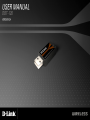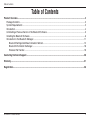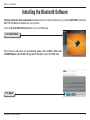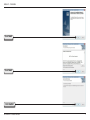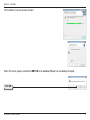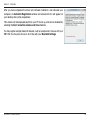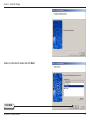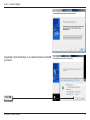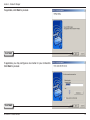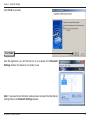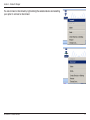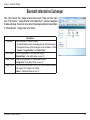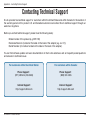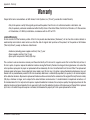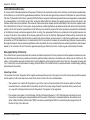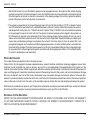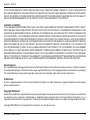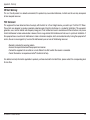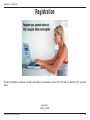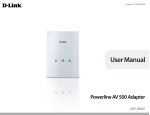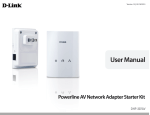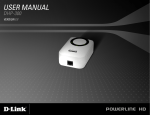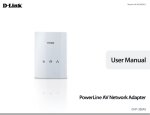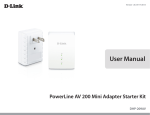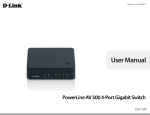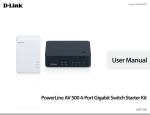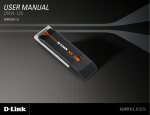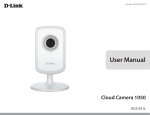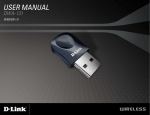Download D-Link dbt-120 User's Manual
Transcript
Table of Contents Table of Contents Product Overview.........................................................................................................................................................3 Package Contents....................................................................................................................................................3 System Requirements..............................................................................................................................................3 Introduction...............................................................................................................................................................4 Uninstalling a Previous Version of the Bluetooth Software.......................................................................................5 Installing the Bluetooth Software..............................................................................................................................6 Introduction to the Bluetooth Manager...................................................................................................................11 Bluetooth Settings/Add New Connection Wizard..............................................................................................12 Bluetooth Information Exchanger.....................................................................................................................18 Wireless File Transfer........................................................................................................................................19 Contacting Technical Support...................................................................................................................................20 Warranty......................................................................................................................................................................21 Registration.................................................................................................................................................................26 D-Link DBT-120 User Manual Section 1 - Product Overview Product PackageOverview Contents • D-Link DBT-120 USB Bluetooth Adapter • USB Extension Cable • Installation CD with Driver, Manual, & Bluetooth Software • Installation Guide If any of the above items are missing, please contact your reseller. System Requirements • Windows Vista® x32 and x64 editions • Windows® XP SP2 or Macintosh® OSX 10.4.3 or higher •A CD-ROM drive • One Available USB Port D-Link DBT-120 User Manual Section 1 - Product Overview Introduction The term “Bluetooth” refers to a worldwide standard for the wireless exchange of data between two devices within a Personal Area Network. In order to exchange data, two Bluetooth devices must establish a connection. Before a connection is established, one device must request a connection with another, where the second device accepts (or rejects) the connection. The originator of the request is known as the client. The device that accepts (or rejects) the request is known as the server. Many Bluetooth devices can act as both client and server. A client Bluetooth device runs a software program that requests a connection to another device as part of its normal operation. For example, the program may request a connection to a remote computer, a printer, or a modem. Becoming a Bluetooth client normally requires an action by the device operator, such as an attempt to browse a remote computer, print a file, or dial out on a modem. Every Bluetooth device that provides a service must be prepared to respond to a connection request. Bluetooth software is always running in the background on the server, ready to respond to connection requests. The D-Link Bluetooth USB Adapter is the perfect wireless solution for quick and easy access to Bluetooth enabled devices. It is a class 2/3 low power device and is bundled with Bluetooth Software which allows you to connect to several Bluetooth devices at once. The wireless transmission range of the D-Link DBT-120 Bluetooth USB Adapter is about 30 feet. A PC configured as the Bluetooth server can support up to 7 Bluetooth client devices with IP addresses being automatically assigned upon a successful connection. The Bluetooth Software also provides Internet sharing and security access between the server and clients. After finishing the steps outlined in this manual, you will have the ability to share information, obtain network access, and take full advantage of a wireless connected environment. D-Link DBT-120 User Manual Section 2 - Installation Uninstalling a Previous Version of the Bluetooth Software If you are installing the Bluetooth software for the first time, please skip this section. Any previous versions of the Bluetooth software must be uninstalled before installing an upgraded version. Please uninstall the software by completing these steps: 1) Close any open programs and insert the Driver CD into your CD-ROM Drive. 2) The Autorun screen will appear. Click on Install Driver. 3) The Welcome screen will indicate the previous version of BTW that is currently installed. Click on the Next button to continue. 4) Click on the Remove button. 5) When the files have been removed, you will be presented with a screen informing of its completion. a. Click on the Finish button b. Click on the Yes button when the pop-up dialog box appears on the screen to reboot your PC. You have now removed the previous version of the Bluetooth software. D-Link DBT-120 User Manual Section 2 - Installation Installing the Bluetooth Software Warning: Install the driver and software located on the D-Link CD that came with your purchase BEFORE installing the DBT-120 USB Bluetooth Adapter into your computer. Insert the D-Link DBT-120 Driver CD into your CD-ROM drive. Click Install Driver If this Autorun screen does not automatically appear, click on Start > Run, enter “D:\DBT120.exe” and click OK. “D” represents the letter of your CD-ROM drive. Click Agree D-Link DBT-120 User Manual Section 2 - Installation Click Next Click Next Click Install D-Link DBT-120 User Manual Section 2 - Installation The Installation may take several minutes! When this screen appears, connect the DBT-120 to an available USB port on your desktop or laptop. Click OK D-Link DBT-120 User Manual Section 2 - Installation Click Finish Click Yes D-Link DBT-120 User Manual Section 2 - Installation After you have completed the driver and software installation, and rebooted your computer, an Automatic Registration window and a bluetooth icon will appear on your desktop and systray respectively. This window will be displayed each time your PC boots up, and can be disabled by selecting the Don’t show this window next time checkbox. You may register and pair bluetooth devices, such as a keyboard or mouse, with your DBT-120. You may also choose to do it later with your Bluetooth Settings. D-Link DBT-120 User Manual 10 Section 3 - Bluetooth Manager Introduction to the Bluetooth Manager The icon resides in the Windows® system tray, located in the lower-right corner of the screen. Right-clicking on the icon will display a side-menu. Category Bluetooth Settings Description Opens [Bluetooth Settings] window. • To register your bluetooth devices. Bluetooth Information Opens the [Bluetooth Information Exchanger] window. Exchanger • To share file, image, and business card information with other devices. Wireless File Transfer Opens the [Wireless File Transfer] window. • To transfer few files/folders to one or multiple devices. Add New Connection Opens the [Add New Connection Wizard] window. • To register and connect your bluetooth devices. Note: The wizard can be also accessed via clicking New Connection in the category of Bluetooth Settings. Options Enable / Disable Bluetooth Radio Help About Exit Allows you to check and change settings related to Bluetooth wireless technology on your device. Turns on/off Bluetooth wireless technology power. Displays the Bluetooth Utility User Guide, which provides much details information on using your DBT-120. Displays the Bluetooth Utility version. Exits Bluetooth Manager. D-Link DBT-120 User Manual 11 Section 3 - Bluetooth Manager Bluetooth Settings/Add New Connection Wizard We use this utility to connect and register bluetooth compatible devices, such as a keyboard, mouse, earphone, printer, and mobile phone. After the registration, the devices will be ready to use. You may fast access the wizard by double-clicking the Bluetooth Manager icon on the systray, or via the Start Menu to begin the Bluetooth Manager wizard. There are two set-up modes, Express Mode and Custom Mode. Note: Some of the following screens will only display for certain connecting devices. Click Next D-Link DBT-120 User Manual 12 Section 3 - Bluetooth Manager Select your Bluetooth device and click Next. Click Next D-Link DBT-120 User Manual 13 Section 3 - Bluetooth Manager If applicable, enter the Passkey of your bluetooth device. Click OK to proceed. Click OK D-Link DBT-120 User Manual 14 Section 3 - Bluetooth Manager If applicable, click Next to proceed. Click Next If applicable, you may configure a new name for your connection. Click Next to proceed. Click Next D-Link DBT-120 User Manual 15 Section 3 - Bluetooth Manager Click Finish to proceed. Click Finish After the registration, you will find the icon of your device in the Bluetooth Settings window. Your device is now ready to use. Note: If you need more information, please access and open the Help files by clicking Help on the Bluetooth Settings window. D-Link DBT-120 User Manual 16 Section 3 - Bluetooth Manager You can connect or disconnect by right-clicking the selected device and selecting your option to connect or disconnect. D-Link DBT-120 User Manual 17 Section 3 - Bluetooth Manager Bluetooth Information Exchanger This utility transfer files, images and business cards. There are three main tools, “File Transfer”, “Image Transfer” and “Object Push”, which are designed for data exchange. These tools store data in the assigned default shared folders of “SharedFolder”, “Image Inbox” and “Inbox”. Bluetooth File Transfer Image Transfer Object Push Description Select Bluetooth -> Device Discovery • To detect Bluetooth wireless technology devices. After the discovery, the detected devices will be displayed inside the folders of “File Transfer”, “Image Transfer” and “Object Push” File sharing between PC and bluetooth devices. ”SharedFolder” is the default folder on your PC. Image sharing between PC and bluetooth devices. “Image Inbox” is the default folder on your PC. Push files (such as business card) or services to bluetooth devices that support OPP (Object Push Profile). “Inbox” is the default folder on your PC. D-Link DBT-120 User Manual 18 Section 3 - Bluetooth Manager Wireless File Transfer This utility enables you to • Add/delete multiple files/folders in the list of File/Folder. • Send all the listed files/folders to the selected bluetooth devices. Note: If your bluetooth device is not displayed in the list of “Transfer-enable devices,” click on Search to re-discover your device. D-Link DBT-120 User Manual 19 Appendix A - Contacting Technical Support Contacting Technical Support D-Link provides free technical support for customers within the United States and within Canada for the duration of the warranty period on this product. U.S. and Canadian customers can contact D-Link technical support through our web site or by phone. Before you contact technical support, please have the following ready: • Model number of the product (e.g. DBT-120) • Hardware Revision (located on the label on the back of the adapter (e.g. rev C1)) • Serial Number (s/n number located on the label on the back of the adapter). You can find software updates and user documentation on the D-Link website as well as frequently asked questions and answers to technical issues. For customers within the United States: For customers within Canada: Phone Support: (877) 45DLink (453-5465) Internet Support: http://support.dlink.com Phone Support: (800) 361-5265 Internet Support: http://support.dlink.com D-Link DBT-120 User Manual 20 Appendix B - Warranty Warranty Subject to the terms and conditions set forth herein, D-Link Systems, Inc. (“D-Link”) provides this Limited Warranty: • Only to the person or entity that originally purchased the product from D-Link or its authorized reseller or distributor, and • Only for products purchased and delivered within the fifty states of the United States, the District of Columbia, U.S. Possessions or Protectorates, U.S. Military Installations, or addresses with an APO or FPO. Limited Warranty: D-Link warrants that the hardware portion of the D-Link product described below (“Hardware”) will be free from material defects in workmanship and materials under normal use from the date of original retail purchase of the product, for the period set forth below (“Warranty Period”), except as otherwise stated herein. • Hardware (excluding power supplies and fans): One (1) year • Power supplies and fans: One (1) year • Spare parts and spare kits: Ninety (90) days The customer’s sole and exclusive remedy and the entire liability of D-Link and its suppliers under this Limited Warranty will be, at D-Link’s option, to repair or replace the defective Hardware during the Warranty Period at no charge to the original owner or to refund the actual purchase price paid. Any repair or replacement will be rendered by D-Link at an Authorized D-Link Service Office. The replacement hardware need not be new or have an identical make, model or part. D-Link may, at its option, replace the defective Hardware or any part thereof with any reconditioned product that D-Link reasonably determines is substantially equivalent (or superior) in all material respects to the defective Hardware. Repaired or replacement hardware will be warranted for the remainder of the original Warranty Period or ninety (90) days, whichever is longer, and is subject to the same limitations and exclusions. If a material defect is incapable of correction, or if D-Link determines that it is not practical to repair or replace the defective Hardware, the actual price paid by the original purchaser for the defective Hardware will be refunded by D-Link upon return to D-Link of the defective Hardware. All Hardware or part thereof that is replaced by D-Link, or for which the purchase price is refunded, shall become the property of D-Link upon replacement or refund. D-Link DBT-120 User Manual 21 Appendix B - Warranty Limited Software Warranty: D-Link warrants that the software portion of the product (“Software”) will substantially conform to D-Link’s then current functional specifications for the Software, as set forth in the applicable documentation, from the date of original retail purchase of the Software for a period of ninety (90) days (“Software Warranty Period”), provided that the Software is properly installed on approved hardware and operated as contemplated in its documentation. D-Link further warrants that, during the Software Warranty Period, the magnetic media on which D-Link delivers the Software will be free of physical defects. The customer’s sole and exclusive remedy and the entire liability of D-Link and its suppliers under this Limited Warranty will be, at D-Link’s option, to replace the non-conforming Software (or defective media) with software that substantially conforms to D-Link’s functional specifications for the Software or to refund the portion of the actual purchase price paid that is attributable to the Software. Except as otherwise agreed by DLink in writing, the replacement Software is provided only to the original licensee, and is subject to the terms and conditions of the license granted by D-Link for the Software. Replacement Software will be warranted for the remainder of the original Warranty Period and is subject to the same limitations and exclusions. If a material non-conformance is incapable of correction, or if D-Link determines in its sole discretion that it is not practical to replace the non-conforming Software, the price paid by the original licensee for the non-conforming Software will be refunded by D-Link; provided that the non-conforming Software (and all copies thereof) is first returned to D-Link. The license granted respecting any Software for which a refund is given automatically terminates. Non-Applicability of Warranty: The Limited Warranty provided hereunder for Hardware and Software portions of D-Link’s products will not be applied to and does not cover any refurbished product and any product purchased through the inventory clearance or liquidation sale or other sales in which D-Link, the sellers, or the liquidators expressly disclaim their warranty obligation pertaining to the product and in that case, the product is being sold “As-Is” without any warranty whatsoever including, without limitation, the Limited Warranty as described herein, notwithstanding anything stated herein to the contrary. Submitting A Claim: The customer shall return the product to the original purchase point based on its return policy. In case the return policy period has expired and the product is within warranty, the customer shall submit a claim to D-Link as outlined below: • The customer must submit with the product as part of the claim a written description of the Hardware defect or Software nonconformance in sufficient detail to allow DLink to confirm the same, along with proof of purchase of the product (such as a copy of the dated purchase invoice for the product) if the product is not registered. • The customer must obtain a Case ID Number from D-Link Technical Support at 1-877-453-5465, who will attempt to assist the customer in resolving any suspected defects with the product. If the product is considered defective, the customer must obtain a Return Material Authorization (“RMA”) number by completing the RMA form and entering the assigned Case ID Number at https://rma.dlink.com/. D-Link DBT-120 User Manual 22 Appendix B - Warranty • After an RMA number is issued, the defective product must be packaged securely in the original or other suitable shipping package to ensure that it will not be damaged in transit, and the RMA number must be prominently marked on the outside of the package. Do not include any manuals or accessories in the shipping package. DLink will only replace the defective portion of the product and will not ship back any accessories. • The customer is responsible for all in-bound shipping charges to D-Link. No Cash on Delivery (“COD”) is allowed. Products sent COD will either be rejected by D-Link or become the property of D-Link. Products shall be fully insured by the customer and shipped to D-Link Systems, Inc., 17595 Mt. Herrmann, Fountain Valley, CA 92708. D-Link will not be held responsible for any packages that are lost in transit to D-Link. The repaired or replaced packages will be shipped to the customer via UPS Ground or any common carrier selected by D-Link. Return shipping charges shall be prepaid by D-Link if you use an address in the United States, otherwise we will ship the product to you freight collect. Expedited shipping is available upon request and provided shipping charges are prepaid by the customer. D-Link may reject or return any product that is not packaged and shipped in strict compliance with the foregoing requirements, or for which an RMA number is not visible from the outside of the package. The product owner agrees to pay D-Link’s reasonable handling and return shipping charges for any product that is not packaged and shipped in accordance with the foregoing requirements, or that is determined by D-Link not to be defective or non-conforming. What Is Not Covered: The Limited Warranty provided herein by D-Link does not cover: Products that, in D-Link’s judgment, have been subjected to abuse, accident, alteration, modification, tampering, negligence, misuse, faulty installation, lack of reasonable care, repair or service in any way that is not contemplated in the documentation for the product, or if the model or serial number has been altered, tampered with, defaced or removed; Initial installation, installation and removal of the product for repair, and shipping costs; Operational adjustments covered in the operating manual for the product, and normal maintenance; Damage that occurs in shipment, due to act of God, failures due to power surge, and cosmetic damage; Any hardware, software, firmware or other products or services provided by anyone other than D-Link; and Products that have been purchased from inventory clearance or liquidation sales or other sales in which D-Link, the sellers, or the liquidators expressly disclaim their warranty obligation pertaining to the product. While necessary maintenance or repairs on your Product can be performed by any company, we recommend that you use only an Authorized D-Link Service Office. Improper or incorrectly performed maintenance or repair voids this Limited Warranty. Disclaimer of Other Warranties: EXCEPT FOR THE LIMITED WARRANTY SPECIFIED HEREIN, THE PRODUCT IS PROVIDED “AS-IS” WITHOUT ANY WARRANTY OF ANY KIND WHATSOEVER INCLUDING, WITHOUT LIMITATION, ANY WARRANTY OF MERCHANTABILITY, FITNESS FOR A PARTICULAR PURPOSE AND NONINFRINGEMENT. D-Link DBT-120 User Manual 23 Appendix B - Warranty IF ANY IMPLIED WARRANTY CANNOT BE DISCLAIMED IN ANY TERRITORY WHERE A PRODUCT IS SOLD, THE DURATION OF SUCH IMPLIED WARRANTY SHALL BE LIMITED TO THE DURATION OF THE APPLICABLE WARRANTY PERIOD SET FORTH ABOVE. EXCEPT AS EXPRESSLY COVERED UNDER THE LIMITED WARRANTY PROVIDED HEREIN, THE ENTIRE RISK AS TO THE QUALITY, SELECTION AND PERFORMANCE OF THE PRODUCT IS WITH THE PURCHASER OF THE PRODUCT. Limitation of Liability: TO THE MAXIMUM EXTENT PERMITTED BY LAW, D-LINK IS NOT LIABLE UNDER ANY CONTRACT, NEGLIGENCE, STRICT LIABILITY OR OTHER LEGAL OR EQUITABLE THEORY FOR ANY LOSS OF USE OF THE PRODUCT, INCONVENIENCE OR DAMAGES OF ANY CHARACTER, WHETHER DIRECT, SPECIAL, INCIDENTAL OR CONSEQUENTIAL (INCLUDING, BUT NOT LIMITED TO, DAMAGES FOR LOSS OF GOODWILL, LOSS OF REVENUE OR PROFIT, WORK STOPPAGE, COMPUTER FAILURE OR MALFUNCTION, FAILURE OF OTHER EQUIPMENT OR COMPUTER PROGRAMS TO WHICH D-LINK’S PRODUCT IS CONNECTED WITH, LOSS OF INFORMATION OR DATA CONTAINED IN, STORED ON, OR INTEGRATED WITH ANY PRODUCT RETURNED TO D-LINK FOR WARRANTY SERVICE) RESULTING FROM THE USE OF THE PRODUCT, RELATING TO WARRANTY SERVICE, OR ARISING OUT OF ANY BREACH OF THIS LIMITED WARRANTY, EVEN IF D-LINK HAS BEEN ADVISED OF THE POSSIBILITY OF SUCH DAMAGES. THE SOLE REMEDY FOR A BREACH OF THE FOREGOING LIMITED WARRANTY IS REPAIR, REPLACEMENT OR REFUND OF THE DEFECTIVE OR NONCONFORMING PRODUCT. THE MAXIMUM LIABILITY OF D-LINK UNDER THIS WARRANTY IS LIMITED TO THE PURCHASE PRICE OF THE PRODUCT COVERED BY THE WARRANTY. THE FOREGOING EXPRESS WRITTEN WARRANTIES AND REMEDIES ARE EXCLUSIVE AND ARE IN LIEU OF ANY OTHER WARRANTIES OR REMEDIES, EXPRESS, IMPLIED OR STATUTORY. Governing Law: This Limited Warranty shall be governed by the laws of the State of California. Some states do not allow exclusion or limitation of incidental or consequential damages, or limitations on how long an implied warranty lasts, so the foregoing limitations and exclusions may not apply. This Limited Warranty provides specific legal rights and you may also have other rights which vary from state to state. Trademarks: D-Link is a registered trademark of D-Link Corporation/D-Link Systems, Inc. Other trademarks or registered trademarks are the property of their respective owners. Copyright Statement: No part of this publication or documentation accompanying this product may be reproduced in any form or by any means or used to make any derivative such as translation, transformation, or adaptation without permission from D-Link Corporation/D-Link Systems, Inc., as stipulated by the United States Copyright Act of 1976 and any amendments thereto. Contents are subject to change without prior notice. Copyright 2005-2009 by D-Link Corporation/D-Link Systems, Inc. All rights reserved. D-Link DBT-120 User Manual 24 Appendix B - Warranty CE Mark Warning: This is a Class B product. In a domestic environment, this product may cause radio interference, in which case the user may be required to take adequate measures. FCC Statement: This equipment has been tested and found to comply with the limits for a Class B digital device, pursuant to part 15 of the FCC Rules. These limits are designed to provide reasonable protection against harmful interference in a residential installation. This equipment generates, uses, and can radiate radio frequency energy and, if not installed and used in accordance with the instructions, may cause harmful interference to radio communication. However, there is no guarantee that interference will not occur in a particular installation. If this equipment does cause harmful interference to radio or television reception, which can be determined by turning the equipment off and on, the user is encouraged to try to correct the interference by one or more of the following measures: • Reorient or relocate the receiving antenna. • Increase the separation between the equipment and receiver. • Connect the equipment into an outlet on a circuit different from that to which the receiver is connected. • Consult the dealer or an experienced radio/TV technician for help. For detailed warranty information applicable to products purchased outside the United States, please contact the corresponding local D-Link office. D-Link DBT-120 User Manual 25 Appendix C - Registration Registration Product registration is entirely voluntary and failure to complete or return this form will not diminish your warranty rights. Version 3.4 March 3, 2009 D-Link DBT-120 User Manual 26