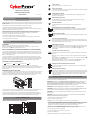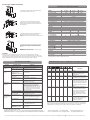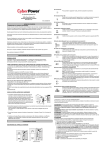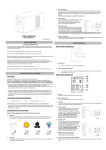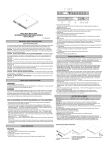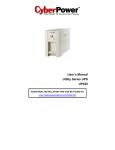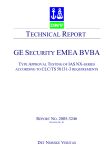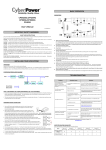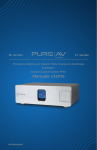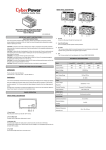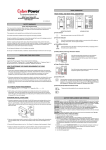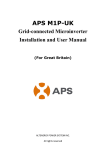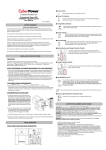Download CyberPower UP425UIT User's Manual
Transcript
Power Switch Press the power button to turn the UPS ON or OFF. Power On Indicator eu.cyberpowersystems.com Utility Tower Plus Series UPS This LED is illuminated when the utility condition is normal and the UPS outlets are providing “clean power”, free of surges and spikes. POWER ON UP425UIT/UP550UI/UP750UI User Manual Using Battery Indicator K01-U425003-01 This illuminates during utility failure, indicating that the battery is supplying power to the battery-power supplied outlets. USING BATTERY Replace Battery Indicator SAFETY WARNINGS The LED illuminates when the UPS battery is no longer useful and must be replaced. Please see manual “Battery replacement procedure”. REPLACE BATTERY (SAVE THESE INSTRUCTIONS) This manual contains important safety instructions. Please read and follow all instructions carefully during installation and operation of the unit. Read this manual thoroughly before attempting to unpack, install, or operate your UPS. Overload Indicator OVERLOAD This equipment can be operated by any individuals with no previous training. The UPS provides battery powered and surge protected outlets for connected equipment to insure temporary uninterrupted operation during a power failure and against surges and spikes. SURGE Surge Protection Outlets SURGE Attention, hazardous through electric shock. Also with disconnection of this unit from the mains, hazardous voltage still may be accessible through supply from battery. The battery supply should be therefore disconnected in the plus and minus pole at the quick connectors of the battery when maintenance or service work inside the UPS is necessary. Battery Backup and Surge Protection Outlets + During the installation of this equipment it should be assured that the sum of the leakage currents of the UPS and the connected loads does not exceed 3.5mA. BATTERY The socket-outlet shall be installed near the equipment and easily accessible. The LED illuminates when the loads connected to the UPS exceed the UPS capacity. The UPS provides surge protected only outlet for connected equipments against surges and spikes. Do not dispose of batteries in a fire, the battery may explode. Do not open or mutilate the battery or batteries, released electrolyte is harmful to the skin and eyes. Fuse for Overload Protection Do not replace the batteries of UP425UIT. Fuse provide optimal overload protection. When overload occurs, the fuse will broken and UPS switches to battery mode. You will need to change the spare fuse that provided with the unit so the UPS will provide the power from utility. INSTALLING YOUR UPS SYSTEM UNPACKING USB Type B Port to PC Inspect the UPS upon receipt. The box should contain the following: UPS Unit; PowerPanel Personal Edition Software Disk x 1; USB Cable x 1; Telephone Cable x 1; IEC-IEC Power Cord x 2; UPS User Manual; Warranty Card. This Port allows connection and communication from USB port on the computer to the UPS unit. The UPS communicates its status to the PowerPanel Personal Edition software. This R interface is also compatible with the UPS service provided by Windows 2000 and R Windows XP. HOW TO DETERMINE THE POWER REQUIREMENTS OF YOUR EQUIPMENT 1. Insure that the equipment plugged into the battery power-supplied outlets does not exceed the UPS unit’s rated capacity (425VA/255W for UP425UIT, 550VA/330W for UP550UI, 750VA/450W for UP750UI). If rated unit capacities are exceeded, an overload condition may occur and cause the UPS unit to shut down or the circuit breaker to trip. COMMUNICATION PORT This port allows connection and communication from the DB-9 serial on the computer to the UPS unit. Note: Only one of the above two ports can be used to communicate with your computer at one time. R Note: To install PowerPanel Personal Edition Software the computer will need Microsoft Internet Explore 5.0 or higher installed. Note: If using the Serial Port, users need to download PowerPanel software from our website http://www.cyberpower-eu.com and order the standard serial cable. 2. If the power requirements of your equipment are listed in units other than Volt-Amps (VA), convert Watts (W) or Amps (A) into VA by doing the calculations below. Note: The below equation only calculates the maximum amount of VA that the equipment can use, not what is typically used by the equipment at any one time. Users should expect usage requirements to be approximately 60% of below value. TO ESTIMATE POWER REQUIREMENTS 1. Watts (W) x 1.6 = VA or Amps (A) x 230 = VA IN 2. Add the totals up for all pieces of equipment and multiply this total by 0.6 to calculate actual requirements. There are many factors that can affect the amount of power that your computer system will require. The total load that you will be placing on the battery-powered outlets should not exceed 80% of the unit’s capacity. OUT PLUG IN Ethernet (RJ-45/11) Network Protection Ports These ports are used for the protection of your network devices from the surge and spike through network cables. Voltage Sensitivity Setting HARDWARE INSTALLATION GUIDE 1. Connect the equipment to your UPS outlets. The IEC-IEC power cords coming with the unit are used to connect your computer and monitor to the UPS. Items such as copiers, laser printers, vacuums, space heaters, or other large electrical devices should not be connected to the UPS. Please make sure that the total loads of your equipments are less than the maximum total power load of your UPS. Contact Closure Serial Port to PC LOW DEFAULT 160V~278V DEFAULT 180V~266V HIGH 196V~256V 180V~266V These DIP switch setting is used for choosing the UPS input voltage sensitivity. The default value is 180Vac ~ 266Vac which is used for most the computer systems and switching power supply. The high sensitivity value is 196Vac ~ 256Vac which is used for some precision instruments. And the low sensitivity value is 160Vac ~ 278Vac which is used for the wild voltage power supplies. BATTERY REPLACEMENT AND STORAGE The below contents are for UP550UI/UP750UI only! CAUTION! Read and follow the IMPORTANT SAFETY INSTRUCTIONS before servicing the battery. Service the battery under the supervision of personnel knowledgeable of batteries and their precautions. Keep unauthorized personnel away from batteries. If you have questions, contact your dealer or call the number in this manual for information on battery replacement. CAUTION! Use only the specified type of battery. See your dealer for replacement batteries. PLUG IN CAUTION! The battery may present the risk of electrical shock. Do not dispose of batteries in a fire, 2. Use your computer power cord to connect the UPS to a wall outlet. Please avoid using extension cords and adapter plugs. (To maintain optimal battery charge, leave the UPS plugged in at all times.) as it may explode. Follow all local ordinances regarding proper disposal of batteries. 3. Press the UPS power button to turn it on. The “Power On” indicator will be illuminated in “Green”. and may be toxic. 4. Install your software and accessories. To use the software, simply connect the enclosed USB/Serial interface cable to the USB/Serial port on the UPS and an open USB/Serial port on the computer. BASIC OPERATION FRONT PANEL AND REAR PANEL DESCRIPTION VOLTAGE SENSITIVITY SETTING USING BATTERY OVERLOAD 180V~266V HIGH 196V~256V 180V~266V following precautions before replacing the battery: 1. Remove all watches, rings or other metal objects. 2. Only use tools with insulated handles. 3. DO NOT lay tools or other metal parts on top of battery or any battery terminals. 5. Batteries are consider HAZARDOUS WASTE and must be disposed of properly. Contact your local government for more information about proper disposal and recycling of batteries. IN BATTERY POWER ON REPLACE BATTERY 160V~278V DEFAULT CAUTION! A battery can present a high risk of short circuit current and electrical shock. Take the 4. Determine if the battery is inadvertently grounded. If inadvertently grounded, remove source of ground. CONTACT WITH A GROUNDED BATTERY CAN RESULT IN ELECTRICAL SHOCK! The likelihood of such shock will be reduced if such grounds are removed during installation and maintenance (applicable to a UPS and a remote battery supply not having a grounded circuit). COMMUNICATION PORT LOW DEFAULT CAUTION! Do not open or mutilate the batteries. Release electrolyte is harmful to the skin and eyes + 6. Turn off and unplug all connected equipment. SURGE OUT Fuse:T6.3A, 250V~, 1 7. Turn the UPS off and unplug it from the AC power source. UP425UIT Input: 220-240V~ 5A, 50-60 Hz, 1 8. Turn the UPS upside down. SURGE Output:1 220-240V~,50-60Hz UP425UIT UP550UI/UP750UI 9. Note! The battery replacement is not available for UP425UIT. TECHNICAL SPECIFICATIONS BATTERY REPLACEMENT PROCEDURE: TECHNICAL SPECIFICATIONS 1. Remove the 2 retaining screws then push the battery cover backward and remove the cover. 2. Lean the UPS to one side and pull out the battery partially from the compartment. Disconnect the battery wires from the battery, and then remove the battery from the compartment. 3. Install the replacement battery by connecting the red wire to the positive (+) terminal of the battery and connecting the black wire to the negative (-) terminal of the battery. 4. Slide the battery back into the compartment. Turn the UPS upside down to help the batteries entirely slide into the compartment. Replace the cover and the retaining screws. REMINDER: Recharge the unit for 4 – 8 hours to ensure the UPS performs expected runtime STORAGE First turn off your UPS and disconnect its power cord from the wall outlet. Disconnect all cables connected the UPS to avoid battery drain. To store your UPS for an extended period, cover it and store with the battery fully charged. Recharge the battery every three months to insure battery life. If the battery remains uncharged for an extended period of time, it may suffer permanent loss of capacity. TROUBLE TROUBLE SHOOTING SHOOTING Problem Possible Cause Batteries are not fully charged. Recharge the battery by leaving the UPS plugged in. Battery is slightly worn out. Contact CyberPower Systems at [email protected]. The UPS will not turn on. The on/off switch is designed to prevent damage by rapidly turning it off and on. Turn the UPS off. Wait 10 seconds and then turn the UPS on. The unit is not connected to an AC outlet. The unit must be connected to a 220-240V 50/60Hz outlet. The battery is worn out. Contact CyberPower Systems at [email protected] Mechanical problem. Contact CyberPower Systems at [email protected] Fuse is blown due to overload. Turn the UPS off and unplug at least one piece of equipment. Unplug the power cord of the UPS then remove the fuse compartment beneath the power inlet of the UPS and replace the blown fuse with a spare one. Lock the compartment back to the UPS. Connect power cord then turn the UPS on. Make sure that your spare fuse meets the specification : 6.3A, 250V, 5x10mm. PowerPanel Personal Edition is inactive (all icons are gray). All specifications are subject to change without notice. DEFINITIONS FOR ILLUMINATED LED INDICATORS Solutions The UPS does not perform expected runtime. Outlets do not provide power to equipment UP425UIT UP550UI UP750UI Model 425VA 550VA 750VA Capacity (VA) 255W 330W 450W Capacity (Watts) Input 160Vac - 278Vac (User Configuration) Input Voltage Range 50 / 60 Hz Frequency Range Output Simulated Sine Wave at 230Vac +/- 5% On Battery Output Voltage 50/60 Hz +/- 1% On Battery Output Frequency On Utility: Fuse, On Battery: Internal Current Limiting Overload Protection Surge Protection and Filtering Yes Lightning / Surge Protection RJ11/RJ45 (One In/One Out) Network Protection Physical 2 (UPS) + 1 (Surge) 3 (UPS) + 1 (Surge) Total # of UPS Receptacles 23.8 x 8.0 x 13.7 28.3 x 9.1 x 16.4 Maximum Dimensions (cm) 5 6.8 7.5 Weight (Kg) Battery Sealed Maintenance Free 12V / 4.5 AH x1 12V / 8 AH x1 12V / 9 AH x1 Lead Acid Battery No Yes, Hot Swappable Battery Pack User Replaceable 8 Hours Typical Recharge Time Warning Diagnostics Power on, Using Battery, Overload, Replace Battery Indicators On Battery, Low Battery, Overload Audible Alarms Environmental 32 F to 95 F ( 0 C to 35 C ) Operating Temperature 0 to 95% Non-Condensing Operating Relative Humidity Communication PowerPanel Personal Windows 98/ME/2000/NT/XP/Server 2003/Vista Edition Software Management Yes Self-Test Yes USB Yes Auto-Charger Yes Auto-Restart Batteries are discharged. Allow the unit to recharge for at least 4 hours. Unit has been damaged by a surge or spike. Contact CyberPower Systems at [email protected]. The USB cable is not connected. Connect the USB cable to the UPS unit and an open USB port on the back of the computer. You must use the cable that came with the unit. The USB cable is connected to the wrong port. Try another USB port of your computer. The unit is not providing battery power. Shut down your computer and turn the UPS off. Wait 10 seconds and turn the UPS back on. This should reset the unit. The USB cable is not the cable that was provided with the unit. You must use the cable included with the unit for the software. For more information, please contact: CyberPower Systems ( USA ), Inc. 4241 12th Avenue East Suite 400 Shakopee, MN 55379 CyberPower Systems B. V. ( Europe ) Flight Forum 3545,5657DW Eindhoven,The Netherlands Power On On Off Using Battery Off On Replace Overload Battery Off Off Off Off Off On Off Off On Off Off On Off On Off On On Off On Off Fuse Alarm Normal Normal Off Two Beeps Condition Normal Utility Failure- The UPS is providing battery power to battery-power supplied outlets. Normal Rapid Utility Failure- The UPS is providing Beeps battery power. Rapid beeps indicate the unit will run out of power shortly. Blown Long Beeps System Overload- Occurs in the full-time surge protection outlet. Turn the UPS off, unplug at least one piece of equipment from UPS. Replace the fuse with the spare one then turn the UPS on. Normal Long Beeps Battery Overload- Occurs when connected equipment exceeds the rating of battery outlets of the unit. Turn the UPS off, unplug at least one piece of equipment from battery outlets. Check the fuse and do the replacement if necessary. Turn the UPS on. Normal Beep Replace Battery- UPS battery is no longer useful and must be replaced. Please see manual “Battery replacement procedure”. CyberPower warrants to you, the original purchaser, that CyberPower UPS will be free from defects in design, assembly, materials and workmanship for two years ( battery is only one year) from the date of original purchase. Any warranty services, please contact your local dealers or distributors. Phone: (952)403-9500 Fax: (952)403-0009 Phone: 31 (0)40 2348170 Fax: 31 (0)40 2340314 www.cyberpowersystems.com eu.cyberpowersystems.com Entire contents copyright ©2005 CyberPower Systems B.V., All rights reserved. Reproduction in whole or in part without permission is prohibited. PowerPanel and PowerPanel Plus are trademarks of CyberPower Systems (USA) Inc.