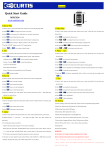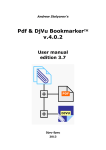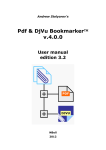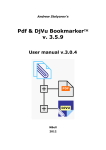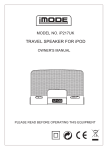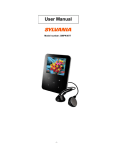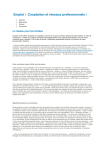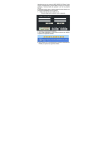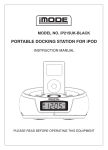Transcript
1.Overview Quick Start Guide MPK8854AUK www.curtisint.com RESET HOLD PLAY 2.Music Play 1) Choose “Music” option on the main menu, click the icon to enter Playing Song Mode. 2) Click “ / 3) Click “ ”icon to return to the “Audio Files List” and select your desired USB PHONE ”icon to play the previous or next song. T-Flash card 4) Click “ ” icon to delete the chosen song. 3.Video Play 5) Click “ ” icon return to the main menu when the player is playing music. 1) Choose “Video” option on the main menu, click the icon to enter“Video Files List” and 6) Click “ ” icon to select the“Repeat set mode” or the “EQ set mode”. select your desired movie. 7) Push the “ON/OFF” button to set the “A-B” repeat function. 2) Click “ 8) Click“ 3) Click “ ” icon to pause or play the song. ” icon to delete the chosen movie. / ” icon to play the previous or next movie. 4. FM 4) Click “ 1) Choose “FM” option on the main menu, click the icon to enter Playing Radio Mode. 5) Click and hold “ 2) Press “ 6) Click “ ” to select an item in (Manual), (Preset), (mem) , (Del) and(Auto) ” icon return to main menu when the player is playing movie / ” icon to fast forwards or fast backwards. ” icon to pause or play the movie. a) Manual: press the “ / ”, you can search the station manually. 5. Photo view b) Preset : Press the “ / ” to select Saved function, 1) Choose “Photo” option on the main menu, click the icon to enter “Photo Files List” and select your desired picture. c) mem: Save FM Channels d) Del: Delete FM Channels 2) Click “ ” icon to delete the chosen picture. e) Auto: The player will automatically scan for FM channels 3) Click “ / 4) Click “ ” icon return to the main menu when the player is playing picture. 3) Press “ ” to enter recording 6.Record 5) Click “ 1) Choose “Record” option on the main menu, click the icon to enter recording mode. 6) Touch the “ 2) Click “ ” icon to start the recording. 3) Click “ ” icon to pause the recording 4) Click “ ” icon to save the recording file. 5) Click “ ” icon to return the main menu. ” icon to play the previous or next picture. ” to setup the browsing of picture. ”, will browse automatically 7. E-book 1) Choose “E-book” option on the main menu, click the icon to enter “book Files List” and select your desired article. 6) Enter the “Audio File List” of the “Music” menu to choose and enter the “Voice” folder, then select and play your desired voice. 2) Click “ / 3) Click “ ” to save a bookmarker. 4) Click “ ” to load a bookmarker. ” Up or Down to browse the chosen article on the full screen. 8.Explorer. 10. Setting 1) Choose “Explorer” option on the main menu, click the icon the “Explorer Files List” 1) Choose “Setting” option on the main menu, click the icon the corresponding setting and select your playing files. interface. 2) Click “ ” icon to delete the chosen files. 2) Music Play: Repeat mode, EQ Setup and User EQ set,play Mode. 3) Click “ ” icon return to the main menu. 3) Radio Setup: Stereo Switch, FM Region. 9. Game 4) Record Setup: REC Quality, REC volume. 1) Choose “Game”option on the menu,click the icon to enter “Game”interface. 5) Display Setup: Backlight time, Lum, Backlight mode. Choose a game to play. 6) Auto play set: There are text and jpeg under this menu: 1s,2s,3s,4s,5s. 2) Button Functions: MOVE 7) System Setup: Language Selection, About, Touching screen calibrate. UP M SELECT MOVE RIGHT 8) Power Off Time: Off, 10 min., 15 min., 30min., 60min. and 120min 9) Defaulted Set. MOVE DOWN MOVE LEFT 10) Firmware Upgrading.