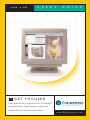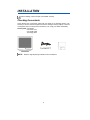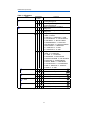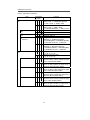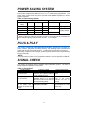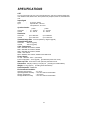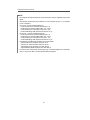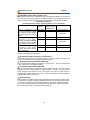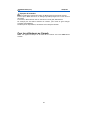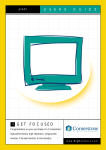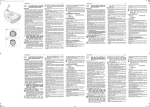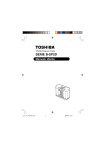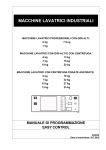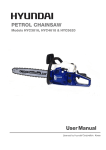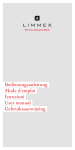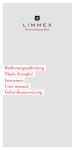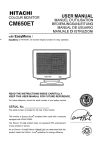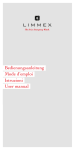Download Cornerstone Peripherals Technology P1500 User's Manual
Transcript
p 16 0 0 : p 15 0 0 :) U S E R S G U I D E GET FOCUSED Congratulation on your purchase of a Cornerstone™ high-performance, high-resolution, large-screen monitor. The best monitor in the industry. w w w. B i g M o n i t o r s . c o m READ THE INSTRUCTIONS INSIDE CAREFULLY. KEEP THIS USER MANUAL FOR FUTURE REFERENCE. For future reference, record the serial number of your color monitor. SERIAL No. The serial number is located on the rear of the monitor. ® This monitor is ENERGY STAR compliant when used with a computer equipped with VESA DPMS. ® The ENERGY STAR emblem does not represent EPA endorsement of any product or service. ® As an ENERGY STAR Partner, Cornerstone has determined that this product meets the ENERGY STAR guidelines for energy efficiency. ® 1 NOTE: * The information in this manual is subject to change without notice. The manufacturer assumes no responsibility for any errors that may appear in this manual. * The reproduction, transmission or use of this documents or contents is not permitted without express written authority. TRADEMARK ACKNOWLEDGEMENT: VGA is a registered trademark of International Business Machines Corporation. VESA is a trademark of a nonprofit organization, Video Electronics Standard Association. ENERGY STAR® is a trademark of Environmental Protection Agency (EPA). REMARQUE: * Les informations contenues dans ce manuel peuvent être modifiées sans préavis. Le constructeur n’accepte aucune responsabilité pour les erreurs qui peuvent éventuellement apparaître dans ce manuel. * Tous droits réservés, y compris celui de traduction, reproduction, duplication (même partielles) par quelque procédé que ce soit. MARQUES DÉPOSÉES: VGA est une marque déposée d’ International Business Machines Corporation. VESA est la marque d’une organisation sans but lucratif, la Video Electronics Standard Association. ENERGY STAR® est une marque de l’ EPA (Environmental Protection Agency, USA). HINWEIS: * Änderungen der Daten in dieser Bedienungsanleitung sind vorbehalten. Der Hersteller übernimmt keine Haftung für jegliche in diesem Handbuch eventuell enthaltenen lrrtümer. * Alle Rechte vorbehalten, insbesondere (auch auszugsweise) die der Übersetzung, des Nachdrucks, der Wiedergabe durch Kopieren oder ähnliche Verfahren. GESCHÜTZTE WARENZEICHEN: VGA ist ein eingetragenes Warenzeichen der International Business Machines Corporation. VESA ist ein Warenzeichen der Video Electronics Standard Association, einer Organisation ohne Erwerbscharakter. ENERGY STAR® ist ein Warenzeichen der Environmental Protection Agency (EPA). NOTA: * La información contenida en este manual está sujeta a cambios sin previo aviso. responsabiliza de los errores que puedan aparecer en este manual. El fabricante no se * La divulgación y reproducción de este documento, así como el aprovechamiento de su contenido no está autorizado, a no ser que se obtenga el consentimiento expreso para ello. RECONOCIMIENTO DE MARCAS VGA es una marca registrada de International Business Machines Corporation. VESA es una marca registrada de una organización sin ánimo de lucro, Video Electronics Standard Association. ENERGY STAR® es una marca de Environmental Protection Agency (EPA). NOTA: * Tutte le informazioni di questo manuale sono soggette ad essere modificate senza preavviso. Il costruttore non si assume responsabilità per errori che possono essere riportati sul manuale. * Tutti I diritti riservati per tutta l’opera (o per parti di essa), in particolare per ciò riguarda la traduzione, la copia, la riproduzione o procedimenti simili. MARCHI DI FABBRICA RICONOSCIUTI.: VGA è um marchio di fabbrica regisrato da International Business Machines Corporation. VESA è il marchio di riconoscimento della organizzazione a non-profitto, Video Electronics Standard Association. ENERGY STAR® è il marchio di fabbrica della Eviromental Protection Agency (EPA). 2 CONTENTS FEATURES ...................................................................................................... INSTALLATION ................................................................................................ OPERATION .................................................................................................... POWER SAVING SYSTEM ............................................................................. PLUG & PLAY .................................................................................................. SIGNAL CHECK .............................................................................................. TROUBLESHOOTING ..................................................................................... SPECIFICATIONS ........................................................................................... CAUTIONS ................................................................................................... WARRANTY ..................................................................................................... CUSTOMER SUPPORT .................................................................................. 4 6 9 17 17 17 18 19 23 39 40 Tables: Table 1. Adjustment ......................................................................................... Table 2. Power Saving System ........................................................................ Table 3. Signal Check ...................................................................................... Table 4. Troubleshooting ................................................................................. Table 5. Standard Settings ............................................................................... Table 6. Standard Settings (Pre-loaded) .......................................................... Table 7. Pin Assignment .................................................................................. 11 17 17 18 20 20 22 3 FEATURES The following features are provided in this Color Monitor. Sharpest Focus and Highest Contrast Flat screen Enhanced Dot Pitch (EDP) CRT with anti-glare, dynamic focus circuit, dark glass and an INVAR shadow mask gives the sharpest focus and highest contrast to minimise eye fatigue. Wide-range Multi-Scanning Automatic scanning and automatic adjustment to conform with a wide range of scanning frequencies and user requirements. Digital Picture Control Function Position, size, pincushion, trapezoid, parallelogram etc. are adjustable by digital controls. Geometry settings can be stored for different H/V frequencies. Microprocessor-based user preset functions can store 32 sets of geometry settings excluding the standard factory settings. Digital Color Control Function Red, green, and blue color balance is adjustable by digital control. An adjusted color setting can be stored and recalled by the color select function. Power Saving System The Environmental Protection Agency (EPA) has established a voluntary program by which manufacturers enable computer products to go into low power states while not being used. This monitor has a low power “sleep” mode, which is compliant with the ® EPA requirements for the ENERGY STAR program, and will assist you in conserving energy. Please refer to the section of “POWER SAVING SYSTEM” for details. On Screen Display An On Screen Display function that allows easy access to adjust all operations from the front panel. Plug & Play This monitor is VESA DDC1/2B compliant when used with a computer compliant with VESA DDC (Display Data Channel). DMS Mode This monitor provides DMS (Dynamic Motion picture System) mode, which increases the brightness of the screen to be suitable for motion pictures. 4 Color Adjustment Color adjustments give the user the flexibility to customize color settings for different types of applications. Text based applications that use light backgrounds with black text benefit from cooler bluish white “paper like” colors. Color / graphics applications like web page development and pre press benefit from warmer reddish color adjustments. Optimizing the monitors color settings will provide for more accurate color reproduction and accuracy. Cornerstone monitors are optimized at the factory for text based applications. The default color setting of 9000K provides paper white performance that is critical for today’s business applications. When you set up a Cornerstone monitor, you can adjust the “white point,” or the color temperature using the direct digital user controls, If your application is color intensive, you would choose a white point of 6500K. For printed reproduction, a white point of 5000K will match standard viewing conditions. Source Application Color temperature Cornerstone Monitor Text Based 9000K Average Daylight Television 6500K Color Intensive Cool White Fluorescent Print Reproductions 6500K 6500K Photo Reproduction 2800K Sunlight at Sunrise 2000K 5 Red Warm 5000K Tungsten Lamp See COLOR SELECT on page 12 for more details. Blue Color Yellow Warmer INSTALLATION Before installing, read the chapter “CAUTIONS” carefully. Checking the contents Check whether the consignment agrees with the details in the following delivery note. Should you discover that the equipment has been damaged during transport or that the consignment does not correspond to the delivery note, notify your dealer immediately. Delivery Note: one Monitor one Power Cord one Signal Cable This Floppy Disk NOTE: Keep the original packing material for future reshipment. 6 INSTALLATION (Continued) Connecting the monitor Rear Cover Front Cover Screen Power Switch AC Inlet Tilt & Swivel Base Signal Input Power Cord Front View Rear View to a power outlet of the correct voltage to the host Signal Cable computer 1. Installation Install the monitor in an suitable environment. Do not place the monitor on an unstable base. Do not expose the monitor to rain, moisture, dust, corrosive gases, vibrations, etc. so as to prevent electrical shock or fire hazard. Avoid placing the monitor in direct sunlight or near heating appliances. 2. Signal Cable Connection (1) Use video signal cable which is included in the carton box. (2) Insert the connector of a signal cable to the Signal Input Connector of the monitor, with attention to the suitability, and secure the screws on the connector shell firmly. (3)Connect the other connector end of the signal cable to the host computer 3. Power Cord Connection (1) Make sure to use the power cord meeting the safety standard of the country in which you are using the monitor. (2) Insert the connector of a power cord to the AC Inlet of the monitor. (3) Insert the plug of the power cord to a power outlet of the correct voltage. Before inserting the plug of the power cord into a power outlet of the correct voltage, check that the connection portion of the power cord is clean (with no dust). Then, insert the plug of power cord into a power outlet firmly to avoid electrical shock or fire hazard. 7 Installation Diskette MONITOR INF DISK for Windows®95/98 p1500/p1600 User’s Guide Monitor INF Disk for Windows®95/98 Copyright Cornerstone 1998-2001 All Right reserved. Windows is registered trademark of Microsoft Corporation. 1. Monitor INF file This monitor complies with DDC. If your computer system (including the video adapter) complies with DDC, you will obtain the optimum performance from this monitor. Please use this “Monitor INF disk” if your computer system dose not comply with DDC, you will then obtain the optimum performance from this monitor. 2. Installation Procedure This procedure for installation may be different amongst the various versions of ® ® Windows . In this event please follow the instruction messages provided by Windows . ® ( 1 ) Start Windows 95/98. ( 2 ) Click the “Start”, go to the “Settings”, and select “Control Panel”. ( 3 ) Double-click the “Display” icon in the “Control Panel” window. The “Display Properties” window is opened. ( 4 ) Click the “Settings” folder tab in the “Display Properties” window. ( 5 ) Click the “Advanced Properties” in “Settings”. ( 6 ) Click the “Monitor” folder tab in the “Advanced Display Properties” window. ( 7 ) Click the “Change” in the “Monitor”. ( 8 ) Click the “Have Disk” in the “Select Device” window, then the “Install From Disk” window is opened. ® ( 9 ) Insert the “Monitor INF Disk for Windows 95/98” into the floppy disk drive (usually configured as Drive A on PC). (10) Select the name of the floppy disk drive into which you inserted the “Monitor INF Disk ® for Windows 95/98” into the “Copy manufacturer’s files from” window. Click “OK”. (11) Select your monitor from the list of available “Models” in the “Select Device” window. (12) Click “Close” in the “Advanced Display Properties” window, and click “OK” in the “Display Properties” window. (13) The installation is completed. ® Windows is a registered trademark of Microsoft Corporation in the United States and other countries. 8 OPERATION Power ON/OFF Press the power switch to switch the power ON or OFF. When the power is ON, the power indicator will light up. NOTE: • First turn on the monitor, then the computer. • After turning OFF the power switch, wait at least 5 seconds before restarting the monitor. If incorrectly. this 5 second delay is not observed, the monitor may operate Input Select This monitor has two input terminals, INPUT1 and INPUT2. This will let you connect two computers simultaneously. When two computers are active, you can switch the input signal by using the Input Select Button. Every time this button is pushed, the monitor alternately uses the input signal from either INPUT1 and INPUT2 (computer 1 or 2). NOTE: • The Plug and Play function is only supported on INPUT1, and not supported on INPUT2. 9 OPERATION (Continued) Brightness/Contrast Adjustment (1) Press one of the adjustment buttons when the OSD (On Screen Display) is not shown. The OSD function will then show the brightness and contrast settings. (2) To adjust these settings, use the adjustment buttons / for brightness, and / for contrast. Brightness/Contrast Menu Other Functions (1) Press the menu button when the OSD is not shown. The OSD function will then show the main menu. The OSD has 4 submenus (Screen Menu, Recall Menu, OSD Menu and Color Menu). You can call these up through the main menu functions . (2) To select the menu function, use the adjustment buttons / . (3) To execute the selected function, use the adjustment buttons / as shown in Table 1-1. Main Menu NOTE: • • • • You can select the OSD language by using the “LANGUAGE SELECT” function of the “OSD MENU”. To return to the main menu from any sub menu, simply press the menu button. To clear the OSD, press the menu button at the main menu, then choose the “OSD EXIT” function, or wait for a few seconds, the menu window will disappear automatically. The adjusted settings will be stored automatically. The OSD might flicker on and off for a short period while the OSD is displayed in certain screen settings. This phenomenon is not a failure. Simply move the OSD position a little up or down, and the OSD will become stable. 10 OPERATION (Continued) Table 1. Adjustment Item Adjustment button BRIGHTNESS CONTRAST MAIN MENU H. SIZE Function makes brightness darker including background. makes brightness brighter including background. makes contrast darker excluding background. makes contrast brighter excluding background. changes to the previous mode. H. SIZE ZOOM OSD EXIT DEGAUSS DMS COLOR MENU? COLOR SELECT OSD MENU? RECALL MENU? SCREEN MENU? ROTATION PIN. BALANCE PARALLELOGRAM PINCUSHION TRAPEZOID V. POSITION V. SIZE H. POSITION H. SIZE changes to the next mode. H. SIZE H. POSITION V. SIZE V. POSITION TRAPEZOID PINCUSHION PARALLELOGRAM PIN. BALANCE ROTATION SCREEN MENU? RECALL MENU? OSD MENU? COLOR SELECT COLOR MENU? DMS DEGAUSS OSD EXIT ZOOM H. SIZE shrinks horizontally. expands horizontally. H. POSITION moves the position to the left. moves the position to the right. V. SIZE shrinks vertically. expands vertically. V. POSITION moves the position down. moves the position up. (To be continued on the next page.) 11 OPERATION (Continued) Table 1. Adjustment (Continued) Item Adjustment button (MAIN MENU) TRAPEZOID PINCUSHION Function shrinks the top side, and expands the bottom side. expands the top side, and shrinks the bottom side. curves the left/right sides inward. curves the left/right sides outwards. PARALLELOGRAM tilt to the left. tilt to the right. PIN. BALANCE curves the left/right sides to the left. curves the left/right sides to the right. ROTATION rotates counter clockwise. rotates clockwise. SCREEN MENU ? RECALL MENU ? OSD MENU ? COLOR SELECT COLOR MENU ? DMS DEGAUSS (unavailable) calls “SCREEN MENU”. (unavailable) calls “RECALL MENU”. (unavailable) calls “OSD MENU”. changes the color to the previous mode. DMSUSER500065009300DMS changes the color to the next mode. DMS930065005000USERDMS (unavailable) calls “COLOR MENU”. cancels the DMS mode. (NO) set the DMS mode. (YES) It increases the brightness for dynamic motion picture system. (unavailable) (NO) executes degaussing. (YES) (To be continued on the next page.) 12 OPERATION (Continued) Table 1. Adjustment (Continued) Item Adjustment button (MAIN MENU) OSD EXIT ZOOM SCREEN MENU H. MOIRE V. MOIRE Function (unavailable) (NO) clears the OSD. (YES) shrinks horizontally and vertically. expands horizontally and vertically. changes to the previous mode. H. MOIRE HEMISPHERE V. LIN. BALANCE V. LINEARITY V.CONV. H.CONV. BOTTOM CORNER TOP CORNER V. FOCUS H. FOCUS V. MOIRE H. MOIRE changes to the next mode. H. MOIRE V. MOIRE H. FOCUS V. FOCUS TOP CORNER BOTTOM CORNER H.CONV. V.CONV. V. LINEARITY V. LIN. BALANCE HEMISPHERE H. MOIRE makes the operation of the horizontal changing circuit weaker. makes the operation of the horizontal changing circuit stronger. makes the operation of the vertical changing circuit weaker. makes the operation of the vertical changing circuit stronger. moire moire moire moire (To be continued on the next page.) NOTE: * Moire may appear on the screen due to interference between CRT dot pitch and video signal by conditions of video image, display size, display brightness, etc. Adjust the conditions of display size, display brightness, etc., before the adjustment of moire. * In some cases, this function may cause deterioration of display quality, such as focus, jitter, etc. 13 OPERATION (Continued) Table 1. Adjustment (Continued) Item Adjustment button (SCREEN MENU) H. FOCUS V. FOCUS TOP CORNER BOTTOM CORNER H.CONV. V.CONV. V. LINEARITY V. LIN. BALANCE HEMISPHERE RECALL MENU SINGLE RECALL TOTAL RESET Function makes the horizontal dynamic focus weaker. makes the horizontal dynamic focus stronger. makes the vertical dynamic focus weaker. makes the vertical dynamic focus stronger. curves the left and right top corners inwards. curves the left and right top corners outwards. curves the left and right bottom corners inwards. curves the left and right bottom corners outwards. moves red to the left and blue to the right. moves red to the right and blue to the left. moves red down and blue up. moves red up and blue down. expands the top and the bottom vertically. shrinks the top and the bottom vertically. shrinks the top and expands the bottom vertically. expands the top and shrinks the bottom vertically. set the northern hemisphere mode. (N) set the southern hemisphere mode. (S) changes to the previous mode. TOTAL RESET SINGLE RECALL changes to the next mode. SINGLE RECALL TOTAL RESET (unavailable) (NO) recalls the factory setting for the current signal mode only. (YES) (unavailable) (NO) recalls all factory settings and delete the all user settings. (YES) To activate the TOTAL RESET command, you will begin by pressing the button . At this time the OSD background will be red. To apply the TOTAL RESET, simply press the button again and all user data will be erased. (To be continued on the next page.) 14 OPERATION (Continued) Table 1. Adjustment (Continued) Item OSD MENU OSD H. POS. OSD V. POS. LANGUAGE SELECT COLOR MENU R RED G GREEN B BLUE Adjustment button Function changes to the previous mode. OSD H. POS. LANGUAGE SELECT OSD V. POS. OSD H. POS. changes to the next mode. OSD H. POS. OSD V. POS. LANGUAGE SELECT OSD H. POS. moves the OSD to the left. moves the OSD to the right. moves the OSD down. moves the OSD up. changes to the previous mode. ENGLISH FRANÇAIS (French) ITALIANO (Italian) ESPAÑOL (Spanish) DEUTSCH (German) ENGLISH changes to the next mode. ENGLISH DEUTSCH (German) ESPAÑOL (Spanish) ITALIANO (Italian) FRANÇAIS (French) ENGLISH changes to the previous mode. R B G R changes to the next mode. R G B R makes the Green and Blue stronger. When the Green or Blue reaches the upper limit, it makes the Red weaker. makes the Red stronger. When the Red reaches the upper limit, it makes the Green and Blue weaker. makes the Blue and Red stronger. When the Blue or Red reaches the upper limit, it makes the Green weaker. makes the Green stronger. When the Green reaches the upper limit, it makes the Blue and Red weaker. makes the Red and Green stronger. When the Red or Green reaches the upper limit, it makes the Blue weaker. makes the Blue stronger. When the Blue reaches the upper limit, it makes the Red and Green weaker. 15 OPERATION (Continued) Lock out Function There are two special LOCK OUT Functions: 1. Lock Out Function 1 : Disables all of the user control buttons except "Brightness/Contrast adjust” and “Input Select button” (1) Power Unit Off (2) Depress two buttons (3) Turn Power On. 2. Lock Out Function 2 : Enable all buttons : Turns on all On Screen Display functions (1) Power Unit Off (2) Depress two buttons (3) Turn Power On. 16 POWER SAVING SYSTEM ® This monitor complies with VESA and ENERGY STAR power saving requirements. The power saving system works only when used with VESA DPMS compliant PC’s and/or graphic controllers. Table 2. Power Saving System Power Saving Mode ON Stand-by Suspend Active OFF VESA DPMS Video H. Sync. Active Blanked Blanked Blanked Yes No Yes No V. Sync. Yes Yes No No Power Saving States Power Power Indicator 115W (typical) Less than 10 W Lighting Green Lighting Orange Less than 3 W NOTE: * When to switch the power Off during the monitor is in Active OFF mode, sometimes the power indicator lighting continues a few seconds. It is not failure. PLUG & PLAY This monitor complies with VESA DDC1/2B specifications. Plug & Play is a system, by which computer, peripherals (including monitors), and operating system manufacturers comply with for this user-friendly function. It works when the monitor is connected to DDC ready computer that is running an operating system software that incorporates Plug & Play functionality. NOTE: The Plug and Play function is only supported on INPUT1, and not supported on INPUT2. SIGNAL CHECK Your monitor is equipped with an automatic Signal Verification System. The Table 3 below outlines the operation of this system. Table 3. Signal Check Signal Condition Indication of OSD Proper signal is detected The OSD indicates the horizontal by the monitor. frequency and vertical frequency on the adjustment menu. No Sync. Signal is detected The OSD indicates the message by the monitor. “POWER SAVE” for 5 seconds after which time the unit will turn into Power Saving Mode. A video signal is applied The OSD indicates the message to the monitor that is “INVALID SCAN FREQ.”. beyond the monitor scan range. 17 Power Indicator State The power indicator lights green. After 10 seconds, the color of the power indicator will turn to orange. The power indicator will be illuminated as a solid green color. TROUBLESHOOTING The following Table 4 is provided to assist you in common installation issues. Table 4. Troubleshooting Symptom Solution No power Verify the power cord is installed correctly. Press the power switch. No picture Increase Contrast and Brightness. Check Input Select status. No picture and the power indicator Check Signal Cable Connection. lights orange Check Power Connection to computer. Check Input Select status. “POWER SAVE” message appears Check Signal Cable Connection. Check Power Connection to computer. Check Input Select status. “INVALID SCAN FREQ.” message Check Signal Cable Connection. appears Check video input specification. Wavy or elliptical (moire) pattern Adjust unit with moire control as outlined in the appears Table 1-1. Color is not uniform Activate Degauss function. Environmental influences Check to see that no magnetic appliance such as telephones, subwoofers/speakers, fans, or florescent lighting are near the monitor. 18 SPECIFICATIONS CRT 21 inch type picture tube, 0.21 mm horizontal dot pitch, 0.20 mm horizontal mask pitch, Invar shadow mask, Black matrix, Short persistence phosphors, Dark tint, Anti-Reflection coat. Input Signal Video Sync. : : 0.70 Vp-p, Analog Separate H/V, TTL level Composite H/V, TTL level Synchronisation Horizontal Vertical : : p1500 31 - 107kHz 50 - 160 Hz p1600 31 - 115 kHz 50 - 160 Hz Resolution Horizontal Vertical : : up to 1856 dots up to 1920 dots up to 1392 lines up to 1440 lines Viewable Image Size : 21 inches (508 mm), diagonal (typical) Viewable Image Area Horizontal Vertical : 406 mm (typical) : 305 mm (typical) Color Temperature 9300 : Standard color balance, 9300K 6500 : Standard color balance, 6500K 5000 : Standard color balance, 5000K USER : User defined DMS : Standard color balance, 9300K for the DMS mode Power Supply AC 100 - 120 / 200 - 240 V (auto select) Power Consumption : 115 W (typical) (provided with power save circuit) Warm-up Time : 30 minutes to reach optimum performance level. Dimensions : 488 (W) x 482 (H) x 470 (D) mm (including Tilt & Swivel Base) Weight : 27.0 kg (approx.) (including Tilt & Swivel Base) Heat Dissipation : 392BTU/Hr Environmental Condition Operating Temperature Operating Relative Humidity Storage Temperature Storage Relative Humidity : : : : 5 to 40 ºC 10 to 80 % without condensation -20 to 60 ºC 10 to 90 % without condensation 19 SPECIFICATIONS (Continued) Standard Settings Microprocessor-based preset functions can store 32 sets of geometry settings incluexcept the standard settings. The following industrial standard settings have been pre-programmed by the factory. Table 5. Standard Settings No. Video Mode Name (with Resolution and Vertical Frequency) Horizontal Frequency p1500 p1600 1 VGA 640 480 - 60 Hz 31.47 kHz 2 VGA 720 400 - 70 Hz 31.47 kHz 3 VESA 800 600 - 85 Hz 53.67 kHz 4 768 - 85 Hz 68.68 kHz VESA 1024 5 VESA 1280 1024 - 85 Hz 91.15 kHz 6 VESA 1600 1200 - 85 Hz 106.25 kHz 7 CPT 1600 1280 - 80 Hz 106.25 kHz 8 CPT 1600 1280 - 87 Hz 114.90 kHz 9 CPT 1600 1200 - 92 Hz 114.90 kHz 10 CPT 1856 1392 - 71 Hz 102.77 kHz VESA 1920 1440 - 75 Hz 112.50 kHz 11 The following industrial standard settings have been pre-loaded by the factory. Table 6. Standard Settings (Pre-loaded) No. Video Mode Name (with Resolution and Vertical Frequency) Horizontal Frequency p1500 p1600 1 VESA 640 480 - 75 Hz 37.50 kHz 2 VESA 640 480 - 85 Hz 43.27 kHz 3 VESA 800 600 - 75 Hz 46.88 kHz 4 VESA 1024 768 - 75 Hz 60.02 kHz 5 VESA 1280 1024 - 75 Hz 79.98 kHz VESA 1600 1200 - 75 Hz 93.75 kHz 6 20 SPECIFICATIONS (Continued) NOTE: * Input signals with approximately the same frequencies may be regarded as the same signal. * The following horizontal timing conditions are recommended (at sync. H, V separate or H/V composite). for 31 kHz - 55 kHz horizontal frequency: Horizontal front porch should be more than 0.1 µs. Horizontal sync. width should be within 1.0 - 3.8 µs. Horizontal back porch should be more than 1.2 µs. Horizontal blanking width should be more than 3.5 µs. for 55 kHz – 115 kHz horizontal frequency: Horizontal front porch should be more than 0.1 µs. Horizontal sync. width should be within 0.8 - 3.0 µs. Horizontal back porch should be more than 1.1 µs. Horizontal blanking width should be more than 2.3 µs. * The following vertical timing conditions are recommended. Vertical front porch should be more than 10 µs. Vertical sync. width should be less than 100 µs. Vertical back porch should be more than 400 µs. Vertical blanking width should be more than 450 µs. * In case the front or back porch is extremely long, or the data display time is extremely short, it may not be able to set the expected size and position. 21 SPECIFICATIONS (Continued) Pin Assignment Signal Input Connector of the Monitor Table 7. Pin Assignment Pin No. 1 2 3 4 5 6 7 8 9 10 11 12 13 14 15 Input 1 Red Video Green Video Blue Video No pin No connection Red Ground Green Ground Blue Ground No connection Ground No connection Bi-directional Data [SDA] H-Sync. (or H/V) V-Sync. [VCLK] Data Clock [SCL] Input 2 Red Video Green Video Blue Video No pin No connection Red Ground Green Ground Blue Ground No connection Ground No connection No connection H-Sync. (or H/V) V-Sync. No connection If the graphics board supplies more than one type of sync. signal, the sync. signal type will be automatically selected by the monitor, with the priority shown in the following table. Sync. Signal Type Priority H, V Separate Sync. 1 H/V Composite Sync. 2 22 CAUTIONS ENGLISH Discontinue Usage if Abnormal Operation Occurs ! Abnormal operations such as smoke, burning smell, excessive sound, etc. could cause fire or electrical shock. If you observe any abnormal operation, you should turn Off the monitor and disconnect the power plug from the power outlet. You should check for smoke or fire and contact your dealer. Do not expose the monitor to physical impact ! Do not allow foreign objects (water, metal, etc.) inside ! Never remove the cover ! The color monitor contains high voltage components. Ask your dealer to repair or clean inside. The power outlet should be close to the monitor and easily accessible ! Install the unit in an suitable environment ! Do not expose the monitor to rain, moisture, dust, corrosive gases, vibrations, etc. so as to prevent electrical shock or fire hazard. Avoid placing the monitor in direct sunlight or near heating appliances. Do not place the monitor on an unstable base. Keep in a well ventilated area ! Do not cover this monitor or place anything against any sides (not only the top, right and left side but also the rear and bottom sides) of the monitor. Ventilation holes are provided at all sides of covers to prevent excessive temperature increase. Be cautious of magnetic fields ! DO NOT place a magnet, loudspeaker system, floppy disk drive, printer, or anything which will generate magnetism near the unit. A magnetic field may cause blurred colors or distortion of the displayed pattern. Be mindful of the ambient illumination ! Avoid direct rays of the sun or room lighting onto the CRT screen in order to prevent eye fatigue. The enclosed power cord must be used ! Failure to do so may cause fire or electrical shock hazard. Use only the correct voltage power outlet with safety ground connection ! This monitor will automatically adjust to the input voltage 100 - 120 / 200 - 240V. Be cautious of the power cord connection ! Before inserting the plug of the power cord into a power outlet of the correct voltage, check that the connection portion of the power cord is clean (with no dust). Then, insert the plug of power cord into a power outlet firmly to avoid electrical shock or fire hazard. Remove the power cord for complete separation ! For complete separation from the power source, remove the power cord from the monitor or from the wall power outlet. 23 CAUTIONS (Continued) ENGLISH CAUTION for 200 - 240V operation only This equipment relies on the protective devices in the building installation for short-circuit and over-current protection. Refer to the following table for the suitable number and location of the protective devices which should be provided in the building installation. Informative examples of protective devices in single - phase equipment or sub - assemblies Protection Minimum number Location against of fuses or circuit breaker poles Case A: Equipment to be Earth faults 1 Phase conductor connected to POWER SYSTEMS Overcurrent 1 Either of the two with earthed neutral reliably conductors identified, except for Case C below. Case B: Equipment to be Earth faults 2 Both conductors connected to any supply, Overcurrent 1 Either of the two including IT POWER SYSTEMS conductors and supplies with reversible plugs, except for Case C below. Case C: Equipment to be Earth faults 2 Each phase conductor connected to 3-wire power Overcurrent 2 Each phase conductor systems with earthed neutral reliably identified. Verify that the protective devices in the building installation meets the conditions in the table prior to installing the equipment. Be careful of static electricity on CRT surface ! To prevent electrical shock by the static electricity on the CRT surface, disconnect the power cord at least 30 seconds after turning OFF the power. Avoid frequent power ON-OFF switching ! Do not repeat OFF and ON power switching in a short period. This may cause blurred colors or distortion of the displayed pattern. Be careful of generated magnetism ! After the power has been turned ON or when the degauss function has been manually engaged, the CRT is demagnetised for approximately 7 seconds. This generates a strong magnetic field around the front cover which may affect the data stored on magnetic tape or disks near the front cover. Place such magnetic recording equipment and tapes/disks away from this unit. About cleaning Before cleaning, turn OFF the power switch and disconnect the plug from the power outlet. For the screen, use water with a lightly moistened soft cloth such as a gauze type material. For the cover, use water or a liquid synthetic detergent, with a lightly moistened soft cloth. Do not clean the inside of monitor by yourself as it is very dangerous. Refer to your dealer. Do not use aerosol sprays, solvents or abrasive cleaners. 24 CAUTIONS (Continued) ENGLISH FCC Statement Warning WARNING : This equipment has been tested and found to comply with the limits for a Class B digital device, pursuant to Part 15 of the FCC Rules. These limits are designed to provide reasonable protection against harmful interference in a residential installation. This equipment generates, uses, and can radiate radio frequency energy and, if not installed and used in accordance with the instructions, may cause harmful interference to radio communications. However, there is no guarantee that interference will not occur in a particular installation. If this equipment does cause harmful interference to radio or television reception, which can be determined by turning the equipment off and on, the user is encouraged to try to correct the interference by one or more of the following measures: - Reorient or relocate the receiving antenna. - Increase the separation between the equipment and receiver. - Connect the equipment into an outlet on a circuit different from that to which the receiver is connected. - Consult the dealer or an experienced radio / TV technician for help. INSTRUCTIONS TO USERS : This equipment complies with the requirements of FCC (Federal Communication Commission) equipments provided that following conditions are met. Video inputs: The input signal amplitude must not exceed the specified level. CAUTION : Changes or modifications not expressly approved by the party responsible for compliance could void the user’s authority to operate the equipment. Declaration of Conformity According to 47CFR, Part 2 and 15 for Class B Personal Computers and Peripherals; and / or CPU Boards and Power Supplies used with Class B Personal Computers: Cornerstone We: Located at: 225 Hammond Avenue, Fremont CA 94539 U.S.A. Declare under sole responsibility that the product identified herein, complies with 47CFR Part 2 and 15 of the FCC rules as a Class B digital device. Each product marketed, is identical to the representative unit tested and found to be compliant with the standards. Records maintained continue to reflect the equipment being produced can be expected to be within the variation accepted, due to quantity production and testing on a statistical basis as required by 47CFR § 2.909. Operation is subject to the following two conditions: (1) This device may not cause harmful interference, and (2) This device must accept any interference received, including interference that may cause undesired operation. The above named party is responsible for ensuring that the equipment complies with the standards of 47CFR § § 15.101 to 15.109. Color Monitor Trade name: Model Number: DJ82 Signature of Party Responsible: Printed name of Party Responsible: James W.Witkowski February 20, 2001, Executed on (Date), at (Place): CA., U.S.A. For the Customers in CANADA NOTICE : This Class B digital apparatus complies with Canadian ICES-003. 25 CAUTIONS (Continued) ENGLISH For the Customers in the UK THIS PRODUCT IS SUPPLIED WITH A TWO PIN MAINS PLUG FOR USE IN MAINLAND EUROPE. FOR THE UK PLEASE REFER TO THE NOTES ON THIS PAGE. IMPORTANT FOR UNITED KINGDOM WORDING FOR CLASS EQUIPMENT INSTRUCTION BOOKS AND LABELS The mains lead on this equipment is supplied with a moulded plug incorporating a fuse, the value of which is indicated on the pin face of the plug. Should the fuse need to be replaced, an ASTA or BSI approved BS 1362 fuse must be used of the same rating. If the fuse cover is detachable never use the plug with the cover omitted. If a replacement fuse cover is required, ensure it is of the same colour as that visible on the pin face of the plug. Fuse covers are available from your dealer. DO NOT cut off the mains plug from this equipment. If the plug fitted is not suitable for the power outlets in your home or the cable is too short to reach a power outlet, then obtain an appropriate safety approved extension lead or consult your dealer. Should it be necessary to change the mains plugs, this must be carried out by a competent person, preferably a qualified electrician. If there is no alternative to cutting off the mains plug, ensure that you dispose of it immediately, having first removed the fuse, to avoid a possible shock hazard by inadvertent connection to the mains supply. WARNING: THIS EQUIPMENT MUST BE EARTHED IMPORTANT The wires in the mains lead are coloured in accordance with the following code: Green and Yellow = Earth, Blue = Neutral, Brown = Live. Green & Yellow to Earth Brown to Live Fuse Blue to Neutral Cord Clamp As these colours may not correspond with the coloured markings identifying the terminals in your plug, proceed as follows: The wire which is coloured GREEN and YELLOW must be connected to the terminal in the plug which is marked with the letter E or by the earth symbol or coloured GREEN or GREEN and YELLOW. The wire coloured BLUE must be connected to the terminal marked with the letter N or coloured BLUE or BLACK. The wire coloured BROWN must be connected to the terminal marked with the letter L or coloured BROWN or RED. 26 PRÉCAUTIONS FRANÇAIS Cessez l'utilisation du module si un incident se produit ! Un incident tel que fumée, odeur de brûlé, bruit excessif, etc. pourrait causer un feu ou un choc électrique. Si vous constatez un incident, éteignez le moniteur et débranchez le câble d'alimentation de la prise du secteur. Vérifiez alors s'il y a du feu ou de la fumée et contactez votre revendeur. Evitez tout choc au moniteur ! Ne laissez pas de corps étrangers (eau, métal, etc.) pénétrer à l’intérieur ! Ne retirez jamais le couvercle ! Ce moniteur couleur contient des composants de tension élevée. Contactez votre revendeur pour toute réparation et tout nettoyage de l'intérieur. La prise secteur doit être proche du moniteur et facilement accessible ! Installez le moniteur dans un environnement adéquat ! N’exposez pas le moniteur à la pluie, l'humidité, la poussière, les gaz corrosifs, les vibrations, etc. afin d’éviter tout risque d'électrocution ou d’incendie. Ne placez pas le moniteur sous le rayonnement direct du soleil ou près d’appareils de chauffage. Evitez de placer le moniteur sur une surface instable. Placez le moniteur dans un endroit bien ventilé ! Ne couvrez pas le moniteur et ne placez aucun objet contre l’une quelconque de ses surfaces (que ce soit au-dessus, à droite, à gauche, à l’arrière ou sous le moniteur). Des orifices de ventilation sont placés sur tous les côtés du coffret afin d’éviter toute élévation de température. Attention aux champs magnétiques ! Ne placez pas d’aimant, de système de haut-parleur, de lecteur de disquettes, d’imprimante, ou d’appareil capable de générer un champ magnétique auprès du moniteur. Un champ magnétique peut brouiller les couleurs ou provoquer la distorsion de l’affichage. Attention à l'Eclairage ambiant ! Afin de réduire la fatigue oculaire, évitez le rayonnement direct du soleil ou de l’éclairage de la pièce sur l’écran. Utiliser le cordon d’alimentation fourni avec le moniteur ! Le non-respect de ces normes, peut entraîner des électrocution ou risque d’incendie. Utilisez uniquement des prises de tension appropriée et reliées à la terre ! Ce moniteur se règle automatiquement sur la tension d’entrée 100 - 120 / 200 - 240 V. Faites attention au branchement du cordon d’alimentation ! Avant de brancher la prise mâle du cordon d’alimentation sur une prise murale de tension correcte, vérifiez que la partie de ce cordon qui se trouve au niveau de la connexion est propre (c’est-à-dire qu’il n’y a pas de poussière). Ensuite, enfoncez fermement la prise mâle de ce cordon dans une prise murale afin d’éviter tout risque de choc électrique ou d’incendie. Pour une isolation complète, retirez le cordon d’alimentation ! Pour une isolation complète par rapport à la source d’alimentation, retirez le cordon d’alimentation du moniteur ou de la prise murale. 27 PRÉCAUTIONS (Suite) FRANÇAIS ATTENTION uniquement destiné à l’utilisation en 200 - 240 V Cet équipement utilise les systèmes de protection électriques du bâtiment où il est installé pour l’isolation contre les courts-circuits ou les surtensions. Voir le tableau qui suit pour la localisation et le nombre adéquats de systèmes de protection du bâtiment. Exemples informatifs de dispositifs de protection dans les matériels et sous-ensembles monophasés Protection Nombre minimal de Emplacement contre coupe-circuit à fusibles ou de pôles de disjoncteur 1 Conducteur de Cas A: Matériel destiné à être Défaut à la relié uniquement à des SCHÉMAS phase terre D’ALIMENTATION avec neutre Surintensité 1 L’un ou l’autre des à la terre identifié de façon sûre conducteurs excepté pour le cas C ci-dessous. Cas B: Matériel destiné à être Défaut à la 2 Deux conducteurs relié à toute alimentation, y compris terre les SCHÉMAS D’ALIMENTATION Surintensité 1 L’un ou l’autre des IT et les alimentations avec conducteurs fiches réversibles excepté pour le cas C ci-dessous. Cas C: Matériel destiné à être Défaut à la 2 Chaque conducteur relié à des schémas d’alimentation de phase terre 3 conducteurs avec neutre à la Surintensité 2 Chaque conducteur terre identifié de façon sûre. de phase Vérifiez que les systèmes de protection du bâtiment correspondent aux conditions indiquées dans ce tableau avant d’installer le moniteur. Attention a l’électricité statique présente à la surface de l’écran ! Pour éviter tout risque d’électrocution due à l’électricité statique présente à la surface de l’écran, débranchez le cordon d’alimentation au moins 30 secondes après avoir éteint le moniteur. Evitez’allumer et d’éteindre le moniteur à intervalles trop rapprochés ! N’allumez pas et n’éteignez pas le moniteur à des intervalles trop rapprochés. Vous risquez de brouiller les couleurs ou la détérioration de l’affichage. Attention au magnétisme ! Lorsque le moniteur est mis sous tension ou démagnétisé, l’écran est démagnétisé pendant environ 7 secondes. Cette opération génère un champ magnétique important autour du carter avant qui peut affecter les données stockées sur des bandes ou des disques magnétiques proches. Placez les appareils d’enregistrement magnétiques ainsi que les bandes et les disquettes, à l’écart de ce moniteur. 28 PRÉCAUTIONS (Suite) FRANÇAIS À propos de l’entretien Avant tout nettoyage, éteignez le moniteur et débranchez-le de sa prise de courant. Pour le capot, utilisez de l’eau ou un détergent synthétique léger avec un tissu doux ou de la gaze. Pour l’écran, utilisez de l’eau avec un tissu doux ou de la gaze, délicatement. Ne nettoyez pas vous-même l’intérieur du moniteur, pour cause de grave danger. Consultez votre détaillant. N’utilisez pas de vaporisateurs, de solvants ou de nettoyants abrasifs. Pour les utilisateurs au Canada AVIS : Cet appareil numérique de la Classe B est conforme à la norme NMB-003 du Canada. 29 SICHERHEITSMASSNAHMEN DEUTSCH Betrieb des Gerätes einstellen, wenn anormale Bedingungen eintreten ! Anormale Bedingungen wie Rauch-Entwicklung, Brand-Geruch, übermäßige GeräuschEntwicklung usw. können zu Feuer und elektrischen Schlägen führen. Wenn Sie anormale Bedingungen beobachten, sollten Sie den Monitor ausschalten und das Stromkabel aus der Steckdose ziehen. Sie sollten prüfen, ob Rauch- oder Feuerentwicklung vorliegt und sich mit Ihrem Fachhändler in Verbindung setzen. Setzuen Sie den Monitor keinen Erschütterungen aus ! Lassen Sie keine Gegenstände oder Flüssigkeiten in das Gerät gelangen ! Entfernen Sie niemals das Gehäuse ! Der Monitor enthält Hochspannungskomponenten. Falls erforderlich, bitten Sie Ihren Händler den Monitor zu reparieren oder von innen zu reinigen. Die Steckdose sollte sich in der Nähe des Monitors befinden und leicht zugänglich sein ! Installieren Sie den Monitor an einem geeigneten Standort ! Um Brand- und Elektroschock-Gefahr zu vermeiden, setzen Sie den Monitor keinen Einfüssen wie REGEN, FEUCHTIGKEIT, STAUB, KORROSIVEN GASEN, VIBRATIONEN, etc. aus. Achten Sie darauf, den Monitor nicht in direktem Sonnenlicht oder in der Nähe eines Heizkörpers aufzustellen. Stellen Sie den Monitor nicht auf einer instabilen Unterlage auf. Verwenden Sie das Gerät nur an gut belüfteten Standorten ! Decken Sie den Monitor nicht ab bzw. halten Sie alle Seitenflächen frei von Gegenständen (beide Seitenflächen wie auch die Ober- und Rückseite des Monitors). Auf der Rückseite des Monitorgehäuses sind an allen Seiten Belüftungsöffnungen angebracht, um ein Ansteigen der Innentemperatur zu verhindem. Achten Sie auf Magnetfelder ! Stellen Sie niemals Magnete, Lautsprecher, Diskettenlaufwerke oder andere Geräte, die Magnetfelder erzeugen, in der Nähe des Monitors auf. Magnetfelder können zu Farbfehlern und Verzerrungen führen. Sorgen Sie für eine geeignete Umgebungsbeleuchtung ! Vermeiden Sie eine direkte Sonneneinstrahlung bzw. die direkte Bestrahlung des Bildshirms mit einer Lichtquelle, um eine Ermüdung der Augen zu vermeiden. Verwenden Sie ausschließlich das mitgelieferte Netzanschlußkabel ! Anderenfalls können Brände oder elektrische Schläge verursacht werden. Verwenden Sie den Monitor ausschließlich an Steckdosen mit der geeigneten Spannung und Sicherheitserdung ! Dieser Monitor paßt sich automatisch an die Eingangsspannung 100 - 120 / 200 - 240V an. Vorsicht beim Umgang mit dem Netzanschlusskabel ! Bevor Sie den Stecker des Netzanschlußkabels in eine Steckdose mit der geeigneten Spannung einstecken, vergewissern Sie sich, daß der Stecker des Netzanschlußabels sauber ist (staubfrei). Stecken Sie anschließend den Stecker des Netzanschlußkabels fest in eine Steckdose, da anderenfalls elektrische Schläge oder Brand augelöst werden können. 30 SICHERHEITSMASSNAHMEN (Forts.) DEUTSCH Entfernen Sie das Netzanschlußkabel, um den Monitor komplett vom Stromkreis zu trennen ! Um eine komplette Tremmung von der Stromquelle zu erreichen, entfemen Sie das Netzanschlußkabel vom Monitor oder ziehen es aus der Steckdose. Hinweis ausschließlich für den Betrieb mit 200 - 240V: Für den Betrieb des Geräts muß sichergestellt sein, daß Schutzeinrichtungen gegen Kurzschluß und Überlaststrom im Gebäude, in dem der Monitor installiert wird, vorhanden sind. Aus der folgenden Tabelle können Sie die geeignete Anzahl und Anbringung der Schutzeirurichtungen entnehmen, die im Gebäude installiert sein sollten: Beispiele für Schutzeinrichtungen in Einphasengeräten oder Baugruppe Schutz gegen Mindestanzahl der Anschluß Sicherungen oder Schutzschalter Fall A: Gerät wird an STROMV- Erdungsfehler 1 Phasenleiter ERSORGUNG mit zuverlässig Überstrom 1 Einer der beiden identifizierbarem Null - Leiter Leiter angeschlossen, ausgenommen Fall C, s. unten. Fall B: Gerät wird an beliebiger Erdungsfehler 2 Beide Leiter Stromquelle, einschließlich Überstrom 1 Einer der beiden IT-STROMVERSORUNG und Leiter Stromversorgungen mit Zweiwegsteckern, angeschlossen, ausgenommen Fall C, s. unten. Fall C: Gerät wird an 3-phasige Erdungsfehler 2 Jeder Phasenleiter Stromversorgung mit zuverlässig Überstrom 2 Jeder Phasenleiter identifizierbarem Null - Leiter angeschlossen Kontrollieren Sie vor der Installation des Gerätes, ob die Schutzvorrichtungen in der Gebäudeinstallation die Bedingungen aus der Tabelle erfüllen. Statische Elektrizität auf der Bildschirmoberfläche ! Um einen elektrischen Schlag durch die statische Elektrizität auf der Bildschirmoberfläche zu vermeiden, das Netzkabel frühestens 30 Sekunden nach dem Ausschalten lösen. Häufiges aus- und einschalten des Monitors vermeiden ! Niemals den Netzschalter in kurzen Abständen betätigen. Farbfehler und Verzerrungen der angezeigten Bilder auftreten. Andernfalls können Vom Monitor erzeugte Magnetfeldern. Nach dem Einschalten des Gerätes oder nach dem manuellen Aktivieren der DegaussFunktion wird die Bildröhre für die Dauer von etwa 7 Sekunden entmagnetisiert. Dabei entsteht ein starkes Magnetfeld in der Umgebung des Monitorgehäuses. Dieses Magnetfeld kann die Daten auf Magnetbändern und Disketten in unmittelbarer Nähe des Monitors beeinflussen. Plazieren Sie daher magnetische Aufzeichnungsgeräte, Bänder und Disketten nicht in unmittelbarer Nähe des Monitors. 31 SICHERHEITSMASSNAHMEN (Forts.) DEUTSCH Reinigung Bevor Sie mit der Reinigung beginnen, schalten Sie den Monitor aus und ziehen Sie den Netzstecker. Zum Renigen des Gehäuses verwenden Sie einen gazeartigen, weichen Lappen mit Wasser oder einer in Wasser verdünnten Waschlauge ohne Seife. Zum Reinigen des Bildschirms verwenden Sie einen gazeartigen, weichen Lappen mit Wasser. Nur leicht über das Bildröhre wischen. Reinigen Sie das innere des Monitor nicht selbst, sondern wenden Sie sich hierfür an Ihren Händler. Verwenden Sie weder Treibgashaltige Sprays noch Lösungs- oder Scheuermittel. Ergonomie Um den Anforderungen der deutschen Ergonomie-Norm ZH1/618 zu entsprechen, 1. wird empfohlen, die Grundfarbe Blau nicht auf dunklem Hintergrund zu verwenden (schlechte Erkennbarkeit, Augenbelastung bei zu geringem Zeichenkontrast), 2. wird folgende Einstellung des Grafikcontrollers und Monitors empfohlen: * Vertikalfrequenz : 85 Hz oder höher, * Ohne Zeilensprung 32 PRECAUCIONES ESPAÑOL Finalice su utilización en caso de funcionamiento anormal ! En caso de un funcionamiento anormal como humo, olor a quemado, zumbidos, etc, podría aparecer fuego o descargas eléctricas. Si observa alguna anomalía, apague rápidamente su monitor y desconecte el cable de alimentación de la red. Acuda a su distribuidor. Evite los golpes o impactos contra el monitor ! No permita que penetren objetos en el interior de la unidad (agua, metal, etc.) ! Nunca extraiga la carcasa del monitor ! El monitor contiene componentes de alto voltaje. Consulte a su distribuidor si quiere reparar o limpiar el interior del monitor. Asegúrese que la toma de corriente esté situada cerca del monitor, y sea accesible fácilmente ! Instale el monitor en un lugar adecuado ! Nunca exponga el monitor a lluvia, humedad, suciedad, gases corrosivos, vibraciones, etc para evitar fuego o descargas eléctricas. Evite exponer el monitor a luz solar directa, o cerca de fuentes de calor. Nunca sitúe el monitor en un lugar inestable. Sitúe el monitor en un lugar bien ventilado ! Nunca cubra el monitor ni coloque nada contra los lados de la unidad (no únicamente en la parte superior y en los lados derecho e izquierdo, tampoco en laspartes posterior e inferior de la unidad). Las ranuras de ventilación de la parte posterior sirven para evitar que aumente la temperatura en el interior de la unidad. Tenga cuidado con los campos magnéticos ! No coloque cerca de la unidad imanes, sistemas de altavoces, unidades de discos flexibles, impresoras o cualquier otro dispositivo que pueda generar campos magnéticos. Un campo magnético puede producir colores borrosos o distorsión de las imágenes presentadas. Cuidado con la iluminación ambiente ! Evite que los rayos solares o luz artificial incidan directamente sobre la pantalla, para evitar la fatiga visual. Debe utilizar el cable de alimentación suministrado ! Sinó pueden aparecer descargas eléctricas o fuego. Para alimentar el monitor utilice un toma de corriente con conexión de tierra ! Este monitor se ajusta automáticamente en función del voltaje de entrada 100 - 120 / 200 - 240V. Cuidado con las conexiones de los cables de alimentación ! Compruebe que el conector de alimentación está libre de suciedad antes de insertarlo en el conector de alimentación del monitor. Entonces, conecte el cable de alimentación firmemente para evitar descargas eléctricas o fuego. Retire el cable de alimentación para desmontar el monitor ! Para desmontar el monitor desconecte el cable de alimentación del monitor y de la red. 33 Continuación PRECAUCIONES ESPAÑOL Precaución para funcionamiento 200 - 240V Para mayor seguridad compruebe que esta unidad va a ser utilizada en un edificio que disponga de dispositivos de protección contra cortocircuitos y sobrecorrientes. Consulte la siguiente tabla para comprobar el número y el tipo de dispositivos de protección necesarios. Ejemplos informativos de dispositivos de proteccion en equipos monofasicos Protección Mínimo número Situación contra: de fusibles Caso A: Equipamiento para conectar Fallos de tierra 1 Fase a SISTEMAS DE ALIMENTACIÓN Sobre-corriente 1 Cualquiera de los con neutro identificado, excepto dos conductores caso C. Caso B: Equipamiento para conectar Fallos de tierra 2 Ambos en cualquier suministrador, incluyendo conductores SISTEMAS DE ALIMENTACION IT, Sobre-corrient 1 Cualquiera de los y con conectores reversibles, excepto dos conductores Caso C. Caso C: Equipamiento para conectar Fallos de tierra 2 A cada conductor a sistemas de alimentación trifásicos Sobre-corrient 2 A cada conductor con neutro identificado. Verifique que los dispositivos de protección en las instalaciones de los edificios, cumplen las condiciones expuestas en la tabla, antes de instalar el monitor. Tenga cuidado con la electricidad estática de la superficie del TRC ! Para evitar descargas eléctricas debidas a la corriente estática de la superficie del TRC, desconecte la alimentación de la unidad al menos 30 segundos después de apagar la unidad. Evite las conexiones y desconexiones frecuentes de la alimentación ! No repita la conexión y desconexión en un corto periodo de tiempo. Podría causar colores borrosos o distorsión de las imágenes visualizadas. Cuidado con los campos magnéticos generados ! Después de conectar la alimentación o de pulsar el botón de desmagnetizar, el TRC se desmagnetiza durante aproximadamente 7 segundos. Esto genera un fuerte campo magnético alrededor que puede afectar datos almacenados en cintas o discos magnéticos que estén en su proximidad. Coloque éstos sistemas de almacenamiento magnético alejados de esta unidad. Limpieza del monitor Antes de proceder a su limpieza, apague el monitor y desconéctelo de la red. Para limpiar la superficie del monitor utilice agua o agua con jabón con un paño suave, y para la pantalla, utilice agua con un paño suave como una gasa. No limpie el interior del monitor, es muy peligroso. Para ello acuda a su suministrador. No utilice sprays con aerosoles, disolventes o limpiadores abrasivos. 34 PRECAUZIONI ITALIANO Sconnetere il monitor in caso di Malfunzionamenti Gravi ! Malfuzionamenti Gravi quali fumo, odore di bruciato, rumorosità eccesive etc. sono sintomi di corto circuiti elettrici con possibilita’ di sviluppo d’incendio. In presenza di questi tipi di Malfunzionamento, spegnete immediatamente il Monitor e togliete la spina del cavo di alimentazione dalla presa di corrente. Controllate che il fumo o l’eventuale insorgere del fuoco sia cessato, quindi contattate con urgenza il centro di assistenza HITACHI. Evitare di urtare il monitor ! Evitare l’ingresso di oggetti estranei (acqua, metallo, ecc.) nel monitor ! Non rimuovere mai il pannello ! Il monitor contiene componenti ad alto voltaggio. Qualora si desideri effettuare la pulizia interna o si renda necessaria la riparazione, rivolgersi al proprio rivenditore. La presa di corrente dovrebbe trovarsi il più possible vicino al monitor ed essere facilmente accessible ! Installare il monitor in ambiente adeguato ! Non esporre il monitor alla pioggia, umido, polvere, gas corrosivi, vibrazioni, ecc. Evitare di posizionare il monitor alla luce diretta del sole o in prossimità di sorgenti di calore. Non posizionare il monitor su un piano instabile. Tenere in un posto ben ventilato ! Non coprire questo monitor o poggiare qualcosa contro qualunque dei suoi lati (non solo sopra, a destra e sinistra ma anche sui lati inferiore e posteriore). Delle aperture di ventilazione sono praticate su tutti i lati del coperchio per prevenire surriscaldamenti. Fate attenzione ai campi magnetici ! Non tenere un magnete, altoparlanti, lettori di floppy disk, stampanti o qualsiasi oggetto che possa generare magnetismo vicino al Monitor. Il campo magnetico può creare macchie di colore o distorsioni di vario genere. Curare l’illuminazione dell’ ambiente ! Evitare che I raggi del sole o dell’ illuminazione della stanza colpiscano direttamente lo schermo al fine di prevenire l’affaticamento visivo. Utilizzare soltanto il cavo di alimentazione fornito ! Non ottemperando a ciò, può manifestarsi il rischio di incendio o di shock elettrico. Utilizzare soltanto una presa di corrente con il corretto voltaggio e dotata di collegamento a terra ! Questo monitor è in grado di regolarsi automaticamente sul voltaggio in ingresso 100 120 / 200 - 240V. Attenzione alla connessione del cavo di alimentazione ! Prima di inserire la spina del cavo di alimentazione nella presa con il corretto voltaggio, verificare che i contatti elettrici del cavo stesso siano puliti (privi di polvere). Poi, inserire saldamente la spina del cavo nella presa, altrimenti potrebbe dar luogo ad incendio o shock elettrico. Rimuovere il cavo di alimentazione per il distacco totale ! Per un distacco totale dalla rete elettrica, rimuovere il cavo di alimentazione dalla presa di corrente o dal monitor. 35 Continua PRECAUZIONI ITALIANO Attenzione (per funzionamento soltanto a 200 - 240V) Questo apparecchio fa affidamento su dispositivi di protezione localizzati negli impianti degli edifici, contro corto-circuito o sovracorrente. Riferirsi alla seguente tabella per l’idoneo numero e locazione di questi dispositivi di protezione. Esempi informativi di Dispositivi di protezione per apparecchiature monofase o sottoassemblate Protezione Minimo numero di Locazione fusibili o di interruttori automatici 1 Conduttore di fase Caso A: Apparecchiatura da Verso terra connettersi a SISTEMI DI POTENZA Sovracorrente 1 Qualunque dei dotati di presa di terra ben due singoli identificabile, eccetto per il caso C conduttori sotto. 2 Ambo i conduttori Caso B: Apparecchiatura da Verso terra connettersi a qualunque alimentazio- Sovracorrente 1 Qualunque dei ne, compresi SISTEMI DI POTENZA due singoli e alimentazioni con spine reversibili, conduttori eccetto per il caso C sotto. 2 Tutti I conduttori di Caso C: Apparecchiatura da Verso terra fase connettersi al sistema dotato di cavo alimentazione a 3 fili dotato Sovracorrente 2 Tutti I conduttori di di presa di terra ben identificabile. fase Verificare che i dispositivi di protezione nell’impianto dell’edificio rispondano alle condizioni in tabella prima di installare l’apparecchiatura. Fare attenzione alle cariche elettrostatiche sulla superficie del cinescopio ! Per prevenire shock elettrici provocati dalla elettricità statica sulla superficie del cinescopio, sconnettere il cavo di alimentazione almeno 30 secondi dopo aver spento il monitor. Evitare “Accensioni/Spegnimenti” frequenti ! Non ripetere l’opearzione di accensione e spegnimento in modo frequente, questo potrebbe causare macchie di colore o distorsioni varie. Non generate campi magnetici ! Dopo aver accesso il Monitor, o smagnetizzato, il Cinescopio risulta smagnetizzato per circa 7 secondi. Questo genera un forte campo magnetico nelle vicinanze del pannello frontale, che potrebbe alterare l dati contenuti su supporti magnetici. Tenere l lettori di supporti magnetici lontano dal Monitor. Pulizia Prima di procedere alla pulizia, spegnere l’interruttore e disconnettere la spina dalla presa. Per l’involucro esterno, usare soltanto acqua o un detergente leggero diluito con acqua su di un panno morbido come ad esempio una garza. Per lo schermo, usare soltanto acqua su di un panno morbido come ad esempio una garza. Non pulire l’interno del monitor da soli in quanto è molto pericoloso. Rivolgersi al proprio rivenditore. Non usare spray aerosol, solventi o prodotti abrasivi. 36 TCO’99 STATEMENT Congratulations! You have just purchased a TCO'99 approved and labelled product! Your choice has provided you with a product developed for professional use. Your purchase has also contributed to reducing the burden on the environment and also to the further development of environmentally adapted electronics products. This product meets the requirements for the TCO'99 scheme which provides for an international environmental and quality labelling of personal computers. The labelling scheme was developed as a joint effort by the TCO (The Swedish Confederation of Professional Employees), Svenska Naturskyddsforeningen (The Swedish Society for Nature Conservation), Statens Energimyndighet (The Swedish National Energy Administration) and SEMKO AB. The requirements cover a wide range of issues: environment, ergonomics, usability, reduction of electric and magnetic fields, energy consumption and electrical safety. Why do we have environmentally labelled computers? In many countries, environmental labelling has become an established method for encouraging the adaptation of goods and services to the environment. The main problem, as far as computers and other electronics equipment are concerned, is that environmentally harmful substances are used both in the products and during their manufacture. Since it is not so far possible to satisfactorily recycle the majority of electronics equipment, most of these potentially damaging substances sooner or later enter nature. There are also other characteristics of a computer, such as energy consumption levels, that are important from the viewpoints of both the work (internal) and natural (external) environments. Since all methods of electricity generation have a negative effect on the environment (e.g. acidic and climate-influencing emissions, radioactive waste), it is vital to save energy. Electronics equipment in offices is often left running continuously and thereby consumes a lot of energy. What does the environmenal labelling involve? The environmental demands has been developed by Svenska Naturskyddsforeningen (The Swedish Society for Nature Conservation). These demands impose restrictions on the presence and use of heavy metals, brominated and chlorinated flame retardants, CFCs (freons) and chlorinated solvents, among other things. The product must be prepared for recycling and the manufacturer is obliged to have an environmental policy which must be adhered to in each country where the company implements its operational policy. The energy requirements include a demand that the computer and/or display, after a certain period of inactivity, shall reduce its power consumption to a lower level in one or more stages. The length of time to reactivate the computer shall be reasonable for the user. 29 February, 2000 37 Below you will find a brief summary of the environmental requirements met by this product. The complete environmental criteria document may be ordered from: TCO Development SE-114 94 Stockholm, Sweden Fax: +46 8 782 92 07 Email (Internet): [email protected] Current information regarding TCO'99 approved and labelled products may also be obtained via the Internet, using the address: http://www.tco-info.com/ Environmental requirements Flame retardants Flame retardants are present in printed circuit boards, cables, wires, casings and housings. Their purpose is to prevent, or at least to delay the spread of fire. Up to 30% of the plastic in a computer casing can consist of flame retardant substances. Most flame retardants contain bromine or chloride, and those flame retardants are chemically related to another group of environmental toxins, PCBs. Both the flame retardants containing bromine or chloride and the PCBs are suspected of giving rise to severe health effects, including reproductive damage in fish-eating birds and mammals, due to the bio-accumulative* processes. Flame retardants have been found in human blood and researchers fear that disturbances in foetus development may occur. The relevant TCO'99 demand requires that plastic components weighing more than 25 grams must not contain flame retardants with organically bound bromine or chlorine. Flame retardants are allowed in the printed circuit boards since no substitutes are available. Cadmium** Cadmium is present in rechargeable batteries and in the colour-generating layers of certain computer displays. Cadmium damages the nervous system and is toxic in high doses. The relevant TCO'99 requirement states that batteries, the colour-generating layers of display screens and the electrical or electronics components must not contain any cadmium. Mercury** Mercury is sometimes found in batteries, relays and switches. It damages the nervous system and is toxic in high doses. The relevant TCO'99 requirement states that batteries may not contain any mercury. It also demands that mercury is not present in any of the electrical or electronics components associated with the labelled unit. There is however one exception. Mercury is, for the time being, permitted in the back light system of flat panel monitors as there today is no commercially available alternative. TCO aims on removing this exception when a mercury free alternative is available. CFCs (freons) The relevant TCO'99 requirement states that neither CFCs nor HCFCs may be used during the manufacture and assembly of the product. CFCs (freons) are sometimes used for washing printed circuit boards. CFCs break down ozone and thereby damage the ozone layer in the stratosphere, causing increased reception on earth of ultraviolet light with e.g. increased risks of skin cancer (malignant melanoma) as a consequence. Lead** Lead can be found in picture tubes, display screens, solders and capacitors. Lead damages the nervous system and in higher doses, causes lead poisoning. The relevant TCO´99 requirement permits the inclusion of lead since no replacement has yet been developed. * Bio-accumulative is defined as substances which accumulate within living organisms Lead, Cadmium and Mercury are heavy metals which are Bio-accumulative. ** 29 February, 2000 38 WARRANTY LIMITED WARRANTY Cornerstone stands behind the quality of its products. Cornerstone makes the following warranty to purchasers of its products in the United States and Canada: Your hardware product will remain free from defects in material workmanship for five years from the date it was originally purchased. When Warranty Void This warranty shall terminate and Cornerstone shall have no obligation pursuant to it if (i) your Cornerstone product has been modified or repaired in a manner not previously authorized by Cornerstone in writing, (ii) the identification markings on your Cornerstone product have been removed, defaced, or altered; (iii) your Cornerstone product was subjected to accident, abuse, shipping damage, or improper use; (iv) your Cornerstone product was not installed on a system configured as specified in this manual; or (v) your Cornerstone product was subjected to operating conditions more severe than those specified in this manual. Exclusions From This Warranty It is normal for computer displays to become less bright over time as the phosphors contained in the cathode ray tube (CRT) degrade. In addition, if an image on the display screen is shown for an extended period of time, the image may become burned into the phosphors. The Cornerstone warranty specifically excludes phosphor decay or burns, and damage to the CRT. Repairs Under This Warranty In the unlikely event that your Cornerstone hardware product should prove defective during the warranty period, contact Cornerstone Customer Support for a return material authorization (RMA) at 1-888-338-6490, 1-800-562-2552 or 510-580-8900. Products returned for service must be securely packed to prevent damage and shipped charges pre paid, along with proof of purchase and the return material authorization number, to the Cornerstone repair location as instructed by Customer Service. Cornerstone within a reasonable amount of time from its receipt of your product so shipped, will ship to you, at its option, the repaired product or a new or reconditioned product of comparable or greater specified functionality. All repaired or replacement products shall be warranted for the remainder of the original product warranty. Disclaimer CORNERSTONE MAKES NO OTHER EXPRESS OR IMPLIED WARRANTY WITH RESPECT TO YOUR CORNERSTONE PRODUCT OTHER THAN THE LIMITED WARRANTY SET FORTH ABOVE. No Cornerstone dealer, agent, or employee is authorized to make any modification, extension, or addition to this warranty, unless enforceable or unlawful under applicable law, CORNERSTONE DISCLAIMS ALL I M P L I E D W A R R A N T I E S , I N C L U D I N G T H E I M P L I E D W A R R A N T I E S O F MERCHANTABILITY, NONINFRINGEMENT, AND FITNESS FOR A PARTICULAR PURPOSE, AND THE LIABILITY OF CORNERSTONE, IF ANY, FOR DAMAGES RELATING TO ANY ALLEGEDLY DEFECTIVE PRODUCT SHALL UNDER ANY TORT, CONTRACT, OR OTHER LEGAL THEORY BE LIMITED TO THE ACTUAL PRICE PAID FOR SUCH PRODUCT AND SHALL IN NO EVENT INCLUDE INCIDENTAL, CONSEQUENTIAL, SPECIAL, OR INDIRECT DAMAGES OF ANY KIND EVEN IF CORNERSTONE IS AWARE OF THE POSSIBILITY OF SUCH DAMAGES. Some states do not allow limitations on how long an implied warranty lasts or the exclusion or limitation of incidental or consequential damages, so the above limitations or exclusions may not apply to you. 39 CUSTOMER SUPPORT Contacting Customer Support Cornerstone offers many support options to assist you with any problems you may have when installing, using, or repairing a Cornerstone product. When using or installing Cornerstone products, if you encounter problems you cannot resolve by reading this guide, you can obtain technical assistance by contacting Cornerstone using any of the methods below. • World Wide Web Home page: http://www.BigMonitors.com and http://www.MonitorsDiect.com • Internet address: [email protected] • Main Line, U.S.A. Headquarters: 1-800-562-2552, 510-580-8900 • Main Line, European Headquarters: +49-(0)-89-45835-321 World Wide Web Cornerstone offers a World Wide Web site. Use your Web browser to connect to http://www.BigMonitors.com. The following information is available 24 hours a day: • contact information • software driver updates • technical and troubleshooting information • warranty registration • new product information • more information about Cornerstone products • Internet e-mail to Cornerstone • How to report a problem to our support group ImageCare Cornerstone offers an enhanced service program that minimizes any downtime of your Cornerstone product. Our ImageCare service programs include the following offerings: • ImageCare Standard (Available during year 2 and 3 of the product warranty) Overnight advance replacement Round-trip shipping • ImageCare Plus (Available during product warranty) Overnight advance replacement when onsite spare is not available Round-trip shipping Priority Technical Support phone access via 800# with personalized PIN number Onsite spares (one per each 50 of the same model) Automatic driver update notification • ImageCare OnSite (Available during product warranty) Same as ImageCare Plus with On-site technician to unpack and install replacement unit, repack and prepare defective unit for shipping If you are interested in purchasing ImageCare or would like more information about this enhanced service program, please contact Cornerstone Customer Support at the web address previously listed. 40