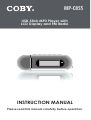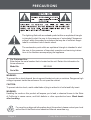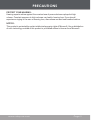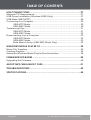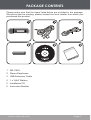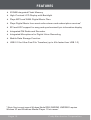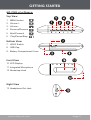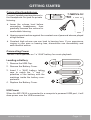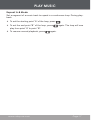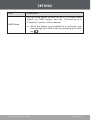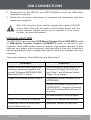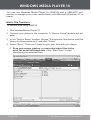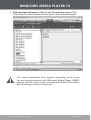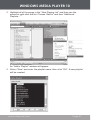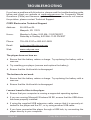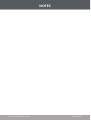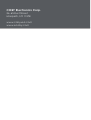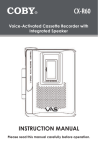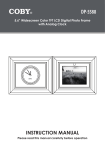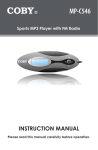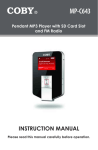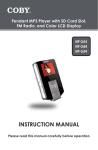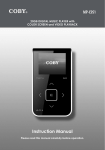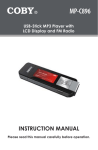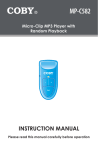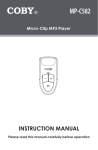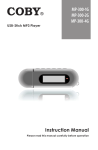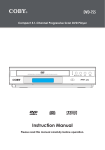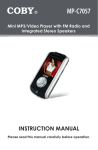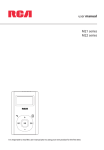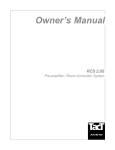Download COBY electronic MP-C855 User's Manual
Transcript
MP-C855 USB-Stick MP3 Player with LCD Display and FM Radio INSTRUCTION MANUAL Please read this manual carefully before operation. PRECAUTIONS The lightning flash with arrowhead symbol within an equilateral triangle is intended to alert the user to the presence of uninsulated “dangerous voltage” within the product’s enclosure that may be of sufficient magnitude to constitute a risk of electric shock. The exclamation point within an equilateral triangle is intended to alert the user to the presence of important operation and servicing instructions in the literature accompanying the appliance. For Customer Use: Enter below the serial number that is located on the unit. Retain this information for future reference. Model No. MP-C855 Serial No. WARNING: To prevent fire or shock hazard, do not expose this device to rain or moisture. Dangerous high voltage is present inside the enclosure. Do not open the cabinet. CAUTION: To prevent electric shock, match wide blade of plug to wide slot of outlet and fully insert. WARNING: Handling the cords on this product will expose you to lead, a chemical known to the State of California to cause cancer, and birth defects or other reproductive harm. Wash hands after handling. For recycling or disposal information about this product, please contact your local authorities or the Electronics Industries Alliance: www.eiae.org. Page Coby Electronics Corporation PRECAUTIONS PROTECT YOUR HEARING: Hearing experts advise against the constant use of personal stereos played at high volume. Constant exposure to high volumes can lead to hearing loss. If you should experience ringing in the ears or hearing loss, discontinue use and seek medical advice. NOTICE: This product is protected by certain intellectual property rights of Microsoft. Use or distribution of such technology outside of this product is prohibited without a license from Microsoft. www.cobyusa.com Page IMPORTANT SAFETY INSTRUCTIONS 1. Read Instructions: All the safety and operating instructions should be read before the product is operated. 2. Retain Instructions: The safety and operating instructions should be retained for future reference. 3. Heed Warnings: All warnings on the product and in the operating instructions should be adhered to. 4. Follow Instructions: All operating and usage instructions should be followed. 5. Cleaning: Unplug this product from the wall outlet before cleaning. Do not use liquid cleaners or aerosol cleaners. Use a damp cloth for cleaning. 6. Attachments: Use only attachments recommended by the manufacturer. Use of other attachments may be hazardous. 7. Water and Moisture: Do not use this product near water (e.g., near a bath tub, washbowl, kitchen sink, laundry tub, in wet basements, or near a swimming pool and the like). 8. Accessories: Do not place this product on an unstable cart, stand, tripod, bracket, or table. Use only with carts, stands, tripods, brackets, or tables recommended by the manufacturer or sold with the product. Any mounting of the product should follow the manufacturer’s instructions and should use a mounting accessory recommended by the manufacturer. 9. A product and cart combination should be moved with care. Quick stops, excessive force, and uneven surfaces may cause the product and cart combination to overturn. 10. Ventilation: Slots and openings in the cabinet are provided for ventilation to ensure reliable operation of the product and to protect it from overheating. These openings should never be blocked by placing the product on a bed, sofa, rug, or other similar surface. This product should not be placed in a built-in installation such as a bookcase or rack unless proper ventilation is provided or the manufacturer instructions have been adhered to. 11. Power Sources: This product should be operated only from the type of power source indicated on the rating label. If you are not sure of the type of power supply to your home, consult your product dealer or local power company. For products intended to operate from battery power or other sources, refer to the operating instructions. 12. Grounding or Polarization: This product may be equipped with a polarized alternating-current line plug that has one blade wider than the other. This plug will only fit into the power outlet in one direction. This is a safety feature. If you are unable to insert the plug fully into the outlet, try reversing the direction of the plug. If the plug should still fail to fit, contact an electrician to replace the obsolete outlet. Do not defeat the safety purpose of the polarized plug. Page Coby Electronics Corporation IMPORTANT SAFETY INSTRUCTIONS 13. Power-Cord Protection: Power supply cords should be routed so that they are not likely to be walked on or pinched by items placed upon or against them, paying particular attention to cords at plugs, convenience receptacles, and at the point which they exit from the product. 14. Protective Attachment Plug: The product may be equipped with an attachment plug with overload protection. This is a safety feature. See the operating instructions for replacement or directions to reset the protective device. If replacement of the plug is required, be sure the service technician has used a replacement plug that has the same overload protection as the original plug as specified by the manufacturer. 15. Outdoor Antenna Grounding: If an outside antenna is connected to the product, be sure the antenna system is grounded so as to provide some protection against voltage surges and built-up static charges. Article 810 of the National Electrical Code, ANS/NFPA 70 provides information with regard to proper grounding of the mast and supporting structure, grounding of the lead-in wire to an antenna-discharge unit, size of grounding conductors, location of antenna-discharge unit, connection to grounding electrodes, and requirements for the grounding electrode (see figure). 16. Lightning: For added protection for this product, unplug it from the wall outlet and disconnect the antenna or cable system during a lightning storm or when it is left unattended and unused for long periods of time. This will prevent damage to the product due to lightning or power-line surges. 17. Power Lines: An outside antenna system should not be located in the vicinity of overhead power lines or other electric light or power circuits, or where it can fall into such power lines or circuits. When installing an outside antenna system, extreme care should be taken to keep from touching such power lines or circuits, as contact with them might be fatal. 18. Overloading: Do not overload wall outlets, extension cords, or integral convenience receptacles as this can result in a risk of fire or electric shock. www.cobyusa.com Page IMPORTANT SAFETY INSTRUCTIONS 19. Object and Liquid Entry: Never push objects of any kind into this product through openings as they may touch dangerous voltage points or shout-out parts that could result in a fire or electric shock. Never spill liquid of any kind on the product. 20. Servicing: Do not attempt to service this product yourself as opening or removing covers may expose you to dangerous voltage or other hazards. Refer all servicing to qualified service personnel. 21. Damage Requiring Service: Unplug this product from the wall outlet and refer servicing to qualified service personnel under the following conditions: a) when the power-supply or plug is damaged; b) if liquid has been spilled or if objects have fallen into the product; c) if the product has been exposed to rain or water; d) if the product does not operate normally by following the operating instructions. Adjust only those controls that are covered by the operating instructions as improper adjustment of other controls may result in damage and will often require extensive work by a qualified technician to restore the product to its normal operation; e) if the product has been dropped or damaged in any way; f) when the product exhibits a distinct change in performance—this indicates a need for service. 22. Replacement Parts: When replacement parts are required, be sure that your service technician has used replacement parts specified by the manufacturer or have the same characteristics as the original part. Unauthorized substitutions may result in fire, electric shock, or other hazards. 23. Safety Check: Upon completion of any service or repairs to this product, ask the service technician to perform safety checks to ensure that the product is in proper operating condition. 24. Wall or Ceiling Mounting: The product should be mounted to a wall or ceiling only as recommended by the manufacturer. 25. Heat: The product should be situated away from heat sources such as radiators, heat registers, stoves, or other products (including amplifiers) that produce heat. Page Coby Electronics Corporation TABLE OF CONTENTS PRECAUTIONS....................................................................................... 2 IMPORTANT SAFETY INSTRUCTIONS.................................................... 4 TABLE OF CONTENTS............................................................................ 7 PACKAGE CONTENTS........................................................................... 9 FEATURES............................................................................................. 10 GETTING STARTED................................................................................11 MP-C855 at a Glance.....................................................................................11 Connecting Headphones ..............................................................................13 Connecting Power..........................................................................................13 Loading a Battery.................................................................................13 USB Power...........................................................................................13 Using the MP-C855 Controls.........................................................................14 Power On/Off.......................................................................................14 Hold Switch..........................................................................................14 Reset Function.....................................................................................14 Navigating the Menu Interface............................................................14 Main Menu......................................................................................................15 PLAY MUSIC........................................................................................ 16 Play Music Controls........................................................................................16 Repeat A-B Mode................................................................................17 VOICE.................................................................................................. 18 Voice Controls................................................................................................18 Repeat A-B Mode................................................................................19 RECORD............................................................................................... 20 Record Controls..............................................................................................20 FM TUNER............................................................................................. 21 FM Tuner Controls..........................................................................................21 Automatically Saving Preset Stations.................................................21 Manually Saving Preset Stations........................................................22 Deleting Preset Stations......................................................................22 FM Tuner Menu...............................................................................................23 FM Recording Controls..................................................................................23 SETTING............................................................................................... 24 FOLDER................................................................................................ 26 Folder Controls...............................................................................................26 www.cobyusa.com Page TABLE OF CONTENTS USB CONNECTIONS........................................................................... 27 Minimum PC Requirements...........................................................................27 USB Driver Installation (Windows 98SE Only)..............................................27 USB Mode (MSC/MTP)..................................................................................28 Connecting to a Computer.............................................................................30 USB-MTP Mode...................................................................................30 USB-MSC Mode..................................................................................30 Transferring Files............................................................................................31 USB-MTP Mode...................................................................................31 USB-MSC Mode..................................................................................32 Disconnecting from a Computer....................................................................33 USB-MTP Mode...................................................................................33 USB-MSC Mode..................................................................................33 Build Music Library (USB-MSC Mode Only).......................................33 WINDOWS MEDIA PLAYER 10............................................................ 34 Music File Transfers.......................................................................................34 Creating Playlists............................................................................................36 Automatic Windows Media Playlist Synchronization....................................38 FIRMWARE UPGRADES....................................................................... 40 Upgrading the Firmware.................................................................................40 ABOUT MP3/WMA MUSIC FILES........................................................ 41 TROUBLESHOOTING........................................................................... 42 SPECIFICATIONS................................................................................. 44 Page Coby Electronics Corporation PACKAGE CONTENTS Please make sure that the items listed below are included in the package. Should an item be missing, please contact the local retailer from which you purchased this product. 1. MP-C855 2. Stereo Earphones 3. USB Extension Cable 4. 1 x “AAA” Battery 5. Installation CD 6. Instruction Booklet www.cobyusa.com Page FEATURES 512MB Integrated Flash Memory High-Contrast LCD Display with Backlight Plays MP3 and WMA Digital Music Files Plays Digital Music from most online stores and subscription services* ID3 and LRC support for song and synchronized lyric information display Integrated FM Radio and Recorder Integrated Microphone for Digital Voice Recording Mobile Data Storage Function USB 2.0 for Ultra-Fast File Transfers (up to 40x faster than USB 1.0) * Music Service must support Windows Media DRM (WMDRM). WMDRM10 requires Windows XP and Windows Media Player 10 or newer. Page 10 Coby Electronics Corporation GETTING STARTED MP-C855 at a Glance Top View 1. MENU button 2. Volume + 3. Volume - 4. Previous/Reverse 5. Next/Forward 6. Play/Pause/Stop Bottom View 7. HOLD Switch 8. USB Cap 9. Battery Compartment Cover Front View 10. LCD Display 11. Integrated Microphone 12. Neckstrap Hook Right View 13. Headphone Out Jack www.cobyusa.com Page 11 GETTING STARTED Play Mode Display Record Mode Display Page 12 Coby Electronics Corporation GETTING STARTED Connecting Headphones Connect headphones/earphones to the Headphone Out jack for private listening. Lower the volume level before connecting headphones, then gradually increase the volume for comfortable listening. Hearing experts advise against the constant use of personal stereos played at high volume. Constant high-volume use can lead to hearing loss. If you experience ringing in your ears or hearing loss, discontinue use immediately and seek medical advice. Connecting Power The MP-C855 operates on 1 x “AAA” battery for music playback. Loading a Battery 1. Remove the USB Cap. 2. Remove the Battery Cover. 3. Insert 1 x “AAA” battery, taking care to match the “+” and “–” polarities of the battery with the markings inside the battery compartment. 4. Replace the Battery Cover. USB Power When the MP-C855 is connected to a computer’s powered USB port, it will draw power over the USB connection. www.cobyusa.com Page 13 GETTING STARTED Using the MP-C855 Controls Power On/Off To turn your player on, press To turn your player off, hold will darken. . The LED indicator will light. for at least 3 seconds. The LED indicator Hold Switch The Hold feature locks (disables) your player’s controls to prevent accidental key presses when it is in your pocket or bag. To lock the player’s controls, slide the HOLD switch to the right in the direction of the arrow. A Lock icon will be displayed on the screen. HO L D To unlock the player’s controls, slide the HOLD switch to the left. Reset Function You may reset your player if it should freeze or otherwise behave abnormally. 1. Disconnect your player if it is connected to a computer. 2. Remove the battery from the player. Wait 10 seconds, and then replace the battery. 3. Power on your player. Your player has now been reset. Navigating the Menu Interface It is easy to use the MP-C855 controls to select menu options, items, and files on your player. To move the selection cursor (highlight), press the arrow keys. To move quickly in any direction, press and hold the arrow keys. To highlight the previous item to the left (or up), press . To highlight the next item to the right (or down), press . To confirm and enter the current selection, press To return to the previous screen, press Page 14 . . Coby Electronics Corporation GETTING STARTED Main Menu The Main Menu gives you access to the different function modes of your player. To enter the Main Menu, press and hold press and hold . . To exit the Main Menu, To select a function mode in the Main Menu, press the mode, and then press to confirm. or to highlight Play Music Play your digital MP3 or WMA music files. Voice Play your digital voice recordings. Record Record from the integrated microphone. FM Tuner Listen to FM radio broadcasts. Record FM radio broadcasts. Setting Set your player’s internal options. Folder Play, view, or delete files from your player. www.cobyusa.com Page 15 PLAY MUSIC Enter PLAY MUSIC mode from the Main Menu to play digital MP3 or WMA music files. PLAY MUSIC mode will play all compatible audio files on your player, regardless of directory. Play Music Controls Use the following controls during music playback. Key Function Press Start/Resume track playback. During playback, press to pause playback. Hold (2 seconds) Stop track playback completely. Press Play the next track. Hold Fast-forward through the current track. Press Play the previous track. Hold Reverse through the current track. Press Decrease the volume level. Press Increase the volume level. Press Start Repeat A-B Mode. Hold Return to Main Menu. For more information about how to get music onto your player, please refer to the section “Getting Started > Connecting to a Computer > Transferring Music to Your MP-C855”. For more information about digital MP3 and WMA music files, please refer to the section “About MP3/WMA Music Files”. Page 16 Coby Electronics Corporation PLAY MUSIC Repeat A-B Mode Set a segment of a music track to repeat in a continuous loop. During playback: To set the starting point “A” of the loop, press To set the end point “B” of the loop, press play from point “A” to point “B”. To resume normal playback, press www.cobyusa.com . again. The loop will now again. Page 17 VOICE Enter VOICE mode from the Main Menu to play your recorded files (Voice or FM Tuner). If no recordings have been made yet, the display will read “No Files”. The first 3 letters of voice recording files are “MIC”. The first 2 letters of FM Tuner recording files are “FM”. VOICE mode will play all compatible audio recording files on your player, regardless of directory. Voice Controls Use the following controls in VOICE mode. Key Function Press Start/Resume track playback. During playback, press to pause playback. Hold (2 seconds) Stop track playback completely. Press Play the next track. Hold Fast-forward through the current track. Press Play the previous track. Hold Reverse through the current track. Press Decrease the volume level. Press Increase the volume level. Press Start Repeat A-B Mode. Hold Return to Main Menu. Page 18 Coby Electronics Corporation VOICE Repeat A-B Mode Set a segment of a music track to repeat in a continuous loop. During playback: To set the starting point “A” of the loop, press To set the end point “B” of the loop, press play from point “A” to point “B”. To resume normal playback, press www.cobyusa.com . again. The loop will now again. Page 19 RECORD Enter RECORD mode from the Main Menu to record from the integrated microphone (voice). The MP-C855 can also record from the FM Tuner. Refer to the FM Tuner section for details. Record Controls Use the following controls in RECORD mode. Recording will start immediately when RECORD is selected from the Main Menu. Key Function Press Start/Resume recording. During recording, press Press Stop and save the recording. The player will enter VOICE mode automatically to play the recorded file. to pause recording. Recordings are saved to the folder “MICIN.DIR”. Recorded voice files are named “MICXXXXX.WAV” where XXXXX corresponds to the numerical sequence in which the recording was made (numbering starts from 00001). Page 20 Coby Electronics Corporation FM TUNER Enter FM TUNER mode from the Main Menu to listen to or record FM radio broadcasts. Earphones or headphones must be connected to the headphone jack for radio operation (the earphone cord is used as an FM antenna). FM Tuner Controls Use the following controls in FM TUNER mode. Key Function Press Switch between Preset and Manual tuning. Press Preset Tuning: Tune to a higher preset station. Manual Tuning: Tune to a higher frequency. Hold Manual Tuning: Auto-seek the next highest frequency. Press Preset Tuning: Tune to a lower preset station. Manual Tuning: Tune to a lower frequency. Hold Manual Tuning: Auto-seek the next lowest frequency. Press Decrease the volume level. Press Increase the volume level. Hold Enter the FM Tuner Menu. Automatically Saving Preset Stations To automatically scan and save all available broadcast frequencies to Preset Station memory: Enter the FM Tuner menu (press and hold ). Select and enter “Auto Scan”. There are 30 available Preset Stations. Auto Scan will overwrite any previously stored Preset Stations. www.cobyusa.com Page 21 FM TUNER Manually Saving Preset Stations Manually tune to the station you would like to save as a Preset Station (e.g., “92.7”). Enter the FM Tuner menu (press and hold ). Select and enter “Save Station”. The display will flash “Save?” While the display is flashing “Save?”, press Station number (e.g., “03”). or to select a Preset Press to confirm and save. (The station “92.7” has now been saved as Preset Station “03”.) Press to cancel the save process. Deleting Preset Stations Enter the FM Tuner menu (press and hold ). Select and enter “Delete Station”. The display will flash “Delete?” While the display is flashing “Delete?”, press Preset Station number to delete (e.g., “03”). Press or to select a to confirm and delete. (Preset Station “03” will be deleted.) Press Page 22 to cancel the delete process. Coby Electronics Corporation FM TUNER FM Tuner Menu To enter the FM Tuner menu, press and hold Tuner mode. while the player is in FM Item Description Play Music Enter PLAY MUSIC Mode. (Select this to exit FM Tuner menu and return to Main Menu). Voice Enter VOICE Mode. Save Station Save a Preset Station. Delete Station Delete a Preset Station Auto Scan Automatically scan and save all available broadcast frequencies to Preset Stations. Record Start recording the current FM station. FM Recording Controls Make digital recordings of FM radio broadcasts. Use the following controls in RECORD mode. Recording will start immediately when RECORD is selected from the FM Tuner Menu. Key Function Press Start/Resume recording. During recording, press Press Stop and save the recording. The player will enter VOICE mode automatically to play the recorded file. to pause recording. Recordings are saved to the folder “FMIN.DIR”. Recorded voice files are named “FMXXXXX.WAV” where XXXXX corresponds to the numerical sequence in which the recording was made (numbering starts from 00001). www.cobyusa.com Page 23 SETTING Enter SETTING mode from the Main Menu to change your player’s internal option settings. The Setting Menu contains 11 options. To select an option, press or To exit the Setting Menu, press . To confirm and enter, press . Item Description Equalizer Set a digital equalizer preset. The options are Normal, Pop, Rock, Classic, Jazz, and Bass. Repeat Mode Set a Repeat Mode option. The options are Normal, Repeat One, Repeat All, Shuffle Repeat, Dir Normal, Dir All Repeat, Dir Shuffle Repeat. Contrast Set the contrast level of the display. Backlight Set the backlight option to change the duration of time (in seconds) that the backlight will remain on after a key press. A setting of “Off” will disable the backlight completely. A setting of “On” will keep the backlight on continuously. Backlight Color Set the color of the backlight. A setting of “Color All” will change the backlight color with each key press. Power Set Set the Power Set option to change the duration of time (in minutes) that the player will remain on when it is idle. A setting of “Disable” will turn this power saving feature off. Record Set Set the Recording Quality level for Voice or FM recordings. The options are 32Kbps (lowest quality), 44Kbps, 64Kbps, and 88Kbps (highest quality). Higher quality recordings will take up more memory than lower quality recordings. Langauge Set the Language that the menus appear in. Version View your player’s firmware information. Info View your player’s memory information. Page 24 Coby Electronics Corporation . SETTING Item USB Mode Description Set the USB mode to MSC or MTP. For more information on USB modes, see the “Connecting to a Computer” section of this manual. While the player is connected to a computer, you can change the USB mode by pressing and holding . www.cobyusa.com Page 25 FOLDER Enter FOLDER mode to view, play, or delete files on your player. You can also connect your player to a computer to easily manage your file library. The mode that the player is in upon entering FOLDER mode will determine which types of files or folders will be displayed (i.e., Play Music or Voice Mode). Folder Controls A directory tree will be displayed on-screen upon entering FOLDER mode from the Main Menu. If you were previously in Play Music mode, only music files will be displayed. If you were previously in Voice mode, only voice recording files will be displayed. Use the following controls in FOLDER mode. Key Function Press Select the next file or folder (down). Press Select the previous file or folder (up). If a folder is selected, the folder’s contents will be displayed. If a file is selected, an option box will be displayed: Press Select “Play Now” to play the selected file. Select “Delete?” to delete the selected file, and then select “Yes” to confirm the deletion. If the icon is selected, the previous folder’s contents will be displayed. Press Page 26 Return to Main Menu. Coby Electronics Corporation USB CONNECTIONS Minimum PC Requirements You can connect the MP-C855 to a computer with a USB port to transfer files to your player or to manage the files on your player. The minimum requirements listed below will allow you to perform basic file management functions; advanced features will require a faster PC and Windows configuration. MS Windows 98SE (Service Pack 1) or ME [USB-MSC]; MS Windows 2000 (Service Pack 3 or above) with Windows Media Player 9 [USB-MSC]; MS Windows XP (Service Pack 1 or above) with Windows Media Player 10 or newer [USB-MTP] Pentium 166 MMX processor (or equivalent) 96MB RAM 50MB of available hard drive space Internet connection Video Display card Sound card USB 1.0 port (a USB 2.0 Hi-Speed port will enable file transfers up to 40 times faster). New versions of Windows Media Player may be downloaded from the Microsoft website at www.microsoft.com. USB Driver Installation (Windows 98SE Only) It is not necessary to install the USB driver if your computer is running Microsoft Windows ME/2000/XP or newer, or Macintosh OS X. Computers running these operating systems will recognize your player automatically when connected. If your computer is running Windows 98 SE: 1. Insert the Installation CD into your computer’s CD or DVD drive. Make sure to place the mini-CD in the center, recessed well of the drive tray. 2. Navigate to MY COMPUTER and double-click on the CD/DVD drive icon (usually “D:”). 3. Double-click on the folder “Win98 USB Drivers” and then on the folder “english”. www.cobyusa.com Page 27 USB CONNECTIONS 4. Double-click on the SETUP icon (SETUP.EXE) to start the USB driver installation program. 5. Follow the on-screen instructions to complete the installation and then restart your computer. Mini-CDs should only be used in normal tray-loading CD/DVD drives. Mini-CDs may be used in slot-loading drives with the proper adapter; please contact your computer or drive manufacturer for more information. USB Mode (MSC/MTP) The MP-C855 can use either USB-Mass Storage Class (USB-MSC) mode or USB-Media Transfer Protocol (USB-MTP) mode to connect to your computer. Both USB modes allow for simple, high-speed transfers of files between your player and a computer, and allow you to use your computer’s operating system to view, manage, and transfer files to your player from your computer There are, however, a few differences to take note of. USB-MSC USB-MTP Simple plug-and-play support for all major operating systems (Microsoft Windows 98SE/ME/2000, Macintosh OS X, Linux) Simple plug-and-play support for Microsoft Windows XP with Service Pack 1 and Windows Media Player 10 (or newer) Supports Windows Media DRM 9 Supports Windows Media DRM 9 (WMDRM9) Supports Windows Media DRM 10 (WMDRM10) -- requires Windows XP and Windows Media Player 10 or newer -- Windows Media Playlist support USB 2.0 Hi-Speed file transfers USB 2.0 Hi-Speed file transfers Database rebuild required after each USB connection. Database rebuild not required. Page 28 Coby Electronics Corporation USB CONNECTIONS In general, USB-MSC mode enjoys wider compatibility with different computers and operating systems, while USB-MTP mode enables advanced features (e.g., playlist synchronization), but requires Windows XP SP1 and Windows Media Player 10 or newer. To transfer and synchronize encrypted WMDRM10 files, USBMTP mode (in conjunction with Windows XP and Windows Media Player 10) is required. Most online music stores and subscription services use WMDRM10 files*. Please refer to the documentation of either Microsoft or the store from which you purchased your music for more information and support. WMDRM9 may be used for music purchases, only. WMDRM10 is necessary for subscription-based services. Content owners use Windows Media digital rights management technology (WMDRM) to protect their intellectual property, including copyrights. This device uses WMDRM software to access WMDRM-protected content. If the WMDRM software fails to protect the content, content owners may ask Microsoft to revoke the software’s ability to use WMDRM to play or copy protected content. Revocation does not affect unprotected content. When you download licenses for protected content, you agree that Microsoft may include a revocation list with the licenses. Content owners may require you to upgrade WMDRM to access their content. If you decline an upgrade, you will not be able to access content that requires the upgrade. * A few examples of online music stores that support WMDRM are: AOL Music Now, Napster To Go, URGE, Virgin Digital, and Y! Music (Yahoo! Music). Music purchased and downloaded from the iTunes music store are AAC files encrypted with Apple Fairplay DRM. The MPC855 does not support AAC file playback. Please use only MP3, WMA, or WAV music files with your player. www.cobyusa.com Page 29 USB CONNECTIONS Connecting to a Computer 1. Make sure the player is turned off. 2. Remove the USB Cap and plug the MP-C855 directly into your computer’s USB port. You may choose to use a USB extension cable to connect to a computer. 3. You can switch between USB modes quickly after your player has been connected to the computer. Press and hold during connection to toggle between the USB modes. USB-MTP Mode When the MP-C855 is connected under USB-MTP mode: Your computer will automatically recognize the player as an MTP Device. An icon representing your player will appear under “Audio Devices” when you open “My Computer”. It may take Windows several minutes to recognize and set up the device the first time it is connected depending on your hardware configuration. USB-MSC Mode When the MP-C855 is connected under USB-MSC mode: Your computer will automatically recognize the player as an MTP Device. An icon representing your player will appear as a “Removable Disk” when you open “My Computer”. It may take Windows several minutes to recognize and set up the device the first time it is connected depending on your hardware configuration. Page 30 Coby Electronics Corporation USB CONNECTIONS Transferring Files The USB 2.0 High-Speed connection makes it easy to transfer music files (or any other data files) quickly between the player and your computer. Simply use the player as you would a floppy disk using basic operating system commands. If you need further assistance with transferring files, please refer to your operating system’s instruction manual or on-screen help. If you are using media management software such as iTunes, Winamp, or Windows Media Player, please refer to their documentation for support. Do not disconnect or otherwise interrupt the player during transmission - this could damage or corrupt the player’s firmware or your files. If the player is accidentally disconnected and is not working properly, reset your player (see the Getting Started section for details). USB-MTP Mode Files transferred under USB-MTP mode will not be available when using a USB-MSC connection (and vice versa). When the MP-C855 is connected under USB-MTP mode: 1. Double-click the “My Computer” icon on your desktop and then doubleclick the MP-C855 icon (MTP HD Multimedia Player). 2. Your player contains two folders: Data and Media. Drag your media files to the Media folder (e.g., MP3, AVI, JPG, WAV, WMA files). Drag all other types of files to the Data folder for storage (e.g., TXT, DOC, XLS, etc). Data files are only visible from a computer; these files will not be available from within the player itself. www.cobyusa.com Page 31 USB CONNECTIONS USB-MSC Mode Files transferred under USB-MSC mode will not be available when using a USB-MTP connection (and vice versa). When the MP-C855 is connected under USB-MSC mode: 1. Double-click the “My Computer” icon on your desktop and then doubleclick the MP-C855 icon (Removable Disk). 2. Drag your media files (or other files) to the Removable Disk. You may choose to use folders/subfolders to organize your media and data. Page 32 Coby Electronics Corporation USB CONNECTIONS Disconnecting from a Computer Disconnect your player as instructed below to prevent data loss or file/firmware corruption. USB-MTP Mode If you are using a USB-MTP connection, you can simply disconnect the cable from your player. USB-MSC Mode 1. Double-click the green arrow in the taskbar located on the lower-right side of the computer screen (Safely Remove Hardware). 2. Safely Remove Hardware: Select “USB Mass Storage Device” from the list that appears and then click on “Stop”. Stop a Hardware Device: Select “USB Mass Storage Device” from the list that appears and then click on “OK”. Select “USB Mass Storage Device” from the list that appears and then click on “OK”. 3. When the “Safe to Remove Hardware” window appears, click the OK button and disconnect the USB cable from the player and your computer. Build Music Library (USB-MSC Mode Only) After disconnecting from a computer, your player will take a few moments to rebuild the music library (file database). www.cobyusa.com Page 33 WINDOWS MEDIA PLAYER 10 You can use Windows Media Player 10 (WMP10) and a USB-MTP connection to manage your music media library with Microsoft Windows XP or newer. Music File Transfers To transfer files using WMP10: 1. Run Window Media Player 10 2. Connect your player to the computer. A “Device Setup” window will appear. 3. In the ‘Device Setup” window, choose “Synchronize this device with this library for this session only” and click “Finish”. 4. Select “Sync”. There are 2 ways to sync your files with your player: Drag your songs, photos, or converted video files to the sync list on the left hand side. Click “Start Sync” to start transferring the selected files. Page 34 Coby Electronics Corporation WINDOWS MEDIA PLAYER 10 Select a playlist from the “Sync List” drop-down menu. Click “Start Sync” to start transferring the files in the selected playlist. For more information and support regarding music transfer and synchronization with Windows Media Player (WMP), please see the help section included with WMP (click Help > Synchronizing Content to Devices). www.cobyusa.com Page 35 WINDOWS MEDIA PLAYER 10 Creating Playlists Playlists are an easy way to organize and store your favorite music mixes so you can listen to them whenever you want. When a playlist is transferred using Windows Media Player, every song in the playlist will be transferred as well. To create playlists using WMP10: 1. Run Window Media Player 10 2. Select “Library” and then drag the desired song(s) to the “Now Playing List” on the right side. Page 36 Coby Electronics Corporation WINDOWS MEDIA PLAYER 10 3. Highlight all of the songs in the “Now Playing List” and then use the mouse to right-click the list. Choose “Add to” and then “Additional Playlists...” An “Add to Playlist” window will appear. 4. Select “New” and enter the playlist name, then click “OK”. A new playlist will be created. www.cobyusa.com Page 37 WINDOWS MEDIA PLAYER 10 Automatic Windows Media Playlist Synchronization By default, WMP is set to transfer and synchronize files manually. You can choose to have Windows Media Player automatically synchronize your playlists when you connect your player to the computer. To change the synchronization settings: 1. Connect your player with the computer and run Window Media Player 10. 2. In the SYNC menu, click the “Set up Sync” button. A “Synchronization Settings” window will appear. 3. Check “Synchronize device automatically” and check the playlist(s) you want to sync. Page 38 Coby Electronics Corporation WINDOWS MEDIA PLAYER 10 4. Click “OK” to start the synchronization. 5. When synchronization is complete, disconnect your player from the computer. 6. Turn on your player and select “Music”. 7. The synchronized playlist(s) from WMP will have been added under the “Playlist” category. www.cobyusa.com Page 39 FIRMWARE UPGRADES Upgrading the Firmware From time to time, COBY may release firmware upgrades to improve the performance of the MP-C855 or to add additional features. Please check the COBY website periodically at www.cobyusa.com to see if new firmware has been released for your player. If you are experiencing abnormal behavior with your player, you may choose to restore (format) your player before updating its firmware. Do not interrupt the firmware upgrade process — doing so could damage your player and render it inoperable. See the documentation that is included with the firmware upgrade file for detailed instructions. 1. Connect your player to the computer. 2. Download the latest firmware for your player from www.cobyusa.com. Save this file to the computer. 3. Double-click the downloaded file (you may need a file compression utility installed on your computer). In the window that appears, double-click the file “factory4.exe” to start the upgrade utility. 4. Follow the on-screen instructions to start the upgrade process. 5. When the upgrade is complete, disconnect your player from the computer. 4. Turn on your player to complete the firmware upgrade process. Page 40 Coby Electronics Corporation ABOUT MP3/WMA MUSIC FILES For more information about digital MP3 and WMA files, please visit our website at www.cobyusa.com. www.cobyusa.com Page 41 TROUBLESHOOTING If you have a problem with this device, please read the troubleshooting guide below and check our website at www.cobyusa.com for Frequently Asked Questions (FAQs) and firmware updates. If these resources do not resolve the problem, please contact Technical Support. COBY Electronics Technical Support Address: 56-65 Rust St. Maspeth, NY 11378 Hours: Monday to Friday, 8:00 AM–11:00 PM EST Saturday to Sunday, 8:00 AM–11:00 PM EST Phone: 718-416-3197 or 800-681-2629 Email: [email protected] Web: www.cobyusa.com The player does not turn on. Ensure that the battery retains a charge. Try replacing the battery with a new one. Try resetting your player (remove and replace the battery). Ensure that the Hold switch is disengaged. The buttons do not work. Ensure that the battery retains a charge. Try replacing the battery with a new one. Ensure that the Hold switch is disengaged. I cannot transfer files to the player. Ensure that your computer is running a supported operating system. If you are running Microsoft Windows 98 SE, ensure that the USB driver has been properly installed. If using the supplied USB extension cable, ensure that it is securely attached to the player and the PC, or try using another USB cable. If you have connected the player through a USB hub, try connecting the player directly to your computer. Page 42 Coby Electronics Corporation TROUBLESHOOTING Ensure that the player’s memory capacity is not full. Ensure that the Hold switch is disengaged. There is no sound during playback. Check the volume level. Ensure that the headphones are attached securely to the player. The sound quality of the music is poor. Try playing the file on your computer. If the sound quality is still poor, try downloading the file again or re-encoding the file yourself. Ensure that the bit rate of the file is not too low. The higher the bit rate of the file, the better it will sound. The minimum recommended bitrate is 128kbps for MP3s and 96kbps for WMAs. Try lowering the volume of the player. Ensure that the headphones are attached securely to the player. The player will not play my music file. Ensure that the file is in a compatible format. The file may be copy-protected and you no longer have authorization to play this file. If you feel this is in error, please contact the service from which you downloaded the file. The LCD characters are corrupted or something is wrong with the display. Ensure that the correct menu language has been set. Try resetting your player (remove and replace the battery). The player has malfunctioned. Try resetting your player (remove and replace the battery). Try updating the player’s firmware. Please refer to the Firmware Upgrades section of this manual for detailed instructions. www.cobyusa.com Page 43 SPECIFICATIONS Display Type 128 x 32 Dot-Matrix LCD with Backlight Memory 512MB Integrated Flash Memory Audio Format Support MP3, WMA DRM Support WMDRM10 Song Info Support ID3, LRC Recording Format IMA-ADPCM Encoding FM Frequency Range 87.5 - 108.0MHz PC Interface USB 2.0 Hi-Speed (MSC or MTP) Plug and Play Support Windows 98SE/2000/ME/XP or newer Mac OS X Audio Output 3.5mm Stereo (Headphone) Audio Input Integrated Microphone Menu Language Support English, French, German, Hebrew, Italian, Portuguese, Spanish, Chinese (Trad), Chinese (Simp) Power Supply 1 x “AAA” Battery Unit Dimensions 2.2” x 2.87” x 0.82” (WHD) Specifications and manual are subject to change without prior notice. Page 44 855ALD10 Coby Electronics Corporation NOTES www.cobyusa.com Page 45 NOTES Page 46 Coby Electronics Corporation NOTES www.cobyusa.com Page 47 COBY Electronics Corp. 56-65 Rust Street Maspeth, NY 11378 www.cobyusa.com www.ecoby.com