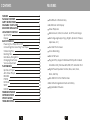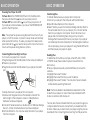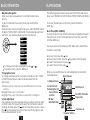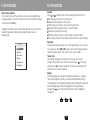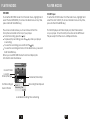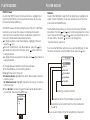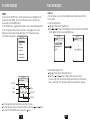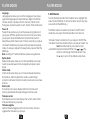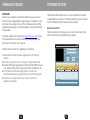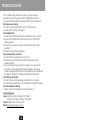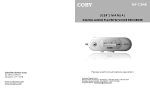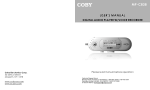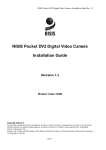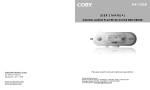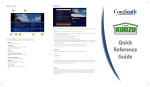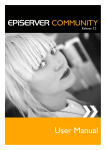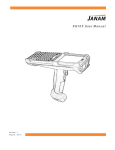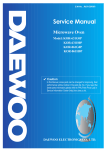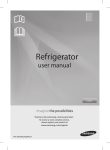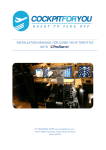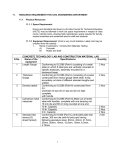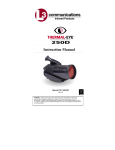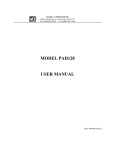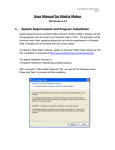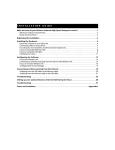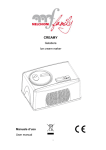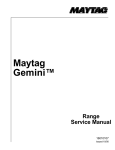Download COBY electronic MP-C786 User's Manual
Transcript
R C oby Ele ctronic s Corp . 5 6-65 Ru st Stree t M aspeth , NY 11 378 w ww.co byusa.c om w ww.ec oby.co m Please read manual before operation Technica l Support Hours Monday t o Friday, 8:30 AM-9:00 PM EST Saturday to Sunday, 9 :00 AM-5:30 PM EST Call: 800 -681-2629 or 718-416-319 7 Or send e -mail to: tech support@co byusa.com CONTENTS FEATURES F EATURES P ACKAGE CONTENTS S AFETY INSTRUCTIONS C HARGING YOU R PLAYER U SB DRIVER INSTALLATION L OCATION OF CONTROL S Mp3 PLAYER Display B ASIC OPERATION Power ing Your Player On or Off Connecting/D isconne cting Your Play er Transfe rring Fil es Deletin g Files Main M enu/Na vigation Chang ing Dire ctories Volume Adjustment P LAYER MODES Mp3 Music Player AMV Video Pla yer RECOR D PHOTO FM Radio SETUP E-BOOK F IRMWARE UPGRADE S OFTWARE UTILIT IES S PECIFICATIONS T ROUBLESHOOTI NG 1 2 3 4 5 6 7 7 8 9 9 9 10 10 11 11 11 12 12 16 17 19 20 21 24 25 26 28 29 512 MB Built-in Flash Memo ry 65,0 00 Colo r LCD D isplay Video Playb ack Mobile Mus ic, Data , Docum ent, and Pictu re Stora ge Mul ti-langu age Sup port (e g, Englis h, Spanish, Chinese, Japanese, etc) Text and Photo Vie wer Voice Reco rding Buil t-in FM T uner Plug and Pl ay: Supp orts Windows 9 8 SE (wi th includ ed Inst allation CD), Windows M E, 2000 , XP, and MAC OS X Dig ital Pres et Equalizer: No rmal, Ba ss, Jazz , Disco, Rock, and P op Min i-USB Po rt for Fast File Tr ansfers Buil t-in Rec hargeable Lithium-lon B attery Upg radeab le Firmw are 2 PACKAGE CONTENTS Mp3 player SAFETY INSTRUCITONS User's Man ual A/C Adapt er Earphones w/neck strap US B Extens ion Cab le In stallatio n CD (for Window s 98 SE) 3 1.Re ad these instructions carefully. Keep these inst ructions for future refer ence. 2.He ed all warnings and fo llow all instructions. 3.Do not expose to water or moisture. 4.Clean only with a dry clot h. 5.Do not install near any ap paratus that produces heat such as stoves, rad iators, amplifiers, etc. 6.Do not force the power plug into a wall outlet. If t he plug provided does not fit into your outlet, consult an electrician for replacement of the obsolet e outlet. (A polarized plug h as two blades where o ne is wider than the oth er; the wide blade is provided for your safety.) 7.Do not place heavy objec ts on the power cord. P rotect the cord from b eing wa lked on, pinched by ob jects, or torn and expo sed to liquids (especia lly at plu gs, convenience receptacles, and the point at which they exit from the de vice). 8.Use only with attachment s/accessories specified by the manufacturer. Use of at t achments/accessories not recommended by the product manufact urer ma y be hazardous. 9.Un plug the device during lightning storms. Unplu g the device and remo ve any batteries when the de vice will be unused for long periods of time. 10.D o not use this device near water. Do not place objects filled with liquids (eg, vases) on the devic e. 11.D o not use headphones/earphones while cycling, driving, or operating a m otorized vehicle. 12.D o not use headphones/earphones at high volume. 13.D o not drop or otherwise subject the device to impact. Physical impac t m ay result in loss of data . Users are responsible for creating backups of th eir data. Coby Electro nics cannot be held lia ble or be otherwise re sponsible for loss of da ta. 14.D o not disconnect the USB cable or turn off the device while transferring fi les to or from your device. Data loss may occu r as a result. 15.D o not open or attempt t o repair this device. Re fer all repairs to autho rized service personnel. Protect your ears: Hearing experts advise against the constant use of personal stereo equipment played at high volumes. Constant high-volume use can lead to hearing loss. If you experience ringing in your ears or hearing loss, discontinue use and seek medical advice. For recycling or disposal information about this product, please contact your local authorities or the Electronics Industries Alliance: www.eiae.org WARNING : Handling t he cord on th is product w ill expose yo u to lead, a c hemical known to the State of California to cause cancer, and birth de fects or othe r reproductiv e harm. Wash han ds after han dling. 4 CHARGING YOUR PLAYER USB DRIVER INSTALLATION(Windows 98 SE only) You r player operate s on a b uilt-in recharge able lit hium-io n batter y. Whe n charg ing you r player , make sure tha t the PO WER ON /OFF switch is set to the ON posit ion and that the autom atic Pow er off opti on in the Setup menu is set to "0 ". See the Setup section for instr uctions on how to set the autom atic Po wer off option. If you ar e using Window s 98 SE, you mu st install the USB driver update utility. 1.Place the Installation CD in yo ur com puter's CD-ROM drive. 2.In My Compu ter, double-click the dis c drive (D:) icon (where D: is yo ur CD-R OM driv e). 3.Find a nd doub le-click "Win98 Driver.e xe" to st art the installation proce ss. A set up dialo g windo w will a ppear o n the sc reen. 4.Follow the on-screen instructions. When setup is com plete, restart your co mputer . Ther e are tw o ways to char ge your player: Charge through y our computer's USB por t. Yo ur playe r will be charge d while it is con nected to a po wered-o n co mputer regardl ess of w hether y our pla yer itself is powe red on or off . For ins tructions on how to con nect yo ur playe r to a compute r, see the se ction Co nnecting/Disconnecti ng Your Player i n thi s manua l. Charge through th e provi ded A/C adapt er. Wh en the A/C ada pter is plugged into an electrical outlet, the red charge lam p will l ight up t o indica te that power has been conn ected. Conne ct the a dapter t o your p layer's USB por t. The green charge lamp w ill light u p to ind icate that your player i s being cha rged. W hen cha rging is complete, the green c harge lamp will d im or tu rn off. USB driv er installation is not necessary i f you are using Window s Me/2K /XP or M ac OS X version 10.2.6 or abov e. Simp ly connec t your player to the com puter; the ope rating system w ill then tak e a moment to set up a nd a removabl e disk ic on will appear in "My C omputer." (For Mac OS X users, a remo vable disk icon will ap pear on the "Desktop.") To an AC Outlet Insert into the USB por t Th e charge lamp indicator 5 6 LOCATION OF CONTROLS LOCATION OF CONTROLS LCD Di spl ay Battery level icon Current track # Mic Power On/Off switch Time Elap s ed Headphone Jack File Format Track Title/Filename Progress bar Bit Rate LCD Screen Equalizer Setting Volume level Music Playe r Mod e MENU key MENU Prev/F. Rev key Play/Pause/Stop key Next/F. Forward key VOL Recordin g Indicat or Fi le name Bit rat e/File typ e Time Sta mp Recordi ng t ime elapsed Volume key USB Port Total : 010 Remai ning Time Recor di ng Mo de 7 8 Recordi ng file number BASIC OPERATION BASIC OPERATION Powe ring You r Player On or O ff To Po wer On :Set the P OWER ON/OFF switch to the ON position, then p ress an d hold t he k ey until your pla yer turns on. To Po wer Off : Press an d hold t he key until y our play er turns off. If you r player 's softwa re freez es, you may set the POWER ON /OFF switch to the OFF pos ition. Note: Your player ha s power-saving feature s that w ill turn o ff your playe r, turn o ff the sc reen, or place i t in slee p mode automa tically after a period of inac tivity. To wake your pla yer from sleep m ode, press and hol d the key. Se e the Setup sec tion for instructions on how t o set the power -saving feature s' options. Conn ecting/ Disconn ecting Y our Pla yer To co nnect y our play er to a c omput er: 1.Plug the larg e end of the USB cable into th e comp uter's USB port. 2.Pow er on your play er. 3.Plug the other end of the U SB cable into yo ur player's mini -USB port . To saf ely disconnect your pla yer from a computer: 1.Dou ble-clic k the gr een arrow in the taskba r locat ed at the bott om-righ t of the compu ter's screen. A " Safely R emove Hard ware" w indow will app ear. 2.In th e list of hardware devices, dou ble-clic k on "USB Mass Storage Dev ice" . A " Stop a H ardwar e Devic e" wind ow will a ppear. 3.Click the OK button . You m ay now safely d isconne ct your player from the co mputer. 9 Transferri ng Files To transfe r files between your player and a com puter: 1. Connec t your p layer to the computer with the USB cable. 2. Open W indows Explorer on the compu ter. 3. Select t he files you wan t to tran sfer and drag-and-dro p them to the rem ovable disc ico n (ie, yo ur playe r). You can also transfe r files from your player to a comp uter. Do not disconnec t your player w hile it is transfe rring file s. Doing so may corrup t or damag e the firmware a nd/or f iles on y our play er. If yo ur playe r is accid entally d isconn ected w hile it is transferring file s and do es not wor k prope rly, pow er your p layer o ff using the ON/ OFF swi tch and the n power your pl ayer on again. De leting F iles To delete files fro m within your player, enter MP3, AMV, V OICE, or PHOTO mode ( these m odes m ay be accessed from th e M ain men u). W hile you r player is paus ed, press the ME NU key to access the su bmenu . 1. Highligh t then s elect "Delete". 2. Highligh t then s elect the file yo u want to delet e. 3. Highligh t then s elect "Delete". You may also ch oose to delete all files l isted by selectin g "Dele te all". N ote : The files av ailable t o be deleted a re dependent o n the m ode tha t your p layer is in. Music files m ay be deleted in MP3 m ode, movie file s in AMV mode, etc. You may also cho ose to delete f iles from your pl ayer thr ough yo ur compute r while t he two are connected. If you d elete files in this m anner, make su re you disconne ct your player using th e proce ss described in the Connec ting/Dis connecting Yo ur Playe r sectio n. 10 BASIC OPERATION PLAYER MODES Main Menu/Navigation When your play er is pow ered o n, it will enter th e Main menu directly. To return to the Main menu at a ny time, press a nd hold the MENU key. The Mai n menu consists of eight items: Music, AMV, RECORD, V OICE, FM Radi o, PHOT O, SETUP, and E -BOOK. For a detailed descript ion of each item, see the Play er Modes section in this manua l. MENU Music A MV RECORD VOL V OICE FM Radio PHOTO SETUP E- BOOK To chang e which item is highlighted, pre ss or . To select an item , press the MEN U key. Cha nging D irectories To c hange directories within your p layer, e nter Mu sic, AM V, VOIC E, or P HOTO m ode (these mo des may be acc essed f rom the Main menu ). 1.W hile you r player is pause d, pres s the ME NU key to acce ss the su bmenu . 2.Hi ghlight then sel ect "Local folde r " . 3.Hi ghlight then sel ect the folder y ou woul d like to change to. Volu me Ad justmen t The volume level may be adjusted while y our pla yer is in Music, AMV, or VOICE m ode. Fi rst, pres s the VOL key (t he VOL indicato r will sta rt bli nking), a nd then press t he k ey to increase t he volu me, or p ress the key to decrease the volum e. Press the VOL key ag ain to e xit the volume adjust ment mode. 11 Th e follow ing play er mod es may be selec ted fro m the M ain menu: Mu sic, AM V, RECORD, VO ICE, FM Radio, PHOTO, SETUP a nd E-BO OK To access the Ma in menu at any time, press and hold the ME NU key . Music Player(MP3 and WM A) To enter th e Music mode: From th e Main menu, h ighlight and select th e item M usic. (T o acces s the Main men u at any time, p ress and ho ld the M ENU ke y.) Th e music player will find and pla y MP3, W MA, AM V, and MTV file s loaded on your player. T o play a track, p ress the key . T o pause /stop a track, p ress the key w hile a t rack is p laying. T o select the pre vious tra ck, pre ss . T o select the nex t track, press . When you are in M P3 mod e, the L CD will display the infor mation illu strated below: Rep eat mod e A-B Rep eat mo de Current Track #/ Rema ining Tra ck # Current Folder Loc ation Bit rat e/ Total Track Tim e Tim e Elapse d Track Title /Filena me Progre ss Bar Volu me Lev el Equalize r Setting 12 PLAYER MODES PLAYER MODES Music Player Options To access the Mu sic Player Options menu, press the MENU key during pl ayback . To exit the menu and return to the Mu sic Player mode, press the key. Rep eat. Press or to sel ect one of the f ollowing repea t functio ns: Normal (p lays all tracks in order o nce) Repeat O ne (repeats cur rent tra ck) Fo lder (pl ays all tr acks in the curr ent fold er once ) Repeat Folder (re peats tr acks in current folder) Repeat All (repeats all tracks) Random ( plays tracks in current f older in random order) In tro (plays the fir st 10 sec onds of all trac ks in the current folder) Highlight and sel ect one of the following items to set its options: R epeat, E qualizer, Tempo rate, R eplay, Replay times, or R eplay g ap. Mus ic Repeat Equalizer Te mpo rate Replay Replay times Replay Gap Equ alizer The equaliz er prese ts allow you to change the wa y music sounds on your pla yer. Press or to select one of the f ollowing preset opt ions: Na tural, Rock, Pop, Classi c, Soft, J azz, or DBB. Tem po rate This setting changes the sp eed at which your music plays (tempo onl y affect s music and voi ce files) . Press for sl ower playback o r for faster p laybac k. A Tem po rate setting of "0" will play mu sic at normal speed. Rep lay This setting will put y our play er in A-B Repeat mode (i.e., repeat a music track segment). After you have selected "Replay" dur ing music playback , the A will b e blinking on the A-B Repeat mode icon. 1.Set the beginning of the track seg ment to be repeated by pressing the key. The B will start to blink on the A-B Repeat mode icon. 13 14 PLAYER MODES PLAYER MODES 2.S et the end of the track segment to be repeated by pres sing the ke y again. The segment you have selected will then play in a loop for the nu mber of times specified in "Replay times" (see Replay times below for more info rmation). You can also set how much ti me ela pses be tween loops in "Replay gap" (see Replay gap below for more informatio n). No te: It is possible to appe nd a vo ice reco rding t o the end of an A-B Repea t loop. This voic e recording wil l becom e part o f the A-B Repea t loop. 1.W hile the A-B Repeat loo p is pla ying, pr ess to begin voice re cordin g. 2.T o stop v oice-recording , press again . The A-B Re peat loop will n ow resu me with the addition of the new voice recording. Yo u may e xit A-B R epeat m ode at any tim e by pressing th e ME NU key . Re play tim es. Sets how ma ny time s your p layer w ill repea t track segments specifie d in A-B Repeat mode (1x to 10 x). 5 Re play ga p. Sets t he dura tion of t ime (in s econds ) your p layer will pause betwee n A-B Re peat lo ops (1 t o 10). AMV V ideo Pl ayer To ent er the AMV mod e: From the Ma in menu, highlig ht and select the item AMV. (To access the M ain me nu at any time, press a nd hold the ME NU key.) The AM V vide o playe r will find and pl ay any AMV vid eo files loade d on you r playe r. Use the file-co nversio n softw are includ ed on the insta llation d isc to co nvert v ideo file s to the AMV f ormat ( see Inclu ded So ftware s ection) . To p lay a tra ck, pre ss the key. To p ause/st op a tra ck, pres s the key whi le a trac k is play ing. To se lect the previo us track , press . To se lect the next tr ack, pre ss . When you are in AMV mode, the LCD will disp lay the inform ation ill ustrated below : Repeat mode A-B Repeat mode Cu rrent Tr ack #/ Re maining Track # Current Folder Locatio n Bit rate/ Total Trac k Time Time Ela psed Track Title/File name Pro gress Ba r V olume Level Repea t mode options may be set from the AM V Video Player subme nu by pr essing t he MEN U key w hile you r player is pause d. See Re peat in the MP3 Music P layer O ptions section for more informa tion. 15 16 PLAYER MODES PLAYER MODES RECORD To enter the RECOR D mode : From the Main menu, highligh t and selec t the ite m RECO RD. (To access the Ma in menu at any time, pres s and ho ld the M ENU ke y.) The v oice re corder a llows you to record sou nd from the micr ophone located on the top of y our pla yer. To start rec ording , press th e key . To pause/ stop rec ording, press th e key while y our play er is r ecordin g. To save the record ing, pre ss and hold the key. To save the record ing and return to the M ain men u, pres s and ho ld the M ENU key . Whe n you are in REC ORD m ode, the LCD w ill displa y the infor mation illustrate d below : Curr ent Fold er Loca tion Bitrat e/Filetype # of R ecordings in Current Folder VOICE Player To ent er the V OICE mode: Fro m the M ain me nu, high light an d select the item VOICE . (To access the Main m enu at any time, press a nd hold the ME NU key.) The VOICE pla yer will find and play any WAV files loa ded on you r playe r. Its fun ctionali ty is the same as the MP 3 Music Player except that there is no A-B Rep eat mo de. Filename/T imestam p Tota l : 010 Reco rding Time Elapsed Remai ning Time Av ailable Recordi ng Time remain ing 17 18 PLAYER MODES PLAYER MODES PHOTO Viewer To enter th e PHOTO mode : From th e Main menu, h ighligh t and select the item PHO TO. (To access the Ma in menu at any time, pre ss and h old the MENU k ey.) The PHOTO viewer will find and dis play an y JPG, G IF, or BM P files loa ded on your player. The viewer can dis play photos wit h ma nual co ntrol or automa tically a s a slide show (a ll photo s in the current folder are disp layed se quentially). To display a phot o or start the slid eshow , highlig ht a file and p ress the key . To return to the fi le list or stop the slidesh ow, pre ss the key. To display the ne xt photo manua lly, pres s w hile a photo is b eing dis played. To display the previous p hoto ma nually, press while a photo is b eing dis played FM Ra dio To ent er the FM RADIO mode: From th e Main menu, h ighlight and select the item FM Ra dio. (To access the Mai n menu at any t ime, press a nd hold the ME NU key.) The FM Radio mode a llows yo u to liste n to (and save ) FM rad io broad casts. P ress the and keys to manu ally ad just the station tuner. Press and hold the and keys to a utoma tically scan to the ne xt statio n. Press the key to c ycle thr ough the "Favorite Stations" preset list. To acc ess the FM Rad io optio ns menu , press t he MENU key. T o exit the menu and return to the FM Radio mode, press the key . F M Mode Save To change betwee n slides how and manu al mode s: 1.P ress the MENU k ey to ac cess the subme nu 2.H ighlight then se lect "pla y set". 3.Fo r manu al mode : Highli ght then select "Manua l play." M anual m ode is now set. Fo r slides how mo de: Hig hlight then select "auto play". C ontinue to the ne xt step. 4.P ress or to set how long ea ch phot o will be display ed for (i n seconds), the n press t he MENU key. Dele te Dele te all Normal B and Japan Band Fine REC Record the current FM station. View Photo 1.jp g Delete the entire "Favorit e Statio ns" preset list. 2.jp g 3.jp g Delete the c urrent s tation fr om the " Favorite Stations" pres et list. Sav e curre nt statio n to the " Favori te Statio ns" preset list. 19 20 PLAYER MODES PLAYER MODES SETU P To acces s the SE TUP men u: From the Main menu , highlig ht and select the item S ETUP. (To acces s the Main menu at any time, press and hold th e MENU key.) In the SET UP menu, highlight and select one of t he follow ing items to set its options: Record time, LC D set, L anguag e, Power off, R eplay mode, Online mo de, Memory info, Firmw are version, or Firmwa re upgrade. Sys S e tu p LCD se t LCD se t allows you to s et the b rightness and b lack lev el of the LCD sc reen. To set t he brigh tness: Highli ght and select " Brightness". Press or to adjus t the br ightness of the screen ( 0 is dimmest, 15 is b rightest ), then press the MENU key. Sys Set Sys Set LCD Set Br ightness Recor d time Br ight ness LCD set 9 Ba ckli ght t ime Language Ex it Power off Replay mode Onl ine Mode To set t he Back light tim e: Highlight an d select "Backli ght time ". Pres s the and keys to adjust t he amo unt of tim e (in se conds) that the LCD ba cklight will remain on a fter a k ey pres s. A sett ing of "0 " will kee p the L CD bac klight on always . Sy s Set Record time month Year 2006 hour 04 01 50 23 d ate 31 s econd minute To change the select ed field , press the VOL key. To change the value of a sele cted field, pres s the To return to th e SETUP menu, press the key . 21 and keys. 22 PLAYER MODES PLAYER MODES La nguage Languag e setup allows y ou to se t the language of your player. Supporte d langu ages are Simple Chinese, Engl ish, Traditional Chinese, Korean, Japanese, French, Ge rman, Italian, D utch, Portugue se, Spanish, Swedish, Czech, Danish, P olish and Russian. Power off Power off setu p allow s you to set the power-s aving features of your p layer. O ff Time specifie s the am ount of time (in second s) your p layer ca n be le ft idle before it automa tically shuts off. Sleep Time sp ecifies t he amo unt of time (in seconds) your pl ayer can b e left idle before your p layer en ters a p ower-sa ving sleep mode . To wak e your p layer fr om slee p mode, press a nd hold the MENU key. Note: A setting of "0" w ill disab le these power -saving feature s. Replay mode R eplay mode set up allow s you t o choos e whether your player in serts a pause between tracks d uring Manual r eplay or Auto re play. Online mode Online mode set up allow s you to choose betwe en Mult i-drive, Normal O nly, and Encryp ted Only mode s. A par titioning / encryption software tool(not inc luded) is neces sary to use thes e fe atures. Memory info The memory info screen displays both the total amount of memory available and t he percentage of memory used. F irmware version The firmw are ver sion scre en disp lays the current version of the fi rmware installed on you r player. F irmware upgrad e See the F irmware Upgrade secti on for in structions on ho w to u pgrade the firmware of your player. 23 E-B OOK Reade r To enter the E-Book mode: From the Main menu, highlight and select the item E-BOOK. (To access the Main menu at any time, press and hold the MENU k ey.) The E-Book reader can read any t ext files in the TXT format loaded on your player. The E-Book reader's functions are: Dir Select: Selects a directory for your player to find TXT files File Select: Selects and loads a file for y our player to read. You must load a file here for your player t o read Text Read: Displays the loaded TXT file. Press or in this mode to scroll through the TXT docu ment. Press the key to return to the E-Book reader menu 24 FIRMWARE UPGRADE IM PORTANT: M ake sure your p layer is either attached to a po wer sou rce or has been fully ch arged b efore upgrading your f irmware . Do no t disconne ct your player from you r PC or o therwis e interru pt the u pgrade process ding so could d amage your player and render it inopera ble. Fi rmware update s may be found at www .cobyu sa.com . Check th is site periodica lly for new upd ates. Firmware u pdates may add new functionality to your player. SOFTWARE UTILITIES The softw are utilities allo w you to conve rt video files to formats re cogniz ed by y our play er. Insta ll these utilities on your compu ter fr om the Installation CD include d with y our play er. M ovie Co nvert Tool The Movi e Conve rt Tool allows y ou to co nvert video file s to the M TV or A MV form at reco gnized by your player. Movie Convert Tool Fo llow these instr uctions to upgrade you r firmwa re. Inpu t Outp ut 1 . Downlo ad the latest firmware u pgrade file from the C oby website . 2 . Connec t your p layer to your co mputer using t he USB cable. 3. Run the Mp3 Pla yer Upgrade To ol utility from th e START menu o n your co mputer( this utili ty can b e found in the i nstallati on CD). 4. Click "Select ne w Firmw are Upgrade file" to select the downlo aded fir mware upgrad e file the n click "Start Up grade" . 5. Disconnect you r player from yo ur computer w hen the upgrad e is complete. 25 Outp ut I nformatio n Sta rt Ru n I tem f ile na me au dio f ile C onv ert s chedul e 26 End To tal s tat e time SOFTWARE UTILITIES 1.R un the M ovie C onvert T ool utili ty from t he STAR T menu on your c ompute r. 2.F ind and select t he vide o file tha t you w ould lik e to convert in the INPUT field. 3.F ind and select t he direc tory loc ation that you would li ke to save the conver ted file t o. 4.C lick the bu tton to run the c onversion process. 27 SPECIFICATIONS Te chn ical Sp ecificat ions External size 1.65"× 2.83"×0 .59"(WH D) Weight 1.4 oz Display screen OLED 65K colo r Connection to PC USB 1.1 Memory 512MB Power supply Li-ion B attery Recording SP/LP Au dio form ats FM radio MP3, WMA 87.5MH z-108M Hz Temperature 23°F - 104°F 28 TROUBLESHOOTING Thi s troublesho oting guide aims to sav e you time in case you exp erience an y inconveni ence with th is digital a udio player. If yo u are still h aving difficulty, please contact Tec hnical Sup port. My player doe s not work. 1.Ensure that t he ON/OFF switch is set to the ON p osition. 2.Ensure that t he battery is charged. File transfer failure. 1.Ensure that t he USB drive r has been i nstalled co rrectly on th e PC. 2.Ensure that t he USB cable is attache d securely t o both the P C a nd your pla yer. 3.Ensure that y our player's memory ca pacity limit has not bee n re ached. 4.Ensure that t he battery is charged. Poo r sound quality or no so und. 1.Ensure that t he volume le vel is not se t to "0". 2.Ensure that y our headph ones are at tached sec urely to the he adphone j ack. 3.Poor sound q uality may result from c orrupt or po orly encode d m usic files. Try download ing the mus ic file again or encodin g th e file at a h igher bitrate . The recom mended m inimum bitr ates for th is player is 1 28 kbps for Mp3 files an d 64 kbps fo r WMA files . Ca n't find any music files. 1.Ensure that a udio files ha ve been tra nsferred to your player. 2.Ensure that t he audio file is of a com patible form at (Mp3 or WMA). The screen dis plays nothin g. 1.Please call Te chnical Sup port for a H ot-key rebo ot. Tec hnical Support Ho urs:Monday to Friday, 8 :30 AM - 9:0 0 PM EST Saturda y to Sunday , 9:00 AM - 5 :30 PM EST Pho ne:800-681 -2629 or 718 -416-3197 Em ail: techsupp ort@cobyu sa.com 29