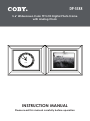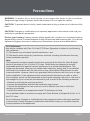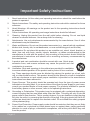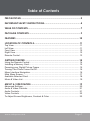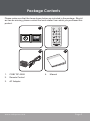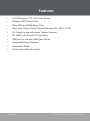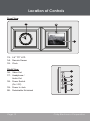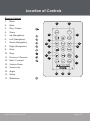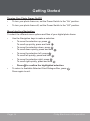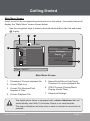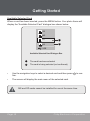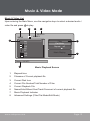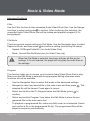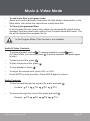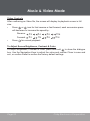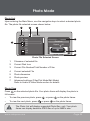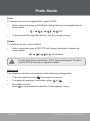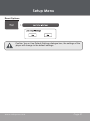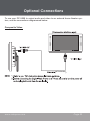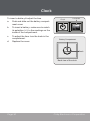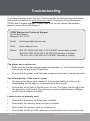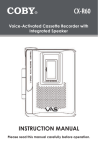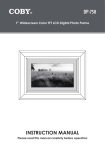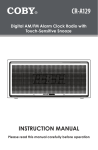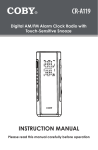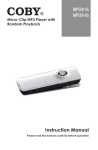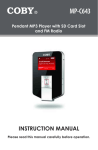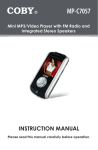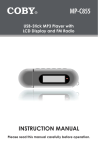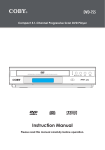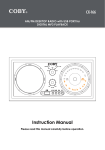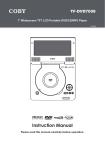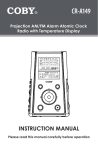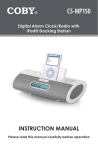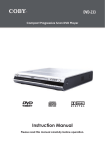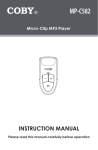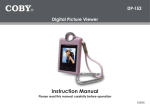Download COBY electronic DP-5588 User's Manual
Transcript
DP-5588 5.6” Widescreen Color TFT LCD Digital Photo Frame with Analog Clock QUARTZ Instruction Manual Please read this manual carefully before operation Precautions The lightning flash with arrowhead symbol within an equilateral triangle is intended to alert the user to the presence of uninsulated “dangerous voltage” within the product’s enclosure that may be of sufficient magnitude to constitute a risk of electric shock. The exclamation point within an equilateral triangle is intended to alert the user to the presence of important operation and servicing instructions in the literature accompanying the appliance. For Customer Use: Enter below the serial number that is located on the bottom of the unit. Retain this information for future reference. Model No. DP-5588 Serial No. For recycling or disposal information about this product, please contact your local authorities or the Electronics Industries Alliance: www.eiae.org. Page Coby Electronics Corporation Precautions WARNING: To prevent fire or shock hazard, do not expose this device to rain or moisture. Dangerous high voltage is present inside the enclosure. Do not open the cabinet. CAUTION: To prevent electric shock, match wide blade of plug to wide slot of outlet and fully insert. CAUTION: Changes or modifications not expressly approved in this manual could void your authority to operate this equipment. Protect your hearing: Hearing experts advise against the constant use of personal stereos played at high volume. Constant exposure to high volumes can lead to hearing loss. If you should experience ringing in the ears or hearing loss, discontinue use and seek medical advice. FCC Statement: this device complies with Part 15 of the FCC Rules. Operation is subject to the following two conditions: (1) This device may not cause harmful interference, and (2) This device must accept any interference received, including interference that may cause undesired operation. Note: This equipment has been tested and found to comply with the limits for Class B digital devices, pursuant to Part 15 of the FCC rules. These limits are designed to provide reasonable protection against harmful interference in a residential installation. This equipment generates, uses and can radiate radio frequency energy and, if not installed and used in accordance with the instructions, may cause harmful interference to radio communications. However, there is no guarantee that interference will not occur in a particular installation. If this equipment does cause harmful interference to radio or television reception, which can be determined by turning the equipment off and on, the user is encouraged to try to correct the interference by one or more of the following measures: - Reorient or relocate the receiving antenna. - Increase the separation between the equipment and receiver. - Connect the equipment into an outlet on a circuit different from that to which the receiver is connected. - Consult the dealer or an experienced radio/TV technician for help Use of shielded cable is required to comply with Class B limits in Subpart B of Part 15 of the FCC rules. Do not make any changes or modifications to the equipment unless otherwise specified in the manual. If such changes or modifications should be made, you could be required to stop operation of the equipment. www.cobyusa.com Page Important Safety Instructions 1. Read Instructions: All the safety and operating instructions should be read before the product is operated. 2. Retain Instructions: The safety and operating instructions should be retained for future reference. 3. Heed Warnings: All warnings on the product and in the operating instructions should be adhered to. 4. Follow Instructions: All operating and usage instructions should be followed. 5. Cleaning: Unplug this product from the wall outlet before cleaning. Do not use liquid cleaners or aerosol cleaners. Use a damp cloth for cleaning. 6. Attachments: Use only attachments recommended by the manufacturer. Use of other attachments may be hazardous. 7. Water and Moisture: Do not use this product near water (e.g., near a bath tub, washbowl, kitchen sink, laundry tub, in wet basements, or near a swimming pool and the like). 8. Accessories: Do not place this product on an unstable cart, stand, tripod, bracket, or table. Use only with carts, stands, tripods, brackets, or tables recommended by the manufacturer or sold with the product. Any mounting of the product should follow the manufacturer’s instructions and should use a mounting accessory recommended by the manufacturer. 9. A product and cart combination should be moved with care. Quick stops, excessive force, and uneven surfaces may cause the product and cart combination to overturn. 10. Ventilation: Slots and openings in the cabinet are provided for ventilation to ensure reliable operation of the product and to protect it from overheating. These openings should never be blocked by placing the product on a bed, sofa, rug, or other similar surface. This product should not be placed in a built-in installation such as a bookcase or rack unless proper ventilation is provided or the manufacturer instructions have been adhered to. 11. Power Sources: This product should be operated only from the type of power source indicated on the rating label. If you are not sure of the type of power supply to your home, consult your product dealer or local power company. For products intended to operate from battery power or other sources, refer to the operating instructions. 12. Grounding or Polarization: This product may be equipped with a polarized alternatingcurrent line plug that has one blade wider than the other. This plug will only fit into the power outlet in one direction. This is a safety feature. If you are unable to insert the plug fully into the outlet, try reversing the direction of the plug. If the plug should still fail to fit, contact an electrician to replace the obsolete outlet. Do not defeat the safety purpose of the polarized plug. 13. Power-Cord Protection: Power supply cords should be routed so that they are not likely to be walked on or pinched by items placed upon or against them, paying particular attention to cords at plugs, convenience receptacles, and at the point which they exit from the product. Page Coby Electronics Corporation Important Safety Instructions 14. Protective Attachment Plug: The product may be equipped with an attachment plug with overload protection. This is a safety feature. See the operating instructions for replacement or directions to reset the protective device. If replacement of the plug is required, be sure the service technician has used a replacement plug that has the same overload protection as the original plug as specified by the manufacturer. 15. Outdoor Antenna Grounding: If an outside antenna is connected to the product, be sure the antenna system is grounded so as to provide some protection against voltage surges and built-up static charges. Article 810 of the National Electrical Code, ANS/NFPA 70 provides information with regard to proper grounding of the mast and supporting structure, grounding of the lead-in wire to an antenna-discharge unit, size of grounding conductors, location of antenna- discharge unit, connection to grounding electrodes, and requirements for the grounding electrode (see figure). 16. Lightning: For added protection for this product, unplug it from the wall outlet and disconnect the antenna or cable system during a lightning storm or when it is left unattended and unused for long periods of time. This will prevent damage to the product due to lightning or power-line surges. 17. Power Lines: An outside antenna system should not be located in the vicinity of overhead power lines or other electric light or power circuits, or where it can fall into such power lines or circuits. When installing an outside antenna system, extreme care should be taken to keep from touching such power lines or circuits, as contact with them might be fatal. 18. Overloading: Do not overload wall outlets, extension cords, or integral convenience receptacles as this can result in a risk of fire or electric shock. 19. Object and Liquid Entry: Never push objects of any kind into this product through openings as they may touch dangerous voltage points or shout-out parts that could result in a fire or electric shock. Never spill liquid of any kind on the product. www.cobyusa.com Page Important Safety Instructions 20. Servicing: Do not attempt to service this product yourself as opening or removing covers may expose you to dangerous voltage or other hazards. Refer all servicing to qualified service personnel. 21. Damage Requiring Service: Unplug this product from the wall outlet and refer servicing to qualified service personnel under the following conditions: a) when the power-supply or plug is damaged; b) if liquid has been spilled or if objects have fallen into the product; c) if the product has been exposed to rain or water; d) if the product does not operate normally by following the operating instructions. Adjust only those controls that are covered by the operating instructions as improper adjustment of other controls may result in damage and will often require extensive work by a qualified technician to restore the product to its normal operation; e) if the product has been dropped or damaged in any way; f) when the product exhibits a distinct change in performance—this indicates a need for service. 22. Replacement Parts: When replacement parts are required, be sure that your service technician has used replacement parts specified by the manufacturer or have the same characteristics as the original part. Unauthorized substitutions may result in fire, electric shock, or other hazards. 23. Safety Check: Upon completion of any service or repairs to this product, ask the service technician to perform safety checks to ensure that the product is in proper operating condition. 24. Wall or Ceiling Mounting: The product should be mounted to a wall or ceiling only as recommended by the manufacturer. 25. Heat: The product should be situated away from heat sources such as radiators, heat registers, stoves, or other products (including amplifiers) that produce heat. Page Coby Electronics Corporation Table of Contents Precautions..........................................................................................2 Important Safety Instructions........................................................4 Table of Contents................................................................................7 Package Contents..............................................................................9 Features................................................................................................10 Location of Controls..................................................................... 11 Top View..................................................................................................................11 Left View.................................................................................................................11 Front View.............................................................................................................. 12 Right View.............................................................................................................. 12 Remote Control...................................................................................................... 13 Getting Started.................................................................................. 14 Using the Remote Control..................................................................................... 14 Installing a Memory Card....................................................................................... 15 Powering your Digital Picture Frame..................................................................... 15 Turning Your Photo Frame On/Off......................................................................... 16 Menu Interface Navigation..................................................................................... 16 Main Menu Screen..................................................................................................17 Available Selected Card......................................................................................... 18 Music & Video List................................................................................................. 19 Music & Video Mode.......................................................................... 19 Advanced Settings................................................................................................. 20 Audio & Video Controls:......................................................................................... 21 Audio Controls:...................................................................................................... 21 Video Controls....................................................................................................... 22 To Adjust Screen Brightness, Contrast & Color.................................................... 22 www.cobyusa.com Page Table of Contents Photo Mode.........................................................................................23 Photo List............................................................................................................... 23 Photo View............................................................................................................. 23 Zoom.............................................................................................................. 24 Rotate............................................................................................................. 24 Slideshow............................................................................................................... 24 Setup Menu...........................................................................................25 Language Options.................................................................................................. 25 Photo Options........................................................................................................ 26 Reset Options........................................................................................................ 27 Cable Connection............................................................................28 Headphones........................................................................................................... 28 Audio-Only Output................................................................................................. 28 Composite Video.................................................................................................... 29 Clock....................................................................................................30 Firmware Upgrades........................................................................... 31 Troubleshooting...............................................................................32 Specifications....................................................................................34 Page Coby Electronics Corporation Package Contents Please make sure that the items shown below are included in the package. Should an item be missing, please contact the local retailer from which you purchased this product. 1 MUTE 2 QUARTZ 4 3 1. COBY DP-5588 2. Remote Control 3. AC Adapter www.cobyusa.com 4. Manual Page Features • 5.6” Widescreen TFT LCD Color Screen • Displays JPEG Photo Files • Plays MP3 and WMA Music Files • Plays most Video Files for Digital Cameras (AVI, MPG, XVID) • AV Output for use with Home Theater Systems • SD, MMC, xD, MS and CF Card Slots • USB port for use with USB Flash Drives • Integrated Stereo Speakers • Detachable Stand • Full Function Remote Control Page 10 Coby Electronics Corporation Location of Controls Top View 1. Menu/Setup Press once for Menu; Press and hold for Setup 2. Enter/Slideshow Press for Enter 3. Down 4. Up 5. Left / Fast Reverse Press for Left during selecting. Press for Fast Reverse during Audio/Video playback 6. Right/ Fast Forward Press for Right during selecting. Press for Fast Forward during Audio/Video playback 7. Volume Level Dial 1 2 3 5 4 6 7 Left View 8. Memory Stick (MS) 8 9. Compact Flash (CF) 9 10. xD-Picture (xD) 10 11. Secure Digital (SD) / Multi Media Card (MMC) 12 12. USB Port (for use with USB flash drives) www.cobyusa.com 11 Page 11 Location of Controls Front View 15 14 13 13. 5.6” TFT LCD 14. Remote Sensor 15. Clock Right View 16. Video Out 17. Headphone / Audio Out 18. Power Switch (On / Off) 19. Power In Jack 20. Detachable Kickstand Page 12 16 17 18 19 20 Coby Electronics Corporation Location of Controls Remote Control 1. Menu 2. Mute 3. Play / Pause 4. Zoom 5. Up (Navigation) 6. Left (Navigation) 7. Down (Navigation) 8. Right (Navigation) 9. Enter 10. Stop 11. Previous / Reverse 2 1 MUTE 3 4 5 8 6 7 9 10 11 16 12 12. Next / Forward 17 13. Volume Down 14. Volume Up 15. Angle 16. Setup 13 14 15 17. Slideshow www.cobyusa.com Page 13 Getting Started Using the Remote Control To load a battery in the remote: 1. Pull in the direction of the arrow 2. Slide the compartment out 3. Place the battery in the compartment with the positive side ( + ) facing up 4. Push the compartment in to close 1 2 3 4 To use the remote: • Point the remote at the remote sensor of the photo frame at a distance of no more than 15’ and at an angle no greater than 60 degrees. • Batteries will last for about one year under typical usage. Replace the batteries if the remote is no longer working. • Do not spill water on the remote control. • Do not use the remote control for other equipment at the same time. • Remove the batteries if the remote control will not be in use for an extended period of time. The battery used in this device may present a fire or chemical hazard if mistreated. Do not recharge, disassemble, incinerate, or heat the batteries. Used batteries should be disposed of safely and not incinerated. Attention should be shown to the environment aspects of battery disposal. Keep batteries out of the reach of children. Page 14 Coby Electronics Corporation Getting Started Installing a Memory Card Your photo frame supports the following types of memory cards: • Compact Flash cards (CF) • Secure Digital cards (SD) • MultiMedia Card (MMC) • xD-Picture card (xD) • Memory Stick (MS) Simply insert the memory card of your choice into its corresponding card slot located on the left panel of the photo frame. Take care to orient the card in the proper direction. Getting photos and files onto your picture frame for viewing couldn’t be easier! Powering your Digital Picture Frame Your Photo Frame should be connected to an AC 100-240V wall outlet. • Using the supplied power adapter, plug one end of the adapter into your photo frame’s Power In Jack and plug the other end into an AC 100-240V wall outlet. Do not connect the power plug to a power outlet other than that which is indicated here or on the label as this may result in the risk of fire or electric shock. Do not handle the power plug with wet hands. Doing so may cause electric shock. Use only the AC adapter supplied with the photo frame. Failure to do so may cause a fire or damage the player. www.cobyusa.com Page 15 Getting Started Turning Your Photo Frame On/Off • To turn your photo frame on, set the Power Switch to the “On” position. • To turn your photo frame off, set the Power Switch to the “Off” position. Menu Interface Navigation To select the different menu options and files of your digital photo frame: • • Use the Navigation keys to make a selection: • To move the selection up, press . To scroll up quickly, press and hold • To move the selection down, press . To scroll down quickly, press and hold • To move the selection left, press . To scroll left quickly, press and hold • To move the selection right, press . To scroll right quickly, press and hold • Press . . . . to confirm the highlighted selection. To return to Available Selected Card Dialogue Box, press Press again to exit. Page 16 . Coby Electronics Corporation Getting Started Main Menu Screen Insert a card to the corresponding slot and turn on the player. Your photo frame will display the “Main Menu“ screen shown below. • Use the navigation keys to select a desired photo/audio/video file and press to play. 3 2 1 / AA.MP3 AA BB CC DD EE FF GG HH 4 7 Filter Flat Mode Repeat : off JPEG Preview 6 Name: AA.MP3 5 Main Menu Screen 1. Filename of Current playback file 2. Current Disk Icon 3. Current File Number/Total Number of Files 4. Current Playback File 5. Name/Artist/Album/Year/Track/ Comment of current playback file 6. JPEG Preview (Photos)/Music Playing (Audio Files) 7. Advanced Settings The digital photo frame is equipped with a demo slideshow that will automatically start after 10 seconds if there is no card inserted. The demo slideshow will stop when a card is inserted or any button is pressed. www.cobyusa.com Page 17 Getting Started Available Selected Card When a card has been inserted, press the MENU button. Your photo frame will display the “Available Selected Card“ dialogue box shown below. SD MS CF 1 XD 2 USB Available Selected Card Dialogue Box 1 The card has been selected 2 The card is being selected (not confirmed) • Use the navigation keys to select a desired card and then press firm. • The screen will display the main menu of the selected card. Page 18 to con- MS and SD cards cannot be installed for use at the same time. Coby Electronics Corporation Music & Video Mode Music & Video List Upon entering the Main Menu, use the navigation keys to select a desired audio / video file and press to play. 4 3 2 1 00:00:10 / AA.MP3 AA BB CC DD EE FF GG HH 5 8 Filter Flat Mode Repeat : off Music Playing 7 Name: AA.MP3 6 Music Playback Screen 1. Elapsed time 2. Filename of Current playback file 3. Current Disk Icon 4. Current File Number/Total Number of Files 5. Current Playback File 6. Name/Artist/Album/Year/Track/Comment of current playback file 7. Music Playback Indicator 8. Advanced Settings (Filter/Flat Mode/Edit Mode) www.cobyusa.com Page 19 Music & Video Mode Advanced Settings Filter Use the Filter function to hide unwanted Audio/Video/Photo files. Use the Navigation Keys to select and press to confirm. After confirming the selection, the unwanted Audio/Video/Photo files will be hidden and playback stopped (if it’s being played). Flat Mode There are several custom settings in Flat Mode. Use the Navigation keys to select Repeat or Mode, and then press to confirm a setting (see setting list below). • Repeat: Off/Single/Folder/All ( for Audio/Video Files) • Mode : Normal/Shuffle/Music Intro (for Audio Files only) When the Flat Mode is selected, the player will play all files as the settings. If it’s not selected, the player will only play the audio files as the settings. Program This function helps you to choose your favourite Audio/Video/Photo files to play. Make sure the Edit Mode is selected during program Editing otherwise some functions will not be available. • Use the Navigation Keys to select Edit mode in the advanced settings. • Navigate to select any desired file in the main menu and then press selected file will be framed. Press again to cancel. • Select and confirm Add To Program below the Edit Mode.(press confirm) • Select and confirm Program View below the Edit Mode to show the programmed files in the main menu box. • To playback a programmed file, make sure Edit mode is not selected. Select and confirm a file in the programmed file list. The programmed files will be played in sequence automatically. Page 20 . The to Coby Electronics Corporation Music & Video Mode • To add more files in program mode: Select and confirm Browser View below the Edit Mode to browse files in the Main Menu, then follow the steps above to add more files. • To Cancel programmed files: In the Program Screen, select and confirm the unwanted file (which will be checked), and then select and confirm Clear Program below Edit mode. The file will be deleted from program file list. In the Program Mode, Filter function is not available. Audio & Video Controls: • To pause playback, press . To resume playback, press again (In Video Mode, you can also press to pause playback and press again to play.) • To play the next file, press • To play the previous file, press • To stop playback, press • To adjust the volume level, press VOL- or VOL+ • Press MUTE to mute the audio. Press MUTE again to restore. . . . Audio Controls: • • To fast-forward through the current file, press and hold Forward: ×2 ×4 ×8 To reverse through the current file, press and hold Reverse: www.cobyusa.com ×2 ×4 ×8 . ×16 . × 16 Page 21 Music & Video Mode Video Controls After confirming an Video file, the screen will display its playback screen in full size. • Press or icon for fast reverse or fast forward, each successive press will decrease or increase the speed by: Reverse: Forward: • Press ×2 ×2 ×4 ×4 for normal playback. ×8 ×8 × 16 ×16 To Adjust Screen Brightness, Contrast & Color To adjust Brightness, Contrast & Color, press and hold to show the dialogue box. Use the Navigation Keys to adjust the value and confirm Close to save and exit, or confirm Reset to restore the factory-default settings. Page 22 Coby Electronics Corporation Photo Mode Photo List Upon entering the Main Menu, use the navigation keys to select a desired photo file. The photo file selected screen shown below. 3 2 1 / CC.JPG AA BB CC DD EE FF GG HH 4 Filter Flat Mode 7 Repeat : off Music Playing 6 W: 960 H:540 5 Photo File Selected Screen 1. Filename of selected file 2. Current Disk Icon 3. Current File Number/Total Number of Files 4. Current selected File 5. Photo dimension 6. Photo preview 7. Advanced settings (Filter/Flat Mode/Edit Mode) Refer to Audio & Video Mode section for details Photo View Press on the selected photo file. Your photo frame will display the photo in full-screen. • To view the previous photo, press • To view the next photo, press , or press , or press on the photo frame. on the photo frame. The Photo List will display supported Photo files, only. Your photo frame can display baseline JPEG files of up to 8MB in size. www.cobyusa.com Page 23 Photo Mode Zoom To increase the level of magnification, press ZOOM. • Each successive press of ZOOM will change the level of magnification as shown below. OFF • To pan around the magnified picture, use the navigation keys. Rotate To rotate the picture, press ANGLE. • Each successive press of ROTATE will change the angle of rotation as shown below. No Rotation To adjust the Photo View Mode, JPEG Interval Settings & Transition, refer to SETUP section for operation details. Slideshow The sildeshow will start automatically while displaying photographs. • To pause playback press • To display the previous / next photo, press • Press Menu to exit. Press to stop slideshow transition. Press again to restore. Page 24 . Press again to resume. or . Coby Electronics Corporation Setup Menu To adjust the settings and options of your digital photo frame, press Menu be displayed on screen. . The Setup • Use the navigation keys to highlight and display option / sub-menu. • To confirm a selection, press • To return to a previous menu level, press • To exit the Setup Menu, press . or . . Please choose your desired settings as shown in the screens below. The options marked ‘ ” are the default settings. Language Options OSD language Language DivX subtitle www.cobyusa.com English French Spanish German Italian Dutch Unicode Turkish Central European Cyrillic Page 25 Setup Menu Photo Options If USER is selected in JPEG Interval list, the interval of the photo slideshow will be operated manually. Page 26 Coby Electronics Corporation Setup Menu Reset Options Confirm Yes on Use Default Settings dialogue box, the settings of the player will change to the default settings. www.cobyusa.com Page 27 Cable Connection Headphones Audio-Only Output To output audio only, use the AV connection but do not connect the Video cables. Page 28 Coby Electronics Corporation Optional Connections To use your DP-5588 to output audio and video to an external home theater system, use the connections diagrammed below. Composite Video not included www.cobyusa.com Page 29 Clock To insert a battery & adjust the time a. Push and slide out the battery compartment cover. b. To insert a battery: make sure to match its polarities (+/-) to the markings on the inside of the compartment. c. To adjust the time: turn the knob in the compartment . d. Replace the cover. Clock Faceplate Battery Compartment Knob Back view of the clock Page 30 Coby Electronics Corporation Firmware Upgrades From time to time, COBY may release firmware updates to improve the performance of the DP-5588 or to add additional features. Please check the COBY website periodically at www.cobyusa.com to see if new firmware has been released for your photo frame. www.cobyusa.com Page 31 Troubleshooting If you have a problem with this unit, please read the troubleshooting guide below and check our website at www.cobyusa.com for Frequently Asked Questions (FAQs) and firmware updates. If these resources do not resolve the problem, please contact Technical Support. COBY Electronics Technical Support 56-65 Rust Street Maspeth, NY 11378 Email: [email protected] Web: www.cobyusa.com Phone: 800-727-3592 (8:00 AM–11:00 PM EST, seven days a week) 800-681-2629 (8:00 AM–5:30 PM EST, Monday to Friday) 718-416-3197 (8:00 AM–5:30 PM EST, Monday to Friday) The player does not turn on. • Make sure the unit has been powered on manually (i.e., the Power Switch has been physically set to the ON position). • Ensure that the power cord has been properly connected to the power outlet. The sound quality of the music is poor. • Try playing the file on your computer. If the sound quality is still poor, try downloading the file again or re-encoding the file yourself. • Ensure that the bit rate of the file is not too low. The higher the bit rate of the file, the better it will sound. The minimum recommended bitrate is 128kbps for MP3s and 96kbps for WMAs. I cannot select a memory card. • Ensure that a memory card has been installed. • Ensure that the memory card is properly installed. • Ensure that the memory card is not defective. • Ensure that the MS and SD cards are not inserted for use at the same time. Page 32 Coby Electronics Corporation Troubleshooting The player will not play my music file. • Ensure that the file is in a compatible format (MP3 or WMA). • The file may be copy-protected. This player cannot play copy-protected files. The player will not play my video file. • Ensure that the video file will play on your computer using Windows Media Player 10. If the file works on the computer, use the same computer to convert the video to a compatible format. The picture is noisy or distorted. • Reset the color system of the TV set. • Ensure that the photo frame is connected using an RCA AV cable. There is no sound. • Ensure that the volume has been set to a reasonable level. The remote control does not work. • Make sure the unit has been powered on manually (i.e., the Power Switch has been physically set to the ON position). • Remove any obstacles between the remote control and the frame. • Point the remote control towards the remote sensor on the frame. • Ensure that the battery has been installed correctly in the remote control. • Replace the battery. The photo frame has malfunctioned. • Turn the photo frame off and let it rest for 30 minutes. After that, turn on the photo frame -- the restore function should reset the photo frame. • Try updating the player’s firmware. Please refer to the Firmware Upgrade section of this manual for detailed instructions. www.cobyusa.com Page 33 Specifications Display Type 5.6” Full-Color TFT LCD Display Resolution 320 x 3(RGB) x 234 Memory CF Card Slot SD/MMC Card Slot xD Card Slot MS Card Slot Audio Format Support MP3 (32 - 320kbps, CBR/VBR) WMA (64 - 192 kbps) Video Format Support AVI (XviD) MPG MPEG Photo Format Support JPEG (8MB) USB Host USB 2.0 High-Speed (device) Audio Output 3.5mm Stereo / Headphone Integrated Stereo Speakers Video Output Composite Video Power Supply DC 12V, 1A 100-240V AC Adapter Specifications and manual are subject to change without prior notice. Page 34 Coby Electronics Corporation Notes www.cobyusa.com Page 35 COBY Electronics Corp. 56-65 Rust Street Maspeth, NY 11378 www.cobyusa.com www.ecoby.com