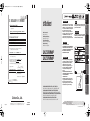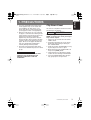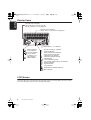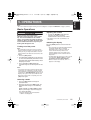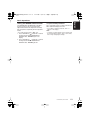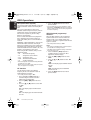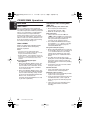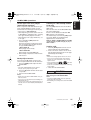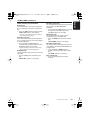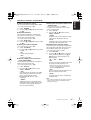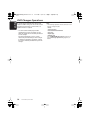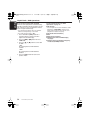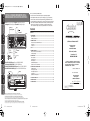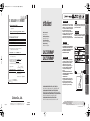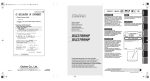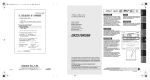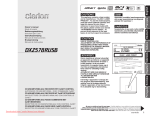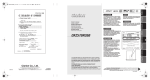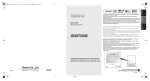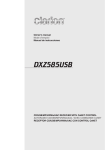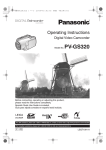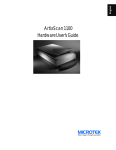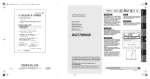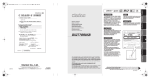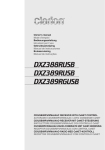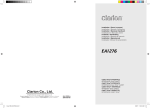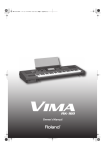Download Clarion DXZ378RMP User's Manual
Transcript
&ODULRQ (XURSD *PE+ VXSSOLHU V QDPH +HVVHQULQJ 0|UIHOGHQ:DOOGRUI *(50$ 1< Owner’s manual Mode d’emploi Bedienungsanleitung Istruzioni per l’uso Gebruiksaanwijzing Manual de instrucciones Bruksanvisning Manual de instruções DGGUHVV GHFODUH XQGHU RXU VROH UHVSRQVLELOLW\ WKDW WKH SURGXFW &$5 5$',2 ZLWK &' 3/$<(5 02'(/';=503 ';=503 3URGXFW FRGH 3( 7<3( 02'(/ GLIIHUHQFH ,//80,1$7,21 &2/25 QDPH W\SH RU PRGHO SRVVLEO\ VRXUFHV DQG QXPEHUV RI LWHPV WR ZKLFK WKLV GHFODUDWLRQ UHODWHV LV LQ FRQIRUPLW\ ZLWK WKH IROORZLQJ VWDQGDUGV RU RWKHU QRUPDWLYH GRFXPHQWV DXZ378RMP DXZ379RMP (1 $ (1 $ WLWOH DQGRU QXPEHU DQG GDWH RI LVVXH RI WKH VWDQGDUGV RU RWKHU QRUPDWLYH GRFXPHQWV LI DSSOLFDEOH IROORZLQJ WKH SURYLVLRQV RI ((& 'LUHFWLYH $QG IROORZLQJ WKH SURYLVLRQV RI (& 'LUHFWLYH DFFRUGLQJWRSDUDJUDSKRI $QQH[, PHHWVWKHOLPLWVGHILQHGLQSDUDJUDSKDQGRI $QQH[, VXSSOLHU V FRPPHQW 0|UIHOGHQ:DOOGRUI *(50$1< 6XVXPX <DPDNDZD 129 3UHVLGHQW 3ODFH DQG GDWH RI LVVXH QDPH DQG VLJQDWXUH RU HTXLYDOHQW PDUNLQJ RI DXWKRUL]HG SHUVRQ 5HI1R 5&19 ')'4&$ 7(/ )$; 2006/12 VAROITUS Suojakoteloa si saa avata. Laite sisältää laserdiodin, joka lähettää näkymätöntä silmille vaarallista lasersäteilyä. !CAUTION USE OF CONTROLS OR ADJUSTMENTS OR PERFORMANCE OF PROCEDURES OTHER THAN THOSE SPECIFIED IN THE OWNER’S MANUAL MAY RESULT IN HAZARDOUS RADIATION EXPOSURE. ADVARSEL. Denne mærking er anbragt udvendigt på apparatet og indikerer, at apparatet arbejder med laserstråler af klasse 1, hvilket betyder, at der anvendes laserstråler af svageste klasse, og at man ikke på apparatets yderside kan blive udsat for utilladelig kraftig stråling. APPARATET BØR KUN ÅBNES AF FAGFOLK MED SÆRLIGT KENDSKAB TIL APPARATER MED LASERSTRÅLER! Indvendigt i apparatet er anbragt den her gengivne advarselsmækning, som advarer imod at foretage sådanne indgreb i apparatet, at man kan komme til at udsaætte sig for laserstråling. CD/MP3/WMA RECEIVER WITH CeNET CONTROL AUTORADIO CD/MP3/WMA / AVEC COMMANDE CeNET CD/MP3/WMA-RECEIVER MIT CeNET-STEUERUNG SINTOLETTORE CD/MP3/WMA CON CONTROLLO CeNET CD/MP3/WMA-RADIO-COMBINATIE MET CeNET-BEDIENING RECEPTOR CD/MP3/WMA CON CONTROL CeNET CD/MP3/WMA-RADIO MED CeNET-KONTROLL RECEPTOR CD/MP3/WMA COM CONTROLO CeNET Clarion Co., Ltd. All Rights Reserved. Copyright © 2006: Clarion Co., Ltd. Printed in China / Imprimé en Chine / Gedruckt in China / Stampato in Cina Gedrukt in China / Impreso en China / Tryckt i Kina / Impresso na China OBS! Apparaten innehåller laserkomponenten som avger laserstrålning överstigande gränsen för laserklass 1. Italiano :H CAUTIONS: This appliance contains a laser system and is classified as a “CLASS 1 LASER PRODUCT”. To use this model properly, read this Owner’s Manual carefully and keep this manual for your future reference. In case of any trouble with this player, please contact your nearest “AUTHORIZED service station”. To prevent direct exposure to the laser beam, do not try to open the enclosure. Português Svenska Español Nederlands &( '(&/$5$7,21 2) &21)250,7< PE-2906E 280-8454-00 Deutsch Français English DXZ378RMP_cover.fm 1 ページ 2007年1月18日 木曜日 午後5時47分 Be sure to unfold and read the next page. / Veuillez déplier et vous référer à la page suivante. Bitte ausbreiten und die nächste Seite lesen. / Assicurarsi di aprire e leggere la pagina successiva. Volgende pagina uitvouwen en doorlezen a.u.b. / Cerciórese de desplegar y de leer la página siguiente. Glöm inte att vika ut och läsa nästa sida. / Não deixe de abrir e ler a próxima página. DXZ378RMP/DXZ379RMP i DXZ378RMP_cover.fm 2 ページ 2007年1月18日 木曜日 午後5時47分 Français Deutsch Main unit / Appareil principal / Hauptgerät / Apparecchio principale Hoofdapparaat / Unidad principal / Huvudenhet / Unidade principal [DIRECT] (1-3) [SCN], [RPT], [RDM] [SRC] [ Thank you for purchasing this Clarion product. ∗ Please read this owner’s manual in its entirety before operating this equipment. ∗ After reading this manual, be sure to keep it in a handy place (e.g., glove compartment). ∗ Check the contents of the enclosed warranty card and keep it carefully with this manual. ∗ This manual includes the operating procedures of the iPod ® interface, CD/DVD changer, DAB and TV tuner connected via the CeNET cable. The iPod interface, CD/DVD changer and TV tuner have their own manuals, but no explanations for operating them are described. “iPod” is a trademark of Apple Computer, Inc., registered in the U.S. and other countries. Contents ] [IR RECEIVER] English English CONTROLS/LES COMMANDES/BEDIENELEMENTE/CONTROLLI BEDIENINGSORGANEN/CONTROLES/KONTROLLER/CONTROLOS [AUX] 1. PRECAUTIONS......................................................................................................................3 Flip Down Panel..................................................................................................................... 3 Handling Compact Discs........................................................................................................ 4 [OPEN] +LJK7HFK+LJK7RXFK CONTROLS ..................................................................................................................................ii Italiano 2. NOMENCLATURE .................................................................................................................5 Names of the Buttons and Their Functions............................................................................ 5 Display Items ......................................................................................................................... 6 LCD Screen ........................................................................................................................... 6 ª ',&+,$5$=,21( ', &21)250,7$¶ © '0 DJRVWR QR ,R )DEEULFDQWH 0DQGDWDULR QHOO¶8( &ODULRQ (XURSD *PE+ +HVVHQULQJ 0|UIHOGHQ:DOOGRUI 3. DCP ........................................................................................................................................7 [ROTARY] [TA] [BND] [DIRECT] (4-6) Nederlands Español Svenska Português [ ] (SOUND) [DISP] With the FLIP DOWN PANEL opened / Ouvrez le PANNEAU INCLINABLE Bei geöffnetem KLAPPBILDSCHIRM / A CONSOLE APRIBILE aperta Met het KANTELEND BEDIENINGSPANEEL geopend / Apertura del PANEL ABATIBLE Med den NEDFÄLLBARA KONSOLEN öppen / Com a CONSOLA RECLINÁVEL aberta [ ] (EJECT) [CD SLOT] 4. REMOTE CONTROL..............................................................................................................8 Functions of Remote Control Unit Buttons............................................................................. 8 Inserting the Battery............................................................................................................. 10 5. OPERATIONS ......................................................................................................................11 Basic Operations.................................................................................................................. 11 Radio Operations ................................................................................................................. 14 RDS Operations................................................................................................................... 16 CD/MP3/WMA Operations ................................................................................................... 20 Operations Common to Each Mode..................................................................................... 24 6. OPERATIONS OF ACCESSORIES.....................................................................................27 iPod BB Operations ............................................................................................................. 27 CD Changer Operations ...................................................................................................... 29 DVD Changer Operations .................................................................................................... 30 TV Operations...................................................................................................................... 31 Digital Radio / DAB Operations............................................................................................ 32 'LFKLDUR FKH LO SURGRWWR $XWRUDGLR FRQ &' ';=503';=503 q FRQIRUPH DOOH GLVSRVL]LRQL FRQWHQXWH QHO VXGGHWWR GHFUHWR UHODWLYDPHQWH DOOD SUHYHQ]LRQH H O¶HOHPLQD]LRQH GHL GLVWXUEL UDGLRHOHWWULFL SURYRFDWL GDL ULFHYLWRUL GL UDGLRGLIIXVLRQH VRQRUD H WHOHYLVLYD ,R )DEEULFDQWH 0DQGDWDULR QHOO¶8( 'DWD 1RYHPEUH &ODULRQ (XURSD *PE+ +HVVHQULQJ 0|UIHOGHQ:DOOGRUI 7. IN CASE OF DIFFICULTY ...................................................................................................35 8. ERROR DISPLAYS..............................................................................................................36 9. SPECIFICATIONS................................................................................................................37 )LUPD 3%/1R,519& ,'&)07):/+& 7(/ )$; Note: Be sure to unfold this page and refer to the front diagrams as you read each chapter. Remarque: Veuillez déplier cette page et vous référer aux schémas quand vous lisez chaque chapitre. Hinweis: Bitte diese Seite ausfalten und beim Lesen der einzelnen Kapitel die Frontdiagramme beachten. Nota: Assicurarsi di aprire questa pagina e fare riferimento a questi diagrammi quando si legge ciascun capitolo. Opmerking: Vouw deze pagina uit en zie tevens de afbeeldingen van het voorpaneel tijdens het doorlezen van de volgende hoofdstukken. Nota: Cuando lea los capítulos, despliegue esta página y consulte los diagramas. Observera: Vik ut denna sida för att kunna se bilderna över bilstereons framsida, medan du läser de olika kapitlen. Nota: Certifique-se de abrir esta página e consulte os diagramas frontais conforme realiza a leitura de cada capítulo. ii DXZ378RMP/DXZ379RMP 2 DXZ378RMP/DXZ379RMP DXZ378RMP/DXZ379RMP 303 DXZ378RMP_EN.book 3 ページ 2006年11月27日 月曜日 午後2時22分 1. This unit is applicable for on-road 4 wheel vehicle purpose only. Use for tractor, fork truck, bulldozer, off road vehicle, 2 or 3 wheel motor bicycle, marine boat or other special purpose vehicle is not appropriate. 2. When the inside of the car is very cold and the player is used soon after switching on the heater moisture may form on the disc or the optical parts of the player and proper playback may not be possible. If moisture forms on the disc, wipe it off with a soft cloth. If moisture forms on the optical parts of the player, do not use the player for about one hour. The condensation will disappear naturally allowing normal operation. 3. Driving on extremely bumpy roads which cause severe vibration may cause the sound to skip. INFORMATION FOR USERS: CHANGES OR MODIFICATIONS TO THIS PRODUCT NOT APPROVED BY THE MANUFACTURER WILL VOID THE WARRANTY. English 1. PRECAUTIONS Flip Down Panel This unit uses a flip-down structure that makes possible large-size displays. CAUTION When opening and closing the FLIP DOWN PANEL, be careful not to catch your fingers. They could be injured. 1. Always use this unit with the FLIP DOWN PANEL closed. 2. Do not force operations or use this device abnormally when opening or closing the FLIP DOWN PANEL. 3. Do not use the FLIP DOWN PANEL as a tray to place objects on when it is open. 4. When closing the FLIP DOWN PANEL, do not press the [OPEN] button. 5. Strong impacts to the operating or display section can cause damage or deformation. 6. If the FLIP DOWN PANEL does not open fully, gently open it with your hand. DXZ378RMP/DXZ379RMP 3 DXZ378RMP_EN.book 4 ページ 2006年11月27日 月曜日 午後2時22分 Handling Compact Discs English Use only compact discs bearing the or Storage Do not play heart-shaped, octagonal, or other specially shaped compact discs. Some CDs recorded in CD-R/CD-RW mode may not be usable. • Do not expose compact discs to direct sunlight or any heat source. • Do not expose compact discs to excess humidity or dust. • Do not expose compact discs to direct heat from heaters. Handling Cleaning • Compared to ordinary music CDs, CD-R and CD-RW discs are both easily affected by high temperature and humidity and some of CD-R and CD-RW discs may not be played. Therefore, do not leave them for a long time in the car. • New discs may Ball-point pen have some roughness Roughness around the edges. If such discs are used, the player may not work or the sound may skip. Use a ball-point pen or the like to remove any roughness from the edge of the disc. • Never stick labels on the surface of the compact disc or mark the surface with a pencil or pen. • Never play a compact disc with any cellophane tape or other glue on it or with peeling off marks. If you try to play such a compact disc, you may not be able to get it back out of the CD player or it may damage the CD player. • Do not use compact discs that have large scratches, are misshapen, cracked, etc. Use of such discs may cause misoperation or damage. • To remove a compact disc from its storage case, press down on the center of the case and lift the disc out, holding it carefully by the edges. • Do not use commercially available CD protection sheets or discs equipped with stabilizers, etc. These may damage the disc or cause breakdown of the internal mechanism. • To remove fingermarks and dust, use a soft cloth and wipe in a straight line from the center of the compact disc to the circumference. • Do not use any solvents, such as commercially available cleaners, anti-static spray, or thinner to clean compact discs. • After using special compact disc cleaner, let the compact disc dry off well before playing it. mark. 4 DXZ378RMP/DXZ379RMP DXZ378RMP_EN.book 5 ページ 2006年11月27日 月曜日 午後2時22分 English 2. NOMENCLATURE Note: • Be sure to read this chapter referring to the front diagrams of chapter “CONTROLS” on page ii (unfold). Names of the Buttons and Their Functions [OPEN] button [ROTARY] knob • Deeply push in [OPEN] button to unlock the flip down panel. • Adjust the volume by turning the knob clockwise or counterclockwise. [DIRECT] buttons [BND] button • Store a station into memory or recall it directly while in the radio mode. • Switch the band, or seek tuning or manual tuning while in the radio mode. • Play a first track while in the CD/MP3/WMA mode. • Press the button to change the character. [SCN] button • Perform scan play for 10 seconds of each track while in the CD/MP3/WMA mode. • Press and hold the button for 1 second or longer to perform folder scan play while in the MP3/WMA mode. [RPT] button • Perform repeat play while in the CD/MP3/ WMA mode. • Press and hold the button for 1 second or longer to perform folder repeat play while in the MP3/WMA mode. [RDM] button • Perform random play while in the CD/MP3/ WMA mode. • Press and hold the button for 1 second or longer to perform folder random play while in the MP3/WMA mode. [ ] (SOUND) button • Use the button to switch to the sound adjust mode. • Press and hold the button for 1 second or longer to turn on or off the MAGNA BASS EXTEND mode. [DISP] button • Switch the display indication. • Press and hold the button for 1 second or longer to enter the adjust mode. [TA] button • Use the button to set the TA (Traffic Announcement) standby mode. [x], [v] buttons • Press the button to turn on the power. • Press and hold the button for 1 second or longer to turn off the power. • Switch the operation mode among the radio mode, etc. • Select a station while in the radio mode or select a track while in the CD/MP3/WMA mode. This button is used to make various settings. • Press and hold the button for 1 second or longer to enter the fast-forward or fastbackward mode. [ [w] (UP), [z] (DN) buttons [SRC] button ] button • Perform preset scan while in the radio mode. When the button is pressed and held, auto store is performed. • Play or pause a track while in the CD/MP3/ WMA mode. • Confirm various settings. [IR RECEIVER] • Receiver for remote control unit. (Operating range: 30° in all directions) • Select the folder while in the MP3/WMA mode. • Use the buttons to perform various settings. [Q] (EJECT) button • Eject a disc when it is loaded into the unit. [CD SLOT] • CD insertion slot. [AUX] input jack • The input jack for connecting an external device. DXZ378RMP/DXZ379RMP 5 DXZ378RMP_EN.book 6 ページ 2006年11月27日 月曜日 午後2時22分 Display Items English Operation status indication Titles, band, preset channel, track No., disc No., folder No., etc. are displayed. Operation status indication Source, Titles, CT (clock time) are displayed. Z-ENHANCER 1, 2, 3 indication : Manual indication : Enter indication : Disc No. indication Preset channel indication (1 to 6) : MP3 indication : WMA indication : Alternative frequency indication : Regional indication : Traffic announcement indication : Traffic programme indication : Programme type indication : Information indication for DAB : DAB indication : Stereo indication for DAB : Disc or folder random/repeat/scan indication : Random indication : Repeat indication : Scan indication : MAGNA BASS EXTEND indication : Mute indication LCD Screen In extreme cold, the screen movement may slow down and the screen may darken, but this is normal. The screen will recover when it returns to normal temperature. 6 DXZ378RMP/DXZ379RMP DXZ378RMP_EN.book 7 ページ 2006年11月27日 月曜日 午後2時22分 The control panel can be detached to prevent theft. When detaching the control panel, store it in the DCP (DETACHABLE CONTROL PANEL) case to prevent scratches. We recommend taking the DCP with you when leaving the car. Attaching the DCP 1. Insert the right side of the DCP into the main unit. 2. Insert the left side of the DCP into the main unit. 2. Removing the DCP 1. Press the [SRC] button for 1 second or longer to turn off the power. 2. Deeply push in [OPEN] button to unlock the flip down panel. ∗ If the flip down panel does not open fully, gently open it with your hand. [OPEN] button DCP 1. Storing the DCP in the DCP Case Hold the DCP, in the orientation as shown in the figure below, and put it into the supplied DCP case. (Ensure the DCP is in the correct orientation.) DCP DCP 3. Pull the DCP toward you and remove it. DCP DCP case CAUTION 4. Close the HOLD FLAP. HOLD FLAP CAUTION Be sure to close the HOLD FLAP for safety when removing the DCP. • The DCP can easily be damaged by shocks. After removing it, be careful not to drop it or subject it to strong shocks. • If the FLIP DOWN PANEL is kept open, the DCP may drop due to vibration of the car. This results in damage to the DCP. So close the FLIP DOWN PANEL or remove the DCP to store into the case. • The connector connecting the source unit and the DCP is an extremely important part. Be careful not to damage it by pressing on it with fingernails, screwdrivers, etc. Note: • If the DCP is dirty, wipe off the dirt with a soft, dry cloth only. DXZ378RMP/DXZ379RMP 7 English 3. DCP DXZ378RMP_EN.book 8 ページ 2006年11月27日 月曜日 午後2時22分 English 4. REMOTE CONTROL Functions of Remote Control Unit Buttons ∗ Some buttons on the remote control unit have different functions from the corresponding buttons on the main unit. Signal transmitter [SRC] [BND] [ ] [ ], [ [ ], [ ] [MUTE] [TA] [PS/AS] ] [DISP] [PTY] [AF] ● Shared modes [AF] button [SRC] button • Press to cancel an emergency broadcast during an ALARM interrupt. • Use to alternate operation mode among the various modes. • Press to cancel a traffic announcement broadcast, an emergency broadcast, and a PTY broadcast during a TA, ALARM or PTY interrupt. [w], [z] buttons • Increases and decreases volume. [PTY] button • Press to cancel a PTY broadcast during a PTY interrupt. [DISP] button • Press to alternate among main display, title display and CT (clock time) display. [MUTE] button ● Radio (RDS) / DAB modes • Turns mute function on and off. [BND] button [TA] button • Switches reception band. • TA on and off. • Press to cancel a traffic announcement broadcast during a TA interrupt. [x], [v] buttons • Moves preset channels up and down. [PS/AS] button • Press to perform preset scan. • Press and hold the button for 2 seconds or longer to perform auto store. 8 DXZ378RMP/DXZ379RMP DXZ378RMP_EN.book 9 ページ 2006年11月27日 月曜日 午後2時22分 Functions of Remote Control Unit Buttons • AF function on and off. • Press and hold the button for 1 second or longer to perform REG function on and off. • Press and hold the button for 1 second or longer to perform disc repeat play. [PTY] button • PTY mode on and off. • Press to perform random play. • Press and hold the button for 1 second or longer to perform disc random play. [PTY] button English [AF] button ● CD/MP3/WMA modes ● iPod BB mode [BND] button [x], [v] buttons • Press to play the first track. • Press to move the tracks up and down. • Press and hold the button for 1 second or longer to perform fast-forward/fast-backward. [x], [v] buttons • Press to move the tracks up and down. • Press and hold the button for 1 second or longer to perform fast-forward/fast-backward. [ [ [AF] button ] button • Switches between playback and pause. [PS/AS] button • Press to perform scan play. • When in MP3/WMA mode, press and hold the button for 1 second or longer to perform folder scan play. [AF] button • Press to perform repeat play. • When in MP3/WMA mode, press and hold the button for 1 second or longer to perform folder repeat play. ] button • Switches between playback and pause. • Press to perform repeat play. • Press and hold the button for 1 second or longer to perform all repeat play. [PTY] button • Press to perform random play. • Press and hold the button for 1 second or longer to perform all random play. ● TV mode [BND] button • Switches reception band. [PTY] button [x], [v] buttons • Press to perform random play. • When in MP3/WMA mode, press and hold the button for 1 second or longer to perform folder random play. [PS/AS] button ● CD changer/DVD changer modes [BND] button • Moves preset channels up and down. • Press to perform preset scan. • Press and hold the button for 2 seconds or longer to perform auto store. [PTY] button • Press to alternate between TV and VTR. • Press to switch to next disc in ascending order. [x], [v] buttons • Press to move the tracks up and down. • Press and hold the button for 1 second or longer to perform fast-forward/fast-backward. [ ] button • Switches between playback and pause. [PS/AS] button • Press to perform scan play. • Press and hold the button for 1 second or longer to perform disc scan play. [AF] button • Press to perform repeat play. DXZ378RMP/DXZ379RMP 9 DXZ378RMP_EN.book 10 ページ 2006年11月27日 月曜日 午後2時22分 Inserting the Battery English 1 Turn over the remote control unit and slide the cover in the direction indicated by the arrow in the illustration. 2 Insert the battery (CR2025) into the insertion guides, with the printed side (+) facing upwards. 3 Press the battery in the direction indicated by the arrow so that it slides into the compartment. 4 Replace the cover and slide in until it clicks into place. 10 DXZ378RMP/DXZ379RMP CR202 5 Notes: Misuse may result in rupture of the battery, producing leakage of fluid and resulting in personal injury or damage to surrounding materials. Always follow these safety precautions: • Use only the designated battery. • When replacing the battery, insert properly, with +/– polarities oriented correctly. • Do not subject battery to heat, or dispose of in fire or water. Do not attempt to disassemble the battery. • Dispose of used batteries properly. Insertion guide DXZ378RMP_EN.book 11 ページ 2006年11月27日 月曜日 午後2時22分 English 5. OPERATIONS Note: • Be sure to read this chapter referring to the front diagrams of chapter “CONTROLS” on page ii (unfold). Basic Operations CAUTION Be sure to lower the volume before switching off the unit power or the ignition key. The unit remembers its last volume setting. If you switch the power off with the volume up, when you switch the power back on, the sudden loud volume may hurt your hearing and damage the unit. Turning on/off the power Note: • Be careful about using this unit for a long time without running the engine. If you drain the car’s battery too far, you may not be able to start the engine and this can reduce the service life of the battery. 1. Press the [SRC] button. 2. The illumination and display on the unit light up. The unit automatically remembers its last operation mode and will automatically switch to display that mode. 3. Press and hold the [SRC] button for 1 second or longer to turn off the power for the unit. Adjusting the volume 1. Turning the [ROTARY] knob clockwise increases the volume; turning it counterclockwise decreases the volume. ∗ The volume level is from 0 (minimum) to 33 (maximum). Switching the display Press the [DISP] button to select the desired display. ∗ Once selected, the preferred display becomes the display default. When a function adjustment such as volume is made, the screen will momentarily switch to that function’s display, then revert back to the preferred display several seconds after the adjustment. ∗ For information on how to enter a title, refer to the subsection “Entering titles” in section “Operations Common to Each Mode”. ∗ When CT data is not received, “CT– –:– –” appears in the display. Note: • The first time this unit is turned on after the wire connections are completed, it must be checked what equipment is connected. When the power is turned on, the “SYSTEM CHECK” appears in the display. The system check starts within the unit. When the system check is complete, press the [SRC] button again. Selecting a mode 1. Press the [SRC] button to change the operation mode. 2. Each time you press the [SRC] button, the operation mode changes in the following order: Radio ➜ (DAB) ➜ CD/MP3/WMA ➜ (iPod BB) ➜ (CD changer) ➜ (DVD changer) ➜ (TV) ➜ AUX ➜ Radio... ∗ External equipment not connected with CeNET is not displayed. DXZ378RMP/DXZ379RMP 11 DXZ378RMP_EN.book 12 ページ 2006年11月27日 月曜日 午後2時22分 Basic Operations English Sound Adjustment You can adjust a sound effect or tone quality to your preference. To change sound setting 1. Press the [ ] button to switch to the sound adjustment selection display. ∗ The factory default sound setting is “ZEHCR”. 2. Then press the [x] or [v] button to select the sound adjustment mode. Each time you press the [x] or [v] button, the sound adjustment mode changes as following order: “Z-EHCR” ↔ “BASS” ↔ “TREBLE” ↔ “BALANCE” ↔ “FADER” ∗ In the case of display blinking “ENT”, you can press the [ ] button to adjust the setting value. 3. Press the [w] or [z] button to adjust the selected audio mode. 4. After completing settings, press the [ ] button to return to the previous mode. ● Setting the Z-Enhancer This unit are provided with 3 types of sound tone effects stored in memory. Select the one you prefer. ∗ The factory default setting is “OFF”. 2-1. Select “Z-EHCR”. 3-1. Each time you press the [w] or [z] button, the tone effect changes in the following order: “EXCITE” ↔ “IMPACT” ↔ “B-BOOST” ↔ “OFF” EXCITE : bass and treble emphasized mid deemphasized IMPACT : bass and treble emphasized B-BOOST : bass emphasized OFF : no sound effect When “EXCITE” is set: 3-2. Press the [ ] button. 3-3. Press the [w] or [z] button to adjust the bass and treble in the range of +3 to –3. ∗ The factory default setting is “0”. 3-4. Press the [ mode. 12 ] button to return to previous DXZ378RMP/DXZ379RMP When “IMPACT” is set: 3-2. Press the [ ] button. 3-3. Press the [w] or [z] button to adjust the bass and treble in the range of +3 to –3. ∗ The factory default setting is “0”. 3-4. Press the [ ] button to return to previous mode. When “B-BOOST” is set: 3-2. Press the [ ] button. 3-3. Press the [w] or [z] button to adjust the bass in the range of +3 to –3. ∗ The factory default setting is “0”. 3-4. Press the [ mode. ] button to return to previous ● Adjusting the bass This adjustment can be performed only when the Z-Enhancer is set to “OFF”. 2-1. Select “BASS”. 3-1. Press the [w] or [z] button to adjust the bass. ∗ The factory default setting is “0”. (Adjustment range: +8 to –8) ● Adjusting the treble This adjustment can be performed only when the Z-Enhancer is set to “OFF”. 2-1. Select “TREBLE”. 3-1. Press the [w] or [z] button to adjust the treble. ∗ The factory default setting is “0”. (Adjustment range: +7 to –7) ● Adjusting the balance 2-1. Select “BALANCE”. 3-1. Press the [w] or [z] button to adjust the balance of the right and left speakers. ∗ The factory default setting is “CENTER” (center). (Adjustment range: RIGHT12 to LEFT12 (right 12 to left 12)) ● Adjusting the fader 2-1. Select “FADER”. 3-1. Press the [w] or [z] button to adjust the balance of the rear and front speakers. ∗ The factory default setting is “CENTER” (center). (Adjustment range: FRONT12 to REAR12 (front 12 to rear 12)) Note: • During SOUND adjustment mode, if no operation is performed for more than 10 seconds, this mode can be cancelled and return to previous mode. DXZ378RMP_EN.book 13 ページ 2006年11月27日 月曜日 午後2時22分 Basic Operations CT (Clock Time) function The MAGNA BASS EXTEND does not adjust the low frequencies like the normal sound adjustment function, but emphasizes the deep bass frequencies to provide you with a dynamic sound. The CT function receives CT data sent from an RDS station and displays the time. ∗ The factory default setting is “OFF” (off). 1. Press and hold the [ ] button for 1 second or longer to turn on the MAGNA BASS EXTEND effect. “M-B EX” lights in the display. 2. Press and hold the [ ] button for 1 second or longer to turn off the MAGNA BASS EXTEND effect. “M-B EX” goes off. ∗ If a CT data is not being received, “CT– –:– –” appears in the display. Note: • CT data is not transmitted in some countries and by some broadcast stations. Also, in some areas, the CT may not display accurately. DXZ378RMP/DXZ379RMP 13 English Setting the MAGNA BASS EXTEND DXZ378RMP_EN.book 14 ページ 2006年11月27日 月曜日 午後2時22分 Radio Operations English Listening to the radio 1. Press the [SRC] button and select the radio mode. The frequency or PS and PTY appears in the display. ∗ PS: Programme service name ∗ PTY: Programme type 2. Press the [BND] button and select the radio band. Each time the button is pressed, the radio reception band changes in the following order: FM1 ➜ FM2 ➜ FM3 ➜ AM (MW/LW) ➜ FM1... 3. Press the [x] or [v] button to tune in the desired station. Tuning There are 3 types of tuning mode available, seek tuning, manual tuning and preset tuning. Seek tuning There are 2 types of seek tuning: DX SEEK and LOCAL SEEK. DX SEEK can automatically tune in to receivable broadcast stations; LOCAL SEEK can tune in to only broadcast stations with a good reception sensitivity. 1. Press the [BND] button and select the desired band (FM or AM (MW/LW)). 2. Tune into a station. ∗ If “MANU” is lit in the display, press and hold the [BND] button for 1 second or longer. “MANU” in the display goes off and seek tuning is now available. ∗ If “TA” is lit in the display, TP stations are automatically sought. ● DX SEEK Press the [x] or [v] button to automatically seek a station. When the [v] button is pressed, the station is sought in the direction of higher frequencies; if the [x] button is pressed, the station is sought in the direction of lower frequencies. ∗ When seek tuning starts, “DX SEEK” appears in the display. 14 DXZ378RMP/DXZ379RMP ● LOCAL SEEK If the [x] or [v] button is pressed and held in position for 1 second or longer, local seek tuning will be enabled. Broadcast stations with good reception sensitivity are selected. ∗ When local seeking starts, “LO SEEK” appears in the display. Manual tuning There are 2 ways available: Quick tuning and step tuning. When you are in the step tuning mode, the frequency changes one step at a time. In the quick tuning mode, you can quickly tune the desired frequency. 1. Press the [BND] button and select the desired band (FM or AM (MW/LW)). ∗ If “MANU” is not lit in the display, press and hold the [BND] button for 1 second or longer. “MANU” is lit in the display and manual tuning is now available. 2. Tune into a station. ● Quick tuning Press and hold the [x] or [v] button for 1 second or longer to tune in a station. ● Step tuning Press the [x] or [v] button to manually tune in a station. ∗ If no operation is performed for more than 7 seconds, manual tuning is cancelled and the display returns to the previous mode. DXZ378RMP_EN.book 15 ページ 2006年11月27日 月曜日 午後2時22分 Radio Operations Preset scan A total of 24 preset positions (6-FM1, 6-FM2, 6FM3, 6-AM) exists to store individual radio stations in memory. Pressing the corresponding [DIRECT] button or the [w] / [z] button recalls the stored radio frequency automatically. 1. Press the [BND] button and select the desired band (FM or AM (MW/LW)). 2. Press the corresponding [DIRECT] button or the [w] / [z] button to recall the stored station. Preset scan receives the stations stored in preset memory in order. This function is useful when searching for a desired station in memory. 1. Press the [ ] button. 2. When a desired station is tuned in, press the [ ] button again to continue receiving that station. Note: • Press and hold one of the [DIRECT] buttons for 2 seconds or longer to store that station into preset memory. Note: • Be careful not to press and hold the [ ] button for 2 seconds or longer, otherwise the auto store function is engaged and the unit starts storing stations. Manual memory 1. Select the desired station with seek tuning or manual tuning. 2. Press and hold one of the [DIRECT] buttons for 2 seconds or longer to store the current station into preset memory. Auto store Auto store is a function for storing up to 6 stations that are automatically tuned in sequentially. If 6 receivable stations cannot be received, a previously stored station remains unoverwritten at the memory position. 1. Press the [BND] button and select the desired band (FM or AM (MW/LW)). 2. Press and hold the [ ] button for 2 seconds or longer. The stations with good reception are stored automatically to the preset channels. DXZ378RMP/DXZ379RMP 15 English Recalling a preset station DXZ378RMP_EN.book 16 ページ 2006年11月27日 月曜日 午後2時22分 RDS Operations English RDS (Radio Data System) This unit has a built-in RDS decoder system that supports broadcast stations transmitting RDS data. This system can display the name of the broadcast station being received (PS) and can automatically switch to the broadcast station with the best reception as you move long distances (AF switching). Also, if a traffic announcement or programme type is broadcast from an RDS station, no matter what mode you are in, this broadcast is received. Additionally, if EON information is received, this information enables automatic switching of other preset stations on the same network and interruption of the station being received with traffic information from other stations (TP). This function is not available in some areas. When using the RDS function, always set the radio to FM mode. • AF : Alternative Frequency • PS : Programme Service Name • PTY : Programme Type • EON : Enhanced Other Network • TP : Traffic Programme ∗ RDS interrupt does not function during AM radio reception or in TV mode. ∗ When set receives RDS signal, and can read PS data, PS appears in the display. AF function The AF function switches to a different frequency on the same network in order to maintain optimum reception. ∗ The factory default setting is “ON”. 1. Press and hold the [DISP] button for 1 second or longer to switch to the RDS adjustment selection display. 2. Press the [x] or [v] button to select “AF”. 3. Press the [w] or [z] button to select “ON” or “OFF”. • ON: “AF” in the display lights and AF function turns on. • OFF: “AF” in the display goes off and AF function turns off. 16 DXZ378RMP/DXZ379RMP 4. Press the [DISP] button to return to the previous mode. ∗ If the reception of the current broadcast station deteriorates, “PI SEARCH” appears in the display and the radio searches for the same programme on another frequency. REG (Regional programme) function When the REG function is ON, the optimum regional station can be received. When this function is OFF, if the regional station area switches as you drive, a regional station for that region is received. ∗ The factory default setting is “OFF”. Notes: • This function is disabled when a national station such as BBC R2 is being received. • The REG function ON/OFF setting is valid when the AF function is ON. 1. Press and hold the [DISP] button for 1 second or longer to switch to the RDS adjustment selection display. 2. Press the [x] or [v] button to select “REG”. 3. Press the [w] or [z] button to select “ON” or “OFF”. • ON: “REG” in the display lights and REG function turns on. • OFF: “REG” in the display goes off and REG function turns off. 4. Press the [DISP] button to return to the previous mode. DXZ378RMP_EN.book 17 ページ 2006年11月27日 月曜日 午後2時22分 RDS Operations 1. This function is valid when the AF function is ON and the REG function is OFF. Note: • This function can be used when a regional broadcast of the same network is received. 2. Press any one of the [DIRECT] buttons to call out the regional station. 3. If the reception condition of the called out station is bad, press the [DIRECT] button of the same number. The unit receives a local station on the same network. TA (Traffic Announcement) In the TA standby mode, when a traffic announcement broadcast starts, the traffic announcement broadcast is received as top priority regardless of the function mode so you can listen to it. Traffic programme (TP) automatic tuning is also possible. ∗ This function can only be used when “TP” is lit in the display. When “TP” is lit, this means that the RDS broadcast station being received has traffic announcement programmes. ● Setting the TA standby mode If you press the [TA] button when only “TP” is lit in the display, “TP” and “TA” light in the display and the unit is set into the TA standby mode until a traffic announcement is broadcast. When a traffic announcement broadcast starts, “ TRA INFO” appears in the display. If you press the [TA] button while a traffic announcement broadcast is being received, the traffic announcement broadcast reception is cancelled and the unit goes into the TA standby mode. ● Cancelling the TA standby mode As “TP” and “TA” lit in the display, press the [TA] button. The “TA” in the display goes off and the TA standby mode is cancelled. ∗ If “TP” is not lit, pressing the [TA] button searches for a TP station. ● Searching for a TP station When “TP” is not lit, if you press the [TA] button, “TA” in the display lights and the unit automatically receives a TP station. Auto store function for TP stations You can automatically store up to 6 TP stations into preset memory. If the number of TP can be received less than 6, broadcast stations already stored in memory and left without being overwritten. As “TA” lit in the display, press and hold the [ ] button for 2 seconds or longer. The TP stations with the good reception sensitivity are stored into preset memory. ∗ Even if you select FM1 or FM2, a TP station is stored into memory for FM3. PTY (Programme Type) This function enables you to listen to a broadcast of the selected programme type even if the unit is on a function mode other than radio. ∗ Some countries do not yet have PTY broadcast. ∗ In the TA standby mode, a TP station has priority over a PTY broadcast station. ∗ The factory default setting is “OFF”. 1. Press and hold the [DISP] button for 1 second or longer to switch to the RDS adjustment selection display. 2. Press the [x] or [v] button to select “PTY”. 3. Press the [w] or [z] button to select “ON” or “OFF”. • ON: “PTY” in the display lights and PTY standby mode is turned on. When the selected PTY broadcast starts, the PTY item name appears in the display. • OFF: “PTY” in the display goes off and PTY standby mode is cancelled. 4. Press the [DISP] button to return to the previous mode. ● Cancelling a PTY interrupt broadcast Press the [TA] button during the PTY interrupt broadcast, the PTY interrupt is cancelled and the unit returns to PTY standby mode. Note: • If a TP station is not received, the unit continues the search operation. Pressing [TA] button again goes off “TA” in the display and stops TP station searching. DXZ378RMP/DXZ379RMP 17 English Manually tuning a regional station in the same network DXZ378RMP_EN.book 18 ページ 2006年11月27日 月曜日 午後2時22分 RDS Operations English Selecting PTY 1. Press and hold the [DISP] button for 1 second or longer to switch to the RDS adjustment selection display. 2. Press the [x] or [v] button to select “PTY SELECT”. 3. Press the [ ] button. 4. Press any one of the [DIRECT] buttons. Alternatively, press the [w] or [z] button to select the desired PTY. 5. Press the [DISP] button to return to the previous mode. ∗ Below are the factory default settings stored for the [DIRECT] buttons. 4. Press the [w] or [z] button to select the desired PTY. The 29 types of PTY below can be selected. 5. If you press and hold any one of the [DIRECT] buttons for 2 seconds or longer, the selected PTY is stored into that preset channel memory. PTY item ENGLISHe ContentsA Newsa News Affairsa Today’s events Infoa Information Sporta Sports Educatea Education ENGLISHd ContentsA Dramaa Drama 1 Newsb News Culturea Culture 2 Info Information Sciencea Science 3 Pop M Pop Music Varieda Variety 4 Sport Sports Pop Ma Pop music 5 Classics Serious Classical Music Rock Ma Rock music 6 Easy M Easy Listening Music Easy Ma Easy music Light Ma Light music Classicsa Classics Preset number PTY item ∗ The PTY select mode is cancelled automatically 7 seconds after a PTY is selected. Other Ma Other music PTY seek Weathera Weather 1. Press and hold the [DISP] button for 1 second or longer to switch to the RDS adjustment selection display. 2. Press the [x] or [v] button to select “PTY SELECT”. 3. Press the [ ] button. 4. Press the [v] button to search for a PTY broadcast in the direction of higher frequencies; press the [x] button to search in the direction of lower frequencies. Financea Finance Childrena For children Sociala Social ∗ If no station with the selected PTY broadcast can be received, the unit returns to the PTY select mode. Religiona Religion Phone Ina Phone in Travela Travel Leisurea Leisure Jazza Jazz Countrya Country Nation Ma Nation music Oldiesa Oldies PTY preset memory Folk Ma Folk music 1. Press and hold the [DISP] button for 1 second or longer to switch to the RDS adjustment selection display. 2. Press the [x] or [v] button to select “PTY SELECT”. 3. Press the [ ] button. Documenta Documentaries 18 DXZ378RMP/DXZ379RMP DXZ378RMP_EN.book 19 ページ 2006年11月27日 月曜日 午後2時22分 RDS Operations If an emergency broadcast is received, all the function mode operations are stopped. “ALARM !” appears in the display and the emergency broadcast can be heard. ● Cancelling an emergency broadcast If you press the [TA] button, emergency broadcast reception is cancelled. Switching the PTY display language You can select one of 4 languages (English, German, Swedish or French) for the PTY displayed in the display. Volume setting of TA, emergency broadcast (Alarm) and PTY The volume for TA, Alarm and PTY interrupts can be set during TA, Alarm or PTY interrupt. ∗ The factory default setting is “15”. During a TA, Alarm or PTY interrupt, turn the [ROTARY] knob to set the volume to the desired level (0 to 33). ∗ When the TA, Alarm or PTY interrupt ends, the volume returns to the level it had before the interrupt. ∗ The factory default setting is “ENGLISH”. 1. Press the [DISP] button to switch to the adjustment selection display. 2. Press the [x] or [v] button to select “LANGUAGE”. 3. Press the [w] or [z] button to select the desired language. 4. Press the [DISP] button to return to the previous mode. DXZ378RMP/DXZ379RMP 19 English Emergency broadcast DXZ378RMP_EN.book 20 ページ 2006年11月27日 月曜日 午後2時22分 CD/MP3/WMA Operations English MP3/WMA What is MP3? MP3 is an audio compression method and classified into audio layer 3 of MPEG standards. This audio compression method has penetrated into PC users and become a standard format. This MP3 features the original audio data compression to about 10 percent of its initial size with a high sound quality. This means that about 10 music CDs can be recorded on a CDR disc or CD-RW disc to allow a long listening time without having to change CDs. What is WMA? WMA is the abbreviation of Windows Media Audio, an audio file format developed by Microsoft Corporation. Notes: • If you play a file with DRM (Digital Rights Management) for WMA remaining ON, no audio is output (The WMA indicator blinks). • Windows Media™, and the Windows ® logo are trademarks, or registered trademarks of Microsoft Corporation in the United States and/or other countries. ● To disable DRM (Digital Rights Management) 1. When using Windows Media Player 8, click on TOOLS ➜ OPTIONS ➜ COPY MUSIC tab, then under COPY SETTINGS, unclick the check box for PROTECT CONTENT. Then, reconstruct files. 2. When using Windows Media Player 9, click on TOOL ➜ OPTIONS ➜ MUSIC RECORD tab, then under Recording settings, unclick the Check box for RECORD PROTECTED MUSIC. Then, reconstruct files. Personally constructed WMA files are used at your own responsibility. 20 DXZ378RMP/DXZ379RMP Precautions when creating MP3/ WMA disc ● Usable sampling rates and bit rates 1. MP3: Sampling rate 8 kHz-48 kHz, Bit rate 8 kbps-320 kbps / VBR 2. WMA: Bit rate 48 kbps-192 kbps ● File extensions 1. Always add a file extension “.MP3” or “.WMA” to MP3 or WMA file by using single byte letters. If you add a file extension other than specified or forget to add the file extension, the file cannot be played. 2. Files without MP3/WMA data will not play. The indication “– –:– –” appears in the play time display if you attempt to play files without MP3/WMA data. ● Logical format (File system) 1. When writing MP3/WMA file on a CD-R disc or CD-RW disc, please select “ISO9660 level 1, 2 or JOLIET or Romeo” as the writing software format. Normal play may not be possible if the disc is recorded on another format. 2. The folder name and file name can be displayed as the title during MP3/WMA play but the title must be within 64 single byte alphabetical letters and numerals (including an extension). 3. Do not affix a name to a file inside a folder having the same name. ● Folder structure 1. A disc with a folder having more than 8 hierarchical levels will be impossible. ● Number of files or folders 1. Up to 255 files can be recognized per folder. Up to 510 files can be played. 2. Tracks are played in the order that they were recorded onto a disc. (Tracks might not always be played in the order displayed on the PC.) 3. Some noise may occur depending on the type of encoder software used while recording. DXZ378RMP_EN.book 21 ページ 2006年11月27日 月曜日 午後2時22分 CD/MP3/WMA Operations Listening to a disc already loaded in the unit When a single disc holds both normal CD type tracks and MP3/WMA type tracks, use this command to select which type of track to play. Press the [SRC] button to select the CD/MP3/ WMA mode. When the unit enters the CD/MP3/WMA mode, play starts automatically. If there is no disc loaded, the indication “NO DISC” appears in the title display. The mode changes each time the [SRC] button is pressed. (Modes are not displayed for equipment that is not connected.) Radio ➜ (DAB) ➜ CD/MP3/WMA ➜ (iPod BB) ➜ (CD changer) ➜ (DVD changer) ➜ (TV) ➜ AUX ➜ Radio ... ∗ Default setting is “MULTI-SESS CD”. • When only one type of track (either music CD or MP3/WMA) is recorded on a disc, selecting either type will allow playback of the disc. • When playing CCCD (copy-control CDs), set to CD type. 1. Press and hold the [BND] button for 1 second or longer. Each time the button is held pressed in this way, the playback type alternates between CD type and MP3/WMA type. • MULTI-SESS CD When playing music CD only. • MULTI-SESS MP3 When playing music MP3/WMA only. 2. When setting is completed, remove the disc and reinsert it. Backup Eject function Just pressing the [Q] button, ejects the disc even if the power to the unit was not turned on. 1. Press the [OPEN] button to open the FLIP DOWN PANEL. Note: • If the FLIP DOWN PANEL will not open far enough, open it gently with your hand. 2. Press the [Q] button. Remove the disc after it is ejected. 3. Close the FLIP DOWN PANEL. Notes: • Always close the FLIP DOWN PANEL once you take out the disc. • If you force a CD into before auto reloading, this can damage the CD. • If a CD (12 cm) is left in the ejected position for 15 seconds, the CD is automatically reloaded (Auto reload). Loading a CD 1. Press the [OPEN] button to access the CD SLOT behind the FLIP DOWN PANEL. 2. Insert a CD into the center of the CD SLOT with the labeled side facing up. The CD plays automatically after loading. Notes: • Never insert foreign objects into the CD SLOT. • If the CD is not inserted easily, there may be another CD in the mechanism or the unit may require service. • Discs not bearing the or mark and CD-ROMs cannot be played by this unit. • Some CDs recorded in CD-R/CD-RW mode may not be usable. 3. Close the FLIP DOWN PANEL. CAUTION Be careful not to catch your hand or fingers while closing the FLIP DOWN PANEL. Notes: • If the FLIP DOWN PANEL does not open fully, gently open with your hand. • After loading a CD, always close the FLIP DOWN PANEL. DXZ378RMP/DXZ379RMP 21 English Set the type of file to be played (multi-session function) DXZ378RMP_EN.book 22 ページ 2006年11月27日 月曜日 午後2時22分 CD/MP3/WMA Operations English Pausing play Fast-forward/fast-backward 1. Press the [ ] button to pause play. “PAUSE” appears in the display. 2. To resume CD play, press the [ ] button again. ● Fast-forward 1. Press and hold the [v] button for 1 second or longer. ● Fast-backward 1. Press and hold the [x] button for 1 second or longer. Displaying CD titles This unit can display title data for CD-text/MP3/ WMA disc and user titles input with this unit. 1. Each time you press the [DISP] button to change the title display. ● CD-TEXT disc User ➜ Track ➜ Disc (Artist) ➜ User ... ● MP3/WMA disc Track ➜ Folder ➜ Title (Album) ➜ Artist ➜ Track ... Notes: • If the CD playing is not a CD-text CD or no user title has been input, “NO TITLE” appears in the display. • If MP3/WMA disc is not input TAG, “NO TAG” appears in the display. • For MP3, supports ID3 Tags V2.3 / 2.2 / 1.1 / 1.0. • Tag displays give priority to V2.3 / 2.2. • In the case of album Tags for WMA, the information written into the extension header is displayed. • Only ASCII characters can be displayed in Tags. Selecting a track ● Track-up 1. Press the [v] button to move ahead to the beginning of the next track. 2. Each time you press the [v] button, the track advances ahead to the beginning of the next track. ● Track-down 1. Press the [x] button to move back to the beginning of the current track. 2. Press the [x] button twice to move back to the beginning of the previous track. 22 DXZ378RMP/DXZ379RMP ∗ For MP3/WMA discs, it takes some time until the start of searching and between tracks. In addition, the playing time may have a margin of error. Folder Select This function allows you to select a folder containing MP3/WMA files and start playing from the first track in the folder. 1. Press the [z] or [w] button. Press the [w] button to move the next folder. Press the [z] button to move the previous folder. 2. To select a track, press the [x] or [v] button. Top function The top function resets the CD player to the first track of the disc. Press the [BND] button to play the first track (track No. 1) on the disc. ∗ In case of MP3/WMA, the first track of a folder being played will be returned. DXZ378RMP_EN.book 23 ページ 2006年11月27日 月曜日 午後2時22分 CD/MP3/WMA Operations ● Folder repeat play ● Scan play This function allows you to play a track currently being played in the MP3/WMA folder repeatedly. 1. Press and hold the [RPT] button for 1 second or longer to perform folder repeat play. “ALL RPT” appears in the display. This function allows you to locate and play the first 10 seconds of all the tracks recorded on a disc. 1. Press the [SCN] button to perform scan play. “TRACK SCN” appears in the display. ∗ Scan play starts from the next track after the track currently being played. ● Folder scan play This function allows you to locate and play the first 10 seconds of the first track of all the folders on an MP3/WMA disc. 1. Press and hold the [SCN] button for 1 second or longer to perform folder scan play. “ALL SCN” appears in the display. ∗ Folder scan play starts from the next folder after the folder currently being played. ● Repeat play This function allows you to play the current track repeatedly. 1. Press the [RPT] button to perform repeat play. “TRACK RPT” appears in the display. ● Random play This function allows you to play all tracks recorded on a disc in a random order. 1. Press the [RDM] button to perform random play. “TRACK RDM” appears in the display. ● Folder random play This function allows you to play all the tracks of all the folders recorded on an MP3/WMA disc in a random order. 1. Press and hold the [RDM] button for 1 second or longer to perform folder random play. “ALL RDM” appears in the display. ● To cancel play 1. Press the operating button previously selected. DXZ378RMP/DXZ379RMP 23 English Other various play functions DXZ378RMP_EN.book 24 ページ 2006年11月27日 月曜日 午後2時22分 Operations Common to Each Mode English To change adjustment setting 1. Press and hold the [DISP] button for 1 second or longer to switch to the adjustment selection display. 2. Press the [x] or [v] button to select the “item name”. “CONTRAST” ↔ “ILLUMI” ↔ “SCRN SVR” ↔ “MESSAGE INPUT” ↔ “SCROLL” ↔ “DIMMER” ↔ “BLINK LED” ↔ “A-CANCEL” ↔ “TEL-SEL” ↔ “TELSP” ↔ “TEL-SW” ↔ “SYSTEM CHECK” 3. Press the [w] or [z] button to select the “desired setting value”. ∗ In the case of display blinking “ENT”, you can press the [ ] button to adjust the setting value. ∗ After completing settings, press the [DISP] button to return to the previous mode. ● Setting the contrast You can adjust the display contrast to match the angle of installation of the unit. ∗ The factory default setting is “10”. (Adjustment level: 1 to 16) 2-1. Select “CONTRAST”. 3-1. Press the [w] or [z] button to adjust the contrast. ● Setting the button and the display illumination (DXZ379RMP only) ∗ The factory default setting is “AMBER”. 2-1. Select “ILLUMI”. 3-1. Press the [w] or [z] button to select “GREEN” or “AMBER”. ● Turning the screen saver function on or off This unit is provided with the screen saver function which allows you to show various kinds of patterns and characters in the operation status indication area of the display in a random order. You can turn on or off this function. If the button operation is performed with the screen saver function on, the operation display corresponding to the button operation is shown for about 30 seconds and the display returns to the screen saver display. ∗ The factory default setting is “ON”. 2-1. Select “SCRN SVR”. 3-1. Press the [w] or [z] button to select the setting. 24 DXZ378RMP/DXZ379RMP Each time you press the [w] or [z] button, the setting changes in the following order: “MESSAGE” ↔ “ON” ↔ “OFF” ● Entering message information Message up to 30 characters long can be stored in memory and displayed as a type of screen saver setting. ∗ The factory default setting is “WELCOME TO CLARION”. 2-1. Select “MESSAGE INPUT”. 3-1. Press the [ ] button. 3-2. Press and hold the [BND] button for 1 second or longer to clear the old message. 3-3. Press the [x] or [v] button to move the cursor. 3-4. Press the [BND] button to select a character type. Each time you press the [BND] button, the character type changes in the following order: Capital letters ➜ Numbers ➜ Symbols ➜ Umlaut ➜ Capital letters… 3-5. Press the [w] or [z] button to select the desired character. 3-6. Repeat step 3-3 to 3-5 to enter up to 30 characters for message. 3-7. Press and hold the [ ] button for 2 seconds or longer to store the message in memory. ∗ Press and hold the [BND] button for 1 second or longer to cancel the input message. Then press and hold the [ ] button for 2 seconds or longer to store the message and the message return to default setting. ● Setting the method for title scroll Set how to scroll in CD-TEXT, MP3/WMA title. ∗ The factory default setting is “ON”. 2-1. Select “SCROLL”. 3-1. Press the [w] or [z] button to select “ON” or “OFF”. • ON: To scroll automatically. • OFF: To scroll just 1 time. DXZ378RMP_EN.book 25 ページ 2006年11月27日 月曜日 午後2時22分 Operations Common to Each Mode You can set the dimmer control “ON” or “OFF”. ∗ The factory default setting is “ON”. 2-1. Select “DIMMER”. 3-1. Press the [w] or [z] button to select “ON” or “OFF”. ● Setting the car speaker output for the cellular phone ∗ The factory default setting is “RIGHT”. ∗ To output the telephone calls, set the cellular phone interrupt to “ON”. 2-1. Select “BLINK LED”. 3-1. Press the [w] or [z] button to select “ON” or “OFF”. 2-1. Select “TEL-SP”. 3-1. Press the [w] or [z] button to select “RIGHT” or “LEFT”. • RIGHT: Telephone calls can be heard on the front right speaker connected to this unit. • LEFT: Telephone calls can be heard on the front left speaker connected to this unit. ● Setting the external amplifier ● Cellular phone interrupt setting ● Anti-theft indicator The red Anti-theft indicator is a function for preventing theft. When the DCP is removed from the unit, this indicator blinks. ∗ The factory default setting is “OFF”. ∗ The factory default setting is “OFF”. 2-1. Select “A-CANCEL”. 3-1. Press the [w] or [z] button to select “ON” or “OFF”. • ON: Use with connected AMP. • OFF: Use with inside AMP. ● Set the cellular phone connection mode (AUX/CeNET) You can listen to your telephone calls from the speakers connected to this unit. ∗ The factory default setting is “AUX”. 2-1. Select “TEL-SEL”. 3-1. Press the [w] or [z] button to select “AUX” or “CENET”. • AUX: AUX input jack in front panel is for cellular phone audio input, when the AUX input jack is used to connect an AUX BLUETOOTH BB (BLT373) (sold separately). • CENET: CENET input cable is for cellular phone audio input, when a CeNET cable is used to connect a cellular phone (BLT433 or TEL-002) (sold separately). If you connect this unit and your cellular phone with a separately sold cable, you can listen to your telephone calls on your car speakers. ∗ The factory default setting is “OFF”. 2-1. Select “TEL-SW”. 3-1. Press the [w] or [z] button to select the setting. Each time you press the [w] or [z] button, the setting changes in the following order: “ON” ↔ “OFF” ↔ “MUTE” • ON: You can listen to your telephone calls from the speakers connected to this unit. ∗ When listening to your calls on your car speakers, you can adjust the volume by turning the [ROTARY] knob. • OFF: This unit continues normal operation even when the cellular phone is used. • MUTE: The sound from this unit is muted during telephone calls. Note: • If connecting a hands-free kit, please ensure the setting is ON to receive the telephone audio through the system. DXZ378RMP/DXZ379RMP 25 English ● Setting the dimmer control DXZ378RMP_EN.book 26 ページ 2006年11月27日 月曜日 午後2時22分 Operations Common to Each Mode English ● Performing a system check Clearing titles This function allows you to perform a system check from the adjust mode when required. 2-1. Select “SYSTEM CHECK”. 3-1. Press and hold the [ ] button for 1 second or longer. “SYSTEM CHECK” appears in the display, then the unit returns to the previous operation mode. 1. Select and play a CD in the CD changer or tune in to a TV station for which you want to clear the title. 2. Press and hold the [DISP] button for 1 second or longer. 3. Press the [x] or [v] button to select “TITLE INPUT”. 4. Press the [ ] button. The display switches to the title input display. 5. Press and hold the [BND] button for 1 second or longer. All characters in the title disappear. 6. Press and hold the [ ] button for 2 seconds or longer to store the setting. Entering titles Titles up to 10 characters long can be stored in memory and displayed for CD, CD changer and TV stations. The number of titles that can be entered for each mode are as follows. Mode Number of titles CD mode 50 titles AUX function TV mode 20 titles This system has an external input jack on the front panel so you can listen to sounds and music from external devices connected to this unit. CD changer mode Number of titles DCZ628 connected 100 titles 1. Press the [SRC] button to select the mode you want to enter a title (CD, CD changer or TV). 2. Select and play a CD in the CD changer or tune in to a TV station for which you want to enter the title. 3. Press and hold the [DISP] button for 1 second or longer. 4. Press the [x] or [v] button to select “TITLE INPUT”. 5. Press the [ ] button. The display switches to the title input display. 6. Press the [x] or [v] button to move the cursor. 7. Press the [BND] button to select a character type. Each time you press the [BND] button, the character type changes in the following order: Capital letters ➜ Numbers ➜ Symbols ➜ Umlaut ➜ Capital letters… 8. Press the [w] or [z] button to select the desired character. 9. Repeat steps 6 to 8 to enter up to 10 characters for the title. 10.Press and hold the [ ] button for 2 seconds or longer to store the title into memory. 26 DXZ378RMP/DXZ379RMP ● Selecting AUX IN sensitivity Make the following settings to select the sensitivity when sounds from external devices connected to this unit are difficult to hear even after adjusting the volume. ∗ The factory default setting is “MID”. 1. Press and hold the [DISP] button for 1 second or longer. 2. Select “AUX SENS”. 3. Press the [w] or [z] button to select “LOW”, “MID” or “HIGH”. DXZ378RMP_EN.book 27 ページ 2006年11月27日 月曜日 午後2時22分 English 6. OPERATIONS OF ACCESSORIES iPod BB Operations ● iPod BB This section describes operations when connected to a CeNET iPod Interface (EA1276E). (Hereinafter, “iPod Interface (EA1276E)” is abbreviated as iPod BB.) Note: • See the iPod BB Owner’s Manual for details regarding iPod BB connections and operation conditions. Connecting an iPod When an iPod is connected to the iPod BB interface, the “Repeat” set on the iPod will become “All repeat play” instead. Likewise, “Shuffle” set on the iPod will become as follows: • “Shuffle (Albums)” play ➜ Random play • “Shuffle (Songs)” play ➜ All random play The iPod BB interface has two modes, the “Play mode” and the “iPod menu mode” for selecting tracks. Switch between these modes by pressing the [BND] button. Other various play functions (in Play mode) Notes: • These functions are not supported when in the iPod menu mode. • The Random function set on the iPod or when connected to iPod BB, remains the same after attachment/ detachment of the iPod. • The iPod BB can be set simultaneously for All repeat and All random. The display will appear as follows: (Function) All random + All repeat Random + All repeat (Display) ● Repeat play Play back one track repeatedly. 1. Press the [RPT] button. Select iPod BB Interface ● All repeat play 1. Press the [SRC] button. Playback will begin from the last file that was played on the iPod alone or through the iPod BB. Repeatedly play all tracks within a selected category. 1. Press and hold the [RPT] button for 1 second or longer. Note: • The following operations in Play mode operate the same as in CD mode: ∗Track selection: [x], [v] ∗Fast-forward/fast-backward: [x], [v] ∗Pause: [ ] See “CD/MP3/WMA Operations” (page 20-23) for details. ● Random play Play all albums within a selected category, in random order. (Corresponds to “Shuffle (Albums)” command on iPod.) 1. Press the [RDM] button. ● All random play Play all tracks within a selected category, in random order. (Corresponds to “Shuffle (Songs)” command on iPod.) 1. Press and hold the [RDM] button for 1 second or longer. ● To cancel play 1. Press the same play button once again. Note: • When the all repeat play mode is canceled, playback will stop when all tracks have been played. DXZ378RMP/DXZ379RMP 27 DXZ378RMP_EN.book 28 ページ 2006年11月27日 月曜日 午後2時22分 iPod BB Operations English Selecting category from the iPod menu Selecting category using preset memory 1. Press the [BND] button to select the iPod menu mode. The iPod menu categories will be displayed. 1. Press the [BND] button to select the iPod menu mode. The category can be set as follows in the [DIRECT] (1-6) buttons. [1] : PLAY LISTS [2] : ARTISTS [3] : ALBUMS [4] : SONGS [5] : GENRES [6] : COMPOSERS 2. Press the desired [DIRECT] (1-6) button to select the category. Note: • Repeat and Random mode operations are not supported when in the iPod menu mode. 2. Press the [w] or [z] button to switch between categories. The iPod menu categories alternate in the following order: “PLAY LISTS” ↔ “COMPOSERS” ↔ “GENRES” ↔ “SONGS” ↔ “ALBUMS” ↔ “ARTISTS” ↔ ... Note: The iPod menu mode can be canceled by performing one of the following operations: • Press the [BND] button. • When the category select screen is displayed, press the [v] button. 3. Press the [v] button to select the category. 4. When the track name display is showing, press the [v] button. Playback will begin from the first track in the selected category, and the iPod menu mode will be canceled. ∗ Subfolders may be displayed, depending on the category. In this case, use the [w] and [z] buttons to switch between subfolders, then use the [v] button to select the desired subfolder. ∗ When the track name display is showing, pressing the [x] button will return to the currently playing folder name display. 5. Use the [w] and [z] buttons to select a track within a category. 28 DXZ378RMP/DXZ379RMP ∗ Subfolders may be displayed, depending on the category. In this case, use the [w] and [z] buttons to switch between subfolders, then use the [v] button to select the desired subfolder. 3. When the track name display is showing, press the [v] button. Playback will begin from the first track in the selected category, and the iPod menu mode will be canceled. ∗ Use the [w] and [z] buttons to select a track within a category. About title display This unit supports the display of title information transmitted from a connected iPod. • Character code information is UTF-8; displayable characters include English alphanumerics, some symbols, and some umlaut characters. • Unsupported characters will be replaced by asterisks (*). DXZ378RMP_EN.book 29 ページ 2006年11月27日 月曜日 午後2時22分 CD Changer Operations Set “SCROLL” to “ON” or “OFF”. (The factory default setting is “ON”. Refer to the subsection “Setting the method for title scroll” in section “Operations Common to Each Mode”.) ● When set to “ON” The title is automatically kept scrolling. ● When set to “OFF” To scroll just 1 time. CD changer functions Selecting a CD When an optional CD changer is connected through the CeNET cable, this unit controls all CD changer functions. This unit can control a total of 2 changers. Press the [SRC] button and select the CD changer mode to start play. If 2 CD changers are connected, press the [SRC] button to select the CD changer for play. 1. Press the [w] or [z] button to select the desired disc. ∗ If “NO MAG” appears in the display, insert the magazine into the CD changer. “D-CHECK” appears in the display while the player loads (checks) the magazine. ∗ If “NO DISC” appears in the display, eject the magazine and insert discs into each slot. Then, reinsert the magazine back into the CD changer. Note: • Some CDs recorded in CD-R/CD-RW mode may not be usable. CAUTION CD-ROM discs cannot be played from every CD changer, it’s depended on the model. Displaying CD titles This unit can display title data for CD-text CDs and user titles input with this unit. ∗ Title data for CD-text CDs can be displayed with this unit only when it is connected to DCZ628. 1. Press the [DISP] button to change the title display. Notes: • If the CD playing is not a CD-text CD or no user title has been input, “NO TITLE” appears in the display. • If a CD-text CD is not input its disc title or a track title, “NO TITLE” appears in the display. ∗ If a CD is not loaded in a slot of magazine, pressing the [w] or [z] button can not work. Other various play functions ● Disc scan play Disc scan play locates and plays the first 10 seconds of the first track on each disc in the currently selected CD changer. This function continues automatically until it is cancelled. ∗ Disc scan play is useful when you want to select a desired CD. 1. Press and hold the [SCN] button for 1 second or longer. “ALL SCN” appears in the display and disc scan play starts. ● Disc repeat play After all the tracks on the current disc have been played, disc repeat play automatically replays the current disc over from the first track. This function continues automatically until it is cancelled. 1. Press and hold the [RPT] button for 1 second or longer. “ALL RPT” appears in the display and disc repeat play starts. ● Disc random play The disc random play selects and plays individual tracks or discs automatically in no particular order. This function continues automatically until it is cancelled. 1. Press and hold the [RDM] button for 1 second or longer. “ALL RDM” appears in the display and disc random play starts. ● To cancel play 1. Press the operating button previously selected. DXZ378RMP/DXZ379RMP 29 English Procedure to scroll a title Note: • The following operations are the same as for CD mode: ∗Pause ∗Track selection ∗Fast-forward/fast-backward ∗Scan play ∗Repeat play ∗Random play See “CD/MP3/WMA Operations” (page 20-23) for details. DXZ378RMP_EN.book 30 ページ 2006年11月27日 月曜日 午後2時22分 DVD Changer Operations English By connecting an optional DVD changer that supports CeNET wiring, this unit can be used to control the DVD changer. To view DVDs, an optional monitor is required. • The DVD control and display functions supported by this unit are limited; the unit does not support all the functions possible on a DVD changer. For fullest functionality, use the remote control unit provided with your DVD changer to control its operations. For details, consult the Owner’s Manual provided with your DVD changer. 30 DXZ378RMP/DXZ379RMP Note: • The following operations are the same as for CD and CD Changer modes: ∗Pause ∗Track selection ∗Fast-forward/fast-backward ∗Scan play ∗Repeat play ∗Random play See “CD/MP3/WMA Operations” (page 20-23) and “CD Changer Operations” (page 29) for details. DXZ378RMP_EN.book 31 ページ 2006年11月27日 月曜日 午後2時22分 TV Operations TV tuner functions When an optional TV tuner is connected through the CeNET cable, this unit controls all TV tuner functions. To watch TV requires a TV tuner and monitor. Watching a TV 1. Press the [SRC] button and select the TV mode. 2. Press the [BND] button to select the desired TV band (TV1 or TV2). Each time the button is pressed, the input selection toggles between TV1 and TV2. 3. Press the [x] or [v] button to tune in the desired TV station. Watching a video The TV tuner has a VTR input terminal to which 1 external device can be connected. Connect a 12 V video cassette player (VCP) or video cassette recorder (VCR) to the TV tuner input terminal. Setting the TV area When you select the TV area (TV reception area), the TV tuner area setting changes. 1. Press and hold the [DISP] button for 1 second or longer to switch to the adjustment selection display. 2. Press the [x] or [v] button to select “TV AREA”. 3. Press the [w] or [z] button to select the reception area. 4. Press the [DISP] button to return to the previous mode. Setting the TV diver You can change the reception setting for the TV antenna connected to the TV tuner. ∗ The factory default setting is “ON”. 1. Press and hold the [DISP] button for 1 second or longer to switch to the adjustment selection display. 2. Press the [x] or [v] button to select “TV DIVER”. 3. Press the [w] or [z] button to set to “ON” or “OFF”. • ON: Sets the diver setting to ON. • OFF: Sets the diver setting to OFF. 4. Press the [DISP] button to return to the previous mode. ∗ The factory default setting is “TV”. 1. Press and hold the [DISP] button for 1 second or longer to switch to the adjustment selection display. 2. Press the [x] or [v] button to select “TV/ VTR”. 3. Press and hold the [ ] button for 1 second or longer to set to “VTR”. 4. To return to the TV broadcast, press and hold the [DISP] button for 1 second or longer to switch to the adjustment selection display. 5. Press the [x] or [v] button to select “TV/ VTR”. 6. Press and hold the [ ] button for 1 second or longer to set to “TV”. DXZ378RMP/DXZ379RMP 31 English Note: • The following operations are performed the same as for radio mode: ∗Channel selection ∗Storing channels in memory ∗Calling channels from memory ∗Auto store ∗Preset scan See “Radio Operations” (page 14-15) for details. DXZ378RMP_EN.book 32 ページ 2006年11月27日 月曜日 午後2時22分 Digital Radio / DAB Operations English DAB control function When a CeNET cable is used to connect a DAB (DAH923) (sold separately), all functions can be operated. Listening to the DAB station 1. Press the [SRC] button to select the DAB mode. 2. When the unit receives a DAB station, the display changes in the following order: Frequency channel ➜ service label Switching displays 1. Press the [DISP] button to select the desired display. Notes: • The number of programmes and broadcasting times depend on the DAB stations. • When the strength of DAB signals is weak, audio output is muted. Seek tuning 1. Press the [SRC] button to select the DAB mode. 2. Press and hold the [x] or [v] button for 1 second or longer. “DAB” lights up in the display when the main unit receives a DAB station. ∗ The main unit stops the seek tuning when it cannot find a DAB station. The display returns to the previous mode. Manual tuning 1. Press the [SRC] button to select the DAB mode. 2. Press and hold the [BND] button for 1 second or longer. “MANU” lights up in the display. 3. Press the [x] or [v] button to select a station. ∗ If no operation is performed for more than 7 seconds, manual tuning is cancelled and the display returns to the previous mode. Switching programmes 1. Press the [SRC] button to receive a DAB station. 2. Press the [x] or [v] button to switch programmes in the DAB station. Note: • The programme name may be the same depending on DAB programmes. Programme scan This function scans through each receivable programme in a DAB station being received for 10 seconds sequentially. This is useful when you want to search for a desired programme. 1. Press the [SRC] button to receive a DAB station. 2. Perform the following operation depending on the connected model. Press the [ ] button. “SRVC SCN” appears in the display and the unit starts scanning each programme for 10 seconds sequentially. Each time the main unit scans, the programme name is shown in the display. 3. To stop programme scan when a desired programme is tuned in. Press the [ ] button. Manual memory The main unit has a manual memory function for DAB programmes. Up to 18 programmes (6 programmes each) can be preset in the preset buttons. [M1], [M2] and [M3] 1. Press the [SRC] button to select the DAB mode. 2. Press and hold the [BND] button for 1 second or longer to select any one shown above. 3. Press the [x] or [v] button to select a desired programme. 4. Press and hold one of the [DIRECT] buttons (1 to 6) for 2 seconds or longer to store the programme. Note: • The interrupt programme (PTY or INFO) cannot be written into a manual memory. 32 DXZ378RMP/DXZ379RMP DXZ378RMP_EN.book 33 ページ 2006年11月27日 月曜日 午後2時22分 Digital Radio / DAB Operations 1. Press the [SRC] button to select the DAB mode. 2. Press the [BND] button. Each time you press the [BND] button, the display changes in the following order: [M1] ➜ [M2] ➜ [M3] ➜ [M1]... 3. Press one of the [DIRECT] buttons or the [w] / [z] button to recall a preset programme. Note: • Press and hold the [DIRECT] button for 2 seconds or longer to store the programme currently being received. (Manual memory) INFO (Announcement) In the INFO standby mode, when the selected announcement programme starts, the main unit switches to the selected announcement programme automatically. ● Setting the INFO standby mode If you press and hold the [TA] button for 1 second or longer, “INFO” lights in the display and the main unit is set into the INFO standby mode until the selected announcement is broadcast. When the selected announcement broadcast starts, the announcement item appears in the display. If you press and hold the [TA] button for 1 second or longer while the selected announcement broadcast is being received, the selected announcement broadcast reception is cancelled and the main unit goes into the INFO standby mode. ● Cancelling INFO standby mode To cancel the INFO standby mode, press and hold the [TA] button for 1 second or longer. ● Information select This is a function for selecting INFORMATION ON or OFF in the Information interrupt mode. You can set ON up to 6 information items. You can select any of the 6 items below: INFORMATION item ENGLISHe ContentsA Travelc Transport flash Warninga Warning / Service Newsc News flash Weathera Area weather flash Eventa Event announcement Speciala Special event 1. Perform the following operation depending on the connected model. Press and hold the [DISP] button for 1 second or longer to switch to the RDS adjustment selection display. 2. Press the [x] or [v] button to select “INFO SELECT”, then press the [ ] button to enter “INFO SELECT” mode. 3. Press the [x] or [v] button to select an information item. You can select any of 6 items: Travelc➜ Warninga➜ Newsc➜ Weathera ➜ Eventa➜ Speciala➜ Travelc➜ ... 4. Press the [w] or [z] button to set the information item for ON or OFF. 5. Press the [ ] button to return to the previous mode. 6. Press the [DISP] button to return to the previous display. DXZ378RMP/DXZ379RMP 33 English Recalling a preset programme DXZ378RMP_EN.book 34 ページ 2006年11月27日 月曜日 午後2時22分 Digital Radio / DAB Operations English ● AF function between RDS and DAB When the same programme is broadcasted by both RDS and DAB, and this function is ON, the unit switches to receive the broadcast with the better reception automatically. ∗ This function only operates when the DAH923 DAB unit, sold separately, is connected. ∗ The factory default setting is “ON”. 1. Press and hold the [DISP] button for 1 second or longer to switch to the RDS adjustment selection display. 2. Press the [x] or [v] button to select “LINK ACT”. 3. Press the [w] or [z] button to select “ON” or “OFF”. • ON: AF switching between DAB and RDS enabled. • OFF: AF switching between DAB and RDS disabled. 4. Press the [DISP] button to return to the previous mode. 34 DXZ378RMP/DXZ379RMP For the following items, see “RDS Operations” on page 16. ● AF function ∗ If the reception of the current broadcast station deteriorates, “SEARCHING” appears in the display and the radio searches for the same programme on another frequency. ● TA (Traffic Announcement) ● PTY ● Emergency broadcast ● Switching the PTY and INFO display language ● Volume setting of TA, INFO emergency broadcast (ALARM) and PTY DXZ378RMP_EN.book 35 ページ 2006年11月27日 月曜日 午後2時22分 General Problem Cause Measure Power does not turn on. (No sound is produced.) Fuse is blown. Replace with a fuse of the same amperage. If the fuse blows again, consult your store of purchase. Incorrect wiring. Consult your store of purchase. No sound output when operating the unit with amplifiers or power antenna attached. 1. Turn the unit off. Power antenna lead is shorted to ground or 2. Remove all wires attached to the power antenna excessive current is required lead. Check each wire for a possible short to for remote-on the amplifiers ground using an ohm meter. or power antenna. 3. Turn the unit back on. 4. Reconnect each amplifier remote wire to the power antenna lead one by one. If the amplifiers turn off before all wires are attached, use an external relay to provide remote-on voltage (excessive current required). Nothing happens when buttons are pressed. The microprocessor has malfunctioned due to noise, etc. Display is not accurate. Turn off the power, then press the [OPEN] button and remove the DCP. Press the reset button for about 2 seconds with a thin rod. Reset button CD/MP3/WMA DCP or main unit connectors Wipe the dirt off with a soft cloth moistened with are dirty. cleaning alcohol. No sound heard The speaker protection circuit 1. Turn down sound volume. Function can also be is operating. restored by turning the power off and on again. (Speaker volume is reduced automatically when the speaker protection circuit operates). 2. If the sound is muted again, consult our service department. No sound heard MP3/WMA files are absent in Write MP3/WMA files onto the disc properly. a disc. Files are not recognized as an MP3/WMA file. Use MP3/WMA files encoded properly. File system is not correct. Use ISO9660 level 1, 2 or JOLIET or Romeo file system. Sound skips or is noisy. Compact disc is dirty. Clean the compact disc with a soft cloth. Compact disc is heavily scratched or warped. Replace with a compact disc with no scratches. Sound is cut or skipped. Noise is generated or noise is mixed with sound. MP3/WMA files are not encoded properly. Use MP3/WMA files encoded properly. Sound is bad directly after power is turned on. Water droplets may form on Let dry for about 1 hour with the power on. the internal lens when the car is parked in a humid place. Wrong filename File system is not correct. Use ISO9660 level 1, 2 or JOLIET or Romeo file system. DXZ378RMP/DXZ379RMP 35 English 7. IN CASE OF DIFFICULTY DXZ378RMP_EN.book 36 ページ 2006年11月27日 月曜日 午後2時22分 If an error occurs, one of the following displays is displayed. Take the measures described below to eliminate the problem. DVD changer CD changer CD/MP3/WMA Error Display Cause Measure ERROR 2 A CD is caught inside the CD This is a failure of CD deck’s mechanism and consult deck and is not ejected. your store of purchase. ERROR 3 A CD cannot be played due to scratches, etc. ERROR 6 A CD is loaded upside-down Eject the disc then reload it properly. inside the CD deck and does not play. ERROR 2 A CD inside the CD changer is not loaded. This is a failure of CD changer’s mechanism and consult your store of purchase. ERROR 3 A CD inside the CD changer cannot be played due to scratches, etc. Replace with a non-scratched, non-warped disc. ERROR 6 A CD inside the CD changer cannot be played because it is loaded upside-down. Eject the disc then reload it properly. ERROR 2 A DISC inside the DVD changer cannot be played. This is a failure of DVD mechanism and consult your store of purchase. ERROR 3 A DISC cannot be played due Retry or replace with a non-scratched, non-warpedto scratches, etc. disc. ERROR 6 A DISC inside the DVD changer cannot be played because it is loaded upsidedown. Eject the disc then reload it properly. ERROR P Parental level error Set the correct Parental level. ERROR R Region code error Eject the disc and replace correct region code disc. ERROR 1 Disconnect the iPod, then connect it again. A communication error occurs between the iPod and the iPod CeNET Controller. NO IPOD There is no iPod connected. iPod English 8. ERROR DISPLAYS Replace with a non-scratched, non-warped-disc. Please connect the iPod. If an error display other than the ones described above appears, press the reset button. If the problem persists, turn off the power and consult your store of purchase. 36 DXZ378RMP/DXZ379RMP DXZ378RMP_EN.book 37 ページ 2006年11月27日 月曜日 午後2時22分 Radio section General Tuning System: PLL synthesizer tuner Receiving Frequencies: FM : 87.5 to 108 MHz (0.05 MHz steps) MW : 531 to 1602 kHz (9 kHz steps) LW : 153 to 279 kHz (3 kHz steps) Output Power: 4 ✕ 25 W (DIN 45324, +B=14.4V) Power Supply Voltage: 14.4 V DC (10.8 to 15.6 V allowable), negative ground Power Consumption: Less than 15 A Speaker Impedance: 4 Ω (4 to 8 Ω allowable) Weight: Main unit: 1.25 kg Remote control unit: 40 g (including battery) Dimensions: Main unit: 178 (W) ✕ 50 (H) ✕ 155 (D) mm Remote control unit: 44 (W) ✕ 113 (H) ✕ 11 (D) mm CD player section System: Compact disc digital audio system Frequency Response: 5 Hz to 20 kHz (± 1 dB) Signal to Noise Ratio: 100 dB (1 kHz) Dynamic Range: 95 dB (1 kHz) Distortion: 0.01% Note: • Specifications and design are subject to change without notice for further improvement. DXZ378RMP/DXZ379RMP 37 English 9. SPECIFICATIONS DXZ378RMP_cover.fm 2 ページ 2007年1月18日 木曜日 午後5時47分 Français Deutsch Main unit / Appareil principal / Hauptgerät / Apparecchio principale Hoofdapparaat / Unidad principal / Huvudenhet / Unidade principal [DIRECT] (1-3) [SCN], [RPT], [RDM] [SRC] [ Thank you for purchasing this Clarion product. ∗ Please read this owner’s manual in its entirety before operating this equipment. ∗ After reading this manual, be sure to keep it in a handy place (e.g., glove compartment). ∗ Check the contents of the enclosed warranty card and keep it carefully with this manual. ∗ This manual includes the operating procedures of the iPod ® interface, CD/DVD changer, DAB and TV tuner connected via the CeNET cable. The iPod interface, CD/DVD changer and TV tuner have their own manuals, but no explanations for operating them are described. “iPod” is a trademark of Apple Computer, Inc., registered in the U.S. and other countries. Contents ] [IR RECEIVER] English English CONTROLS/LES COMMANDES/BEDIENELEMENTE/CONTROLLI BEDIENINGSORGANEN/CONTROLES/KONTROLLER/CONTROLOS [AUX] 1. PRECAUTIONS......................................................................................................................3 Flip Down Panel..................................................................................................................... 3 Handling Compact Discs........................................................................................................ 4 [OPEN] +LJK7HFK+LJK7RXFK CONTROLS ..................................................................................................................................ii Italiano 2. NOMENCLATURE .................................................................................................................5 Names of the Buttons and Their Functions............................................................................ 5 Display Items ......................................................................................................................... 6 LCD Screen ........................................................................................................................... 6 ª ',&+,$5$=,21( ', &21)250,7$¶ © '0 DJRVWR QR ,R )DEEULFDQWH 0DQGDWDULR QHOO¶8( &ODULRQ (XURSD *PE+ +HVVHQULQJ 0|UIHOGHQ:DOOGRUI 3. DCP ........................................................................................................................................7 [ROTARY] [TA] [BND] [DIRECT] (4-6) Nederlands Español Svenska Português [ ] (SOUND) [DISP] With the FLIP DOWN PANEL opened / Ouvrez le PANNEAU INCLINABLE Bei geöffnetem KLAPPBILDSCHIRM / A CONSOLE APRIBILE aperta Met het KANTELEND BEDIENINGSPANEEL geopend / Apertura del PANEL ABATIBLE Med den NEDFÄLLBARA KONSOLEN öppen / Com a CONSOLA RECLINÁVEL aberta [ ] (EJECT) [CD SLOT] 4. REMOTE CONTROL..............................................................................................................8 Functions of Remote Control Unit Buttons............................................................................. 8 Inserting the Battery............................................................................................................. 10 5. OPERATIONS ......................................................................................................................11 Basic Operations.................................................................................................................. 11 Radio Operations ................................................................................................................. 14 RDS Operations................................................................................................................... 16 CD/MP3/WMA Operations ................................................................................................... 20 Operations Common to Each Mode..................................................................................... 24 6. OPERATIONS OF ACCESSORIES.....................................................................................27 iPod BB Operations ............................................................................................................. 27 CD Changer Operations ...................................................................................................... 29 DVD Changer Operations .................................................................................................... 30 TV Operations...................................................................................................................... 31 Digital Radio / DAB Operations............................................................................................ 32 'LFKLDUR FKH LO SURGRWWR $XWRUDGLR FRQ &' ';=503';=503 q FRQIRUPH DOOH GLVSRVL]LRQL FRQWHQXWH QHO VXGGHWWR GHFUHWR UHODWLYDPHQWH DOOD SUHYHQ]LRQH H O¶HOHPLQD]LRQH GHL GLVWXUEL UDGLRHOHWWULFL SURYRFDWL GDL ULFHYLWRUL GL UDGLRGLIIXVLRQH VRQRUD H WHOHYLVLYD ,R )DEEULFDQWH 0DQGDWDULR QHOO¶8( 'DWD 1RYHPEUH &ODULRQ (XURSD *PE+ +HVVHQULQJ 0|UIHOGHQ:DOOGRUI 7. IN CASE OF DIFFICULTY ...................................................................................................35 8. ERROR DISPLAYS..............................................................................................................36 9. SPECIFICATIONS................................................................................................................37 )LUPD 3%/1R,519& ,'&)07):/+& 7(/ )$; Note: Be sure to unfold this page and refer to the front diagrams as you read each chapter. Remarque: Veuillez déplier cette page et vous référer aux schémas quand vous lisez chaque chapitre. Hinweis: Bitte diese Seite ausfalten und beim Lesen der einzelnen Kapitel die Frontdiagramme beachten. Nota: Assicurarsi di aprire questa pagina e fare riferimento a questi diagrammi quando si legge ciascun capitolo. Opmerking: Vouw deze pagina uit en zie tevens de afbeeldingen van het voorpaneel tijdens het doorlezen van de volgende hoofdstukken. Nota: Cuando lea los capítulos, despliegue esta página y consulte los diagramas. Observera: Vik ut denna sida för att kunna se bilderna över bilstereons framsida, medan du läser de olika kapitlen. Nota: Certifique-se de abrir esta página e consulte os diagramas frontais conforme realiza a leitura de cada capítulo. ii DXZ378RMP/DXZ379RMP 2 DXZ378RMP/DXZ379RMP DXZ378RMP/DXZ379RMP 303 &ODULRQ (XURSD *PE+ VXSSOLHU V QDPH +HVVHQULQJ 0|UIHOGHQ:DOOGRUI *(50$ 1< Owner’s manual Mode d’emploi Bedienungsanleitung Istruzioni per l’uso Gebruiksaanwijzing Manual de instrucciones Bruksanvisning Manual de instruções DGGUHVV GHFODUH XQGHU RXU VROH UHVSRQVLELOLW\ WKDW WKH SURGXFW &$5 5$',2 ZLWK &' 3/$<(5 02'(/';=503 ';=503 3URGXFW FRGH 3( 7<3( 02'(/ GLIIHUHQFH ,//80,1$7,21 &2/25 QDPH W\SH RU PRGHO SRVVLEO\ VRXUFHV DQG QXPEHUV RI LWHPV WR ZKLFK WKLV GHFODUDWLRQ UHODWHV LV LQ FRQIRUPLW\ ZLWK WKH IROORZLQJ VWDQGDUGV RU RWKHU QRUPDWLYH GRFXPHQWV DXZ378RMP DXZ379RMP (1 $ (1 $ WLWOH DQGRU QXPEHU DQG GDWH RI LVVXH RI WKH VWDQGDUGV RU RWKHU QRUPDWLYH GRFXPHQWV LI DSSOLFDEOH IROORZLQJ WKH SURYLVLRQV RI ((& 'LUHFWLYH $QG IROORZLQJ WKH SURYLVLRQV RI (& 'LUHFWLYH DFFRUGLQJWRSDUDJUDSKRI $QQH[, PHHWVWKHOLPLWVGHILQHGLQSDUDJUDSKDQGRI $QQH[, VXSSOLHU V FRPPHQW 0|UIHOGHQ:DOOGRUI *(50$1< 6XVXPX <DPDNDZD 129 3UHVLGHQW 3ODFH DQG GDWH RI LVVXH QDPH DQG VLJQDWXUH RU HTXLYDOHQW PDUNLQJ RI DXWKRUL]HG SHUVRQ 5HI1R 5&19 ')'4&$ 7(/ )$; 2006/12 VAROITUS Suojakoteloa si saa avata. Laite sisältää laserdiodin, joka lähettää näkymätöntä silmille vaarallista lasersäteilyä. !CAUTION USE OF CONTROLS OR ADJUSTMENTS OR PERFORMANCE OF PROCEDURES OTHER THAN THOSE SPECIFIED IN THE OWNER’S MANUAL MAY RESULT IN HAZARDOUS RADIATION EXPOSURE. ADVARSEL. Denne mærking er anbragt udvendigt på apparatet og indikerer, at apparatet arbejder med laserstråler af klasse 1, hvilket betyder, at der anvendes laserstråler af svageste klasse, og at man ikke på apparatets yderside kan blive udsat for utilladelig kraftig stråling. APPARATET BØR KUN ÅBNES AF FAGFOLK MED SÆRLIGT KENDSKAB TIL APPARATER MED LASERSTRÅLER! Indvendigt i apparatet er anbragt den her gengivne advarselsmækning, som advarer imod at foretage sådanne indgreb i apparatet, at man kan komme til at udsaætte sig for laserstråling. CD/MP3/WMA RECEIVER WITH CeNET CONTROL AUTORADIO CD/MP3/WMA / AVEC COMMANDE CeNET CD/MP3/WMA-RECEIVER MIT CeNET-STEUERUNG SINTOLETTORE CD/MP3/WMA CON CONTROLLO CeNET CD/MP3/WMA-RADIO-COMBINATIE MET CeNET-BEDIENING RECEPTOR CD/MP3/WMA CON CONTROL CeNET CD/MP3/WMA-RADIO MED CeNET-KONTROLL RECEPTOR CD/MP3/WMA COM CONTROLO CeNET Clarion Co., Ltd. All Rights Reserved. Copyright © 2006: Clarion Co., Ltd. Printed in China / Imprimé en Chine / Gedruckt in China / Stampato in Cina Gedrukt in China / Impreso en China / Tryckt i Kina / Impresso na China OBS! Apparaten innehåller laserkomponenten som avger laserstrålning överstigande gränsen för laserklass 1. Italiano :H CAUTIONS: This appliance contains a laser system and is classified as a “CLASS 1 LASER PRODUCT”. To use this model properly, read this Owner’s Manual carefully and keep this manual for your future reference. In case of any trouble with this player, please contact your nearest “AUTHORIZED service station”. To prevent direct exposure to the laser beam, do not try to open the enclosure. Português Svenska Español Nederlands &( '(&/$5$7,21 2) &21)250,7< PE-2906E 280-8454-00 Deutsch Français English DXZ378RMP_cover.fm 1 ページ 2007年1月18日 木曜日 午後5時47分 Be sure to unfold and read the next page. / Veuillez déplier et vous référer à la page suivante. Bitte ausbreiten und die nächste Seite lesen. / Assicurarsi di aprire e leggere la pagina successiva. Volgende pagina uitvouwen en doorlezen a.u.b. / Cerciórese de desplegar y de leer la página siguiente. Glöm inte att vika ut och läsa nästa sida. / Não deixe de abrir e ler a próxima página. DXZ378RMP/DXZ379RMP i