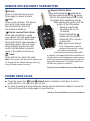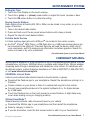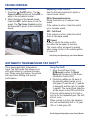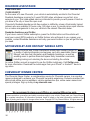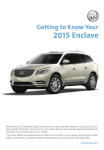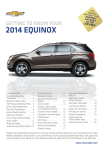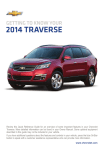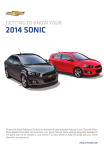Download Chevrolet 2014 Camaro Coupe Get To Know Manual
Transcript
Review this Quick Reference Guide for an overview of some important features in your Chevrolet Camaro. More detailed information can be found in your Owner Manual. Some optional equipment described in this guide may not be included in your vehicle. For easy reference, keep this guide with your Owner Manual in your glove box. www.chevrolet.com INSTRUMENT PANEL Turn Signal Lever/Driver Information Center Controls Exterior/Interior Lamps Control 2 Safety Belt Reminder Check Engine Low Tire Pressure Brake System Warning Antilock Brake System Warning Driver Information Center Hood Release Lever Audio Steering Wheel Controls Tilt/Telescopic Steering Wheel Lever Charging System Oil Pressure Airbag Readiness Security Fog Lamps Cruise Control Set Traction Control Off Cruise Control Buttons Windshield Wipers Lever Head-Up Display ControlsF StabiliTrak/Traction Control Off StabiliTrak/Traction Control Warning Lights On Climate Controls/ Heated Seat ButtonsF Auxiliary GaugesF StabiliTrak Button Infotainment Touch ScreenF Accessory Power Outlet* Hazard Warning Flashers Button ZL1 model shown * The accessory power outlet does not operate once the key is removed from the ignition and the driver’s door is opened. Refer to your Owner Manual to learn about the information being relayed by the lights, gauges and indicators of the instrument cluster. See In Brief in your Owner Manual. F Optional equipment 3 REMOTE KEYLESS ENTRY TRANSMITTER Unlock Press to unlock the driver’s door. Press again to unlock all doors. Lock Press to lock all doors. The driver’s door will not lock when open if the Unlocked Door Anti Lock Out feature is turned on. Vehicle Locator/Panic Alarm Press and hold briefly to locate your vehicle. The turn signal lamps will flash and the horn will sound. Press and hold for three seconds to activate the alarm. The turn signal lamps will flash and the horn will sound until the button is pressed again or the ignition is turned on. Trunk Press and hold to unlock the trunk. Note: The remote lock and unlock settings can be changed in the Vehicle Settings menu by using the audio system controls. Remote Vehicle StartF Press and release the Lock button and then press and hold the button until the turn signal lamps flash to start the engine from outside the vehicle. After entering the vehicle, turn the ignition to the ON position. • During a remote start, the engine will run for 10 minutes. • Press and hold the button until the parking lamps turn off to cancel a remote start. Note: Open Vehicle Settings in the Configuration menu to change the remote lock, unlock, and remote start settings. If the remote start heated seat option is selected, the heated seat button indicators do not illuminate and the temperature performance of the unoccupied heated seat may be reduced during the remote start. The heated seat turns off when the ignition is turned on. See Keys, Doors and Windows in your Owner Manual. POWER DOOR LOCKS Press the power door Lock/ Unlock button, located on each door, to lock or unlock all doors. An open door will not lock. To open a locked door from inside the vehicle, pull the inside door handle to unlock the door and then pull the handle again to open the door. See Keys, Doors and Windows in your Owner Manual. 4 F Optional equipment SEAT ADJUSTMENTS 6-Way Power Seat AdjustmentF (Driver and Front Passenger) A B 4-Way Seat Adjustment (Driver only) B A. Seat Adjustment Move the horizontal control to move the seat forward or rearward and to raise, lower or tilt the seat. B. Power Seatback Recline Adjustment Move the vertical control to recline or raise the seatback. A A. Seat Adjustment Move the lever up or down repeatedly to raise or lower the seat. B. Power Seatback Recline Adjustment Move the vertical control to recline or raise the seatback. Seat Position Lift the front handle to slide the seat forward or rearward. See Seats and Restraints in your Owner Manual. HEAD-UP DISPLAYF The Head-Up Display (HUD) projects a range of vehicle information on the windshield, reducing the need to look away from the road. HUD Controls OFF Turn the knob fully counterclockwise to turn off the display. Brightness Turn the knob to brighten or dim the display. PAGE Press the PAGE button on the knob to select one of the display formats. Up/Down Press the HUD up or down arrow button to adjust the up/down position of the display on the windshield. F Optional equipment See Instruments and Controls in your Owner Manual. 5 INFOTAINMENT SYSTEM Refer to your Owner Manual for important safety information about using the infotainment system while driving. PHONE: Open the Phone menu POWER/ VOLUME SEEK: Previous and Next radio station or file SOURCE: Select the audio source Applications: Touch the screen icon to access the application RPTF: Repeat voice guidance DESTF: Destination Entry screen BACK: Move back one level in the menus NAVF: Map screen MENU/SELECT: Tune radio stations/ Open and select menus Touch screen infotainment systemF shown. Note: Once the key is turned off, the audio system will continue to work for 10 minutes or until the driver’s door is opened. The audio system can be turned on with the vehicle off by pressing the Power button. Any input will cause the system to operate for 10 minutes or until the Power button is pressed again. See Infotainment System in your Owner Manual. 6 F Optional equipment INFOTAINMENT SYSTEM Setting the Time 1. Touch the Time Display on the touch screenF. 2. Touch the + (plus) or – (minus) screen button to adjust the hours, minutes or date. 3. Touch the OK screen button to confirm the setting. Storing Favorite Stations Radio stations from all bands (AM, FM or XMF) can be stored, in any order, on up to six pages of favorites. 1. Tune in the desired radio station. 2. Press and hold one of the six preset screen buttons until a beep is heard. 4. Repeat the steps for each desired station. Portable Audio Devices A 3.5mm auxiliary input jack and a USB portF are located in the center console. An iPod®, iPhone®, MP3 Player, a USB flash drive or a USB mass storage device can be connected to the USB port. Chevrolet MyLinkF will read the device, build a list of voice commands, and fill in missing song information and album graphics. Search for music on-screen or by voice commands. See Infotainment System in your Owner Manual. CHEVROLET MYLINKF MyLink uses a Bluetooth or USB connection to link to a compatible mobile device, such as a smartphone, cell phone, USB flash drive or portable audio player/iPod®. MyLink enables streaming audio through a smartphone and hands-free voice control. For assistance with the MyLink system, contact Customer Assistance at 1-855-4-SUPPORT (1-855-478-7767) or visit www.chevrolet.com/mylink. PANDORA® Internet Radio Listen to personalized radio stations based on favorite artists or genres. Download the Pandora app to your smartphone. Restart the smartphone and sign in to Pandora. Create a station on your phone to listen to a customized song list in the vehicle. Connect your smartphone/device to the system by Bluetooth or, for Apple devices, by a USB cable. Touch the Pandora icon on the touch screen to access Pandora. A slight delay may occur when loading a song or changing a station. Stitcher SmartRadio™ Stream favorite podcasts, radio shows and news to your vehicle. Download the Stitcher app to your smartphone and then restart the smartphone. Select a category to listen to. If you like the station, touch the Star screen button to add it to your Favorites list. F Optional equipment See Infotainment System in your Owner Manual. 7 CHEVROLET MYLINKF Natural Voice Recognition Control the music source and make phone calls hands-free (after pairing your Bluetoothenabled phone) using the natural voice recognition system. • Phone (using your paired phone): 1. Press the Push to Talk button on the steering wheel. Example command: “Call Amanda” or “Dial 555-1212” 2. The radio will say “Say a command,” followed by a beep. • Media Music Device Search (when connected to USB only): 3. Say what you want it to do. Example command: “Play artist [name]” • Radio control: Example command: “Tune FM 104.3” See Infotainment System in your Owner Manual. AUDIO STEERING WHEEL CONTROLS Next/Previous Rotate the thumbwheel up or down to go to the next or previous favorite radio station, CD track, or MP3 file. + – Volume Press + or – to adjust the volume. SRC Source Press to select an audio source. Push to Talk Press to answer an incoming call or interact with the audio, Bluetooth, or OnStar® system. End Call/Mute Press to end or reject a call. Press and hold to mute the vehicle speakers. See Instruments and Controls in your Owner Manual. BLUETOOTH® SYSTEM Before using a Bluetooth-enabled device in the vehicle, it must be paired with the in-vehicle Bluetooth system. Not all devices will support all functions. The pairing process is disabled when the vehicle is moving. For more information, visit www.gmtotalconnect.com. Pair a Phone 1. To use voice recognition, press the Push to Talk button; after the beep, say “Pair,” or To use the touch screen, select Settings > Bluetooth > Pair Device. 2. Start the pairing process on the phone. Locate your vehicle name or MyLink on the phone. 8 F Optional equipment 3. Enter the four-digit code that appears on the touch screen into the phone or, if a six-digit code appears on the phone, confirm it on the touch screen. 4. If your phone prompts you to accept the connection or phone book download, click “yes” and always allow. See Infotainment System in your Owner Manual. DRIVER INFORMATION CENTER The Driver Information Center (DIC) on the instrument cluster displays a variety of vehicle system information and warning messages. A. MENU Press to display the: – Vehicle Information menu (units, tire pressure, remaining oil life, coolant temperature, speed warning). – Trip/Fuel menu (digital speed ometer, trip odometers, fuel range, average fuel economy, average vehicle speed, OnStar® Turn-by-Turn guidanceF). – Performance menu (lap timer, coolant temperature, battery voltage, oil temperature, oil pressure). B. C B Rotate the thumbwheel to scroll through the items of each menu. C. SET/CLR Press the button on the end of the lever to set a menu item or clear a message. Press and hold the button to reset a menu item. A See Instruments and Controls in your Owner Manual. VEHICLE PERSONALIZATION Some vehicle features can be customized by using the controls on the audio system. B A 1. On the touch screen infotainment systemF, touch the Home screen button. 2. Touch the Settings screen button. 3. Touch the Vehicle Settings screen button; or turn the MENU/SELECT knob (A) to highlight Vehicle Settings, and then press the knob to select it. 4. Use the screen buttons to select the desired menu item and setting; or turn the MENU/SELECT knob to highlight the desired menu item or setting, and then press the knob to select it. 5. Press the BACK button (B) to exit each menu. See Instruments and Controls in your Owner Manual. F Optional equipment 9 CLIMATE CONTROLS Off/ Fan control Air delivery modes: Vent Bi-level Floor Defog Driver’s heated seat controlF Temperature control Air conditioning control Defrost mode Rear window defogger control Recirculation mode Passenger’s heated seat controlF Recirculation Mode The recirculation mode can help quickly cool the air inside the vehicle or prevent outside odors from entering the vehicle. It is not available while the defog or defrost mode is selected. When the recirculation mode is used without air conditioning, the air humidity increases and the windows may fog. Maximum Cooling 1. Turn the temperature control to the MAX setting. 2. Press the Air Conditioning control button. The indicator will illuminate. 3. Turn the Fan control to the High setting. See Climate Controls in your Owner Manual. 10 F Optional equipment EXTERIOR/INTERIOR LIGHTING Automatic Headlamp System Off/On AUTO Automatic Headlamp System Parking Lamps Headlamps Fog LampsF Press the knob to turn the fog lamps on or off. Interior Lighting Instrument Panel Brightness Rotate and hold the thumbwheel to adjust the intensity of the instrument panel lighting. Note: The ambient lightingF on the door panels does not extend across the instrument panel. See Lighting in your Owner Manual. WINDSHIELD WIPERS AND WASHER HI High LO Low INT Intermittent Rotate the band to increase or decrease the delay between wipes. OFF Washer Fluid Pull the lever toward you to spray washer fluid on the windshield. Mist See Instruments and Controls in your Owner Manual. ULTRASONIC REAR PARKING ASSIST/REAR VISION CAMERAF Ultrasonic Rear Parking Assist Detected objects are indicated by audible beeps when the vehicle is in Reverse. The interval between beeps becomes shorter as the vehicle gets closer to an object. The system operates at speeds less than 5 mph. To turn the system On/Off, open the Collision Detection Systems menu under the Vehicle Settings menu by using the audio system controls. Rear Vision Camera When the vehicle is in Reverse, a view of the area behind the vehicle appears on the radio display. See Driving and Operating in your Owner Manual. F Optional equipment 11 CRUISE CONTROL Setting Cruise Control 1. Press the On/Off button. The Cruise Control symbol will illuminate in white in the instrument cluster. 2. When traveling at the desired speed, rotate the SET– switch down to set the speed. The Cruise Control symbol will illuminate in green in the instrument cluster. Adjusting Cruise Control Use the following switches to adjust or cancel cruise control: RES+ Resume/Accelerate Rotate the switch up to resume a set speed. If the system is active, rotate the switch up to increase speed. SET– Set/Coast If the system is active, rotate the switch down to decrease speed. Cancel Press to cancel the cruise control but retain the set speed in memory. The cruise control set speed is erased when cruise control or the vehicle ignition is turned off. See Driving and Operating in your Owner Manual. AUTOMATIC TRANSMISSION TAP SHIFTF The 6-speed automatic transmission has a Tap Shift mode that allows you to shift gears similar to a manual transmission. When using this feature, the vehicle will have firmer shifting and sportier performance. Using Tap Shift 1. Move the shift lever to the M (Manual) position. S (Sport Mode) will be shown in the Driver Information Center (DIC). 2. Press the paddles on the back of the steering wheel toward you to shift gears. Press the left (–) paddle to downshift and the right (+) paddle to upshift. The current gear selection will be shown in the DIC and HUDF. If current vehicle speed is too high or too low for the requested gear, the shift will not occur. When coming to a stop, the transmission will automatically shift to 1st gear (V6) or to 2nd gear (V8). See Driving and Operating in your Owner Manual. 12 F Optional equipment MANUAL TRANSMISSION OPERATION The 6-speed manual transmission (V8) includes a 1-to-4 shift feature that helps achieve the best possible fuel economy. The 1-to-4 shift light will turn on when, from a standstill, acceleration and vehicle speed qualifications are met. When the shift light is on, the transmission can be shifted only from 1st to 4th gear. Forcing the shift lever into any other gear may damage the transmission. Note: When selecting Reverse, a swift motion to the left side (V6) or right side (V8) of the gear pattern is required. When 1st (V6) or 5th (V8) is the desired selection, a slower motion toward the gear is the proper method. When in Reverse (V6), an R illuminates in the DIC and a chime sounds. See Driving and Operating in your Owner Manual. STABILITRAK®/TRACTION CONTROL SYSTEMS The traction control system limits wheelspin, and the StabiliTrak stability control system assists with directional control of the vehicle in difficult driving conditions. Both systems turn on automatically every time the vehicle is started. Turning Off Traction Control Traction control should be turned off if the vehicle is stuck and rocking the vehicle is required. To turn off traction control, press the StabiliTrak/Traction Control button. The Traction Control Off light will illuminate. Press the button again to turn on traction control. See Driving and Operating in your Owner Manual. COMPETITIVE MODE AND LAUNCH CONTROL (V8) Note: Competitive Mode and Launch Control are recommended only for use during closed track events and competitive driving venues. See your Owner Manual. Competitive Mode Competitive Mode is an optional handling mode. To turn on the Competitive Mode, press the StabiliTrak/Traction Control button twice quickly. Competitive Mode will be displayed in the Driver Information Center. Press the button again to return to normal StabiliTrak/traction control operation. Launch Control (V8 with Manual Transmission) Launch Control is a form of traction control that optimizes wheelspin while launching the vehicle. It is activated when the vehicle is at a standstill while in Competitive Mode. When the accelerator pedal is pressed to the floor with the clutch engaged, the RPM is limited to a predetermined level. Releasing the clutch while keeping the accelerator pressed to the floor provides controlled wheelspin and acceleration. See Driving and Operating in your Owner Manual. 13 SUNROOFF Vent/Open Press the rear of the switch to the first detent to vent the sunroof. Press the rear of the switch to the second detent to express-open the sunroof. Close Press and hold the front of the switch to close the sunroof. See Keys, Doors and Windows in your Owner Manual. CONVERTIBLE TOP OPERATIONF Before operating the convertible top, park the vehicle, remove the tonneau cover from the vehicle (if installed), make sure that the cargo shade (A) is in the extended, fastened position with no objects above the shade, and that the trunk is closed. Operate the Power Top 1. Start the engine, shift to Park or Neutral, and set the parking brake. 2. Pull and turn the front latch clockwise to unlock the top; pull and turn it counterclockwise to lock the top. 3. Press and hold the Open switch (rear part of the switch) on the left side of the overhead console to lower the top; press and hold the Close switch (front part of the switch) to raise the top. The windows will automatically lower. A chime will sound when the top is lowered completely. Tonneau Cover Installation 1. Unfold and place the cover on the vehicle. 2. Attach the cords on each side of the cover to the posts on the back seat rear panel. 3. Insert the forward tabs (B) under the trim on both sides and push the outer rim and center of the cover under the trim. A Loss of Vehicle Power If the vehicle has lost power, the convertible top can be raised manually by releasing pressure on the hydraulic pump. Refer to your Owner Manual. Note: Top will not operate in cold weather below 32°F (0°C). B 14 F Optional equipment See Keys, Doors and Windows in your Owner Manual. WINDOW INDEXING To provide a tight seal, the window will automatically open slightly when the door is opened and then automatically close when the door is closed. If battery power is disconnected, follow the Owner Manual procedure for initializing the indexing feature. See Keys, Doors and Windows in your Owner Manual. TIRES Tire Pressure Monitor The Low Tire Pressure warning light on the instrument cluster illuminates when one or more of the vehicle’s tires is significantly underinflated. Fill the tires to the proper tire pressures. The proper tire pressures for the vehicle are listed on the Tire and Loading Information label, located below the driver’s door latch. Current tire pressures can be viewed in the Driver Information Center. Tire pressure is affected by cold weather and distance driven. If the low tire pressure warning light illuminates when the vehicle is first started in cooler temperatures and then turns off as the vehicle is driven, check for the proper tire pressures. Refer to your Owner Manual for additional information about normal monthly tire maintenance. Tire Sealant and Compressor Kit The tire sealant and compressor kit can be used to temporarily seal small punctures in the tread area of the tire. The kit is located under the trunk floor. Refer to the tire inflator kit instructions for complete operating information. Snow Tires Your vehicle features rear-wheel drive and may be equipped with “summer” performance tires that offer excellent handling on dry roads. However, during winter months, it is recommended to switch to snow tires that will provide additional traction in poor weather conditions. See your Chevrolet dealer for information about recommended snow tires. See Vehicle Care in your Owner Manual. ENGINE OIL LIFE SYSTEM The Oil Life System calculates engine oil life based on vehicle use and displays Change Engine Oil Soon on the Driver Information Center when it’s necessary to change the engine oil and filter. The system should be reset to 100% only following an oil change. See Vehicle Care in your Owner Manual. BATTERY The vehicle battery is located below the trunk floor. Jump-start positive and negative posts are located under the hood on the driver’s side of the vehicle. See Vehicle Care in your Owner Manual. 15 ROADSIDE ASSISTANCE 1-800-CHEV-USA TTY Users: 1-888-889-2438 (1-800-243-8872) As the owner of a new Chevrolet, your vehicle is automatically enrolled in the Chevrolet Roadside Assistance program for 5 years/100,000 miles, whichever occurs first, at no expense to you. This value-added service is intended to provide you with peace of mind as you drive in the city or travel the open road. Chevrolet’s Roadside Assistance toll-free number is staffed by a team of technically trained advisors who are available 24 hours a day, 365 days a year, to provide minor repair information or make arrangements to tow your vehicle to the nearest Chevrolet dealer. Roadside Assistance and OnStar If you have a current OnStar subscription, press the OnStar button and the vehicle will send your current GPS location to an OnStar Advisor who will speak to you, assess your problem, contact Roadside Assistance and relay your exact location so you will get the help you need. MYCHEVROLET AND ONSTAR® MOBILE APPS The myChevrolet and OnStar RemoteLink mobile apps connect owners to a variety of vehicle information and services, such as a searchable Owner Manual, real-time fuel information and Roadside Assistance, as well as enabling users to perform Remote Keyless Entry transmitter commands, including locking and unlocking the doors and starting the vehicle. An active OnStar account is required to use the OnStar mobile app. Visit OnStar.com for more information. Download the mobile apps from your iPhone® or Android™ device’s app store. CHEVROLET OWNER CENTER The Chevrolet Owner Center, a complimentary service for Chevrolet owners, is a one-stop resource designed to enhance your Chevrolet ownership experience. Exclusive member benefits include online service reminders, vehicle maintenance tips, online owner manual and special privileges. Sign up today at my.chevrolet.com. We recommend to always use ACDelco or genuine GM service parts. Certain restrictions, precautions and safety procedures apply to your vehicle. Please read your Owner Manual for complete instructions. All information contained herein is based on the latest information available at the time of printing and is subject to change without notice. Copyright 2013 by General Motors. All rights reserved. 22897946 A !22897946! 16