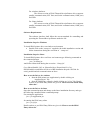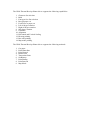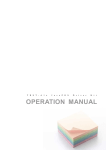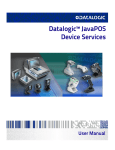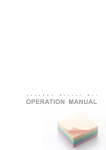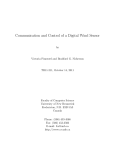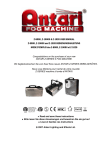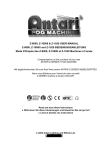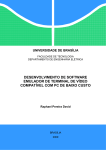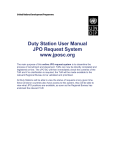Download CBM America CBM-1000II User's Manual
Transcript
JPOS Thermal Receipt Printer Driver Installation and User Guide Foreword The purpose of this manual is to explain how to install and use JPOS Thermal Receipt Printer driver. This driver supports windows 98/2000/XP and Linux. About the Product This is JPOS Thermal Receipt Printer driver from CBM Corporation. This printer driver can work with all the major platforms such as window 98/2000/XP, Linux etc. This printer driver supports receipt printing only. This printer driver has support for CBM Corporation’s Receipt Thermal Printers and Cash Drawers as listed below • • CBM-S300 CBM-1000II Logical Name of the POS Devices (Name to be used in the test application) • • • • • • • • • • • • • • • • • • • • • • • • CBM S300 Parallel Windows CBM S300 Cash Drawer 1 Parallel Windows CBM S300 Cash Drawer 2 Parallel Windows CBM S300 Serial Windows CBM S300 Cash Drawer 1 Serial Windows CBM S300 Cash Drawer 2 Serial Windows CBM 1000II Parallel Windows CBM 1000II Cash Drawer 1 Parallel Windows CBM 1000II Cash Drawer 2 Parallel Windows CBM 1000II Serial Windows CBM 1000II Cash Drawer 1 Serial Windows CBM 1000II Cash Drawer 2 Serial Windows CBM S300 Parallel Linux CBM S300 Cash Drawer 1 Parallel Linux CBM S300 Cash Drawer 2 Parallel Linux CBM S300 Serial Linux CBM S300 Cash Drawer 1 Serial Linux CBM S300 Cash Drawer 2 Serial Linux CBM 1000II Parallel Linux CBM 1000II Cash Drawer 1 Parallel Linux CBM 1000II Cash Drawer 2 Parallel Linux CBM 1000II Serial Linux CBM 1000II Cash Drawer 1 Serial Linux CBM 1000II Cash Drawer 2 Serial Linux • • • • • • • • • • • • CBM S300 USB Windows CBM S300 Cash Drawer 1 USB Windows CBM S300 Cash Drawer 2 USB Windows CBM 1000II USB Windows CBM 1000II Cash Drawer 1 USB Windows CBM 1000II Cash Drawer 2 USB Windows CBM S300 USB Linux CBM S300 Cash Drawer 1 USB Linux CBM S300 Cash Drawer 2 USB Linux CBM 1000II USB Linux CBM 1000II Cash Drawer 1 USB Linux CBM 1000II Cash Drawer 2 USB Linux Operating Environments Operating Systems The JPOS Thermal Receipt Printer drivers can run on any of the following operating systems. • • • • Windows 98 Windows 2000 Windows XP Linux Installation Pre-Installation Instructions • • • Please make sure that all other programs are closed during installation. Please make sure that no other program selects the port, which you have chosen for connecting the printer interface. Please make sure the Java runtime environment is installed on your system and the JAVA_HOME environment property is set to the Java runtime environment installation folder. External Interface Requirements The following describes how the product interfaces to the surrounding world. System Requirements The installation of the driver will require a PC with the specific OS installed of which you are installing the JPOS Thermal Receipt Printer driver from CBM Corporation. Hardware Requirements The interface between the printer and the computer can be all major ports e.g. Parallel (LPT Port), RS-232 Serial (COM Port), USB. For windows platform: The current version of JPOS Thermal Receipt Printer driver supports parallel communication (LPT Port) and Serial communication (COM port) and USB. For Linux platform: The current version of JPOS Thermal Receipt Printer driver supports parallel communication (LPT Port) and Serial communication (COM port) and USB. Software Requirements The software interface shall follow the current standard for controlling and operating the Thermal Receipt Printers under the OS. Installation Steps for Windows To install JPOS printer driver on windows environment • Double click on the “setup.exe” supplied with in this installation version and follow instructions during the execution of “setup.exe”. Installation Steps for Linux To install JPOS printer driver on Linux environment type following command on the command prompt java –jar Setup.jar And follow instructions during the execution “Setup.jar”. Copy librxtxParallel-2.0.5.so, librxtxSerial.so, librxtxSerial-2.0.5.so, librxtxParallel.so and libJavaxUsb.so to JRE installation dir path ./lib/i386 for serial, parallel and usb communication on linux. How to use the Driver for windows • Start the POS printer test Application by double clicking on “Application.jar” file. • Start the JPOS Entry editor by double clicking on “jcl.jar” file. Details on how to use JPOS Entry Editor are given in “How to use the JPOS Entry editor.doc”. How to use the Driver for linux Open the command prompt and change to the linux installation directory and type the following command on the command prompt: For starting the application java –jar Application.jar for starting the JPOS entry editor java –jar jcl.jar Details on how to use JPOS Entry Editor are given in “How to use the JPOS Entry editor.doc”. The JPOS Thermal Receipt Printer driver supports the following capabilities: 1. Character Set selection 2. Bold 3. Font type face list selection 4. Receipt paper cut 5. Feed Lines to paper cut 6. Left 90 degree rotation 7. Right 90 degree rotation 8. 180 degree rotation 9. Underline 10. Alignment 11. Horizontal and Vertical Scaling 12. Bit map printing 13. Bar code printing 14. Map mode printing The JPOS Thermal Receipt Printer driver supports the following methods: 1. 2. 3. 4. 5. 6. 7. 8. 9. Cut paper Print Immediate Print Normal Rotate Print Transaction Print Set Bitmap Print Bitmap Print Barcode Map Mode