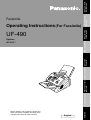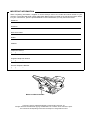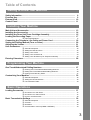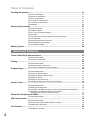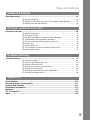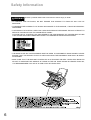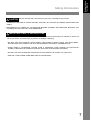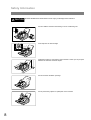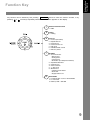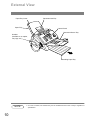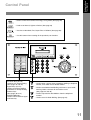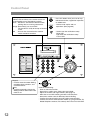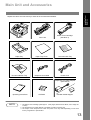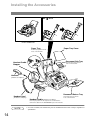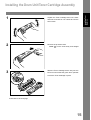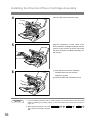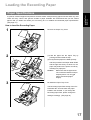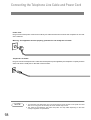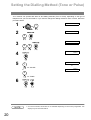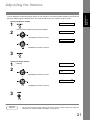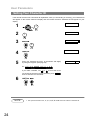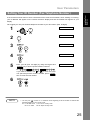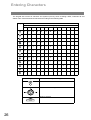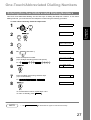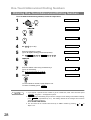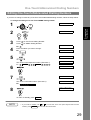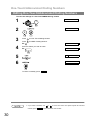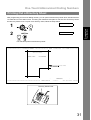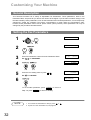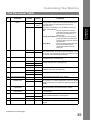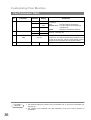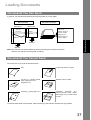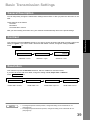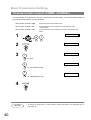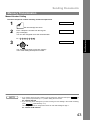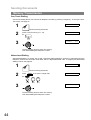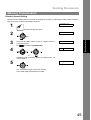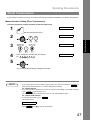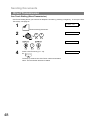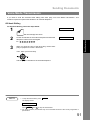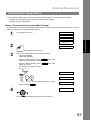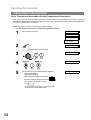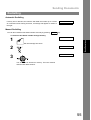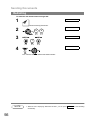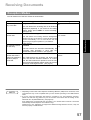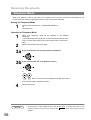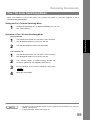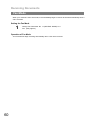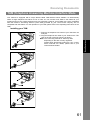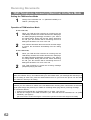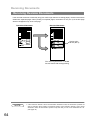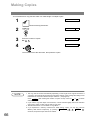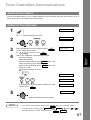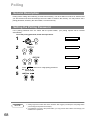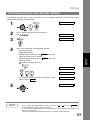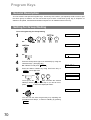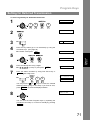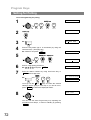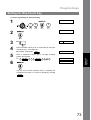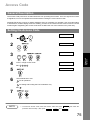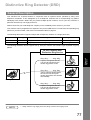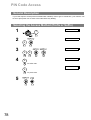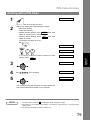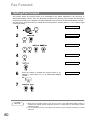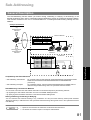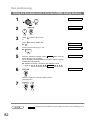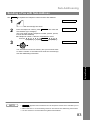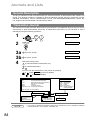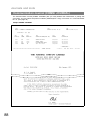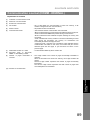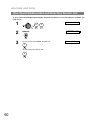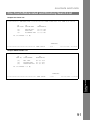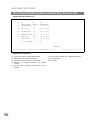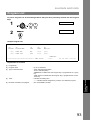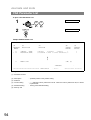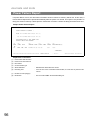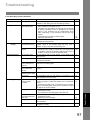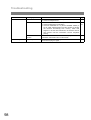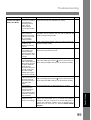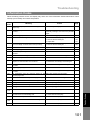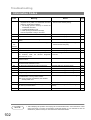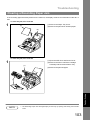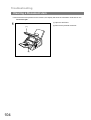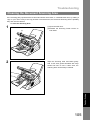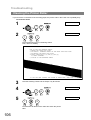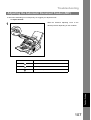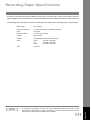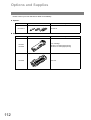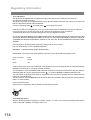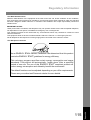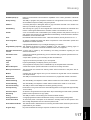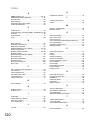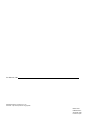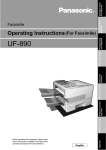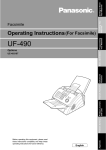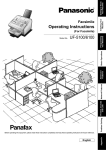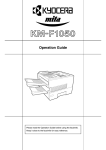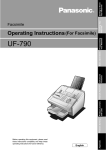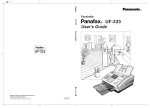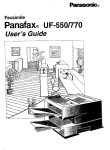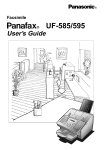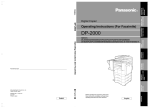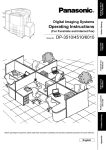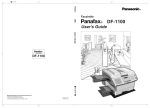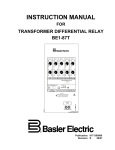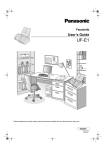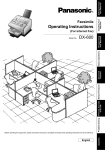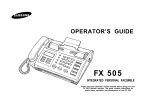Download Castelle UF-490 User's Manual
Transcript
Getting to Know Your Machine Programming Your Machine Operating Instructions (For Facsimile) Installing Your Machine Facsimile UF-490 Basic Operations Options Before operating this equipment, please read these instructions completely and keep these operating instructions for future reference. English Appendix Problem Solving Printout Journals and Lists Network Features Advanced Features UE-403117 IMPORTANT INFORMATION When requesting information, supplies or service always refer to the model and serial number of your machine. The model and serial number plate (Main Name Plate) is located on the machine as shown below. For your convenience, space is provided below to record information you may need in the future. Model No. Serial No. Date of Purchase Dealer Address Telephone Number ( ) – Supplies Telephone Number ( ) – Service Telephone Number ( ) – Model and Serial Number Copyright © 2001 by Matsushita Graphic Communication Systems, Inc. All rights reserved. Unauthorized copying and distribution is a violation of law. Printed in Japan. The contents of this Operating Instructions are subject to change without notice. Table of Contents Getting to Know Your Machine Safety Information.......................................................................................................... 6 Function Key................................................................................................................... 9 External View .................................................................................................................. 10 Control Panel .................................................................................................................. 11 Installing Your Machine Main Unit and Accessories............................................................................................ Installing the Accessories ............................................................................................. Installing the Drum Unit/Toner Cartridge Assembly ................................................... Loading the Recording Paper ....................................................................................... 13 14 15 17 Connecting the Telephone Line Cable and Power Cord............................................. Setting the Dialling Method (Tone or Pulse) ................................................................ Adjusting the Volume .................................................................................................... User Parameters............................................................................................................. 18 20 21 22 Paper Specifications....................................................................................... General Description........................................................................................ Setting the Date and Time.............................................................................. Setting Your LOGO ........................................................................................ Setting Your Character ID .............................................................................. Setting Your ID Number (Fax Telephone Number) ........................................ 17 22 22 23 24 25 Entering Characters ....................................................................................................... 26 Programming Your Machine One-Touch/Abbreviated Dialling Numbers .................................................................. 27 Entering One-Touch/Abbreviated Dialling Numbers ...................................... Editing One-Touch/Abbreviated Dialling Numbers......................................... Printing Out a Directory Sheet........................................................................ 27 29 31 General Description........................................................................................ Setting the Fax Parameters............................................................................ Fax Parameter Table...................................................................................... 32 32 33 Customizing Your Machine ........................................................................................... 32 Basic Operations Loading Documents ....................................................................................................... 37 Documents You Can Send............................................................................. Documents You Cannot Send........................................................................ How to Load Documents ................................................................................ 37 37 38 General Description........................................................................................ Contrast.......................................................................................................... Resolution ...................................................................................................... Communication Journal (COMM. JOURNAL) ............................................... 39 39 39 40 Basic Transmission Settings ........................................................................................ 39 3 Table of Contents Sending Documents....................................................................................................... 41 General Description ....................................................................................... Memory Transmission.................................................................................... Direct Transmission ....................................................................................... Voice Mode Transmission.............................................................................. Transmission Reservation ............................................................................. Redialling ....................................................................................................... 41 42 47 51 53 55 Reception Modes ........................................................................................... Telephone Mode ............................................................................................ Fax / Tel Auto Switching Mode ...................................................................... Fax Mode ....................................................................................................... TAM (Telephone Answering Machine) Interface Mode.................................. Print Reduction .............................................................................................. Receiving Oversize Documents ..................................................................... Substitute Memory Reception ........................................................................ Print Collation Mode....................................................................................... 57 58 59 60 61 63 64 65 65 Receiving Documents.................................................................................................... 57 Making Copies ................................................................................................................ 66 Advanced Features Timer Controlled Communications .............................................................................. 67 General Description ....................................................................................... Deferred Transmission................................................................................... 67 67 General Description ....................................................................................... Setting the Polling Password ......................................................................... To Poll Documents from Another Station....................................................... 68 68 69 General Description ....................................................................................... Setting for Group Dialling ............................................................................... Setting for Deferred Transmission ................................................................. Setting for Polling ........................................................................................... Setting for One-Touch Key ............................................................................ Changing or Erasing the Program Key Settings ............................................ 70 70 71 72 73 74 Polling ............................................................................................................................. 68 Program Keys ................................................................................................................. 70 Access Code................................................................................................................... 75 General Description ....................................................................................... Setting the Access Code................................................................................ Operating Your Machine with the Access Code (Restrict All Operations) .... Operating Your Machine with the Access Code (Restrict Access of Fax Parameters Only) .................................................... 75 75 76 76 Distinctive Ring Detector (DRD) ................................................................................... 77 General Description ....................................................................................... 77 General Description ....................................................................................... Selecting the Access Method (Prefix or Suffix) .............................................. Dialling with a PIN Code ................................................................................ 78 78 79 Setting Fax Forward....................................................................................... 80 PIN Code Access............................................................................................................ 78 Fax Forward .................................................................................................................... 80 4 Table of Contents Network Features Sub-Addressing.............................................................................................................. 81 General Description........................................................................................ Setting the Sub-Address into a One-Touch/ABBR. Dialling Numbers ........... Sending a Fax with Sub-Address ................................................................... 81 82 83 Printout Journals and Lists Journals and Lists.......................................................................................................... 84 General Description........................................................................................ Transaction Journal........................................................................................ Individual Transmission Journal (IND. XMT JOURNAL) ................................ Communication Journal (COMM. JOURNAL) ................................................ One-Touch/Abbreviated and Directory Search List........................................ Program List ................................................................................................... FAX Parameter List ........................................................................................ Toner Cartridge and Drum Unit Supply Order Forms..................................... Power Failure Report ..................................................................................... 84 84 85 88 90 93 94 95 96 Problem Solving Troubleshooting ............................................................................................................. 97 Information Codes .......................................................................................... Clearing a Recording Paper Jam ................................................................... Clearing a Document Jam.............................................................................. Cleaning the Document Scanning Area ......................................................... Cleaning the Printer Roller ............................................................................. Adjusting the Automatic Document Feeder (ADF) ......................................... Checking the Telephone Line......................................................................... 101 103 104 105 106 107 108 Appendix Specifications ................................................................................................................. 109 Recording Paper Specifications ................................................................................... 111 Options and Supplies .................................................................................................... 112 Regulatory Information .................................................................................................. 113 Glossary .......................................................................................................................... 116 ITU-T Image No. 1 ........................................................................................................... 119 Index ................................................................................................................................ 120 5 Getting to Know Your Machine Safety Information ! WARNING denotes a potential hazard that could result in serious injury or death. • TO PREVENT FIRE OR SHOCK, DO NOT EXPOSE THIS PRODUCT TO RAIN OR ANY TYPE OF MOISTURE. • TO MINIMIZE THE POSSIBILITY OF SHOCK OR DAMAGE TO THE MACHINE, IT MUST BE PROPERLY GROUNDED. • THIS PRODUCT UTILIZES A LASER. ONLY QUALIFIED SERVICE PERSONNEL SHOULD ATTEMPT TO SERVICE THIS DEVICE DUE TO POSSIBLE EYE INJURY. CAUTION-USE OF CONTROLS OR ADJUSTMENTS OR PERFORMANCE OF PROCEDURES OTHER THAN THOSE SPECIFIED HEREIN MAY RESULT IN HAZARDOUS RADIATION EXPOSURE. • THE MAINS PLUG ON THIS EQUIPMENT MUST BE USED TO DISCONNECT MAINS POWER. PLEASE ENSURE THAT THE SOCKET OUTLET IS INSTALLED NEAR THE EQUIPMENT AND SHALL BE EASILY ACCESSIBLE. • MAKE SURE THAT THE MACHINE IS INSTALLED IN A SPACIOUS OR WELL VENTILATED ROOM SO AS NOT TO INCREASE THE AMOUNT OF OZONE IN THE AIR. SINCE OZONE IS HEAVIER THAN AIR, IT IS RECOMMENDED THAT AIR AT FLOOR LEVEL BE VENTILATED. 6 Getting to Know Your Machine Safety Information ! CAUTION denotes hazards that could result in minor injury or damage to the machine. • TO REDUCE THE RISK OF SHOCK OR FIRE, USE ONLY NO. 26 AWG OR LARGER TELEPHONE LINE CABLE. • DISCONNECT ALL POWER TO THE MACHINE BEFORE COVER(S) ARE REMOVED. REPLACE THE COVER(S) BEFORE THE UNIT IS RE-ENERGIZED. ! IMPORTANT SAFETY INSTRUCTIONS When using your telephone equipment, basic safety precautions should always be followed to reduce the risk of fire, electric shock and injury to persons, including the following: • DO NOT USE THIS PRODUCT NEAR WATER, FOR EXAMPLE, NEAR A BATH TUB, WASH BOWL, KITCHEN SINK OR LAUNDRY TUB, IN A WET BASEMENT OR NEAR A SWIMMING POOL. • AVOID USING A TELEPHONE (OTHER THAN A CORDLESS TYPE) DURING AN ELECTRICAL STORM. THERE MAY BE A REMOTE RISK OF ELECTRIC SHOCK FROM LIGHTNING. • DO NOT USE THE TELEPHONE TO REPORT A GAS LEAK IN THE VICINITY OF THE LEAK. • USE ONLY THE POWER CORD INDICATED IN THIS MANUAL. 7 Safety Information ! CAUTION denotes hazards that could result in minor injury or damage to the machine. Do not install the machine near heating or an air conditioning unit. Avoid exposure to direct sunlight. Install the machine on a flat surface, leave at least 4 inches (10 cm) of space between the machine and other objects. Do not block the ventilation openings. Do not place heavy objects or spill liquids on the machine. 8 Getting to Know Your Machine Function Key Any function can be started by first pressing pressing or FUNCTION and then enter the function number, or by scroll keys repeatedly until the desired function appears on the display. 1 Deferred Communication 1 = XMT 3 Polling 1 = Polling 6 Print List 1 = Journal (Print/View) 2 = Speed Dial List 3 = Program List 4 = Fax Parameter List 5 = Not Used 6 = Individual XMT Journal 7 = Directory Sheet 7 Set Mode 1 = User Parameters • Date & Time • Setting Name • Character ID • ID Number (Fax Telephone Number) 2 = Speed Dial Numbers 3 = Program Keys 4 = Fax Parameters 5 - 7 = Not Used 8 = Maintenance • Cleaning Printer Roller • Drum Unit • Supply Order Form 8 Select Mode 1 = Communication Journal = OFF/ON/INC 2 - 8 = Not Used 9 = Memory XMT = OFF/ON 9 External View Paper Tray Cover Paper Tray Document Sub Tray Control Panel Document Return Tray Handset (Available as an option, see page 112) Recording Paper Tray NOTE 10 1 For some countries, the handset may not be available because of the country’s regulation or specification. Getting to Know Your Machine Control Panel - Used to switch the machine into energy saving mode. (See page 35) - Used to set Normal, Lighter or Darker. (See page 39) - Used to set Standard, Fine, Super-Fine or Halftone. (See page 39) - Use this button when resetting all the previously set functions. One-Touch Keys (01-16) - Used for One-Touch Dialling. (See pages 44 and 48) Program Keys (P1-P2) - Used to record long dialling procedures or Group Dialling Number keys. (See pages 70 to 74) UPPER/LOWER Key - Used to switch between upper and lower key. - Used to enter a pause when recording or dialling a telephone number, or to redial the last dialed number. - Used to start Abbreviated Dialling and insert a space while entering LOGO, character ID and station name. (See pages 44 and 49) - Used to separate the Sub-Address from the telephone number - Used to start On-Hook Dialling. (See page 52) 11 Control Panel LCD Display Indicates date and time, or the current status can be confirmed by one of the following colours. Green : Machine is activated for communication, printing data or scanning a document. Orange : Document(s) are set on ADF. The machine is ready to Accept or Perform a task. Red : An error has occurred or the machine needs immediate attention. Keypad - Used for manual number dialling, recording phone numbers, and numerical entries. Key - Used to temporarily change the dialling mode to Tone when Pulse mode is set. 12 - Press this button when you want to stop telecommunication, registration operation, or audible tone. - Used to make copies and set operations. (See page 66) - Used to turn the verification stamp ON or OFF. Light when the verification stamp is set to ON. Used for the following: - Start or select the function. - Search for a station name. (See pages 45 and 50) - Adjust the monitor and ringer volume. (See page 21) - Move the cursor while entering numbers and characters. - Search the station name for Directory Search Dialling. - Confirm the entered station for multi-station communication. - Confirm the current communication modes (e.g. Page number, ID, Dialed Telephone number, File number) when the unit is ON LINE. Installing Your Machine Installing Your Machine Main Unit and Accessories Unpack the carton and check that you have all the accessories illustrated. Machine Drum Unit Starter Toner Cartridge (See Note 1) Paper Tray Paper Tray Cover Document Sub Tray Document Return Tray Telephone Line Cable Power Cord Telephone Line Cable Adapter (See Note 2) Operating Instructions NOTE CD-ROM Handset Cradle Stopper 1 The Starter Toner Cartridge yields approx. 1,000 pages. (Based on 3% Black, ITU-T Image No. 1 Chart) 2 The Telephone Line Cable Adapter is available in certain countries only. 3 The shape of the telephone line cable and power cord may differ depending on the each country’s regulation or specification. 13 Installing the Accessories A4 8 1/2 Final Installed View Paper Tray Paper Tray Cover Hook the projections into the holes on the machine. Document Sub Tray Handset Cradle Stopper Hook the projections into the holes on the machine. Handset [Available as an Option] Document Return Tray Handset Cord Hook the projections into the holes on the machine. [Available as an Option] Handset Cradle [Available as an Option] Hook the projections into the square holes on the machine. Connect the cable into the TEL/HANDSET jack on the machine. NOTE 14 1 For some countries, the handset may not be available because of the country’s regulation or specification. 1 Unpack the Toner Cartridge and rock it back and forth as shown for 5 or 6 times to even the toner inside. 2 Remove the protective seal. 3 Slide the Toner Cartridge all the way into the Note: Pull on the seal slowly and straight out. Drum Unit and rotate the green lever upwards to lock the Toner Cartridge in place. Continued on the next page. 15 Installing Your Machine Installing the Drum Unit/Toner Cartridge Assembly Installing the Drum Unit/Toner Cartridge Assembly 4 Open the ADF Door and Printer Cover. 5 Align the projections on both sides of the Drum Unit/Toner Cartridge Assembly with the grooves in the machine as shown and insert the Drum Unit/Toner Cartridge Assembly into the machine. 6 (1) Push the Drum Unit/Toner Cartridge Assembly down into the machine, snapping it in place. (2) Close the ADF Door and Printer Cover NOTE 1 If you are replacing the Drum Unit or Toner Cartridge, it is recommended to clean the Printer Roller to maintain good printing quality. To clean the Printer Roller, follow the procedure on page 106. 2 When replacing the Drum Unit, press FUNCTION 1 to reset the notification message. 16 7 8 SET 2 SET 1 Loading the Recording Paper In general, most bond papers will produce excellent results. Most photocopy papers will also work very well. There are many "name" and "generic" brands of paper available. We recommend that you test various papers until you obtain the results you are looking for. For detailed recommended paper specifications. (See page 111) How to Load the Recording Paper 1 2 Remove the Paper Tray Cover. (1) Load the paper into the Paper Tray by Paper Width Guide pushing toward outside the Clip. (2) Verify that the papers are fitted squarely and firmly between the Paper Width Guide and the right side of tray. If it does not, the paper may feed into the printer incorrectly resulting in a paper jam. Caution: Clip Max. Paper Capacity Mark 3 Make sure that the paper does not exceed the Maximum Paper Capacity Mark. You can load about 150 sheets (80g/m2 weight). Re-install the Paper Tray Cover. The Recording Paper Size setting of the Fax Parameter No. 23 must match the paper loaded in the cassette. If you change the Recording Paper Size, please change the setting accordingly. (See page 33) 17 Installing Your Machine Paper Specifications Connecting the Telephone Line Cable and Power Cord Power Cord Plug one end of the power cord into an ordinary AC outlet and the other end into the receptacle on the rear of the machine. Warning: This apparatus must be properly grounded. Do not modify the AC outlet. Telephone Line Cable Plug one end of the telephone line cable into the telephone jack supplied by the telephone company and the other end into the LINE jack on the Rear of the machine. NOTE 18 1 Your machine uses little power and you should keep it ON at all times. If the power is turned OFF for too long (Over 30 minutes), the clock contents may be lost. 2 The shape of the telephone line cable and power cord may differ depending on the each country’s regulation or specification. Installing Your Machine Connecting the Telephone Line Cable and Power Cord External Telephone (Optional) You can connect an additional standard single line telephone to the machine. 19 Setting the Dialling Method (Tone or Pulse) Your machine can operate with either of two dialling methods (Tone or Pulse), depending on the type of telephone line you are connected to. If you need to change the dialling method to Tone or Pulse, follow the procedure below. 1 SET MODE (1-8) 7 2 NO.=❚ (01-99) 4 3 DIALLING METHOD? 0 6 4 TONE<> 5 PULSE<> 1 or for “PULSE“. TONE<> or 2 for “TONE“. 6 NOTE 20 1 For some countries, this feature is not available depending on the country’s regulation. The display may not show this feature. You can adjust the monitor and ringer volume on your machine. The built-in speaker enables you to hear the dial tone, dialling signals, and busy tone. The ringer sounds when your machine receives a call. Setting the Monitor Volume 1 ENTER TEL NO. You will hear the dial tone through the speaker. L [❚ ❚ ❚ ❚ ❚ ❚ ❚ ❚] H 2 repeatedly to raise the volume. or L [❚ ] H repeatedly to lower the volume. 3 Setting the Ringer Volume 1 2 Standby 10-DEC 15:00 00% ☎)) FAX ☎ FAX (( repeatedly to raise the volume. or repeatedly to lower the volume. 3 NOTE 1 You can also adjust the volume of the key touch tone and the volume of the buzzer in the Fax Parameter No. 10 (KEY/BUZZER VOLUME). (See page 33) 21 Installing Your Machine Adjusting the Volume User Parameters General Description Your facsimile machine has several basic settings (User Parameters) to help you keep records of the documents you send or receive. For example, the built-in clock keeps the current date and time, and your LOGO and ID Number help to identify you when you send or receive documents. Setting the Date and Time At standby the display will show the date and time. Once the standby display is set, it will automatically be updated. 1 2 SET MODE 7 USER PARAMETERS? 1 3 DATE & TIME? 4 01-01-2001 15:00 5 Enter the new date and time. Ex: 1 0 Date 10-12-2001 15:00 : 10th 1 2 December: 12th 2 0 0 1 Year : 2001 Time : 3:00 PM 1 5 0 0 If you make a mistake, use or to move the cursor over the incorrect number, then overwrite it with a correct one. 6 22 (1-8) User Parameters Installing Your Machine Setting Your LOGO When you send a document, your LOGO appears on the top of the copy printed out at the other station. The LOGO helps to identify you to someone who receives your transmission. 1 2 3 SET MODE 7 USER PARAMETERS? 1 SETTING NAME? 2 4 5 (1-8) NAME:❚ Enter your LOGO (max. 25 characters and digits) by using the Keypad. (See page 26) NAME:PANASONIC Ex: P A N A S O N I C If you make a mistake, use or to move the cursor one space beyond the incorrect character, press CLEAR then re-enter the new character. If more than 11 characters are entered, the left side characters will scroll off the display. 6 23 User Parameters Setting Your Character ID If the remote machine has a Character ID capabilities, when you are sending or receiving, your Character ID will appear on the remote machine’s display and the remote machine’s Character ID will appear on your display. 1 2 3 SET MODE 7 USER PARAMETERS? 1 CHARACTER ID? 3 4 5 (1-8) ID:❚ Enter your Character ID (max. 16 characters and digits) by using the Keypad. (See page 26) ID:HEAD OFFICE Ex: H E A D SPACE O F F I C E If you make a mistake, use or to move the cursor one space beyond the incorrect character, press CLEAR then re-enter the new character. 6 NOTE 24 1 The special characters of Å, Ä, Ö, Ü, Æ, È, É and Ñ cannot be used for Character ID. User Parameters If the remote machine does not have a Character ID but it has an ID Number, when sending or receiving, your ID Number will appear on the remote machine’s display and their ID Number will appear on your display. We suggest you use your facsimile telephone number as your ID number. (Max. 20 digits) 1 2 3 SET MODE 7 USER PARAMETERS? 1 FAX TEL NO.? 4 4 5 (1-8) TEL:❚ Enter your ID (max. 20 digits) by using the keypad and TEL:01 555 1212❚ SPACE key to enter a space between numbers. Ex: 2 0 1 SPACE 5 5 5 SPACE 1 2 1 2 If you make a mistake, use or to move the cursor one space beyond the incorrect number, press CLEAR then re-enter the new number. 6 NOTE 1 You may use to enter a "+" character at the beginning of the ID number to indicate the following digit(s) for your country code. Ex :+1 201 555 1212 +1 for U.S.A. country code. +81 3 111 2345 +81 for Japan country code. 25 Installing Your Machine Setting Your ID Number (Fax Telephone Number) Entering Characters The Keypad also serves as character and symbol input key when recording LOGO, Character ID and station name. Select the desired characters according to the following table Keys Character Table Number of times key is pressed ABC DEF GHI JKL MNO R PQ S TUV XYZ W 1 2 3 4 5 6 7 8 9 Å Ä Ö Ü È É Æ Ñ 1 A B C a b c 2 D E F d e f 3 G H I g h i 4 J K L j k l 5 M N O m n o 6 P Q R S p q r s 7 T U V t u v 8 W X Y Z w x y z 9 - / ( ) . , ’ : ; * # Keys Special Usage Enters a SPACE. Moves the cursor to the right and left. Deletes a character. 26 10 11 12 13 & + = 0 Programming Your Machine One-Touch/Abbreviated Dialling Numbers Entering One-Touch/Abbreviated Dialling Numbers One-Touch and Abbreviated Dialling are two fast ways of dialling full telephone numbers. To use these dialling methods, you must first store the telephone number using the following procedure. To enter a One-Touch key, follow the steps below 1 3 4 5 7 1:ONE-TCH 2:ABBR 2 PRESS ONE-TOUCH 1 Ex: (See Note 1) <01>ENTER TEL.# Enter the telephone number (up to 36 digits including pauses and spaces). <01>9-555 1234❚ Ex: 9 PAUSE 5 5 5 SPACE 1 2 3 4 6 7 (1-8) Programming Your Machine 2 SET MODE <01>ENTER NAME Enter the station name using character keys (up to 15 characters). <01>SALES DEPT Ex: S A L E S SPACE D E P T 8 PRESS ONE-TOUCH To record another number, repeat Steps 4 to 8. To return to standby, press NOTE STOP . 1 Use UPPER/LOWER to select either an upper or lower One-Touch key. 27 One-Touch/Abbreviated Dialling Numbers Entering One-Touch/Abbreviated Dialling Numbers To set an Abbreviated Dialling Number, follow the steps below 1 2 3 4 5 6 7 8 SET MODE (1-8) 7 1:ONE-TCH 2:ABBR 2 ABBR. NO.=❚ 2 Ex: 2 2 (01 to 82) [22]ENTER TEL.# Enter the telephone number (up to 36 digits including pauses and spaces). [22]9-555 2345❚ Ex: 9 PAUSE 5 5 5 SPACE 2 3 4 5 [22]ENTER NAME Enter the station name using character keys (up to 15 characters). [22]ACCOUNTING Ex: A C C O U N T I N G ABBR. NO.=❚ To record another number, repeat Steps 4 to 8. To return to standby, press NOTE STOP . 1 If you require a special access number to get an outside line, enter it first and then press PAUSE . A hyphen "-" is displayed for pause. 2 If you are using Pulse dialling and you wish to change to Tone dialling in the middle of dialling, press TONE (represented by a"/"). The dialling method will be changed from Pulse to Tone after dialling the digit "/". Ex: 9 PAUSE TONE 5551234 3 You can search for an unused One-Touch key or ABBR. number by pressing Steps 3 or 4. 28 or in One-Touch/Abbreviated Dialling Numbers Editing One-Touch/Abbreviated Dialling Numbers If you have to change or erase any of the One-Touch/Abbreviated dialling numbers, follow the steps below. To change the settings of a One-Touch/ABBR dialling number 1 3 4 (1-8) 7 Programming Your Machine 2 SET MODE 1:ONE-TCH 2:ABBR 2 Press 1 for One-Touch Dialling Number. Press 2 for ABBR. Dialling Number. Ex: 1 PRESS ONE-TOUCH Enter the station you wish to change. Ex: <01>9-555 1234 5 <01>ENTER TEL.# then enter a new telephone number. (See Note 1) <01>9-555 3456❚ Ex: 9 PAUSE 5 5 5 SPACE 3 4 5 6 6 <01>SALES DEPT 7 <01>ENTER NAME <01>PLANNING then enter a new station name. (See Note 1) Ex: P L A N N I N G 8 PRESS ONE-TOUCH To return to standby, press NOTE STOP . 1 If you make a mistake, use or to move the cursor one space beyond the incorrect number, press CLEAR then re-enter the new number. 29 One-Touch/Abbreviated Dialling Numbers Editing One-Touch/Abbreviated Dialling Numbers To erase the settings of a One-Touch/ABBR Dialling number 1 2 3 4 SET MODE 7 1:ONE-TCH 2:ABBR 2 Press 1 for One-Touch Dialling Number. Press 2 for ABBR. Dialling Number. Ex: 1 PRESS ONE-TOUCH Enter the station you wish to erase. Ex: <01>9-555 1234 5 6 <01>ENTER TEL.# PRESS ONE-TOUCH To return to standby, press NOTE STOP . 1 If you make a mistake, use or to move the cursor one space beyond the incorrect number, press CLEAR then re-enter the new number. 30 (1-8) One-Touch/Abbreviated Dialling Numbers Printing Out a Directory Sheet After programming a one-touch dialling number, you can print out the directory sheet which includes the first 12 characters of each station name. Cut along the dotted line and place it over the One-Touch keys under the Directory Sheet Cover. To print out a directory sheet, follow the steps below. 1 6 Programming Your Machine 2 LIST PRINT (1-7) * PRINTING * 7 Your machine prints out the directory sheet. ******************* -DIRECTORY SHEET- ****************** DATE 10-DEC-2001 ***** TIME 15:00 ***** 201 555 1234 SALES DEPT ACCOUNTING dotted line ********************************************* -HEAD OFFICE PANASONIC - ****** 201 555 1212- ******* Directory Sheet Cover 31 Customizing Your Machine General Description Your facsimile machine has a variety of adjustable Fax Parameters. These parameters, listed in the Parameter Table, are preset for you and do not need to be changed. If you do want to make a change, read the table carefully. Some parameters, such as the Resolution and Contrast parameters, can be temporarily changed by simple key operation just before a transmission is made. When the transmission ends, however, these parameters return to their preset values (Home position). Other parameters can only be changed by the procedure described below. Setting the Fax Parameters 1 2 SET MODE 7 NO.=❚ Enter Fax Parameter number from the Parameter Table. 5 6 Enter the new setting value or press NO.=01 (01-99) Ex: 0 1 for CONTRAST NORMAL<> LIGHTER<> . Ex: 2 for LIGHTER RESOLUTION? To set another parameter, press CLEAR to return to Step 3 or press 32 (01-99) 4 3 4 NOTE (1-8) STOP to return to standby. 1 To scroll the Fax Parameters in Step 2, press 2 To print out a Fax Parameter List, see page 94. or . Customizing Your Machine Fax Parameter Table Parameter Setting Number Setting 01 CONTRAST 1 Normal 2 Lighter 3 Darker 1 Standard 2 Fine 3 S-Fine 4 Halftone 1 Off 2 On 1 Off 2 On 1 Pulse 2 Tone 1 Inside 2 Outside 3 No print 02 04 05 06 07 08 09 10 12 13 17 18 RESOLUTION STAMP MEMORY DIALLING METHOD HEADER PRINT HEADER FORMAT 1 From To 1 Invalid 2 Valid 1 Off 2 Soft 3 Loud 1 Off 2 Always 3 Inc. only AUTO JOURNAL PRINT 1 Invalid 2 Valid RECEIVE MODE 1 TEL 2 FAX 3 FAX/TEL SW. 4 TAM I/F 1 20 sec. 2 30 sec. 3 40 sec. 4 50 sec. KEY/BUZZER VOLUME COMM. JOURNAL OPERATOR CALL TIMER Setting the home position for the CONTRAST. Setting the home position for the RESOLUTION. Setting the home position of the STAMP key. To select the stamp function when document is stored in memory, see Fax Parameter No. 28. Selecting the memory transmission mode. Selecting the dialling method. Selecting the printing position of the header. Inside : Inside TX copy area. Outside : Outside TX copy area. No print : Header is not printed. Logo, ID No. Selecting the header format. 2 RCV’D TIME PRINT Comments Selecting whether the machine prints the received date & time, remote ID, percentage of reduction and page number on the bottom of each received document. Selecting the volume of the Key/Buzzer tone. Selecting the home position of printout mode for COMM. Journal Off/Always/Inc. only. Off : Does not print Always : Always prints Inc. only : Prints only when communication has failed. Selecting whether the machine prints automatically after every 32 transactions. the journal Setting the receive mode. Selecting the length of time that your machine signals (rings) for an incoming voice call in Fax/Tel Auto Switching Mode. (See page 59) Continued on the next page... 33 Programming Your Machine No. Customizing Your Machine Fax Parameter Table Setting Comments 1 1 sec. --- --- 60 60 sec. Setting for the OGM length of your TAM from 1 to 60 seconds. The machine will not start to detect SILENCE until the time setting has lapsed. (Default = 20 sec.) SILENT DETECTION (TAM I/F) 1 Invalid Selecting the Silent Detection Mode. 2 Valid SUBSTITUTE RCV 1 Invalid 2 Valid 1 A4 2 Letter 3 Legal 1 Fixed 2 Auto 70 70% ---- ---- 100 100% Parameter 19 OGM LENGTH (TAM I/F) 20 22 23 24 25 RECORDING PAPER SIZE PRINT REDUCTION REDUCTION RATIO 26 POLLING PASSWORD 28 STAMP AT MEM. XMT 30 32 34 Setting Number No. DRD SERVICE COPY REDUCTION Selecting whether the machine receives to memory when the recording paper runs out, toner runs out or the recording paper is jammed. Setting the recording paper size installed in your machine. Selecting print reduction mode. Fixed: Reduce received document according to setting of Parameter No. 25. Auto : Reduce received document according to the length of received documents. Selecting the fixed print reduction ratio from 70% to 100%. This parameter functions only when the fixed print reduction is selected on Fax Parameter No. 24. (----) Setting a 4-digit password for secured polling. (See page 68) 1 Invalid 2 Valid Selecting whether the machine stamps the original documents when storing the documents into memory. (depending on the Stamp setting on the Control Panel) 1 Invalid 2 Valid 1 Manual 2 Auto Selecting whether or not the machine is available "DRD Service". If this parameter is set to "Valid", your machine detects the specified ring pattern only to receive a document automatically. Selecting whether the machine performs the copy reduction ratio automatically or manually. Manual: The machine will prompt you for the Zoom ratio (100% to 70%) when making copies. Auto : The machine will automatically determine the reduction ratio according to the length of the original document. Customizing Your Machine No. Parameter 34 ENERGY SAVER MODE 35 DAYLIGHT TIME 38 ACCESS CODE 39 PIN CODE ACCESS 47 48 REMOTE RECEPTION TELEPHONE LINE 49 PSTN ACCESS CODE 51 REMOTE DIAGNOSTIC Setting Number Setting Comments 1 Off 2 EnergySaver 3 Sleep To reduce the power consumption in standby, select either Energy-Saver or Sleep mode and specify the Delay Time (1 to 120 minutes) for the machine to enter into the selected mode. The Delay Timer setting is only available in the EnergySaver or Sleep Modes. Off : The unit will remain in standby mode and consume more energy than when in Energy-Saver or Sleep modes. Energy-Saver Mode : Saves energy by consuming less power than when in standby mode by turning off the fuser unit after the specified time. Sleep Mode : This is the lowest power state that the machine enters after the specified time without actually turning off. 1 Invalid 2 Valid Selecting whether the clock adjusts for Daylight Saving Time automatically. The built-in clock will advance 1 hour at 1:00 am on the last Sunday in March and fallback 1 hour at 1:00 am on the last Sunday in October. (----) Enter a 4-digit Access Code to secure the machine from unauthorized use. (See page 75) 1 None 2 Suffix Selecting the access method (Prefix or Suffix) to dial a number with PIN Code. (See page 78) 3 Prefix 1 Invalid 2 Valid 1 PSTN 2 PBX (----) 1 Invalid 2 Valid Selecting whether or not the machine accepts the remote reception command. (See page 58) Selecting the type of line connected. Setting PSTN Access Code. (max. 4 digits) Selecting whether or not the machine accepts to update the firmware or Remote Diagnostics from the remote station. Please ask your Panasonic Authorized Dealer for details. 52 DIAGNOSTIC PASSWORD (----) Setting the password for Remote Diagnostic Mode. Please ask your Panasonic Authorized Dealer for details. 53 SUB-ADDRESS PASSWORD (----) Setting a 20-digit password for secured sub-address communication. 54 FAX FORWARD 57 COUNTRY CODE 58 LANGUAGE 1 Invalid 2 Valid Selecting whether the machine performs Fax Forwarding to the specified destination. (See page 80) Selecting the country code when installing your machine. Selecting the language to be shown on the display and reports. Continued on the next page... 35 Programming Your Machine Fax Parameter Table Customizing Your Machine Fax Parameter Table No. Parameter Setting Number Setting 63 PC-FAX RCV MODE 1 Print 2 Upload & Print 3 Upload 1 Invalid 2 Valid 65 PRINT COLLATION 80 SELF MAINTENANCE TIME 99 MEMORY SIZE NOTE 36 00:00 - 23:00 (12:00) - Comments Selecting how the machine will execute the received Fax document(s). Print : Print the received document(s). Upload & Print : Print the received document(s) and upload it’s file. Upload : Upload the received document file. Selecting whether the machine prints out documents in sequence. (See page 65) Setting the hour to activate the Scanning Roller Maintenance. The Scanning Roller will be rotated for a few seconds at the set hour. This is to keep smooth contact between the Scanning Roller and the Scanning Glass. - Displays the memory size. 1 The standard settings are printed on the Fax Parameter List. To print out Fax Parameter List, see page 94. 2 The contents of Fax Parameter may differ depending on the each country’s regulation or specification. Basic Operations Loading Documents Documents You Can Send In general, your machine will send any document printed on A4 size paper. Document Size 257 mm (See Note) Minimum Size Single sheet: 0.06 mm, 45 g/m2 to 0.15 mm, 112 g/m2 148 mm 128 mm Multiple sheets: 0.06 mm, 45 g/m2 to 0.12 mm, 90 g/m2 2000 mm Basic Operations Maximum Size Document Thickness Direction Direction Note: The maximum document width that can be sent through the machine is 257mm. However, the effective scanning width is 208mm. Documents You Cannot Send You must never try to send documents that are: Wet Covered with wet ink or paste ABC Too thin (e.g., onionskin, airmail paper, pages from some magazines, etc.) Wrinkled, curled or folded Coated (e.g., glossy paper, etc.) abcdef ghijklm nopqrs abcdef tuvwx ghijklm yzabcd abcdef ef ghijklm nopqrstuvwx yzabcd nopqrs abcdef efg ghijklm tuvwx yzabcd nopqrs abcdef efg tuvwx ghijklm yzabcd nopqrs abcdef efg ghijklm tuvwx yza nopqrs tuvwxyza bcdefg bcdefg abcd ab abcdef abcdef g ghijkl abcdef mnopq abcdef ghi rstuvw ghijkl xyzabc mnopq abcdef rstuvw def ghijkl mnopq xyzabc abcdef rstuvw def ghijkl xyzabc mnopq abcdef defg rstuvw ghijkl xyzabc mnopq rstuvw defg xyzabc defg Chemically processed (e.g., pressure-sensitive paper, carboncoated paper, etc.) or made of cloth or metal To transmit these kinds of documents, make a photocopy first and then transmit the copy instead. 37 Loading Documents How to Load Documents 1. Be sure the document(s) is free of staples, paper clips and is not torn, greasy or covered by foreign objects. 2. Place the document(s) FACE DOWN on the Automatic Document Feeder (ADF) until the leading edge placed into the machine stops. If you are sending multiple pages, make sure that the bottom sheet enters first. You can also stack up to 20 SHEETS on the ADF at one time. If you have more than 20 sheets, wait until transmission or storing in memory starts as pages feed through, place any remaining pages on top of the last page in the feeder. 3. Adjust the Document Guides to center the document on the ADF. Document Guides CORRECT INCORRECT When you set a document on the ADF, the display message will change from date and time (standby) to the following message. You can now change basic transmission settings, or begin the dialling procedure. DOCUMENT SET NOTE 38 1 Transmitting documents longer than 356 mm requires user’s assistance. Basic Transmission Settings General Description You can temporarily change the transmission settings either before or after you place the document on the ADF. These settings are as follows • Contrast • Resolution • Communication Journal After your document(s) have been sent, your machine will automatically return to the preset settings. Your machine is preset to Normal contrast. If you wish to send a document with lighter contrast, change the setting to Lighter. If you wish to send a document with darker contrast, change the setting to Darker. Press CONTRAST to: NORMAL CONTRAST = Normal DARKER LIGHTER CONTRAST = Lighter CONTRAST = Darker Resolution Your machine is preset to Standard resolution, which is suitable for most documents. If you want to send it with more detail, change the setting to Fine, Super Fine or Halftone. Press RESOLUTION to: STANDARD RESOLUTION = Standard NOTE FINE RESOLUTION = Fine S-FINE RESOLUTION = Super Fine HALFTONE RESOLUTION = Halftone 1 To change the preset Contrast position, change the setting of Fax Parameter No. 01. (See page 33) 2 To change the preset Resolution position, change the setting of Fax Parameter No. 02. (See page 33) 39 Basic Operations Contrast Basic Transmission Settings Communication Journal (COMM. JOURNAL) A Communication Journal lets you verify if the transmission was successful. You can select the condition to print out the Communication Journal as follows. When COMM. JOURNAL = OFF : a Communication Journal will not print. When COMM. JOURNAL = ON : a Communication Journal will print automatically after every communication. When COMM. JOURNAL = INC. : a Communication Journal will print only if the communication has failed. 1 COMM. JOURNAL? 8 1 2 3 INC<> OFF<> 1 for “OFF”. or 2 ON<> for “ON” (Always prints). or 3 INC<> for “INCOMPLETE” only. 4 NOTE 40 1 To change the preset Comm. Journal condition, change the setting of Fax Parameter No. 12. (See page 33) Sending Documents General Description You can choose either Memory or Direct Transmission. Use Memory Transmission if: • You want to send the document(s) to multiple stations. • You have to retrieve the document immediately. • You want to take advantage of Dual Operation design. Use Direct Transmission if: • The memory is full. • You want to send the document(s) immediately. Basic Operations Use Voice Mode Transmission if: • You want to send the document(s) after talking with the other party first. • You want to send the document(s) after listening to a voice prompting. 41 Sending Documents Memory Transmission Your machine quickly stores the document(s) into the machine’s memory. Then, starts to dial the telephone number. If the transmission fails, your machine will re-transmit the remaining unsuccessful page(s) automatically. 2 1 Store document(s) in memory 3 Transmit Destination A Receive A A Destination B A NOTE 1 If memory overflow occurs while storing document(s), the remaining document(s) on the ADF will be ejected. The machine prompts you whether to transmit the successfully stored document(s) or to cancel the transmission. Press 1 to cancel or press 2 to transmit. COMPLETED=XXX PG See the Specifications on page 109 for the image memory capacity. If no action is taken within 10 seconds, the machine will start transmitting the stored document(s). 2 To stop the transmission, press The display shows: STOP . COMM. STOP? Press SET and 1 to stop the transmission. The document(s) you stored will be erased automatically. 3 If you would like to print a Communication Journal (COMM. JOURNAL) after stopping a transmission, the display shows: PRINT COMM.JRNL? Press SET and 1 to print a Communication Journal. 4 If the file memory capacity reaches 5 files and you try to store another file, the following display appears and the machine will not accept additional files until a file is completed and becomes available. FILE FULL 42 Sending Documents Memory Transmission Manual Number Dialling To dial the telephone number manually, follow the steps below. 1 DOCUMENT SET Set document(s) face down. 2 Enter a telephone number from the keypad. (Up to 36 digits) You can also designate more that one destination. 5551234❚ 3 * STORE * Basic Operations Ex: 5 5 5 1 2 3 4 05% The document(s) begin to store into memory. Then starts dialling the telephone number. NOTE 1 If you need a special access number to get an outside line, dial it first then press PAUSE to enter a pause (represented by a "-") before dialling the full number. Ex: 9 PAUSE 5551234 2 If you are using Pulse dialling and you wish to change to Tone dialling in the middle of dialling, press TONE (represented by a "/"). The dialling mode will be changed from Pulse to Tone after dialling the digit "/". Ex: 9 PAUSE TONE 5551234 43 Sending Documents Memory Transmission One-Touch Dialling One-Touch Dialling allows you to dial a full telephone number by pressing a single key. To set up the OneTouch keys, see page 27. 1 DOCUMENT SET Set document(s) face down. 2 Press a One-Touch key (01 - 16). Ex: 3 <01> Station name * STORE * 05% The document(s) begin to store into memory. Then starts dialling the telephone number. Abbreviated Dialling Abbreviated dialling is a speedy way to dial a frequently dialed telephone number by preprogramming the telephone number into the built-in auto-dialer with a 2-digit abbreviated code. To program an abbreviated dialling number, see page 28. 1 DOCUMENT SET Set document(s) face down. 2 Press ABBR then enter a 2-digit code. Ex: 1 0 3 * STORE * The document(s) begin to store into memory. Then starts dialling the telephone number. 44 [10] Station name 05% Sending Documents Memory Transmission Directory Search Dialling Directory Search dialling allows you to dial a full telephone number by searching the station name entered in One-Touch keys or Abbreviated dialling numbers. 1 DOCUMENT SET Set document(s) face down. 2 Enter the full station name or part of a station name by using the Keypad. Basic Operations 3 ENTER LETTER(S) SA Ex: S A for searching SALES DEPT 4 [10]SALES DEPT or repeatedly until the display shows the station name you want to send to. 5 * STORE * 05% The document(s) begin to store into memory. Then starts dialling the telephone number. 45 Sending Documents Memory Transmission Multi-Station Transmission (Broadcasting) If you have to send the same document(s) to multiple stations, you can save time in feeding the document(s) by using memory transmission. That is, you can store the document(s) into memory and then send it to the station(s) automatically. 1 DOCUMENT SET Set document(s) face down. 2 Dial by any combination of the following methods: • One-Touch Dialling • Abbreviated Dialling • Manual Number Dialling, press SET station is entered (up to 7 stations) after each SET after each • Directory Search Dialling, press station is entered (For details, see pages 43 to 45.) Ex: <01> Station name 1 0 [10] Station name If you want to confirm the number of stations you have entered, press SET 002 STN(S) SET . 3 * STORE * 05% The document(s) begin to store into memory. Then starts dialling the telephone numbers in sequence. NOTE 1 You can review the stations you entered in Step 3 before storing your document(s) into memory by pressing on the display if needed. 46 or . Press CLEAR to clear an entered station or group shown Sending Documents Direct Transmission If your machine’s memory is full or you wish to send the document(s) immediately, use Direct Transmission. Manual Number Dialling (Direct Transmission) To dial the telephone number manually, follow the steps below. 1 DOCUMENT SET Set document(s) face down. 2 4 5 9 8 Basic Operations 3 MEMORY XMT? DOCUMENT SET 1 Enter a telephone number from the keypad. 5551234❚ Ex: 5 5 5 1 2 3 4 Your machine starts dialling the telephone number. NOTE 1 If you need a special access number to get an outside line, dial it first then press PAUSE to enter a pause (represented by a "-") before dialling the full number. Ex: 9 PAUSE 5551234 2 If you are using Pulse dialling and you wish to change to Tone dialling in the middle of dialling, press TONE (represented by a "/"). The dialling mode will be changed from Pulse to Tone after dialling the digit "/". Ex: 9 PAUSE TONE 5551234 3 To stop the transmission, press The display shows: STOP . COMM. STOP? Press SET and 1 to stop the transmission. 47 Sending Documents Direct Transmission One-Touch Dialling (Direct Transmission) One-Touch Dialling allows you to dial a full telephone number by pressing a single key. To set up the OneTouch keys, see page 27. 1 DOCUMENT SET Set document(s) face down. 2 3 4 MEMORY XMT? 8 9 DOCUMENT SET 1 Press a One-Touch key (01 - 16). Ex: The display will show the One-Touch number and station name. The full number will then be dialed. 48 <01> Station name Sending Documents Direct Transmission Abbreviated Dialling (Direct Transmission) Abbreviated dialling is a speedy way to dial a frequently dialed telephone number by preprogramming the telephone number into the built-in auto-dialer with a 2-digit abbreviated code. To program an abbreviated dialling number, see page 28. 1 DOCUMENT SET Set document(s) face down. 2 MEMORY XMT? Basic Operations 3 4 9 8 DOCUMENT SET 1 Press ABBR then enter a 2-digit code. [10] Station name Ex: 1 0 The display will show the ABBR number and station name. The full number will then be dialed. 49 Sending Documents Direct Transmission Directory Search Dialling (Direct Transmission) Directory Search dialling allows you to dial a full telephone number by searching the station name entered in One-Touch keys or Abbreviated dialling numbers. 1 DOCUMENT SET Set document(s) face down. 2 3 MEMORY XMT? 8 9 DOCUMENT SET 1 4 5 ENTER LETTER(S) Enter the full station name or part of a station name by using the Keypad. Ex: S A for searching SALES DEPT 6 [10]SALES DEPT or repeatedly until the display shows the station name you want to send to. 7 The full number will be dialed. 50 SA Sending Documents Voice Mode Transmission If you wish to send the document after talking with other party, use Voice Mode Transmission. Your machine requires an optional fax handset or an external telephone. Off-Hook Dialling For Off-Hook Dialling, follow the steps below. 1 DOCUMENT SET Set document(s) face down. Lift the fax handset or the external telephone and dial the telephone number from the keypad. 3 When you hear the voice of the other party, tell the other party to prepare to receive a document. ENTER TEL NO. Basic Operations 2 Ex: 5 5 5 1 2 3 4 Then, when you hear a beep, and hang up the handset or the external telephone. NOTE 1 To stop the transmission, press The display shows: STOP . COMM. STOP? Press SET and 1 to stop the transmission. 2 For some countries, the handset may not be available because of the country’s regulation or specification. 51 Sending Documents Voice Mode Transmission On-Hook Dialling For On-Hook Dialling, follow the steps below. 1 DOCUMENT SET Set document(s) face down. 2 ENTER TEL NO. You will hear dial tone through the monitor speaker. 3 4 NOTE Dial the telephone number from the keypad. 5551234❚ Ex: 5 5 5 1 2 3 4 When you hear a beep, 1 If you need a special access number to get an outside line, dial it first then press PAUSE to enter a pause (represented by a "-") before dialling the full number. Ex: 9 PAUSE 5551234 2 If you are using Pulse dialling and you wish to change to Tone dialling in the middle of dialling, press TONE (represented by a "/"). The dialling mode will be changed from Pulse to Tone after dialling the digit "/". Ex: 9 PAUSE TONE 5551234 52 Sending Documents Transmission Reservation You can do the following while sending a document(s) from memory or receiving a document(s). • Reserve the next transmission into memory. (Up to 5 different files) • Reserve a priority transmission. Memory Transmission Reservation (Multi-Tasking) If your machine is on-line busy transmitting from memory, receiving or printing received documents, you can reserve a transmission by the following procedure. 1 Your machine is on-line. ON LINE * XMT * ON LINE * RCV * Basic Operations * PC MODE * * PRINTING * 2 DOCUMENT SET Set document(s) face down. 3 Dial by any combination of the following methods: • One-Touch Dialling • Abbreviated Dialling • Manual Number Dialling, press SET station is entered (up to 7 stations) after each SET after each • Directory Search Dialling, press station is entered (For details, see pages 43 to 45.) Ex: <01> Station name 1 0 [10] Station name If you want to confirm the number of stations you have entered, press SET 002 STN(S) SET . 4 * STORE * 05% Your machine will store the document(s) into memory. 53 Sending Documents Transmission Reservation Direct Transmission Reservation (Priority Transmission Reservation) If you are in a rush to send an urgent document, however there are many files in the memory, use Direct Transmission Reservation to send the urgent document. The urgent document will be sent immediately after the current communication is finished. Note that you cannot send document(s) to multiple stations. To reserve your machine for sending the urgent documents 1 Your machine is on-line. ON LINE * XMT * ON LINE * RCV * * PC MODE * * PRINTING * 2 DOCUMENT SET Set document(s) face down. 3 MEMORY XMT? 8 4 5 9 DOCUMENT SET 1 Dial by using any one of the following methods: • One-Touch Dialling • Abbreviated Dialling • Manual Number Dialling and press START • Directory Search Dialling and press START (For details, see pages 47 to 50.) Ex: You can make reservation to send an urgent document to a single station only. 54 <01> Station name Sending Documents Redialling Automatic Redialling If a busy line is detected, the machine will redial the number up to 3 times at 3 minutes interval. During that time, a message will appear as shown to the right. WAITING TO DIAL Manual Redialling You can also redial the last dialed number manually by pressing REDIAL key. To redial the last dialed number through memory 1 Basic Operations DOCUMENT SET Set document(s) face down. 2 5551234❚ 3 * STORE * 05% The document is stored into memory. Then the machine dials the last dialed number. 55 Sending Documents Redialling To redial the last dialed number through ADF 1 DOCUMENT SET Set document(s) face down. 2 3 MEMORY XMT? 8 9 DOCUMENT SET 1 4 5551234 Your machine starts to dial the last dialed number. NOTE 56 1 While the unit is displaying "WAITING TO DIAL", you can press REDIAL to start redialling immediately. Receiving Documents Reception Modes You can select one of the four modes as shown below. Conditions You normally receive only voice calls. Suggested Reception Mode Telephone Mode Settings Fax Parameter No. 17 set to 1: Tel You can answer the incoming call via an External Telephone (Optional). If you receive a fax calling signal, simply press START to receive manually. (See page 58) Fax / Tel Auto Switching Mode Fax Parameter No. 17 set to 3: Fax / Tel SW. Unit will answer the incoming call then distinguishes whether it is voice or fax call. If it is a fax call, the unit will receive automatically. If it is a voice call, the unit will signal (ring) through the speaker for your attention. (See page 59) You normally receive fax calls only. Fax Mode Fax Parameter No. 17 set to 2: Fax Unit will receive the document automatically. All incoming calls (including a voice call) are answered by the fax machine. (See page 60) You receive both voice and fax calls. And a Telephone Answering Machine (TAM) is connected. NOTE TAM Interface Mode Fax Parameter No. 17 set to 4: TAM I/F. The TAM answers the incoming call. During that time, the unit also monitors whether it is a voice call, the TAM continues to operate. If it is a fax call, the unit will automatically switch the line to the Fax and begin receiving document. (See page 61) 1 Depending on the model of the Telephone Answering Machine (TAM) that is connected, some of the features may not be compatible with your fax machine operating in the TAM Interface mode. 2 If you are using the "Distinctive Ring Service" provided by your local telephone company, please note that the ring pattern for your fax number must match with the setting of Fax Parameter No. 30 (DRD SERVICE). (See page 34) If the setting does not match with the ring pattern, your machine will not receive a document automatically and the telephone will continue to ring. Furthermore, if your TAM does not support the "Distinctive Ring Detector" service, it may not function properly in TAM Interface. 57 Basic Operations You receive both voice and fax calls. Receiving Documents Telephone Mode When your machine is set to this mode, your machine will not receive documents automatically. If you receive a fax call, follow the procedure below to receive documents manually. Setting the Telephone Mode 1 Change Fax Parameter No. 17 (RECEIVE MODE) to 1: Tel. (See page 33) Operation of Telephone Mode 1 When your telephone rings, lift the handset of the External Telephone. If you hear a beep from the phone, it means someone wants to send a fax. Or, if the caller answers and says he/she wants to send a fax, then... 2 3a Remove any document from the ADF. 3b If you answered the call on an Extension phone, If you answered the call using the External Telephone, or within 1 second from the telephone key pad. (See Note 1) Your machine will be activated remotely. 4 NOTE 58 Hang up the phone. 1 This procedure is called "REMOTE RCV" and will only work on a touch tone phone. If your extension phone is not a touch tone phone, press START machine. on the control panel of your fax Receiving Documents Fax / Tel Auto Switching Mode When your machine is set to this mode, your machine will switch to document reception or voice communication automatically. Setting the Fax / Tel Auto Switching Mode 1 Change Fax Parameter No. 17 (RECEIVE MODE) to 3: Fax / Tel SW. (See page 33) Operation of Fax / Tel Auto Switching Mode If it is a Fax call, Your machine will answer the call when a call is received, then distinguish whether it is a voice or fax call. Basic Operations 1 2 Your machine begins to receive the documents. If it is a Voice call, 1 2 3 4 NOTE Your machine will answer the call when a call is received, then distinguish whether it is a voice or fax call. Your machine begins to signal (ringing) through the machine’s speaker for your attention. (See Note 1) Lift the handset of the External Telephone and press STOP . Begin the conversation. 1 The length of time the machine signals can be changed by Fax Parameter No.18 (OP CALL TIMER). (See page 33) 2 To adjust the Ringer Volume refer to page 21. 59 Receiving Documents Fax Mode When your machine is set to this mode, it will immediately begin to receive documents automatically when a call is received. Setting the Fax Mode 1 Change Fax Parameter No. 17 (RECEIVE MODE) to 2: Fax. (See page 33) Operation of Fax Mode Your machine will begin receiving automatically when a fax call is received. 60 Receiving Documents TAM (Telephone Answering Machine) Interface Mode Your machine is equipped with a unique feature called TAM Interface which enables it to automatically switch a single telephone line either to Fax or TAM. You can connect most TAMs in the market to your machine and use your existing telephone line very efficiently. However, some TAMs may not be compatible with this machine. Answering Services (Voice Mail) provided by your Local Phone company are not compatible with this feature. For the operation of your TAM, please refer to the Operating Instructions of the TAM. 1. Remove the telephone line cable of your TAM from the wall jack. 2. Plug the telephone line cable of your TAM into the TEL jack on the rear of the fax machine as shown. Note: The connecting method for TAM may differ depending on the each country regulation. Please follow appropriate method for your country above methods. For details, please ask to your local Panasonic dealer. 61 Basic Operations Installing your TAM Receiving Documents TAM (Telephone Answering Machine) Interface Mode Setting the TAM Interface Mode 1 Change Fax Parameter No. 17 (RECEIVE MODE) to 4: TAM I/F. (See page 33) Operation of TAM Interface Mode If it is a Fax call, 1 When your TAM and Fax receives an incoming call, the TAM always answers the call first and then the TAM plays the OGM (Outgoing Message) recorded in your TAM to the calling station. During the time the TAM is answering the call, your fax machine will be monitoring the line to distinguish whether it is a voice or fax call. 2 Your machine will switch the line to the fax and then begin to receive the documents immediately from the calling station. If it is a Voice call, 1 When your TAM and Fax receives an incoming call, the TAM always answers the call first and then the TAM plays the OGM (Outgoing Message) recorded in your TAM to the calling station. During the time the TAM is answering the call, your fax machine will be monitoring the line to distinguish whether it is a voice or fax call. 2 Your TAM continues to record the incoming message (ICM) after playing the OGM. Sample of OGM Hello, this is Smith. Sorry I am unable to take your call. Please leave your message after the beep or if you are calling to send a fax, press the asterisk button twice on your touch tone phone now and start your machine. Thank you for calling. Silent Detection Mode Enables your Fax machine to switch to the Fax Mode when receiving from units that do not send fax signal (short beep) and prevents your TAM from recording blank (long silence) incoming message. To activate this feature, 1. Change Fax Parameter No. 20 (SILENT DET.) to 2: Valid. (See page 34) 2. Set the time length of the OGM recorded in your TAM with the Fax Parameter No. 19 (OGM LENGTH). (See page 34) [We recommend to set the time length 5 or 6 seconds longer than the actual time length of the OGM.] 62 Receiving Documents Print Reduction This machine can use Letter, Legal or A4 size plain paper for recording. Sometimes, oversized documents sent to you by the other parties cannot be printed within a single page. When this occurs, the document will be divided into separate pages. This machine is equipped with a Print Reduction function to solve this problem. You may select the most appropriate setting from the selections described below. 2. Fixed Reduction You can pre-determine the reduction ratio from 70% to 100% in 1% steps. The document(s) you receive will be reduced to the fixed ratio regardless of size. Selecting the Print Reduction Mode Set Fax Parameters as shown below. 1. To set Automatic Reduction mode. a) No. 24 Print Reduction set to “Auto”. 2. To set Fixed Reduction mode. a) No. 24 Print Reduction set to “Fixed”. b) No. 25 Reduction Ratio set to any number between 70% through 100%. (See Note 1) Ex: A4 to A4 96% A4 to Letter 90% Letter to Letter 96% Legal to Letter 75% NOTE 1 If the sending side is set to print the header on the outside of the copy area, more reduction ratio will be required. 63 Basic Operations 1. Automatic Reduction Each page of a received document is first stored in memory. Based on the document length, your machine will automatically calculate the suitable reduction ratio (70% to 100%) to print the entire document on a single page. If the received document is extremely long (over 39% longer than the recording paper), the document will be divided into separate pages and print without reduction. Receiving Documents Receiving Oversize Documents If the received document is extremely long (over 39% longer than the recording paper), the document will be divided into separate pages. When printing on separate pages, the bottom 10 mm (0.4 in) of the first page will be overlapped on top of the next page. Transmitted Document Received Document Overlap print. 10 mm (0.4 in) The receiving document is divided into two sheets with overlap printing. NOTE 64 1 If the reduction method is set to the Automatic Reduction mode, the document is printed out with no reduction when printing out separate pages. If the reduction method is set to Fixed Reduction mode, the document is printed out by the ratio you set in Fax Parameter No. 25. (See page 34) Receiving Documents Substitute Memory Reception If the recording paper runs out or jams or if the toner runs out during reception, the machine automatically starts receiving documents into its image data memory. Stored documents are printed automatically after replacing the recording paper or the toner cartridge. (See Note 1 and 2) 2 Install the recording paper (see page 17) or replace the toner cartridge (see page 15). The machine will automatically start printing the document stored in the memory. NO REC.PAPER 010 OUT OF TONER 041 * PRINTING * Print Collation Mode The printing mechanism of the UF-490 is a Reverse Order Stacking construction. The UF-490 has a Print Collation Mode that stacks received documents in the correct order. When the Print Collation Mode is enabled, all received documents are stored into memory first, then printed out in Correct Order Stacking. The requirements for the Print Collation Mode to be active are; 1) Fax Parameter No. 65 PRINT COLLATION set to “Valid”, and 2) enough remaining memory. The unit will print in Reverse Order Stacking (Non-Collation Mode) whenever one of the above requirements is not met. Sending Document Order Stacking Document Order Correct Order Stacking (Collation Mode) 1 1 2 NOTE 3 2 3 Reverse Order Stacking (Non-Collation Mode) 2 3 1 1 If the memory overflows, the machine will stop receiving and release the communication line. The document(s) stored in the memory up to that moment will be printed out. 2 If you wish to turn off the substitute reception function, change the setting of Fax Parameter No. 22 to "Invalid". (See page 34) 65 Basic Operations 1 When the machine finishes the memory reception and there is no recording paper or toner, an Information Code appears on the display. Making Copies Your machine has a copy function which can make single or multiple copies. 1 DOCUMENT SET Set document(s) face down. 2 3 4 NO. OF COPY=1 Enter the number of copies. Ex: 1 NO. OF COPY=10 0 * STORE * 05% The machine stores the document, then prints the copies. NOTE 1 The copy will be reduced automatically depending on the length of the original document. If you wish to be prompted for the reduction ratio when making copies, change the setting of Fax Parameter No. 32 (COPY REDUCTION) to "Manual". (See page 34) Press SET after entering the number of copies on step 3 and use or to set the reduction ratio. 2 If you make a copy with Super Fine resolution, it will be reduced slightly even if the reduction ratio is set to 100% in order to fit the data on one page. 3 Standard Resolution is not available in Copy Mode. 4. If you experience a memory overflow error while making copies, you may turn “Off” the Memory XMT feature temporarily by pressing However, the printed copies will not be collated. 66 FUNCTION 8 9 SET 1 . Advanced Features Timer Controlled Communications General Description You can send document(s) to one or multiple stations at any preset time within the next 24 hours. Up to 5 built-in timers can be set for deferred communication. Deferred Transmission 1 DOCUMENT SET Set document(s) face down. START TIME ❚ : 2 1 Ex: 2 3 3 0 (11:30 p.m.) and 4 SET Enter the start time from the keypad and press (Use a 4-digit, 24-hour clock) . ENTER STN(S) SET Dial by any combination of the following methods: • One-Touch Dialling • Abbreviated Dialling • Manual Number Dialling, press SET station is entered (up to 7 stations) after each SET after each • Directory Search Dialling, press station is entered (For details, see pages 43 to 45.) Ex: Advanced Features 3 1 <01> Station name 1 0 [10] Station name If you want to confirm the number of stations you have entered, press SET . 5 002 STN(S) SET * STORE * 05% To store document(s) into the memory. NOTE 1 If you enter a wrong number in Step 4, press CLEAR then re-enter the right number. 2 To cancel the file in memory, press FUNCTION select the file that you want to cancel, then press 1 SET SET 2 and use or to START . 67 Polling General Description Polling means calling other station(s) to retrieve document(s). The other station must know in advance that you will call and must have document(s) set on the ADF or stored in the memory. You may need to set a polling password, shared by the other station, to ensure security. Setting the Polling Password If the polling password does not match with the polled station, your polling request will be refused automatically. To set the polling password, follow the steps below. 1 2 3 4 5 NOTE 68 SET MODE (1-8) 7 NO.=❚ (01-99) 4 POLLING PWD? 2 Press 6 SET and enter a 4-digit polling password. 1234 Ex: 1 2 3 4 1 Polling might not function with all fax machines. We suggest you attempt a trial polling before you actually poll important document(s). 2 If a password is not set in the polled station, you may poll the other station even though your machine has a password. Polling To Poll Documents from Another Station The following procedure lets you poll document(s) from one or multiple stations. Be sure to set the polling password before polling. (See page 68) 1 PASSWORD=1234 3 2 3 Enter a 4-digit polling password. (See Note 2) 4 Dial by any combination of the following methods: • One-Touch Dialling • Abbreviated Dialling PASSWORD=1111 Ex: 1 1 1 1 • Manual Number Dialling, press SET station is entered (up to 7 stations) after each SET after each • Directory Search Dialling, press station is entered (For details, see pages 43 to 45.) Ex: Advanced Features ENTER STN(S) <01> Station name 1 0 [10] Station name If you want to confirm the number of stations you have entered, press 5 NOTE SET 002 STN(S) SET . * STORE * 1 You can review the entered stations in Step 4 by pressing or key, press CLEAR to erase the displayed station or group as needed. 2 If you have set the polling password in Fax Parameter No. 26, the password will appear on the display. (See page 34) You can still change the password temporarily by overwriting it with a new one. 69 Program Keys General Description Your fax machine has special Program Keys. These keys are useful if you frequently need to send or poll the same group of stations. You can use these keys to store a One-Touch group key, a sequence of stations to be polled, a deferred transmission sequence or an additional One-Touch key. Setting for Group Dialling To set a Program Key for Group Dialling 1 GROUP DIAL? 7 3 1 Ex: 2 PRESS P-KEY 3 4 Ex: 5 Enter the station numbers by using One-Touch Key or [P1]ENTER NAME Enter the Group Name (up to 15 characters) by using the Character keys. (See page 26) Ex: GROUP A and press ABBR ENTER STN(S) SET and 2-digit code. <01> Station name Ex: and 1 0 [10] Station name You may use the or keys to review the entered station(s) before going to next step. If you find an error, press CLEAR to erase the displayed station. 6 PRESS P-KEY You can now set other Program Keys by repeating the procedures from Step 3, or return to standby by pressing STOP . 70 Program Keys Setting for Deferred Transmission To set a Program Key for deferred transmission 1 PROGRAM DIAL? 7 3 2 2 Ex: [P1]ENTER NAME Enter the Key Name (up to 15 characters) by using the Character keys. (See page 26) Ex: PROG. A and press PRESS FUNCTION SET 5 6 7 START TIME ❚ : Advanced Features 3 4 PRESS P-KEY Enter the starting time using 4 digits. Ex: 2 3 3 0 (11:30 p.m.) and press SET ENTER STN(S) Enter the station numbers by using One-Touch Key or ABBR and 2-digit code. <01> Station name Ex: and 1 0 [10] Station name You may use the or keys to review the entered station(s) before going to next step. If you find an error, press CLEAR to erase the displayed station. 8 PRESS P-KEY You can now set other Program Keys by repeating the procedures from Step 3, or return to standby by pressing STOP . 71 Program Keys Setting for Polling To set a Program Key for polling 1 PROGRAM DIAL? 7 3 2 2 3 4 PRESS P-KEY Ex: [P1]ENTER NAME Enter the Key Name (up to 15 characters) by using the Character keys. (See page 26) Ex: PROG. A and press 5 6 7 PRESS FUNCTION SET 3 PASSWORD=1234 Enter a 4-digit polling password. Ex: 1 1 1 1 and press ENTER STN(S) SET Enter the station numbers by using One-Touch Key or ABBR and 2-digit code. <01> Station name Ex: and 1 0 [10] Station name You may use the or keys to review the entered station(s) before going to next step. If you find an error, press CLEAR to erase the displayed station. 8 PRESS P-KEY You can now set other Program Keys by repeating the procedures from Step 3, or return to standby by pressing STOP . 72 Program Keys Setting for One-Touch Key To set a Program Key for One-Touch Key 1 ONE-TOUCH DIAL? 7 3 3 2 PRESS P-KEY 3 4 Ex: 5 Enter a telephone number (up to 36 digits including pauses and spaces). [P1]ENTER NAME Enter the station name (up to 15 characters) by using the Character keys. (See page 26) SET Ex: 9 PAUSE 5 5 5 SPACE 1 2 3 4 6 [P1]ENTER TEL.# [P1]9-555 1234❚ Advanced Features Ex: PROG. A and press PRESS P-KEY You can now set other Program Keys by repeating the procedures from Step 3, or return to standby by pressing STOP . 73 Program Keys Changing or Erasing the Program Key Settings To change the settings in a Program Key, follow the procedure on setting a Program Key on pages 70 to 73. • Start time or station(s) for deferred transmission • Station(s) for polling • Station(s) for group dialling • Telephone number and station name for One-Touch key To erase the settings in a Program Key 1 DELETE PROGRAM? 7 3 4 2 3 PRESS P-KEY Press the Program Key you want to erase. Ex: 4 5 74 [P1]DELETE? * DELETING * 1 You can now erase other Program Keys by repeating the procedures from Step 3, or return to standby by pressing STOP . PRESS P-KEY Access Code General Description The Access Code prevents an unauthorized user from operating the machine. Once a 4-digit Access Code is registered, no one can operate the machine without entering the correct access code. Automatic Receiving, however, is always available. After you complete any operation, such as mode setting or transmission, and the display returns to standby, you have to re-enter the access code in order to use the machine again. Registering the Access Code does not affect the use of the machine in any other way. Setting the Access Code 1 3 (1-8) 7 NO.=❚ (01-99) 4 ❚❚❚❚ 3 8 4 5 Enter a 4-digit Access Code. 6 Select Restriction Level. Advanced Features 2 SET MODE 1234 Ex: 1 2 3 4 ALL<> 1 for All operations or 2 for Setting and Printing the Fax Parameters only. Ex: 2 PARAMETERS<> 7 NOTE 1 To erase the Access Code, enter the Access Code and press procedure above to Step 3, then press CLEAR SET and START and follow the STOP . 75 Access Code Operating Your Machine with the Access Code (Restrict All Operations) 1 Enter the Access Code. Ex: 1 2 3 4 ACCESS CODE=❚ ACCESS CODE=**** 2 10-DEC 15:00 00% Now you can operate the machine normally. Operating Your Machine with the Access Code (Restrict Access of Fax Parameters Only) The machine can restrict the operation of setting and printing the Fax Parameters only. Ex: When setting the Fax Parameter. 1 2 3 4 SET MODE 7 ACCESS CODE=❚ 4 Enter a 4-digit Access Code. ACCESS CODE=**** Ex: 1 2 3 4 NO.=❚ Now you can operate the machine normally. 76 (1-8) (01-99) Distinctive Ring Detector (DRD) General Description Your machine has a special feature in conjunction with an optional service provided by many local telephone companies. It can distinguish up to 2 telephone numbers with a corresponding ring pattern identifying each number. "DRD" lets you provide multiple phone numbers, one for your fax, business or personal use with only one single phone line. Please check with your local telephone company on the availability of this service in your area. Your machine can be programmed to respond to only for the DRD Service. To select the corresponding ring pattern for your fax number, refer to the Fax Parameter Table on page 34. The following table shows a typical example with 2 telephone numbers on a single phone line. Telephone No. Usage Distinctive Ring Sound Ring Pattern 555-1111 Business Riiing...............................Riiing................................ Standard Ring 555-2222 Fax Ring...Ring.......................Ring...Ring........................ Double Ring The following illustration shows a typical set up, with your machine set to detect Type B (double ring) ring pattern. At Your Location with Distinctive Ring Service Ring..Ring.............Ring..Ring The fax machine distinguishes the call is for the fax by the double ring pattern and answers automatically. Advanced Features Ring..Ring.............Ring..Ring A person recognizes the call is for the fax machine by the double ring pattern sound. Fax No. "555-2222" Dialling "555-2222" Ring..Ring.............Ring..Ring A person recognizes the call is for the fax machine by the double ring pattern sound. NOTE 1 "Riiing" means a long ringing sound and "Ring" means a short ringing sound. 77 PIN Code Access General Description If your PBX requires a PIN (Personal Identification Number) code to get an outside line, your machine can be set to prompt the user to enter a PIN code before any dialling. Selecting the Access Method (Prefix or Suffix) 1 2 3 4 SET MODE (1-8) 7 NO.=❚ (01-99) 4 NONE<> 3 9 SUFFIX<> 2 for suffix code. or PREFIX<> 3 for prefix code. 5 78 PIN Code Access Dialling with a PIN Code 1 DOCUMENT SET Set document(s) face down. 2 Dial by any combination of the following methods: • One-Touch Dialling • Abbreviated Dialling • Manual Number Dialling, press SET station is entered (up to 7 stations) after each SET after each • Directory Search Dialling, press station is entered (For details, see pages 43 to 45.) Ex: <01> Station name 0 [10] Station name If you want to confirm the number of stations you have entered, press SET . 3 4 5 002 STN(S) SET Advanced Features 1 ENTER PIN CODE Ex: 9 8 7 6 (up to 36 digits) 9876❚ * STORE * 05% Your machine stores the document and starts dialling the PIN code and telephone number as you specified. NOTE 1 The PIN code is shown as " " on the display when dialling the number. 2 This feature is not available when dialling a number by using Off-Hook or On-Hook Direct Dialling mode. 3 This feature is available in certain countries only. 79 Fax Forward Setting Fax Forward This feature allows all incoming faxes to be forwarded to the station registered in the one-touch or abbreviated dialling number. Once the faxes are received in the memory, the machine will forward the received document(s) to the telephone number registered in the one-touch or abbreviated dialling number. This function is convenient when you would like to receive faxes in another place (i. e. your home) at night or during a holiday. 1 2 3 4 SET MODE 7 NO.=❚ (01-99) 4 INVALID<> 5 4 VALID<> 2 5 6 (1-8) ENTER STATION Enter the station to forward the received faxes to, by assigning a One-Touch key or an Abbreviated dialling number. Ex: <01> Station name 7 NOTE 80 1 When the Fax Forward feature is set, the One-Touch or the Abbreviated dialling number is restricted from editing. Please change this function to “Invalid” when you would like to edit the telephone number. 2 It is not possible to receive a document if the memory of your machine overflows or is about 95% used. Network Features Sub-Addressing General Description The Sub-Addressing function allows you further routing, forwarding or relaying of document(s) to the desired recipient(s) when used in combination with the Networking version of HydraFax/LaserFAX software. This function conforms to the ITU-T recommendation for T. Routing-Facsimile Routing utilizing the SubAddress. Example of a Network Document with SUB e.g. Dial 2013331234 SUB=004 aaa Extension Network PBX Tel No. 201-333-1234 PSTN Network RJ11C Ext. No. 1000 1001 1002 aaa bbb Document with SUB e.g. Dial 2013331234 SUB=003 HydraFax/ LaserFAX G3 fax G3 fax LAN Network SUB 001 002 003 004 005 006 Destination John Dave Bob 1000 1001 9-2126667777 Bob Dave John bbb Compatibility with Other Machines • Sub-Addressing Transmission: • Sub-Addressing Reception: DF-1100/DP-135FP/150FP/150FX/DP-2000/2500/3000/DX-1000/2000/FP-D250F/ D350F/UF-332/333/342/344/490/550/560/585/595/770/788/880/885/895 (see Note 2) DX-1000/2000 and DF-1100/UF-342/344/550/560/585/595/770/788/880 with PC Interface using the Networking version of HydraFax/LaserFAX software. Sub-Addressing Transmission Methods You can send a document with Sub-Address information to the desired recipient by the following methods. • By registering the Sub-Address information into One-Touch/ABBR. Dialling Numbers. • By specifying the Sub-Address information in the Manual Number Dialling Mode. Setting of Routing, Forwarding or Relaying You can customize the Automatic Routing to any combination of LAN (Local Area Network), PSTN (Public Switched Telephone Network) or PBX Extension with HydraFax/LaserFAX Routing Table (please refer to the HydraFax/LaserFAX User Manual). NOTE 1 HydraFax and LaserFAX are trademarks of Wordcraft International Ltd. 2 UF-788 with PC Interface Option or the Option ROM installed. 81 Network Features Automatic Routing Table of HydraFax/LaserFAX Sub-Addressing Setting the Sub-Address into a One-Touch/ABBR. Dialling Numbers 1 2 3 SET MODE (1-8) 7 1:ONE-TCH 2:ABBR 2 Press 1 to select “One-Touch” or Press 2 to select “ABBR. NO.”. PRESS ONE-TOUCH Ex: 1 4 5 Press a One-Touch key (01 - 16). Ex: <01>ENTER TEL.# Enter the telephone number, press FLASH then enter the Sub-Address (up to 20 digits). (Up to 36 digits including telephone number, pauses, spaces, FLASH and Sub-Address) Ex: Telephone number = 5551234, Sub-Address =2762 <01>551234s2762❚ Enter as: 5 5 5 1 2 3 4 FLASH 6 2 7 6 2 <01>SALES DEPT And then continue to enter the station name. (See page 27) 7 NOTE 82 1 FLASH separates the Sub-Address from the Telephone number and is indicated by an "s" in the display. Sub-Addressing Sending a Fax with Sub-Address Use FLASH to separate the Telephone number and the Sub-Address. 1 DOCUMENT SET Set document(s) face down. 2 Enter the telephone number, press FLASH then enter the Sub-Address (up to 20 digits). (Up to 36 digits including telephone number, pauses, spaces, FLASH and Sub-Address) Ex: Telephone number = 5551234, Sub-Address =2762 Enter as: 5 5 5 1 2 3 4 FLASH 5551234s2762❚ 2 7 6 2 3 * STORE * 05% Network Features The document is stored into memory and your machine starts to dial the number of the station and sends the document(s) with Sub-Addressing information. NOTE FLASH separates the Sub-Address from the Telephone number and is indicated by an "s" in the display. 2 Manual Off-Hook or On-Hook Dialling cannot be used with the Sub-Addressing Transmission. 3 The Sub-Address is not transmitted during Manual Redial Mode. 1 83 Printout Journals and Lists Journals and Lists General Description To help you maintain records of the documents you sent and received, as well as lists of the numbers you record, your facsimile machine is equipped to print the following journals and lists: Transaction Journal, Individual Transmission Journal, Communication Journal, One-Touch/Abbreviated/Directory Search No. List, Program List, Fax Parameter List and Directory Sheet. Transaction Journal The "Journal" is a record of the last 32 transactions (a transaction is recorded each time you send or receive a document). It prints automatically after every 32 transactions (see Note 1) or you can print or view it manually by using the following procedure: 1 JOURNAL? 6 1 2 3a 3b 4 1:PRINT 2:VIEW 1 To print a Journal * PRINTING * 2 To view a Journal 1:XMT ONLY 2:ALL Select the viewing mode. 1 To view transmission transactions only 2 To view all transactions Ex: 2 You can view the transactions in the journal by pressing or Use . Press or STOP to return to standby. to switch the display. Communication Result OK : Communication was successful. P-OK : Reserved transmission was successful under memory full condition. BUSY : Line busy STOP : STOP was pressed. 3-digit Info. Code : Communication has failed Type of Communication XMT : RCV : POL : FWD : RMT : Transmission Reception Polling Fax Foward Remote Diagnostic/ Firmware Update (Refer to pages 101-102 for details.) OK Received ID, Recorded name or the dialed telephone number NOTE 84 ☎5551234 10/12 10:00 XMT Scroll Marker : Latest transaction : Oldest transaction : Only 1 transaction Date & Time 1 If you wish to disable the automatic printing of the Transaction Journal, change the setting of Fax Parameter No. 13 to "Invalid". (See page 33) Journals and Lists Individual Transmission Journal (IND. XMT JOURNAL) An Individual Transmission Journal contains the information on the latest transmission. 2 6 6 * PRINTING * Printout Journals and Lists 1 IND. JOURNAL? 85 Journals and Lists Individual Transmission Journal (IND. XMT JOURNAL) Sample Transaction Journal (1) (2) ***************** -JOURNAL- ************************* DATE 10-DEC-2001 ***** TIME 15:00 ********* (3) NO. (4) (5) COMM. PAGES (6) FILE (7) DURATION (8) X/R (9) IDENTIFICATION (10) DATE (11) TIME (12) DIAGNOSTIC 01 02 03 04 05 06 07 OK OK OK 630 STOP OK 408 005/005 003 001 000/005 000 001/001 *003 001 002 003 004 005 006 007 00:00:22 00:01:17 00:00:31 00:00:00 00:00:34 00:00:20 00:02:14 XMT RCV XMT XMT XMT XMT XMT SERVICE DEPT. 111 222 333 ACCOUNTING DEPT. ☎ 342345676 ☎ 12324567 ☎ 44567345 ☎ 2345678 09-DEC 09-DEC 09-DEC 09-DEC 09-DEC 09-DEC 09-DEC 17:35 17:41 17:50 17:57 18:35 18:44 18:55 C0044903C0000 C0044903C0000 C0044903C0000 0800420000000 0210260200000 C8044B03C0000 0040440A30080 31 32 OK OK 002/002 003/003 050 051 00:00:31 00:01:32 XMT XMT ☎ 0245674533 ☎ 0353678980 10-DEC 10-DEC 08:35 08:57 C8044B03C1000 C8044B03C1000 ************************************ -HEAD OFFICE (13) -PANASONIC - ***** - (15) 201 555 1212- ********* (14) Sample Individual Transmission Journal (IND. XMT JOURNAL) ************** -IND. XMT JOURNAL- (1) (2) **************** DATE 10-DEC-2001 ***** TIME 15:00 ********* DATE/TIME = 10-DEC-2001 09:00 (3) JOURNAL No. = 21 (4) COMM. RESULT = OK (5) PAGE(S) = 001 (7) DURATION = 00:00:16 (6) FILE No. = 010 (16) MODE = TRANSMISSION (17) DESTINATION = [001] / 555 1234 /ABCDEFG (18) RECEIVED ID = (19) RESOLUTION = STD (10)(11) (13) -PANASONIC ******************************-HEAD OFFICE (15) 86 -*******- 201 555 1212- ***************** (14) Journals and Lists Individual Transmission Journal (IND. XMT JOURNAL) Explanation of Contents (1) Printout date (2) Printout time (3) Journal number (4) Communication result (5) Number of pages transmitted or : The 3-digit number is the number of pages successfully transmitted or received received. When the documents are stored into memory, two 3-digit numbers will appear. The first 3-digit number represents the number of pages successfully transmitted. The second 3-digit number represents the total number of pages that were attempted to be transmitted. Asterisk "*" indicates that the quality of some received copies was poor. (6) File number : "OK" indicates that the communication was successful. "BUSY" indicates that the communication has failed because of busy line. "STOP" indicates that STOP was pressed during communication. "M-OK" indicates that the substitute reception message in memory was not printed. "P-OK" indicates that memory overflow or document misfeeding occurred while storing the documents into memory for transmission but successfully stored document(s) was sent. "3-digit Info Code” (see page 101) indicates that the communication has failed. : 001 to 999 (If the communication is stored into memory, a file number is assigned for each communication.) (7) Duration of communication (8) Type of communication : "XMT" means Transmission "RCV" means Reception "POL" means Polling "FWD" means Fax Forward "RMT" means Remote Diagnostic/Firmware Update (9) Remote station identification : Name : Recorded name in One-Touch or ABBR. Numbers or remote station's Character ID. ☎ number : Dialed telephone number (PIN Code will not be shown) Number : Remote station's ID number. (10) Communication date Communication start time (12) Diagnostic : For service personnel only (13) Own LOGO : Up to 25 characters (14) Own ID number : Up to 20 digits (15) Own Character ID : Up to 16 characters (16) Type of communication : Transmission or memory transmission (17) Destination : If a One-Touch or ABBR was used for the transmission: One-Touch or ABBR. No./Telephone Number/Recorded Name If not : Telephone number (18) Received remote station's ID : Character ID or ID number (19) Resolution : "STD" means Standard resolution "FINE" means Fine resolution "S-FINE" means Super Fine resolution Printout Journals and Lists (11) 87 Journals and Lists Communication Journal (COMM. JOURNAL) The Communication Journal (COMM. JOURNAL) lets you verify whether the transmission or polling was successful. You may select the printout condition (Off/Always/Inc. Only) in Function 8-1 or Fax Parameter No. 12. (See page 33) Sample COMM. JOURNAL ************** - COMM. JOURNAL - ***************** DATE 10-DEC-2001 **** TIME 15:00 ******** (1) MODE = MEMORY TRANSMISSION (2) START=10-DEC 14:50 (3) END=10-DEC 15:00 FILE NO.= 050 (4) (5) STN NO. 001 002 003 004 (6) COMM. (7) ABBR NO. (8) STATION NAME/TEL NO. (9) PAGES (10) DURATION OK OK 407 BUSY <01> <02> <03> ☎ SERVICE DEPT. SALES DEPT. ACCOUNTING DEPT. 021 111 1234 001/001 001/001 000/001 000/001 00:01:30 00:01:25 00:01:45 00:00:00 ************************************* - HEAD OFFICE 88 - PANASONIC - ****** - 201 555 1212 - ******* Journals and Lists Communication Journal (COMM. JOURNAL) Explanation of Contents (1) Indication of communication mode (2) Start time of communication (3) End time of communication (4) File number : 001 to 999 (When the communication is stored into memory, a file number is assigned for each communication.) (5) Station number : Sequential number of the Stations. (6) Communication result : "OK" indicates that the communication was successful. "BUSY" indicates that the communication has failed because of busy line. "STOP" indicates that STOP was pressed during communication. "M-OK" indicates that the substitute reception message in memory was not printed. "P-OK" indicates that memory overflow or document misfeeding occurred while storing the documents into memory for transmission but successfully stored document(s) was sent. "3-digit Info Code" (see page 101) Information Codes indicates that the communication has failed. In this case, the machine will print out the attached report with first page of your document as shown on the previous page. (7) Abbreviated number or ☎ mark : ☎ mark indicates dialed by direct number dial. (8) Recorded name in One-Touch, ABBR. or direct dialling number (9) Number of pages transmitted or : The 3-digit number is the number of pages successfully transmitted or received received. When the documents are stored into memory, two 3-digit numbers will appear. The first 3-digit number represents the number of pages successfully transmitted. The second 3-digit number represents the total number of pages that were attempted to be transmitted. Printout Journals and Lists (10) Duration of communication 89 Journals and Lists One-Touch/Abbreviated and Directory Search List To print a One-Touch/Abbreviated Number and Directory Search List of the telephone numbers you have stored 1 SPEED DIAL LIST? 6 2 2 3 1:ONE/ABBR 2:DIR To print a One-Touch/ABBR. Number List 1 To print a Directory Search List 2 90 * PRINTING * Journals and Lists One-Touch/Abbreviated and Directory Search List Sample One-Touch List *************** -ONE-TOUCH LIST- ****************** DATE 10-DEC-2001 ***** TIME 15:00 ******* (1) ONE-TOUCH (2) STATION NAME (3) TELEPHONE NO. <01> <02> <03> SERVICE DEPT. SALES DEPT. ACCOUNTING DEPT 121 555 1234 222 666 2345 313 333 3456 NO. OF STATIONS = 03 (4) -PANASONIC ************************************** -HEAD OFFICE - ***** - 201 555 1212- ********* Sample ABBR. Number List *************** -ABBR NO. LIST- ****************** DATE 10-DEC-2001 ***** TIME 15:00 ******* (1) ABBR NO. [01] [02] [03] (2) STATION NAME (3) TELEPHONE NO. ENG. DEPT. PURCHASE DEPT. REGULATION DEPT 888 555 1234 999 666 2345 777 333 3456 NO. OF STATIONS = 03 (4) *************************************** -HEAD OFFICE - ***** - 201 555 1212- ********* Printout Journals and Lists -PANASONIC 91 Journals and Lists One-Touch/Abbreviated and Directory Search List Sample Directory Search List *************** -DIR. SEARCH LIST- ***************** DATE 10-DEC-2001 ***** TIME 15:00 ******* (5) [A] (2) (1) STATION NAME ABBR NO. ACCOUNTING DEPT <03> (3) TELEPHONE NO. 313 333 3456 [E] ENG. DEPT. [01] 888 555 1234 [P] PURCHASE DEPT [02] 555 666 2345 [R] REGULATION DEPT [03] 777 333 3456 [S] SALES DEPT. SERVICE DEPT 121 555 1234 222 666 2345T <01> <02> NO. OF STATIONS = 06 (4) -PANASONIC ************************************ -HEAD OFFICE - ***** - 201 555 1212 - ********* Explanation of Contents (1) One-Touch number or Abbreviated number : <nn>= One-Touch number, [nn] = Abbreviated number (2) Station name recorded in the machine : Up to 15 characters (3) Telephone number recorded in the machine (4) Number of numbers recorded One-Touch and : Up to 36 digits ABBR. (5) The first letter of station name recorded in your machine 92 Journals and Lists Program List To print a Program List of the Dialling Patterns that you have previously entered into the Program Keys 1 PROGRAM LIST? 6 3 2 * PRINTING * Sample Program List *************** -PROGRAM (1) PROGRAM [P1] [P2] LIST- ******************** DATE 10-DEC-2001 ***** TIME 15:00 ******* (2) PROGRAM NAME (3) TYPE (4) TIMER (5) ABBR NOS. TIMER XMT TIMER POLL XMT POLL 12:00 19:00 [001] [002] -PANASONIC ************************************ -HEAD OFFICE - ***** - 201 555 1212- ********* Explanation of Contents (1) Program key : Up to 15 characters (3) Type of communication : "XMT" indicates transmission. "POLL" indicates polling. "ABBR/GRP" indicates that the Program key is programmed as a group key. "ONE-TOUCH" indicates that the Program key is programmed as a OneTouch key. (4) Timer : Indicates the starting time. "---- " indicates that the Program key contains "non-deferred" program. (5) Numbers recorded in the program : One-Touch/ABBR. numbers Printout Journals and Lists (2) Program name 93 Journals and Lists FAX Parameter List To print a Fax Parameter List 1 FAX PARAM. LIST? 6 4 2 * PRINTING * Sample FAX Parameter List *************** -FAX PARAMETER LIST- ************** DATE 10-DEC-2001 ***** TIME 15:00 ******** (1) PARAMETER NUMBER * (2) DESCRIPTION 01 02 CONTRAST (HOME) RESOLUTION (HOME) 99 MEMORY SIZE (3) SELECTION (1:Normal (1:Standard (4) CURRENT SETTING (5) STANDARD SETTING 2:Lighter 3:Darker) 1 2:Fine 3:S-Fine 4:Halftone) 2 (2MB) (6) -PANASONIC ************************************ -HEAD OFFICE 1 1 - ***** - 201 555 1212- ********* Explanation of Contents (1) Parameter number (2) Description : "(HOME)" means home position setting. (3) Selection (4) Current setting : "----" indicates code or password is not set. When the code or password is set, it is shown in parenthesis. (5) Standard setting : Factory preset standard setting (6) Memory size 94 Journals and Lists Toner Cartridge and Drum Unit Supply Order Forms To print the Supply Order Forms 1 2 3 MAINTENANCE(1-3) 7 8 1:TONER 2:DRUM 3 To print a Toner Cartridge Order Form * PRINTING * 1 To print a Drum Unit Order Form 2 Sample Supply Order Forms *************************** > DRUM UNIT ORDER FORM < *************************** **** It is time to replace the drum Unit **** To order a replacement Drum Unit from your Authorized Dealer ********************************** > TONER CARTRIDGE ORDER FORM < ********************************** _________________________________________ Print your name and title Printout Journals and Lists **** The toner supply in your machine is running low **** To order a replacement Cartridge from your Authorized Dealer / / _________________________________________ Signature & Date 95 Journals and Lists Power Failure Report If a power failure occurs, the document information stored in machine’s memory will be lost. In this case, a Power Failure Report will be printed automatically after the power is re-stored. This report is not printed if no file(s) are stored in memory. Please print the Transaction Journal to confirm the file(s) that have been sent. Sample Power Failure Report *************** -POWER FAILURE REPORT- ************* DATE 10-DEC-2001 ***** TIME 15:00 ******* POWER FAILURE OCCURRED ! FROM *** 10-DEC-2001 14:50 *** (1) TO *** 10-DEC-2001 15:00 *** (2) FOLLOWING FILE(S) HAS BEEN LOST. PLEASE CHECK THE JOURNAL (3) FILE No. 001 (4) COMM. TYPE (5) CREATED TIME (6) START TIME (7) PAGES (8) DESTINATION(S) MEM. DEF. XMT 10-DEC 12:00 23:00 001 <03> -PANASONIC ************************************ -HEAD OFFICE - ***** - 201 555 1212- ********* Explanation of Contents 96 (1) Power failure date and time (2) Power return date and time (3) File number (4) Communication type (5) Stored date/time : Date/time that these files were stored. (6) Executing time : If the file is a Timer Controlled Communication, the start time is printed in this column. (7) Number of stored page(s) (8) Destination : One-Touch No./ABBR. No./Manual Dialling No. Problem Solving Troubleshooting If You Have Any of These Problems Mode Symptom Cause / Action page During Standby The display is blinking The battery is completely discharged. This may happen at first installation. After setting the clock, the blinking will stop. -- 1. Check that your document is free of staples and paper clips, and that it is not greasy or torn. 2. Check that your document is the right type to send through an ADF by consulting the list on "Documents You Cannot Send". If your document has the characteristics listed, make a photocopy of your document and send the copy instead. 3. Check that the document is loaded properly. 4. Adjust the ADF Pressure. 37 Transmission Copy Quality During Reception Print Copy Quality 38 107 Document jam The information code 031 will appear on the display if the document becomes jammed. 104 Vertical lines on the transmitted document Check own copy quality. If copy is OK, your machine has no problem, report to the receiving party that they have a problem. If copy is NG, clean the Scanning Area. 105 Transmitted document is blank 1. Make sure the document is set face down. 2. Check own copy quality. If copy is OK, your machine has no problem, report to the receiving party that they have a problem. If copy is NG, clean the Scanning Area. No recording paper The information code 010 will appear on the display if the paper runs out. 17 Recording paper jam The information code 001 or 007 will appear on the display if the paper gets jammed. 103 Recording paper doesn’t advance into machine Make sure that there is paper in the Paper Tray. Follow the instructions for loading paper. 17 Recording paper doesn’t eject after printing Check to see if the recording paper is jammed inside of the machine. 103 Document auto reduction doesn’t work Check Print Reduction settings. 63 Out of toner The information code 041 will appear on the display if the Toner Cartridge runs out of toner. 15 Vertical lines printing on the received document Print out a Journal report (e.g. FUNCTION, 6, 1 , SET and 1) and check quality to make sure whether your machine has trouble. If Journal report quality is OK, your machine has no problem, report to the sending party that they have a problem.If copy is NG, replace the Toner Cartridge. 84 15 Fuzzy print 1. Make sure you are using the correct paper for the best possible print quality. 2. Try reversing the recording paper to the other side. 111 Missing dots or lines/ inconsistent darkness within print 1. Make sure you are using the correct paper for the best possible print quality. 2. Replace the Toner Cartridge. 111 Fading print Your Toner Cartridge may be running out of toner. Replace the Toner Cartridge. 15 Faint print You may need to choose a different paper for the best possible print quality. 111 105 15 97 Problem Solving During Transmission Document doesn’t feed/multiple feeds Troubleshooting Mode Communication No Unit Operation 98 Symptom Cause / Action page No dial tone 1. Check the connection of the telephone line. 2. Check the telephone line. 108 No auto answer 1. Check the connection of the telephone line. 2. Check the Reception mode setting. 3. If the Fax Parameter No. 13 (AUTO JOURNAL PRINT) is set to "Valid" (default setting) and the machine is printing the received document(s) from memory, which also happens to be the 32nd transaction, the machine will not auto answer until the Transaction Journal completes printing. 108 57 Cannot transmit or receive An information code will be shown on the display. Refer to the information code table to find out the trouble. 101 No unit operation To reset the machine, unplug the Power Cord for a few seconds then plug it in again. 18 Troubleshooting Symptom Cause / Action page This feature is not compatible. The fax machine is designed to answer after 8 rings if the TAM does not answer. -- TAM that gives outgoing announcement only is not compatible. The fax machine will work with a TAM that will record incoming message (ICM). -- A beep...beep sound is Speak a little slower between each word while recording an recorded on the outgoing message (OGM). telephone answering machine. -- Fax machine starts up in the middle of the outgoing message even though the caller wants to leave a voice message. Make sure the outgoing message (OGM) does not have a silent pause longer than 5 seconds. -- Cannot record any Set Fax Parameter No. 20 (Silent Detection) to "Invalid".And, incoming message instruct the calling party to press twice on their touch-tone (ICM). The fax machine phone during the OGM to start up your fax machine remotely. always starts up at the end of the OGM and before the tape advances to the end of last ICM. (Your TAM only uses a single cassette tape to give OGM and record ICM.) 34 Cannot receive from a machine that does not send CNG signal (a short beep tone every 3 seconds) after dialling. Set Fax Parameter No. 20 (Silent Detection) to "Valid".Or, 34 Cannot retrieve message from the answering machine remotely, the fax machine always starts up after the command code is entered. Set Fax Parameter No. 20 (Silent Detection) to "Invalid". TAM Interface Trouble Cannot utilize the in Unattended TAM I/F remote turn-on feature Mode (OUT Mode) of the telephone answering machine (TAM). The fax machine always answers after the 8th ring. Fax machine will not start up when the telephone answering machine is set to give only an outgoing message (OGM). instruct the calling party to press twice on their touch-tone phone during the OGM to start up your fax machine remotely. Cannot receive a fax Check your outgoing message, if it is too long, the calling fax message, but can machine may have timed out. Try to shorten your outgoing record voice message. message to less than 15 seconds, or ask the calling party to program your telephone number in their fax machine with 3 pauses and a "#" at the end. (ex. 5551212 PAUSE PAUSE PAUSE #) 34 Problem Solving Mode -- 99 Troubleshooting Mode Symptom Cause / Action TAM Interface Trouble Fax machine will not Increase the ring count for detection on the telephone In Unattended Fax start to receive with the answering machine. Mode (OUT Mode) telephone answering machine in the autoanswer mode. 100 page -- Troubleshooting Information Codes When something unusual occurs, the display may show one of the Information Codes listed below. These will help you to identify and correct the problem. Meaning Action page 001 Recording paper jammed when feeding from the Remove the jammed paper. Paper Tray. 103 007 Recording paper did not completely exit out of Remove the Drum Unit/Toner Cartridge machine. Assembly Cartridge and remove the jammed paper. 103 010 No recording paper. Load the recording paper. 17 030 Document is misfeeding. 1. Reload the document properly. 2. Remove the document jam. 3. Adjust ADF. 38 104 107 031 Document paper is too long or jammed. Document length exceeds 78.8 inches (2 meters). 1. Reload the document properly. 2. Remove the document jam. 38 104 041 Out of toner. Replace the Toner Cartridge. 15 043 Toner is getting low. 044 The Life Expectancy of the Drum Unit has been Replace the Drum Unit. reached. 15 045 Drum Unit/Toner Cartridge Assembly is not installed. Install the Drum Unit/Toner Cartridge Assembly. 15 061 ADF Door is open. Close the ADF Door. -- 400 During initial handshake, receiving station did not 1. Check with the other party. respond or communication error occurred. 2. Reload the document(s) and send again. -- 402 During initial occurred. -- 403 No polling capability at the remote side. 404/405 During initial occurred. 407 handshake, handshake, communication communication error Reload the document(s) and send again. Ask remote side to set "POLLED=ON". error Reload the document(s) and send again. --- No confirmation from the receiving station for the Wait a few minutes and send again. previous page sent. -- 408/409 Remote side confirmation of previous page is illegible. Wait a few minutes and send again. -- 410 Communication aborted on the transmitting side. Check with the other party. -- 411 Polling password does not match. Check the polling password. 68 412 No data from the transmitting side. Check with the other party. -- 414 Polling password does not match. Check the polling password. 68 Check with the other party. -- 416/417 Received data has too many errors. 418 420/421 Machine goes to receiving mode, but receives no 1. Remote side misdial. command from the transmitting side. 2. Check with the other party. -- 422/427 Interface is incompatible. Check with the other party. -- 433/434 Communication error occurred while receiving. 459 Check with the other party. -- 436/490 Received data has too many errors. Check with the other party. -- 101 Problem Solving Info. Code Troubleshooting Information Codes Info. Code 456 Meaning • • page Unit received a confidential document or was 1. Print a File List and check the contents. requested to be polled of a confidential document 2. Wait until unit finishes printing. under any of following conditions. 1. Not enough space in memory to receive the confidential document. 2. Confidential Mailbox is full. 3. While printing received document(s). Unit was requested to relay a document. 494 Communication error occurred while receiving. Check with the other party. -- 495 Telephone line disconnected. Check with the other party. -- 501/502 Communication error occurred using the internal V.34 Check with the other party. Modem. -- 540/541 Communication error occurred while transmitting. 542 543/544 1. Reload the document(s) and send again. 2. Check with the other party. -- Check with the other party. -- Check with the other party. -- 550 Telephone line disconnected. 554/555 Communication error occurred while receiving. 570 A Remote Diagnostic or Firmware Update command Check the settings of the Fax Parameters No. was received, while the Remote Diagnostic 51 and 52. parameters are not set. 580 Sub-Address transmission to a unit that has no Sub- Check the remote station. Address function. 581 Sub-Address Password transmission to a unit that has Check the remote station. no Password Sub-Address function. 601 ADF Door was opened during ADF transmission. Close the ADF Door and send again. 623 No document loaded on the ADF. Reload the document(s) and send again. -- 630 Redial was not successful due to a busy line. Reload the document(s) and send again. -- 631 During dialling, STOP was pressed. Reload the document(s) and send again. -- 634 Redial was not successful due to no response from Check the telephone number and send again. the called station or wrong number dialed. Note: If busy tone was not detected, the machine will only redial once. -- 638 Power failure occurred during the communication. 18 870 Memory overflow occurred while storing document(s) Transmit document(s) without storing into into memory for transmission. memory. 47 887 Power failure occurred. 96 NOTE 102 Action Check the power cord and plug. 35 104 1 After identifying the problem and verifying the recommended action, if the information Codes keep reoccurring or for help on Information Codes that appear on your machine but are not listed above, please contact your local Panasonic Authorized Dealer. Troubleshooting Clearing a Recording Paper Jam If the recording paper becomes jammed in the machine, the display will show an Information Code 001 or 007. To clear the jam, Info. Code 001 1 (1) Remove the Paper Tray Cover. (1) (2) Remove the jammed or wrinkled paper. (2) To clear the jam, Info. Code 007 1 (1) Open the ADF Door and Printer Cover. (2) Remove the Drum Unit/Toner Cartridge Assembly and Document Return Tray. (1) (3) Remove the jammed paper. (2) Problem Solving (3) NOTE 1 The Recording Paper Jam message display is reset only by opening and closing of the Printer Cover. 103 Troubleshooting Clearing a Document Jam If a document becomes jammed in the machine, the display will show the Information Code 030 or 031. To clear the jam 1 (1) Open the ADF Door. (2) Remove the jammed document. (1) (2) 104 Troubleshooting Cleaning the Document Scanning Area If the receiving party reports that the received documents were black, or contained black lines, try making a copy on your unit to verify. If the copy is black or has black lines, the document Scanning Area is probably dirty and must be cleaned. To clean the Scanning Area 1 (1) Open the ADF Door. (2) Release the Scanning Guide Levers on (1) both sides. (2) Wipe the Scanning Area and Roller gently with a soft cloth gauze saturated with ethyl alcohol. Be sure to use a clean cloth, the scanning area can be easily scratched. Problem Solving 2 105 Troubleshooting Cleaning the Printer Roller If you find toner on the back of the recording paper, the printer roller in the Fuser unit is probably dirty. To clean the rollers 1 2 MAINTENANCE(1-3) 7 8 * PRINTING * 1 1 The machine will print out 3 Cleaning Charts. Then, return to standby. <PRINTER ROLLER CLEANING CHART> HOW TO LOAD THE CLEANING CHARTS 1.REMOVE THE PAPER TRAY COVER 2.SET THESE 3 CLEANING CHARTS IN THE PAPER TRAY FACE DOWN 3.RE-INSTALL THE PAPER TRAY COVER 4.PRESS [FUNCTION][7][8][SET][1][SET][2] TO START CLEANING 5.DISPOSE OF THE CLEANING CHARTS *** SET THIS END TOWARDS THE BOTTOM OF PAPER TRAY, FACE DOWN *** 3 4 5 Load the Cleaning Charts into the Paper Tray face down. MAINTENANCE(1-3) 7 8 * CLEANING * 1 2 The Machine will feed out the charts and clean the printer roller. 106 Troubleshooting Adjusting the Automatic Document Feeder (ADF) If document misfeeding occurs frequently, we suggest you adjust the ADF. To adjust the ADF 1 Slide the Pressure Adjusting Lever to the desired position depending on the condition. Position 2 3 To prevent no feed trouble Standard position To prevent multiple feed trouble Problem Solving 1 Condition 107 Troubleshooting Checking the Telephone Line If you do not hear a dial tone when the MONITOR key is pressed or the incoming call does not ring on your machine (no automatic receive). 1 Unplug the Telephone Line Cable from the telephone jack that was supplied by the telephone company. 2 Plug a different regular telephone into the 3 Check for dial tone through the handset. If same telephone jack. there is still no dial tone, report it to your local telephone company. or Call from another telephone to this number. If the telephone does not ring, report it to your local telephone company. 108 Appendix Specifications Compatibility ITU-T Group 3 Coding Scheme MH, MR, MMR (Conforms to ITU-T Recommendations) Modem Type ITU-T V.34, V.17, V.29, V.27 ter and V.21 Modem Speed 33600 - 2400 bps Document Size Max. : 257 x 2000 mm (with operator’s assistance) Min. : 148 x 128 mm Document Thickness Single sheet Multiple sheets ADF Capacity (Automatic Document Feeder) Built-in, up to 20 Sheets Scanning Method Sheet Feeding with CIS type image sensor Effective Scanning Width 208 mm Scanner Resolution Standard : 8 pels/mm x 3.85 lines/mm Fine : 8 pels/mm x 7.7 lines/mm Super Fine : 8 pels/mm x 15.4 lines/mm Recording Method Laser printer Recording Paper Plain Paper Recording Paper Size Letter, A4 or Legal Printer Resolution Fax/Copy : 406 x 391 dpi Printer : 600 x 600 dpi Effective Recording Size Letter A4 Legal : 0.06 mm (45 g/m2) to 0.15 mm (112 g/m2) : 0.06 mm (45 g/m2) to 0.12 mm (90 g/m2) : 208 x 271 mm : 202 x 289 mm : 208 x 348 mm Print Margin 0.16 in (4 mm) 0.16 in (4 mm) 0.16 in (4 mm) Recording Paper Capacity Approx. 150 sheets (using 80g/m2 weight) One-Touch/Abbreviated Dialling Memory Capacity 100 stations (including 16 One-Touch keys and 2 Program keys) Each station can register up to 36 digits for each telephone number (including pauses and spaces) and up to 15 characters for each station name Image Memory Capacity 120 pages (Based on ITU-T Image No.1 chart using Standard Resolution) 109 Appendix 0.16 in (4 mm) Specifications Power Supply 108-132 VAC, 47-63 Hz, Single Phase: 100V Version 198-255 VAC, 47-63 Hz, Single Phase: 200V Version Power Consumption Standby (Sleep Mode : On) Standby (Energy-Saver : On) Standby (Energy-Saver : Off) [Room temperature : 25°C] Transmission Reception Copy Maximum 110 (200 V Version, Less than 1.0 Wh Approx. 6.0 Wh Approx. 17 Wh Approx. 17 W Approx. 460 W Approx. 460 W Approx. 470 W Dimensions 355 x 364 x 220 mm (excluding Projections and optional Paper Tray) Weight Approx. 7.3 kg (excluding consumable supplies and options) Operating Environment Temperature : 10 to 35°C Relative Humidity : 15 to 70% 100 V Version) 0.7 Wh 5.5 Wh 17 Wh 17 W 450 W 450 W 470 W Recording Paper Specifications In general, most photocopy papers will also work very well. There are many "name" and "generic" brands of paper available. We recommend that you test various papers until you obtain the results you are looking for. The following table summarizes the major specifications to consider when selecting white or colored paper. 60 to 90 g/m2 Cut Edge Conditions Cut with sharp blades, no visible frayed edges Grain Long grain Moisture Content 3.7% to 5.3% by weight Opacity 88% minimum Packing Polylaminated moisture-proof ream wrap Sizes Letter A4 Legal Type Cut sheet : 216 mm x 279 mm : 210 mm x 297 mm : 216 mm x 356 mm 1 It is possible that the paper could meet all of the specifications listed above and still not print well because of the variations in paper manufacturing. Therefore, we recommend that you test the paper thoroughly before purchasing large quantities. 111 Appendix NOTE Basic Weight Options and Supplies Please contact your local Panasonic dealer for availability. A. Options: Order No. Picture UE-403117 Description Handset Kit B. Supplies: Order No. 112 Picture Description UG-3221 UG-3222 Toner Cartridge UG-3221: For 6000 pages printing UG-3222: For 3000 pages printing UG-3220 Drum Unit Regulatory Information Declaration of Conformity (DoC) "Hereby Matsushita Graphic Communication Systems, Inc./ Panasonic Testing Centre (Europe) GmbH (PTC), declares that this G3 Facsimile equipment is in compliance with the essential requirements and other relevant provisions of the Directive 1999/5/EC" Hint: If you want to get a copy of the original DoC of our products which relates to the R&TTE, please contact to our web address: http://doc.panasonic-tc.de. Network Compatibility This product, Model UF-490-** (** means country suffixes as table below), is designed as to work with an analogue Public Switched Telephone Network (PSTN) in the each country. ! ** Country ** Country ** Country ** Country AA Austria AJ Spain EE Italy AB U.K./Ireland AD Denmark AM Switzerland AR Belgium AG Germany AF Finland AN Norway AS Sweden YG Greece AH The Netherlands AP Portugal AV France EN Nordic Model WARNING denotes a potential hazard that could result in serious injury or death. • Plug power supply cord into ordinary AC outlet before connecting telephone line cord. Disconnect telephone line cord before unplugging power supply cord from AC outlet. • Disconnect the equipment immediately should it ever suffer physical damage which results in the internal parts becoming accessible in normal use. In this instance users should have the equipment repaired or dispose of. • If the power supply cord and/or telephone line cord of this equipment are damaged, they must be replaced by the special cords supplied by an authorized Panasonic service centre. ! CAUTION denotes hazards that could result in minor injury or damage to the machine. • When you know that a thunderstorm is coming, we recommend that you; 1. Unplug the telephone line cord from the phone jack. 2. Turn off the power and unplug the power supply cord from AC outlet. • This equipment may not necessarily provide for the effective hand-over of a call to or from a telephone connected to the same line. 113 Appendix • The operation of this equipment on the same line as telephones or other equipment with audible warning devices or automatic ring detectors will give rise to bell tinkle or noise and may cause false tripping of the ring detector. Should such problem occur, the user is not to contact telecom (telephone company) faults service. Regulatory Information <For U.K Users.> This appliance is supplied with a moulded three pin mains plug for your safety and convenience. A 5 amp fuse is fitted in this plug. Should the fuse need to be replaced please ensure that the replacement fuse has a rating of 5 amps and that it is approved by ASTA or BSI to BS1362. Check for the ASTA mark or the BSI mark on the body of the fuse. If the plug contains a removable fuse cover you must ensure that it is refitted when the fuse is replaced. If you lose the fuse cover the plug must not be used until a replacement cover is obtained. A replacement fuse cover can be purchased from your local Panasonic Dealer. IF THE FITTED MOULDED PLUG IS UNSUITABLE FOR THE SOCKET OUTLET IN YOUR OFFICE THEN THE FUSE SHOULD BE REMOVED AND THE PLUG CUT OFF AND DISPOSED OF SAFELY. THERE IS A DANGER OF SEVERE ELECTRICAL SHOCK IF THE CUT OFF PLUG IS INSERTED INTO ANY 5 AMP SOCKET. If a new plug is to be fitted please observe the wiring code as shown below. If in any doubt please consult a qualified electrician. WARNING : THIS APPLIANCE MUST BE EARTHED. IMPORTANT: The wires in this mains lead are coloured in accordance with the following code: Green and Yellow : Earth Blue : Neutral Brown : Live As the colours of the wires in the main lead of this appliance may not correspond with the coloured markings identifying the terminals in your plug, proceed as follows: The wire which is coloured GREEN-AND YELLOW must be connected to the terminal in the plug which is marked by letter E or by the safety Earth symbol” ” or coloured GREEN or GREEN-AND-YELLOW. The wire which is coloured BLUE must be connected to the terminal in the plug which is marked with the letter N or coloured BLACK. The wire which is coloured BROWN must be connected to the terminal in the plug which is marked with the letter L or coloured RED. How to replace the fuse. Open the fuse compartment with a screwdriver and replace the fuse. <For Germany Users> Machine Noise Information Ordinance 3. GSGV, January 18, 1991: The maximum sound pressure level is equal or less than 70 dB(A) according to ISO 7779. 114 Regulatory Information <For New Zealand Users> Different characteristics of the equipment at the other end of the call, and/or variations in line conditions, may mean that it will not always be possible to communicate at the higher speeds for which this machine has been designed. Neither Telecom or Panasonic New Zealand can accept responsibility should this situation arise. IMPORTANT NOTICE Under power failure conditions, this telephone may not operate. Please ensure that a separate telephone, not dependent on local power, is available for emergency use in emergencies. This equipment should not be used under any circumstances which may constitute a nuisance to other Telecom customers. This equipment shall not be set to make automatic calls to the Telecom ’111’ Emergency Service. Not all telephones will respond to incoming ringing when connected to the extension socket. <For European Countries> As an ENERGY STAR® Partner, Panasonic has determined that this product ® meets the ENERGY STAR guidelines for energy efficiency. This voluntary program specifies certain energy consumption and usage standards. This product will automatically "power down" after a specified ® period of non-use. The use of this ENERGY STAR compliant product will reduce energy consumption and ultimately benefit the environment. 115 Appendix The default functions can be adjusted depending on your office requirements. Please see your authorized Panasonic dealer for more details. Glossary ABBR. No. (Abbreviated Number) The ability to store full phone numbers into the dialer and then utilizing a short series of keystrokes to speed dial that number in the future. Access Code A 4-digit programmable access code that prevents unauthorized operation of your Fax. ADF (Automatic Document Feeder) The mechanism that delivers a stack of document pages to the scanner one page at a time. Automatic Reception The mode that allows you to receive fax documents without user intervention. Auto Print Reduction The method of automatically reducing a received document so that it can be printed onto a standard size piece of plain paper. For example, your machine will reduce an incoming Legal size page to 75% of its original size so it could fit on a Letter size page. BPS (Bits Per Second) The amount of data that is transmitted over the phone line. Your machine can start at each Max. Modem speed and automatically steps down to suitable speed depending on the phone line condition and the receiving machines capabilities. (Max. Modem Speed: 33,600 BPS) C.C.I.T.T. Consultative Committee on International Telegraph and Telephone. This organization has presently developed four groups of industry standards that insure facsimile compatibility. Character ID A programmed proprietary code name that allows up to 16 alphanumeric characters identifying your facsimile machine. Character Keys The keys that are used to enter letters and symbols for various programming functions. Coding Scheme The data compression method used by facsimile machines. Your machine utilizes Modified Huffman (MH), Modified Read (MR) and Modified Modified Read (MMR) coding schemes. COMM. JOURNAL Refers to either the Communication Journal, Relay Transmission Report, or the Confidential XMT Report. Contrast Signifies the scanning sensitivity in terms of lightness and darkness of your original transmitting pages. DDD (Direct Distance Dialling) A telephone service that allows unassisted dialling, no operator assistance is required. Deferred Transmission The ability to send documents to other stations at a later time. Direct Dialling The method of dialling where you enter the entire telephone number through the keypad. Directory Search Dialling Allows you to dial a full telephone number by searching the station’s name entered in the One-Touch keys or Abbreviated dialling numbers. Directory Sheet The list that contains the station names that are programmed into your unit. DTMF (Dual Tone Multi- Dialling method that sends a different set of frequencies for each digit of the telephone Frequency) keypad. Commonly refers to touch tone dialling. ECM (Error Correction The ability to correct transmission errors as detected during the transmitting phone call. Mode) Energy-Saver Mode Saves energy by consuming less power than when in standby mode by turning off the fuser unit after the specified time. FAX Forward The ability to forward all incoming faxes to the registered station in the specified ABBR No. FAX Parameter List The list that contains the home FAX parameters settings that you have programmed into your machine. FAX/TEL Auto Switching The ability to share a single telephone line for both fax and voice usage. 116 File A task that has been stored into the memory of your unit. Examples are deferred transactions. Fixed Print Reduction The method that allows you to determine one reduction rate, such as 75%, for all incoming documents. Function The control panel key that will be utilized to begin an operation or configuration of a feature. Glossary G3 Mode (Group 3) Refers to the standards and transmission capabilities of the current generation of facsimile machines. Group Dialling The ability to program many telephone numbers into a single station so that many locations can be dialed in sequence utilizing a single keystroke. Halftone A scanning technique to distinguish levels of gray from black and white. Your machine can detect up to 64 levels of gray in halftone mode. Handshaking The exchange of a group of control signals that communicate between the transmitter and receiver. These signals determine the condition at which communication can occur. Header A row of information that is transmitted by the sending machine and printed on the top of each page by the receiving unit. This identifies the transmitting unit and information about the transmission, such as time and date. ITU-T International Telecommunication Union - Telecommunication, formerly known as C.C.I.T.T. ITU-T Image No.1 An industry standard document that allows comparisons of the transmission speeds and capabilities of facsimile machines. ID A programmable address of up to 20 digits identifying your machine. Image Memory Capacity This signifies the amount of memory available in your unit capable of storing pages of documents. All page units of measure are based on the ITU-T Image No.1. Information Code A code that is internally generated by your Fax machine stating a specific operational error or machine failure. Journal A report that is printed by your unit listing the last 32 transactions. Keypad A group of numeric keys located on your control panel. LCD Liquid Crystal Display. The display area of your machine. Logo Your programmed company name or identification up to 25 alphanumeric characters. Manual Reception A mode that requires operator intervention to receive an incoming document. Memory Transmission The documents are scanned into memory before actual connection to the phone line for transmission. Modem A device that converts signals from your fax machine into signals that can be transmitted over telephone lines. Multi-Station Transmission The ability to broadcast the same set of documents to a programmed number of locations. Off-Hook Dialling The direct dialling of a telephone number with the handset out of the cradle or "off the hook." On-Hook Dialling The direct dialling of a telephone number with the handset in the cradle or "on the hook." One-Touch Dialling The ability to dial an entire telephone number by pressing one key. Overlap Printing Documents too long to be reduced are automatically printed on two pages with approximately 10 mm overlap. Panasonic Super Smoothing An electronic image enhancement (Panasonic Super Smoothing) that will create a particular pattern for the improvement of copy quality. Polling The ability to retrieve a document(s) from another facsimile machine. Polling Password A 4-digit programmed code that enables the security of a document(s) being polled. Power Saver Mode To reduce the power consumption of the machine in standby, select the time period to turn OFF the high temperature fuser unit when the printer is idle. Print Reduction Modes The methods used to determine how an incoming document will be reduced to print onto the paper loaded in your machine. Program Keys Keys that are defined for storing a sequence of stations to be dialed or polled. 117 Appendix Individual Transmission A report that is printed by the transmitting unit stating information regarding the last Journal document transaction. Glossary Protocol A protocol is the special set of rules for communicating that the end points in a telecommunication connection use when they send signals back and forth. Both end points must recognize and observe the protocol. PSTN Public Switched Telephone Network. Network of interconnected switching equipment and transmission facilities. Resolution Relates to the number of dots scanned or printed per certain square. The quality of the image increases as the number of dots per certain square increases. Sleep Mode The lowest power state that the machine enters after the specified time without actually turning off. Station Name Alphanumeric ID which can be programmed for each One-Touch dialling and Abbreviated dialling number. Stored Documents Documents that have been scanned and now are stored in your machine’s memory. Sub-Address ITU-T recommendation for further routing, forwarding or relaying of incoming faxes. Sub-Address Password ITU-T recommendation for additional security that corresponds to the Sub-Address. Substitute Memory Reception Your machine’s ability to store an incoming document into its memory, when it runs out of recording paper or toner. Transmission Reservation The ability to preset a telephone number so that you may reserve a transmission while your unit is performing another function. TAM Interface A capability of your unit to be connected and operate with a Telephone Answering Machine (TAM). Transmission Password A 4-digit password that is checked when a document is transmitted. 118 User Parameter Programmed parameters that provide information to other stations. Examples are logo, character ID, date and time. View Mode - File List Allows you to view the brief contents of the memory files through the LCD display without having to print the Memory File List. View Mode - Journal Allows you to view the brief contents of the journal through the LCD display without having to print the journal. ITU-T Image No. 1 119 Appendix All specifications are based on the ITU-T Image No. 1 (The sample shown below is not to scale). Index a A ABBR Number List.........................................90, 91 Abbreviated Dialling Numbers .............................27 Access Code........................................................75 ADF Capacity.....................................................109 Automatic Document Feeder ...............................38 Automatic Reduction............................................63 C Character ID.........................................................24 Communication Journal (COMM. JOURNAL)40, 88 Contrast ...............................................................39 Control Panel .......................................................11 Copy.....................................................................66 D Date and Time .....................................................22 Deferred Transmission.........................................67 Diagnostic Password ...........................................35 Dialling Method (Tone or Pulse) ....................20, 33 Direct Transmission .............................................47 Directory Search Dialling ...............................45, 50 Directory Sheet ....................................................31 Distinctive Ring Detector (DRD) ..........................77 Document Jam...................................................104 Document Misfeeding ........................................107 Document Size...................................................109 Document Thickness .........................................109 Drum Unit.............................................................15 F Fax / Tel Auto Switching Mode ............................59 Fax Forward.........................................................80 FAX Parameter List..............................................94 Fax Parameter Table ...........................................33 Fixed Reduction ...................................................63 Function Key List ...................................................9 Key/Buzzer Volume ............................................. 33 L Loading Documents............................................. 37 LOGO .................................................................. 23 M Memory Transmission ......................................... 42 Monitor Volume ................................................... 21 O Off-Hook Dialling ................................................. 51 One-Touch Keys.................................................. 27 One-Touch List .................................................... 91 One-Touch/Abbreviated Dialling Numbers .......... 27 On-Hook Dialling ................................................. 52 Operating Environment...................................... 110 Overlap Printing................................................... 64 P Paper Specifications .......................................... 111 Pause .................................................................. 11 Polling .................................................................. 68 Polling Password ................................................. 68 Power Consumption .......................................... 110 Pressure Adjusting Lever .................................. 107 Print Collation ...................................................... 65 Print Margin ....................................................... 109 Print Reduction Ratio........................................... 63 Program Keys ...................................................... 70 Program List ........................................................ 93 R Group Dialling ......................................................70 Received Time Print ............................................ 33 Recording Paper Jam........................................ 103 Redialling............................................................. 55 Reduction Ratio ................................................... 34 Resolution............................................................ 39 Ringer Volume ..................................................... 21 H S Header Format.....................................................33 Header Print.........................................................33 Scanner Resolution ........................................... 109 Sub-Address Password ....................................... 35 Sub-Addressing ................................................... 81 Substitute Memory Reception ............................. 65 G I ID Number............................................................25 Image Memory Capacity ....................................109 IND. XMT Journal ................................................85 ITU-T Image No. 1 .............................................119 J Journal .................................................................84 120 K T TAM Interface Mode ............................................ 61 Toner Cartridge ................................................... 15 Transmission Reservation ................................... 53 U User Parameters ................................................. 22 For Service, Call: Matsushita Electric Industrial Co., Ltd. Web Site : http://www.panasonic.co.jp/global/ M0601-3091 DZSD001469-3 September 2001 Printed in Japan