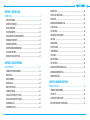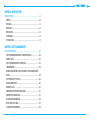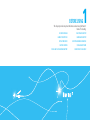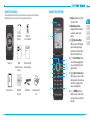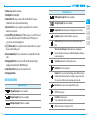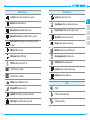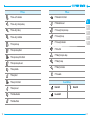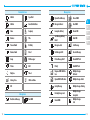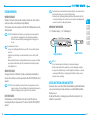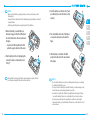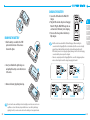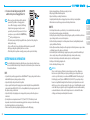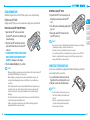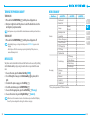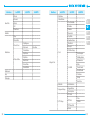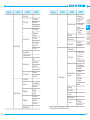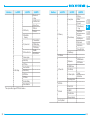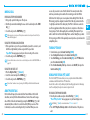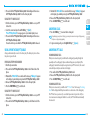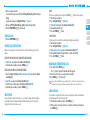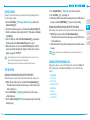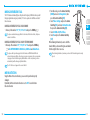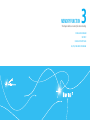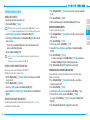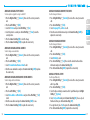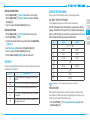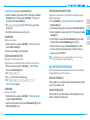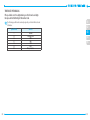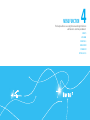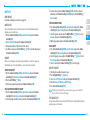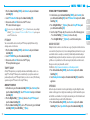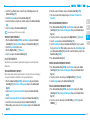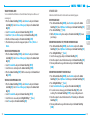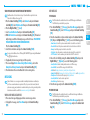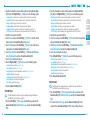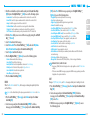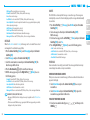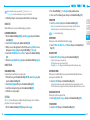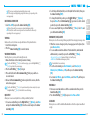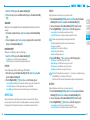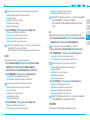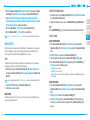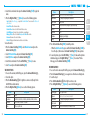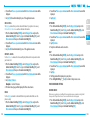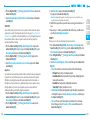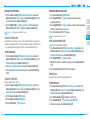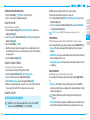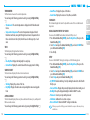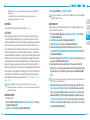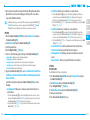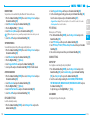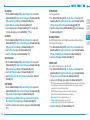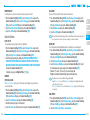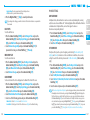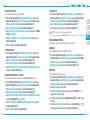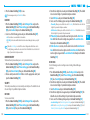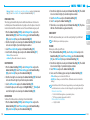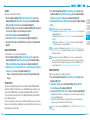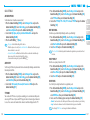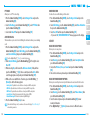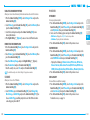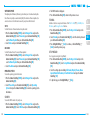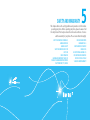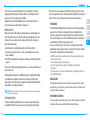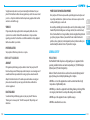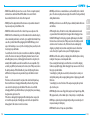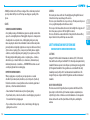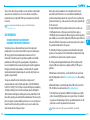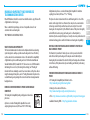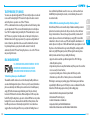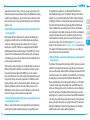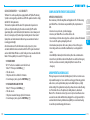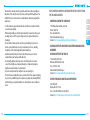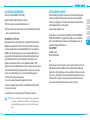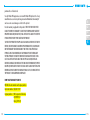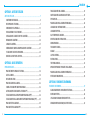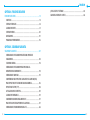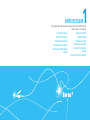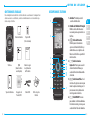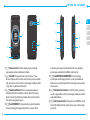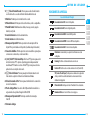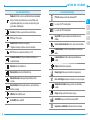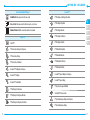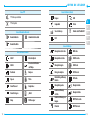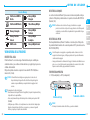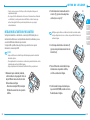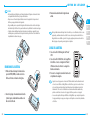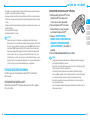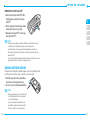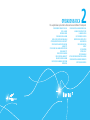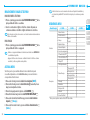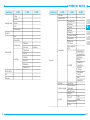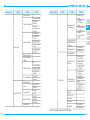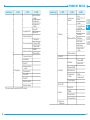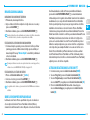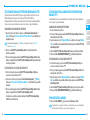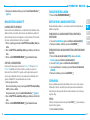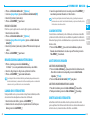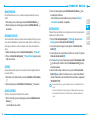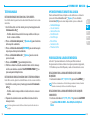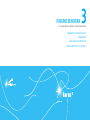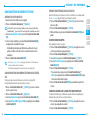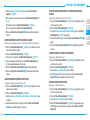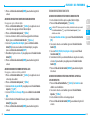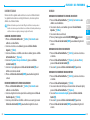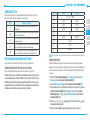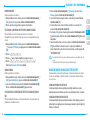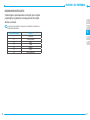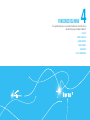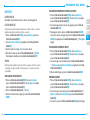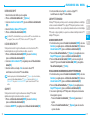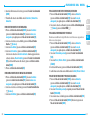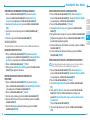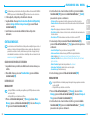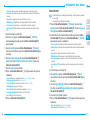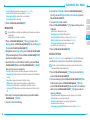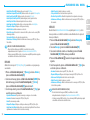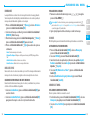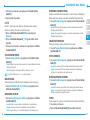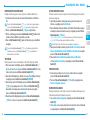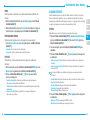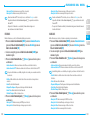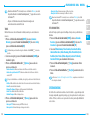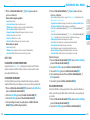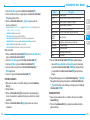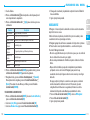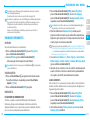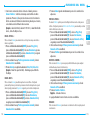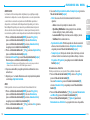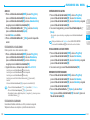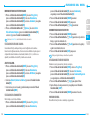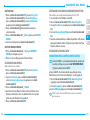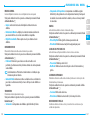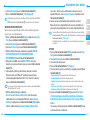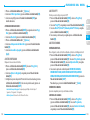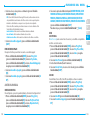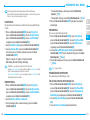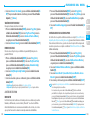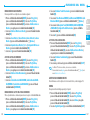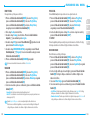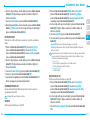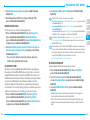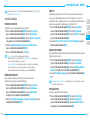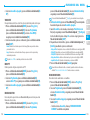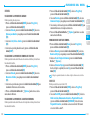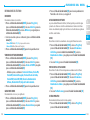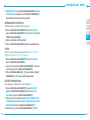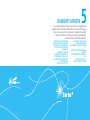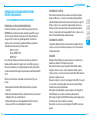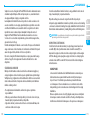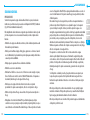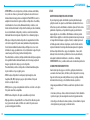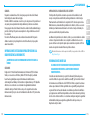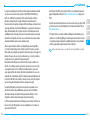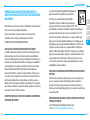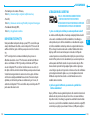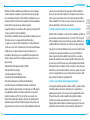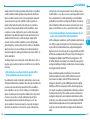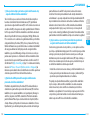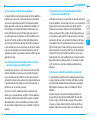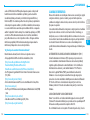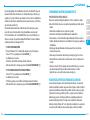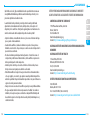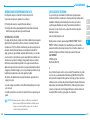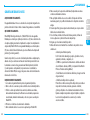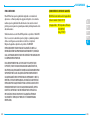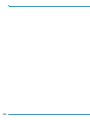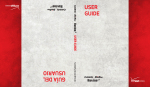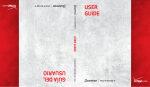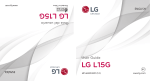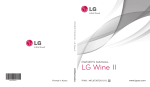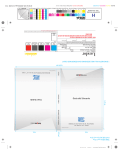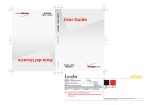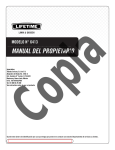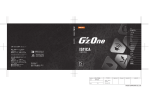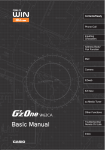Download Casio G'zOne Ravine2 Owner's Manual
Transcript
USER GUIDE USER GUIDE 5U000588C0A REV.02 GUÍA DEL USUARIO User Guide CHAPTER 1. BEFORE USING BEFORE USING ...............................................................................................7 INSIDE THE PACKAGE................................................................................................8 HANDSET DESCRIPTIONS .........................................................................................9 DISPLAY INDICATORS ............................................................................................ 12 FEATURE OVERVIEW ............................................................................................. 20 INSTALLING THE SIM CARD AND BATTERY ........................................................... 21 REMOVING THE BATTERY ...................................................................................... 24 CHARGING THE BATTERY....................................................................................... 25 BATTERY HANDLING INFORMATION..................................................................... 26 USING A MEMORY CARD ....................................................................................................28 CONNECTING TO THE HEADSET JACK .................................................................................29 CHAPTER 2. BASIC OPERATION BASIC OPERATION ........................................................................................31 TURNING THE PHONE ON AND OFF....................................................................... 32 MENU ACCESS ....................................................................................................... 32 MENU SUMMARY.................................................................................................. 33 MAKING A CALL..................................................................................................... 40 ABOUT PUSH TO TALK ........................................................................................... 40 TURNING PTT ON/OF............................................................................................. 41 USING A PUSH TO TALK (PTT) ALERT .................................................................... 41 USING A PUSH TO TALK (PTT) BARGE ................................................................... 42 ANSWERING CALLS............................................................................................... 43 ANSWERING PTT CALLS........................................................................................ 43 2 ENDING A CALL ..................................................................................................... 44 MISSED CALL NOTIFICATION ................................................................................. 44 WAIT/PAUSE.......................................................................................................... 44 MAKING AN INTERNATIONAL CALL ...................................................................... 45 3 WAY CALLING ..................................................................................................... 45 CALL WAITING ....................................................................................................... 46 VOLUME QUICK ADJUSTMENT .............................................................................. 46 CALLER ID .............................................................................................................. 46 VIBRATE MODE...................................................................................................... 47 MUTE FUNCTION ................................................................................................... 47 SPEAKERPHONE .................................................................................................... 47 FLASHLIGHT .......................................................................................................... 47 VOICE DICTATION................................................................................................... 48 TEXT TO SPEECH .................................................................................................... 48 AVAILABLE OPTIONS DURING A CALL................................................................... 49 MAKING AN EMERGENCY CALL ............................................................................ 50 MOTION DETECTION.............................................................................................. 50 CHAPTER 3. MEMORY FUNCTION MEMORY FUNCTION.....................................................................................53 STORING A PHONE NUMBER................................................................................. 54 TEXT INPUT............................................................................................................ 60 USING THE TEXT INPUT MODE .............................................................................. 61 ONE, TWO, THREE DIGIT SPEED DIALING .............................................................. 63 3 CHAPTER 4. MENU FUNCTION MENU FUNCTION..........................................................................................67 CONTACTS.............................................................................................................. 68 MESSAGING........................................................................................................... 76 RECENT CALLS ....................................................................................................... 88 MEDIA CENTER ...................................................................................................... 92 VZ NAVIGATOR....................................................................................................... 98 SETTINGS & TOOLS ................................................................................................ 99 CHAPTER 5. SAFETY AND WARRANTY SAFETY AND WARRANTY ...........................................................................145 SAFETY INFORMATION FOR WIRELESS HANDHELD PHONES............................. 146 GENERAL SAFETY ................................................................................................ 151 SAFETY INFORMATION FOR FCC RF EXPOSURE .................................................. 155 SAR INFORMATION.............................................................................................. 156 HEARING AID COMPATIBILITY (HAC) FOR WIRELESS TELECOMMUNICATIONS DEVICES ............................................................................................................... 158 TELETYPEWRITER (TTY) DEVICES ....................................................................... 160 FDA CONSUMER UPDATE .................................................................................... 160 EMERGENCY CALLS ............................................................................................. 169 COMPLIANCE WITH OTHER FCC REGULATIONS .................................................. 171 AVOID POTENTIAL HEARING LOSS ...................................................................... 171 FCC COMPLIANCE INFORMATION........................................................................ 174 RECYCLE YOUR CELL PHONE! .............................................................................. 175 12 MONTH LIMITED WARRANTY ........................................................................ 176 4 5 1 BEFORE USING This chapter provides important information about using the Ravine® Ravine®2 including: INSIDE THE PACKAGE REMOVING THE BATTERY HANDSET DESCRIPTIONS CHARGING THE BATTERY DISPLAY INDICATORS BATTERY HANDLING INFORMATION FEATURE OVERVIEW USING A MEMORY CARD INSTALLING THE SIM CARD AND BATTERY CONNECTING TO THE HEADSET INSIDE THE PACKAGE HANDSET DESCRIPTIONS This package should include all items pictured below. If any are missing or different, immediately contact the retailer where you purchased the phone. 1 Standard Battery 2 SIM Card (Pre-installed) PRODUCT SAFETY & WARRANTY GUIDE 3 Handset Battery Cover 8 QRG Product Safety & (Quick Reference Warranty Guide Guide) Wall/USB Charger USB Cable 5 6 7 15 14 13 12 11 10 8 9 4 Global Support Kit 1. Earpiece: Allows you to hear the other caller. 2. Main Display Screen: Displays all the information needed to operate your phone. 3. [ B ] Directional Keys: Allows you to scroll through phone menu options and provides a shortcut to phone functions from idle mode. 4. [ C ] Left Soft Key: Press to access the Messaging menu or access the function listed above the key. 5. [ E ] Camera/Video Key: In idle mode, press once to start taking a picture. If pressed one more time, it toggles to the video recording mode. 6. [ G ] SEND Key: Press to make or receive a call. In idle mode, press to access the All Calls list. 01 02 03 04 05 9 18 19 21 25 02 03 22 17 26 23 15 01 20 24 04 05 27 16 7. [ 1 ] Voicemail Key: In idle mode, press and hold to automatically connect to your voicemail box. 8. [ K ] Shift Key: Press to enter an asterisk (*) character for calling features. In text entry mode, press to change the character input type. Press and hold to display the plus sign (+) for international dialing. 9. [ J ] Vibrate Mode Key: Press and hold to activate/deactivate vibrate mode in idle mode. Press to enter the (#) character for calling features. In text entry mode, press to add a space. 10. [ I ] CLR Key: Press to clear a character from the display. Press and hold to clear all characters. Within a menu, press to return to the previous menu. Press and hold to activate the G’zGEAR function in idle mode. 11. [ H ] END/PWR Key: Press and hold to turn the phone on/off or press to end 10 a call or browser session. Within a menu, press to return to idle mode. 12. [ F ] Speakerphone / Flashlight Key: With the flip open, press to turn speakerphone on or off. Press and hold to turn the flashlight on or off. 13. [ A ] Center Select Key: Press to access the MENU from idle mode. It also allows you to accept choices when navigating through the menu. 14. [ D ] Right Soft Key: Press to access the Contacts menu in idle mode or access the function listed above the key. 15. Microphone: Allows the other caller to hear you. 16. External Speaker: Allows you to listen to music, sounds or ringtones. 17. Front Display Screen: Displays incoming calls, messages, signal, battery strength, time and date. 11 18. Camera Lens: Built-in camera lens. 19. Flashlight: Built-in flashlight 20. Sim Card Slot: Allows you to insert a SIM card. The SIM Card comes preinstalled in the device (located under the battery). 21. Headset Jack: Allows you to plug in an optional headset for convenient, hands-free conversations. 22. [N] PTT Key / Red Side Key: In PTT Mode, press to access the PTT Contact List or press and hold to make a PTT Call. When not in PTT Mode, press to access the selected shortcut application. 23. [ ] Volume Keys: Press to adjust the master volume in idle mode or adjust the voice volume during a call. 24. Voice Commands Key: Press to activate the voice command function in idle mode. 25. Charging / Data Port: Connects to the USB cable for data transferring or charging when attached to the Wall/USB Charger. 26. microSD Card Slot: Allows you to insert a microSD card. 27. Charging Terminals LM DISPLAY INDICATORS Main Indicator Icons 3G Signal Strength: 3G service is available. Airplane Mode: Transmitting and receiving information is restricted. 01 02 03 Roaming: The phone is outside of the home service area. 04 Femto Cell: The phone is connected to the network extender.(Femto Cell). 05 SSL (Secured Socket Layer): Indicates that secure communication between client and server has been established during data communication using encryption. Voice Privacy: Indicates Voice Privacy mode is active. Data Call: Data Session is in progress. Dormant: Phone is in a dormant state during a data call. Phone reverts to Dormant mode when there hasn’t been activity on a page for some time. The connection is still active and you can make and receive calls. No Service: Phone cannot receive a signal from the system. 1X Signal Strength: 1X service is available. TTY: TTY mode is active. D Signal Strength: Digital service is available. Voice Call: A call is in progress. * No icon indicates the phone is in idle mode. GSM Signal Strength: GSM service is available. 12 Main Indicator Icons GPRS Signal Strength: GPRS service is available. E911: Location Service of your phone is E911. 13 Main Indicator Icons Main Indicator Icons Location On: Location Service of your phone is Location On. Speaker: Speakerphone mode is active. Bluetooth: Indicates Bluetooth mode. Urgent Message: Indicates you have an urgent message. Bluetooth Active: Indicates Bluetooth Active mode. Urgent Voicemail: Indicates you have an urgent voicemail. 03 Bluetooth Connected: Indicates a Bluetooth Device is connected. Missed Calls: Indicates you have missed calls. 04 Battery Level: Battery charging level - the more blocks, the stronger the charge. Message: Indicates you have a new message. 05 AVR Active: AVR mode is active. CMAS Alert: Indicates you have a CMAS message. AVR Listening: Indicates AVR listening. Calendar Appointment: Event Alarm is active. PTT In Use: Indicates you have a PTT call. Mobile Email: Indicates you have an email. 1x and PTT services are available. Voicemail: Indicates you have voicemail messages. 3G and PTT services are available. Alarm On: Appears when an alarm is set. SIM Card: Indicates SIM Card memory in use. 14 01 02 PTT Icons All Sounds Off: All sounds are set to off. PTT Alert Alarm Only: Phone will alert you only with an alarm alert. PTT Connected To Enterprise Group Vibrate Only: Phone will vibrate when call is received. PTT Connected To Group 15 PTT Icons PTT Icons PTT Connected To Individual PTT Individual Do Not Disturb PTT Connecting To Enterprise Group PTT Individual Received PTT Connecting To Group PTT Listening To Enterprise Group PTT Connecting To Individual PTT Listening To Group 04 PTT Listening To Individual 05 PTT Enterprise Group PTT Enterprise Group Dialed PTT Enterprise Group Do Not Disturb PTT Enterprise Group Received PTT Group Available PTT Group Dialed 01 02 03 PTT Missed Call PTT Talking To Enterprise Group PTT Talking To Group PTT Talking To Individual PTT Unavailable PTT Group Do Not Disturb Recent Call Icons PTT Group Received Dialed Call PTT Individual Available Received Call Missed Call PTT Individual Dialed 16 17 New Contact Icons Message Icons Mobile1 Speed Dial Opened/Read Message Unread CMAS Mobile2 Home/Work Address Message Delivered Read CMAS Home Company Incomplete Delivery Unread EMS 03 Business Title Sent Message Delivery Failed Read EMS 04 Personal Email Birthday Message Locked Sent Message Business Email Notes! Text Message Draft Received Message Group WL Messenger Picture Message Draft Unread WAP Push Picture AIM Priority Read WAP Push Ringtone Yahoo! Unopened MMS Notification Multiple Message Delivered Message Tone IM Screen Name Opened MMS Notification Multiple Message Failed Corrupt Message Multiple Message Pending FAX Pending Message Sent Message Icons New/Unread Message 18 Read MMS Unread MMS 01 02 05 Multiple Message Incomplete Multiple Message Sent 19 FEATURE OVERVIEW WATER RESISTANCE The Ravine®2 is water resistant. It provides reliable performance for outdoor activities and in wet conditions such as driving rain or high humidity. The tested device meets the requirements of the MIL-STD-810G (Rain & immersion 1m, 30min) standard. t Your handset can be rinsed with clean water when dirty. To ensure water resistance, make sure that all covers are securely closed before rinsing. t1FSJPEJDBMMZDMFBOUIF$IBSHJOH5FSNJOBMTBOE#BUUFSZ5FSNJOBMTXJUIBESZDMPUI or cotton swab. Dust may cause electrical connection problems. Avoid wiping with excessive force, which can damage the terminals. 0 - 50 ƕC (without adaptor), 0 - 45 ƕC (with adaptor) 03 CAUTION: The Water Resistance feature does not guarantee protection against the usage of this device underwater. Do not use the handset underwater. We do not take responsibility for waterlogging due to the negligence of the user. To maintain water resistance: t4FDVSFMZDMPTFUIF$IBSHJOH%BUB1PSUDPWFSmicroSD™ card cover and the Headset Jack cover. t$PNQMFUFMZDMPTFUIFCBUUFSZDPWFSBOETMJEFUIFCBUUFSZDPWFSMPDLUPUIF-0$, position. t.BLFTVSFUIBUUIFIBOETFUJTDPNQMFUFMZESJFEVQCFGPSFZPVPQFOBOZDPWFS8IFO wet, clean the handset with a dry cloth, swish water from the handset, and dry it thoroughly before use. SHOCK RESISTANCE The rugged construction of the Ravine®2 provides outstanding shock and vibration resistance. The tested device meets the requirements of the MIL-STD-810G (Drop 1.5m) standard. CAUTION: The shock and vibration resistance features do not guarantee protection against every type of shock and vibration. Your handset may be damaged or malfunction depending on the severity of the shock or vibration. DUST RESISTANCE For additional peace of mind, the Ravine®2 is also dust resistant. The device was tested using silica flour at a temperature of 95°F and meets the MIL-STD-810G (DUST) standard. 20 01 02 OPERATION TEMPERATURE 04 05 Charging Terminals Battery Terminals CAUTION t%POPUDMFBOUFSNJOBMTJOTJEFUIFIBOETFUPSUIFZNBZCFEBNBHFE t*GNVEPSTBOEJTBEIFSFEUPUIFIBOETFUEPOPUVTFJUVOUJMXJQJOHDPNQMFUFMZ t%POPUQMBDFUIFIBOETFUEJSFDUMZPOTBOE*GTBOEHFUTJOUPUIF&BSQJFDFPS4QFBLFS sounds may be difficult to hear. Sand getting into the handset’s hinge can cause problems such as overheating. INSTALLING THE SIM CARD AND BATTERY Your wireless device comes with a SIM card installed which along with a Global Feature on your account, enables you to make calls and access email in GSM Networks while traveling overseas. Should your SIM card be lost or damaged, please follow these instructions for the installation of your new SIM. 21 CAUTION t8JQFZPVSIBOETFUCFGPSFPQFOJOHUIFCBUUFSZDPWFSUPQSFWFOUNPJTUVSFPSEVTU from entering. t'BJMVSFUPGPMMPXUIFCFMPXEJSFDUJPOTGPSJOTUBMMJOHSFNPWJOHUIFCBUUFSZDPVMESFTVMU in product failure. t'VMMZDIBSHFUIFCBUUFSZCFGPSFVTJOHUIFIBOETFUGPSUIFGJSTUUJNF 1. Remove the battery cover and battery, as instructed on page 24. Slide the SIM card into the slot in the direction of the arrow shown in the figure. - To remove the SIM card, pull out the SIM card in the opposite direction of the arrow. 2. Slide the battery into the slot by aligning the contacts (1) and press down until you hear “click (2).” Make sure that the sticker on the battery is put inside when you replace the back cover. Otherwise it may affect the water resistance function. 22 3. Insert the battery cover into the slots (1) and press the battery cover in the direction of the arrow (2). 01 02 4. Press down firmly on the side of the battery cover at each arrow point, as shown in the figure. 03 04 05 5. Slide the battery cover latch to the LOCK position in the direction of the arrow shown in the figure. CAUTION t%POPUUXJTUUIFCBUUFSZDPWFSBTTIPXOJOUIFGJHVSFCFMPX%PJOHTPDBOEBNBHF the handset and the battery cover. t%POPUQSFTTIBSEPOUIFCBUUFSZDPWFSXJUIUIFCBUUFSZDPWFSUBCTSVOOJOHPWFSUIF handset because you may damage the battery cover tabs. t#FDBSFGVMOPUUPHFUUIFUBCPGUIFCBUUFSZDBVHIUCFUXFFOUIFFEHFTPGCBUUFSZ cover and the handset. Failure to do so will result in the loss of water resistance. t*GZPVBSFVTJOHBXSJTUTUSBQTPMETFQBSBUFMZ CFDBSFGVMOPUUPHFUJUDBVHIU between the battery cover and the handset. Failure to do so will result in the loss of water resistance. 23 CHARGING THE BATTERY REMOVING THE BATTERY 1. Slide the battery cover latch to the FREE position in the direction of the arrow as shown in the figure. 1. Connect the USB cable into the Wall/USB Charger. 2. Plug the USB cable into the phone’s Charging/ Data Port. Plug the Wall/USB Charger into an electrical outlet. The battery starts charging. 3. Disconnect the charger when the battery is fully charged. 01 02 03 04 t Hold the small connector with the USB mark facing up. When inserting the connector into the Charging/Data Port on the handset, hold the connector straight against the port without tilting it vertically or horizontally and gently insert it. If the battery connector is not properly aligned, damage could occur to the charging connector and the phone may not be charged. t'BJMVSFUPDPNQMFUFMZSFTFBMUIF$IBSHJOH%BUB1PSUDPWFSBGUFSDIBSHJOHNBZBMMPX water or other liquids to enter the casing, damaging the handset. 05 2. Insert your thumb in the right side groove and pull up the battery cover in the direction of the arrow. Correct Incorrect 3. Remove the battery by pulling the tab up. Correct Incorrect Do not leave the removed battery in direct sunlight, or near heat sources such as an open flame or stove. Otherwise, it may malfunction or cause a fire by bursting or igniting. Do not hit, or exert excessive shock on the battery, as it can ignite or break. 24 25 4. To remove the wall charger, unplug the USB cable from the phone’s Charging/Data Port. t When you charge the battery with the handset powered off, you will see a charging status screen. After charging is completed, the Charge Complete message appears and you cannot operate the phone until it is powered on. To turn your phone on, press and hold the END/PWR Key H until your display turns on. t5IFCBUUFSZNBZOPUCFGVMMZDIBSHFEBUUIFUJNFPGQVSDIBTF'VMMZDIBSHFUIF battery before using. t*UJTNPSFFGGJDJFOUUPDIBSHFUIFCBUUFSZXJUIUIFIBOETFUQPXFSFEPGG t#BUUFSZPQFSBUJOHUJNFHSBEVBMMZEFDSFBTFTPWFSUJNF t*GUIFCBUUFSZGBJMTUPQFSGPSNOPSNBMMZZPVNBZOFFEUPSFQMBDFUIFCBUUFSZ BATTERY HANDLING INFORMATION Do not install the battery in humid places, like a bathroom, or places where water or liquid can come into contact with the handset or battery. Otherwise, the electrical circuits may short or erode and cause the handset to malfunction. DO’S t Only use the battery and charger approved for use with the Ravine®2. Using any charger other than the one included with the phone may damage your phone or battery. t0OMZVTFUIFCBUUFSZGPSUIFTZTUFNGPSXIJDIJUJTTQFDJGJFE t0OMZVTFPSSFQMBDFUIFCBUUFSZXJUIBDIBSHJOHTZTUFNPSBOPUIFSCBUUFSZUIBUIBTCFFORVBMJGJFEXJUIUIF system per this standard, IEEE-Std-1725-2006. Use of an unqualified battery or charger may present a risk of fire, explosion, leakage, or other hazard. t0OMZVTFUIFCBUUFSZGPSJUTPSJHJOBMQVSQPTF"TBOJNQSPQFSCBUUFSZVTFNBZSFTVMUJOBGJSFFYQMPTJPOPS other hazard. t5SZUPLFFQCBUUFSJFTJOBUFNQFSBUVSFCFUXFFO¡'¡$ BOE¡'¡$ *GUIFCBUUFSZJTTUPSFEJO temperatures above or below the recommended range, give it time to warm up or cool down before using. t4UPSFUIFEJTDIBSHFECBUUFSZJOBDPPMEBSLBOEESZQMBDF t1VSDIBTFBOFXCBUUFSZXIFOJUTPQFSBUJOHUJNFHSBEVBMMZEFDSFBTFTBGUFSGVMMZDIBSHJOH 26 t1SPQFSMZBOEQSPNQUMZEJTQPTFPGUIFCBUUFSZBDDPSEJOHUPMPDBMMBXT t#BUUFSZVTBHFCZDIJMESFOTIPVMECFTVQFSWJTFE t%JTQPTFPGVTFECBUUFSZBDDPSEJOHUPUIFJOTUSVDUJPOT t$PNQMFUFMZESBJOUIFCBUUFSZCFGPSFSFDIBSHJOH*UNBZUBLFPOFUPGPVSEBZTUPDPNQMFUFMZESBJO t8IFOUIFEFWJDFJTOPUVTFEGPSMPOHQFSJPESFNPWFUIFCBUUFSZGSPNUIFEFWJDF 01 DON’TS 02 t Don’t attempt to disassemble or open the battery – it is a sealed unit with no serviceable parts. t Don’t crush, bend or deform, puncture or shred the battery. t Don’t drop the phone or battery. If the phone or battery is dropped, especially on a hard surface, and the user suspects damage, take it to a service center for inspection. t Don’t leave the battery in extremely hot or cold temperatures. Otherwise, it could significantly reduce the capacity and lifetime of the battery. t Don’t modify or remanufacture, attempt to insert foreign objects into the battery, immerse or expose to water or other liquids, expose to fire, explosion or other hazard. t Don’t accidentally short-circuit the battery by carrying it in your pocket or purse with other metallic objects such as coins, clips and pens. This may critically damage the battery, and may cause fire or injury. t Don’t short-circuit a battery or allow metallic conductive objects to contact battery terminals. t Don’t dispose of the battery by placing into a fire. t Don’t use the battery with damage or a leak. 03 04 05 CAUTION There is a risk of explosion if battery is replaced by an incorrect type. Lithium ion batteries are recyclable. When you replace your battery, please request the repair center to recycle the battery in accordance with RBRC standards. When disposing of the battery by yourself, please call RBRC at (800) 822-8837 for proper disposal tips. Never touch any fluid that might leak from the battery. Such liquid when in contact with the eyes or skin, could cause injury to the skin or eyes. Should the liquid come into contact with the eyes, irrigate the eyes thoroughly with clean water and immediately seek medical attention. In the event the liquid comes into contact with the skin or clothing, wash it away immediately with clean water. 27 USING A MEMORY CARD The Ravine®2 supports the use of a microSD™ memory card as a source of external memory. USING A microSD™ CARD By using a microSD™card, you can store sounds, videos, images, photos, and other files. INSTALLING A microSD™ CARD OPTIONAL 1. Open the microSDTM card cover, and insert the microSDTM card into the slot with the gold contacts facing up. 2. Press the microSDTM card into the slot until you hear the “click”, then close the microSDTM card cover. 3. “CARD INSERTED. PICTURE, VIDEO & SOUND WILL BE SAVED TO CARD MEMORY. ACCEPT CHANGES?” will appear on the display. 4. Press the Center Select Key [Yes] to confirm. CAUTION t Whenever installing or removing a memory card, make sure the handset is turned off and that the Wall/USB Charger is not connected. t When installing or removing a memory card, avoid touching the memory card contacts and avoid damaging the memory card. Either can cause malfunction or loss of data. t The front and back of the memory card look different. When inserting the memory card, make sure the correct side is facing up. If not, the memory card may not fit in the memory card slot, or the memory card and/or memory card slot may be damaged. t Do not forcibly insert the memory card into the memory card slot. Hold it with the contacts facing down and carefully insert it. t Failure to completely reseal the memory card slot after installing may result in damage if the handset is exposed to water. 28 REMOVING A microSD™ CARD 1. Open the microSDTM card cover, and use your thumb to press and release the microSDTM card. 2. Press the memory card inward, gently, until it pops out. 3. Remove the microSDTM card and close the microSDTM card cover. CAUTION t/FWFSSFNPWFBNFNPSZDBSEGSPNUIFIBOETFUXIJMFJUJTCFJOHBDDFTTFE%PJOHTP can damage the memory card or the data stored on it. t5IFNFNPSZDBSEJTWFSZTNBMM.BLFTVSFZPVEPOPUESPQJU t5PFOTVSFUIFQSPQFSGVODUJPOPGSFNPWBCMFNFNPSZQMFBTFVTFBNJDSP4%TM card. t'BJMVSFUPDPNQMFUFMZSFTFBMUIFNFNPSZDBSETMPUBGUFSSFNPWJOHNBZSFTVMUJO damage if the handset is exposed to water. 01 02 03 04 05 CONNECTING TO THE HEADSET JACK You can connect a compatible device equipped with a standard 2.5mm plug to your handset for safe, convenient, hands-free conversations. 1. To open the Headset Jack cover, insert your fingertip into the notch and open the cover. 2. Plug the connector into the Headset Jack. CAUTION t%POPUGPSDJCMZJOTFSUSFNPWFUIFDPOOFDUPS into/from the Headset Jack. Carefully insert/ remove it. t'BJMVSFUPDPNQMFUFMZSFTFBMUIF)FBETFU+BDL cover after use may result in damage if the handset is exposed to water. 29 BASIC OPERATION 2 This chapter addresses and explains the basic features for Ravine®2 including: TURNING THE PHONE ON AND OFF MENU ACCESS MENU SUMMARY MAKING A CALL ABOUT PUSH TO TALK USING A PUSH TO TALK (PTT) ALERT USING A PUSH TO TALK (PTT) BARGE ANSWERING CALLS ANSWERING PTT CALLS ENDING A CALL MISSED CALL NOTIFICATION WAIT/PAUSE MAKING AN INTERNATIONAL CALL 3 WAY CALLING CALL WAITING VOLUME QUICK ADJUSTMENT CALLER ID VIBRATE MODE MUTE FUNCTION SPEAKERPHONE FLASHLIGHT VOICE DICTATION TEXT TO SPEECH AVAILABLE OPTIONS DURING A CALL MAKING AN EMERGENCY CALL MOTION DETECTION TURNING THE PHONE ON AND OFF TURNING ON MENU SUMMARY Main Menu 1. Press and hold the END/PWR Key H until the phone display turns on. 2. Enter your 4-digit lock code if the phone is locked. The default lock code is the last 4 digits of your phone number. 3. Groups Avoid any unnecessary contact with the internal antenna area while your handset is on. TURNING OFF 1. Press and hold the END/PWR Key H until the phone display turns off. Contacts t Immediately change or recharge the battery when BATTERY LOW appears on the display. t Turn the phone off before removing or replacing the battery. If the phone is on, unsaved data may be lost. MENU ACCESS Your phone can be customized via the menu. Each function can be accessed by scrolling with the Directional Key or by pressing the number that corresponds with the menu item. 1. To access the menu, press the Center Select Key [MENU]. 2. To scroll through the menu, press the Directional Key B up, down, left or right. 3. To return to the previous page, press the CLR Key I. 4. To exit the current menu, press the END/PWR Key H. 5. To access the Messaging menu, press the Left Soft Key C [Message]. 6. To access the Contact List, press the Right Soft Key D [Contacts]. 2nd DEPTH 3rd DEPTH 1. New Contact 2. Contact List Messaging 01 Business Personal 4. Backup Assistant 5. Speed Dials 6. In Case of Emergency 4.* New PTT Contact 5.* PTT Contact List 6.* PTT Group 7. My Name Card 1. New Message 4th DEPTH 02 03 04 05 1. TXT Message 2. Picture Message 3. Video Message 4. Voice Message 2. Messages 3. Drafts 4. Voicemail 5. Mobile IM 6. Mobile Email * These options appear when PTT Mode is turned on. All directions in this manual are based on the Grid menu layout and the HUD display theme. If you have changed the settings, the directions may vary. 32 33 Main Menu Recent Calls 2nd DEPTH 3rd DEPTH 4th DEPTH Main Menu 2nd DEPTH Mobile Web 1. Apps 2. Mobile Web 3. Tunes & Tones Media Center 4. Picture & Video 3rd DEPTH 4th DEPTH 1. My Verizon 2. Master Volume 1. Missed 2. Received 3. Dialed 4. All 5. View Timers 1. My Ringtones 2. My Sounds 1. Verizon Videos 2. My Pictures 3. My Videos 4. Take Picture 5. Record Video 6. Online Album 1. Record New 3. Tools Settings & Tools 10. G’z GEAR Mobile Email Apps VZ Navigator 4. Bluetooth 5. Keyguard Settings 6. PTT Settings 01 1. Voice Commands 2. Calculator 3. Calendar 4. Alarm Clock 5. Stop Watch 6. Countdown Timer 7. World Clock 8. Notepad 9. USB Mass Storage 02 03 04 05 1. Earth compass 2. Walking Counter 3. Thermometer 4. Tides 5. Sunrise Sunset 6. Astro Calender 7. Star Gazer 8. Setup 9. How To Use 1. Add New Device 1. Keyguard Timer 2. Unlock Options 1. PTT Mode 2. PTT Alert 1. Tone 2. Vibrate 3. PTT Missed Call 4. Tutorial 34 35 Main Menu 2nd DEPTH 3rd DEPTH 4th DEPTH Main Menu 2nd DEPTH 3rd DEPTH 1. Easy Set-up 2. Call Sounds 3. Alert Sounds 7. Sounds Settings 1. Call Ringtone 2. Call Vibrate 3. Caller ID Readout 1. TXT Message 2. Multimedia Message 3. Voicemail 4. Emergency Tone 5. Missed Call 6. PTT Alert 6. Main Menu Settings 7. Dial Fonts 8. Menu Font Size 9. Clock Format 7. Power On/Off 1. ERI 2. Minute Beep 3. Call Connect 4. Software update 1. Power On 2. Power Off 2. Set Shortcuts 9. Phone Settings 3. Voice Commands Settings 1. Easy Set-up 2. Banner 8. Display Settings 3. Backlight 4. Wallpaper 5. Display Themes 36 1. Personal Banner 2. ERI Banner 1. Display 2. Keypad 1. My Pictures 2. My Videos 3. Animation 01 02 03 04 1. Main Clock 2. Front Clock 05 1. Airplane Mode 4. Keypad Volume 5. Digit Dial Readout 6. Service Alerts 4th DEPTH 1. Menu Layout 2. Replace Menu Items 3. Position Menu Items 4. Reset Menu Settings 1. Set My Shortcuts 2. Set Directional Keys 3.* Set Red Side Key 1. Confirm Choices 2. Sensitivity 3. Adapt Voice 4. Prompts 5. VoiceMode Training 6. About 4. Language 5. Time & Date 6. Location 7. Current Country 8. Security 1. Edit Codes 2. Restrictions * This option will not appear if PTT Mode is turned on. 37 Main Menu 2nd DEPTH 3rd DEPTH 9. SIM Security 4th DEPTH 12. Motion Detection 10. Call Settings 1. Answer options 2. Auto Retry 3. TTY Mode 4. One Touch Dial 5. Voice Privacy 6. DTMF Tones 7. PTT Mode 8. Assisted Dialing 9. Noise Reduction 2nd DEPTH 3rd DEPTH 1. Save Options 11. Memory 10. Global Data Roaming 11. System Select Main Menu 3. Phone Lock Setting 4. Lock Phone Now 5. Restore Phone 1. PIN Code 2. SIM Lock 2. Phone Memory 1.* Network Mode 2.* CDMA Settings 3.* GSM Settings 1. G'zGEAR 2. My Pics/Videos 4th DEPTH 1. Pictures 2. Videos 3. Sounds 1. Phone Memory Usage 2. My Pictures 3. My Videos 4. My Ringtones 5. My Sounds 6. My Contacts 7. Move All To Card 01 02 03 04 05 3. Card Memory 12. USB Mode 1. My Number 13. Phone Info 1. CDMA Number 2. GSM Number 2. SW/HW Version 3. Icon Glossary 4. Software Update 1. Status 2. Check New 5. Operating System 14. SIM Info * These options will not appear if PTT Mode is turned on. 15. Tutorial 1. Push To Talk 2. G'zGEAR 3. Voice Dictation 4. Message Readout 16. Set Up Wizard 38 39 MAKING A CALL BY DIALING THE PHONE NUMBER 1. First, gently open the folding cover of the phone. 2. Enter the phone number including the area code if needed and press the SEND Key G. 3. To end the call, press the END/PWR Key H. When you place or receive a call from phone numbers stored in your Contact List, the name will be displayed. USING THE SPEED DIALING FUNCTION 1. If the speed dial is set, press the speed dial number you wish to connect to, and hold the last digit number you have assigned for the speed dial. “Speed Dial” message appears, and your call is connecting to the contact. 2. To end the call, press the END/PWR Key H. For more information on how to set one-touch dial, please refer to ONE TOUCH DIAL on page 137. USING THE CONTACT LIST 1. Press the Right Soft Key D [Contacts]. 2. Select the contact and press the SEND Key G. 3. To end the call, press the END/PWR Key H. If more than 1 number is saved, pressing the SEND Key will dial the default number. ABOUT PUSH TO TALK Push to Talk calls may only be made with other Verizon Wireless Push to Talk subscribers, and only from the National Enhanced Services Rate and Coverage Area. A Push to Talk call is terminated by pressing the END/PWR Key H or will automatically time out after 20 seconds of inactivity. While you are on a Push to Talk call, voice calls received will go directly to Voice Mail. When you are on 40 a voice call, you cannot receive a Push to Talk call. You cannot prevent others who have your wireless phone number from entering you into their Push to Talk Contact List. Only one person can speak at a time during Push to Talk calls. When using your phone keypad to make a Push to Talk call, you must enter the 10-digit phone number of the called party. Your Push to Talk service cannot be used for any applications that tether your phone to computers or other devices for any purpose. Push to Talk-capable phone and Calling Plan required. If you wish to switch from a Push to Talk Calling Plan to another Calling Plan, you must first stop using your Push to Talk-capable phone and purchase or provide another compatible phone. 01 02 03 04 05 TURNING PTT ON/OF 1. From idle mode, press the Center Select Key [MENU]. 2. Select Settings & Tools and press the Center Select Key [OK]. 3. Select Call Settings, press the Center Select Key [OK], select PTT Mode then press the Center Select Key [OK]. 4. Press the Directional Key N up or down to select On/Off, then press the Center Select Key [OK]. USING A PUSH TO TALK (PTT) ALERT The Push To Talk (PTT) feature allows you to use your phone like a Walkie-Talkie to communicate with Verizon Wireless PTT subscribers. An alert call is a call to notify a called party that the calling party wants to talk using a tone. The called party has option to answer or ignore the call. BY DIALING THE PHONE NUMBER 1. Enter the phone number and press the Left Soft Key C [Alert]. “Press PTT Key To Alert” message appears on your main display screen. Left Soft Key C [Alert] is not available when PTT Mode is set to Off. 2. Press the PTT Key/Red Side Key N on the left hand side of the phone to alert. 41 3. Press and hold the PTT Key/Red Side Key N while talking and then release the PTT Key/Red Side Key N to let the other party talk. USING THE PTT CONTACT LIST 1. From the idle mode, press the PTT Key/Red Side Key N to access your PTT Contact List. 2. Select the contact and press the Left Soft Key C [Alert]. “Press PTT Key To Alert” message appears on your main display screen. 3. Press and hold the PTT Key/Red Side Key N while talking and then release the PTT Key/Red Side Key N. You can hear the response while the PTT Key/Red Side Key N is released. USING A PUSH TO TALK (PTT) BARGE A barge call automatically connects to the other party. The called party does not have the option to ignore the call. BY DIALING THE PHONE NUMBER 1. Enter the phone number. 2. Press and hold the PTT Key/Red Side Key N on the left hand side of the phone. 3. Wait until the “OK to Talk” tone sounds and the message “Talking to” appears on the display. Speak while pressing down the PTT Key/Red Side Key N. 4. Release the PTT Key/Red Side Key N to let the other party talk. 5. Press the END/PWR Key H to end the call. USING THE PTT CONTACT LIST 1. From the idle mode, press the PTT Key/Red Side Key N to access your PTT Contact List. 2. Press and hold the PTT Key/Red Side Key N on your left hand side of the phone. 42 3. Wait until the “OK to Talk” tone sounds and the message “Talking to” appears on the display. Speak while pressing down PTT Key/Red Side Key N. 4. Release the PTT Key/Red Side Key N to let the other party talk. 5. Press the END/PWR Key H to end the call. ANSWERING CALLS 1. Press the SEND Key G to answer the incoming call. Depending on your phone’s settings, you may also answer incoming calls by opening the phone or by pressing any key. 2. To ignore incoming calls, press the Right Soft Key D [Ignore]. 01 02 03 04 05 ANSWERING PTT CALLS INCOMING BARGE CALL When you receive a barge call, you will hear the calling party speaking through the speakerphone. The calling party’s phone number will appear on your display. If the calling party’s number has already been registered in your PTT Contact List, the contact name will replace the phone number on the display. 1. Press and hold the PTT Key/Red Side Key N to talk. 2. Release the PTT Key/Red Side Key N to let the other party talk. 3. Press the END/PWR Key H to end the call. INCOMING ALERT CALL When you receive an alert, you will hear the “PTT Alert” tone. The message “Incoming Alert” will be displayed with the phone number or contact name of the calling party. The PTT Alert tone repeats every 5 seconds until you answer or ignore the call. If you do not answer an incoming alert within 20 seconds, the PTT call will be automatically disconnected. 43 1. Answer or ignore the alert. To answer the alert, press and hold the PTT Key/Red Side Key N and begin talking. To ignore the alert, press the Right Soft Key D [Ignore]. 2. Release the PTT Key/Red Side Key N to let the other party talk. 3. Press the END/PWR Key H to end the call. ENDING A CALL 1. Press the END/PWR Key H. MISSED CALL NOTIFICATION When an incoming call is not answered, the missed call notification appears on the display. DISPLAY THE MISSED CALL FROM THE NOTIFICATION 1. Select View Now and press the Center Select Key [OK]. 2. To dial the phone number, press the SEND Key G. DISPLAY A MISSED CALL FROM IDLE MODE 1. Press the Center Select Key [MENU], select Recent Calls and press the Center Select Key [OK]. 2. Select Missed and press the Center Select Key [OK]. 3. Select the missed call and press the Center Select Key [OPEN]. 4. To dial the phone number, press the SEND Key G. WAIT/PAUSE Pauses are used for automated systems (i.e., voice mail or calling cards). The numbers entered after the pause will automatically be dialed after the pause. It is useful for dialing into systems that require a code. 44 WAIT The phone stops dialing until you press the SEND Key G to dial the next number. 1. 2. 3. 4. 5. Enter the phone number. Press the Right Soft Key D [Options]. Select Add Wait and press the Center Select Key [OK]. Enter additional number(s). Press the SEND Key G to dial. 2SEC PAUSE The phone waits 2 seconds before sending the next digits automatically. 1. 2. 3. 4. 5. Enter the phone number. Press the Right Soft Key D [Options]. Select Add 2-Sec Pause and press the Center Select Key [OK]. Enter additional number(s) (pin number or credit card number). Press the SEND Key G to dial. 01 02 03 04 05 MAKING AN INTERNATIONAL CALL 1. Press and hold the Shift Key K. - The “+” symbol, required for international calls appears. 2. Enter the country code, area code, and phone number. 3. Press SEND Key G to make a call. If you set Assisted Dialing to On, regardless of the user’s intention, the entered phone numbers maybe changed to the wrong number by the auto-correct function. 3 WAY CALLING You can talk to two participants at the same time. During the call, the normal airtime rates will be applied for each of the two calls. 1. Enter the phone number and press the SEND Key G. 2. When you have connected, enter the second phone number to call and press the SEND Key G. 45 3. When you’re connected to the second party, press the SEND Key G again to begin your 3-Way call. If one of the participants hangs up during the call, you and the remaining participant stay connected. If you initiated the call and are the first one to hang up, all three calls are disconnected. Vibrate mode mutes the tones and activates an alert for an incoming call or message. 1. To activate, press and hold the Vibrate Mode Key J. 2. To deactivate, press and hold the Vibrate Mode Key J again. MUTE FUNCTION CALL WAITING If you are on a call and you receive another incoming call, you will hear one beep and the caller’s phone number will appear on the display. With Call Waiting, you may put the active call on hold while you answer the other incoming call. 1. Press the SEND Key G to answer the other call. The first call will automatically be placed on hold. To switch back, press the SEND Key G again. ADJUSTING THE MASTER VOLUME LM 1. Press the Volume Keys to adjust the master volume level. - To check the ringtone’s volume, press the Left Soft Key C [Play]. 2. Press the Center Select Key [SET] to save. ADJUSTING THE VOLUME DURING A CALL If you activate the mute function while you are talking on the phone, the person you are speaking with cannot hear any sounds from you but, you are still able to hear them. To activate mute function: 1. During a call, press the Left Soft Key C [Mute]. 2. Press the Left Soft Key C [Unmute] to deactivate the mute function. 01 02 03 04 05 SPEAKERPHONE The Speakerphone feature lets you hear audio through the speaker and talk without holding the phone. VOLUME QUICK ADJUSTMENT 1. To activate, with the flip open, press the Speakerphone / Flashlight Key F. 2. To deactivate, press the Speakerphone / Flashlight Key F again. FLASHLIGHT Your phone provides you of the flashlight function. To activate the flashlight: L M up. L M down. 1. To increase the volume, press the Volume Keys 2. To decrease the volume, press the Volume Keys CALLER ID Caller ID displays the name and the phone number of the person calling. If the caller’s information is not stored in your contact list, only the phone number is displayed. 46 VIBRATE MODE 1. In the idle mode, press and hold the Speakerphone / Flashlight Key F. - The flashlight turns on. 2. Press and hold the Speakerphone / Flashlight Key F to deactivate the flashlight. - The flashlight turns off after the “Flash Off” message appears on the display. 47 VOICE DICTATION By using the voice dictation function, you can input the text by speaking your words instead of using the keypad. 1. Press the Left Soft Key C [Message], select New Message and press the Center Select Key [OK]. 2. Select the desired message type to send and press the Center Select Key [OK]. 3. Enter the email address or phone number in the “To” field and press the Center Select Key [OK]. 4. In the Text field, press and hold the Voice Commands Key O, and speak into the handset. Release the Voice Commands Key O after one word. 5. When entered text is correct, press the Center Select Key [OK] to confirm. If incorrect, amend the text by using the keypad. For details on how to use the keypad, see page 60, “TEXT INPUT.” t Voice dictation mode cannot be used when the Bluetooth® connection is in use. t5IFWPJDFEJDUBUJPOGVODUJPOTVQQPSUT64&OHMJTIPOMZ t#FGPSFVTJOHWPJDFEJDUBUJPOUIFQIPOFTIPVMECFUSBJOFECZZPVSWPJDF TEXT TO SPEECH READING OUT UNREAD MESSAGES WITH THE FLIP OPEN With the flip open, the handset reads out the text information with a synthetic voice. 1. With the flip open in idle mode, press and hold the Voice Commands Key O. - The handset reads out unread received messages one after another for you with a synthetic voice. 2. Press the Left Soft Key C [Again] to go back to the top of the message currently being read. 3. Press the Center Select Key [REPLY] to create a reply message for the currently reading message. 48 4. Press the Right Soft Key D [Options] to select the desired options. 5. Press the CLR Key I to stop reading out. 6. The handset returns to idle mode when reading out is done for all the unread messages or when the END/PWR Key H is pressed to abort reading. 01 READING OUT UNREAD MESSAGES WITH THE FLIP CLOSED 02 With the flip closed, the handset reads out the text information with a synthetic voice. 03 1. With the flip closed, press and hold the Voice Commands Key O. - The handset reads out unread received messages one after another for you with a synthetic voice. 2. The handset returns to idle mode when reading out is done for all the unread messages. 04 05 Reading out will continue even when the flip is opened while reading out is in progress. AVAILABLE OPTIONS DURING A CALL During a phone call, you can access the following features by pressing the Right Soft Key D [Options]. Press the Center Select Key [OK] to select any of the following options: t t t t t t t t Messaging Contact List Recent Calls Bluetooth Menu Main Menu Notepad Voice Record Voice Privacy 49 MAKING AN EMERGENCY CALL The 911 feature automatically places the phone in Emergency Call Mode when you dial the preprogrammed emergency number, 911. It also operates in Lock Mode and out of the service area. MAKING AN EMERGENCY CALL IN LOCK MODE 1. Enter any of the numbers 911, *911, #911 or 112 and press the SEND Key G. The phone maintains Emergency Mode for 5 minutes. When the call ends, the phone returns to Lock Mode. MAKING AN EMERGENCY CALL IN ANY NETWORK MODE 1. Enter any of the numbers 911, *911, #911 or 112 and press the SEND Key G in ALL NETWORK MODE - CDMA Mode, GSM Mode and Global Mode. The phone will stay in Emergency Mode for 5 minutes in CDMA Mode. While the phone is in Emergency Mode, the phone can receive an incoming call or you can make outgoing calls even in the Emergency Callback Mode. In this case, making a call can automatically end the Emergency Callback Mode. 1. From idle mode, press the Center Select Key [MENU] and select Settings&Tools, then press the Center Select Key [OK]. 2. Select Phone Settings and press the Center Select Key [OK], and select Motion Detection then press the Center Select Key [OK]. 3. Select G’zGEAR or My Pics/Videos. 4. Select On and press the Center Select Key [SET]. When shaking the handset, be sure to hold the handset firmly as shown in the figure and shake it from the right to left or vice versa. 01 02 03 04 05 When shaking the handset, make sure you do not hit the handset against nearby objects. The 911 call does not appear in the recent calls list. MOTION DETECTION Using the Motion Detection function, you can control your handset just by shaking it. By default, the Motion Detection function is set to OFF. To use the Motion Detection function: 50 51 MEMORY FUNCTION 3 This chapter addresses memory functions including: STORING A PHONE NUMBER TEXT INPUT USING THE TEXT INPUT MODE ONE, TWO, THREE DIGIT SPEED DIALING STORING A PHONE NUMBER ADDING A NEW CONTACT 1. Enter the phone number you want to save. 2. Press the Left Soft Key C [Save]. If PTT Mode is set to on, you must access by pressing the Right Soft Key D select Save To Contacts and press the Center Select Key [OK] as the Left Soft Key will show as Alert. 3. Select Add New Contact and press the Center Select Key [OK]. 4. Select the type of number and press the Center Select Key [OK], then enter the name of contact. - You can also store additional information such as the fax number, email address, and birthday information. 5. Press the Center Select Key [SAVE]. t Select Update Existing to add another phone number to a contact already stored in memory. t You can also save the phone number to the SIM card. STORING A PHONE NUMBER INTO SIM CARD You can copy or move contact information to the SIM card. The SIM card can store up to 5 contacts entries. 1. Press the Right Soft Key D [Contacts] and select the contact you would like to copy or move. 2. Press the Right Soft Key D [Options]. 3. Select [Copy & Move] and press the Center Select Key [OK]. 4. Select either [Move to SIM] or [Copy to SIM] and then press the Center Select Key [OK]. OPTIONS TO CUSTOMIZE YOUR CONTACTS Once the basic phone number and name information is stored in your Contacts, you can edit and/or customize the entries. 54 1. Press the Right Soft Key D [Contacts] and select the contact you would like to edit. 2. Press the Left Soft Key C [Edit]. 3. Edit the information and press the Center Select Key [SAVE] to save. 01 ADDING OR CHANGING GROUPS 02 To organize your Contacts into groups: 03 1. Press the Right Soft Key D [Contacts], then select the contact you want to add to a group. 2. Press the Left Soft Key C [Edit]. 3. Select Group, press the Left Soft Key C [Set]. 4. Select either Personal or Business and then press the Center Select Key [MARK]. 5. Press the Left Soft Key C [Done]. - To create a new group, press the Right Soft Key D [New], and then press the Center Select Key [SAVE] after entering the group name. 6. Press the Center Select Key [SAVE] to update the contact entry. 04 05 CHANGING THE CALL RINGTONE & MESSAGE TONE You can identify who is calling by setting different ringtones for different phone numbers in your Contacts. 1. Press the Right Soft Key D [Contacts], then select the contact whose ringtone you want to edit. 2. Press the Left Soft Key C [Edit]. 3. Select Ringtone or Message Tone and press the Left Soft Key C [Set]. 4. To listen to the selected tone, press the Left Soft Key C [Play]. To stop press the Left Soft Key C [Stop]. To select, press the Center Select Key [OK]. 5. Press the Center Select Key [SAVE] to update the contact entry. 55 ADDING OR CHANGING THE PICTURE ID ADDING OR CHANGING COMPANY/TITLE/NOTES To select a picture or graphic to assign to a Caller ID: To add or change information: 1. Press the Right Soft Key D [Contacts], then select the contact you want to edit. 2. Press the Left Soft Key C [Edit]. 3. Select the Picture and press the Left Soft Key C [Set]. 4. Select the picture to set and press the Left Soft Key C [View] to view the selected picture. 5. Press the Center Select Key [OK] to select the image. 6. Press the Center Select Key [SAVE] to update the contact entry . 1. Press the Right Soft Key D [Contacts], then select the contact you want to edit. 2. Press the Left Soft Key C [Edit]. 3. Select Company, Title, or Notes to edit. 4. Enter the new text information and press the Center Select Key [SAVE] to update the contact entry. ADDING OR CHANGING AN EMAIL ADDRESS 1. Press the Right Soft Key D [Contacts], then select the contact you want to edit. 2. Press the Left Soft Key C [Edit]. 3. Select Birthday to edit. 4. Press the Left Soft Key C [Set], then select the desired month and date information and press the Center Select Key [OK]. 5. Press the Center Select Key [SAVE] to update the contact entry. To add or change an email address: 1. Press the Right Soft Key D [Contacts], then select the contact you want to edit. 2. Press the Left Soft Key C [Edit]. 3. Select Personal Email or Business Email to edit. 4. Enter the new email address and press the Center Select Key [SAVE] to update the contact entry. ADDING OR CHANGING HOME ADDRESS /WORK ADDRESS To add or change address information: 1. Press the Right Soft Key D [Contacts], then select the contact you want to edit. 2. Press the Left Soft Key C [Edit]. 3. Select Home Address or Work Address and press the Left Soft Key C [Set] to edit. 4. Enter the new address and press the Center Select Key [SAVE] to save. 5. Press the Center Select Key [SAVE] to update the contact entry. 56 ADDING OR CHANGING BIRTHDAY To add or change information: 01 02 03 04 05 ADDING A SPEED DIAL ENTRY To add a Speed Dial entry: 1. Press the Right Soft Key D [Contacts], then select the contact you want to add to Speed Dial. 2. Press the Left Soft Key C [Edit]. 3. Select the phone number you want to add to Speed Dial and press the Right Soft Key D [Options]. 4. Select Set Speed Dial and press the Center Select Key [OK], choose a Speed Dial location then press the Center Select Key [SET]. 5. To assign the entry select Yes then press the Center Select Key [OK]. 6. Press the Center Select Key [SAVE] to update the contact entry. 57 ADDING OR CHANGING AN IM SCREEN NAME DEFAULT NUMBERS To add or change a IM screen name: The phone number saved when a Contact is created is the Default Number. If more than one number is saved in a Contact entry, another number can be set as the Default Number. 1. Press the Right Soft Key D [Contacts], then select the contact you want to edit. 2. Press the Left Soft Key C [Edit]. 3. Select IM Screen Name, then press the Left Soft Key C [Set]. 4. Select either AIM, Yahoo! or WL Messenger and press the Center Select Key [OK]. 5. Enter the user’s Screen Name and press the Center Select Key [OK] to save. 6. Press the Center Select Key [SAVE] to update the contact entry. EDITING CONTACT ENTRIES ADDING A PHONE NUMBER FROM IDLE MODE 1. Enter the phone number you want to save (up to 32 digits). 2. Press the Left Soft Key C [Save]. If PTT Mode is set to on, you must access by pressing the Right Soft Key D select Save To Contacts and press the Center Select Key [OK] as the Left Soft Key will show as Alert. 3. Select Update Existing and press the Center Select Key [OK]. 4. Select the contact to update and press the Center Select Key [OK]. 5. Select Mobile 1, Mobile 2, Home, Business or Fax and press the Center Select Key [OK]. 6. If a phone number is already assigned to the category you selected, select Yes to update and then press the Center Select Key [OK]. 7. Press the Center Select Key [SAVE] to update the contact entry. ADDING A PHONE NUMBER FROM THE CONTACT LIST SCREEN 1. Press the Right Soft Key D [Contacts]. Your Contacts display alphabetically. 2. Select the contact to update and press the Left Soft Key C [Edit]. 3. Enter the phone number in the appropriate field. 4. Press the Center Select Key [SAVE] to update the contact entry. 58 The Default Number can not be deleted. The entire Contact entry can be deleted or another number can be assigned as the Default Number allowing you to delete the original number and keep the Contact entry. CHANGING THE DEFAULT NUMBER 1. Press the Right Soft Key D [Contacts]. Your Contacts display alphabetically. 2. Select the contact to update and press the Left Soft Key C [Edit]. 3. Select the number to assign as the default number and press the Right Soft Key D [Options]. 4. Select Set As Default and press the Center Select Key [OK]. 5. Select Yes then press the Center Select Key [OK] to set as the default number. 6. Press the Center Select Key [SAVE] to update the contact entry. 01 02 03 04 05 EDITING STORED PHONE NUMBERS 1. Press the Right Soft Key D [Contacts]. Your Contacts display alphabetically. 2. Select the contact entry you want to edit and press the Left Soft Key C [Edit]. 3. Select and edit the phone number as necessary and press the Center Select Key [SAVE] to update the contact entry. DELETING DELETING A PHONE NUMBER FROM A CONTACT 1. Press the Right Soft Key D [Contacts]. Your Contacts display alphabetically. 2. Select the contact to update and press the Left Soft Key C [Edit]. 3. Select the number to delete. to delete. 4. Press and hold the CLR Key 5. Press the Center Select Key [SAVE] to update the contact entry. 59 DELETING A CONTACT ENTRY 1. Press the Right Soft Key D [Contacts] and select the contact to delete. 2. Press the Right Soft Key D [Options], select Erase and press the Center Select Key [OK]. 3. Select Yes and press the Center Select Key [OK] to erase. DELETING A SPEED DIAL 1. Press the Right Soft Key D [Contacts] and select the contact to edit. 2. Press the Left Soft Key C [Edit]. 3. Select the phone number which has speed dial and press the Right Soft Key D [Options]. 4. Select Remove Speed Dial and press the Center Select Key [OK]. 5. Select Yes and press the Center Select Key [OK] to erase. 6. Press the Center Select Key [SAVE] to update the contact entry. TEXT INPUT The text entering mode (Alpha editor) allows you to input text, numbers and symbols. The default mode is [Abc] mode. Key C 0 J K I 60 Key Functions Abc: Press to change mode. [T9 Word][Abc][ABC][123][T9 Palabra] [Symbols] Next: Press to view the next matching word in the predictive mode. Space: Press to select the word in predictive mode and/or add a space. Caps Lock: Press to select upper or lowercase letters. Press and hold to change mode. Clear: Press to delete a character to the left of the cursor. Press and hold to delete an entire word. USING THE TEXT INPUT MODE There are six modes for entering text, numbers, symbols, and punctuation. ABC MULTITAP TEXT INPUT MODE Use the alphanumeric keypad to enter letters, numbers and characters. Each of the following keys will scroll through these sequential options listed by language. The limitation is 160 characters. Press the key labeled with the target letter once for the first letter press twice for the second letter and so on. Press and hold the key labeled with the target number for that number. Key 1 2 3 4 5 6 7 8 9 English Spanish 01 02 03 04 05 . @ ? ! - , & : ‘ / and 1 abc2 def3 ghi4 aábc2 deéf3 ghií4 jkl5 mno6 mnñoó6 pqrs7 tuv8 wxyz9 By selecting ABC mode, the text input only appears in capital letters. PREDICTIVE MODE T9 Word mode incorporates a built-in-dictionary to determine a word based on the entered characters. A word can be entered more quickly by pressing each key once per character. To type the word “Hello” follow these steps: 1. Press the Left Soft Key C [Message], select New Message and press the Center Select Key [OK]. 61 2. Select TXT Message and press the Center Select Key [OK]. 3. Enter the email address or phone number in the “To” field and press the Center Select Key [OK]. In the Text field, press the Left Soft Key C [Abc], select T9 Word and press the Center Select Key [OK]. 4. Press 4, 3, 5, 5, 6 to write “Hello”. Press the 0 Key to view the next word. 5. To select the word and add a space, press the J Key. NUMERIC MODE Allows you to enter numbers. 1. From the text entry screen, press the Left Soft Key C [Abc], select 123 and press the Center Select Key [OK]. 2. Press the corresponding keys to input the number. USING PALABRA MODE TEXT INPUT Palabra mode is a T9 mode for Spanish input. To type the message “Llame la oficina,” follow these steps from the text entry screen: 1. From the text entry screen, press the Left Soft Key C, select T9 Palabra, then press the Center Select Key [OK]. 2. Press 5 5 2 6 3. 3. Press J to complete the word and add a space. 4. Press 5 2 J 6 3 4 2 4 6 2 1 J. “Llame la oficina” is displayed SYMBOL MODE Allows you to enter symbols. 1. From the text entry screen, press the Left Soft Key C [Abc], select Symbols and press the Center Select Key [OK]. 2. Select the symbol you wish to enter by using the Directional Key B. Press the Center Select Key [OK] to select. 62 USING VOICE DICTATION MODE TEXT INPUT By using the voice dictation function, you can input the text by speaking your words instead of using the keypad. 1. Press the Left Soft Key C [Message], select New Message and press the Center Select Key [OK]. 2. Select the desired message type to send and press the Center Select Key [OK]. 3. Enter the email address or phone number in the “To” field and press the Center Select Key [OK]. 4. In the Text field, press and hold the Voice Commands Key O, and speak into the handset. Release the Voice Commands Key O after one word. 5. When entered text is correct, press the Center Select Key [OK] to confirm. If incorrect, amend the text by using the keypad. For details on how to use keypad, see page 60, “TEXT INPUT.” 01 02 03 04 05 t Voice dictation mode cannot be used when the Bluetooth® connection is in use. t5IFWPJDFEJDUBUJPOGVODUJPOTVQQPSUT64&OHMJTIPOMZ ONE, TWO, THREE DIGIT SPEED DIALING Ideal for frequently dialed numbers, this feature allows contact entries to be dialed via the keypad with only one, two or three key presses. ONE TOUCH SPEED DIALING: If the speed dial is set to one digit number, press and hold the number you wish to connect to for more than1 second. TWO DIGIT SPEED DIALING: If the speed dial is set to two digit numbers, press the first digit then press and hold the second digit of the number to dial. 63 THREE DIGIT SPEED DIALING: If the speed dial is set to three digit numbers, press the first and second digits then press and hold the third digit of the number to dial. The following speed dial entries are already assigned to your Verizon Wireless Account Information: 64 Speed Dial No. Services 1 95 96 97 98 99 411 Voicemail #Warranty Center #DATA #BAL #MIN #PMT Directory Assistance 01 02 03 04 05 65 MENU FUNCTION 4 This chapter addresses accessing the menu and using its functions and features to customize your Ravine®2. CONTACTS MESSAGING RECENT CALLS MEDIA CENTER VZ NAVIGATOR SETTINGS & TOOLS CONTACTS NEW CONTACT For details on adding a new contact, see page 54. CONTACT LIST You can review all the entries stored in your Contact List or quickly find an entry by entering a name or its character. 1. Press the Center Select Key [MENU], select Contacts and press the Center Select Key [OK]. 2. Select Contact List then press the Center Select Key [OK]. 3. Enter a name in the Go To field or select the contact. 4. To edit the contact, press the Left Soft Key C [Edit]. To view the details, press the Center Select Key [VIEW]. GROUPS Allow you to classify phone entries into groups with up to 20 contacts in each group. The default groups - Personal and Business - cannot be erased or renamed. TO ADD NEW GROUP 1. Press the Center Select Key [MENU], select Contacts and press the Center Select Key [OK]. Select Groups then press the Center Select Key [OK]. 2. Press the Left Soft Key C [New]. 3. Enter a new group name and press the Center Select Key [SAVE]. TO ASSIGN PHONE NUMBER TO GROUP 1. Press the Center Select Key [MENU], select Contacts and press the Center Select Key [OK]. Select Groups then press the Center Select Key [OK]. 2. Select the group to add the contact to and press the Center Select Key [VIEW]. 68 3. To add a contact, press the Center Select Key [ADD]. Select the contact to add and press the Center Select Key [MARK] then press the Left Soft Key C [Done] to add. TO CHANGE GROUP NAME 1. Press the Center Select Key [MENU], select Contacts and press the Center Select Key [OK]. Select Groups then press the Center Select Key [OK]. 2. Select the group to rename, press the Right Soft Key D [Options], select Rename, then press the Center Select Key [OK]. 3. Edit the group name and press the Center Select Key [SAVE]. 01 02 03 04 05 ERASE GROUP 1. Press the Center Select Key [MENU], select Contacts and press the Center Select Key [OK]. Select Groups then press the Center Select Key [OK]. 2. Select the group to erase and press the Right Soft Key D [Options]. Select Erase Group and press the Center Select Key [OK]. 3. Select Yes and press the Center Select Key [OK] to erase the group. NEW PTT CONTACT 1. 2. 3. 4. 5. Enter the phone number you want to save. Press the Right Soft Key D [Options]. Select Save To PTT Contacts and press the Center Select Key [OK]. Enter the Name, PTT Number, and PTT Group. Press the Center Select Key [SAVE]. If PTT Mode is disabled, the PTT menu options will not appear such as “New PTT Contact”, “PTT Contact List” and “PTT Groups” PTT CONTACT LIST You can review all the entries stored in your PTT Contact List or quickly find an entry by entering a name or its character. 69 1. Press the Center Select Key [MENU], select Contacts and press the Center Select Key [OK]. 2. Select PTT Contact List then press the Center Select Key [OK]. 3. Enter a name in the Go To field or select the PTT contact. PTT Contact information appears. You can also press the Right Soft Key D [Contacts] from idle mode, and press Right Soft Key D [Options] to access PTT Contact List. The PTT Contact List option appears when PTT Mode is active. PTT GROUP You can review all the entries stored in your PTT Group or quickly find an entry by entering a name or its character. 1. Press the Center Select Key [MENU], select Contacts and press the Center Select Key [OK]. 2. Select PTT GROUP then press the Center Select Key [OK]. 3. Enter a name in the Go To field or select the PTT group. PTT Group information appears. TEMP PTT GROUP A Temp PTT Group allows you to quickly communicate with multiple contacts on a single PTT call. Temp PTT Groups can be created directly on your phone and are not permanently saved to your PTT Group list (unless you choose to save it). The following operation assigns a PTT Contacts to the Temp PTT Group. ADDING PTT CONTACTS 1. In the idle mode, press the Center Select Key [MENU], select Contacts, then press the Center Select Key [OK]. Select PTT Contact List and press the Center Select Key [OK]. 2. Press the Right Soft Key D [Options], then select Temp PTT Group and press the Center Select Key [OK]. 3. Press the Center Select Key [ADD], select a PTT Contact entry, press the Center Select Key [MARK], then Left Soft Key C [Done]. 70 VIEWING TEMP PTT GROUP MEMBERS 1. In the idle mode, press the Center Select Key [MENU], select Contacts, then press the Center Select Key [OK]. Select PTT Contact List and press the Center Select Key [OK]. 2. Press the Right Soft Key D [Options], then select Temp PTT Group and press the Center Select Key [OK]. 3. Select the Temp PTT Group entry. You can select one of the following options: - Press the Left Soft Key C [Remove] to remove the entry. - Press the Right Soft Key D [Options] to select the desired options. BACKUP ASSISTANT 01 02 03 04 05 Backup Assistant is a wireless service that saves a copy of your phone’s address book to a secure web site. If your phone is lost, stolen or damaged, Backup Assistant restores your saved address book to a new phone - wirelessly! Schedule daily automatic backups or manually backup your phone book at your convenience. Login to your web account and get full access to your address book. You can view, print, add, delete and edit contacts. Changes are sent to your phone with one click! Visit Web site: https://www.verizonwireless.com/backupassistant/. 1. Press the Center Select Key [MENU], select Contacts and press the Center Select Key [OK]. 2. Select Backup Assistant and press the Center Select Key [OK] to launch the application. SPEED DIALS Calls can be placed to numbers stored in speed dial by pressing & holding the location number on the keypad. For a 2-digit location number, press the first number then press and hold the second number. For a 3-digit location number, press the first number and second numbers then press and hold the third number. 1. Press the Center Select Key [MENU], select Contacts and press the Center Select Key [OK]. Select Speed Dials then press the Center Select Key [OK]. 71 2. Select the Speed Dials position or enter the Speed Dial digit and press the Center Select Key [SET]. 3. Select the Contact and press the Center Select Key [OK]. 4. Select the number to assign the speed dial to and press the Center Select Key [OK]. 5. Select Yes and press the Center Select Key [OK]. Unassigned appears if the location is available. TO ERASE A SAVED SPEED DIAL 1. Press the Center Select Key [MENU], select Contacts and press the Center Select Key [OK]. Select Speed Dials then press the Center Select Key [OK]. 2. Select the Speed Dial entry to erase. 3. Press the Right Soft Key D [Remove]. 4. Select Yes and press the Center Select Key [OK]. IN CASE OF EMERGENCY Your phone has a special menu to organize your emergency contacts and personal information. TO ASSIGN EMERGENCY CONTACTS Follow the procedures below to register a Contact to be contacted in case of emergency or to register a medical record number or other personal information. 1. Press the Center Select Key [MENU], select Contacts and press the Center Select Key [OK]. Select In Case of Emergency then press the Center Select Key [OK]. 2. Select Contact 1, Contact 2 or Contact 3 and press the Center Select Key [ADD]. 3. Select From Contacts/New Contact and press the Center Select Key [OK]. 4. Select the desired contact entry and press the Center Select Key [OK]. 5. When adding a new contact, select New Contact and press the Center Select Key [OK]. 72 6. Enter the contact information and press the Center Select Key [SAVE]. 7. The contact name will be displayed in place of Contact 1, Contact 2 or Contact 3. TO REASSIGN EMERGENCY CONTACTS 1. Press the Center Select Key [MENU], select Contacts and press the Center Select Key [OK]. Select In Case of Emergency then press the Center Select Key [OK]. 2. Select the contact to re-assign and press the Right Soft Key D [Options]. 3. Select Re-assign and press the Center Select Key [OK]. 4. Select From Contacts and press the Center Select Key [OK]. Select a contact from your Contact List. When adding a new contact, select New Contact and press the Center Select Key [OK], enter the contact information, and press the Center Select Key [SAVE]. 5. Press the Center Select Key [OK]. 01 02 03 04 05 TO ERASE ASSIGNED EMERGENCY CONTACTS 1. Press the Center Select Key [MENU], select Contacts and press the Center Select Key [OK]. Select In Case of Emergency then press the Center Select Key [OK]. 2. Select the contact to erase and press the Right Soft Key D [Options]. 3. Select Unassign and press the Center Select Key [OK]. TO CALL AN ASSIGNED EMERGENCY CONTACT 1. Press the Center Select Key [MENU], select Contacts and press the Center Select Key [OK]. Select In Case of Emergency then press the Center Select Key [OK]. 2. Select the contact to call and press the Left Soft Key C [Call] or press the SEND Key G. 73 TO ADD PERSONAL INFO MY NAME CARD To store a Medical Record Number or other information that may be useful in case of an emergency: A Name Card with the handset’s mobile number automatically appears. 1. Press the Center Select Key [MENU], select Contacts and press the Center Select Key [OK]. Select In Case of Emergency then press the Center Select Key [OK]. 2. Select Personal Info and press the Center Select Key [VIEW]. 3. Select Note 1, Note 2 or Note 3 and press the Center Select Key [ADD]. 4. Enter the information and press the Center Select Key [SAVE]. 5. The information you entered now appears in place of Note 1, Note 2 or Note 3. TO EDIT SAVED PERSONAL INFO 1. Press the Center Select Key [MENU], select Contacts and press the Center Select Key [OK]. Select In Case of Emergency then press the Center Select Key [OK]. 2. Select Personal Info and press the Center Select Key [VIEW]. 3. Select the note to edit and press the Center Select Key [VIEW]. 4. Press the Center Select Key [EDIT]. Edit the note and press the Center Select Key [SAVE]. TO ERASE SAVED PERSONAL INFO 1. Press the Center Select Key [MENU], select Contacts and press the Center Select Key [OK]. Select In Case of Emergency then press the Center Select Key [OK]. 2. Select Personal Info and press the Center Select Key [VIEW]. 3. Select the note to erase and press the Right Soft Key D [Erase]. 4. Select Yes and press the Center Select Key [OK]. 74 EDIT MY NAME CARD 1. Press the Center Select Key [MENU], select Contacts and press the Center Select Key [OK]. Select My Name Card then press the Center Select Key [OK]. 2. Press the Left Soft Key C [Edit]. 3. Edit the My Name Card options and press the Center Select Key [OK] to save your changes. 01 SEND MY NAME CARD VIA TXT, PICTURE OR VIDEO MESSAGE 1. Press the Center Select Key [MENU], select Contacts and press the Center Select Key [OK]. Select My Name Card then press the Center Select Key [OK]. 2. Press the Right Soft Key D [Send]. 3. Select the message type and press the Center Select Key [OK]. 4. Enter the recipient’s contact information and press the Center Select Key [OK]. 5. Enter any additional message information and press the Center Select Key [SEND]. 05 02 03 04 SEND MY NAME CARD WITH VOICE MESSAGE 1. Press the Center Select Key [MENU], select Contacts and press the Center Select Key [OK]. Select My Name Card then press the Center Select Key [OK]. 2. Press the Right Soft Key D [Send]. 3. Select Send via Voice Message and press the Center Select Key [OK]. 4. To record a new voice message, press the Center Select Key [OK] to start recording. Press the Center Select Key [STOP] to stop recording and save it. 5. Enter the recipient’s contact information in the To field and press the Center Select Key [OK]. 6. Enter any additional message information and press the Center Select Key [SEND]. 75 SEND MY NAME CARD TO ANOTHER BLUETOOTH DEVICE Turn Bluetooth on for both devices (steps 1-4) and turn Discovery Mode to On. Please refer to Bluetooth on page 114. 1. Press the Center Select Key [MENU], select Contacts and press the Center Select Key [OK]. Select My Name Card then press the Center Select Key [OK]. 2. Press the Right Soft Key D [Send]. 3. Select Send via Bluetooth and press the Center Select Key [OK]. 4. With Add New Device selected, press the Center Select Key [OK]. The handset will prompt you with the following message on the LCD screen: PLACE DEVICE YOU ARE CONNECTING TO IN DISCOVERABLE MODE. Press the Center Select Key [OK]. 5. Select the desired device and press the Center Select Key [PAIR]. You can also turn Bluetooth on/off through MY SHORTCUTS by pressing the Directional Key B right in idle mode. 6. If applicable, the device may prompt you for the passkey. 7. The screen displays Before Connecting To [Device Name], select either Always Ask or Always Connect and press the Center Select Key [OK]. 8. The information is then sent via Bluetooth to the receiving device. MESSAGING Verizon Wireless voice coverage is available in multiple destinations worldwide, so you’ll use one number wherever you travel. Plus, stay connected to email, text and picture messaging, web, and wireless networks while you’re on the go in multiple data destinations around the world. Visit www.vzw.com/vzglobal for details. WHEN A NEW MESSAGE ARRIVES 1. The received message display appears when a new message arrives. 2. To display the message, select View Now and press the Center Select Key [OK]. 76 NEW MESSAGE TXT MESSAGE t5IF4*.DBSENVTUCFJOTUBMMFEJOPSEFSUPTFOE595.FTTBHFTJO(4.NPEF t5IF4*.$BSEJTQSFJOTUBMMFEJOZPVSQIPOF 1. Press the Left Soft Key C [Message], select New Message and press the Center Select Key [OK]. Select TXT Message and press the Center Select Key [OK]. 2. Enter the email address or phone number and press the Center Select Key [OK]. Or press the Right Soft Key D [Add] to access the following options. tFrom Contacts: Search for a phone number which is stored in the contacts list. tRecent Calls: Search for a phone number which is stored in the recent calls list. tGroups: Search the groups stored in the contacts list. tTo Contacts: Save the number or email you’ve just entered to the contacts list. tTo PTT Contacts: Save the number you’ve entered to the PTT contact list. 01 02 03 04 05 3. Move to the Text field by pressing the Center Select Key [OK] and press the Right Soft Key D [Options] to access the following options: tInsert Quick Text: Inserts already written sentences in TXT message. tSave As Draft: Save the TXT message to the Drafts folder. tAdd: Attach Graphic, Animation, Sound, Name Card, or Contact. tFormat Text: Edit the Alignment, Font Size, Font Style, Font Color and Background Color. tPriority Level: Set the level of the priority to High or Normal. tSave As Quick Text: Save the text as quick text tCancel Message: Cancel message. 4. Enter the message and press the Center Select Key [SEND]. PICTURE MESSAGE t5IF4*.DBSENVTUCFJOTUBMMFEJOPSEFSUPTFOE1JDUVSF.FTTBHFTJO(4.NPEF t5IF4*.$BSEJTQSFJOTUBMMFEJOZPVSQIPOF 1. Press the Left Soft Key C [Message], select New Message and press the Center Select Key [OK]. Select Picture Message and press the Center Select Key [OK]. 77 2. Enter the email address or phone number and press the Center Select Key [OK]. Or press the Right Soft Key D [Add] to access the following options. tFrom Contacts: Search for a phone number which is stored in the contacts list. tRecent Calls: Search for a phone number which is stored in the recent calls list. tGroups: Search the groups stored in the contacts list. tTo Online Album: Send picture message by using online address. tTo Contacts: Save the number or email you’ve entered to the contacts list. tTo PTT Contacts: Save the number you’ve just entered to the PTT contacts list. 3. Enter the message in the Text field. 4. Select Picture and press the Left Soft Key C [My Pics]. Select the desired picture and press the Center Select Key [OK] to select. 5. Select Sound and press the Left Soft Key C [Sounds]. Select the desired sound and press the Center Select Key [OK] to select. 6. Select Name Card. Press the Left Soft Key C [Add] and select My Name Card or From Contacts and press the Center Select Key [OK]. 7. Select Subject and write the subject. 8. Press the Right Soft Key D [Options] to access the following options. tPreview: Preview a written Picture Message. tSave As Draft: Save the Picture Message. tInsert Quick Text: Inserts already written sentences in Picture Message. tAdd Slide: Add another message. tPriority Level: Set the level of the priority to High or Normal. tSave As Quick Text: Save the text as quick text. tCancel Message: Cancel message. 9. Press the Center Select Key [SEND]. VIDEO MESSAGE t5IF4*.DBSENVTUCFJOTUBMMFEJOPSEFSUPTFOE7JEFP.FTTBHFTJO(4.NPEF t5IF4*.$BSEJTQSFJOTUBMMFEJOZPVSQIPOF 1. Press the Left Soft Key C [Message], select New Message and press the Center Select Key [OK]. Select Video Message and press the Center Select Key [OK]. 78 2. Enter the email address or phone number and press the Center Select Key [OK]. Or press the Right Soft Key D [Add] to access the following options. tFrom Contacts: Search for a phone number which is stored in the contacts list. tRecent Calls: Search for a phone number which is stored in the recent calls list. tGroups: Search the groups stored in the contacts list. tTo Online Album: Send video message by using online address. tTo Contacts: Save the number or email you’ve entered to the contacts list. tTo PTT Contacts: Save the number you’ve just entered to the PTT contacts list. 3. Enter the message in the Text field. 4. Select Video and press the Left Soft Key C [Videos]. Select the desired video and press the Center Select Key [OK] to select. 5. Select Name Card. Press the Left Soft Key C [Add] and select My Name Card or From Contacts and press the Center Select Key [OK]. 6. Select Subject and write the subject. 7. Press the Right Soft Key D [Options] to access the following options. 01 02 03 04 05 tPreview: Preview a written Video Message. tSave As Draft: Save the Video Message. tInsert Quick Text: Inserts already written sentences in Video Message. tPriority Level: Set the level of the priority to High or Normal. tSave As Quick Text: Save the text as quick text. tCancel Message: Cancel message. 8. Press the Center Select Key [SEND]. VOICE MESSAGE t5IF4*.DBSENVTUCFJOTUBMMFEJOPSEFSUPTFOE7PJDF.FTTBHFTJO(4.NPEF t5IF4*.$BSEJTQSFJOTUBMMFEJOZPVSQIPOF 1. Press the Left Soft Key C [Message], select New Message and press the Center Select Key [OK]. Select Voice Message and press the Center Select Key [OK]. 2. To record a new Voice Message, press the Center Select Key [OK] to start recording. Press the Center Select Key [STOP] to stop recording and save it. 79 [OK] to select Yes. With the message opened, press the Right Soft Key D [Options] to access the following options. 3. Enter the email address or phone number and press the Center Select Key [OK]. Or press the Right Soft Key D [Add] to access the following options. tPlay Again: Play a received picture or voice message. tErase: Erase an inbox message. tReply w. Copy: Reply with the original message included. tForward: Forward the message. tSave Picture (MMS Picture): Save a picture to the My Pictures folder. tSave Video (MMS Video): Save a video to the My Videos folder. t Save As Ringtone (MMS Sound): Save a sound to the My Ringtones folder. tSave Sound (MMS Sound): Save a sound to the My Sounds folder. tSave Objects (EMS Save Objects): Save a graphic, sound, name card. t Save Name Card: Save a name card to the contacts. tSave As Quick Text: Save the text in received msg to Quick Text. tLock/Unlock: Lock or unlock the message. tAdd To Contacts: Save a number to contacts. tExtract Addresses: Extract all phone numbers, Email addresses and URLs from the received message. tText to Speech: Read out the text message. tMessage Info: Show received TXT, Picture, Video, or Voice message information. tFrom Contacts: Search for a phone number which is stored in the contacts list. tRecent Calls: Search for a phone number which is stored in the recent calls list. tGroups: Search the groups stored in the contacts list. tTo Online Album: Send the recorded voice message to the Online Album. tTo Contacts: Save the number or email you’ve entered to the contacts list. tTo PTT Contacts: Save the number you’ve just entered to the PTT contacts list. 4. From the Voice field, you can re-record the message by pressing the Left Soft Key C [Record]. 5. Select Text and enter the message. 6. Select Name Card. Press the Left Soft Key C [Add] and select My Name Card or From Contacts and press the Center Select Key [OK]. 7. Select Subject and write the subject. 8. Press the Right Soft Key D [Options] to access the following options. tReview: Review a written Voice Message. tSave As Draft: Save the Voice Message. tInsert Quick Text: Inserts already written sentences in Voice Message. tPriority Level: Set the level of the priority to High or Normal. tSave As Quick Text: Save the text as quick text. tCancel Message: Cancel message. 9. Press the Center Select Key [SEND]. 03 04 05 SENT Manages TXT, Picture, Video, and Voice messages already sent or waiting to be sent. When the Inbox View is set to Time, all messages are managed separately in Inbox and Sent folders. 1. Press the Left Soft Key C [Message], select Sent and press the Center Select Key [OK]. 2. Select a message and press the Center Select Key [OPEN]. To delete a message, press the Left Soft Key C [Erase] and press the Center Select Key [OK] to select Yes. 3. With the message opened, press the Right Soft Key D [Options] to access the following options. Contact is the default setting. This option appears when the Inbox View is set to Time. 02 EMERGENCY (CMAS) ALERT MESSAGES t&NFSHFODZ$."4 "MFSUUFYUJTEJTQMBZFEPOSFDFJQUSFHBSEMFTTPOUIFTXT Auto View settings. t*GUIFSFBSFVOSFBE$."4NFTTBHFTBQQSPQSJBUF$."4NFTTBHFQFOEJOHJDPOXJMMCF displayed on the system status bar. INBOX 1. Press the Left Soft Key C [Message], select Inbox and press the Center Select Key [OK]. 2. Select a message and press the Center Select Key [OPEN]. To delete a message, press the Left Soft Key C [Erase] and press the Center Select Key 80 01 81 tPlay Again: Play a sent picture or voice message. tForward: Forward the TXT, Picture, Video, and Voice message. tErase: Erase a sent message. tLock/Unlock: Locks or unlock the TXT, Picture, Video, and Voice message. tSave As Quick Text: Save text as quick text and use those pre-populated phrases quickly when composing a message. tAdd To Contacts: Save number to contacts. tText to Speech: Read out the text message. tView Name Card: View included name card with in message. tMessage Info: Show sent TXT, Picture, Video, or Voice message information. MESSAGES When the Inbox View is set to Contact, all messages sent to or received from a contact are managed in the combined messages folder. 1. Press the Center Select Key [Menu], select Messaging and press the Center Select Key [OK]. 2. Select Messages and press the Center Select Key [OK]. 3. Select the contact name to view and press the Center Select Key [OK]. The latest message will be shown. 4. Press the Directional Key B right to view the next message. 5. With the message opened, press the Right Soft Key D [Options] to access the following options. tForward: Forward the TXT, Picture, Video or Voice message. tLock/Unlock: Locks or unlock the TXT, Picture, Video or Voice message. tSave as Quick Text: Save the text as quick text. tAdd To Contacts: Save the number to contacts. tMessage Info: Show received and sent TXT, Picture, Video, or Voice message information. 82 EMERGENCY (CMAS) ALERT MESSAGES t&NFSHFODZ$."4 "MFSUUFYUJTEJTQMBZFEPOSFDFJQUSFHBSEMFTTPOUIFTXT Auto View settings. t*GUIFSFBSFVOSFBE$."4NFTTBHFTBQQSPQSJBUF$."4NFTTBHFQFOEJOHJDPOXJMMCF displayed on the system status bar. DRAFTS The Drafts folder contains any draft messages or saved messages. If a message was interrupted by a voice call or other interrupting event, the message will automatically be saved here. 1. Press the Left Soft Key C [Message], select Drafts and press the Center Select Key [OK]. 2. Select a message to edit and press the Center Select Key [EDIT]. Edit the message. 3. To delete a message, press the Left Soft Key C [Erase] and press the Center Select Key [OK] to select Yes. 4. Press the Right Soft Key D [Options] to access the following options. 01 02 03 04 05 tSend: Send a selected message. tLock/Unlock: Locks or unlock the TXT, Picture, Video, or Voice message. tAdd To Contacts: Save number to contacts. tErase Drafts: Erase all drafts messages. VOICEMAIL New voicemail alerts are sent by your network. These messages indicate how many new and urgent voicemails are in your voicemail box. WHEN A NEW VOICEMAIL ARRIVES When you receive a new voicemail message you’ll hear a sound and a Voicemail icon appears in the display. 1. Select Listen Now and press the Center Select Key [OK] to access your voicemail box. 2. Select Listen Later and press the Center Select Key [OK] to ignore the voicemail message and return to idle mode. TO ACCESS YOUR VOICE MAILBOX 1. To dial your voicemail box directly, press K, 8, 6 and then press the SEND Key G. 83 Shortcut: In idle mode, press and hold 1 to access Voicemail. One Touch Dial must be enabled, please see page 137 for details. 2. Follow the prompts to enter your password and listen to your messages. MOBILE IM Mobile IM allows you to enjoy Instant Messaging on your phone. LAUNCHING MOBILE IM 1. Press the Center Select Key [MENU], select Messaging and press the Center Select Key [OK]. 2. Select Mobile IM and press the Center Select Key [OK]. 3. When you access this application for the first time, an Accept/Decline screen will appear. Select Accept by pressing the Left Soft Key C [Accept]. 4. Select either AIM, Windows Live or Yahoo!® and press the Center Select Key [OK]. 5. Enter your Login ID and Password and press the Center Select Key [Sign In]. MOBILE EMAIL INBOX VIEW 1. Select Time or Contact, then press the Center Select Key [OK]. tTime: Sorts received and sent messages into Inbox and Sent folders by time. tContact: Groups all received and sent messages by each contact. Contact is the default setting. 05 1. Select T9 Word, Abc, ABC, 123, or T9 Palabra then press the Center Select Key [OK]. AUTO SAVE SENT 1. Select On, Off, or Prompt, then press the Center Select Key [OK]. tOn: All sent messages are saved in Sent. tOff: All sent messages are not saved in Sent. tPrompt: The Yes or No dialogue box will be displayed after sending a message. AUTO ERASE INBOX 1. Press the Center Select Key [MENU], then press Messaging. 03 04 Allows you to set whether Inbox messages are deleted automatically when new messages arrive and Inbox is full. The Settings menu allows you to configure settings for messages sent or received on your phone. To access message settings: 02 ENTRY MODE USING MOBILE EMAIL SETTINGS 01 Allows you to set the default Entry Mode for messaging. To read and send e-mail from your e-mail accounts: 1. From idle mode, press the Center Select Key [MENU], select Messaging, then press the Center Select Key [OK]. 2. Select Mobile Email and then press the Center Select Key [OK]. 3. Select the desired option, then press the Center Select Key [OK]. 4. Follow the on-screen prompts. 84 2. Press the Left Soft Key C [Settings] to display available menus. 3. Select one of the following menus, then press the Center Select Key [OK]. 1. Select On or Off, then press the Center Select Key [OK]. tOn: The oldest read message will be deleted from the Inbox automatically once full. tOff: The oldest read message will not be deleted automatically from the Inbox once full. MESSAGING FONT SIZE Allows you to set the message font size. 1. Select Small, Normal, or Large, then press the Center Select Key [OK]. TXT AUTO VIEW 1. Select On or Off, then press the Center Select Key [OK]. 85 tOn: TXT messages are displayed automatically when received. tOff: TXT messages are displayed by going into the Inbox, or by responding to the message prompt. MULTIMEDIA AUTO RECEIVE 1. Select On or Off, then press the Center Select Key [OK]. tOn: Picture, Video and Voice messages are downloaded automatically. tOff: Picture, Video and Voice messages must be retrieved from the Inbox or by responding to the message prompt. TUTORIAL Introduces the user to the basic concepts and features of the phone functions. 1. Select the desired option. 2. Press the Center Select Key [OK] to view the tutorial. VOICEMODE TRAINING Trains the phone to your voice before using Voicemode. 1. Read all instructions before starting Voicemode Training. Press the Left Soft Key C [Next] to read the next page, or press the Right Soft Key D [Back] to go back to the previous page. 2. Press the Left Soft Key C [Next] to begin. 3. Press and hold down the Voice Commands Key O while you speak the onscreen text aloud. 4. Release the Voice Commands Key O when completed the sentence, then the next sentence appears. Press the Left Soft Key C [Save] to stop and save what you have completed, or press the Right Soft Key D [Back] to finish the Voicemode Training. QUICK TEXT Allows you to create a new Quick Text or edit the predefined Quick Text. 1. To create a new Quick Text, press the Right Soft Key D [Options], select New and press the Center Select Key [OK]. Enter the new text and press the Center Select Key [SAVE]. 86 2. To edit the predefined Quick Text, select the Quick Text from the list, then press the Center Select Key [EDIT]. 3. To change the Quick Text position, press the Right Soft Key D [Options], then press Move. Press the Directional Key B up or down to scroll to desired position, then press the Center Select Key [SAVE]. 4. To erase a saved Quick Text, press the Left Soft Key C [Erase]. Select Yes and press the Center Select Key [OK]. 01 EMERGENCY CMAS ALERTS 04 Allows you to select the receiving of Emergency Alerts from emergency message server. 1. When there is a new emergency alert, a message appears on the phone, then press Receive Alerts. 2. To receive additional alerts in addition to Presidential Alerts, mark/unmark additional alerts you want, then press the Left Soft Key C [Done]. 02 03 05 tExtreme Alert/Severe Alert: Imminent Threat to Life and Property. tAMBER Alert: Child Abduction Emergency Alerts. Presidential Alerts are mandatory. 3. To set the alert reminder, press Alert Reminder, select Once, Every 2 Minutes, Every 15 Minutes, or Off, and then press the Center Select Key [OK]. 4. To activate Alert Vibrate, press Alert Vibrate, select On or Off, and then press the Center Select Key [OK]. VOICEMAIL # 1. Enter a new voicemail number or edit the voicemail number then press the Center Select Key [OK]. 2. Press the Left Soft Key C [Add], then press 2-Sec Pause or Wait. CALLBACK # Allows you to use or edit the default callback number so that the recipient can callback or reply. 87 1. Select On or Off, then press the Center Select Key [OK]. 2. If On is selected, enter a new callback number then press the Center Select Key [OK]. SIGNATURE Allows you to create a signature that can be automatically inserted at the end of each message. MISSED Displays information about the 90 most recently missed calls. 1. Press the Center Select Key [MENU], select Recent Calls and press the Center Select Key [OK]. Select Missed and press the Center Select Key [OK]. 2. Select an entry and press the Center Select Key [OPEN] to view the entry. 3. Press the Right Soft Key D [Options] to access the following options: tSave to Contacts: Store the phone number in your Contacts. tSave to PTT Contacts: Store the phone number in your PTT Contacts. 1. To deactivate Signature function, select None and press the Center Select Key [OK]. 2. To insert a Signature, select Custom, enter your signature in the text entry field then press the Center Select Key [OK]. If save doesn’t appear, that entry is already in your Contacts list. tDetails: Displays details about the caller if entered in Contacts. tErase: Erase a call listing. tLock/Unlock: To lock or unlock a call listing. tErase All: Erase all the call listing. tView Timers: Display usage time. DELIVERY RECEIPT Allows you to set delivery receipts for sent messages. 1. Select On or Off, then press the Center Select Key [OK]. tOn: Request to receive the delivery acknowledgement. tOff: Do not request to receive the delivery acknowledgement. RECENT CALLS The Recent Calls menu is a list of the last phone numbers or Contact entries for calls you placed, accepted, missed or blocked. It is continually updated as new numbers are added to the beginning of the list and the oldest entries are removed from the bottom of the list. 88 03 04 05 tTXT Message: Send a TXT message to the contact. tPicture Message: Send a Picture message to the contact. tVideo Message: Send a Video message to the contact. tVoice Message: Send a Voice message to the contact. OPTIONS tErase Sent/Received: Allows you to delete unlocked messages stored in Sent/Received. tErase Drafts: Allows you to delete unlocked messages stored in Drafts. tErase All Messages: Allows you to delete unlocked messages stored in your phone. 02 4. Press the Left Soft Key C [Message] to access the following options. To erase all messages stored in your Message or Drafts folders: 1. From idle mode, press the Center Select Key [MENU], select Messaging, then press the Center Select Key [OK]. 2. Press the Right Soft Key D [Options] to access the following options: 01 t8IFOB155DBMMJTJOJUJBUFEBDDFTTJOHUIFMessage function is not available by using the Left Soft Key C as it indicates a PTT call alert. t"GUFSNJTTFEDBMMTUIFPMEFTUDBMMXJMMBVUPNBUJDBMMZCFFSBTFEGSPNUIFIJTUPSZ RECEIVED Displays information about the 90 most recently received calls. 1. Press the Center Select Key [MENU], select Recent Calls and press the Center Select Key [OK]. Select Received and press the Center Select Key [OK]. 2. Select an entry and press the Center Select Key [OPEN] to view the entry. 3. Press the Right Soft Key D [Options] to access the following options: tSave to Contacts: Store the phone number in your Contacts. tSave to PTT Contacts: Store the phone number in your PTT Contacts. 89 tVideo Message: Send a Video message to the contact. tVoice Message: Send a Voice message to the contact. If the saving option doesn’t appear, the selected entry is already in your contact list. tDetails: Displays details about the caller if entered in Contacts. tErase: Erase a call listing. tLock/Unlock: To lock or unlock a call listing. tErase All: Erase all the call listing. tView Timers: Display usage time. 4. Press the Left Soft Key C [Message] to access the following options. tTXT Message: Send a TXT message to the contact. tPicture Message: Send a Picture message to the contact. tVideo Message: Send a Video message to the contact. tVoice Message: Send a Voice message to the contact. t When a PTT call is initiated, accessing the Message function is not available by using the Left Soft Key C as it indicates a PTT call alert. t"GUFSSFDFJWFEDBMMTUIFPMEFTUDBMMXJMMBVUPNBUJDBMMZCFFSBTFEGSPNUIFIJTUPSZ DIALED Displays information about the 90 most recently dialed numbers. 1. Press the Center Select Key [MENU], select Recent Calls and press the Center Select Key [OK]. Select Dialed and press the Center Select Key [OK]. 2. Select an entry and press the Center Select Key [OPEN] to view the entry. 3. Press the Right Soft Key D [Options] to access the following options: tSave to Contacts: Store the phone number in your Contacts. tSave to PTT Contacts: Store the phone number in your PTT Contacts. If save doesn’t appear, that entry is already in your Contacts list. tDetails: Displays details about the caller if entered in Contacts. tErase: Erase a call listing. tLock/Unlock: To lock or unlock a call listing. tErase All: Erase all the call listing. tView Timers: Display usage time. 4. Press the Left Soft Key C [Message] to access the following options. tTXT Message: Send a TXT message to the contact. tPicture Message: Send a Picture message to the contact. 90 t8IFOB155DBMMJTJOJUJBUFEBDDFTTJOHUIFMessage function is not available by using the Left Soft Key C as it indicates a PTT call alert. t"GUFSEJBMFEDBMMTUIFPMEFTUDBMMXJMMBVUPNBUJDBMMZCFFSBTFEGSPNUIF history. ALL Displays information about the most recently received, dialed and missed calls. 1. Press the Center Select Key [MENU], select Recent Calls and press the Center Select Key [OK]. Select All and press the Center Select Key [OK]. You can also view the entry by using the SEND Key G in idle mode. 01 02 03 04 05 2. Select an entry and press the Center Select Key [OPEN] to view the entry. 3. Press the Right Soft Key D [Options] to access the following options: tSave to Contacts: Store the phone number in your Contacts. tSave to PTT Contacts: Store the phone number in your PTT Contacts. If save doesn’t appear, that entry is already in your Contacts list. tDetails: Displays details about the caller if entered in Contacts. tErase: Erase a call listing. tLock/Unlock: To lock or unlock a call listing. tErase All: Erase all the call listing. tView Timers: Display usage time. 4. Press the Left Soft Key C [Message] to access the following options. tTXT Message: Send a TXT message to the contact. tPicture Message: Send a Picture message to the contact. tVideo Message: Send a Video message to the contact. tVoice Message: Send a Voice message to the contact. When a PTT call is initiated, accessing the Message function is not available by using the Left Soft Key C as it indicates a PTT call alert. VIEW TIMERS Timers allow you to check your usage time and manage your calls. 91 1. Press the Center Select Key [MENU], select Recent Calls and press the Center Select Key [OK]. Select View Timers and press the Center Select Key [OK]. 2. Select Last Call, All Calls, Received Calls, Dialed Calls, Roaming Calls, Transmit Data, Received Data, Total Data, Last Reset, Lifetime Calls and Lifetime Data Counter to view the information. 3. Press the Left Soft Key C [Reset] to reset the highlighted timer. 4. Press the Right Soft Key D [Reset All] to reset all timers. Lifetime Calls and Lifetime Data Counter cannot be reset to the default setting value. MEDIA CENTER Your phone provides a unique feature - Media Center - that enables you to download ringtones, wallpapers, games and more from your network to your phone. Please contact your service provider for the availability of these services. APPS To download tools that can help you navigate to entertainment, sports, restaurants, and provide you with up-to-date weather information: 02 TUNES & TONES 04 USING MY RINGTONES 1. Press the Center Select Key [MENU], select Media Center and press the Center Select Key [OK]. Select Tunes & Tones and press the Center Select Key [OK]. 2. Select My Ringtones and press the Center Select Key [OK]. 3. Select the desired sound and press the Center Select Key [PLAY] to play. 4. Press the Center Select Key [STOP] to stop playing. Press the Left Soft Key C [Set As] to access the following options: 05 tRingtone: Set as ringtone tContact ID: Set as contact ID tAlert Sounds: Set as alert sound for All Messages, Text Messages, Multimedia Messages, or Voicemail Or press the Center Select Key [MENU], select Apps and press the Center Select Key [OK]. USING MY SOUNDS 1. Press the Center Select Key [MENU], select Media Center and press the Center Select Key [OK]. Select Tunes & Tones and press the Center Select Key [OK]. 2. Select My Sounds and press the Center Select Key [OK]. 3. Select Record New and press the Center Select Key [OK] to start your own recording or select the desired sound and press the Center Select Key [PLAY] to play. MOBILE WEB Find the news you want or let it come to you. Now, a few seconds is all it takes to get up-to-the-minute information. 01 EXIT Press the END/PWR Key H to exit out of the browser and return to idle mode. 1. From idle mode, press the Center Select Key [MENU], select Media Center and press the Center Select Key [OK]. Select Apps and press the Center Select Key [OK]. 2. Select SHOP APPS and press the Center Select Key [OK]. 3. Follow the on-screen prompts. 92 STARTING THE MOBILE WEB 1. From idle mode, press the Center Select Key [MENU], select Mobile Web, and press the Center Select Key [OK]. 2. The browser launches. Or you can access Mobile Web through Media Center. 03 93 4. Press the Center Select Key [STOP] to stop playing. Press the Left Soft Key C [Set As] to access the following options: tRingtone: Set as ringtone tContact ID: Set as contact ID tAlert Sounds: Set as alert sound for All Messages, Text Messages, Multimedia Messages, or Voicemail 5. Press the Right Soft Key D [Options] to access the following options: For downloaded or recorded sound: tSend: Send the sound. tSend Via Email: Send the sound via email tTo Online Album: Upload the selected sound to Online Album. tRename: Rename the sound’s title. tLock/Unlock: Lock/unlock the selected sound. tErase: Erase the selected sound. tErase All: Erase all the sounds. tFile Info: Displays information for the selected sound. For preloaded sound: tSend: Send a sound. tTo Online Album: Upload the selected sound to Online Album. tFile Info: Displays information for the selected sound. PICTURE & VIDEO USING VERIZON VIDEOS By accessing to Verizon Videos, you can watch your favorite television shows while on the go. Please contact your service provider for the availability of service. USING MY PICTURES In My Pictures you can view all the pictures you have taken, send pictures to the Online Album, delete images and access additional picture options. 1. Press the Center Select Key [MENU], select Media Center and press the Center Select Key [OK]. 2. Select Picture & Video and press the Center Select Key [OK]. 94 3. Select My Pictures and press the Center Select Key [OK]. 4. Select the desired image then press the Center Select Key [VIEW] to display the enlarged image. 5. Press the Right Soft Key D [Options] to access the following options: tSend: Send a Picture Message, or upload To Online Album. You can send Via Bluetooth or Via Email. tSet As: Assigns the selected picture as Wallpaper or Picture ID. tFull View: Displays the full viewing image. tRotate: Use the Left Soft Key C [Rotate(L)] or Right Soft Key D [Rotate(R)]. tZoom: Use the Left Soft Key C [ Zoom-] or Right Soft Key D [Zoom+] to zoom in/ out the picture. tResize: Resizes the selected picture. tCrop: Crops the selected picture in a different size. tRename: Renames the selected picture. tMove: Moves the selected picture to the card memory. tLock/Unlock: Locks/unlocks the selected picture. tFile Info: Displays information about the selected picture. 01 02 03 04 05 To erase the picture: 1. Press the Center Select Key [MENU], select Media Center and press the Center Select Key [OK]. 2. Select Picture & Video and press the Center Select Key [OK]. 3. Select My Pictures and press the Center Select Key [OK]. 4. Select the desired image. Press the Left Soft Key C [Erase] to erase. 5. Select Yes and press the Center Select Key [OK]. USING MY VIDEOS In My Videos you can play the videos you have taken by using your phone, send videos to the Online Album, or set video as wallpaper in your phone. 1. Press the Center Select Key [MENU], select Media Center and press the Center Select Key [OK]. 2. Select Picture & Video and press the Center Select Key [OK]. 3. Select My Videos and press the Center Select Key [OK]. 95 4. Select the desired video then press the Center Select Key [PLAY] to play the video. 5. Press the Right Soft Key D [Options] to access the following options. tSend: Send a Video Message, or upload To Online Album. You can send Via Bluetooth or Via Email. tRecord Video: Record a new video tVerizon Videos: Connect to the Verizon Videos service. tSet As Wallpaper: Assigns the selected video as wallpaper tManage Videos: Choose to either Erase, Lock or Unlock the video. tRename: Renames the selected video. tFile Info: Displays information about the selected video. To erase the video: 1. Press the Center Select Key [MENU], select Media Center and press the Center Select Key [OK]. 2. Select Picture & Video and press the Center Select Key [OK]. 3. Select My Videos and press the Center Select Key [OK]. 4. Select the desired video. Press the Left Soft Key C [Erase] to erase. 5. Select Yes and press the Center Select Key [OK]. TAKING PICTURES 1. To access the camera, with the flip open, press the Camera/Video Key E. 2. Focus the object. 3. Press the Directional Key B left or right to zoom in or out.(Except for the 2048X1536 resolution mode). 4. Press the Right Soft Key [Options] to access the following options. Name Auto Focus Resolution Self Timer Flash 96 Description On, Off 2048X1536, 1600X1200, 1280X960, 640X480, 320X240, 160X120 Off, 3 Seconds, 5 Seconds, 10 Seconds Off, On, Only This Shot Name Brightness White Balance Shutter Sound Color Effects Multishot Night Mode Viewfinder Memory Description -5, -4, -3, -2, -1, 0, +1, +2, +3, +4, +5 Auto, Sunny, Cloudy, Tungsten, Fluorescent Shutter, Silent Normal, Black & White, Negative, Sepia, Green, Aqua Off, On Off, On Main Display, Front Display Phone, Card 5. Press the Center Select Key [TAKE] to take the picture. - When the Auto Focus is On, press and hold the Center Select Key [TAKE] to focus the object, then release the Center Select Key [OK] to take a picture. 6. To save the picture, press the Left Soft Key C [Save]. To take another picture without saving, press the Right Soft Key D [Erase]. To send as a Picture Message, press the Center Select Key [SEND]. 01 02 03 04 05 RECORDING VIDEO 1. To access the video camera, with the flip open, press the Camera/Video Key E. 2. Press the Camera/Video Key E once again to use the video recording mode. 3. Focus the object. 4. Press the Directional Key B left or right to zoom in or out. 5. Press the Right Soft Key D [Options] to access the following options. Name Recording Light Brightness White Balance Shutter Sound Recording Time Description Off, On, Only This Shot -5, -4, -3, -2, -1, 0, +1, +2, +3, +4, +5 Auto, Sunny, Cloudy, Tungsten, Fluorescent On, Off 60 Seconds for Video MSG, 60 Minutes for Save 97 Name Call Interruption Viewfinder Memory Description Allow, Block Main Display, Front Display Phone, Card 6. Press the Center Select Key [REC] to record a video and press the Center Select Key [STOP] to stop recording. 7. To save the video, press the Left Soft Key C [Save]. To take another video without saving, press the Right Soft Key D [Erase]. To send as a Video Message, press the Center Select Key [SEND]. USING ONLINE ALBUM 1. Press the Center Select Key [MENU], select Media Center and press the Center Select Key [OK]. 2. Select Picture & Video and press the Center Select Key [OK]. 3. Select Online Album and press the Center Select Key [OK]. 4. The browser launches, and the Online Album sign-on screen appears. 5. Follow the on-screen prompts. VZ NAVIGATOR VZ Navigator — Now you can find the address of a great restaurant or the nearest ATM. Check movie times. Discover the latest hot spots. And know exactly how to get where you’re going. VZ Navigator puts all the advanced features of the latest GPS devices and systems on your wireless device — at a fraction of the price. VZ Navigator provides: t)FBETVQWPJDFQSPNQUFEUVSOCZUVSOEJSFDUJPOTXJUIBVUPSFSPVUJOHJGZPV miss a turn t-PDBMTFBSDIPGOFBSMZNJMMJPOQPJOUTPGJOUFSFTUJOUIF64 98 t%FUBJMFEDPMPSNBQTUIBUDBOCFRVJDLMZQBOOFEBOE[PPNFE8JUI7;/BWJHBUPS you’ll know exactly where you are, what’s around you and how to get there. Download, subscription, and airtime required for use; only in National Enhanced Services Coverage Area; accuracy and completeness of information is not guaranteed; information about location of device will be used to deliver service. 1. Press the Center Select Key [MENU], select VZ Navigator. 2. Press the Center Select Key [OK]. 3. Follow the on-screen prompts. To use VZ Navigator, your phone’s location capability must first be enabled. To turn Location On, see details on page 130. 01 02 03 04 05 Changing VZ Navigator setting does not automatically enable retrieval of the location of the phone, you must still grant VZ Navigator access to the location capability before it can acquire the phone’s location. The first time you run VZ Navigator, you will be prompted to grant this permission to the application. SETTINGS & TOOLS MY VERIZON To access your Verizon account information: 1. Press the Center Select Key [MENU], select Settings & Tools and press the Center Select Key [OK]. 2. Select My Verizon and press the Center Select Key [OK]. - Launches the web browser to My Verizon Web site. Shortcut: In idle mode, press the Directional Key B left to access My Verizon. MASTER VOLUME 1. Press the Volume Keys L M to adjust the master volume level. - To check the ringtone’s volume, press the Left Soft Key C [Play]. 2. Press the Center Select Key [SET] to save. 99 TOOLS USING VOICE COMMANDS Your phone is equipped with an AVC (Advanced Voice Commands) feature. This feature allows you to make calls or use the phone’s functions by simply using your voice. All you have to do is talk into the phone and the phone will recognize your voice and complete tasks by itself. 1. Press the Center Select Key [MENU], select Settings & Tools and press the Center Select Key [OK]. Select Tools and press the Center Select Key [OK]. Select Voice Commands then press the Center Select Key [OK]. Shortcut: With the flip open, press the Voice Commands Key O on the left side of your phone to access Voice Commands. 2. The phone displays the Voice Commands menu and prompts you to say the name of the command you want to use. To complete your task, simply follow the voice prompts. You can speak the name of the command after you hear a beep. You can hear a beep in the Tone Only Mode (MENU > Settings & Tools > Phone Settings > Voice Commands Settings > Prompts > Mode > Tones Only) while you can see a prompt without a beep sound in the Prompts, Readout + Alerts, or Readout. 3. Select either Call <Name or #>, Send <MSG Type>, Go To <Menu>, Check <Item>, Contact <Name>, Redial, My Verizon or Help and press the Center Select Key [OK]. 4. When it recognizes one of these commands, the phone launches the associated application. If the phone does not hear a command within approximately eight seconds, AVC mode will turn itself off. CALL <NAME OR #>: Use the Call command to voice dial a name from your Contact List or a phone number. When dialing a number, pronounce each digit, but do not pause noticeably between the digits. 100 1. Press the Center Select Key [MENU], select Settings & Tools and press the Center Select Key [OK]. Select Tools, press the Center Select Key [OK], select Voice Commands then press the Center Select Key [OK]. 2. You will hear Please say a command and the Voice Commands menu will be displayed. 3. If calling a contact from your list, say Call <Name>. Your phone will ask you to confirm the name you said. Say Yes if it was repeated correctly. That phone number will be dialed. If there is more than one number saved for that contact, you will be asked to confirm which number to dial. Examples: - Call Tom Smith, - Call 617-555-1212, - Call Bob Carson’s mobile, Call Dee Harper at Home. 01 02 03 04 05 SEND <MSG TYPE>: Use the Send command to send a text or other type of message to a specified name or number. 1. Press the Center Select Key [MENU], select Settings & Tools and press the Center Select Key [OK]. Select Tools, press the Center Select Key [OK], select Voice Commands then press the Center Select Key [OK]. 2. You will hear Please say a command and the Voice Commands menu will be displayed. 3. Say Send followed immediately by one of Text, Picture, Video or Voice. Examples: - Send Text Tom Smith, - Send Picture to Dee Harper’s Mobile. GO TO <MENU>: Use the Go To command to open an application on your phone. You can say Go To by itself and be prompted to say the application name or you can skip the prompt by saying Go To followed by the application name. 1. Press the Center Select Key [MENU], select Settings & Tools and press the Center Select Key [OK]. Select Tools, press the Center Select Key [OK], select Voice Commands then press the Center Select Key [OK]. 101 2. You will hear Please say a command and the Voice Commands menu will be displayed. 3. Say Go To followed immediately by one of the application names. 2. You will hear Please say a command and the Voice Commands menu will be displayed. 3. Say Redial. CHECK <ITEM>: The Check command lets you check status information for your phone. You can say Check or Check Status to see and hear all status information. MY VERIZON: 1. Press the Center Select Key [MENU], select Settings & Tools and press the Center Select Key [OK]. Select Tools, press the Center Select Key [OK], select Voice Commands then press the Center Select Key [OK]. 2. You will hear Please say a command and the Voice Commands menu will be displayed. 3. Say Check followed immediately by one of the application names. CONTACTS <NAME>: Use the Contacts command to retrieve and display information for any name stored in your Contact List. 1. Press the Center Select Key [MENU], select Settings & Tools and press the Center Select Key [OK]. Select Tools, press the Center Select Key [OK], select Voice Commands then press the Center Select Key [OK]. 2. You will hear Please say a command and the Voice Commands menu will be displayed. 3. Say Contact <Name>. Examples: - Contact Tom Jones. 4. The View Contact page will be displayed for that contact name. REDIAL: Use the Redial command to redial with the directory number which talks over the phone recentry. 1. Press the Center Select Key [MENU], select Settings & Tools and press the Center Select Key [OK]. Select Tools, press the Center Select Key [OK], select Voice Commands then press the Center Select Key [OK]. 102 1. Press the Center Select Key [MENU], select Settings & Tools and press the Center Select Key [OK]. Select Tools, press the Center Select Key [OK], select Voice Commands then press the Center Select Key [OK]. 2. You will hear Please say a command and the Voice Commands menu will be displayed. 3. Say My Verizon. 4. Your phone will make a web connection. 01 02 03 04 05 HELP: 1. Press the Center Select Key [MENU], select Settings & Tools and press the Center Select Key [OK]. Select Tools, press the Center Select Key [OK], select Voice Commands then press the Center Select Key [OK]. 2. You will hear Please say a command and the Voice Commands menu will be displayed. 3. Say Help. 4. The Help guide will be displayed on your phone. 5. Press the Right Soft Key D [Back] to return to the previous screen. VOICE COMMANDS SETTINGS CONFIRM CHOICES: When voice recognition is not confident it has recognized a name or number correctly, it will show you a list of up to three choices. You can control when choice lists appear. 1. Press the Center Select Key [MENU], select Settings & Tools and press the Center Select Key [OK]. Select Tools, press the Center Select Key [OK], select Voice Commands then press the Center Select Key [OK]. 103 2. Press the Right Soft Key D [Settings], select Confirm Choices and press the Center Select Key [OK]. 3. Select Automatic, Always Confirm or Never Confirm and press the Center Select Key [OK]. SENSITIVITY: The Sensitivity setting controls how the voice recognition software determines when a spoken word is a match. If you frequently experience the messages Please Repeat or No Match Found, adjust the sensitivity toward Reject Less. If you frequently experience false activations (when the phone recognizes a name you didn’t say), adjust the sensitivity toward Most Sensitive. 1. Press the Center Select Key [MENU], select Settings & Tools and press the Center Select Key [OK]. Select Tools, press the Center Select Key [OK], select Voice Commands then press the Center Select Key [OK]. 2. Press the Right Soft Key D [Settings], select Sensitivity and press the Center Select Key [OK]. 3. Select More Sensitive, Automatic, or Less Sensitive and press the Center Select Key [OK]. Adapt Voice: Voice Commands are speaker independent, which means that no training or adaptation is required. Some users with heavy accents or unusual voice characteristics may find difficulty in achieving high accuracy with speaker independent Voice Commands, so the Adapt Voice feature allows users to dramatically improve the recognition accuracy through adaptation. Users who get acceptable recognition accuracy will find no additional benefit to performing the Adapt Voice adaptation. 1. Press the Center Select Key [MENU], select Settings & Tools and press the Center Select Key [OK]. Select Tools, press the Center Select Key [OK], select Voice Commands then press the Center Select Key [OK]. 2. Press the Right Soft Key D [Settings], select Adapt Voice and press the Center Select Key [OK]. 104 3. Select Train Voice and press the Center Select Key [OK]. To begin press the Center Select Key [OK]. tTrain Voice: Requires that you make recordings of your voice to customize the voice recognitions system. It will take a few minutes. 4. Wait for the beep and then repeat the sentences using your normal tone of voice. 5. Repeat steps 1 - 4 when you are finished with a full session, you will reach a screen that reads Adaptation Complete. PROMPTS: Allows you to select the Voice Commands system characteristics. 1. Press the Center Select Key [MENU], select Settings & Tools and press the Center Select Key [OK]. Select Tools, press the Center Select Key [OK], select Voice Commands then press the Center Select Key [OK]. 2. Press the Right Soft Key D [Settings], select Prompts and press the Center Select Key [OK]. 3. Select Mode, Audio Playback, or Timeout and then press the Center Select Key [OK]. t M ode: Select the Voice Commands system mode from the following: - Prompts: Read out Voice Commands prompts. - Readout+Alerts: Read out and Alert tone prompts, dialing digits and menus at the same time. - Readout: Read out prompts, dialing digits and menus. - Tones Only: Prompts you with a tone only. t A udio Playback: Allows audio playback to play through the speakerphone or through the earpiece. Select Speakerphone or Earpiece and then press the Center Select Key [OK]. t T imeout: You can control how long the system listens for a command before timing out. Select 5 Seconds or 10 Seconds and then press the Center Select Key [OK]. 01 02 03 04 05 105 Voice Mode Training: Allows you to be trained by reading 25 sentences displayed on-screen. 1. Press the Center Select Key [MENU], select Settings & Tools and press the Center Select Key [OK]. Select Tools, press the Center Select Key [OK], select Voice Commands then press the Center Select Key [OK]. 2. Press the Right Soft Key D [Settings], select VoiceMode Training and press the Center Select Key [OK]. 3. Press the Left Soft Key C [Next] to begin with VoiceMode Training. See and follow the on-screen instruction. ABOUT: 1. Press the Center Select Key [MENU], select Settings & Tools and press the Center Select Key [OK]. Select Tools, press the Center Select Key [OK], select Voice Commands then press the Center Select Key [OK]. 2. Press the Right Soft Key D [Settings], select About and press the Center Select Key [OK]. 3. The Nuance version appears. 4. Press the Right Soft Key D [Back] to return to the previous screen. USING THE CALCULATOR Allows you to perform simple mathematical calculations. 1. Press the Center Select Key [MENU], select Settings & Tools and press the Center Select Key [OK]. Select Tools, press the Center Select Key [OK], select Calculator then press the Center Select Key [OK]. 2. Follow the instructions below to calculate 8×6÷4-2.5=9.5 t*OQVUBOEQSFTTUIFDirectional Key B right. t*OQVUBOEQSFTTUIFDirectional Key B left. t*OQVUBOEQSFTTUIFDirectional Key B down. t*OQVUBOEQSFTTUIF*OUFSOBUJPOBM%JBM,FZK to input (.). t*OQVU t1SFTTUIFCenter Select Key [OK] and you will see the answer (9.5). 106 t1SFTTUIFRight Soft Key D [Operator] to use the following: ( / ) / Power. t1SFTTUIFLeft Soft Key C [Clear] to reset. t5PDIBOHFUIFEJTQMBZFEOVNCFSGSPNQPTJUJWF+) to negative (-) and vice versa, press the Vibrate Mode Key J. USING THE CALENDAR The Calendar tool provides easy and convenient access to your schedule. Simply store your appointments and your phone will alert you to them. SETTING THE SCHEDULE 1. Press the Center Select Key [MENU], select Settings & Tools and press the Center Select Key [OK]. Select Tools, press the Center Select Key [OK], select Calendar then press the Center Select Key [OK]. 2. Select the scheduled day and press the Left Soft Key C [New]. 01 02 03 04 05 t4FMFDUEFTJSFEPQUJPOTBOEUIFOQSFTTUIFCenter Select Key [SAVE]. You can also access Calendar through MY SHORTCUTS by pressing the Directional Key B right in idle mode. VIEWING EVENT LIST 1. Press the Center Select Key [MENU], select Settings & Tools and press the Center Select Key [OK]. Select Tools, press the Center Select Key [OK], select Calendar then press the Center Select Key [OK]. 2. Select the event and press the Center Select Key [VIEW]. ERASING SAVED EVENT 1. Press the Center Select Key [MENU], select Settings & Tools and press the Center Select Key [OK]. Select Tools, press the Center Select Key [OK], select Calendar then press the Center Select Key [OK]. 2. Press the Right Soft Key D [Options], select Erase All and press the Center Select Key [OK]. Select Yes and press the Center Select Key [OK]. 107 ERASING ALL PASSED EVENTS 1. Press the Center Select Key [MENU], select Settings & Tools and press the Center Select Key [OK]. Select Tools, press the Center Select Key [OK], select Calendar then press the Center Select Key [OK]. 2. Press the Right Soft Key D [Options], select Erase All Old and press the Center Select Key [OK], select Yes and press the Center Select Key [OK]. Select Erase All if you want to delete all the event. USING THE ALARM CLOCK The Alarm Clock tool allows you to set up to three alarms. When you set an alarm, the current time is displayed at the top of the screen. When the alarm goes off, Alarm 1 (or 2 or 3, as applicable) will be displayed on the LCD screen and the alarm will sound. SETTING THE ALARM 1. Press the Center Select Key [MENU], select Settings & Tools and press the Center Select Key [OK]. Select Tools, press the Center Select Key [OK], select Alarm Clock then press the Center Select Key [OK]. 2. Select Alarm 1, Alarm 2 or Alarm 3 and press the Center Select Key [OK]. 3. Select desired options and save the alarm by pressing the Center Select Key [SAVE]. You can record 5 lap times on-screen. USING THE COUNTDOWN TIMER Counts down to a time&minutes with alarm 01 02 03 04 05 1. Press the Center Select Key [MENU], select Settings & Tools and press the Center Select Key [OK]. Select Tools, press the Center Select Key [OK], select Countdown Timer then press the Center Select Key [OK]. 2. Press the Right Soft Key D [Edit] to set timer. 3. Adjust the desired time to countdown, and then press the Center Select Key [SET]. 4. Press the Center Select Key [START] to start countdown. WORLD CLOCK USING THE STOP WATCH To display the time and date in pre-programmed cities: Measures elapsed time for activities. SETTING THE CLOCK 1. Press the Center Select Key [MENU], select Settings & Tools and press the Center Select Key [OK]. Select Tools, press the Center Select Key [OK], select World Clock then press the Center Select Key [OK]. 2. Press the Directional Key B left or right to select the city. 3. Press the Right Soft Key D [Cities] to access the CITIES LIST. 4. Select the city and press the Center Select Key [OK]. 1. Press the Center Select Key [MENU], select Settings & Tools and press the Center Select Key [OK]. Select Tools, press the Center Select Key [OK], select Stop Watch then press the Center Select Key [OK]. 2. Press the Center Select Key [START] to start. 3. Press the Center Select Key [STOP] to pause. 4. Press the Left Soft Key C [Reset] to reset. 108 MEASURING MORE THEN ONE EVENT 1. Press the Center Select Key [START] to start. 2. Press the Right Soft Key D [Lap] to stop a time period and continue measuring another one. 3. Press the Right Soft Key D [Lap] to stop the second and continue measuring a third one. Repeat this step as necessary. 4. Press the Center Select Key [STOP] to pause. 109 SETTING DST DAYLIGHT SAVING TIME 1. Press the Left Soft Key C [Set DST] to set the DST options. 2. Press Yes if you want to set Daylight Saving Time. USING THE NOTEPAD Saves your text memo in your phone. 1. Press the Center Select Key [MENU], select Settings & Tools and press the Center Select Key [OK]. 2. Select Tools, press the Center Select Key [OK], select Notepad then press the Center Select Key [OK]. 3. Press the Left Soft Key C [Add]. 4. Enter the text memo by using the keypad or the voice dictation function. For more information on how to use voice dictation, please refer to Voice Dictation on page page 48. 5. Press the Center Select Key [SAVE]. USING THE USB MASS STORAGE Uses your phone as USB mass storage device. 1. 2. 3. 4. 5. Connect the phone with your PC using the USB cable. Press the Center Select Key [MENU], select Settings & Tools. Select Tools and then press the Center Select Key [OK]. Select USB Mass Storage and press the Center Select Key [OK]. When a pop-up window appears on your PC screen, open a folder to view files. You can copy files from the PC to the memory card, or vise versa. USING THE G’Z GEAR ® BATTERY HANDLING INFORMATION G’zGEAR® does not end automatically. When you do not use G’zGEAR®, be sure to press the END/PWR Key H to end G’zGEAR®. 110 G’zGEAR® provides you with useful tools for outdoor activities. For information about “Motion Detection,” see page 50. 1. Press the Center Select Key [MENU], select Settings&Tools, then press the Center Select Key [OK]. 2. Select Tools and press the Center Select Key [OK], and select G’zGEAR then press the Center Select Key [OK]. CAUTION: Do not use G’zGEAR® while engaging in any dangerous sports. 01 02 03 EARTH COMPASS 04 The Earth Compass measures the direction with the built-in electronic compass. 05 You can change the following operation modes by pressing the Right Soft Key D. t C ompass: The direction measured with the built-in electronic compass is displayed. t W orld Nature: The compass and natural objects in the direction the handset is facing are displayed on the screen. t C ustomizable Compass: The new point you created and your distance from it are displayed. WALKING COUNTER The Walking Counter counts the number of steps you take. You can change the following operation modes by pressing the Right Soft Key D. t Pedometer: The number of steps you take in a day are measured with the pedometer, and the distance you walked and the estimated number of calories you burned are displayed. If you keep Pedometer on while not using it, the battery life may be reduced. t Virtual Trek: The distance you hike is calculated based on the number of steps taken. Your distance hiked, and trail milestones are displayed on the screen. 111 THERMOMETER The Thermometer measures the current temperature. You can change the following operation modes by pressing the Right Soft Key D. t Thermometer: The current temperature is displayed in both Fahrenheit and Celsius. t Temperature Comparison: The current temperature is displayed in both Fahrenheit and Celsius, along with the highest and lowest temperatures from three selected cities in the city list, which is based on the largest city of each state. TIDES The Tides displays the high and low tide times. You can change the following operation modes by pressing the Right Soft Key D. t One-Day View: Displays the tidal graph for a single day. t Current View: Displays the current tide and the time appropriate for fishing. SUNRISE SUNSET The Sunrise Sunset displays the times of sunrise and sunset. You can change the following operation modes by pressing the Right Soft Key D. t Tracking: Displays the position of the Sun. t Day/Night: Displays the ratio between day and night in numeric and graphic form. ASTRO CALENDAR The Astro Calendar displays the moon’s phase and date in the lunar cycle, and days until full moon and new moon. You can change the following operation modes by pressing the Right Soft Key D. 112 t Lunar Phase: Displays the phase of the Moon. t Cosmic View: Displays the location of Sun, Moon, and Earth. STAR GAZER The Star Gazer displays the stars in the sky and the names of the constellations and major stars. USING G’ZGEAR® WITH THE FLIP CLOSED You can use the G’zGEAR function when the handset’s flip is closed. 1. Press the Center Select Key [MENU], select Settings&Tools, then press the Center Select Key [OK]. 2. Select Tools and press the Center Select Key [OK], and select G’zGEAR then press the Center Select Key [OK]. 3. Close the flip. 01 02 03 04 05 SETUP You can set the G’zGEAR® settings by selecting one of the following options: 1. Press the Center Select Key [MENU], select Settings&Tools, then press the Center Select Key [OK]. 2. Select Tools and press the Center Select Key [OK], and select G’zGEAR then press the Center Select Key [OK]. 3. Select Setup and press the Center Select Key [OK]. t G_SWITCH: Enables switching of tools by shaking the handset to the left with the flip open. t Save Last Mode: Displays the previously displayed mode when starting a tool. t Backlight: Keeps the displayed backlight on while G’zGEAR® is active. t Pedometer: Counts your steps with pedometer. t Calibration: Calibrates the electronic compass. t Restore Defaults: Returns G’zGEAR® settings to initial value. t8IFOZPVPQFODMPTFUIFGMJQZPVNVTUDBMJCSBUFUIFDPNQBTT0UIFSXJTFJUNBZ malfunction. 113 t$BMJCSBUFUIFFMFDUSPOJDDPNQBTTXJUIUIFIBOETFUPQFOCFGPSFVTJOHJUXJUIUIF handset open. t5PDBMJCSBUFUIFFMFDUSPOJDDPNQBTTXJUIUIFGMJQPQFOXBWFUIFQIPOFJOB horizontal figure 8 pattern for 15 seconds. You can also turn Bluetooth on/off through MY SHORTCUTS by pressing the Directional Key B right in idle mode. HOW TO USE ADD NEW DEVICE You can view the short instruction by selecting the How to use. Pairing is the process that allows the handset to locate, establish and register a 1-to-1 connection with the target device. BLUETOOTH Bluetooth technology enables wireless connections between electronic devices. If connected with a Bluetooth Handsfree device, you can use your phone more freely. Since devices with Bluetooth connectivity communicate using radio waves, your phone and the other device do not need to be in direct line-of-sight. The two devices only need to be within 10 meters (30 feet) of each other. The connection can be subject to interference from obstructions such as walls or other electronic devices. This device is compliant with Bluetooth Specification 3.0, supporting the following profiles: Headset, Handsfree, Stereo, Phonebook Access, Basic Printing, Basic Imaging, and Object Push for vCard and vCalendar. To ensure interoperability between other devices supporting Bluetooth technology, use approved enhancements for this model. Check with the manufacturers of other devices to determine their compatibility with this phone. There may be restrictions on using Bluetooth technology in some locations. Check with your local authorities or Verizon Wireless. If you want more information on this function, visit the Bluetooth Technology organization Web site: https://www.bluetooth.org/ apps/content. Features using Bluetooth technology or allowing such features to run in the background while using other features, increase the demand on battery power and reduce the battery life. BLUETOOTH ON/OFF To activate Bluetooth: 1. Press the Center Select Key [MENU], then select Settings & Tools and press the Center Select Key [OK]. 2. Select Bluetooth and press the Center Select Key [OK]. 114 3. Press the Left Soft Key C [Turn On/Turn Off]. 1. Press the Center Select Key [Menu], then select Settings & Tools and press the Center Select Key [OK]. 2. Select Bluetooth and press the Center Select Key [OK]. 3. Select Add New Device and press the Center Select Key [OK]. 4. The handset will prompt you with the following message on the screen: PLACE DEVICE YOU ARE CONNECTING TO IN DISCOVERABLE MODE. Press the Center Select Key [OK]. 5. The device will appear in the Add New Device menu. Select the device to pair to and press the Center Select Key [PAIR]. 6. If applicable, the handset may prompt you for the password. Consult the Bluetooth® accessory (sold separately) instructions for the appropriate passkey (typically 0000. 4 zeroes). Enter the passkey and press the Center Select Key [OK]. 01 02 03 04 05 You do not need to input the passkey for pairing when the passkey of the Bluetooth® Headset or hands-free kit is 0000. 7. The handset will prompt you with the following message on the LCD screen: Before Connecting To [Device Name]. If you would like to always confirm before connecting to the Bluetooth device, select Always Ask, then press the Center Select Key [OK]. Then the handset will prompt you with the message “Connect To [Device Name]?” Select Yes. If you do not wish to confirm every time before connecting to the Bluetooth device, select Always Connect, then press the Center Select Key [OK]. 115 8. Once connected, you will see the device listed in the Bluetooth menu and the Bluetooth device connected icon will appear at the top of the screen when connected to the Bluetooth device. t*OUIF#MVFUPPUINFOVZPVDBOUVSOPGGUIFEFWJDFCZQSFTTJOHUIFLeft Soft Key C [Turn Off]. Conversely, you can turn on by pressing the Left Soft Key C [Turn On]. t*GNVMUJQMFEFWJDFTBSFEJTQMBZFETFMFDUUIFEFWJDFZPVXBOUUPDPOOFDUUP OPTIONS 1. Press the Center Select Key [MENU], then select Settings & Tools and press the Center Select Key [OK]. 2. Select Bluetooth and press the Center Select Key [OK]. 3. Select the paired device. 4. Press the Right Soft Key D [Options]. 5. Select one of the following options, then press the Center Select Key [OK]. tRemove Device: Removes a device from the pairing list. tRename Device: Renames a paired device. tIncoming Security: Sets permissions for connecting an incoming device. t Service Discovery: Searches for the services that the selected device supports. tDevice Info: Displays device information. 6. Or, press the Center Select Key [OK] to access Send Name Card, Send Picture, Send Video, Send Calendar Event, Get Name Card, Exchange Name Card, Browse / Get Files. Select the desired option and press the Center Select Key [OK] to access the following: t Send Name Card: Allows you to send name cards stored in Contacts to a selected device. 1. Press the Directional Key B up or down to highlight a desired contact or contacts, then press the Center Select Key [MARK]. If you want to change your selections, press the Center Select Key [UNMARK] to deselect your selections. 2. Press the Left Soft Key C [Done]. If you want to send all the name cards, press the Right Soft Key D [Send All]. 116 t Send Picture: Allows you to send photos to a selected device. 1. Press the Directional Key B up, down, left or right to highlight a desired photo or photos, then press the Center Select Key [MARK]. If you want to change your selections, press the Center Select Key [UNMARK] to deselect your selections. 2. Press the Left Soft Key C [Done]. If you want to send all the photos, press the Right Soft Key D [Send All]. t Send Video: Allows you to send videos to a selected device. 1. Press the Directional Key B up, down, left or right to highlight a desired video or videos, then press the Center Select Key [MARK]. If you want to change your selections, press the Center Select Key [UNMARK] to deselect your selections. 2. Press the Left Soft Key C [Done]. If you want to send all the videos, press the Right Soft Key D [Send All]. 01 02 03 04 05 t Send Calendar Event: Send the calendar event to the selected device. t Get Name Card: Gets name cards from the selected device. t E xchange Name Card: Exchanges the name cards between connected devices. t Browse/Get Files: Allows you to get files from the selected device. SETTINGS MY PHONE NAME: To edit the Bluetooth® name of your phone: 1. Press the Center Select Key [MENU], then select Settings & Tools and press the Center Select Key [OK]. 2. Select Bluetooth and press the Center Select Key [OK]. 3. Press the Right Soft Key D [Options]. 4. Select My Phone Name and press the Center Select Key [OK]. 5. Enter a new custom name. 6. Press the Center Select Key [SET] to save. 117 DISCOVERY MODE: Set your device to be searched for by other Bluetooth® devices in the area. 1. Press the Center Select Key [MENU], then select Settings & Tools and press the Center Select Key [OK]. 2. Select Bluetooth and press the Center Select Key [OK]. 3. Press the Right Soft Key D [Options]. 4. Select Discovery Mode and press the Center Select Key [SET]. If Bluetooth power is not on, you will be prompted to turn it on in order to proceed. 5. Select On or Off and press the Center Select Key [OK]. SUPPORTED PROFILES: To view brief descriptions of the profiles supported by the phone: 1. Press the Center Select Key [MENU], then select Settings & Tools and press the Center Select Key [OK]. 2. Select Bluetooth and press the Center Select Key [OK]. 3. Press the Right Soft Key D [Options]. 4. Select Supported Profiles and press the Center Select Key [OK]. 5. Select a profile and press the Center Select Key [VIEW] for further details. AUTO PAIR HANDSFREE: 1. Press the Center Select Key [MENU], then select Settings & Tools and press the Center Select Key [OK]. 2. Select Bluetooth and press the Center Select Key [OK]. 3. Press the Right Soft Key D [Options]. 4. Select Auto Pair Handsfree and press the Center Select Key [OK]. 5. Select On or Off and press the Center Select Key [SET]. KEYGUARD SETTINGS 2. Select Keyguard Settings and then press the Center Select Key [OK]. 3. Set the desired Keyguard setting options and press the Center Select Key [OK]. Select the desired option and press the Center Select Key [SET]. tKeyguard Timer: Always Off / Lock on Flip Close/ 7 Seconds/ 15 Seconds / 30 Seconds tUnlock options: Press Once/ Press Twice PTT SETTINGS Allows you to set PTT settings 1. Press the Center Select Key [MENU], select Settings & Tools and press the Center Select Key [OK]. 2. Select PTT Settings and then press the Center Select Key [OK]. 3. Select PTT Mode, PTT Alert, PTT Missed Call, or Tutorial and then press the Center Select Key [OK]. 4. Choose the desired option and then press the Center Select Key [OK]. 01 02 03 04 05 SOUND SETTINGS EASY SETUP To set up phone sounds using the Easy Set up Wizard: 1. Press the Center Select Key [MENU], select Settings & Tools and press the Center Select Key [OK]. Select Sounds Settings, press the Center Select Key [OK], select Easy Set-up then press the Center Select Key [OK]. 2. Select the sound settings including the CALL SOUNDS, KEYPAD VOLUME, TEXT MESSAGE ALERT, MEDIA MSG ALERT, VOICEMAIL MSG ALERT and press the Center Select Key [SET]. To skip the step, press the Right Soft Key D [Skip]. CALL SOUNDS Set ringtones for types of incoming calls. Locks the external phone keys. 1. Press the Center Select Key [MENU], select Settings & Tools and press the Center Select Key [OK]. 118 119 CALL RINGTONE KEYPAD VOLUME 1. Press the Center Select Key [MENU], select Settings & Tools and press the Center Select Key [OK]. Select Sounds Settings, press the Center Select Key [OK], select Call Sounds then press the Center Select Key [OK]. 2. Select Call Ringtone and press the Center Select Key [OK]. 3. Select a ringtone and press the Center Select Key [SET] to save the sound. To listen to the ringtone, press the Left Soft Key C [Play]. To set the keypad volume: CALL VIBRATE DIGIT DIAL READOUT 1. Press the Center Select Key [MENU], select Settings & Tools and press the Center Select Key [OK]. Select Sounds Settings, press the Center Select Key [OK], select Call Sounds then press the Center Select Key [OK]. 2. Select Call Vibrate and press the Center Select Key [OK]. 3. Select On or Off and press the Center Select Key [SET]. 04 The Digit Dial Readout setting controls if digits are read out loud when you type in a phone number with the keypad. 05 CALLER ID READOUT 1. Press the Center Select Key [MENU], select Settings & Tools and press the Center Select Key [OK]. Select Sounds Settings, press the Center Select Key [OK], select Call Sounds then press the Center Select Key [OK]. 2. Select Caller ID Readout and press the Center Select Key [OK]. 3. Select Ring Only, Caller ID + Ring or Name Repeat and press the Center Select Key [SET]. ALERT SOUNDS 1. Press the Center Select Key [MENU], select Settings & Tools and press the Center Select Key [OK]. Select Sounds Settings, press the Center Select Key [OK], select Alert Sounds then press the Center Select Key [OK]. 2. Select TXT Message, Multimedia Message, Voicemail, Emergency Tone, Missed Call or PTT Alert, and then press the Center Select Key [OK]. 3. Select the desired alert sound you want to change press the Center Select Key [SET]. 120 1. Press the Center Select Key [MENU], select Settings & Tools and press the Center Select Key [OK]. Select Sounds Settings, press the Center Select Key [OK], select Keypad Volume then press the Center Select Key [OK]. 2. Adjust the volume by pressing the Directional Key B up or down and press the Center Select Key [SET]. 01 02 03 1. Press the Center Select Key [MENU], select Settings & Tools and press the Center Select Key [OK]. Select Sounds Settings, press the Center Select Key [OK], select Digit Dial Readout then press the Center Select Key [OK]. 2. Select On or Off and press the Center Select Key [SET]. SERVICE ALERTS To set any of the four Alert options to either On or Off: 1. Press the Center Select Key [MENU], select Settings & Tools and press the Center Select Key [OK]. Select Sounds Settings, press the Center Select Key [OK], select Service Alerts then press the Center Select Key [OK]. 2. Select access the following options and press the Center Select Key [OK]. tERI: The Enhanced Roaming Indicator (ERI) feature displays a text banner on the display screen informing the handset user of which systems the wireless device is using as compared to the service plan they purchased. The ERI Banner text changes to tell a customer if they are using the: Verizon Wireless Network, Extended Network or Roaming. tMinute Beep: Alerts you every minute during a call. tCall Connect: Alerts you when the call is connected. tSoftware Update: Alert when the software update is made. 3. Select On or Off and press the Center Select Key [SET]. 121 To set the phone to sound a tone when the phone is powered on/off: ERI BANNER: If you use ERI Service, ERI Text is shown on the sub banner. 1. Press the Center Select Key [MENU], select Settings & Tools and press the Center Select Key [OK]. Select Sounds Settings, press the Center Select Key [OK], select Power On/Off then press the Center Select Key [OK]. 2. Select Power On or Power Off and press the Center Select Key [OK]. 3. Select On or Off and press the Center Select Key [SET]. 1. Press the Center Select Key [MENU], select Settings & Tools and press the Center Select Key [OK]. Select Display Settings, press the Center Select Key [OK], select Banner then press the Center Select Key [OK]. 2. Select ERI Banner and press the Center Select Key [OK]. 3. Select On or Off and press the Center Select Key [SET]. POWER ON/OFF DISPLAY SETTINGS EASY SETUP To set up display options using the Easy Set-up Wizard: BACKLIGHT 1. Press the Center Select Key [MENU], select Settings & Tools and press the Center Select Key [OK]. Select Display Settings, press the Center Select Key [OK], select Easy Set-up then press the Center Select Key [OK]. 2. Select the display settings including the PERSONAL BANNER, DISPLAY BACKLIGHT, KEYPAD BACKLIGHT, MAIN WALLPAPER, DISPLAY THEMES, MENU LAYOUT, DIAL FONTS, MAIN CLOCK FORMAT, FRONT CLOCK FORMAT, and press the Center Select Key [SET]. To skip the step, press the Right Soft Key D [Skip]. To set the duration for backlight illumination for the Main Screen and Keypad: BANNER PERSONAL BANNER: The Personal Banner can be up to 16 characters and is displayed on your phone’s screen in idle mode. 1. Press the Center Select Key [MENU], select Settings & Tools and press the Center Select Key [OK]. Select Display Settings, press the Center Select Key [OK], select Banner then press the Center Select Key [OK]. 2. Select Personal Banner and press the Center Select Key [OK]. 3. Enter the banner text (up to 16 characters). 4. Select Text Color, select the desired color and press the Center Select Key [SET]. 122 ERI stands for Enhanced Roaming Indicator. The ERI banner will usually tell you if you are on Verizon service area or if you are roaming/on another network. 01 02 03 04 05 1. Press the Center Select Key [MENU], select Settings & Tools and press the Center Select Key [OK]. Select Display Settings, press the Center Select Key [OK], select Backlight then press the Center Select Key [OK]. 2. Select Display or Keypad and press the Center Select Key [OK]. 3. Select Duration or Brightness and press the Center Select Key [OK]. Select the following menu options and press the Center Select Key [SET]. Duration: 7 Seconds, 15 Seconds, 30 Seconds, Always On Brightness: Medium, Medium High, High, Low, Medium Low t#SJHIUOFTTNFOVJTOPUBWBJMBCMFGPS,FZQBECBDLMJHIU t&WFOJGAlways On is selected for the Backlight setting, the backlight will turn off when the phone is closed. t*GAlways On and/or High are selected for the Backlight setting, the battery life may be reduced. WALLPAPER 1. Press the Center Select Key [MENU], select Settings & Tools and press the Center Select Key [OK]. Select Display Settings, press the Center Select Key [OK], select Wallpaper then press the Center Select Key [OK]. 2. Select My Pictures, My Videos, or Animation. 123 3. Select the desired image, video or animation and press the Center Select Key [OK]. - To view the image or animation, press the Left Soft Key C [View]. - To play the video, press the Left Soft Key C [Play]. 4. Press the Center Select Key [SET] to save as main wallpaper. DISPLAY THEMES To choose the background screen: 1. Press the Center Select Key [MENU], select Settings & Tools and press the Center Select Key [OK]. Select Display Settings, press the Center Select Key [OK], select Display Themes then press the Center Select Key [OK]. 2. Select White, HUD, Chronograph or Outdoor, and press the Center Select Key [SET]. To preview the themes, press the Left Soft Key C [Preview]. 3. To view help for the themes, press the Right Soft Key D [Help]. HUD is the default setting. MAIN MENU SETTINGS To change the Main Menu layout and type: TO SET LIST MENU LAYOUT: 1. Press the Center Select Key [MENU], select Settings & Tools and press the Center Select Key [OK]. Select Display Settings, press the Center Select Key [OK], select Main Menu Settings then press the Center Select Key [OK]. 2. Select Menu Layout and press the Center Select Key [OK]. 3. Select Tab, List, or Grid for the menu layout. 4. Press the Left Soft Key C [Preview] to view the layout. 5. Press the Center Select Key [SET] to confirm. Grid is the default setting. If you choose another option, the directions may not be the same as provided in this manual. 124 REPLACE MENU ITEMS 1. Press the Center Select Key [MENU], select Settings & Tools and press the Center Select Key [OK]. Select Display Settings, press the Center Select Key [OK], select Main Menu Settings then press the Center Select Key [OK]. 2. Select Replace Menu Items and press the Center Select Key [OK]. 3. Select the item you want to replace, then press the Center Select Key [EDIT]. 4. Select in the list the item you want to replace it with then press the Center Select Key [SET]. 5. To view help for the replace menu item, press the Right Soft Key D [Help]. 6. Press the Left Soft Key C [Done] to save your changes. 01 02 03 04 05 POSITION MENU ITEMS 1. Press the Center Select Key [MENU], select Settings & Tools and press the Center Select Key [OK]. Select Display Settings, press the Center Select Key [OK], select Main Menu Settings then press the Center Select Key [OK]. 2. Select Position Menu Items and press the Center Select Key [OK]. 3. Select the item to move and press the Center Select Key [MOVE]. 4. Move highlight to desired position by using the Directional Key B and press the Center Select Key [SWAP]. 5. Press the Right Soft Key D [Help] to view help information. 6. Press the Left Soft Key C [Done] to save your changes. RESET MENU SETTINGS 1. Press the Center Select Key [MENU], select Settings & Tools and press the Center Select Key [OK]. Select Display Settings, press the Center Select Key [OK], select Main Menu Settings then press the Center Select Key [OK]. 2. Select Reset Menu Settings and press the Center Select Key [OK]. 3. Select the following options and press the Center Select Key [OK]. tMenu Layout: Restore menu layout to the initial menu layout. tMenu Items: Restore menu items to the initial content of the menu. 125 tItem Positions: Restore menu items to their initial positions. tAll: Restore all to your initial menu settings. 4. Press the Right Soft Key D [Help] to view help information. If you change this setting, you will not be able to follow the instructions as provided in the manual. DIAL FONTS To set the dial font size 1. Press the Center Select Key [MENU], select Settings & Tools and press the Center Select Key [OK]. Select Display Settings, press the Center Select Key [OK], select Dial Fonts then press the Center Select Key [OK]. 2. Select Normal or Large Only and press the Center Select Key [SET]. To preview the font size, press the Left Soft Key C [Preview]. MENU FONT SIZE To set the menu font size: 1. Press the Center Select Key [MENU], select Settings & Tools and press the Center Select Key [OK]. Select Display Settings, press the Center Select Key [OK], select Menu Font Size then press the Center Select Key [OK]. 2. Select Normal or Large and press the Center Select Key [SET]. CLOCK FORMAT To choose the kind of clock to be displayed on the Main LCD or Front LCD screen: 1. Press the Center Select Key [MENU], select Settings & Tools and press the Center Select Key [OK]. Select Display Settings, press the Center Select Key [OK], select Clock Format then press the Center Select Key [OK]. 2. Select Main Clock or Front Clock and press the Center Select Key [OK]. 3. Select one of the following options and press the Center Select Key [SET]. tMain Clock: Set the Clock Format and Clock Font Color. tFront Clock: Set the type of clock for the front screen. Digital is the default setting. 126 PHONE SETTINGS AIRPLANE MODE In Airplane Mode, all menu functions can be accessed except making calls, receiving calls, data connection and Bluetooth®. Activating Airplane Mode will disable all wireless communications. In Airplane Mode, services that support location on functions are temporarily disabled. 1. Press the Center Select Key [MENU], select Settings & Tools and press the Center Select Key [OK]. Select Phone Settings, press the Center Select Key [OK], select Airplane Mode then press the Center Select Key [OK]. 2. Select On or Off and press the Center Select Key [SET]. 01 02 03 04 05 SET SHORTCUTS Your phone offers you the option of assigning a shortcut key (Directional Key left, right, up and down) to a favorite or often-used function. In addition, choose menu settings for each of the shortcut options under Set Directional Keys (Directional Key right). 1. Press the Center Select Key [MENU], select Settings & Tools and press the Center Select Key [OK]. Select Phone Settings, press the Center Select Key [OK], select Set Shortcuts then press the Center Select Key [OK]. 2. Select Set My Shortcuts and press the Center Select Key [OK]. 3. Select Shortcut 1, Shortcut 2, Shortcut 3 or Shortcut 4 and press the Center Select Key [SET]. 4. Select the desired option and press the Center Select Key [SET]. The Download Application Alphabet option only appears when you have downloaded Brew Applications. In idle mode, pressing the Directional Key B right will display the My Shortcuts screen. On the My Shortcuts screen, you can select a function and press the Center Select Key [OK] to access the function. On the My Shortcuts screen, you can relocate a function by pressing the Right Soft Key D [Move], pressing the Directional Key B up or down for placement and pressing the Center Select Key [SAVE]. Or you can press the Left Soft Key C [Settings] to Set My Shortcuts or Set Directional Keys. 127 RESETTING MY SHORTCUTS: To restore My Shortcuts to their original defaults: 1. Press the Center Select Key [MENU], select Settings & Tools and press the Center Select Key [OK]. Select Phone Settings, press the Center Select Key [OK], select Set Shortcuts then press the Center Select Key [OK]. 2. Select Set My Shortcuts and press the Center Select Key [OK]. 3. Select Shortcut 1, Shortcut 2, Shortcut 3 or Shortcut 4 and press the Right Soft Key D [Options]. 4. Select Reset Shortcut (1, 2, 3 or 4) or Reset My Shortcuts and press the Center Select Key [OK]. 5. Select Yes and press the Center Select Key [OK]. SET DIRECTIONAL KEYS: 1. Press the Center Select Key [MENU], select Settings & Tools and press the Center Select Key [OK]. Select Phone Settings, press the Center Select Key [OK], select Set Shortcuts then press the Center Select Key [OK]. 2. Select Set Directional Keys and press the Center Select Key [OK]. 3. Select UP Directional Key, LEFT Directional Key or DOWN Directional Key and press the Center Select Key [SET]. RESETTING THE DIRECTIONAL KEY SETTINGS: Use the following procedure to return to the default Directional Key settings. 1. Press the Center Select Key [MENU], select Settings & Tools and press the Center Select Key [OK]. Select Phone Settings, press the Center Select Key [OK], select Set Shortcuts then press the Center Select Key [OK]. 2. Select Set Directional Keys and press the Center Select Key [OK]. 3. Select UP Directional Key, LEFT Directional Key or DOWN Directional Key and press the Right Soft Key D [Options]. 4. Select Reset (UP, LEFT or DOWN) Key or Reset Directional Keys and press the Center Select Key [OK]. 5. Select Yes and press the Center Select Key [OK]. 128 SET RED SIDE KEY 1. Press the Center Select Key [MENU], select Settings & Tools and press the Center Select Key [OK]. Select Phone Settings, press the Center Select Key [OK], select Set Shortcuts then press the Center Select Key [OK]. 2. Select Set Red Side Key and press the Center Select Key [OK]. 3. Select the desired option and press the Center Select Key [SET]. t*G155.PEFJTTFUUPPOUIJTNFOVXJMMOPUBQQFBS t5PTFFHelp menu, press the Right Soft Key D [Help] in the Set Shortcuts menu. VOICE COMMANDS SETTINGS For information about Voice Commands Settings, See page 103. 01 02 03 04 05 LANGUAGE To set the bilingual feature to either English or Español: 1. Press the Center Select Key [MENU], select Settings & Tools and press the Center Select Key [OK]. Select Phone Settings, press the Center Select Key [OK], select Language then press the Center Select Key [OK]. 2. Select English or Español and press the Center Select Key [SET]. TIME & DATE To set the time and date for your phone: 1. Press the Center Select Key [MENU], select Settings & Tools and press the Center Select Key [OK]. Select Phone Settings, press the Center Select Key [OK], select Time & Date then press the Center Select Key [OK]. 2. From the Date field, enter the date. 3. Scroll to the Time field and enter the time. Press the Left Soft Key C to change the am and pm setting. 4. Scroll to the DST field and press the Directional Key B left or right to select On or Off. 5. Scroll to the Current Time Zone field, then press the Left Soft Key C [Set]. Select the appropriate city and press the Center Select Key [OK]. 129 6. Press the Center Select Key [SAVE] to save. This menu appears only in GSM or Global Mode. LOCATION 1. Press the Center Select Key [MENU], select Settings & Tools and press the Center Select Key [OK]. Select Phone Settings, press the Center Select Key [OK], select Location then press the Center Select Key [OK]. 2. Select one of the following options and press the Center Select Key [SET]. tOn: Your location is now available to the network. tE911 Only: Your location will be hidden from the network and applications, except for 911. When the Lock Setting is selected for Location Settings under Restrictions on the Security Menu, you will need to enter a Lock Code. The default lock code is the last 4 digits of your mobile telephone number. CURRENT COUNTRY The Current Country menu allows you to select your current location. 1. Press the Center Select Key [MENU], select Settings & Tools and press the Center Select Key [OK]. Select Phone Settings, press the Center Select Key [OK], select Current Country then press the Center Select Key [OK]. 2. Enter a country name in the Go To field or select the appropriate country and press the Center Select Key [SET]. SECURITY The Security menu allows you to electronically secure the phone. The default lock code is the last 4 digits of your Mobile Telephone Number. EDIT CODES: To set a new Lock Code: 1. Press the Center Select Key [MENU], select Settings & Tools and press the Center Select Key [OK]. Select Phone Settings, press the Center Select Key [OK], select Security then press the Center Select Key [OK]. 130 2. Enter the four-digit lock code and press the Center Select Key [OK]. The default lock code is last 4 digits of your mobile telephone number. 3. Select Edit Codes and press the Center Select Key [OK]. 4. Select one of the following options and press the Center Select Key [OK]. tPhone Only: Allows you to edit the lock code for Security. The default lock code is the last 4 digits of your mobile telephone number. tCalls & Services: Allows you to edit the lock code for Restrictions. The default lock code is the last 4 digits of your mobile telephone number. 5. If Phone Only is selected, enter the new four-digit code in the Enter New Code field. Enter the new four-digit code again in the Re-enter New Code field and press the Center Select Key [SET]. 6. If Calls & Services is selected, enter the current lock code in the Enter Current Code field. Enter the new four-digit code in the Enter New Code field. Enter the new four-digit code again in the Re-enter New Code field and press the Center Select Key [SET]. 01 02 03 04 05 RESTRICTIONS: Use the following procedure to configure Location Setting, Calls and Messages restrictions. 1. Press the Center Select Key [MENU], select Settings & Tools and press the Center Select Key [OK]. Select Phone Settings, press the Center Select Key [OK], select Security then press the Center Select Key [OK]. 2. Enter the four-digit lock code and press the Center Select Key [OK]. The default lock code is last 4 digits of your mobile telephone number. 3. Select Restrictions and press the Center Select Key [OK]. 4. Enter the four-digit lock code again and press the Center Select Key [OK]. The default lock code is the last 4 digits of your mobile telephone number. 5. Select one of the following settings and press the Center Select Key [OK]: tLocation Setting: Select Unlock Setting or Lock Setting and press the Center Select Key [SET]. tCalls: Select Incoming Calls or Outgoing Calls and press the Center Select Key [OK]. Select Allow All, Contacts Only, or Block All and press the Center Select Key [SET]. 131 tMessages: Select Incoming Messages or Outgoing Messages and press the Center Select Key [OK]. Select Allow All or Block All and press the Center Select Key [SET]. PHONE LOCK SETTING: This setting specifies whether the phone should be locked whenever it is turned on. Lock Mode prevents the unauthorized use of your phone. Once the phone is locked, it is in restricted mode until the Lock Code is entered. You can still make emergency calls. 1. Press the Center Select Key [MENU], select Settings & Tools and press the Center Select Key [OK]. Select Phone Settings, press the Center Select Key [OK], select Security then press the Center Select Key [OK]. 2. Enter the four-digit lock code and press the Center Select Key [OK]. The default lock code is last 4 digits of your mobile telephone number. 3. Select Phone Lock Setting and press the Center Select Key [OK]. 4. Select from the following options and press the Center Select Key [SET]. tUnlocked: Phone is unlocked. tOn Power Up: Phone will lock when it is turned on. LOCK PHONE NOW: 1. Press the Center Select Key [MENU], select Settings & Tools and press the Center Select Key [OK]. Select Phone Settings, press the Center Select Key [OK], select Security then press the Center Select Key [OK]. 2. Enter the four-digit lock code and press the Center Select Key [OK]. The default lock code is the last 4 digits of your mobile telephone number. 3. Select Lock Phone Now and press the Center Select Key [OK]. 4. To unlock the phone, in idle mode, press the Right Soft Key D [Unlock] and enter the four-digit lock code and press the Center Select Key [OK]. RESTORE PHONE: To delete all User Data and restore all settings to their initial defaults: 1. Press the Center Select Key [MENU], select Settings & Tools and press the Center Select Key [OK]. Select Phone Settings, press the Center Select Key [OK], select Security then press the Center Select Key [OK]. 132 2. Enter the four-digit lock code and press the Center Select Key [OK]. The default lock code is the last 4 digits of your mobile telephone number. 3. Select Restore Phone and press the Center Select Key [OK]. 4. Select Yes and press the Center Select Key [OK]. 5. Follow the on-screen prompt and press the Center Select Key [OK]. The phone will turn off and then back on again automatically. 01 02 SIM SECURITY 03 The SIM Security menu allows you to select the security settings for your SIM card. 04 The SIM Card is pre-installed in your phone. 05 PIN CODE: Allows you to edit/lock your PIN code: 1. Press the Center Select Key [MENU], select Settings & Tools and press the Center Select Key [OK]. Select Phone Settings, press the Center Select Key [OK], select SIM Security then press the Center Select Key [OK]. 2. Enter the four-digit lock code and press the Center Select Key [OK]. The default lock code is last 4 digits of your mobile telephone number. 3. Select PIN Code and press the Center Select Key [OK]. 4. Select one of the following options and press the Center Select Key [OK]: tPIN Lock: Allows you to lock/unlock the PIN code. tEdit PIN Code: Allows you to edit the PIN code. (PIN number must be locked before editing.) Verizon Wireless offers 24/7 Customer Support while you are traveling abroad. If you need Customer Service assistance or Technical Support for your global device, dial: While in the United States tGSPNBOZQIPOFPSZPVSXJSFMFTTQIPOF tGSPNZPVSXJSFMFTTQIPOFXIJMFJOUIF64 While outside of the United States t 133 SIM LOCK: Allows you to lock/unlock the SIM code. 1. Press the Center Select Key [MENU], select Settings & Tools and press the Center Select Key [OK]. Select Phone Settings, press the Center Select Key [OK], select SIM Security then press the Center Select Key [OK]. 2. Enter the four-digit lock code and press the Center Select Key [OK]. The default lock code is last 4 digits of your mobile telephone number. 3. Select SIM Lock and press the Center Select Key [OK]. 4. Select either Unlocked or Locked and press the Center Select Key [SET]. 5. To unlock the SIM card, enter the PIN Unlock Code and press the Center Select Key [OK]. GLOBAL DATA ROAMING To select whether to access data roaming during trips: 1 Press the Center Select Key [MENU], select Settings & Tools and press the Center Select Key [OK]. Select Phone Settings, press the Center Select Key [OK], select Global Data Roaming then press the Center Select Key [OK]. 2. Select Allow access for all trips, Allow access only for this trip or Deny data roaming access, then press the Center Select Key [SET]. - Data access during trips outside the local may result in significantly higher charger. SYSTEM SELECT Your phone is Quad-Band Capable, which means it will work in both CDMA and GSM Destinations. While in the United States or on other CDMA roaming networks, use your phone in Verizon CDMA Mode. Use your phone in Global Mode while outside of the U.S. You must have a SIM card in order to select GSM and Global Mode. The SIM Card is pre-installed in your phone. You can set your phone to search or roam on another network when you are not in your home area. Leave this setting as default unless you want to alter the system selection as instructed by your service provider. 134 1. Press the Center Select Key [MENU], select Settings & Tools and press the Center Select Key [OK]. Select Phone Settings, press the Center Select Key [OK], select System Select then press the Center Select Key [OK]. 2. Select either CDMA Settings or GSM Settings and press the Center Select Key [OK]. If PTT Mode is set to on, this menu will not appear. tNetwork Mode: Select either CDMA Mode, GSM Mode or Global Mode and press the Center Select Key [SET]. tCDMA Settings: Select either Automatic or Home Only and press the Center Select Key [SET]. tGSM Settings: Select either Automatic or Manual and press the Center Select Key [SET]. This menu can be accessed in GSM Mode. For a complete list of destinations, please visit: http://phones.verizonwireless.com/ ruletheair/global/#/landing. Network mode allows you to select from CDMA, GSM or Global network modes. When your phone is in Verizon (CDMA) mode, it does not necessarily mean that you are on the Verizon Wireless Network. You may roam on other carrier’s networks domestically and internationally when your phone is in Verizon (CDMA) mode. For more information, visit: http://www.verizonwireless.com/b2c/index.html. 01 02 03 04 05 MOTION DETECTION Helps you set your phone to respond to your actions. 1. Press the Center Select Key [MENU], select Settings & Tools and press the Center Select Key [OK]. 2. Select Phone Settings, press the Center Select Key [OK], select Motion Detection then press the Center Select Key [OK]. 3. Select either G’zGEAR or My Pics/Videos and press the Center Select Key [OK]. tG’zGEAR: When this feature is On, shaking the phone to the left or right will change the Tool in the G’zGEAR Application. tMy Pics/Videos: When this feature is On, shaking the Phone to the left or right will perform a page scroll in the My Pictures/Videos Gallery. To see Help menu, press the Right Soft Key D [Help] in the G’zGEAR or My Pics/Videos menu. 135 CALL SETTINGS ANSWER OPTIONS To determine how to handle an answered call: 1. Press the Center Select Key [MENU], select Settings & Tools and press the Center Select Key [OK]. Select Call Settings, press the Center Select Key [OK], select Answer Options then press the Center Select Key [OK]. 2. Select either Flip Open, Any Key or Auto with Handsfree and press the Center Select Key [MARK]. 3. Press the Left Soft Key C [Done]. tFlip Open is the default setting for this device. t8IFOUIFQIPOFJTDMPTFEUIFAuto with Handsfree Mode will not function, except when a headset is connected. tAuto with Handsfree will function after about five seconds and is available only when connected to a headset or hands-free device. t5PBOTXFSBMMJODPNJOHDBMMTQSFTTUIFSEND Key G. AUTO RETRY Set the length of time the phone waits before automatically redialing a number when the attempted call fails. 1. Press the Center Select Key [MENU], select Settings & Tools and press the Center Select Key [OK]. Select Call Settings, press the Center Select Key [OK], select Auto Retry then press the Center Select Key [OK]. 2. Select either 10 Seconds, 30 Seconds, 60 Seconds or Off and press the Center Select Key [SET]. TTY MODE You can attach a TTY device to your phone enabling you to communicate with parties also using a TTY device. A phone with TTY support is able to translate typed characters to voice. Voice can also be translated into characters and then displayed on the TTY. 1. Press the Center Select Key [MENU], select Settings & Tools and press the Center Select Key [OK]. Select Call Settings, press the Center Select Key [OK], select TTY Mode then press the Center Select Key [OK]. 2. Select either TTY Full, TTY + Talk, TTY + Hear or TTY Off and press the Center Select Key [SET]. ONE TOUCH DIAL To initiate a speed dial call by holding down the speed dial digit: 1. Press the Center Select Key [MENU], select Settings & Tools and press the Center Select Key [OK]. Select Call Settings, press the Center Select Key [OK], select One Touch Dial then press the Center Select Key [OK]. 2. Select On or Off and press the Center Select Key [SET]. 01 02 03 04 05 If One Touch Dial is disabled, speed dial numbers designated in your contacts will not function. VOICE PRIVACY Turn the voice privacy feature On or Off. 1. Press the Center Select Key [MENU], select Settings & Tools and press the Center Select Key [OK]. Select Call Settings, press the Center Select Key [OK], select Voice Privacy then press the Center Select Key [OK]. 2. Select On or Off and press the Center Select Key [SET]. DTMF TONES To set the Key Tone length and touch tone playback speed: 1. Press the Center Select Key [MENU], select Settings & Tools and press the Center Select Key [OK]. Select Call Settings, press the Center Select Key [OK], select DTMF Tones then press the Center Select Key [OK]. 2. Select one of the following options and press the Center Select Key [SET]. tNormal: Sends out a tone for a fixed period of time even if you continue to press the key. tLong: Sends out a continuous tone for the duration the key is pressed and held. The setting of DTMF Tones are changed to Normal in GSM mode. 136 137 PTT MODE NOISE REDUCTION Allows you to set PTT mode setting. To reduce the noise while talking on the headset: 1. Press the Center Select Key [MENU], select Settings & Tools and press the Center Select Key [OK]. 2. Select Call Settings, press the Center Select Key [OK], select PTT Mode then press the Center Select Key [OK]. 3. Select either On or Off and press the Center Select Key [SET]. 1. Press the Center Select Key [MENU], select Settings & Tools and press the Center Select Key [OK]. 2. Select Call Settings, press the Center Select Key [OK], select Noise Reduction then press the Center Select Key [OK]. 3. Select On or Off and then press the Center Select Key [SET]. - If you select On, “NOISE REDUCTION SET” message appears on the display. ASSISTED DIALING This menu allows you to select Assisted Dialing for a destination where you are making a call. 1. Press the Center Select Key [MENU], select Settings & Tools and press the Center Select Key [OK]. Select Call Settings, press the Center Select Key [OK], select Assisted Dialing then press the Center Select Key [OK]. Press the Right Soft Key D [Help], to view the help menu. 2. Under Assisted Dialing, press the Directional Key B left or right to select On or Off. 3. When selecting On, scroll down to the Reference Country field, and then press the Left Soft Key C [Set]. Enter a country name in the Go To field or select the appropriate country and press the Center Select Key [SET]. 4. While on the screen with the list of Countries, press the Left Soft Key C [Details] to edit the following options: tCountry Code: Populated based on Reference Country and MCC lookup table. tIDD Prefix: Populated based on Reference Country and MCC lookup table. tNDD Prefix: Populated based on Reference Country and MCC lookup table. tArea/City Code: Default is determined by first three digits of MDN. tNational Num Length: Default is determined by MDN length. 5. Press the Center Select Key [Save] to save. When Assisted Dialing is On, the number edit screen will display “Assisted Dialing On” when dialing a number. 138 MEMORY 01 02 03 04 05 USING THE SAVE OPTIONS Allows you to set save options. 1. Press the Center Select Key [MENU], select Settings & Tools and press the Center Select Key [OK]. 2. Select Memory, press the Center Select Key [OK], select Save Options then press the Center Select Key [OK]. 3. Select either Pictures, Videos, or Sounds and press the Center Select Key [OK]. 4. Choose the desired save option and press the Center Select Key [SET]. USING THE PHONE MEMORY OPTIONS Allows you to view the phone memory information and erase/move the file location. 1. Press the Center Select Key [MENU], select Settings & Tools and press the Center Select Key [OK]. 2. Select Memory, press the Center Select Key [OK], select Phone Memory then press the Center Select Key [OK]. 3. Select the desired option and press the Center Select Key [OK] to view memory information. 4. Press Right Soft Key D [Options] to erase or move to different location. 139 USING THE CARD MEMORY OPTIONS Allows you to view the card memory information and erase/move the file location. 1. Press the Center Select Key [MENU], select Settings & Tools and press the Center Select Key [OK]. 2. Select Memory, press the Center Select Key [OK], select Card Memory then press the Center Select Key [OK]. 3. Select the desired option and press the Center Select Key [OK] to view memory information. 4. Press Right Soft Key D [Options] to erase or move to different location. FORMATTING THE MEMORY CARD 1. Press the Center Select Key [Menu], select Settings & Tools and press the Center Select Key [OK]. 2. Select Memory, press the Center Select Key [OK], select Card Memory then press the Center Select Key [OK]. 3. Select Card Memory Usage and press the Right Soft Key D [Options]. 4. Select Format Card and press the Center Select Key [OK]. Enter the security code, select Yes and press the Center Select Key [OK]. The default security code is the last 4 digits of your phone number. 140 PHONE INFO MY NUMBER To view your phone number: 1. Press the Center Select Key [MENU], select Settings & Tools and press the Center Select Key [OK]. Select Phone Info, press the Center Select Key [OK], select My Number then press the Center Select Key [OK]. 2. Select one of the following options and press the Center Select Key [OK]: tCDMA Number: Displays the MDN, MIN and service provider. tGSM Number: Displays the Subscriber Number. 3. Press the Center Select Key [OK] to return to the previous screen. 01 02 03 04 05 SW/HW VERSION 1. Press the Center Select Key [MENU], select Settings & Tools and press the Center Select Key [OK]. Select Phone Info, press the Center Select Key [OK], select SW/HW Version then press the Center Select Key [OK]. - Displays the followings: Software Version, PRL Version, ERI Version, Browser Version, Media Center Version, MSUI Version, HW Version, MEID, Software Update Client, BT Mac Address, Warranty Date Code. 2. Press the Center Select Key [OK] to return to the previous screen. USB MODE ICON GLOSSARY Allows you to choose the USB mode. To view all the icons and their meanings: 1. Press the Center Select Key [MENU], select Settings & Tools and press the Center Select Key [OK]. 2. Select USB Mode, press the Center Select Key [OK]. Select Charge Only, Mass Storage, or Ask On Plug and press the Center Select Key [SET]. If you choose Ask On Plug, you will be prompted to select the USB mode when connecting your phone with PC. 1. Press the Center Select Key [MENU], select Settings & Tools and press the Center Select Key [OK]. Select Phone Info, press the Center Select Key [OK], select Icon Glossary then press the Center Select Key [OK]. 2. Press the Center Select Key [OK] to return to the previous screen. For details on icons, see page 12. 141 SOFTWARE UPDATE The update phone firmware (software) option allows you to download and update the software in your phone automatically. Only the internal software is updated; no contacts entries or other information saved to your phone will be deleted. STATUS: To check the latest software download or update status: 1. Press the Center Select Key [MENU], select Settings & Tools and press the Center Select Key [OK]. Select Phone Info, press the Center Select Key [OK], select Software Update then press the Center Select Key [OK]. 2. Select Status and press the Center Select Key [OK]. CHECK NEW: To check Download Server for new Software updates: 1. Press the Center Select Key [MENU], select Settings & Tools and press the Center Select Key [OK]. Select Phone Info, press the Center Select Key [OK], select Software Update then press the Center Select Key [OK]. 2. Select Check New and press the Center Select Key [OK]. OPERATING SYSTEM To view the operating system information: 1. Press the Center Select Key [MENU], select Settings & Tools and press the Center Select Key [OK]. 2. Select Phone Info, press the Center Select Key [OK], select Operating System then press the Center Select Key [OK] to view the operating system information. 2. The SIM ID number is displayed. 3. Press the Center Select Key [OK] to return to the previous screen. TUTORIAL Introduces the basic concepts and features of the Push To Talk (PTT), G’zGEAR, Voice Dictation, and Message Readout function. 1. Press the Center Select Key [MENU], select Settings & Tools and press the Center Select Key [OK]. 2. Select Tutorial, press the Center Select Key [OK], select the desired option and press the Center Select Key [OK]. 3. Press the Right Soft Key D [Next] to continue, or the Left Soft Key C [Back] to view the previous page. 01 02 03 04 05 SET UP WIZARD To set up options using the Set up Wizard: 1. Press the Center Select Key [MENU], select Settings & Tools and press the Center Select Key [OK]. Select Set-up Wizard and press the Center Select Key [OK]. 2. Select the setting options including Call Sounds, Display Themes, Menu Layout, Main Clock Format, or Front Clock Format and press the Center Select Key [SET]. 3. To skip the step, press the Right Soft Key D [Skip]. SIM INFO To view the SIM ID number for your phone. 1. Press the Center Select Key [MENU], select Settings & Tools and press the Center Select Key [OK]. Select SIM Info and press the Center Select Key [OK]. 142 143 SAFETY AND WARRANTY 5 This chapter addresses the safety guidelines and precautions to follow when operating your phone. Before operating your phone, please be aware of all the safety details. This chapter contains the terms and conditions of services and the warranty for your phone. Please review them thoroughly. SAFETY INFORMATION FOR WIRELESS HANDHELD PHONES GENERAL SAFETY SAFETY INFORMATION FOR FCC RF EXPOSURE SAR INFORMATION HEARING AID COMPATIBILITY (HAC) FOR WIRELESS TELECOMMUNICATIONS DEVICES TELETYPEWRITER (TTY) DEVICES FDA CONSUMER UPDATE EMERGENCY CALLS COMPLIANCE WITH OTHER FCC REGULATIONS AVOID POTENTIAL HEARING LOSS FCC COMPLIANCE INFORMATION RECYCLE YOUR CELL PHONE! 12 MONTH LIMITED WARRANTY SAFETY INFORMATION FOR WIRELESS HANDHELD PHONES READ THIS INFORMATION BEFORE USING YOUR HANDHELD PORTABLE CELLULAR TELEPHONE EXPOSURE TO RADIO FREQUENCY SIGNALS Your wireless handheld portable telephone is a low power radio transmitter and receiver. When it is ON, it receives and also sends out radio frequency (RF) signals. In August 1996, the Federal Communications Commissions (FCC) adopted RF exposure guidelines with safety levels for handheld wireless phones. Those guidelines are consistent with the safety standards previously set by both U.S. and international standards bodies: ANSI C95.1 (1992) * NCRP Report 86 (1986) * ICNIRP (1996) * Those standards were based on comprehensive and periodic evaluations of the relevant scientific literature. For example, over 120 scientists, engineers, and physicians from universities, government health agencies, and industry reviewed the available body of research to develop the ANSI Standard (C951). The design of your phone complies with the FCC guidelines (and those standards). 1: American National Standards Institute. 2: National Council on Radiation Protection and Measurements. 3: International Commission on Nonionizing Radiation Protection. ANTENNA SAFETY Use only the supplied or an approved replacement antenna. Unauthorized antennas, modifications, or attachments could impair call quality, damage the phone, or result in violation of FCC regulations. Please contact your local dealer for replacement antenna. 146 Do not use the phone with a damaged antenna. If a damaged antenna comes into contact with the skin, a minor burn may result. Please contact your local dealer for replacement antenna. BATTERY SAFETY 01 Your device uses a removable and rechargeable lithium ion battery. Please contact customer service for assistance should you need a replacement battery. 02 CHARGER 04 The Wall/USB Charger for this unit requires the use of a standard 120V AC power source for its operation. Never attempt to disassemble or repair the Wall/USB Charger. Never use the Wall/ USB Charger if it has a damaged or worn power cord or plug. Always contact a Hitachi HTA authorized service center, if repair or replacement is required. Never alter the AC cord or plug on your Wall/USB Charger. If the plug will not fit into the available outlet, have a proper outlet installed by a qualified electrician. Never allow any liquids or water to spill on the Wall/USB Charger when it is connected to an AC power source. Always use the authorized Wall/USB Charger to avoid any risk of bodily injury or damage to your cellular phone or battery. Never attempt to connect or disconnect the Wall/USB Charger with wet hands. Always unplug the Wall/USB Charger from the power source before attempting any cleaning. Always use a dry, soft cloth dampened with water to clean the equipment, after it has been unplugged. Handling the cord on this product or cords associated with accessories sold with this product, will expose you to lead, a chemical known to the State of California to cause birth defects or other reproductive harm. Wash your hands after handling. Always disconnect the Wall/USB Charger from the power source when it is not in use. If the plug is not inserted completely, it may cause electric shock, heat generation 03 05 147 or fire. Do not use a damaged AC-Adapter or loosened plug. Do not touch the charging terminal with your hand or finger while it is conducting electricity. It may cause electric shock, injury or product failure. Unplug the AC charger during lightning storms to avoid electric shock or fire. Do not overload a power outlet with too many devices. DRIVING SAFETY Talking on the phone while driving is extremely dangerous and is illegal in some states. Remember, safety comes first. Check the laws and regulations on the use of phones in the areas where you drive. Always obey them. Also, if using your phone while driving, please: t Give full attention to driving. Driving safely is your first responsibility. t Use hands-free operation and/or one-touch, speed dialing, and auto answer modes, if available. t Pull off the road and park before making or answering a call, if driving conditions so require. If you must use the phone while driving, please use one-touch, speed dialing, and auto answer modes. An airbag inflates with great force. DO NOT place objects, including both installed or portable wireless equipment, in the area over the airbag or in the air bag deployment area. If in-vehicle wireless equipment is improperly installed and the air bag inflates, serious injury could result. WARNING: Failure to follow these instructions may lead to serious personal injury and possible property damage. ELECTRONIC DEVICES Your wireless handheld portable telephone is a low power radio transmitter and receiver. When it is ON, it receives and also sends out radio frequency (RF) signals. 148 Most modern electronic equipment is shielded from RF energy. However, certain electronic equipment may not be shielded against the RF signals from your wireless phone. Therefore, use of your phone must be restricted in certain situations. PACEMAKERS The Health Industry Manufacturers Association recommends that a minimum separation of six (6”) inches be maintained between a handheld wireless phone and a pacemaker to avoid potential interference with the pacemaker. These recommendations are consistent with the independent research by and recommendations of Wireless Technology Research. Never come closer than six (6”) inches to a person with a heart pacemaker implant when using your phone. Doing so could result in interference with the function of the pacemaker. Persons with pacemakers: 01 02 03 04 05 t"-8":4LFFQUIFQIPOFNPSFUIBOTJYJODIFTGSPNZPVSQBDFNBLFSXIFO the phone is turned on. t%POPUDBSSZUIFQIPOFJOBCSFBTUQPDLFU t6TFUIFFBSPQQPTJUFUIFQBDFNBLFSUPNJOJNJ[FUIFQPUFOUJBMGPS interference. t*GZPVIBWFBOZSFBTPOUPTVTQFDUUIBUJOUFSGFSFODFJTUBLJOHQMBDFUVSOZPVS phone OFF immediately. HEARING AIDS Some digital wireless phones may interfere with some hearing aids. In the event of such interference, you may want to consult your service provider (or call the customer service line to discuss alternatives). OTHER MEDICAL DEVICES If you use any other personal medical device, consult the manufacturer of your device to determine if they are adequately shielded from external RF energy. 149 Your physician may be able to assist you in obtaining this information. Turn your phone OFF in healthcare facilities when any regulations posted in these areas instruct you to do so. Hospitals or healthcare facilities may be using equipment that could be sensitive to external RF energy. VEHICLES RF signals may affect improperly installed or inadequately shielded electronic systems in motor vehicles. Check with the manufacturer or its representative regarding your vehicle. You should also consult the manufacturer of any equipment that has been added to your vehicle. POTENTIALLY EXPLOSIVE ATMOSPHERES Turn your phone OFF when in any area with a potentially explosive atmosphere and obey all signs and instructions. Sparks in such areas could cause an explosion or fire resulting in bodily injury or even death. Areas with a potentially explosive atmosphere are often, but not always, clearly marked. They include fueling areas such as gas stations; below deck on boats; fuel or chemical transfer or storage facilities; vehicles using liquefied petroleum gas (such as propane or butane); areas where the air contains chemicals or particles, such as grain, dust, or metal powders; and any other area where you would normally be advised to turn off your vehicle’s engine. 01 02 03 04 05 POSTED FACILITIES Turn your phone OFF where posted notices so require. OTHER SAFETY GUIDELINES AIRCRAFT FCC regulations prohibit using your phone while in the air. Turn your phone OFF before boarding an aircraft. Always request and obtain prior consent and approval of an authorized airline representative before using your phone aboard an aircraft. Always follow the instructions of the airline representative whenever using your phone aboard an aircraft, to prevent any possible interference with airborne electronic equipment. BLASTING AREAS To avoid interfering with blasting operations, turn your phone OFF when in a “blasting area” or in areas posted: “Turn off two-way radio.” Obey all signs and instructions. 150 GENERAL SAFETY PRECAUTIONS Your Handheld Portable Telephone is a high quality piece of equipment. Before operating, read all instructions and cautionary markings on (1) USB AC Adapter (2) Battery and (3) Product Using Battery. Failure to follow the directions below could result in serious bodily injury and/or property damage due to battery liquid leakage, fire or rupture. t DO NOT use or store this equipment in an extreme environment where high temperature or high humidity exists. t DO NOT drop or abuse the equipment. Avoid striking, shaking or shocking. When not using, lay down the unit to avoid possible damage due to instability. t DO NOT expose this equipment to rain or spilled beverages. t DO NOT use unauthorized accessories. 151 t DO NOT disassemble the phone or its accessories. If service or repair is required, return unit to an authorized Hitachi HTA cellular service center. If unit is disassembled, the risk of electric shock or fire may result. t DO NOT place the device on an unstable area, such as wobbly stools or slanted places. The device may drop and cause injury. Also watch for shocks, particularly during vibration mode. t DO NOT place this equipment inside the microwave or pressurized container. It may cause explosion, product failure or fire. t DO NOT place the device near a child. They may accidentally swallow the device and suffocate. t DO NOT throw this device into the fire or heat. It may cause explosion or fire. t STOP using this device, if it starts to smoke, smell, make abnormal sounds or generate heat. If abnormality starts to happen while recharging, remove the Wall/USB Charger from the plug or cigarette lighter adapter, check that the device has cooled down, turn off the power, remove the battery and call customer service for assistance. Also, if the device has been damaged by dropping or getting it wet, discontinue using the device and call customer service. Never try to repair the device yourself. It is highly dangerous. t DO NOT short the terminal. Also, protect the terminal so that conductive objects, such as metal and pencil lead, do not touch or get caught in the terminal. It may cause fire or product failure. When plugging in the Wall/USB Charger, do not expose the metal strap or accessory to the electric plug. It may cause fire, electric shock, injury or product failure. To avoid the risk of electric shock, do not use this device while there is lightning outside. The device is not water-proof. By placing it under a faucet or shower and adding water-pressure, or submerging it under water for a long time, the warranty will be invalid because the device will become non-repairable. If, by accident, you spill fluid, such as water, on the device, turn off the power, remove the battery and wipe off the fluid with a dry, clean cloth. By using this device with fluid on it, it may cause heat generation, fire, product failure or electric shock. This device is not heat-resistant. Do not place it into a hot bath or liquid soap. Never touch the device’s charging terminal with your hand or finger. It may cause electric shock, injury or product failure. If the device does not finish recharging within the specified timeframe, stop charging. It may cause leakage, heat generation, explosion or fire. If the device is damaged by dropping it and the internal parts are exposed, do not touch the exposed parts. You might get an electric shock or injured from damaged parts. Call customer service for assistance. 01 02 03 04 05 t DO NOT touch the device, battery or charging device while the phone is being recharged. It may cause a low-temperature burn. If you are using the metal strap, be sure that it does not touch the charging terminal, especially the plug, while recharging. It may cause an electric shock, fire, injury or product failure. To avoid injury or getting into an accident, check around you to ensure your safety while placing a call, messaging, taking a picture or playing a game with this device. To avoid injury, do not use this device if the earpiece magnet picks up metal objects such as pins. t NEVER bring the device near a floppy disk, magnetic card, magnetic tape, MOs, MDs, prepaid cards, or other similar objects. It may destroy or corrupt the data. t NEVER press or poke the phone’s display with your finger or another object. It may cause damage to the display. t NEVER twist the device. It may cause product failure. 152 153 t DO NOT put stickers on the LCD screen or keypad. These stickers may touch and press keys when the Flip is closed. This may cause improper operating of the phone. GAMES SEIZURES/BLACKOUTS WARNING A very small percentage of individuals may experience epileptic seizures when exposed to certain light patterns or flashing lights. Exposure to certain patterns or backgrounds on a computer screen, or while playing video games, may induce an epileptic seizure in these individuals. Certain conditions may induce previously undetected epileptic symptoms even in persons who have no history of prior seizures or epilepsy. If you, or anyone in your family, have an epileptic condition, consult your physician prior to playing. If you experience any of the following symptoms while playing a video or computer game—dizziness, altered vision, eye or muscle twitches, loss of awareness, disorientation, any involuntary movement, or convulsions— IMMEDIATELY discontinue use and consult your physician before resuming play. REPETITIVE MOTION INJURIES When you play games on your phone, you may experience occasional discomfort in your hands, arms, shoulders, neck, or other parts of your body. Follow these instructions to avoid problems such as tendonitis, carpal tunnel syndrome, or other musculoskeletal disorders: t Take a minimum 15-minute break every hour of game playing. t If your hands, wrists, or arms become tired or sore while playing, stop and rest for several hours before playing again. t If you continue to have sore hands, wrists, or arms during or after play, stop playing and see a doctor. 154 CAMERA Do not aim your camera at the Sun. The sunlight passing through the Camera/ Camcorder Lens may cause damage to the camera. Do not use your camera’s flash close to a person’s eyes. This may cause the person to lose eyesight temporarily and result in an accident. Do not expose the Camera/Camcorder Lens to direct sunlight for a long period of time. It may cause explosion or fire from light-focus action. Do not use the flash on an automobile driver. It may startle the driver and they may not be able to drive, which may cause an accident. SAFETY INFORMATION FOR FCC RF EXPOSURE 01 02 03 04 05 WARNING! READ THIS INFORMATION BEFORE USING CAUTIONS In August 1996 the Federal Communications Commission (FCC) of the United States with its action in Report and Order FCC 96-326 adopted an updated safety standard for human exposure to radio frequency electromagnetic energy emitted by FCC regulated transmitters. Those guidelines are consistent with the safety standard previously set by both U.S. and international standards bodies. The design of this phone complies with the FCC guidelines and these international standards. BODYWORN OPERATION This device was tested for typical body-worn operations with the back of the phone kept 2.0 cm from the body. To maintain compliance requirements, use only belt-clips, holsters or similar accessories that maintain a 2.0 cm separation distance between the user’s Body and the back of the phone, including the antenna. 155 The use of belt-clips, holsters and similar accessories should not contain metallic components in its assembly. The use of accessories that do not satisfy these requirements may not comply with FCC RF exposure requirements, and should be avoided. For more information about RF exposure, please visit the FCC website at http://www.fcc.gov SAR INFORMATION THIS MODEL PHONE MEETS THE GOVERNMENT’S REQUIREMENTS FOR EXPOSURE TO RADIO WAVES. Your wireless phone is a radio transmitter and receiver. It is designed and manufactured not to exceed the emission limits for exposure to radiofrequency (RF) energy set by the Federal Communications Commission of the U.S. Government. These limits are part of comprehensive guidelines and establish permitted levels of RF energy for the general population. The guidelines are based on standards that were developed by independent scientific organizations through periodic and thorough evaluation of scientific studies. The standards include a substantial safety margin designed to assure the safety of all persons, regardless of age and health. The exposure standard for wireless mobile phones employs a unit of measurement known as the Specific Absorption Rate, or SAR. The SAR limit set by the FCC is 1.6 W/kg. * Tests for SAR are conducted with the phone transmitting at its highest certified power level in all tested frequency bands. Although the SAR is determined at the highest certified power level, the actual SAR level of the phone while operating can be well below the maximum value. This is because the phone is designed to operate at multiple power levels so as to use only the power required to reach the network. In general, the closer you are to a wireless base station antenna, the lower the power output. 156 Before a phone model is available for sale to the public, it must be tested and certified to the FCC that it does not exceed the limit established by the government adopted requirement for safe exposure. The tests are performed in positions and locations (e.g., at the ear and worn on the body) as required by the FCC for each model. The highest SAR value for this model phone when tested for use at the ear is 1.0 W/Kg and when worn on the body, as described in this user guide, is 1.12 W/Kg. (Body-worn measurements differ among phone models, depending upon available accessories and FCC requirements). While there may be differences between the SAR levels of various phones and at various positions, they all meet the government requirement for safe exposure. 01 02 03 04 05 The SAR testing for Body-worn operation was performed with a belt clip that provided a 2.0 cm separation. The User’s Manual indicates that any holsters/clips used with this device should contain no metallic components. The FCC has granted an Equipment Authorization for this model phone with all reported SAR levels evaluated as in compliance with the FCC RF exposure guidelines. SAR information on this model phone is on file with the FCC and can be found under the Display Grant section of http://www.fcc.gov/oet/ea after searching on JYC78. Additional information on Specific Absorption Rates (SAR) can be found on the CTIA - The Wireless Association web-site at http://www.ctia.org. * In the United States and Canada, the SAR limit for mobile phones used by the public is 1.6 watts/kg (W/kg) averaged over one gram of tissue. The standard incorporates a substantial margin of safety to give additional protection for the public and to account for any variations in measurements. We didn’t conduct tests as GPS only works under CDMA, not under GSM. 157 HEARING AID COMPATIBILITY (HAC) FOR WIRELESS TELECOMMUNICATIONS DEVICES A digital wireless phone is considered Hearing Aid Compatible for inductive coupling (telecoil mode) if it has a “T3” or “T4” rating. Hitachi HTA believes that all of our customers should be able to enjoy the benefits of digital wireless technologies. This phone has been tested and rated for use with hearing aids for some of the wireless technologies that it uses. However, there may be some newer wireless technologies used in this phone that have not been tested yet for use with hearing aids. It is important to try the different features of this phone thoroughly and in different locations, using your hearing aid or cochlear implant, to determine if you hear any interfering noise. Consult your service provider about its return and exchange policies and for information on hearing aid compatibility. We are committed to providing a selection of compatible devices for our customers who wear hearing aids. THIS PHONE HAS A HAC RATING OF M4/T4. WHAT IS HEARING AID COMPATIBILITY? The Federal Communications Commission has implemented rules and a rating system designed to enable people who wear hearing aids to more effectively use these wireless telecommunications devices. The standard for compatibility of digital wireless phones with hearing aids is set forth in American National Standard Institute (ANSI) standard C63.19. There are two sets of ANSI standards with ratings from one to four (four being the best rating): an “M” rating for reduced interference making it easier to hear conversations on the phone when using the hearing aid microphone, and a “T” rating that enables the phone to be used with hearing aids operating in the telecoil mode thus reducing unwanted background noise. HOW WILL I KNOW IF MY HEARING AID WILL WORK WITH A PARTICULAR DIGITAL WIRELESS PHONE? You’ll want to try a number of wireless phones so that you can decide which works the best with your hearing aids. You may also want to talk with your hearing aid professional about the extent to which your hearing aids are immune to interference, if they have wireless phone shielding, and whether your hearing aid has a HAC rating. HOW WILL I KNOW WHICH WIRELESS PHONES ARE HEARING AID COMPATIBLE? The Hearing Aid Compatibility rating is displayed on the wireless phone box. t Hearing Loss Association of America – http://www.hearingloss.org/learn/cellphonetech.asp A phone is considered Hearing Aid Compatible for acoustic coupling (microphone mode) if it has an “M3” or “M4” rating. 158 01 02 03 04 05 FOR MORE INFORMATION ABOUT HEARING AIDS AND DIGITAL WIRELESS PHONE t FCC Hearing Aid Compatibility and Volume Control – http://www.fcc.gov/cgb/dro/hearing.html t CTIA – http://www.accesswireless.org/Disability-Categories/Hearing.aspx t Gallaudet University, RERC – http://tap.gallaudet.edu/voice 159 TELETYPEWRITER (TTY) DEVICES You can use an optional teletypewriter (TTY) device with your phone to send and receive calls. You must plug the TTY device into the phone’s headset connector and set the phone to operate in one of three TTY modes. A TTY is a communication device used by people who are hard of hearing or have a speech impairment. TTY does not work from mobile phone to mobile phone. Use a TSB-121 compliant cable (provided by the TTY manufacturer) to connect the TTY device to your phone. Your phone has a 2.5mm jack. Set the phone to Medium volume level for proper operation. If you experience a high number of incorrect characters, adjust the volume as needed to minimize the error rate. For optimal performance, your phone should be at least 12 inches (30 centimeters) from the TTY device. Placing the phone too close to the TTY device may cause high error rates. FDA CONSUMER UPDATE U.S. FOOD AND DRUG ADMINISTRATION - CENTER FOR DEVICES AND RADIOLOGICAL HEALTH CONSUMER UPDATE ON WIRELESS PHONES 1. Do wireless phones pose a health hazard? The available scientific evidence does not show that any health problems are associated with using wireless phones. There is no proof, however, that wireless phones are absolutely safe. Wireless phones emit low levels of radiofrequency energy (RF) in the microwave range while being used. They also emit very low levels of RF when in the idle mode. Whereas high levels of RF can produce health effects (by heating tissue), exposure to low level RF that does not produce heating effects causes no known adverse health effects. Many studies of low level RF exposures have not found any biological effects. Some studies have suggested that some biological effects may occur, but such findings have not 160 been confirmed by additional research. In some cases, other researchers have had difficulty in reproducing those studies, or in determining the reasons for inconsistent results. 2. What is FDA’s role concerning the safety of wireless phones? Under the law, FDA does not review the safety of radiation-emitting consumer products such as wireless phones before they can be sold, as it does with new drugs or medical devices. However, the agency has authority to take action if wireless phones are shown to emit radiofrequency energy (RF) at a level that is hazardous to the user. In such a case, FDA could require the manufacturers of wireless phones to notify users of the health hazard and to repair, replace or recall the phones so that the hazard no longer exists. Although the existing scientific data do not justify FDA regulatory actions, FDA has urged the wireless phone industry to take a number of steps, including the following: 01 02 03 04 05 t Support needed research into possible biological effects of RF of the type emitted by wireless phones; t Design wireless phones in a way that minimizes any RF exposure to the user that is not necessary for device function; t Cooperate in providing users of wireless phones with the best possible information on possible effects of wireless phone use on human health. FDA belongs to an interagency working group of the federal agencies that have responsibility for different aspects of RF safety to ensure coordinated efforts at the federal level. The following agencies belong to this working group: t National Institute for Occupational Safety and Health t Environmental Protection Agency t Federal Communications Commission t Occupational Safety and Health Administration t National Telecommunications and Information Administration 161 The National Institutes of Health participates in some inter-agency working group activities, as well. FDA shares regulatory responsibilities for wireless phones with the Federal Communications Commission (FCC). All phones that are sold in the United States must comply with FCC safety guidelines that limit RF exposure. FCC relies on FDA and other health agencies for safety questions about wireless phones. FCC also regulates the base stations that the wireless phone networks rely upon. While these base stations operate at higher power than do the wireless phones themselves, the RF exposures that people get from these base stations are typically thousands of times lower than those they can get from wireless phones. Base stations are thus not the subject of the safety questions discussed in this document. 3. What kinds of phones are the subject of this update? The term “wireless phone” refers here to hand-held wireless phones with built-in antennas, often called “cell,”“mobile,” or “PCS” phones. These types of wireless phones can expose the user to measurable radiofrequency energy (RF) because of the short distance between the phone and the user’s head. These RF exposures are limited by Federal Communications Commission safety guidelines that were developed with the advice of FDA and other federal health and safety agencies. When the phone is located at greater distances from the user, the exposure to RF is drastically lower because a person’s RF exposure decreases rapidly with increasing distance from the source. The so-called “cordless phones,” which have a base unit connected to the telephone wiring in a house, typically operate at far lower power levels, and thus produce RF exposures far below the FCC safety limits. 4. What are the results of the research done already? The research done thus far has produced conflicting results, and many studies have suffered from flaws in their research methods. Animal experiments 162 investigating the effects of radiofrequency energy (RF) exposures characteristic of wireless phones have yielded conflicting results that often cannot be repeated in other laboratories. A few animal studies, however, have suggested that low levels of RF could accelerate the development of cancer in laboratory animals. However, many of the studies that showed increased tumor development used animals that had been genetically engineered or treated with cancer-causing chemicals so as to be predisposed to develop cancer in the absence of RF exposure. Other studies exposed the animals to RF for up to 22 hours per day. These conditions are not similar to the conditions under which people use wireless phones, so we don’t know with certainty what the results of such studies mean for human health. Three large epidemiology studies have been published since December 2000. Between them, the studies investigated any possible association between the use of wireless phones and primary brain cancer, glioma, meningioma, or acoustic neu-roma, tumors of the brain or salivary gland, leukemia, or other cancers. None of the studies demonstrated the existence of any harmful health effects from wireless phone RF exposures. 01 02 03 04 05 However, none of the studies can answer questions about long-term exposures, since the average period of phone use in these studies was around three years. 5. What research is needed to decide whether RF exposure from wireless phones poses a health risk? A combination of laboratory studies and epidemiological studies of people actually using wireless phones would provide some of the data that are needed. Lifetime animal exposure studies could be completed in a few years. However, very large numbers of animals would be needed to provide reliable proof of a cancer promoting effect if one exists. Epidemiological studies can provide data that is directly applicable to human populations, but 10 or more years’ follow-up may be needed to provide answers about some health effects, such as cancer. This is because the interval between the time of exposure to a cancer-causing 163 agent and the time tumors develop - if they do -may be many, many years. The interpretation of epidemiological studies is hampered by difficulties in measuring actual RF exposure during day-to-day use of wireless phones. Many factors affect this measurement, such as the angle at which the phone is held, or which model of phone is used. 6. What is FDA doing to find out more about the possible health effects of wireless phone RF? FDA is working with the U.S. National Toxicology Program and with groups of investigators around the world to ensure that high priority animal studies are conducted to address important questions about the effects of exposure to radiofrequency energy (RF). FDA has been a leading participant in the World Health Organization International Electromagnetic Fields (EMF) Project since its inception in 1996. An influential result of this work has been the development of a detailed agenda of research needs that has driven the establishment of new research programs around the world. The Project has also helped develop a series of public information documents on EMF issues. FDA and CTIA - The Wireless Association have a formal Cooperative Research and Development Agreement (CRADA) to do research on wireless phone safety. FDA provides the scientific oversight, obtaining input from experts in government, industry, and academic organizations. CTIA-funded research is conducted through contracts to independent investigators. The initial research will include both laboratory studies and studies of wireless phone users. The CRADA will also include a broad assessment of additional research needs in the context of the latest research developments around the world. 7. How can I find out how much radiofrequency energy exposure I can get by using my wireless phone? All phones sold in the United States must comply with Federal Communications Commission (FCC) guidelines that limit radiofrequency energy (RF) exposures. 164 FCC established these guidelines in consultation with FDA and the other federal health and safety agencies. The FCC limit for RF exposure from wireless telephones is set at a Specific Absorption Rate (SAR) of 1.6 watts per kilogram (1.6 W/kg). The FCC limit is consistent with the safety standards developed by the Institute of Electrical and Electronic Engineering (IEEE) and the National Council on Radiation Protection and Measurement. The exposure limit takes into consideration the body’s ability to remove heat from the tissues that absorb energy from the wireless phone and is set well below levels known to have effects. Manufacturers of wireless phones must report the RF exposure level for each model of phone to the FCC. The FCC website (http://www.fda.gov (under “c” in the subject index, select Cell Phones > Research)) gives directions for locating the FCC identification number on your phone so you can find your phone’s RF exposure level in the online listing. 01 02 03 04 05 8. What has FDA done to measure the radiofrequency energy coming from wireless phones ? The Institute of Electrical and Electronic Engineers (IEEE) is developing a technical standard for measuring the radiofrequency energy (RF) exposure from wireless phones and other wireless handsets with the participation and leadership of FDA scientists and engineers. The standard, “Recommended Practice for Determining the Spatial-Peak Specific Absorption Rate (SAR) in the Human Body Due to Wireless Communications Devices: Experimental Techniques,” sets forth the first consistent test methodology for measuring the rate at which RF is deposited in the heads of wireless phone users. The test method uses a tissue-simulating model of the human head. Standardized SAR test methodology is expected to greatly improve the consistency of measurements made at different laboratories on the same phone. SAR is the measurement of the amount of energy absorbed in tissue, either by the whole body or a small part of the body. It is measured in watts/kg (or milliwatts/g) of matter. This measurement is used to determine whether a wireless phone complies with safety guidelines. 165 9. What steps can I take to reduce my exposure to radiofrequency energy from my wireless phone? If there is a risk from these products—and at this point we do not know that there is—it is probably very small. But if you are concerned about avoiding even potential risks, you can take a few simple steps to minimize your exposure to radiofrequency energy (RF). Since time is a key factor in how much exposure a person receives, reducing the amount of time spent using a wireless phone will reduce RF exposure. t If you must conduct extended conversations by wireless phone every day, you could place more distance between your body and the source of the RF, since the exposure level drops off dramatically with distance. For example, you could use a headset and carry the wireless phone away from your body or use a wireless phone connected to a remote antenna. Again, the scientific data do not demonstrate that wireless phones are harmful. But if you are concerned about the RF exposure from these products, you can use measures like those described above to reduce your RF exposure from wireless phone use. 166 effects. Their recommendation to limit wireless phone use by children was strictly precautionary; it was not based on scientific evidence that any health hazard exists. 11. Do hands-free kits for wireless phones reduce risks from exposure to RF emissions? Since there are no known risks from exposure to RF emissions from wireless phones, there is no reason to believe that hands-free kits reduce risks. Hands-free kits can be used with wireless phones for convenience and comfort. These systems reduce the absorption of RF energy in the head because the phone, which is the source of the RF emissions, will not be placed against the head. 01 02 03 04 05 On the other hand, if the phone is mounted against the waist or other part of the body during use, then that part of the body will absorb more RF energy. Wireless phones marketed in the U.S. are required to meet safety requirements regardless of whether they are used against the head or against the body. Either configuration should result in compliance with the safety limit. 10. What about children using wireless phones? 12. Do wireless phone accessories that claim to shield the head from RF radiation work? The scientific evidence does not show a danger to users of wireless phones, including children and teenagers. If you want to take steps to lower exposure to radiofrequency energy (RF), the measures described above would apply to children and teenagers using wireless phones. Reducing the time of wireless phone use and increasing the distance between the user and the RF source will reduce RF exposure. Some groups sponsored by other national governments have advised that children be discouraged from using wireless phones at all. For example, the government in the United Kingdom distributed leaflets containing such a recommendation in December 2000. They noted that no evidence exists that using a wireless phone causes brain tumors or other ill Since there are no known risks from exposure to RF emissions from wireless phones, there is no reason to believe that accessories that claim to shield the head from those emissions reduce risks. Some products that claim to shield the user from RF absorption use special phone cases, while others involve nothing more than a metallic accessory attached to the phone. Studies have shown that these products generally do not work as advertised. Unlike “hands-free” kits, these so-called “shields” may interfere with proper operation of the phone. The phone may be forced to boost its power to compensate, leading to an increase in RF absorption. In February 2002, the Federal Trade Commission (FTC) charged two companies that sold devices that claimed to protect wireless phone users from 167 radiation with making false and unsubstantiated claims. According to FTC, these defendants lacked a reasonable basis to substantiate their claim. 13. What about wireless phone interference with medical equipment? Radiofrequency energy (RF) from wireless phones can interact with some electronic devices. For this reason, FDA helped develop a detailed test method to measure electromagnetic interference (EMI) of implanted cardiac pacemakers and defibrillators from wireless telephones. This test method is now part of a standard sponsored by the Association for the Advancement of Medical instrumentation (AAMI). The final draft, a joint effort by FDA, medical device manufacturers, and many other groups, was completed in late 2000. This standard will allow manufacturers to ensure that cardiac pacemakers and defibrillators are safe from wireless phone EMI. FDA has tested hearing aids for interference from handheld wireless phones and helped develop a voluntary standard sponsored by the Institute of Electrical and Electronic Engineers (IEEE). This standard specifies test methods and performance requirements for hearing aids and wireless phones so that no interference occurs when a person uses a “compatible” phone and a “compatible” hearing aid at the same time. This standard was approved by the IEEE in 2000. FDA continues to monitor the use of wireless phones for possible interactions with other medical devices. Should harmful interference be found to occur, FDA will conduct testing to assess the interference and work to resolve the problem. 14. Where can I find additional information? For additional information, please refer to the following resources: t FDA web page on wireless phones (http://www.fda.gov/Radiation-EmittingProducts/ RadiationEmittingProductsandProcedures/ HomeBusinessandEntertainment/CellPhones/default.htm) 168 t Federal Communications Commission (FCC) RF Safety Program (http://www.fcc.gov/oet/rfsafety) t International Commission on Non-Ionizing Radiation Protection (http://www.icnirp.de) t World Health Organization (WHO) International EMF Project (http://www.who.int/peh-emf/en/) t National Radiological Protection Board (UK) (http://www.hpa.org.uk/radiation/) EMERGENCY CALLS 01 02 03 04 05 Never rely solely upon your wireless phone for essential communications (e.g., medical emergencies), if it can be avoided, since a wireless phone requires a complex combination of radio signals, relay stations and landline networks for its operation. Consequently, emergency calls may not always be possible under all conditions on all wireless phone systems. Your wireless phone, however, may sometimes be the only available means of communication at the scene of an accident. When making an emergency call, always give the recipient all necessary information as accurately as possible. Never terminate an emergency call until you have received clearance to do so. FCC ENHANCED 911 E911 RULES BACKGROUND The Federal Communications Commission (FCC) requires wireless carriers to transmit specific latitude and longitude location (Automatic Location Identification = ALI) information as well as “911” calls to Public Safety Answering Points (PSAPs) to identify the location of the caller in case of emergency. Generally, the rules require that carriers identify an E911 caller’s location within 50 meters of the actual location for 67 percent of calls and within 150 meters of the actual location for 95 percent of calls. 169 CASIO G’ZONE RAVINE®2 ALI CAPABILITY The Ravine®2 is an ALI-capable phone equipped with a GPS (Global Positioning System) receiver supporting a satellite-based GPS ALI-capable network to comply with the FCC’s ALI requirements. The network compliance with the above FCC requirements is dependent on: (a) the use of digital technology by the wireless network; (b) GPS satellite signals being able to reach the handset (such transmissions do not always work indoors, for example); and (c) handset signals reaching wireless “base stations” (atmospheric and environmental conditions may cause variations in handset receiving signal strength). Also the transmission of the ALI information is subject, in part, to system constraints within the wireless network to which the E911 signal is transmitted and over which Hitachi HTA has no control. Finally, customers are advised that the Ravine®2’s ALI capability is to be used for E911 purposes only. 911 IN LOCK MODE The “911” call service is available even in the lock mode. 1. Enter “911” then press the SEND Key G. 2. The call connects. 3. The phone exits the Lock Mode for 5 minutes. 4. To exit emergency mode, press the END/PWR Key H. 911 USING ANY AVAILABLE SYSTEM 1. Enter “911” then press the SEND Key G. 2. The call connects. 3. The phone remains in Emergency Mode for 5 minutes. 4. To exit emergency mode, press the END/PWR Key H. 170 COMPLIANCE WITH OTHER FCC REGULATIONS OPERATING PROCEDURES Never violate any of the following Rules and Regulations of the FCC when using your Cellular Phone. Such violations are punishable by fine, imprisonment or both. t Never use obscene, indecent, or profane language. t Never use your Cellular Phone to send false distress calls. t Never wiretap or otherwise intercept a phone call, unless you have first obtained the consent of the parties participating in the call. t Never make any anonymous calls to annoy, harass, or molest other people. t Never charge another account without authorization, to avoid payment for service. t Never willfully or maliciously interfere with any other radio communications. t Never refuse to yield the line when informed that it is needed for an Emergency Call. Also, never take over a line by stating falsely that it is needed for an emergency. 01 02 03 04 05 AVOID POTENTIAL HEARING LOSS Prolonged exposure to loud sounds (including music) is the most common cause of preventable hearing loss. Some scientific research suggests that using portable audio devices, such as portable music players and cellular telephones, at high volume settings for long durations may lead to permanent noise-induced hearing loss. This includes the use of headphones (including headsets, earbuds and Bluetooth® or other wireless devices). Exposure to very loud sound has also been associated in some studies with tinnitus (a ringing in the ear), hypersensitivity to sound and distorted hearing. Individual susceptibility to noise-induced hearing loss and other potential hearing problems varies. 171 The amount of sound produced by a portable audio device varies depending on the nature of the sound, the device, the device settings and the headphones. You should follow some commonsense recommendations when using any portable audio device: t Set the volume in a quiet environment and select the lowest volume at which you can hear adequately. t When using headphones, turn the volume down if you cannot hear the people speaking near you or if the person sitting next to you can hear what you are listening to. t Do not turn the volume up to block out noisy surroundings. If you choose to listen to your portable device in a noisy environment, use noise-cancelling headphones to block out background environmental noise. t Limit the amount of time you listen. As the volume increases, less time is required before your hearing could be affected. t Avoid using headphones after exposure to extremely loud noises, such as concerts, that might cause temporary hearing loss. Temporary hearing loss might cause unsafe volumes to sound normal. t Excessive sound pressure from earphones can cause hearing loss. t Do not listen at any volume that causes you discomfort. If you experience ringing in your ears, hear muffled speech or experience any temporary hearing difficulty after listening to your portable audio device, discontinue use and consult your doctor. 172 YOU CAN OBTAIN ADDITIONAL INFORMATION ON THIS SUBJECT FROM THE FOLLOWING SOURCES: AMERICAN ACADEMY OF AUDIOLOGY 01 11730 Plaza American Drive, Suite 300 Reston, VA 20190 Voice: 800-AAA-2336 Email: [email protected] Internet: http://www.audiology.org/Pages/default.aspx 02 03 04 05 NATIONAL INSTITUTE ON DEAFNESS AND OTHER COMMUNICATION DISORDERS NATIONAL INSTITUTES OF HEALTH 31 Center Drive, MSC 2320 Bethesda, MD USA 20892-2320 Voice: (301) 496-7243 Email: [email protected] Internet: http://www.nidcd.nih.gov/health/hearing CENTERS FOR DISEASE CONTROL AND PREVENTION 1600 Clifton Rd. Atlanta, GA 30333. USA Voice: 1-800-CDC-INFO (1-800-232-4636) Internet: http://www.cdc.gov/niosh/topics/noise/default.html 173 FCC COMPLIANCE INFORMATION RECYCLE YOUR CELL PHONE! This device complies with Part 15 of FCC Rules. Carriers marketing this cell phone have an in-store phone take-back program. Consumers can drop off their used wireless devices to specified carrier retail outlets for recycling purposes. For a list of carrier members and collection sites, visit the cellular industry’s recycling website www.recyclewirelessphones.com. Operation is subject to the following two conditions: (1) This device may not cause harmful interference, and (2) This device must accept any interference received. Including interference that may cause undesired operation. INFORMATION TO THE USER This equipment has been tested and found to comply with the limits for a Class B digital device pursuant to Part 15 of the FCC Rules. These limits are designed to provide reasonable protection against harmful Interference in a residential installation. This equipment generates, uses, and can radiate radio frequency energy and, if not installed and used in accordance with the instructions, may cause harmful Interference to radio communications. However, there is no guarantee that interference will not occur in a particular Installation. If this equipment does cause harmful interference to radio or television reception, which can be determined by turning the equipment off and on, the user is encouraged to try to correct the interference by one or more of the following measures: t Reorient or relocate the receiving antenna. Increase the separation between the equipment and receiver. Wireless phones also can be donated to the Wireless Foundation’s DONATE A PHONE® CALL TO PROTECT® campaign. This charitable cause collects wireless phones to benefit victims of domestic violence. All donated phones are tax deductible. You may mail the phone to: 01 02 03 04 05 CALL TO PROTECT 2555 Bishop Circle West Dexter, MI 48130 OR Drop the phone off at a local collection center. For a list of collection centers, visit www.wirelessfoundation.org/CalltoProtect/dropoff.cfm Before returning any wireless device for recycling purposes, please remember to terminate your service on the device, clear the device of any stored information and remove the device’s SIM card, if it has one (please contact your wireless provider to find out if your device contains a SIM card and for assistance on how to remove it). t Connect the equipment into an outlet of a circuit different from that to which the receiver is connected. t Consult the dealer or an experienced radio/TV technician for assistance. CAUTION: Changes or modification not expressly approved by the party responsible for compliance could void the user’s authority to operate the equipment. Connecting of peripherals requires the use of grounded shielded signal cables. 174 175 12 MONTH LIMITED WARRANTY WHO THIS WARRANTY COVERS This 12 month limited warranty extends only to the original purchaser of this product within the United States or Canada. This warranty is not transferable. WHAT THIS WARRANTY COVERS Hitachi High Technologies America, Inc. (Hitachi HTA) offers you a limited warranty that extends for the first twelve (12) month period from the date of original purchase with proof of purchase. Without valid proof of purchase, Hitachi HTA offers a limited warranty extending fifteen (15) months from date of manufacture, which is coded on the product label (“Warranty Period”). Should this product, inbox accessories or any part during normal consumer usage and conditions be proven defective in material or workmanship that results in product failure, such defect(s) will be repaired or replaced (with new or rebuilt parts) at Hitachi HTA’s discretion, without charge for parts or labor directly related to the defect. WHAT THIS WARRANTY DOES NOT COVER 1. Warranty claims outside of the product Warranty Period. 2. Damage or defects caused by using the product other than in the normal course. 3. Defects or damages resulting from abnormal use, abnormal conditions, improper storage, unauthorized modifications, unauthorized repair, improper installation, or other acts which are not the fault of Hitachi HTA. 4. Product with altered or removed serial number. 5. Damage resulting from use of accessories not approved by Hitachi HTA. 176 6. Damage from exposure to moisture, humidity, excessive temperature or extreme environment. 7. Liquid damage due to not properly sealed/locked accessories, ports and or battery latches of water resistance devices. 8. All surfaces and externally exposed parts that are scratched or damaged due to normal customer use. 9. All software, including operating system software, third-party software, applications, and all other software of any kind. 10.Wear and tear by normal daily use of the product. 11.Customer abuse or other physical abuse or mistreatment of a product as evidenced by: a. Missing required faceplate; b. Damaged LCD or Touch Lens (e.g., the product is either broken, cracked, smashed, bleeding, etc. c. IMEI is unreadable electronically or due to missing or altered serial number, IMEI and/or Hitachi HTA date label so as to affect readability; d. Missing keys on keypad beyond normal wear and tear; e. Unapproved product modification; f. Visible product surface physical damage resulting in product being smashed, chewed, gouged, burned or melted; g. Liquid damage as evidenced by submission in liquid or any other evidence of liquid ingress, including corrosion of any of the connections and noticeable excessive residue. 01 02 03 04 05 OTHER LIMITATIONS Hitachi HTA will not backup any data or re-install applications or software that has been added to the device. It is recommended that you backup any such information or data before sending in the product for warranty repair to avoid 177 permanent loss of data stored. Use only Hitachi HTA approved accessories with Hitachi HTA products. Use of any unauthorized accessories may be dangerous and will invalidate the warranty if said accessories cause damage or a defect to the product. 01 No other warranty is applicable to this product. THE EXTENT OF HITACHI HTA’S LIABILITY UNDER THIS WARRANTY IS LIMITED TO THE REPAIR OR REPLACEMENT PROVIDED ABOVE AND, IN NO EVENT, SHALL HITACHI HTA’S LIABILITY EXCEED THE PURCHASE PRICE PAID BY PURCHASER FOR THE PRODUCT. 02 TO THE EXTENT PERMITTED BY APPLICABLE LAW AND AS OTHERWISE SET FORTH HEREIN, HITACHI HTA MAKES NO OTHER IMPLIED WARRANTIES, INCLUDING ANY IMPLIED WARRANTY OF MERCHANTABILITY OR FITNESS FOR A PARTICULAR PURPOSE. ANY ACTION FOR BREACH OF ANY WARRANTY MUST BE BROUGHT WITHIN A PERIOD OF 18 MONTHS FROM DATE OF ORIGINAL PURCHASE. IN NO CASE SHALL HITACHI HTA BE LIABLE FOR ANY SPECIAL CONSEQUENTIAL OR INCIDENTAL DAMAGES FOR BREACH OF THIS OR ANY OTHER WARRANTY, EXPRESS OR IMPLIED, WHATSOEVER. HITACHI HTA SHALL NOT BE LIABLE FOR THE DELAY IN RENDERING SERVICE UNDER THIS WARRANTY OR LOSS OF USE DURING THE TIME THE PRODUCT IS BEING REPAIRED OR REPLACED. 05 03 04 HOW TO GET WARRANTY SERVICE NECAM Call center number and Company address Call center number : (800)637-5917 Company address : NEC Corporation of America 6535 HWY 161 Irving, TX 75039 178 179 180 Guía de Usuario Índice CAPITULO 1. ANTES DE UTILIZAR ANTES DE UTILIZAR ........................................................................................7 CONTENIDO DEL EMBALAJE.....................................................................................8 DESCRIPCION DEL TELEFONO...................................................................................9 INDICADORES DE LA PANTALLA............................................................................ 13 VISION GENERAL DE LAS FUNCIONES................................................................... 20 INSTALACION DE LA TARJETA SIM Y DE LA BATERÍA............................................. 22 REMOCION DE LA BATERIA ................................................................................... 24 CARGA DE LA BATERIA .......................................................................................... 25 INFORMACIONES SOBRE LA MANIPULACION DE LA BATERIA ............................. 27 UTILIZACION DE UNA TARJETA DE MEMORIA ....................................................................28 CONEXION AL CONECTOR DEL AUDIFONO..........................................................................30 CAPITULO 2. BASIC OPERATION OPERACION BASICA .....................................................................................33 PARA ENCENDER Y APAGAR EL TELEFONO............................................................ 34 ACCESO AL MENU.................................................................................................. 34 RESUMEN DEL MENU............................................................................................ 35 PARA REALIZAR UNA LLAMADA........................................................................... 42 SOBRE LA FUNCION PRESIONE PARA HABLAR ..................................................... 42 ACTIVACION/DESACTIVACION DE LA FUNCION PTT.............................................. 43 UTILIZACION DE UNA ALERTA PRESIONE PARA HABLAR (PTT) ........................... 44 UTILIZACION DE UNA LLAMADA DIRECTA PRESIONE PARA HABLAR (PTT) ........ 45 PARA CONTESTAR LLAMADAS .............................................................................. 45 PARA CONTESTAR LLAMADAS PTT ....................................................................... 46 2 FINALIZACION DE UNA LLAMADA ........................................................................ 47 NOTIFICACION DE LLAMADA NO CONTESTADA .................................................... 47 ESPERA/PAUSA ..................................................................................................... 47 PARA REALIZAR UNA LLAMADA INTERNACIONAL ............................................... 48 LLAMADA CON 3 INTERLOCUTORES...................................................................... 48 LLAMADO EN ESPERA ........................................................................................... 49 AJUSTE RAPIDO DEL VOLUMEN ............................................................................ 49 IDENTIFICACION DEL INTERLOCUTOR ................................................................... 49 MODO VIBRACION ................................................................................................. 50 FUNCION DE SILENCIO........................................................................................... 50 ALTAVOZ ................................................................................................................ 50 LUZ DEL LINTERNA ................................................................................................ 50 DICTADO DE VOZ.................................................................................................... 51 TEXTO PARA HABLAR ............................................................................................ 52 OPCIONES DISPONIBLES DURANTE UNA LLAMADA ............................................ 53 PARA REALIZAR UNA LLAMADA DE EMERGENCIA............................................... 53 DETECCION DE MOVIMIENTO ................................................................................ 54 CAPITULO 3. FUNCIONES DE MEMORIA FUNCIONES DE MEMORIA ............................................................................57 ALMACENAMIENTO DE UN NUMERO DE TELEFONO............................................. 58 INSERCION DE TEXTO............................................................................................. 66 UTILIZACION DEL MODO INSERCION DE TEXTO .................................................... 66 MARCADO RAPIDO CON UNO, DOS O TRES DIGITOS............................................. 69 3 Índice CAPITULO 4. FUNCIONES DEL MENU FUNCIONES DEL MENU ................................................................................73 CONTACTOS ........................................................................................................... 74 CENTRAL DE MENSAJES ........................................................................................ 84 LLAMADAS RECIENTES.......................................................................................... 99 CENTRO DE MEDIOS ............................................................................................ 103 NAVEGADOR VZ .................................................................................................. 111 PROGMACION Y HERRAMIENTAS........................................................................ 112 ¡RECICLAGE DE SU TELEFONO! ............................................................................ 201 GARANTIA LIMITADA DE 12 MESES .................................................................... 202 CAPITULO 5. SEGURIDAD Y GARANTIA SEGURIDAD Y GARANTIA............................................................................167 INFORMACIONES DE SEGURIDAD PARA TELEFONOS PORTATILES INALAMBRICOS ................................................................................................... 168 SEGURIDAD GENERAL ......................................................................................... 174 INFORMACIONES DE SEGURIDAD PARA EXPOSICION A LA RADIOFRECUENCIA CONFORME FCC................................................................... 178 INFORMACIONES SOBRE SAR.............................................................................. 179 COMPATIBILIDAD CON DISPOSITIVOS AUXILIARES DE LA AUDICION (HAC) PARA DISPOSITIVOS DE TELECOMUNICACION INALAMBRICA ........................... 182 DISPOSITIVOS TELETIPO (TTY) ............................................................................ 184 ACTUALIZACION DEL CLIENTE FDA ..................................................................... 185 LLAMADAS DE EMERGENCIA .............................................................................. 195 CONFORMIDAD CON OTROS REGLAMENTOS FCC ............................................... 197 PARA EVITAR LA POTENCIAL PERDIDA DE LA AUDICION.................................... 197 INFORMACIONES DE CONFORMIDAD CON LA FCC.............................................. 200 4 5 1 ANTES DE UTILIZAR Este capítulo suministra informaciones importantes sobre la utilización del Ravine® Ravine® 2 incluyendo: CONTENIDO DEL EMBALAJE REMOCION DE LA BATERIA DESCRIPCION DEL TELEFONO CARGA DE LA BATERIA INDICADORES DE LA PANTALLA VISION GENERAL DE LAS FUNCIONES INFORMACIONES SOBRE LA MANIPULACION DE LA BATERIA INSTALACION DE LA TARJETA SIM Y DE LA BATERIA UTILIZACION DE UNA TARJETA DE MEMORIA CONEXION AL CONECTOR DEL AUDIFONO ANTES DE UTILIZAR CONTENIDO DEL EMBALAJE DESCRIPCION DEL TELEFONO Este embalaje deberá incluir todos los ítems indicados a continuación. Si cualquier ítem estuviere ausente o sea diferente, contáctese inmediatamente con el revendedor que usted compró el teléfono. Batería Estándar 1 2 Tarjeta SIM (Pre-instalada) PRODUCT SAFETY & WARRANTY GUIDE 3 Teléfono Tapa de la Batería 8 QRG (Guía de Referencia Rápida) Guía de Seguridad y Garantía del Producto Cargador de Pared/USB Cable USB 5 6 7 15 14 13 12 11 10 8 9 4 Kit de Soporte Global 1. Auricular: Permite que usted escuche al interlocutor. 2. Pantalla de Exhibición Principal: Exhibe todas las informaciones necesarias para la operación de su teléfono. 3. [ B ] Teclas de Dirección: Permite que usted recurra las opciones del menú del teléfono y suministran accesos rápidos a las funciones del teléfono a partir del modo inactivo. 4. [ C ] Tecla de Función Izquierda: Presione para acceder el menú Central de Mensajes o acceder la función indicada arriba de la tecla. 5. [ E ] Tecla Cámara/Vídeo: En el modo inactivo, presione una vez para iniciar la captura de las imágenes. Si presiona una vez más, alternará al modo de grabación de vídeo. 6. [ G ] Tecla ENVIAR: Presione para realizar o recibir una llamada. En el modo inactivo, presione para acceder la lista Todas las Llamadas. 01 02 03 04 05 9 ANTES DE UTILIZAR 18 19 21 25 02 03 22 17 26 23 15 01 20 24 04 05 27 16 7. [ 1 ] Tecla Correo de Voz: En el modo inactivo, presione y mantenga presionada para conectar automáticamente su buzón. 8. [ K ] Tecla Shift: Presione para insertar un carácter asterisco (*) para funciones de llamada. En el modo de inserción de texto, presione para cambiar el tipo de inserción de caracteres. Presione y mantenga presionada para exhibir el signo “más” (+) para marcado internacional. 9. [ J ] Tecla Modo de Vibración: Presione y mantenga presionada para activar/desactivar el modo de vibración en el modo inactivo. Presione para insertar el carácter (#) para funciones de llamada. En el modo de inserción de texto, presione para agregar un espacio. 10. [ I ] Tecla CLR (BORRAR): Presione para borrar un carácter de la pantalla. Presione y mantenga presionada para borrar todos los caracteres. Dentro 10 de un menú, presione para volver al menú anterior. Presione y mantenga presionada para activar la función G’zGEAR en el modo inactivo. 11. [ H ] Tecla END/PWR (FIN/ALIMENTACION): Presione y mantenga presionada para encender/apagar el teléfono o presione para finalizar una llamada o una sesión del navegador. Dentro de un menú, presione para volver al modo inactivo. 12. [ F ] Tecla Altavoz/Luz de Linterna: Con el teléfono abierto, presione para encender o apagar el altavoz. Presione y mantenga presionada para encender/ apagar la luz de linterna. 13. [ A ] Tecla Selección del Centro: Presione para acceder al MENU en el modo inactivo. Ella también permite que usted acepte las opciones cuando navegue por el menú. 11 ANTES DE UTILIZAR 14. [ D ] Tecla de Función Derecha: Presione para acceder al menú Contactos en el modo inactivo o acceder a la función indicada arriba de la tecla. 15. Micrófono: Permite que el otro interlocutor lo escuche. 16. Parlante Externo: Permite que usted escuche música, sonidos o campanillas. 17. Pantalla Frontal: Exhibe llamadas recibidas, mensajes, señales, carga da batería, hora y fecha. 18. Lente de la Cámara: Lente de la cámara interna. 19. Luz de Linterna: Luz de linterna interna. 20. Ranura para Tarjeta SIM: Permite que usted inserte una tarjeta SIM. La Tarjeta SIM es pre-instalada en el dispositivo (localizado abajo de la batería). 21. Conector de Audífono: Permite que usted conecte un audífono opcional para conversaciones convenientes, con las manos libres. 22. [N] Tecla PTT / Tecla Lateral Roja: En el modo PTT, presione para acceder la Lista de Contactos PTT o presione y mantenga presionada para realizar una Llamada PTT. Cuando no esté en el Modo PTT, presione para acceder a la aplicación de acceso rápido seleccionado. 23. [ ] Teclas de Volumen: Presione para ajustar el volumen maestro en el modo inactivo o ajuste el volumen de voz durante una llamada. 24. Teclas de Comandos de Voz: Presione para activar la función de comando de voz en el modo inactivo. 25. Puerto de Carga/Datos: Conecta el cable USB para transferencia de datos o carga cuando esté acoplado al Cargador de Pared/USB. 26. Ranura para Tarjeta microSD: Permite que usted inserte una tarjeta microSD. 27. Terminales de Carga LM 12 INDICADORES DE LA PANTALLA Íconos del Indicador Principal Intensidad de Señal 1X: Servicio 1X disponible. 01 Intensidad de Señal D: Servicio digital disponible. 02 Intensidad de Señal GSM: Servicio GSM disponible. Intensidad de Señal GPRS: El servicio GPRS está disponible. 03 04 05 Intensidad de Señal 3G: El Servicio 3G está disponible. Modo Avión: La transmisión y recepción de las informaciones están restringidas. Roaming: El teléfono está fuera del área de servicio local. Femto Cell: El teléfono está conectado al extensor de red. (Femto Cell). SSL (Secured Socket Layer): Indica que una comunicación segura entre cliente y servidor fue establecida durante la comunicación de datos utilizando la criptografía. Privacidad de Voz: Indica que el modo Privacidad de Voz está activado. Llamada de Datos: La Sesión de Datos está en progreso. 13 ANTES DE UTILIZAR Íconos del Indicador Principal Íconos del Indicador Principal Durmiente: El teléfono está en el estado durmiente durante una llamada de datos. Este modo será activado cuando no ocurra actividad en una página durante algún tiempo. Las conexiones aun están activas y usted puede realizar y recibir llamadas. PTT en Uso: Indica que usted recibió una llamada PTT. Sin Servicio: El teléfono no puede recibir una señal del sistema. Los servicios 3G y PTT están disponibles. 03 TTY: El modo TTY está activo. Tarjeta SIM: Indica que una Tarjeta de memoria SIM está siendo utilizada. 04 Llamada de Voz: Una llamada está en progreso. * Ningún ícono indica que el teléfono está en el modo inactivo. Todos los Sonidos Desactivados: Todos los sonidos están desactivados. Los servicios 1X y PTT están disponibles. Localización Activada: El Servicio de Localización de su teléfono es Localización Activada. Solamente Alarma: El teléfono alertará solamente con un alerta de alarma. Solamente Vibración: El teléfono vibrará cuando la llamada sea recibida. Bluetooth: Indica el modo Bluetooth. Parlante: El modo Altavoz está activado. Bluetooth Activo: Indica el modo Bluetooth Activo. Mensaje Urgente: Indica que usted recibió un mensaje urgente. Bluetooth Conectado: Indica que un Dispositivo Bluetooth está conectado. Nivel de la Batería: Nivel de carga de la batería – cuanto más bloques, más fuerte es la carga. Correo de Voz Urgente: Indica que usted recibió un correo de voz urgente. Llamadas No Contestadas: Indica que usted no contestó llamadas recibidas. AVR Activo: El modo AVR está activo. Mensaje: Indica que usted recibió un nuevo mensaje. Escucha AVR: Indica escucha AVR. Alerta CMAS: Indica que usted recibió una mensaje CMAS. E911: El Servicio de Localización del su teléfono es E911. 01 02 05 Compromiso en el Calendario: La Alarma de Evento está activada. 14 15 ANTES DE UTILIZAR Íconos del Indicador Principal Íconos PTT E-mail Móvil: Indica que usted recibió un e-mail. PTT del Grupo de la Empresa Recibido Correo de Voz: Indica que usted recibió mensajes de correo de voz. PTT del Grupo Disponible Alarma Activada: Exhibido cuando una alarma está activada. PTT del Grupo Marcado 01 02 03 PTT del Grupo No Moleste 04 Alerta PTT PTT del Grupo Recibido 05 PTT Conectado al Grupo de la Empresa PTT Individual Disponible PTT Conectado al Grupo PTT Individual Marcado PTT Conectado a Individual PTT Individual No Moleste Íconos PTT Conexión PTT al Grupo de la Empresa Conexión PTT al Grupo Conexión PTT a Individual PTT del Grupo de la Empresa PTT Individual Recibido Escucha PTT para el Grupo de la Empresa Escucha PTT para el Grupo PTT para Escucha para Individual Llamada PTT No Contestada PTT del Grupo de la Empresa Marcado PTT para Hablar para el Grupo de la Empresa PTT del Grupo de la Empresa No Moleste PTT para Hablar para el Grupo 16 17 ANTES DE UTILIZAR Íconos PTT Íconos de Nuevo Contacto PTT Hablar para Individual Imagen AIM PTT Indisponible Campanilla Yahoo! Tono de Mensaje Nombre de la Pantalla IM Íconos de Llamadas Recientes Llamada Marcada Llamada No Contestada 02 03 04 FAX 05 Llamada Recibida Íconos de Mensaje Íconos de Nuevo Contacto Mensaje Nuevo/No Leído MMS Leído Móvil 1 Marcado Rápido Mensaje Abierto/Leído CMAS No Leído Móvil 2 Dirección de la Residencia/Trabajo Mensaje Entregado CMAS Leído Residencia Empresa Entrega Incompleta EMS No Leído Negocio Título Falla al Entregar Mensaje Enviado EMS Leído E-mail Personal Cumpleaños Mensaje Bloqueada Mensaje Enviado E-mail de Negocio ¡Notas! Grupo WL Messenger Borrador de Mensaje de Texto Borrador de Mensaje con Imagen Prioridad 18 01 Mensaje Recibido WAP Push No Leído WAP Push Leído 19 ANTES DE UTILIZAR RESISTENCIA A CHOQUES Íconos de Mensaje Notificación de MMS No Abierto Mensaje Múltiple Entregado Notificación MMS Abierto Falla de Mensaje Múltiple Mensaje Pendiente Enviado Mensaje Múltiple Pendiente Mensaje Múltiple Incompleto MMS No Leído Mensaje Múltiple Enviado Mensaje Corrompido VISION GENERAL DE LAS FUNCIONES RESISTENTE AL AGUA El teléfono Ravine®2 es resistente al agua. El suministra desempeño confiable para actividades externas y en condiciones de humedad como por ejemplo, bajo la presencia de lluvia o alta humedad. El dispositivo probado atiende a los requisitos de la norma MIL-STD-810G (Lluvia e inmersión 1m, 30 min). La construcción robusta del Ravine®2 provee una resistencia incomparable al choque y vibración. El dispositivo probado atiende a los requisitos de la norma MIL-STD810G (Caída de 1,5 m). CUIDADO: Las funciones de resistencia al choque y a la vibración no aseguran protección contra todos los tipos de choque y vibración. Su teléfono puede ser dañado o presentar defectos dependiendo de la gravedad del choque o vibración. 01 02 03 04 RESISTENCIA AL POLVO Para tranquilidad adicional, el Ravine®2 también es resistente al polvo. El dispositivo fue probado utilizando harina de sílice a una temperatura de 35oC y atiende a la norma MIL-STD-810G (POLVO). 05 t Su teléfono puede ser enjaguado con agua limpia cuando estuviere sucio. Para asegurar la resistencia al agua, certifíquese que todas las tapas estén firmemente cerradas antes de enjuagar. t-JNQJFQFSJØEJDBNFOUFMPT5FSNJOBMFTEF$BSHBZMPT5FSNJOBMFTEFMB#BUFSÓBDPOVO paño seco o cotones. El polvo puede causar problemas de conexión eléctrica. Evite limpiar con mucha fuerza, que puede dañar los terminales. TEMPERATURA OPERATIVA 0 – 50oC (sin adaptador), 0 a 45oC (con adaptador) CUIDADO: La función Resistencia al Agua no asegura protección al uso de este dispositivo debajo del agua. No utilice el teléfono debajo del agua. No asumimos responsabilidades por mojado debido a la negligencia del usuario. Para mantener la resistencia del agua: t$JFSSFGJSNFNFOUFMBUBQBEFM1VFSUPEF$BSHB%BUPTMBUBQBEFMBUBSKFUBNJDSP4%TM y la tapa del Conector para Audífono. t$JFSSFDPNQMFUBNFOUFMBUBQBEFMBCBUFSÓBZEFTMJDFMBUSBCBQBSBMBQPTJDJØO-0$, (TRABAR). t$FSUJGÓRVFTFRVFFMUFMÏGPOPFTUÏDPNQMFUBNFOUFTFDPBOUFTEFBCSJSDVBMRVJFSUBQB Cuando esté mojado, limpie el teléfono con un paño seco, remueva el agua del teléfono y séquelo por completo antes de utilizar. 20 Terminales de Carga Terminales de la Batería CUIDADO t/PMJNQJFMPTUFSNJOBMFTEFOUSPEFMUFMÏGPOPPQVFEFOTFSEB×BEPT 21 ANTES DE UTILIZAR t4JNPIPPBSFOBTFQFHBFOFMUFMÏGPOPOPVUJMJDFFMEJTQPTJUJWPIBTUBRVFFTUÏ completamente limpio. t/PDPMPRVFFMUFMÏGPOPEJSFDUBNFOUFTPCSFMBBSFOB4JMBBSFOBFOUSBFOFM"VSJDVMBS o en el Parlante, los sonidos pueden volverse difíciles de escuchar. La arena que entra en la bisagra del teléfono puede causar problemas como por ejemplo, sobrecalentamiento. INSTALACION DE LA TARJETA SIM Y DE LA BATERÍA Su dispositivo inalámbrico es suministrado con una tarjeta SIM instalado junto con una Característica Global en su cuenta, habilita la realización de las llamadas y acceso a e-mail en la GSM Networks durante viajes al exterior. Si su tarjeta SIM es pérdida o dañada, por favor, siga estas instrucciones para la instalación de su nueva tarjeta SIM. CUIDADO t-JNQJFTVUFMÏGPOPBOUFTEFBCSJSMBUBQBEFMBCBUFSÓBQBSBQSFWFOJSMBFOUSBEBEF humedad o de polvo. t&MOPDVNQMJNFOUPEFMBTPSJFOUBDJPOFTBDPOUJOVBDJØOQBSBJOTUBMBDJØOSFNPDJØOEF la batería puede resultar en la falla del equipo. t$BSHVFDPNQMFUBNFOUFMBCBUFSÓBBOUFTEFVUJMJ[BSFMUFMÏGPOPQPSQSJNFSBWF[ 1. Remueva la tapa de la batería y la batería, conforme indicado en la página 24. Deslice la tarjeta SIM en la ranura en la dirección de la flecha indicada en la figura. - Para remover la tarjeta SIM, tire la tarjeta SIM hacia fuera en la dirección opuesta de la flecha. 22 2. Deslice la batería en la ranura alineando los contactos (1) y presione hacia abajo hasta escuchar que se encajó (2)”. 01 02 Certifíquese que el adhesivo en la batería esté volcado hacia dentro cuando recoloque la tapa trasera. En caso contrario esto puede afectar la función de resistencia al agua. 3. Inserte la tapa de la batería en las ranuras (1) y presione la tapa de la batería en la dirección de la flecha (2). 03 04 05 4. Presione firmemente en la lateral de la tapa de la batería en cada punta de la flecha, conforme es indicado en la figura. 5. Deslice la traba de la tapa de la batería para MBQPTJDJØO-0$,53"#" FOMBEJSFDDJØOEFMB flecha indicada en la figura. 23 ANTES DE UTILIZAR CUIDADO t/PUVFS[BMBUBQBEFMBCBUFSÓBDPOGPSNFJOEJDBEBFOMBGJHVSBBDPOUJOVBDJØO)BDFS esto puede dañar el teléfono y la tapa de la batería. t/PQSFTJPOFDPOGVFS[BMBUBQBEFMBCBUFSÓBDPOMBTMFOHàFUBTEFMBUBQBTPCSFFM UFMÏGPOPQPSRVFQPEFEB×BSMBTMFOHàFUBT t5FOHBDVJEBEPQBSBOPQSFOEFSMBMFOHàFUBEFMBCBUFSÓBFOUSFMPTCPSEFTEFMBUBQB de la batería y del teléfono. Esto puede resultar en la pérdida de la resistencia al agua. t4JVTUFEFTUVWJFSFVUJMJ[BOEPVOUJSBOUFEFNV×FDBWFOEJEPFOTFQBSBEP UFOHB cuidado para no prenderla entre la tapa de la batería y el teléfono. Esto resultará en la pérdida de la resistencia al agua. 3FNVFWBMBCBUFSÓBUJSBOEPMFOHàFUBIBDJB arriba. 01 02 No deje la batería removida bajo la luz solar directa, o cerca de fuentes de calor como por ejemplo, una llama abierta o estufa. En caso contrario podrá ocurrir defectos o fuego debido a un estallido o ignición. No golpee, aplique presión excesiva sobre la batería, ya que esto puede generar ignición o rupturas. 03 04 05 CARGA DE LA BATERIA REMOCION DE LA BATERIA 1. Deslice la traba de la tapa de la batería a la posición FREE (LIBRE) en la dirección de la flecha conforme es indicado en la figura. 2. Inserte el pulgar en la ranura lateral derecha y tire la tapa de la batería hacia arriba en la dirección de la flecha. 24 1. Conecte el cable USB al Cargador de Pared/ USB. 2. Conecte el cable USB al Puerto de Carga/Datos del teléfono. Conecte el Cargador de Pared/ USB a una toma de corriente. La carga de la batería será iniciada. 3. Desconecte el cargador cuando la batería esté completamente cargada. t Sujete el conector pequeño con la marca USB volcada hacia arriba. Cuando inserte el conector en el Puerto de Carga/Datos en el teléfono, sujete el conector en línea recta contra la puerta sin inclinarlo verticalmente u horizontalmente e insértelo lentamente. Si el conector de la batería no estuviere alineado adecuadamente, podrán ocurrir daños al conector de carga y el teléfono puede no ser cargado. t-BOPWFEBDPNQMFUBEFMBUBQBEFM1VFSUPEF$BSHB%BUPTQPSDPNQMFUPEFTQVÏTEF la carga puede dejar con que pase el agua u otros líquidos en el envoltorio, dañando el teléfono. 25 ANTES DE UTILIZAR INFORMACIONES SOBRE LA MANIPULACION DE LA BATERIA No instale la batería en lugares húmedos, como por ejemplo, en el baño, o lugares en que el agua o líquido puedan entrar en contacto con el teléfono o con la batería. En caso contrario, los circuitos eléctricos podrán entrar en cortocircuito o romperse y causar defectos en el teléfono. Correcto Correcto Incorrecto Incorrecto 4. Para remover el cargador de la pared, desconecte el cable USB del Puerto de Carga/ Datos del teléfono. t Cuando usted cargue la batería con el teléfono apagado, verá la pantalla de estado de la carga. Después la finalización de la carga, el mensaje de Carga Completa será exhibido y usted no podrá operar el teléfono hasta que sea encendido. Para encender el teléfono, presione y mantenga presionada la Tecla FIN/ ALIMENTACION H hasta que su pantalla sea activada. t-BCBUFSÓBQVFEFOPTFSDPNQMFUBNFOUFDBSHBEBFOFMNPNFOUPEFMBDPNQSB Cargue completamente la batería antes de utilizar. t&TNÈTFGJDJFOUFDBSHBSMBCBUFSÓBDPOFMUFMÏGPOPBQBHBEP t&MUJFNQPEFPQFSBDJØOEFMBCBUFSÓBFTSFEVDJEPHSBEVBMNFOUFDPOFMUJFNQP t4JMBCBUFSÓBOPGVODJPOBOPSNBMNFOUFFTOFDFTBSJPSFFNQMB[BSMB 26 QUE SE PUEDE HACER t Utilice solamente la batería y el cargador aprobados para uso con Ravine® 2. La utilización de cualquier cargador que no sea el suministrado con el teléfono puede dañar el teléfono y la batería. t6UJMJDFTPMBNFOUFMBCBUFSÓBQBSBFMTJTUFNBQBSBFMRVFTFFTQFDJGJDB t6UJMJDFTPMBNFOUFMBCBUFSÓBFTQFDJGJDBEBQBSBFMTJTUFNBVPUSBCBUFSÓBRVFIBZBTJEPDBMJGJDBEBDPOFM sistema de acuerdo con la norma, IEEE-Std-1725-2006. El uso de una batería o cargador no-calificado puede representar un riesgo de fuego, explosión, vaciado u otros peligros. t Utilice la batería solamente para su propósito original, ya que el uso de una batería inadecuada puede resultar en fuego, explosión u otro peligro. t Intente mantener las baterías en temperaturas entre 5oC y 35oC. Si la batería es almacenada en temperaturas arriba o abajo del rango recomendado, espere un tiempo para calentamiento o enfriamiento antes de utilizarla. t Almacene la batería descargada en un lugar frio, oscuro y seco. t Adquiera una nueva batería cuando su tiempo de operación sea gradualmente reducido después de una carga completa. t Descarte adecuada e inmediatamente la batería de acuerdo con las leyes locales. t El uso de la batería por niños debe ser supervisado. t Descarte las baterías usadas de acuerdo con las instrucciones. t Descargue completamente la batería antes de recargar. Esto pode tardar uno a cuatro días para que la descarga sea concluida. t Cuando el dispositivo no sea utilizado por un largo período de tiempo, remueva la batería. 01 02 03 04 05 QUE NO SE PUEDE HACER t No intente desarmar o abrir la batería – ella es una unidad sellada sin piezas internas que necesiten de reparación. t No comprima, doble o deforme, dañe o rompa la batería. t No deje caer el teléfono o la batería. Si el teléfono o la batería sufre una caída, especialmente sobre una superficie rígida, y el usuario sospecha de daños, llévelo al centro de servicio para inspección. t No deje la batería en lugares con temperaturas extremamente altas o bajas. En caso contrario esto puede reducir significativamente la capacidad y la vida útil de la batería. 27 ANTES DE UTILIZAR t No modifique o rearme, intente insertar objetos extraños en la batería, sumerja o exponga batería al agua u otros líquidos, no exponga al fuego, explosión u otros peligros. t No provoque cortocircuito accidental a la batería transportándola en su bolsillo o colocándola junto a objetos metálicos como por ejemplo, monedas, clips y lápices. Esto puede dañar gravemente la batería y causar fuego o heridas. t No aplique cortocircuito a la batería ni permita que objetos metálicos conductores entren en contacto con los terminales de la batería. t No descarte la batería tirándola al fuego. t No utilice baterías dañadas o con vaciado. CUIDADO Hay riesgo de explosión si la batería es reemplazada por una del tipo incorrecto. Baterías de ion litio son reciclables. Cuando usted sustituya su batería, solicite al centro de servicio que recicle la batería de acuerdo con las normas RBRC. Cuando deseche la batería, llame a RBRC al número (800) 822-8837 para datos de desecho adecuado. Nunca toque cualquier fluido que pueda vaciarse de la batería. Este líquido cuando entra en contacto con los ojos o la piel, puede causar heridas a la piel o a los ojos. Si el líquido entra en contacto con los ojos, lave los ojos durante harto tiempo con agua limpia y contáctese con un médico inmediatamente. En el caso que el líquido entre en contacto con la piel o la ropa, lávelas inmediatamente con agua limpia. UTILIZACION DE UNA TARJETA DE MEMORIA Este teléfono soporta el uso de una tarjeta de memoria microSD™ como una fuente de memoria externa. UTILIZACION DE UNA TARJETA microSD™ Utilizando una tarjeta microSD™, usted puede almacenar sonidos, vídeos, imágenes, fotos y otros archivos. 28 INSTALACION DE UNA TARJETA microSD™ OPCIONAL 1. Abra la tapa de la tarjeta microSDTM e inserte la tarjeta microSDTM en la ranura con los contactos de oro volcados hacia arriba. 2. Presione la tarjeta microSDTM en la ranura hasta escuchar que se encajó y enseguida cierre la tapa de la tarjeta microSDTM. 3. El mensaje “TARJETA INSERTADA. IMAGENES, VIDEOS Y SONIDOS PUEDEN SER GRABADOS EN LA TARJETA DE MEMORIA. ¿ACEPTAR ALTERACIONES?” será exhibido en la pantalla. 4. Presione la Tecla Seleccionar Centro [Sí] para confirmar. 01 02 03 04 05 CUIDADO t4JFNQSFRVFJOTUBMFPSFNVFWBVOBUBSKFUBEFNFNPSJBDFSUJGÓRVFTFRVFFMUFMÏGPOPFTUÏBQBHBEPZ que el Cargador de Pared/USB no esté conectado. t$VBOEPJOTUBMFPSFNVFWBVOBUBSKFUBEFNFNPSJBFWJUFUPDBSMPTDPOUBDUPTEFMBUBSKFUBZFWJUFEB×BS la tarjeta. Esto puede causar defectos o pérdida de datos. t-BQBSUFGSPOUBMZUSBTFSBEFMBUBSKFUBEFNFNPSJBTPOEJGFSFOUFT$VBOEPJOTFSUFMBUBSKFUBEF memoria, certifíquese que el lado correcto esté volcado hacia arriba. En caso contrario, la tarjeta puede no ser insertada correctamente en la ranura, o la tarjeta y/o la ranura pueden ser dañados. t/PJOTFSUFMBUBSKFUBDPOGVFS[BFOMBSBOVSBQBSBUBSKFUB4VKÏUFMBDPOMPTDPOUBDUPTWPMDBEPTIBDJB abajo e insértela cuidadosamente. t-BOPWFEBDPNQMFUBEFMBSBOVSBEFMBUBSKFUBEFTQVÏTEFMBJOTUBMBDJØOQVFEFSFTVMUBSFOEB×PTTJFM teléfono es expuesto al agua. 29 ANTES DE UTILIZAR REMOCION DE LA TARJETA microSD™ 1. Abra la tapa de la tarjeta microSDTM y utilice el pulgar para presionar y liberar la tarjeta microSDTM. 2. Presione la tarjeta de memoria hacia adentro suavemente, hasta que sea eyectada. 3. Remueva la tarjeta microSDTM y cierre la tapa de la tarjeta microSDTM. CUIDADO t/VODBSFNVFWBVOBUBSKFUBEFNFNPSJBEFMUFMÏGPOPNJFOUSBTFTUVWJFSFTJFOEP accedida. Hacer esto podrá dañar la tarjeta o los datos almacenados. t-BUBSKFUBEFNFNPSJBFTNVZQFRVF×B5FOHBDVJEBEPQBSBOPEFKBSMBDBFS t1BSBBTFHVSBSFMGVODJPOBNJFOUPBEFDVBEPEFMBNFNPSJBBNPWJCMFVUJMJDFVOB tarjeta microSDTM. t-BOPWFEBDPNQMFUBEFMBSBOVSBQBSBUBSKFUBEFNFNPSJBEFTQVÏTEFTVSFNPDJØO puede resultar en daños si el teléfono es expuesto al agua. 01 02 03 04 05 CONEXION AL CONECTOR DEL AUDIFONO Usted puede conectar un dispositivo compatible equipado con un conector estándar de 2,5 mm a su teléfono para conversaciones seguras, convenientes y con el recurso altavoz. 1. Para abrir la tapa del Conector para Audífono, inserte la uña en la ranura y abra la tapa. 2. Conecte el conector a la Entrada para Audífono. CUIDADO t/PJOTFSUFSFNVFWBFMDPOFDUPSDPOGVFS[BFOMB o de la Salida de Audífono. Inserte/remueva el conector cuidadosamente. t-BOPWFEBDPNQMFUBEFMBUBQBEFM$POFDUPS para Audífono después del uso puede resultar en daños si el teléfono es expuesto al agua. 30 31 OPERACION BASICA 2 Este capítulo abarca y describe las funciones básicas del Ravine®2 incluyendo: PARA ENCENDER Y APAGAR EL TELEFONO ACCESO AL MENU RESUMEN DEL MENU PARA REALIZAR UNA LLAMADA SOBRE LA FUNCION PRESIONE PARA HABLAR ACTIVACION/DESACTIVACION DE LA FUNCION PTT UTILIZACION DE UNA ALERTA PRESIONE PARA HABLAR (PTT) UTILIZACION DE UNA LLAMADA DIRECTA PRESIONE PARA HABLAR (PTT) PARA CONTESTAR LLAMADAS PARA CONTESTAR LLAMADAS PTT FINALIZACION DE UNA LLAMADA NOTIFICACION DE LLAMADA NO CONTESTADA ESPERA/PAUSA PARA REALIZAR UNA LLAMADA INTERNACIONAL LLAMADA CON 3 INTERLOCUTORES LLAMADA EN ESPERA AJUSTE RAPIDO DEL VOLUMEN IDENTIFICACION DEL INTERLOCUTOR MODO VIBRACION FUNCION DE SILENCIADO ALTAVOZ LUZ DE LINTERNA DICTADO DE VOZ TEXTO PARA HABLAR OPCIONES DISPONIBLES DURANTE UNA LLAMADA PARA REALIZAR UNA LLAMADA DE EMERGENCIA DETECCION DE MOVIMIENTO OPERACION BASICA PARA ENCENDER Y APAGAR EL TELEFONO PARA ENCENDER EL TELEFONO 1. Presione y mantenga presionada la Tecla FIN/ENCENDER-APAGAR H hasta que la pantalla del teléfono sea activada. 2. Inserte su contraseña de 4 dígitos si el teléfono estuviere bloqueado. La contraseña estándar son los últimos 4 dígitos del número de su teléfono. Todas las instrucciones en este manual son basadas en el layout del menú Cuadro y en el tema de la pantalla HUD. Si usted efectúa los ajustes, las orientaciones pueden variar. Menú Principal 2º. NIVEL 3. Grupos PARA APAGAR Contactos t Cambie o recargue inmediatamente la batería cuando la indicación BATERIA BAJA sea exhibida en la pantalla. t Apague el teléfono antes de remover o sustituir la batería. Si el teléfono estuviere encendido, los datos no grabados serán perdidos. Su teléfono puede ser personalizado utilizando el menú. Cada función puede ser accedida desplazándose con la Tecla de Dirección o presionando el número correspondiente al ítem del menú. 34 1. Nuevo Mensaje Mensajería 4º. NIVEL 02 03 Negocio Personal 4. Ayuda de Copias 5. Marcados Rápidos 6. En caso de emergencia 4. * Nuevo Contacto PTT 5. *Lista de Contactos PTT 6. *Grupo PTT 7. Mi Tarjeta de Nombre ACCESO AL MENU 1. Para acceder el menú, presione la Tecla de Selección Central [MENÚ]. 2. Para recurrir el menú, presione la Tecla de Dirección B hacia arriba, hacia abajo, hacia la izquierda o derecha. 3. Para volver a la página anterior, presione la Tecla BORRAR I. 4. Para salir del menú actual, presione la Tecla FIN/ENCENDER-APAGAR H. 5. Para acceder al menú Central de Mensajes, presione la Tecla de Función Izquierda C [Mensaje]. 6. Para acceder la Lista de Contactos, presione la Tecla de Función Derecha D [Cntctos]. 3º. NIVEL 1. Nuevo Contacto 2. Lista de Contactos Evite cualesquier contactos desnecesarios con el área de la antena interna mientras su teléfono esté encendido. 1. Presione y mantenga presionada la Tecla FIN/ENCENDER-APAGAR H hasta que la pantalla del teléfono sea apagada. 01 RESUMEN DEL MENU 04 05 1. Mensaje de TXT 2. Mensaje de Foto 3. Mensaje de Video 4. Mensaje de Voz 2. Mensajes 3. Borradores 4. Mesajes de Voz 5. IM Móvil 6. Correo Elect Móvil * Estas opciones aparecen cuando el Modo PTT está activado. 35 OPERACION BASICA Menú Principal Llamadas Recientes 2º. NIVEL 3º. NIVEL 4º. NIVEL Menú Principal 2º. NIVEL 1. Apps 2. Internet Móvil Centro de Medios 4. Foto y Video 4º. NIVEL 1. Mis Timbres 2. Mis Sonidos 1. Vídeos Verizon 2. Mis Fotos 3. Mis Vídeos 4. Tomar Foto 01 1. Comandos de Voz 2. Calculadora 3. Calendario 4. Rel Dtador 5. Cronómetro 6. Cronómetro Regresivo 7. Reloj Mundial 8. Cuaderno de Anotaciones 9. Almacenaje Masivo USB Internet Móvil 3. Melodías y Tonos 3º. NIVEL 1. Mi Verizon 2. Volumen Maestro 1. Perdido 2. Recibidas 3. Marcadas 4. Todos 5. Ver Cronómetros 1. Grabar Nuevo 3. Herramientas Prog y Herr 5. Grabar Video 6. Álbum en Línea 10. G’z GEAR Correo Elect Móvil Apps VZ Navigator 4. Bluetooth "KVTUFTEF,FZHVBSE 6. Prog PTT 02 03 04 05 1. Brújula Mundial 2. Contador De Pasos 3. Termómetro 4. Mareas 5. Salida Del Sol Puesta Del Sol 6. Calendario Astrológico 7. Observador de Estrellas 8. Fijar 9. Modo De Usar 1. Nuv. Disposit. 1. Contador de tiempo EF,FZHVBSE 2. Abra las Opciones 1. Modo PTT 2. Alerta PTT 1. Tono 2. Vibrar 3. Llamada perdida PTT 4. Tutoría 36 37 OPERACION BASICA Menú Principal 2º. NIVEL 3º. NIVEL 4º. NIVEL Menú Principal 2º. NIVEL 3º. NIVEL 1. Disposición Fácil 2. Sonidos de Llamada 3. Sonidos de Alerta 7. Prog Sonidos 1. Timbre de Llamada 2. Vibrador de Llamada 3. Lectura de Identificación del Llamante 1. Mensaje de TXT 2. Mensaje Multimedia 3. Mensajes de Voz 4. Tono de Emergencia Actual 5. Llamadas Perdida 6. Alerta PTT 6. Programación del Menú Principal 7. Fuentes de Marcado 8. Tamaño de Fuente de Menú 9. Formato de Reloj 7. Encendido/Apagado 1. IRO 2. Sonido de Minutos 3. Conectar Llamada 4. Actualización de software 1. Encendido 2. Apagado 1. Disposición Fácil 2. Aviso 8. Prog Present Pant 3. Luz de Pantalla 4. Fondo de Pantalla 5. Mostrar Temas 1. Aviso Personal 2. Aviso IRO 1. Pantalla 2. Teclado 1. Mis Fotos 2. Mis Vídeos 3. Animación 01 02 03 04 05 1. Reloj Principal 2. Reloj Frontal 1. Modalidad Avión 4. Volumen del Teclado 5. Lectura del Marcar Digital 6. Alertas de Servicio 4º. NIVEL 1. Disposición del Menú 2. Reemplazar Elementos del Menú 3. Posicionar Elementos del Menú 4. Reajustar Programación Del Menú 2. Establecer Accesos Directos 9. Prog Teléfono 3. Configuración de Comandos de Voz 1. Establecer Mis Accesos Directos 2. Establecer Teclas Direccionales 3.* Establecer tecla lateral roja 1. Confirmación de Elecciones 2. Sensibilidad 3. Adaptar la Voz 4. Avisos 5. Entrenamiento en el Modo Voz 6. Acerca de 4. Idioma 5. Hora y Fecha 6. Ubicación 7. País Actual 8. Seguridad 1. Editar Código 2. Restricciones * Estas opciones aparecen cuando el Modo PTT está activado. 38 39 OPERACION BASICA Menú Principal 2º. NIVEL 3º. NIVEL 9. Seguridad de SIM 4º. NIVEL 3. Ajuste de Teléfono Candado 4. Candado Ahora 5. Restauración del Teléfono 1. Código PIN 2. Bloqueo SIM 10. Roam mundial datos 1.* Modo de Red 11. Selección de Sistema 2.* Ajustes de CDMA 3.* Ajustes de GSM 1. G’zGEAR 12. Detección de Moción 2. Mis Fotos/Vídeos 1. Opciones de Contestar 2. Reint Autmtc 3. Modo TTY 4. Marcado oprimiendo un botón 10. Prog Llamada 5. Privacidad de Voz 6. Tonos DTMF 7. Modo PTT 8. Marcación Asistida 9. Reducción de Ruido * Estas opciones aparecen cuando el Modo PTT está activado. Menú Principal 2º. NIVEL 11. Memoria 3º. NIVEL 4º. NIVEL 1. Fotos 1. Opciones para 2. Vídeos Guardar 3. Sonidos 1. Uso de la Memoria de Teléfono 2. Mis Fotos 3. Mis Vídeos 2. Memoria de Teléfono 4. Mis Timbres 5. Mis Sonidos 6. Mis Contactos 7. Mover Todo A La Tarjeta 3. Memoria de Tarjeta 01 02 03 04 05 12. Modo USB 1. Mi Número 13. Info de Tel 1. Número CDMA 2. Número GSM 2. Versión de SW/HW 3. Glosario del Icono 4. Actualización de software 1. Estado 2. Verificar lo nuevo 5. Sistema Operativo 14. Info de SIM 15. Tutoría 1. Push To Talk 2. G’zGEAR 3. Dictado de la Vozs 4. Lectura del Mensaje 16. Asistente de Programación 40 41 OPERACION BASICA PARA REALIZAR UNA LLAMADA MARCADO DE UN NUMERO DE TELEFONO 1. Primeramente, abra la tapa del teléfono. 2. Ingrese el número del teléfono incluyendo el código de área si es necesario y presione la Tecla ENVIAR G. 3. Para finalizar el llamado, presione la Tecla FIN/APAGAR-ENCENDER H. Cuando usted realiza o recibe una llamada con los números de teléfono almacenados en su Lista de Contactos, el nombre correspondiente será exhibido. UTILIZACION DE LA FUNCION DE MARCADO RAPIDO 1. Si el marcado rápido es ajustado, presione el número de teléfono por llamar y mantenga presionado el último número del dígito que usted atribuyó al marcado rápido. El mensaje “Marcado Rápido” será exhibido y su llamada al contacto será realizada. 2. Para finalizar la llamada, presione la Tecla FIN/ENCENDER-APAGAR H. Para mayores informaciones sobre como ajustar el marcado con un toque, por favor, refiérase a la sección MARCADO CON UN TOQUE en la página 157. UTILIZACION DE LA LISTA DE CONTACTOS 1. Presione la Tecla de Función Derecha D [Cntctos]. 2. Seleccione el contacto y presione la Tecla ENVIAR G. 3. Para finalizar el llamado, presione la Tecla FIN/ENCENDER-APAGAR H. Si es grabado más de 1 número, el presionado de la Tecla ENVIAR marcará el número estándar. Una llamada realizada con la función Presione para Hablar será finalizada presionando la Tecla FIN/ENCENDER-APAGAR H o será automáticamente terminada después de 20 segundos de inactividad. Cuando usted esté realizando una llamada de voz, no será posible recibir una llamada Presione Para Hablar. Usted no puede impedir que otras personas que tengan su número de teléfono inalámbrico entren sus dados en su Lista de Contactos Presione Para Hablar. Solamente una persona puede hablar a la vez durante la llamada Presione Para Hablar. Cuando utilice el teclado de su teléfono para realizar una llamada Presione Para Hablar, usted deberá insertar el número de teléfono de 10 dígitos de la persona con la cual desea hablar. Su servicio Presione Para Hablar no podrá ser utilizado en cualesquier aplicaciones que conectan su teléfono a computadoras u otros dispositivos para cualquier finalidad. Son necesarios un teléfono con la función Presione Para Hablar y un Plan de Llamadas. Si usted desea cambiar de un Plan de Llamada Presione Para Hablar a otro Plan de Llamadas, primero deberá interrumpir el uso del teléfono con la funcionalidad Presione Para Hablar y adquirir o proveer otro teléfono compatible. 01 02 03 04 05 ACTIVACION/DESACTIVACION DE LA FUNCION PTT 1. En el modo inactivo, presione la Tecla de Selección Central [MENÚ]. 2. Seleccione Prog y Herr y presione la Tecla de Selección Central [OK]. 3. Seleccione Prog Llamada, presione la Tecla de Selección Central [OK], seleccione Modo PTT y enseguida presione la Tecla de Selección Central [OK]. 4. Presione la Tecla de Dirección N hacia arriba o hacia abajo para seleccionar Encender/Apagar, y enseguida presione la Tecla de Selección Central [OK]. SOBRE LA FUNCION PRESIONE PARA HABLAR Las llamadas con la función Presione para Hablar sólo puede ser realizada con otros suscriptores de la función Presione Para Hablar de Verizon Wireless y solamente de la Tarifa Nacional de Servicios Mejorados e de la Área de Cobertura. 42 43 OPERACION BASICA UTILIZACION DE UNA ALERTA PRESIONE PARA HABLAR (PTT) La función Presione Para Hablar (PTT) permite que usted utilice su teléfono como un Walkie-Talkie para comunicarse con suscriptores PTT de Verizon Wireless. Una llamada de alerta notifica a un usuario que un interlocutor desea hablar utilizando un tono. La persona contactada tiene la opción de contestar o ignorar la llamada. MARCADO DE UN NUMERO DE TELEFONO 1. Inserte el número de teléfono y presione la Tecla de Función Izquierda C [Alerta]. El mensaje “Presione la Tecla PTT para Alertar” será exhibido en la pantalla principal. La Tecla de Función Izquierda C [Alerta] no está disponible cuando el Modo PTT estuviere Desactivado. 2. Presione la Tecla PTT/Tecla Lateral Roja N en el lado izquierdo del teléfono para alertar. 3. Presione y mantenga presionada la Tecla PTT/Tecla Lateral Roja N mientras habla y enseguida libere la Tecla PTT/Tecla Lateral Roja N para permitir que la otra persona hable. UTILIZACION DE LA LISTA DE CONTACTOS PTT 1. En el modo inactivo, presione la Tecla PTT/Tecla Lateral Roja N para acceder a su Lista de Contactos PTT. 2. Seleccione el contacto y presione la Tecla de Función Izquierda C [Alerta]. El mensaje “Presione la Tecla PTT para Alertar” será exhibido en su pantalla principal. 3. Presione y mantenga presionada la Tecla PTT/Tecla Lateral Roja N mientras habla y enseguida libere la Tecla PTT/Tecla Lateral Roja N. Usted puede escuchar la respuesta mientras la Tecla PTT/Tecla Lateral Roja N esté siendo liberada. UTILIZACION DE UNA LLAMADA DIRECTA PRESIONE PARA HABLAR (PTT) Una llamada directa conecta automáticamente el interlocutor. El usuario llamado no tiene la opción de ignorar la llamada. 01 MARCADO DEL NUMERO DE TELEFONO 02 1. Inserte el número de teléfono. 2. Presione y mantenga presionada la Tecla PTT/Tecla Lateral Roja N en la lateral izquierda del teléfono. 3. Espere hasta que el tono “OK para Hablar” sea emitido y el mensaje “Hablar con” será exhibido en la pantalla. Hable mientras presiona la Tecla PTT/Tecla Lateral Roja N. 4. Libere la Tecla PTT/Tecla Lateral Roja N para que el interlocutor hable. 5. Presione la Tecla FIN/ENCENDER-APAGAR H para finalizar la llamada. 03 04 05 UTILIZACION DE LA LISTA DE CONTACTOS PTT 1. En el modo inactivo, presione la Tecla PTT/Tecla Lateral Roja N para acceder a su Lista de Contactos PTT. 2. Presione y mantenga presionada la Tecla PTT/Tecla Lateral Roja N en el lado izquierdo del teléfono. 3. Espere hasta que el tono “OK para Hablar” sea emitido y el mensaje “Hablar Con” sea exhibido en la pantalla. Hable mientras presiona la Tecla PTT/Tecla Lateral Roja N. 4. Libere la Tecla PTT/Tecla Lateral Roja N para que la otra persona hable. 5. Presione la Tecla FIN/ENCENDER-APAGAR H para finalizar la llamada. PARA CONTESTAR LLAMADAS 1. Presione la Tecla ENVIAR G para contestar la llamada recibida. Dependiendo de los ajustes de su teléfono, usted también podrá contestar llamadas recibidas abriendo el teléfono o presionando cualquier tecla. 44 45 OPERACION BASICA 2. Para ignorar las llamadas recibidas, presione la Tecla de Función Derecha D [Ignorar]. FINALIZACION DE UNA LLAMADA PARA CONTESTAR LLAMADAS PTT NOTIFICACION DE LLAMADA NO CONTESTADA 01 LLAMADAS DIRECTAS RECIBIDAS Cuando una llamada recibida no es contestada, una notificación de la llamada será exhibida en la pantalla. 02 EXHIBICION DE LA LLAMADA NO CONTESTADA A PARTIR DE LA NOTIFICACION 04 Cuando usted recibe una llamada directa, escuchará al interlocutor hablando a través del altavoz. El número de teléfono del interlocutor será exhibido en su pantalla. Si el número del interlocutor ya ha sido registrado en su Lista de Contactos PTT, el nombre del contacto sustituirá el número de teléfono en la pantalla. 1. Presione y mantenga presionada la Tecla PTT/Tecla Lateral Roja N para hablar. 2. Libere la Tecla PTT/Tecla Lateral Roja N para permitir que el interlocutor hable. 3. Presione la Tecla FIN/ENCENDER-APAGAR H para finalizar la llamada. ALERTA DE LLAMADA RECIBIDA Cuando usted recibe un alerta, escuchará el tono “Alerta PTT”. El mensaje “Alerta Recibido” será exhibido con el número de teléfono o nombre de contacto del interlocutor. El tono de Alerta PTT es repetido a cada 5 segundos hasta que usted conteste o ignore la llamada. Si usted no contesta una alerta recibida dentro de 20 segundos, la llamada PTT será automáticamente desconectada. 1. Conteste o ignore la alerta. Para contestar la alerta, presione y mantenga la Tecla PTT/Tecla Lateral Roja N y comience a hablar. Para ignorar la alerta, presione la Tecla de Función Derecha D [Ignorar]. 2. Libere la Tecla PTT/Tecla Lateral Roja N para permitir que el interlocutor hable. 3. Presione la Tecla FIN/ENCENDER-APAGAR H para finalizar la llamada. 1. Presione la Tecla FIN/ENCENDER-APAGAR H. 1. Seleccione Visualizar Ahora y presione la Tecla de Selección Central [OK]. 2. Para marcar el número de teléfono, presione la Tecla ENVIAR G. 03 05 EXHIBICION DE UNA LLAMADA NO CONTESTADA A PARTIR DEL MODO INACTIVO 1. Presione la Tecla de Selección Central [MENÚ], seleccione Llamadas Recientes y presione la Tecla de Selección Central [OK]. 2. Seleccione Perdido y presione la Tecla de Selección Central [OK]. 3. Seleccione la llamada no contestada y presione la Tecla de Selección Central [ABIERTA]. 4. Para marcar el número, presione la Tecla ENVIAR G. ESPERA/PAUSA Pausas son utilizadas para sistemas automatizados (es decir, correo de voz o tarjetas de llamada). Los números insertados después de la pausa serán automáticamente marcados después de la pausa. Esta función es útil para marcado en los sistemas que exigen un código. ESPERA El teléfono interrumpe el marcado hasta que la Tecla ENVIAR G sea presionada para marcar el número siguiente. 1. Inserte el número de teléfono. 46 47 OPERACION BASICA 2. 3. 4. 5. Presione la Tecla de Función Derecha D [Opciones]. Seleccione Agregar Espera y presione la Tecla de Selección Central [OK]. Inserte el(los) número(s) adicional(es). Presione la Tecla ENVIAR G para marcar. PAUSA DE 2 SEGUNDOS El teléfono espera 2 segundos antes de enviar los dígitos siguientes automáticamente. 1. Inserte el número de teléfono. 2. Presione la Tecla de Función Derecha D [Opciones]. 3. Seleccione Agregar Pausa de 2 Segundos y presione la Tecla de Selección Central [OK]. 4. Inserte el(los) número(s) adicional(es) (número PIN o número de la tarjeta de crédito). 5. Presione la Tecla ENVIAR G para marcar. PARA REALIZAR UNA LLAMADA INTERNACIONAL 1. Presione y mantenga presionada la Tecla Cambio K. - El símbolo “+”, necesario para llamadas internacionales, será exhibido. 2. Inserte el código del país, el código de área y el número de teléfono. 3. Presione la Tecla ENVIAR G para realizar una llamada. Si usted ajustar la función Marcado Asistido para Llamada, independientemente de la intención del usuario, los números de teléfono insertados pueden ser cambiados al número incorrecto por la función de corrección automática. Si uno de los participantes termina la llamada, usted y el participante remanente permanecerán conectados. Si usted inicia la llamada y es el primero a finalizar, los tres interlocutores serán desconectados. LLAMADO EN ESPERA Si usted estuviere en una llamada y recibe otra llamada, escuchará una señal audible y el número de teléfono del interlocutor será exhibido en la pantalla. Con la función de Llamada en Espera, podrá colocar la llamada activa en espera mientras contesta la otra llamada recibida. 01 02 03 04 05 1. Presione la Tecla ENVIAR G para contestar la otra llamada. La primera llamada será automáticamente colocada en espera. Para volver, presione la Tecla ENVIAR G nuevamente. AJUSTE RAPIDO DEL VOLUMEN AJUSTE DEL VOLUMEN MAESTRO LM 1. Presione las Teclas de Volumen para ajustar el nivel de volumen maestro. - Para verificar el volumen de la campanilla, presione la Tecla de Función Izquierda C [Tocar]. 2. Presione la Tecla de Selección Central [JG DE*] para grabar. AJUSTE DEL VOLUMEN DURANTE UNA LLAMADA LLAMADA CON 3 INTERLOCUTORES 1. Para subir el volumen, presione las Teclas de Volumen 2. Para bajar el volumen, presione las Teclas de Volumen Usted puede hablar con dos personas al mismo tiempo. Durante la llamada, las tarifas de conexión normal serán aplicadas a cada una de las dos llamadas. IDENTIFICACION DEL INTERLOCUTOR 1. Inserte el número de teléfono y presione la Tecla ENVIAR G. 2. Cuando usted esté conectado, inserte el segundo número de teléfono para llamar y presione la Tecla ENVIAR G. 48 3. Cuando el segundo interlocutor esté conectado, presione la Tecla ENVIAR G nuevamente para iniciar su llamado con 3 interlocutores. L M hacia arriba. L M hacia abajo. La Identificación del Interlocutor exhibe el nombre y el número de teléfono de la persona que llama. Si las informaciones del interlocutor no estuvieren almacenadas en su lista de contactos, solamente el número del teléfono será exhibido. 49 OPERACION BASICA MODO VIBRACION El modo Vibración silencia los tonos y activa una alerta para una llamada o mensaje recibido. 1. Para activar, presione y mantenga presionada la Tecla Modo Vibración J. 2. Para desactivar, presione y mantenga presionada la Tecla Modo Vibración J nuevamente. DICTADO DE VOZ FUNCION DE SILENCIO Utilizando la función de dictado de voz, usted puede insertar el texto pronunciando las palabras envés de utilizar el teclado. Si usted activa la función de silencio mientras estuviere hablando al teléfono, la persona con la cual usted está hablando no podrá escuchar ningún sonido de su ambiente, pero usted seguirá escuchando los sonidos del ambiente de ella. Para activar la función de silencio: 1. Durante una llamada, presione la Tecla de Función Izquierda C [Silenciar]. 2. Presione la Tecla de Función Izquierda C [Cancelar Silencio] para desactivar la función de silencio. ALTAVOZ La función Altavoz permite que usted escuche el audio a través del parlante y hable sin posesión del teléfono. 1. Para activar, con el teléfono abierto, presione la Tecla Altavoz / Luz de Linterna F. 2. Para desactivar, presione la Tecla Altavoz / Luz de Linterna F nuevamente. LUZ DEL LINTERNA Su teléfono ofrece la función luz de linterna. Para activarla: 1. En el modo inactivo, presione y mantenga presionada la Tecla Altavoz/Luz de Linterna F. - La luz de linterna será accedida. 50 2. Presione y mantenga presionada la Tecla Altavoz/Luz de Linterna F para desactivar la luz de linterna. - La luz de linterna será desactivada después que el mensaje “Linterna Desactivada” sea exhibido en la pantalla. 1. Presione la Tecla de Función Izquierda C [Mensaje], seleccione Nuevo Mensaje y presione la Tecla de Selección Central [OK]. 2. Seleccione el tipo de mensaje por enviar y presione la Tecla de Selección Central [OK]. 3. Inserte la dirección de e-mail o número de teléfono en el campo “A” y presione la Tecla de Selección Central [OK]. 4. En el campo Text, presione y mantenga presionada la Tecla Comandos de Voz O, y pronuncie junto al teléfono. Libere la Tecla Comandos de Voz O después de la primera palabra. 5. Cuando el texto insertado estuviere correcto, presione la Tecla de Selección Central [OK] para confirmar. Si estuviere incorrecto, corrija el texto utilizando el teclado. Para detalles sobre cómo utilizar el teclado, refiérase a la página 66, “INSERCION DE TEXTO.” 01 02 03 04 05 t El modo dictado de voz no puede ser utilizado cuando la conexión Bluetooth® esté en uso. t-BGVODJØOEFEJDUBEPEFWP[TPQPSUBTPMBNFOUFFMJEJPNB*OHMÏTOPSUFBNFSJDBOP t"OUFTEFVUJMJ[BSFMEJDUBEPEFWP[FMUFMÏGPOPEFCFTFSFOUSFOBEPQBSBEFUFDUBS su voz. 51 OPERACION BASICA TEXTO PARA HABLAR LECTURA DE MENSAJES NO LEIDOS CON LA TAPA ABIERTA Con el teléfono abierto, el aparato hace la lectura de las informaciones de texto con una voz sintética. 1. Con el teléfono abierto en el modo inactivo, presione y mantenga presionada la Tecla Comandos de Voz O. - El teléfono hará la lectura a usted de los mensajes recibidos no leídos, uno tras otro con una voz sintética. 2. Presione la Tecla de Función Izquierda C [Nuevamente] para volver al inicio del mensaje leído actualmente. 3. Presione la Tecla de Selección Central [RESPONDER] para crear un mensaje de respuesta para el mensaje leído actualmente. 4. Presione la Tecla de Función Derecha D [Opciones] para seleccionar las opciones deseadas. 5. Presione la Tecla BORRAR I para interrumpir la lectura. 6. El teléfono volverá al modo inactivo cuando la lectura de todos los mensajes no leídos sean realizadas o cuando la Tecla FIN/ENCENDER-APAGAR H sea presionada para interrumpir la lectura. LECTURA DE LOS MENSAJES NO LEIDOS CON EL TELEFONO CERRADO Con el teléfono cerrado, el aparato leerá las informaciones de texto con una voz sintética. 1. Con el teléfono cerrado, presione y mantenga presionada la Tecla Comandos de Voz O. - El teléfono leerá los mensajes recibidos no leídos uno tras otro con una voz sintética. 2. El aparato volverá al modo inactivo cuando finalice la lectura de todos los mensajes no leídos. La lectura seguirá aun cuando el teléfono esté abierto, mientras la lectura esté en progreso. 52 OPCIONES DISPONIBLES DURANTE UNA LLAMADA Durante una llamada telefónica, usted puede acceder a las funciones a continuación presionando la Tecla de Función Derecha D [Opciones]. Presione la Tecla de Selección Central [OK] para seleccionar cualquiera de las opciones a continuación: t t t t t t t t Central de Mensajes Lista de Contactos Llamadas Recientes Menú Bluetooth Menú Principal Bloc de Notas Grabación de Voz Privacidad de Voz 01 02 03 04 05 PARA REALIZAR UNA LLAMADA DE EMERGENCIA La función 911 ajusta automáticamente el teléfono para el Modo Llamada de Emergencia cuando usted marca el número de emergencia previamente programado, 911. El también opera en el Modo Bloqueado y cuando esté fuera del área de servicio. REALIZACION DE UNA LLAMADA DE EMERGENCIA EN EL MODO BLOQUEADO 1. Inserte uno de los números 911, *911, #911 ó 112 y presione la Tecla ENVIAR G. El teléfono será mantenido en el Modo de Emergencia durante 5 minutos. Cuando la llamada sea terminada, el teléfono volverá al Modo Bloqueado. REALIZACION DE UNA LLAMADA DE EMERGENCIA EN CUALQUIER MODO DE RED 1. Inserte uno de los números 911, *911, #911 ó 112 y presione la Tecla ENVIAR G en el Modo TODAS LAS REDES – Modo CDMA, Modo GSM y Modo Global. 53 OPERACION BASICA El teléfono permanecerá en el Modo de Emergencia durante 5 minutos en el Modo CDMA. Mientras esté en el Modo de Emergencia, el teléfono podrá recibir una llamada o podrá realizar llamadas aun en el Modo de Retorno de Llamada de Emergencia. En este caso, la realización de una llamada podrá finalizar automáticamente el Modo Retorno de Llamada de Emergencia. El número 911 no será exhibido en la lista de llamadas recientes. DETECCION DE MOVIMIENTO Utilizando la función Detección de Movimiento, usted podrá controlar su teléfono apenas balanceándolo. Como ajuste estándar, la función Detección de Movimiento es ajustada en DESACTIVADA. Para utilizar la función Detección de Movimiento: 1. En el modo inactivo, presione la Tecla de Selección Central [MENÚ] y seleccione Prog y Herr y enseguida presione la Tecla de Selección Central [OK]. 2. Seleccione Prog Teléfono y presione la Tecla de Selección Central [OK] y seleccione Detección de Moción y enseguida presione la Tecla de Selección Central [OK]. 3. Seleccione G’zGEAR o Mis Fotos/Videos. 4. Seleccione Encendido y presione la Tecla de Selección Central [JG DE*]. Cuando balancee el teléfono, certifíquese de sujetarlo firmemente conforme está indicado en la figura y agítelo de la derecha hacia la izquierda o viceversa. 01 02 03 04 05 Cuando agite el teléfono, certifíquese de no golpearlo contra objetos cercanos. 54 55 FUNCIONES DE MEMORIA 3 Este capítulo abarca las funciones de memoria incluyendo: ALMACENAMIENTO DE UN NUMERO DE TELEFONO INSERCION DE TEXTO UTILIZACION DEL MODO INSERCION DE TEXTO MARCADO RAPIDO CON UNO, DOS O TRES DIGITOS FUNCION DE MEMORIA ALMACENAMIENTO DE UN NUMERO DE TELEFONO OPCIONES PARA PERSONALIZAR SUS CONTACTOS ADICION DE UN NUEVO CONTACTO Cuando las informaciones de número de teléfono y nombre básicos sean almacenadas en sus Contactos, usted podrá editar y/o personalizar los registros. 1. Inserte el número de teléfono que desea grabar. 2. Presione la Tecla de Función Izquierda C [Guardar]. Si el Modo PTT estuviera activado, usted deberá acceder presionando la Tecla de Función Derecha D ya que la Tecla de Función izquierda será exhibida como Alerta. 3. Seleccione Añadir nuevo contacto y presione la Tecla de Selección Central [OK]. 4. Seleccione el tipo de número y presione la Tecla de Selección Central [OK] y enseguida inserte el nombre del contacto. - Usted también puede almacenar informaciones adicionales como por ejemplo, el número de fax, dirección de e-mail e informaciones sobre cumpleaños. 5. Presione la Tecla de Selección Central [GRDR]. t Seleccione Actualizar existentes para agregar otro número de teléfono para un contacto ya almacenado en la memoria. t Usted también puede grabar el número de teléfono en la tarjeta SIM. ALMACENAMIENTO DE UN NUMERO DE TELEFONO EN UNA TARJETA SIM Usted puede copiar o mover las informaciones de contacto a la tarjeta SIM. La tarjeta SIM puede almacenar hasta 5 registros de contactos. 1. Presione la Tecla de Función Derecha D [Cntctos] y seleccione el contacto que desea copiar o mover. 2. Presione la Tecla de Función Derecha D [Opciones]. 3. Seleccione [Copiar y mover] y presione la Tecla de Selección Central [OK]. 4. Seleccione [Mover a SIM] o [Copiar a SIM] y enseguida presione la Tecla de Selección Central [OK]. 58 1. Presione la Tecla de Función Derecha D [Cntctos] y seleccione el contacto que desea editar. 2. Presione la Tecla de Función Izquierda C [Editar]. 3. Edite las informaciones y presione la Tecla de Selección Central [GRDR] para grabar. 01 ADICION O CAMBIO DE GRUPOS 05 Para organizar sus Contactos en grupos: 02 03 04 1. Presione la Tecla de Función Derecha D [Cntctos] y enseguida seleccione el contacto que usted desea agregar a un grupo. 2. Presione la Tecla de Función Izquierda C [Editar]. 3. Seleccione Grupo, presione la Tecla de Función Izquierda C [Jg De*]. 4. Seleccione Personal o Negocio y enseguida presione la Tecla de Selección Central [MARCAR]. 5. Presione la Tecla de Función Izquierda C [Hecho]. - Para crear un nuevo grupo, presione la Tecla de Función Derecha D [Nuevo] y enseguida presione la Tecla de Selección Central [GRDR] después de la inserción del nombre del grupo. 6. Presione la Tecla de Selección Central [GRDR] para actualizar el registro del contacto. CAMBIAR LA CAMPANILLA DE LLAMADA Y DEL TONO DE MENSAJES Usted puede identificar quien está llamando ajustando diferentes campanillas para diferentes números de teléfono en su lista de Contactos. 1. Presione la Tecla de Función Derecha D [Cntctos] y enseguida seleccione el contacto cuya campanilla desea editar. 2. Presione la Tecla de Función Izquierda C [Editar]. 59 FUNCION DE MEMORIA 3. Seleccione Timbre o Tono de mensaje y presione la Tecla de Función Izquierda C [Jg De*]. 4. Para escuchar el tono seleccionado, presione la Tecla de Función Izquierda C [Tocar]. Para detener, presione la Tecla de Función Izquierda C [Parar]. Para seleccionar, presione la Tecla de Selección Central [OK]. 5. Presione la Tecla de Selección Central [GRDR] para actualizar el registro del contacto. ADICION O CAMBIO DE LA IDENTIFICACION DE LA IMAGEN Para seleccionar una imagen o figura a ser atribuida a una Identificación de Contacto: 1. Presione la Tecla de Función Derecha D [Cntctos] y enseguida seleccione el contacto que usted desea editar. 2. Presione la Tecla de Función Izquierda C [Editar]. 3. Seleccione la Foto y presione la Tecla de Función Izquierda C [Jg De*]. 4. Seleccione la imagen a definir y presione la Tecla de Función Izquierda C [Ver] para visualizar la imagen seleccionada. 5. Presione la Tecla de Selección Central [OK] para seleccionar la imagen. 6. Presione la Tecla de Selección Central [GRDR] para actualizar el registro del contacto. ADICION O CAMBIO DE UNA DIRECCION DE EMAIL Para agregar o cambiar de una dirección de e-mail: 1. Presione la Tecla de Función Derecha D [Cntctos] y enseguida seleccione el contacto que desea editar. 2. Presione la Tecla de Función Izquierda C [Editar]. 3. Seleccione Correo electrónico Personal o Correo electrónico Negocio para ser editado. 4. Inserte la nueva dirección de e-mail y presione la Tecla de Selección Central [GRDR] para actualizar el registro del contacto. 60 ADICION O CAMBIO DE DIRECCION DE LA RESIDENCIA/DIRECCION DEL TRABAJO Para agregara o cambiar informaciones de direcciones: 1. Presione la Tecla de Función Derecha D [Cntctos] y enseguida seleccione el contacto que desea editar. 2. Presione la Tecla de Función Izquierda C [Editar]. 3. Seleccione Dirección de Casa o Dirección de trabajo y presione la Tecla de Función Izquierda C [Jg De*] para editar. 4. Inserte la nueva dirección y presione la Tecla de Selección Central [GRDR] para grabar. 5. Presione la Tecla de Selección Central [GRDR] para actualizar el registro del contacto. 01 02 03 04 05 ADICION O CAMBIO DE LA EMPRESA/CARGO/NOTAS Para agregar o cambiar informaciones: 1. Presione la Tecla de Función Derecha D [Cntctos] y enseguida seleccione el contacto que desea editar. 2. Presione la Tecla de Función Izquierda C [Editar]. 3. Seleccione Empresa, Título o Notas para ser editado. 4. Inserte las nuevas informaciones de texto y presione la Tecla de Selección Central [GRDR] para actualizar el registro del contacto. ADICION O CAMBIO DE CUMPLEAÑOS Para agregar o cambiar informaciones: 1. Presione la Tecla de Función Derecha D [Cntctos] y enseguida seleccione el contacto que desea editar. 2. Presione la Tecla de Función Izquierda C [Editar]. 3. Seleccione Fecha de nacimiento para ser editado. 4. Presione la Tecla de Función Izquierda C [Jg De*] y enseguida seleccione las informaciones de mes y fecha deseadas y presione la Tecla de Selección Central [OK]. 61 FUNCION DE MEMORIA 5. Presione la Tecla de Selección Central [GRDR] para actualizar el registro del contacto. ADICION DE UN REGISTRO DE CONTACTO DE MARCADO RAPIDO Para agregar un registro de Marcado Rápido: 1. Presione la Tecla de Función Derecha D [Cntctos] y enseguida seleccione el contacto que desea agregar a la función Marcado Rápido. 2. Presione la Tecla de Función Izquierda C [Editar]. 3. Seleccione el número de teléfono al cual desea agregar la función Marcado Rápido y presione la Tecla de Función Derecha D [Opciones]. 4. Seleccione Programar Marcado Rápido y presione la Tecla de Selección Central [OK]seleccione una localización de Marcado Rápido y enseguida presione la Tecla de Selección Central [JG DE*]. 5. Para atribuir el registro seleccione Sí y enseguida presione la Tecla de Selección Central [OK]. 6. Presione la Tecla de Selección Central [GRDR] para actualizar el registro del contacto. ADICION O CAMBIO DE UN NOMBRE DE PANTALLA IM Para agregara o cambiar un nombre de pantalla IM: 1. Presione la Tecla de Función Derecha D [Cntctos] y enseguida seleccione el contacto que desea editar. 2. Presione la Tecla de Función Izquierda C [Editar]. 3. Seleccione Nombre de pantalla IM y enseguida presione la Tecla de Función izquierda C [Jg De*]. 4. Seleccione AIM, Yahoo! o Mensajero WL y presione la Tecla de Selección Central [OK]. 5. Inserte el Nombre de la Pantalla del usuario y presione la Tecla de Selección Central [OK] para grabar. 6. Presione la Tecla de Selección Central [GRDR] para actualizar el registro de contacto. 62 EDICION DE REGISTROS DE CONTACTOS ADICION DE UN NUMERO DE TELEFONO EN EL MODO INACTIVO 1. Inserte el número de teléfono que desea grabar (hasta 32 dígitos). 2. Presione la Tecla de Función Izquierda C [Guardar]. Si el Modo PTT estuviere ajustado en activado, usted deberá acceder presionando la Tecla de Función Derecha D ya que la Tecla de Función Izquierda [0,] será exhibida como Alerta. 3. Seleccione Actualizar existentes y presione la Tecla de Selección Central [OK]. 4. Seleccione el contacto a ser actualizado y presione la Tecla de Selección Central [OK]. 5. Seleccione Móvil 1, Móvil 2, Casa, Negocio o Fax y presione la Tecla de Selección Central [OK]. 6. Si un número de teléfono ya estuviere atribuido a la categoría seleccionada, seleccione Sí para actualizar y enseguida presione la Tecla de Selección Central [OK]. 7. Presione la Tecla de Selección Central [GRABAR] para actualizar el registro del contacto. 01 02 03 04 05 ADICION DE UN NUMERO DE TELEFONO A PARTIR DE LA PANTALLA LISTA DE CONTACTOS 1. Presione la Tecla de Función Derecha D [Cntctos]. Sus Contactos serán exhibidos en orden alfabético. 2. Seleccione el contacto a ser actualizado y presione la Tecla de Función Izquierda C [Editar]. 3. Inserte el número de teléfono en el campo apropiado. 4. Presione la Tecla de Selección Central [GRDR] para actualizar el registro del contacto. 63 FUNCION DE MEMORIA NUMEROS ESTANDAR El número de teléfono grabado cuando un Contacto es creado es el Número Estándar. Si es grabado más de un número en un Registro de Contacto, otro número podrá ser definido como el Número Estándar. El Número Estándar no puede ser borrado. El Registro del Contacto entero puede ser borrado u otro número puede ser atribuido como el Número Estándar permitiendo que usted borre el número original y mantenga el registro del Contacto. CAMBIO DEL NUMERO ESTANDAR 1. Presione la Tecla de Función Derecha D [Cntctos]. Sus Contactos serán exhibidos en orden alfabético. 2. Seleccione el contacto a ser actualizado y presione la Tecla de Función Izquierda C [Editar]. 3. Seleccione el número a ser definido como número estándar y presione la Tecla de Función Derecha D [Opciones]. 4. Seleccione Programar como predeterminado y presione la Tecla de Selección Central [OK]. 5. Seleccione Sí y enseguida presione la Tecla de Selección Central [OK] a ser definido como número estándar. 6. Presione la Tecla de Selección Central [GRDR] para actualizar el registro del contacto. EDICION DE NUMEROS DE TELEFONOS ALMACENADOS 1. Presione la Tecla de Función Derecha D [Cntctos]. Sus Contactos serán exhibidos en orden alfabético. 2. Seleccione el registro del contacto que usted desea editar y presione la Tecla de Función Izquierda C [Editar]. 3. Seleccione y edite el número de teléfono conforme sea necesario y presione la Tecla de Selección Central [GRDR] para actualizar el registro del contacto. 64 BORRADO BORRADO DE UN NUMERO DE TELEFONO DE UN CONTACTO 1. Presione la Tecla de Función Derecha D [Cntctos]. Sus Contactos serán exhibidos en orden alfabético. 2. Seleccione el contacto a ser actualizado y presione la Tecla de Función Izquierda C [Editar]. 3. Seleccione el número a ser borrado. 4. Presione y mantenga presionada la Tecla CLR (BORRAR) para borrar. 5. Presione la Tecla de Selección Central [GRDR] para actualizar el registro del contacto. 01 02 03 04 05 BORRADO DEL REGISTRO DE UN CONTACTO 1. Presione la Tecla de Función Derecha D [Cntctos] y seleccione el contacto a ser borrado. 2. Presione la Tecla de Función Derecha D [Opciones], seleccione Borrar y presione la Tecla de Selección Central [OK]. 3. Seleccione Sí y presione la Tecla de Selección Central [OK] para borrar. BORRADO DE UN NUMERO DE MARCADO RAPIDO 1. Presione la Tecla de Función Derecha D [Cntctos] y seleccione el contacto a ser editado. 2. Presione la Tecla de Función Izquierda C [Editar]. 3. Seleccione el número de teléfono que contiene el número de marcado rápido y presione la Tecla de Función Derecha D [Opciones]. 4. Seleccione Remover marcación rápida y presione la Tecla de Selección Central [OK]. 5. Seleccione Sí y presione la Tecla de Selección Central [OK] para borrar. 6. Presione la Tecla de Selección Central [GRDR] para actualizar el registro del contacto. 65 FUNCION DE MEMORIA INSERCION DE TEXTO En el modo de inserción de texto (editor Alpha) permite que usted inserte texto, números y símbolos. El modo estándar es el modo [Abc]. Tecla Funciones de la Tecla C Abc: Presione para cambiar el modo. [T9 Palabra] [Abc] [ABC] [123] [t9] [Símbolos] Siguiente: Presione para visualizar la palabra siguiente correspondiente en el modo de previsión. Espacio: Presione para seleccionar la palabra en el modo de previsión y/o agregar un espacio. Caps Lock: Presione para seleccionar letras mayúsculas o minúsculas. Presione y mantenga presionada para cambiar el modo. Borrar: Presione para borrar un carácter a la izquierda del cursor. Presione y mantenga presionada para borrar una palabra entera. 0 J K I 1 2 3 4 5 6 7 8 9 Inglés Español . @ ? ! - , & : ‘ / and 1 abc2 def3 ghi4 aábc2 deéf3 ghií4 01 mnñoó6 04 jkl5 mno6 pqrs7 tuv8 wxyz9 MODO DE PREVISION Hay seis modos de inserción de texto, números, símbolos y puntuación. El modo T9 Palabra incorpora un diccionario interno para determinar una palabra basada en los caracteres insertados. Una palabra puede ser insertada más rápidamente presionando cada tecla una vez por carácter. Para digitar la palabra “Hello” (Hola) siga estos pasos: MODO DE INSERCION DE TEXTO ABC MULTITOQUES Cada una de las teclas a continuación se desplazarán a través de estas opciones secuenciales indicadas por idioma. El límite es 160 caracteres. Presione la tecla identificada con la letra deseada una vez para la primera letra, dos veces para la segunda letra y así sucesivamente. Presione y mantenga presionada la tecla identificada con el número deseado para insertar el número. 02 03 05 Al seleccionar el modo ABC el texto insertado solo será exhibido en letras mayúsculas. UTILIZACION DEL MODO INSERCION DE TEXTO Utilice el teclado alfanumérico para insertar letras, números y caracteres. 66 Tecla 1. Presione la Tecla de Función Izquierda C [Mensaje], seleccione Nuevo Mensaje y presione la Tecla de Selección Central [OK]. 2. Seleccione Mensaje de TXT y presione la Tecla de Selección Central [OK]. 3. Inserte la dirección de e-mail o número de teléfono en el campo “A” y presione la Tecla de Selección Central [OK]. En el campo Text, presione la Tecla de Función Izquierda C [Abc], seleccione T9 Palabra y presione la Tecla de Selección Central [OK]. 4. Presione 4, 6, 5, 2 para digitar “Hola”. Presione la Tecla 0 para visualizar la palabra siguiente. 5. Para seleccionar la palabra y agregar un espacio, presione la Tecla J. 67 FUNCION DE MEMORIA MODO NUMERICO Permite que usted inserte números. 1. En la pantalla de inserción de texto, presione la Tecla de Función Izquierda C [Abc], seleccione 123 y presione a Tecla de Selección Central [OK]. 2. Presione las teclas correspondientes para insertar el número. UTILIZANDO LA INSERCION DE TEXTO EN EL MODO PALABRA El modo Palabra es un modo T9 para la inserción de texto en Español. Para digitar el mensaje “Llame la oficina”, siga estos pasos en la pantalla de inserción de texto: 1. En la pantalla de inserción de texto, presione la Tecla de Función izquierda C, seleccione T9 Palabra y enseguida presione la Tecla de Selección Central [OK]. 2. Presione 5 5 2 6 3. 3. Presione J para completar la palabra y agregue un espacio. 4. Presione 5 2 J 6 3 4 2 4 6 2 1 J. El mensaje “Llame a la oficina” será exhibida. MODO SIMBOLO MARCADO RAPIDO CON UNO, DOS O TRES DIGITOS Ideal para números marcados frecuentemente, esta función permite que los registros de contacto sean llamados a través del teclado con el presionado de solamente una, dos o tres teclas. UTILIZACION DE LA INSERCION DE TEXTO EN EL MODO DICTADO DE VOZ Utilizando la función dictado de voz, usted puede insertar el texto pronunciando sus palabras envés de utilizar el teclado. 01 02 03 04 05 t El modo Dictado de Voz no puede ser utilizado cuando la conexión Bluetooth® esté en uso. t-BGVODJØO%JDUBEPEF7P[TPQPSUBTPMBNFOUFFM*EJPNB*OHMÏT Permite que usted inserte símbolos. 1. En la pantalla de inserción de texto, presione la Tecla de Función izquierda C [Abc], seleccione Símbolos y presione la Tecla de Selección Central [OK]. 2. Seleccione el símbolo que desea insertar utilizando la Tecla de Dirección B. Presione la Tecla de Selección Central [OK] para seleccionar. 68 1. Presione la Tecla de Función Izquierda C [Mensaje], seleccione Nuevo Mensaje y presione la Tecla de Selección Central [OK]. 2. Seleccione el tipo de mensaje deseado a ser enviado y presione la Tecla de Selección Central [OK]. 3. Inserte la dirección de e-mail o el número de teléfono en el campo “A” y presione la Tecla de Selección Central [OK]. 4. En el campo Text, presione y mantenga presionada la Tecla Comandos de Voz O y pronuncie junto al teléfono. Libere la Tecla Comandos de Voz O después de una palabra. 5. Cuando el texto insertado esté correcto, presione la Tecla de Selección Central [OK] para confirmar. Si estuviere incorrecto, corrija el texto utilizando el teclado. Para detalles sobre el modo de uso del teclado, consulte la página 66, “INSERCION DE TEXTO.” MARCADO RAPIDO CON UN TOQUE: Si el marcado rápido estuviere ajustado para un dígito numérico, presione y mantenga presionado el número que desea conectar durante más de 1 segundo. MARCADO RAPIDO CON DOS DIGITOS: Si el marcado rápido estuviere ajustado para números de dos dígitos, presione el primer dígito y enseguida presione y mantenga presionado el segundo dígito del número a ser marcado. 69 FUNCION DE MEMORIA MARCADO RAPIDO CON TRES DIGITOS: Si el marcado rápido es ajustado para números de tres dígitos, presione el primer y segundo dígitos y enseguida presione y mantenga presionado el tercer dígito del número a ser marcado. 01 Los registros de marcado rápido a continuación ya son atribuidos a las informaciones da su Cuenta Verizon Wireless: 02 o 70 N . del Marcado Rápido Servicios 1 95 96 97 98 99 411 Correo de Voz # Centro de Garantía # DATOS # SALDO # MINUTOS # PMT Asistencia del Directorio 03 04 05 71 FUNCIONES DEL MENU 4 Este capítulo abarca el acceso al menú y la utilización de sus funciones y características para personalizar su Ravine®2. CONTACTOS CENTRAL DE MENSAJES LLAMADAS RECIENTES CENTRO DE MEDIOS NAVEGADOR VZ AJUSTES Y HERRAMIENTAS FUNCIONES DEL MENU CONTACTOS NUEVO CONTACTO Para detalles sobre la adición de un nuevo contacto, consulte la página 58. LISTA DE CONTACTOS Usted puede revisar todos los registros almacenar en su Lista de contactos o encontrar rápidamente un registro insertando un nombre o su carácter. 1. Presione la Tecla de Selección [MENÚ], seleccione Contactos y presione la Tecla de Selección Central [OK]. 2. Seleccione Lista de Contactos y enseguida presione la Tecla de Selección Central [OK]. 3. Inserte un nombre en el campo Ir A o seleccione el contacto. 4. Para editar el contacto, presione la Tecla de Función Izquierda C [Editar]. Para visualizar los detalles, presione la Tecla de Selección Central [VER]. GRUPOS Permite que usted clasifique los registros de teléfonos en grupos con hasta 20 contactos en cada grupo. Los grupos estándar – Personal y Negocios – no pueden ser borrados o renombrados. PARA AGREGAR UN NUEVO GRUPO 1. Presione la Tecla de Selección Central [MENÚ], seleccione Contactos y presione la Tecla de Selección Central [OK]. Seleccione Grupos y enseguida presione la Tecla de Selección Central [OK]. 2. Presione la Tecla de Función Izquierda C [Nuevo]. 3. Inserte el nombre de un nuevo grupo y presione la Tecla de Selección Central [GRDR]. 74 PARA ATRIBUIR UN NUMERO DE TELEFONO A UN GRUPO 1. Presione la Tecla de Selección Central [MENÚ], seleccione Contactos y presione la Tecla de Selección Central [OK]. Seleccione Grupos y enseguida presione la Tecla de Selección Central [OK]. 2. Seleccione el grupo al cual el contacto será agregado y presione la Tecla de Selección Central [VER]. 3. Para agregar un contacto, presione la Tecla de Selección Central [AÑADIR]. Seleccione el contacto a ser agregado y presione la Tecla de Selección Central [MARC] y enseguida presione la Tecla de Función Izquierda C [Hecho] para agregar. 01 02 03 04 05 PARA CAMBIAR EL NOMBRE DEL GRUPO 1. Presione la Tecla de Selección Central [MENÚ], seleccione Contactos y presione la Tecla de Selección Central [OK]. Seleccione Grupos y enseguida presione la Tecla de Selección Central [OK]. 2. Seleccione el grupo a ser renombrado, presione la Tecla de Función Derecha D [Opciones], seleccione Volver a Nombrar y enseguida presione la Tecla de Selección Central [OK]. 3. Edite el nombre del grupo y presione la Tecla de Selección Central [GRDR]. BORRADO DE GRUPOS 1. Presione la Tecla de Selección Central [MENÚ], seleccione Contactos y presione la Tecla de Selección Central [OK]. Seleccione Grupos y enseguida presione la Tecla de Selección Central [OK]. 2. Seleccione el grupo a ser borrado y presione la Tecla de Función Derecha D [Opciones]. Seleccione Borrado de Grupo y presione la Tecla de Selección Central [OK]. 3. Seleccione Sí y presione la Tecla de Selección Central [OK] para borrar el grupo. 75 FUNCIONES DEL MENU NUEVO CONTACTO PTT 1. Inserte el número de teléfono que desea grabar. 2. Presione la Tecla de Función Derecha D [Opciones]. 3. Seleccione Guardar en Contactos PTT y presione la Tecla de Selección Central [OK]. 4. Inserte el Nombre, Número PTT y Grupo PTT. 5. Presione la Tecla de Selección Central [GRDR]. Si el Modo PTT está deshabilitado, las opciones del menú PTT no serán exhibidas como por ejemplo, “Nuevo contacto PTT”, “Lista de contactos PTT” y “Grupos PTT”. LISTA DE CONTACTOS PTT Usted puede revisar todos los registros almacenados en su Lista de contactos PTT o localizar rápidamente un registro insertado un nombre o su carácter. 1. Presione la Tecla de Selección Central [MENÚ], seleccione Contactos y presione la Tecla de Selección Central [OK]. 2. Seleccione Lista de Contactos PTT y enseguida presione la Tecla de Selección Central [OK]. 3. Inserte un nombre en el campo Ir A o seleccione el contacto PTT. Las informaciones del contacto PTT serán exhibidas. También puede pulsar la Tecla de Función Derecha D [Opciones] en el modo inactivo, y presionar la Tecla de Función Derecha D [Opciones] para acceder a la Lista de Contactos PTT. La opción Lista de Contactos PTT aparece cuando el modo PTT está activo. GRUPO PTT Usted puede revisar todos los registros almacenar en su Grupo PTT o localizar rápidamente un registro insertando un nombre o su carácter. 1. Presione la Tecla de Selección Central [MENÚ], seleccione Contactos y presione la Tecla de Selección Central [OK]. 2. Seleccione GRUPO PTT y enseguida presione la Tecla de Selección Central [OK]. 76 3. Inserte un nombre en el campo Ir A o seleccione el grupo PTT. Las informaciones de Grupo PTT serán exhibidas. GRUPO PTT TEMPORARIO Un Grupo PTT Temporario permite que usted se comunique rápidamente con múltiples contactos en una única llamada PTT. Los grupos PTT Temporarios pueden ser creados directamente en su teléfono y no son grabados permanentemente en su Lista de Grupo PTT (excepto si opta por grabarlo). La operación a continuación atribuye Contactos PTT al Grupo PTT Temporario. ADICION DE CONTACTOS PTT 1. En el modo inactivo, presione la Tecla de Selección Central [MENÚ], seleccione Contactos y enseguida presione la Tecla de Selección Central [OK]. Seleccione Lista de Contactos PTT y presione la Tecla de Selección Central [OK]. 2. Presione la Tecla de Función Derecha D [Opciones] y enseguida seleccione Grupo PTT Temporario y presione la Tecla de Selección Central [OK]. 3. Presione la Tecla de Selección Central [AÑADIR], seleccione un registro de Contacto PTT, presione la Tecla de Selección Central [MARC] y enseguida la Tecla de Función Izquierda C [Hecho]. 01 02 03 04 05 VISUALIZACION DE LOS MIEMBROS DEL GRUPO PTT TEMPORARIO 1. En el modo inactivo, presione la Tecla de Selección Central [MENÚ], seleccione Contactos y enseguida presione la Tecla de Selección Central [OK]. Seleccione Lista de Contactos PTT y presione la Tecla de Selección Central [OK]. 2. Presione la Tecla de Función Derecha D [Opciones] y enseguida presione Grupo PTT Temporario y presione la Tecla de Selección Central [OK]. 3. Seleccione el registro Grupo de PTT Temporario. Usted puede seleccionar una de las siguientes opciones: - Presione la Tecla de Selección Central C [Remover] para remover el registro. - Presione la Tecla de Función Derecha D [Opciones] para seleccionar las opciones deseadas. 77 FUNCIONES DEL MENU ASISTENTE DE BACKUP El Asistente de Backup es un servicio inalámbrico que graba una copia de la agenda de direcciones de su teléfono en un sitio seguro en Internet. Si pierde su teléfono, si es robado o dañado, el Asistente de Backup recupera su agenda de direcciones grabadas en el nuevo teléfono – ¡por medio de una operación inalámbrica! Esta función puede programar backups diarios automáticos o backup manual de su agenda telefónica a su criterio. Efectué el login en su cuenta de Internet y obtenga pleno acceso a su agenda de direcciones. Usted podrá visualizar, imprimir, agregar, borrar y editar contactos. ¡Los cambios son enviados a su teléfono con un clic! Acceda: https://www.verizonwireless.com/backupassistant/. 1. Presione la Tecla de Selección Central [MENÚ], seleccione Contactos y presione la Tecla de Selección Central [OK]. 2. Seleccione Ayuda de Copias y presione la Tecla de Selección Central [OK] para activar la aplicación. MARCADO RAPIDOS Las llamadas pueden ser realizadas para números almacenados en la función de marcado rápido presionando y manteniendo presionada la tecla numérica de localización en el teclado. Para un número de localización de 2 dígitos, presione el primer número y enseguida presione y mantenga presionada la tecla del segundo número. Para un número de localización de 3 dígitos, presione el primer y el segundo números y enseguida presione y mantenga presionada la tecla del tercer número. 1. Presione la Tecla de Selección Central [MENÚ], seleccione Contactos y presione la Tecla de Selección Central [OK]. Seleccione Marcados Rápidos y enseguida presione la Tecla de Selección Central [OK]. 2. Seleccione la posición de Marcado Rápido o inserte el dígito de Marcado Rápido y presione la Tecla de Selección Central [JG DE*]. 3. Seleccione el Contacto y presione la Tecla de Selección Central [OK]. 4. Seleccione el número al cual el Marcado Rápido será atribuido y presione la Tecla de Selección Central [OK]. 78 5. Seleccione Sí y presione la Tecla de Selección Central [OK]. La indicación No Atribuido será exhibida si la localización estuviere disponible. PARA BORRAR UN MARCADO RAPIDO GRABADO 1. Presione la Tecla de Selección Central [MENÚ], seleccione Contactos y presione la Tecla de Selección Central [OK]. Seleccione Marcados Rápidos y enseguida presione la Tecla de Selección Central [OK]. 2. Seleccione el registro de Marcado Rápido a ser borrado. 3. Presione la Tecla de Función Derecha D [Remover]. 4. Seleccione Sí y presione la Tecla de Selección Central [OK]. EN CASO DE EMERGENCIA 01 02 03 04 05 Su teléfono tiene un menú especial para organizar sus contactos de emergencia e informaciones personales. PARA DEFINIR CONTACTOS DE EMERGENCIA Siga los procedimientos a continuación para registrar un contacto a ser llamado en caso de emergencia o para registrar un número de emergencia médica u otras informaciones personales. 1. Presione la Tecla de Selección Central [MENÚ], seleccione Contactos y presione la Tecla de Selección Central [OK]. Seleccione En caso de emergencia y enseguida presione la Tecla de Selección Centra [OK]. 2. Seleccione Contacto 1, Contacto 2 o Contacto 3 y presione la Tecla de Selección Central [AÑADIR]. 3. Seleccione De Contactos/Nuevo Contacto y presione la Tecla de Selección Central [OK]. 4. Seleccione el registro de contacto deseado y presione la Tecla de Selección Central [OK]. 5. Cuando agregue un nuevo contacto, seleccione Nuevo Contacto y presione la Tecla de Selección Central [OK]. 79 FUNCIONES DEL MENU 6. Inserte las informaciones del contacto y presione la Tecla de Selección Central [GRDR]. 7. El nombre del contacto será exhibido envés de Contacto 1, Contacto 2 o Contacto 3. PARA REDEFINIR CONTACTOS DE EMERGENCIA 1. Presione la Tecla de Selección Central [MENÚ], seleccione Contactos y presione la Tecla de Selección Central [OK]. Seleccione En caso de emergencia y enseguida presione la Tecla de Selección Central [OK]. 2. Seleccione el contacto a ser re-atribuido y presione la Tecla de Función Derecha D [Opciones]. 3. Seleccione Re-atribuir y presione la Tecla de Selección Central [OK]. 4. Seleccione De Contactos y presione la Tecla de Selección Central [OK]. Seleccione un contacto en su Lista de Contactos. Cuando agregue un nuevo contacto, seleccione Nuevo Contacto y presione la Tecla de Selección Central [OK], inserte las informaciones del contacto y presione la Tecla de Selección Central [GRDR]. 5. Presione la Tecla de Selección Central [OK]. PARA BORRAR CONTACTOS DE EMERGENCIA ATRIBUIDOS 1. Presione la Tecla de Selección Central [MENÚ], seleccione Contactos y presione la Tecla de Selección Central [OK]. Seleccione En caso de emergencia y enseguida presione la Tecla de Selección Central [OK]. 2. Seleccione el contacto a ser borrado y presione la Tecla de Función Derecha D [Opciones]. 3. Seleccione No Atribuir y presione la Tecla de Selección Central [OK]. 80 PARA LLAMAR UN CONTACTO DE EMERGENCIA ATRIBUIDO 1. Presione la Tecla de Selección Central [MENÚ], seleccione Contactos y presione la Tecla de Selección Central [OK]. Seleccione En caso de emergencia y enseguida presione la Tecla de Selección Central [OK]. 2. Seleccione el contacto a ser llamado y presione la Tecla de Función Izquierda C [Llamar] o presione la Tecla ENVIAR G. PARA AGREGAR INFORMACIONES PERSONALES Para almacenar un Número de Registro Médico u otras informaciones que pueden ser útiles en caso de emergencia: 1. Presione la Tecla de Selección Central [MENÚ], seleccione Contactos y presione la Tecla de Selección Central [OK]. Seleccione En caso de emergencia y enseguida presione la Tecla de Selección Central [OK]. 2. Seleccione Información personal y presione la Tecla de Selección Central [VER]. 3. Seleccione Nota 1, Nota 2 o Nota 3 y presione la Tecla de Selección Central [AÑADIR]. 4. Inserte las informaciones y presione la Tecla de Selección Central [GRDR]. 5. Las informaciones insertadas serán exhibidas envés de Nota 1, Nota 2 o Nota 3. 01 02 03 04 05 PARA EDITAR INFORMACIONES PERSONALES GRABADAS 1. Presione la Tecla de Selección Central [MENÚ], seleccione Contactos y presione la Tecla de Selección Central [OK]. Seleccione En caso de emergencia y enseguida presione la Tecla de Selección Central [OK]. 2. Seleccione Información personal y enseguida presione la Tecla de Selección Central [VISUALIZAR]. 3. Seleccione la nota a ser editada y presione la Tecla de Selección Central [VER]. 4. Presione la Tecla de Selección Central [EDITAR]. Edite la nota y presione la Tecla de Selección Central [GRDR]. 81 FUNCIONES DEL MENU PARA BORRAR LAS INFORMACIONES PERSONALES GRABADAS 1. Presione la Tecla de Selección Central [MENÚ], seleccione Contactos y presione la Tecla de Selección Central [OK]. Seleccione En caso de emergencia y enseguida presione la Tecla de Selección Central [OK]. 2. Seleccione Información personal y presione la Tecla de Selección Central [VER]. 3. Seleccione la nota a ser borrada y presione la Tecla de Función Derecha D [Borrar]. 4. Seleccione Sí y presione la Tecla de Selección Central [OK]. MI TARJETA DE VISITAS Una tarjeta de Visitas con el número de teléfono móvil es exhibida automáticamente. EDICION DE MI TARJETA DE VISITAS 1. Presione la Tecla de Selección Central [MENÚ], seleccione Contactos y enseguida presione la Tecla de Selección Central [OK]. Seleccione Mi Tarjeta de Nombre y enseguida presione la Tecla de Selección Central [OK]. 2. Presione la Tecla de Función Izquierda C [Editar]. 3. Edite las opciones en Mi Tarjeta de Nombre y presione la Tecla de Selección Central [OK] para grabar sus alteraciones. ENVIO DE UNA TARJETA DE VISITAS VIA MENSAJE DE TXT, FOTO O VIDEO 1. Presione la Tecla de Selección Central [MENÚ], seleccionar Contactos y presione la Tecla de Selección Central [OK]. Seleccione Mi Tarjeta de Nombre y enseguida presione la Tecla de Selección Central [OK]. 2. Presione la Tecla de Función Derecha D [Enviar]. 3. Seleccione el tipo de mensaje y presione la Tecla de Selección Central [OK]. 4. Inserte las informaciones del contacto del destinatario y presione la Tecla de Selección Central [OK]. 5. Inserte las informaciones adicionales del mensaje y presione la Tecla de Selección Central [ENVIAR]. 82 ENVIO DE UNA TARJETA DE VISITAS CON MENSAJE DE VOZ 1. Presione la Tecla de Selección Central [MENÚ], seleccione Contactos y presione la Tecla de Selección Central [OK]. Seleccione Mi Tarjeta de Nombre y enseguida presione la Tecla de Selección Central [OK]. 2. Presione la Tecla de Función Derecha D [Enviar]. 3. Seleccione Enviar por mensaje de voz y presione la Tecla de Selección Central [OK]. 4. Para registrar un nuevo mensaje de voz, presione la Tecla de Selección Central [OK] para iniciar la grabación. Presione la Tecla de Selección Central [PARAR] para interrumpir la grabación y grabarla. 5. Inserte las informaciones del destinatario en el campo A y presione la Tecla de Selección Central [OK]. 6. Inserte las informaciones adicionales del mensaje y presione la Tecla de Selección Central [ENVIAR]. 01 02 03 04 05 ENVIO DE UNA TARJETA DE VISITAS A OTRO DISPOSITIVO BLUETOOTH Active la función Bluetooth en ambos dispositivos (pasos 1 a 4) y active el Modo de Detección. Por favor, refiérase a la sección Bluetooth en la página 129. 1. Presione la Tecla de Selección Central [MENÚ], seleccione Contactos y presione la Tecla de Selección Central [OK]. Seleccione Mi Tarjeta de Nombre y enseguida presione la Tecla de Selección Central [OK]. 2. Presione la Tecla de Función Derecha D [Enviar]. 3. Seleccione Enviar por bluetooth y presione la Tecla de Selección Central [OK]. 4. Con la opción Nuv. Disposit. seleccionado, presione la Tecla de Selección Central [OK]. El teléfono exhibirá inmediatamente el mensaje en la pantalla LCD: Colocar el dispositivo al que se está conectando en modo descubrimiento. Presione la Tecla de Selección Central [OK]. 5. Seleccione el dispositivo deseado y presione la Tecla de Selección Central [PAR]. 83 FUNCIONES DEL MENU Usted también puede activar/desactivar la función Bluetooth a través de MIS ACCESOS RAPIDOS presionando la Tecla de Dirección B hacia la derecha en el modo inactivo. 6. Si fuere aplicable, el dispositivo podrá solicitar la contraseña. 7. La palla exhibirá el mensaje Antes de Conectar a [Nombre del Dispositivo], seleccione Siempre Solicitar o Siempre Conectar y presione la Tecla de Selección Central [OK]. 8. Las informaciones serán enviadas vía Bluetooth hacia el dispositivo destinatario. CENTRAL DE MENSAJES La cobertura de voz de Verizon Wireless está disponible en múltiples lugares en todo el mundo, por lo tanto usted siempre utilizará un número cuando viaje. Además de ello, permanezca conectado al e-mail, central de mensajes de texto e imagen, Internet y redes inalámbricas mientras accede destinos de múltiples datos en el mundo. Acceda www.vzw.com/vzglobal para detalles. CUANDO UN NUEVO MENSAJE ES RECIBIDO 1. La pantalla de mensaje recibido será exhibido cuando un nuevo mensaje sea recibido. 2. Para exhibir el mensaje, seleccione Visualizar Ahora y presione la Tecla de Selección Central [OK]. NUEVO MENSAJE MENSAJE DE TXT t-BUBSKFUB4*.EFCFTFSJOTUBMBEPQBSBRVF.FOTBKFTEF5&950QVFEBOTFSFOWJBEPT en el modo GSM. t-B5BSKFUB4*.FTQSFJOTUBMBEBFOTVUFMÏGPOP 1. Presione la Tecla de Función Izquierda C [Mensaje], seleccione Nuevo Mensaje y presione la Tecla de Selección Central [OK]. Seleccione Mensaje de TXT y presione la Tecla de Selección Central [OK]. 84 2. Inserte la dirección de e-mail o el número de teléfono y presione la Tecla de Selección Central [OK]. O presione la Tecla de Función Derecha D [Añadir] para acceder las opciones a continuación. tDe Contactos: Busca un número de teléfono almacenado en la lista de contactos. tLlamadas Recientes: Busca un número de teléfono almacenado en la lista de llamadas recientes. tGrupos: Busca grupos por almacenar en la lista de contactos. tPara Contactos: Graba el número o la dirección de e-mail insertada recientemente en la lista de contactos. tPara Contactos PTT: Grabar el número insertado en la lista de contactos PTT. 01 3. Acceda al campo Texto presionando la Tecla de Selección Central [OK] y presione la Tecla de Función Derecha D [Opcs] para acceder a las opciones a continuación: 05 02 03 04 tInsertar Text Rápido: frases ya creadas en el mensaje de TEXTO. tGrabar como Borrador: Graba el mensaje de TEXTO en la carpeta Borradores. tAñadir: Adjuntar Gráfico, Animación, Sonido, Tarjeta de Nombre o Contacto. tFormatear Text: Edita Alineación, Tamaño de Fuente, Estilo de Fuente, Color de Fuente y Color de Fondo. tNivel de Prioridad: Ajusta el nivel de prioridad en Alto o Normal. tGrabar Como Texto Rápido: Graba el texto como texto rápido tCancelar Mensaje: Cancela el mensaje. 4. Inserte el mensaje y presione la Tecla de Selección Central [ENV]. MENSAJE DE FOTO t-BUBSKFUB4*.EFCFTFSJOTUBMBEBQBSBRVF.FOTBKFTEF*NBHFOQVFEBOTFSFOWJBEPT en el modo GSM. t-B5BSKFUB4*.FTQSFJOTUBMBEPFOTVUFMÏGPOP 1. Presione la Tecla de Función Izquierda C [Mensaje], seleccione Nuevo Mensaje y presione la Tecla de Selección Central [OK]. Seleccione Mensaje de Foto y presione la Tecla de Selección Central [OK]. 2. Inserte la dirección de e-mail o el número de teléfono y presione la Tecla de Selección Central [OK]. O presione la Tecla de Función Derecha D [Añadir] para acceder a las opciones a continuación. 85 FUNCIONES DEL MENU tDe Contactos: Busca un número de teléfono almacenado en la lista de contactos. tLlamadas Recientes: Busca un número de teléfono almacenado en la lista de llamadas recientes. tGrupos: Busca los grupos almacenados en la lista de contactos. tAl Álbum En Línea: Envía Mensaje con Imagen utilizando la dirección en línea. tPara Contactos: Graba el número o e-mail insertado en la lista de contactos. tPara Contactos PTT: Graba el número insertado recientemente en la lista de contactos PTT. 3. Inserte el mensaje en el campo Text. 4. Seleccione Foto y presione la Tecla de Función Izquierda C [Mi Foto]. Seleccione la imagen deseada y presione la Tecla de Selección Central [OK] para seleccionar. 5. Seleccione Sonido y presione la Tecla de Función Izquierda C [Sonidos]. Seleccione el sonido deseado y presione la Tecla de Selección Central [OK] para seleccionar. 6. Seleccione Tarjeta de Nombre. Presione la Tecla de Función Izquierda C [Añadir] y seleccione Mi Tarjeta de Nombre o De Contactos y presione la Tecla de Selección Central [OK]. 7. Seleccione Asunto e inserte el asunto. 8. Presione la Tecla de Función Derecha D [Opcs] para acceder a las opciones a continuación. tAvance: Exhibe una pre-visualización de un Mensaje con Imagen creada. tGuardar Como Borrador: Graba la Mensaje de Foto. tInsertar Text Rápido: Inserte frases ya creadas en el Mensaje de Foto. tAñadir Diapositiva: Agregar otro mensaje. tNivel de Prioridad: Ajusta el nivel de prioridad para Alto o Normal. tGrabar Como Texto Rápido: Graba el texto como texto rápido. tCancelar Mensaje: Cancela el mensaje. 9. Presione la Tecla de Selección Central [ENV]. MENSAJE DE VIDEO t-BUBSKFUB4*.EFCFTFSJOTUBMBEPQBSBRVF.FOTBKFTDPO7ÓEFPQVFEBOTFSFOWJBEPT en el modo GS. t-B5BSKFUB4*.FTQSFJOTUBMBEPFOTVUFMÏGPOP 1. Presione la Tecla de Función Izquierda C [Mensaje], seleccione Nuevo Mensaje y presione la Tecla de Selección Central [OK]. Seleccione Mensaje de Video y presione la Tecla de Selección Central [OK]. 2. Inserte la dirección de e-mail o el número de teléfono y presione la Tecla de Selección Central [OK]. O presione la Tecla de Función Derecha D [Añadir] para acceder las opciones a continuación. tDe Contactos: Busca un número de teléfono almacenado en la lista de contactos. tLlamadas Recientes: Busca un número de teléfono almacenado en la lista de llamadas recientes. tGrupos: Busca los grupos almacenados en la lista de contactos. tAl Álbum En Línea: Envía mensajes con vídeo utilizando la dirección en línea. tPara Contactos: Grabar el número o la dirección de e-mail insertando en la lista de contactos. tPara Contactos PTT: Grabar el número insertado recientemente a la lista de contactos PTT. 01 02 03 04 05 3. Inserte el mensaje en el campo Text. 4. Seleccione Vídeo y presione la Tecla de Función Izquierda C [Vídeos]. Seleccione el vídeo deseado y presione la Tecla de Selección Central [OK] para seleccionar. 5. Seleccione Tarjeta de Nombre. Presione la Tecla de Función Izquierda C [Añadir] y seleccione Mi Tarjeta de Nombre o De Contactos y presione la Tecla de Selección Central [OK]. 6. Seleccione Asunto e inserte el asunto. 7. Presione la Tecla de Función Derecha D [Opcs] para acceder a las opciones a continuación. tAvance: Pre-visualiza un Mensaje de Video creada. tGuardar Como Borrador: Graba el Mensaje de Video. 86 87 FUNCIONES DEL MENU tInsertar Text Rápido: Inserte frases ya creados en el Mensaje de Video. tNivel de Prioridad: Ajusta el nivel de prioridad en Alto o Normal. tGrabar Como Texto Rápido: Graba el texto como texto rápido. tCancelar Mensaje: Cancela el mensaje. 8. Presione la Tecla de Selección Central [ENV]. MENSAJE DE VOZ t-BUBSKFUB4*.EFCFTFSJOTUBMBEPQBSBRVF.FOTBKFTEF7P[QVFEBOTFSFOWJBEPTFO el modo GSM. tMB5BSKFUB4*.FTQSFJOTUBMBEPFOTVUFMÏGPOP 1. Presione la Tecla de Función Izquierda C [Mensaje], seleccione Nuevo Mensaje y presione la Tecla de Selección Central [OK]. Seleccione Mensaje de Voz y presione la Tecla de Selección Central [OK]. 2. Para grabar un nueva Mensaje de Voz, presione la Tecla de Selección Central [OK] para iniciar la grabación. Presione la Tecla de Selección Central [PARAR] para detener la grabación y grabarla. 3. Inserte la dirección de e-mail o el número de teléfono y presione la Tecla de Selección Central [OK]. O presione la Tecla de Función Derecha D [Añadir] para acceder a las opciones a continuación. tDe Contactos: Busca un número de teléfono almacenado en la lista de contactos. tLlamadas Recientes: Busca un número de teléfono almacenado en la lista de llamadas recientes. tGrupos: Busca los grupos almacenado en la lista de contactos. tAl Álbum En Línea: Envía el mensaje de voz grabado en el Álbum En Línea. tPara Contactos: Graba el número o e-mail insertado en la lista de contactos. tPara Contactos PTT: Graba el número insertado recientemente en la lista de contactos PTT. 4. En el campo Voz usted puede regrabar el mensaje presionando la Tecla de Función Izquierda C [Grabar]. 5. Seleccione Text e inserte el mensaje. 88 6. Seleccione Tarjeta de Nombre. Presione la Tecla de Función Izquierda C [Añadir] y seleccione Mi Tarjeta de Nombre o De Contactos y presione la Tecla de Selección Central [OK]. 7. Seleccione Asunto e inserte el asunto. 8. Presione la Tecla de Función Derecha D [Opcs] para acceder las opciones a continuación. tRevisar: Revisa el Mensaje de Voz creado. tGuardar Como Borrador: Graba el Mensaje de Voz. tInsertar Text Rápido: Inserta frases ya creadas en el Mensaje de Voz. tNivel de Prioridad: Ajusta el nivel de prioridad para Alta o Normal. tGrabar como Texto Rápido: Graba el texto como texto rápido. tCancelar Mensaje: Cancela el mensaje. 01 02 03 04 05 9. Presione la Tecla de Selección Central [ENV]. BANDEJA DE ENTRADA Cuando Vista de Buzón de Entrada sea ajustada para Tiempo, todos los mensajes serán administrados en separado en las carpetas Bandeja de Entrada y Enviadas. Contacto es el ajuste estándar. Esta opción aparece cuando la visualización de la Bandeja de Entrada está ajustada para Hora. 1. Presione la Tecla de Función izquierda C [Mensaje], seleccione Bzn Ent y presione la Tecla de Selección Central [OK]. 2. Seleccione un mensaje y presione la Tecla de Selección Central [ABRIR]. Para borrar un mensaje, presione la Tecla de Función Izquierda C [Borrar] y presione la Tecla de Selección Central [OK] para seleccionar Sí. Con el mensaje abierto, presione la Tecla de Función Derecha D [Opcs] para acceder a las opciones a continuación. tReproducir Nuevamente: Reproducir un mensaje con imagen o de voz recibido. tBorrar: Borra un mensaje en la caja de entrada. tResponder con Copia: Responde con el mensaje original incluido. tEncaminar: Encamina el mensaje. tGrabar Imagen (Imagen MMS): Graba una imagen en la carpeta Mis Imágenes. 89 FUNCIONES DEL MENU tGrabar Vídeo (Vídeo MMS): Graba un vídeo en la carpeta Mis Vídeos. t Grabar Como Campanilla (Sonido MMS): Graba un sonido en la carpeta Mis Campanillas. tGrabar Sonido (Sonido MMS): Graba un sonido en la carpeta Mis Sonidos. tGrabar Objetos (Graba Objetos EMS): Graba una figura, sonido, tarjeta de visitas. t Grabar Tarjeta de Visitas: Graba una tarjeta de visitas en contactos. tGrabar Como Texto Rápido: Graba el texto en el mensaje recibido en Texto Rápido. tBloquear/Desbloquear: Bloquea o desbloquea el mensaje. tAñadir A Contactos: Graba un número en contactos. tExtraer Direcciones: Extrae todos los números de teléfono, direcciones de e-mail y URLs del mensaje recibido. tTexto para Hablar: Hace la lectura de mensaje de texto. tInformaciones del Mensaje: Exhibe las informaciones de mensaje de TXT, Foto, Vídeo o Voz recibida. MENSAJES DE ALERTA DE EMERGENCIA (CMAS) t&MUFYUPEF"MFSUBEF&NFSHFODJB$."4 TFSÈFYIJCJEPBMTFSSFDJCJEP independientemente de los ajustes en Visualización Automática del TEXTO. t4JIVCJFSFNFOTBKFT$."4OPMFÓEPTFMÓDPOPEFNFOTBKF$."4QFOEJFOUFBQSPQJBEP será exhibido en la barra de estado del sistema. ENVIADOS Administra los mensajes de TXT, Foto, Vídeo y Voz ya enviados o en espera para que sean enviados. 1. Presione la Tecla de Función Izquierda C [Mensaje], seleccione Enviado y presione la Tecla de Selección Central [OK]. 2. Seleccione un mensaje y presione la Tecla de Selección Central [ABRIR]. Para borrar un mensaje, presione la Tecla de Función Izquierda C [Borrar] y presione la Tecla de Selección Central [OK] para seleccionar Sí. 3. Con el mensaje abierto, presione la Tecla de Función Derecha D [Opcs] para acceder las opciones a continuación. tReproducir Nuevamente: Reproduce un mensaje con imagen o de voz enviado. tEncaminar: Encamina el mensaje de TXT, Foto, Vídeo y Voz. tBorrar: Borra un mensaje enviado. tBloquear/Desbloquear: Bloquea o desbloquea el mensaje de TXT, Foto, Vídeo y Voz. tGrabar Como Texto Rápido: Graba el texto como texto rápido y utiliza las frases rellenas rápidamente en el momento de la creación de un mensaje. 90 tAñadir A Contactos: Graba el número en contactos. tTexto para Hablar: Hace la lectura del mensaje de texto. tVisualizar Tarjeta de Visitas: Visualiza la tarjeta de visitas incluyendo en el mensaje. tInformaciones del Mensaje: Exhibe las informaciones del mensaje de TXT, Foto, Vídeo o Voz enviados. 01 MENSAJES 02 Cuando la función Vista de Buzón de Entrada es ajustada para Contacto, todos los mensajes enviados a o recibidos de un Contacto serán administrados en la carpeta de mensajes combinados. 03 1. Presione la Tecla de Selección Central [Menú], seleccione Mensajeria y presione la Tecla de Selección Central [OK]. 2. Seleccione Mensajes y presione la Tecla de Selección Central [OK]. 3. Seleccione el nombre de contacto a ser visualizado y presione la Tecla de Selección Central [OK]. El último mensaje será exhibido. 4. Presione la Tecla de Dirección B hacia la derecha para visualizar el mensaje siguiente. 5. Con el mensaje abierto, presione la Tecla de Función Derecha D [Opcs] para acceder las opciones a continuación. 05 04 tEncaminar: Encamina el mensaje de TXT, Foto, Vídeo o Voz. tBloquear/Desbloquear: Bloquea o desbloquea el mensaje de TXT, Foto, Vídeo o Voz. tGrabar como Texto Rápido: Graba el texto como texto rápido. tAñadir A Contactos: Graba el número en contactos. tInformaciones del Mensaje: Exhibe las informaciones de los mensajes de TXT, Foto, Vídeo o Voz recibidas y enviados. MENSAJES DE ALERTA DE EMERGENCIA (CMAS) t&MUFYUPEF"MFSUBEF&NFSHFODJB$."4 FTFYIJCJEPBMTFSSFDJCJEP independientemente de los ajustes Visualización Automática de TEXTO. t4FIVCJFSFNFOTBKFT$."4OPMFÓEPTFMJDPOPEFNFOTBKF$."4QFOEJFOUFBQSPQJBEP será exhibido en la barra de estado del sistema. 91 FUNCIONES DEL MENU BORRADORES La carpeta Borradores contiene todos los mensajes de borrador o mensajes grabados. Si un mensaje ha sido interrumpido por una llamada de voz u otro evento repentino, el mensaje será automáticamente grabado en esta carpeta. 1. Presione la Tecla de Función Izquierda C [Mensaje], seleccione Borradores y presione la Tecla de Selección Central [OK]. 2. Seleccione un mensaje a ser editado y presione la Tecla de Selección Central [CORREGIR]. Edite el mensaje. 3. Para borrar un mensaje, presione la Tecla de Función izquierda C [Borrar] y presione la Tecla de Selección Central [OK] para seleccionar Sí. 4. Presione la Tecla de Función Derecha D [Opcs] para acceder a las opciones a continuación. tEnviar: Envía un mensaje seleccionado. tBloquear/Desbloquear: Bloquea o desbloquea el mensaje de TEXTO, Imagen, Vídeo o Voz. tAñadir A Contactos: Graba el número en contactos. tBorrar Borradores: Borra todos los mensajes del borrador. MENSAJES DE VOZ Nuevos alertas de correo de voz son enviados por su red. Estos mensajes indican cuantos mensajes de correo de voz nuevos y urgentes están en su carpeta de correo de voz. CUANDO UN NUEVO MENSAJES DE VOZ ES RECIBIDO 92 PARA ACCEDER A SU BUZON 1. Para marcar a su buzón directamente, presione K, 8, 6 y enseguida presione la Tecla ENVIAR G. Acceso rápido: En el modo inactivo, presione y mantenga presionada la tecla 1 para acceder el Mensajes de Voz. La opción Marcado con Un Toque debe ser habilitada; consulte la página 157 para detalles. 01 02 2. Siga los prompts para insertar la contraseña y escuchar sus mensajes. 03 IM MOVIL 04 IM Móvil permite que usted active la función Mensajes Instantáneos en su teléfono. 05 ACTIVACION DE LA FUNCION IM MOVIL 1. Presione la Tecla de Selección Central [MENÚ], seleccione Mensajeria y presione la Tecla de Selección Central [OK]. 2. Seleccione IM Móvil y presione la Tecla de Selección Central [OK]. 3. Cuando usted accede esta aplicación por primera vez, una pantalla Aceptar/ Rechazar será exhibida. Seleccione Aceptar presionando la Tecla de Función Izquierda C [Aceptar]. 4. Seleccione AIM, Windows Live o Yahoo!® y presione la Tecla de Selección Central [OK]. 5. Inserte su Identificación de Login y Contraseña y presione la Tecla de Selección Central [Suscribir]. Cuando usted recibe un nuevo mensaje de correo de voz, escuchará un tono y un ícono de Correo de Voz será exhibido en la pantalla. CORREO ELECT MOVIL 1. Seleccione Escuchar Ahora y presione la Tecla de Selección Central [OK] para acceder a su buzón. 2. Seleccione Escuchar Más Tarde y presione la Tecla de Selección Central [OK] para ignorar el mensaje de correo de voz y volver al modo inactivo. UTILIZANDO EL CORREO ELECT MOVIL Para leer y enviar e-mail de sus cuentas de e-mail: 1. En el modo inactivo, presione la Tecla de Selección Central [MENÚ], seleccione Mensajeria y enseguida presione la Tecla de Selección Central [OK]. 2. Seleccione Correo Elect Móvil y enseguida presione la Tecla de Selección Central [OK]. 93 FUNCIONES DEL MENU 3. Seleccione la opción deseada y enseguida presione la Tecla de Selección Central [OK]. 4. Siga los prompts en la pantalla. AJUSTES El menú Prog permite que usted configure los ajustes para mensajes enviados o recibidos en su teléfono. Para acceder los ajustes de mensajes: 1. Presione la Tecla de Selección Central [MENÚ] y enseguida presione Mensajeria. 2. Presione la Tecla de Función Izquierda C [Prog] para exhibir los menús disponibles. 3. Seleccione uno de los menús a continuación y enseguida presione la Tecla de Selección Central [OK]. VISTA DE BUZON DE ENTRADA 1. Seleccione Tiempo o Contacto y enseguida presione la Tecla de Selección Central [OK]. tTiempo: Clasifica los mensajes recibidos y enviados en las carpetas Bandeja de Entrada y Enviados por fecha/hora. tContacto: Agrupa todos los mensajes recibidos y enviados por contacto. La opción de clasificación por Contacto es el ajuste estándar. MODO DE ENTRADA Permite que usted ajuste el Modo de Inserción estándar para el envío de mensajes. 1. Seleccione T9 Word, Abc, ABC, 123, ó T9 Palabra y enseguida presione la Tecla de Selección Central [OK]. AUTOGUARDAR LO ENVIADO 1. Seleccione Encendido, Apagado, o Indicar y enseguida presione la Tecla de Selección Central [OK]. tEncendido: Todas los mensajes enviados serán Grabados en la carpeta Enviados. tApagado: Las mensajes enviados no serán Grabados en la carpeta Enviados. tIndicar: La caja de diálogo Sí o No será exhibido después del envío de un mensaje. 94 AUTOBORRAR LA BUZON DE ENTRADA Permite que usted defina el borrado automático o no de los mensajes en la Bandeja de Entrada cuando nuevos mensajes sean recibidos y la Bandeja de Entrada esté llena. 1. Seleccione Encendido o Apagado y enseguida presione la Tecla de Selección Central [OK]. tEncendido: El mensaje leído más antiguo será borrado automáticamente cuando la Bandeja de Entrada esté llena. tApagado: El mensaje leído más antiguo no será borrado automáticamente cuando la Bandeja de Entrada esté llena. TAMAÑO FUENTE MENSAJERIA Permite que usted ajuste el tamaño de la fuente de los mensajes. 01 02 03 04 05 1. Seleccione Pequeño, Normal o Grande y enseguida presione la Tecla de Selección Central [OK]. VER TXT AUTOMATICO 1. Seleccione Encendido o Apagado y enseguida presione la Tecla de Selección Central [OK]. tEncendido: Los mensajes de TXT son exhibidos automáticamente cuando recibidos. tApagado: Los mensajes de TXT serán exhibidos encaminados hacia la Bandeja de Entrada, o al ser respondidos en el prompt de mensaje. RECEPCION AUTOMATICA MULTIMEDIA 1. Seleccione Encendido o Apagado y enseguida presione la Tecla de Selección Central [OK]. tEncendido: Los mensajes de Foto, Vídeo y Voz serán descargados automáticamente. tApagado: Los mensajes de Foto, Vídeo y Voz deben ser recuperados de la Bandeja de Entrada o respondiendo al prompt de mensajes. TUTORIA Presenta al usuario los conceptos y características básicas de las funciones del teléfono. 1. Seleccione la opción deseada. 2. Presione la Tecla de Selección Central [OK] para visualizar el asistente. 95 FUNCIONES DEL MENU ENTRENAMIENTO EN EL MODO DE VOZ ALERTAS EMERGENCIA CMAS Configure el teléfono para que reconozca su voz antes de utilizar el Modo de Voz. Permite que usted seleccione la recepción de las Alertas de Emergencia del servidor de mensajes de emergencia. 1. Lea todas las instrucciones antes de iniciar el Entrenamiento en el Modo de Voz. Presione la Tecla de Función Izquierda C [Siguiente] para leer la página siguiente o presione la Tecla de Función Derecha D [Volver] para volver a la página anterior. 2. Presione la Tecla de Función Izquierda C [Siguiente] para iniciar. 3. Presione y mantenga presionada la Tecla Comandos de Voz O mientras usted pronuncia el texto exhibido en la pantalla, en voz alta. 4. Libere la Tecla Comandos de Voz O cuando termine la frase que será exhibida enseguida. Presione la Tecla de Función Izquierda C [Grabar] para detener y grabar la frase terminada, o presione la Tecla de Función Derecha D [Volver] para finalizar el Entrenamiento en el Modo Voz. TEXT RAPIDO Permite que usted críe un nuevo Texto Rápido o edite el Texto Rápido pre-definido. 1. Para crear un nuevo Texto Rápido, presione la Tecla de Función Derecha D [Opcs], seleccione Nuevo y presione la Tecla de Selección Central [OK]. Inserte el nuevo texto y presione la Tecla de Selección Central [GRDR]. 2. Para editar el Texto Rápido pre-definido, seleccione el Texto Rápido de la lista y enseguida presione la Tecla de Selección Central [CORREGIR]. 3. Para tocar la posición del Texto Rápido, presione la Tecla de Función Derecha D [Opcs] y enseguida presione Mover. Presione la Tecla de Dirección B hacia arriba o hacia abajo para acceder la posición deseada y enseguida presione la Tecla de Selección Central [GRDR]. 4. Para borrar un Texto Rápido grabado, presione la Tecla de Función Izquierda C [Borrar]. Seleccione Sí y presione la Tecla de Selección Central [OK]. 96 1. Cuando hay una alerta de emergencia nueva, aparece un mensaje en el teléfono, en seguida presione Recibir Alertas. 2. Para recibir alertas adicionales además de los Alertas Presidenciales, marque/ desmarque los alertas adicionales deseados y enseguida presione la Tecla de Función Izquierda C [Hecho]. tAlerta Extrema/Alerta de Gravedad: Amenaza Inminente a la Vida y a la Propiedad. tAlerta AMBAR: Alertas de Emergencia de Abducción de Niños. Alertas Presidenciales (de Gobierno) tiene prioridad y son obligatorios. 01 02 03 04 05 3. Para ajustar el membrete de alerta, presione Membrete de Alerta, seleccione Una vez, A Cada 2 Minutos, A Cada 15 Minutos o Desactivado y enseguida presione la Tecla de Selección Central [OK]. 4. Para activar la Alerta con Vibración, presione Alerta con Vibración, seleccione Activar o Desactivar y enseguida presione la Tecla de Selección Central [OK]. MENSAJES DE VOZ # 1. Inserte un nuevo número de correo de voz o edite el número y enseguida presione la Tecla de Selección Central [OK]. 2. Presione la Tecla de Función Izquierda C [Añadir] y enseguida presione Pausa de 2-Segundos o Esperar. DEVOLUCION DE LLAMADA # Permite que usted utilice o edite el número de retorno de llamada estándar para que el destinatario pueda devolver la llamada o responder. 1. Seleccione Encendido o Apagado y enseguida presione la Tecla de Selección Central [OK]. 2. Si Encendido es seleccionada, inserte un nuevo número de retorno de llamada y enseguida presione la Tecla de Selección Central [OK]. 97 FUNCIONES DEL MENU FIRMA Permite que usted críe una firma a ser insertada automáticamente al final de cada mensaje. 1. Para desactivar la función Firma, seleccione Ninguno y presione la Tecla de Selección Central [OK]. 2. Para insertar una Firma, seleccione Personal, inserte su firma en el campo de inserción de texto y enseguida presione la Tecla de Selección Central [OK]. NOTIFICACION DE ENTREGA Permite que usted configure acuses de entrega para los mensajes enviados. 1. Seleccione Encendido o Apagado y enseguida presione la Tecla de Selección Central [OK]. tEncendido: Solicita el acuse de recibo del mensaje. tApagado: No solicita la confirmación de recibido del mensaje. OPCIONES Para borrar todos los mensajes almacenados en las carpetas de sus Mensajes o Borradores: 1. En el modo inactivo, presione la Tecla de Selección Central [MENÚ], seleccione Mensajeria y enseguida presione la Tecla de Selección Central [OK]. 2. Presione la Tecla de Función Derecha D [Opciones] para acceder las opciones a continuación: tBorrar Enviados/Recibidos: Permite que usted borre mensajes desbloqueados almacenados en la carpeta Enviados/Recibidos. tBorrar Borradores: Permite que usted borre los mensajes desbloqueados almacenados en Borradores. tBorrar Todos los Msjs: Permite que usted borre los mensajes desbloqueados almacenados en su teléfono. LLAMADAS RECIENTES El menú Llamadas Recientes es una lista de los últimos números de teléfono o registros de Contacto para llamadas realizadas, aceptas, no contestadas o bloqueadas. Esta carpeta es continuamente actualizada a medida que nuevos números son agregados al inicio de la lista y los registros más antiguos son removidos de la parte inferior de la lista. PERDIDO Exhibe informaciones sobre las 90 llamadas no contestadas más recientes. 1. Presione la Tecla de Selección Central [MENÚ], seleccione Llamadas Recientes y presione la Tecla de Selección Central [OK]. Seleccione Perdido y presione la Tecla de Selección Central [OK]. 2. Seleccione un registro e presione la Tecla de Selección Central [ABRIR] para visualizarlo. 3. Presione la Tecla de Función Derecha D [Opciones] para acceder a las opciones a continuación: 01 02 03 04 05 tGrabar en la carpeta Contactos: Almacena el número de teléfono en la carpeta de sus Contactos. tGrabar en la carpeta Contactos PTT: Almacena el número de teléfono en la carpeta de sus Contactos PTT. Si la opción de Grabado no es exhibido, este registro ya se encuentra en su Lista de Contactos. tDetalles: Exhibe detalles sobre el interlocutor si fuere insertado en su Lista de Contactos. tBorrar: Borrar la lista de llamadas. tBloquear/Desbloquear: Bloquea o desbloquea la lista de llamadas. tBorrar Todas: Apaga todas a lista de llamadas. tVisualizar Tiempos: Exhibe el tiempo de uso. 4. Presione la Tecla de Función Izquierda C [Mensaje] para acceder a las opciones a continuación. tMensaje de TXT: Envía un mensaje de TEXTO al contacto. tMensaje de Foto: Envía un Mensaje con Imagen al contacto. 98 99 FUNCIONES DEL MENU tMensaje de Video: Envía un mensaje con Vídeo al contacto. tMensaje de Voz: Envía un mensaje de Voz al contacto. t$VBOEPVOBMMBNBEB155FTJOJDJBEBFMBDDFTPBMBGVODJØOMensaje no estará disponible utilizando la Tecla de Función Izquierda C ya que indica un alerta de llamada PTT. t%FTQVÏTEFMMBNBEBTOPDPOUFTUBEBTMBMMBNBEBNÈTBOUJHVBTFSÈ automáticamente borrada del historial. t Cuando una llamada PTT es iniciada, el acceso a la función Mensaje no estará disponible utilizando la Tecla de Función Izquierda C ya que indicará un alerta de llamada PTT. t%FTQVÏTEFMMBNBEBTSFDJCJEBTMBMMBNBEBNÈTBOUJHVBTFSÈBVUPNÈUJDBNFOUF borrada del historial. RECIBIDAS MARCADAS Exhibe informaciones sobre las 90 llamadas recibidas más recientes. Exhibe informaciones sobre los 90 números marcados más recientemente. 1. Presione la Tecla de Selección Central [MENÚ], seleccione Llamadas Recientes y presione la Tecla de Selección Central [OK]. Seleccione Recibidas y presione la Tecla de Selección Central [OK]. 2. Seleccione un registro y presione la Tecla de Selección Central [ABRIR] para visualizar el registro. 3. Presione la Tecla de Función Derecha D [Opciones] para acceder a las opciones a continuación: 1. Presione la Tecla de Selección Central [MENÚ], seleccione Llamadas Recientes y presione la Tecla de Selección Central [OK]. Seleccione Marcadas y presione la Tecla de Selección Central [OK]. 2. Seleccione un registro y presione la Tecla de Selección Central [ABRIR] para visualizar el registro. 3. Presione la Tecla de Función Derecha D [Opciones] para acceder a las opciones a continuación: tGrabar en Contactos: Almacena el número de teléfono en su lista de Contactos. tGrabar en Contactos PTT: Almacena el número de teléfono en su lista de Contactos PTT. Si la opción de Grabado no es exhibida, el registro seleccionado ya se encuentra en su lista de contactos. tDetalles: Exhibe detalles sobre el interlocutor si fuere insertado en la carpeta de sus contactos. tBorrar: Borra la lista de llamadas. tBloquear/Desbloquears: Bloquea o desbloquea la lista de llamadas. tBorrar Todas: Borra todas de la lista de llamadas. tVisualizar Tiempos: Exhibe el tiempo de uso. 4. Presione la Tecla de Función Izquierda C [Mensaje] para acceder a las opciones a continuación. tMensaje de TXT: Envía un mensaje de TEXTO para el contacto. tMensaje de Foto: Envía un Mensaje con Imagen para el contacto. 100 tMensaje de Video: Envía un mensaje con Vídeo para el contacto. tMensaje de Voz: Envía un mensaje de Voz para el contacto. 01 02 03 04 05 tGrabar en Contactos: Almacena el número de teléfono en su lista contactos. tGrabar en Contactos PTT: Almacena el número de teléfono en su lista contactos PTT. Si pantalla de grabado no es exhibida, este registro ya estará en su Lista de Contactos. tDetalles: Exhibe los detalles sobre el interlocutor si fuere insertado en su Lista de Contactos. tBorrar: Borra una lista de llamadas. tBloquear/Desbloquear: Para bloquear o desbloquear una lista de llamadas. tBorrar Todas: Borra toda la lista de llamadas. tVisualizar Tiempos: Exhibe el tiempo de uso. 4. Presione la Tecla de Función Izquierda C [Mensaje] para acceder las opciones a continuación. tMensaje de TXT: Envía un mensaje de TEXTO al contacto. tMensaje de Foto: Envía un Mensaje con Imagen al contacto. tMensaje de Video: Envía un mensaje con Vídeo al contacto. tMensaje de Voz: Envía un mensaje de Voz al contacto. 101 FUNCIONES DEL MENU t$VBOEPVOBMMBNBEB155FTJOJDJBEBFMBDDFTPBMBGVODJØOMensaje no estará disponible utilizando la Tecla de Función Izquierda C ya que indica un alerta de llamada PTT. t%FTQVÏTEFMMBNBEBTNBSDBEBTMBMMBNBEBNÈTBOUJHVBTFSÈ automáticamente borrada del historial. tMensaje de Video: Envía un mensaje con Vídeo al contacto. tMensaje de Voz: Envía un mensaje con Vídeo al contacto. Cuando una llamada PTT es iniciada, el acceso a la función Mensaje no estará disponible utilizando la Tecla de Función Izquierda C ya que indica un alerta de llamada PTT. TODOS VER CRONOMETROS Exhibe informaciones sobre las llamadas recibidas, marcadas y no contestadas más recientes. La función Tiempos permite que usted verifique el tiempo de uso y administre sus llamadas. 1. Presione la Tecla de Selección Central [MENÚ], seleccione Llamadas Recientes y presione la Tecla de Selección Central [OK]. Seleccione Todos y presione la Tecla de Selección Central [OK]. 1. Presione la Tecla de Selección Central [MENÚ], seleccione Llamadas Recientes y presione la Tecla de Selección Central [OK]. Seleccione Ver Cronómetros y presione la Tecla de Selección Central [OK]. 2. Seleccione Última llamada, Todas Llamadas, Llamadas Recibidas, Llamadas Marcadas, Llmdas Roaming, Datos Transmitidos, Datos Recibidos, Datos Totales, Último Reajuste, Contador Tot Llmda y Contador Tot Datos para visualizar las informaciones. 3. Presione la Tecla de Función Izquierda C [Reaj] para reiniciar el timer destacado. 4. Presione la Tecla de Función Derecha D [Reaj Tod] para reiniciar todos los timers. Usted también puede visualizar el registro utilizando a Tecla ENVIAR G en el modo inactivo. 2. Seleccione un registro y presione la Tecla de Selección Central [ABRIR] para visualizar el registro. 3. Presione la Tecla de Función Derecha D [Opciones] para acceder a las opciones a continuación: tGrabar en Contactos: Almacena el número de teléfono en su lista de contactos. tGrabar en la carpeta Contactos PTT: Almacena el número de teléfono en su lista de contactos PTT. Si la opción de Grabado no es exhibida, este registro ya estará en su Lista de Contactos. tDetalles: Exhibe detalles sobre el interlocutor si fuere insertado en su Lista de Contactos. tBorrar: Borrar una lista de llamadas. tBloquear/Desbloquear: Bloquea o desbloquea una lista de llamadas. tBorrar Todas: Borra toda la lista de llamadas. tVisualizar Tiempos: Exhibe el tiempo de uso. 4. Presione la Tecla de Función Izquierda C [Mensaje] para acceder a las opciones a continuación. 01 02 03 04 05 Las funciones Contador Tot Llmda y Contador Tot Datos no pueden ser reiniciadas al valor de ajuste estándar. CENTRO DE MEDIOS Su teléfono ofrece una función exclusiva – Centro de Medios – que permite que usted descargue campanillas, papeles de pared, juegos y otras aplicaciones de su red para su teléfono. Por favor, contáctese con su proveedor de servicios para la disponibilidad de estos servicios. tMensaje de TXT: Envía un mensaje de TEXTO al contacto. tMensaje de Foto: Envía un Mensaje con Imagen al contacto. 102 103 FUNCIONES DEL MENU APPS Para descarga herramientas que puedan ayudarlo a navegar en aplicaciones de entretenimiento, deportes, restaurantes, etc. y ofrecer informaciones actualizadas sobre el clima: 1. En el modo inactivo, presione la Tecla de Selección Central [MENÚ], seleccione Centro de Medios y enseguida presione la Tecla de Selección Central [OK]. Seleccione Apps y enseguida, presione la Tecla de Selección Central [OK]. O presione la Tecla de Selección Central [MENÚ], seleccione Apps y presione la Tecla de Selección Central [0,]. 2. Seleccione SHOP APPS y enseguida, presione la Tecla de Selección Central [OK]. 3. Siga las instrucciones en pantalla. INTERNET MOVIL Accede las noticias deseadas o permite que sean enviadas a usted. Ahora bastan algunos segundos para la obtención de informaciones actualizadas minuto a minuto. ACTIVACION DE LA INTERNET MOVIL 1. En el modo inactivo, presione la Tecla de Selección Central [MENÚ], seleccione Internet Móvil e presione la Tecla de Selección Central [OK]. 2. El navegador será activado. O usted puede acceder a Internet Móvil a través del Centro de Medios. SALIDA Presione la Tecla FIN/ENCENDER-APAGAR H para salir del navegador y volver al modo inactivo. MELODIAS Y TONOS UTILIZACION DE MIS CAMPANILLAS 1. Presione la Tecla de Selección Central [MENÚ], seleccione Centro de Medios y presione la Tecla de Selección Central [OK]. Seleccione Melodías y Tonos y presione la Tecla de Selección Central [OK]. 2. Seleccione Mis Timbres y presione la Tecla de Selección Central [OK]. 3. Seleccione el sonido deseado y presione la Tecla de Selección Central [TOC] para reproducir. 4. Presione la Tecla de Selección Central [PARAR] para detener la reproducción. Presione la Tecla de Función Izquierda C [Fij Como] para acceder a las opciones a continuación: 01 02 03 04 05 tTimbres: Define como Campanilla tIdentificación de Contacto: Define como Identificación del contacto tSonidos de Alerta: Define como sonido de alerta para Todos los Mensajes, Mensajes de TXT, Mensajes de Multimedia o Correo de Voz UTILIZACION DE MIS SONIDOS 1. Presione la Tecla de Selección Central [MENÚ], seleccione Centro de Medios y presione la Tecla de Selección Central [OK]. Seleccione Melodías y Tonos y presione la Tecla de Selección Central [OK]. 2. Seleccione Mis Sonidos y presione la Tecla de Selección Central [OK]. 3. Seleccione Grabar Nuevo y presione la Tecla de Selección Central [OK] para iniciar su propia grabación o seleccione el sonido deseado y presione la Tecla de Selección Central [TOC] para reproducir. 4. Presione la Tecla de Selección Central [PARAR] para detener la reproducción. Presione la Tecla de Función Izquierda C [Fij Como] para acceder a las siguientes opciones: tTimbres: Define como campanilla tIdentificación de Contacto: Define como Identificación del Contacto tSonidos de Alerta: Define como sonido de alerta para Todos los Mensajes, Mensajes de TXT, Mensajes de Multimedia, o Correo de Voz. 104 105 FUNCIONES DEL MENU 5. Presione la Tecla de Función Derecha D [Opciones] para acceder a las opciones a continuación: Para el sonido descargado o grabado: tEnviar: Envía el sonido. tPor Correo Electrónico: Envía el sonido vía e-mail. tAl Álbum en Línea: Carga el sonido seleccionado en el Álbum En línea. tVolver a Nombrar: Renombra el título del sonido. tBloquear/Desbloquear: Bloquea/desbloquea el sonido seleccionado. tBorrar: Borrar el sonido seleccionado. tBorrar Todos: Borra todos los sonidos. tInfo de Arch: Exhibe informaciones de sonido seleccionado. Para el sonido pre-cargado: tEnviar: Envía un sonido. tAl Álbum en Línea: Carga el sonido seleccionado en el Álbum En línea. tInfo de Arch: Exhibe las informaciones del sonido seleccionado. FOTO Y VIDEO UTILIZACION DE LA FUNCION VERIZON VIDEOS Accediendo la función Videos Verizon, usted puede asistir sus shows de TV favoritos mientras esté usando el teléfono. Por favor, contáctese con su proveedor de servicios para la disponibilidad del servicio. UTILIZACION DE MIS IMAGENES Con la función Mis Imágenes usted puede visualizar todas las imágenes capturadas, enviarlas al Álbum En línea, borrar imágenes y acceder opciones de imagen adicionales. 1. Presione la Tecla de Selección Central [MENÚ], seleccione Centro de Medios y presione la Tecla de Selección Central [OK]. 2. Seleccione Foto y Video y presione la Tecla de Selección Central [OK]. 3. Seleccione Mis Fotos y presione la Tecla de Selección Central [OK]. 4. Seleccione la imagen deseada y enseguida presione la Tecla de Selección Central [VER] para exhibir la imagen ampliada. 106 5. Presione la Tecla de Función Derecha D [Opciones] para acceder a las opciones a continuación: tEnviar: Envía un Mensaje de Foto, o cargue Al Álbum en Línea. Usted puede enviar Por Bluetooth o Por correo eletrónico. tProgramar Como: Atribuye la imagen seleccionada como Fondo de pantalla o Id Foto. tVisualizar en Pantalla Llena: Exhibe la imagen en pantalla llena. tGirar: Utilice la Tecla de Función Izquierda C [Girar (L)] o Tecla de Función Derecha D [Girar (R)]. tZoom: Utilice la Tecla de Función Izquierda C [ Zoom-] o la Tecla de Función Derecha D [Zoom+] para aplicar el zoom de acercamiento / alejamiento a la imagen. tRedimensionar: Redimensiona la imagen seleccionada. tRecortar: Recorta el imagen seleccionada para un tamaño diferente. tVolver a Nombrar: Renombra la imagen seleccionada. tMover: Mueve la imagen seleccionada para la tarjeta de memoria. tBloquear/Desbloquear: Bloquea/desbloquea la imagen seleccionada. tInfo de Arch: Exhibe las informaciones sobre la imagen seleccionada. 01 02 03 04 05 Para borrar la imagen: 1. Presione la Tecla de Selección Central [MENÚ], seleccione Centro de Medio y presione la Tecla de Selección Central [OK]. 2. Seleccione Foto y Video y presione la Tecla de Selección Central [OK]. 3. Seleccione Mis Fotos y presione la Tecla de Selección Central [OK]. 4. Seleccione la imagen deseada. Presione la Tecla de Función Izquierda C [Borrar] para borrar. 5. Seleccione Sí y presione la Tecla de Selección Central [OK]. UTILIZACION DE MIS VIDEOS Con la función Mis Vídeos usted puede reproducir los vídeos capturados utilizando su teléfono, enviar vídeos para un Álbum En línea o definir el vídeo como papel de pared en su teléfono. 1. Presione la Tecla de Selección Central [MENÚ], seleccione Centro de Medios y presione la Tecla de Selección Central [OK]. 2. Seleccione Foto y Video y presione la Tecla de Selección Central [OK]. 107 FUNCIONES DEL MENU 3. Seleccione Mis Vídeos y presione la Tecla de Selección Central [OK]. 4. Seleccione el vídeo deseado y enseguida presione la Tecla de Selección Central [TOC] para reproducir el vídeo. 5. Presione la Tecla de Función Derecha D [Opciones] para acceder a las opciones a continuación. tEnviar: Envía un Mensaje de Video o carga para Al Álbum en Línea. Usted puede enviar Por Bluetooth o Por correo eletrónico. tGrabar Vídeo: Graba un nuevo vídeo. tVideos Verizon: Conecta al servicio Verizon Videos. tFijar como Fdo Pant: Define el vídeo seleccionado como papel de pared. tAdministrar Vídeos: Seleccione para Borrar, Bloquear o Desbloquear el vídeo. tVolver a Nombrar: Renombra el vídeo seleccionado. tInfo de Arch: Exhibe informaciones sobre el vídeo seleccionado. Para borrar el vídeo: 1. Presione la Tecla de Selección Central [MENÚ], seleccione Centro de Medios y presione la Tecla de Selección Central [OK]. 2. Seleccione Foto y Video y presione la Tecla de Selección Central [OK]. 3. Seleccione Mis Vídeos y presione Tecla de Selección Central [OK]. 4. Seleccione el vídeo deseado. Presione la Tecla de Función Izquierda C [Borrar] para borrar. 5. Seleccione Sí y presione Tecla de Selección Central [OK]. CAPTURA DE IMAGENES 1. Para acceder a la cámara, con el teléfono abierto, presione la Tecla Cámara/ Vídeo E. 2. Enfoque el blanco. 3. Presione la Tecla de Dirección B hacia la izquierda o derecha para aplicar el zoom de acercamiento o alejamiento (Excepto para el modo de resolución 2048X1536). 4. Presione la Tecla de Función Derecha [Opci] para acceder a las opciones a continuación. 108 Nombre Enfoque automático Resolución Temporizador Auto Flash Brillo Equilibrio de Blanco Sonido del Obturador Efectos de Color Tomas Múltiples Modo de Noche Visor Memoria Descripción Encendido, Apagado 2048X1536, 1600X1200, 1280X960, 640X480, 320X240, 160X120 Apagado, 3 Segundos, 5 Segundos, 10 Segundos Apagado, Encendido, Sólo Esta Toma -5, -4, -3, -2, -1, 0, +1, +2, +3, +4, +5 Automático, Soleado, Nublado, Tungsteno, Fluorescente Obturador, Silencioso Normal, Blanco y Negro, Negativo, Sepia, Verde, Agua Desactivado, Encendido Desactivado, Encendido Pantalla Principal, Pantalla Frontal Teléfono, Tarjeta 01 02 03 04 05 5. Presione la Tecla de Selección Central [TOMAR] para capturar la imagen. - Cuando el Enfoque automático esté Encendido, presione y mantenga presionada la Tecla de Selección Central [TOMAR] para focalizar el blanco y enseguida libere la Tecla de Selección Central [OK] para capturar una imagen. 6. Para grabar la imagen, presione la Tecla de Función Izquierda C [Guardar]. Para capturar otra imagen sin grabar, presione la Tecla de Función Derecha D [Borrar]. Para enviar como un Mensaje con Imagen, presione la Tecla de Selección Central [ENVIAR]. GRABACION DE VIDEO 1. Para acceder a la cámara de vídeo, con el teléfono abierto, presione la Tecla Cámara/Vídeo E. 2. Presione la Tecla Cámara/Vídeo E nuevamente para utilizar el modo de grabación de vídeo. 109 FUNCIONES DEL MENU 3. Focalice el blanco. 4. Presione la Tecla de Dirección B hacia la izquierda o derecha para aplicar el zoom de aproximación o alejamiento. 5. Presione la Tecla de Función Derecha D [Opci] para acceder a las opciones a continuación. Nombre Luz de Grabación Brillo Equilibrio de Blanco Sonido del Obturador Tiempo de Grabación Interrupción de Llamada Viewfinder Memoria Descripción Apagado, Encendido, Sólo Esta Toma -5, -4, -3, -2, -1, 0, +1, +2, +3, +4, +5 Automático, Soleado, Nublado, Tungsteno, Fluorescente Encendido, Apagado 60 Segundos para Mensaje, 60 Minutos para Mensaje Permitir, Bloquear Pantalla Principal, Pantalla Frontal Teléfono, Tarjeta 6. Presione la Tecla de Selección Central [GRAB] para grabar un vídeo y presione la Tecla de Selección Central [ALTO] para detener la grabación. 7. Para grabar el vídeo, presione la Tecla de Función Izquierda C [Guardar]. Para capturar el vídeo sin grabar, presione la Tecla de Función Derecha D [Borrar]. Para enviar como una Mensaje con Vídeo, presione la Tecla de Selección Central [ENVIAR]. UTILIZACION DEL ALBUM EN LINEA 1. Presione la Tecla de Selección Central [MENÚ], seleccione Centro de Medios y presione la Tecla de Selección Central [OK]. 2. Seleccione Foto y Video y presione la Tecla de Selección Central [OK]. 3. Seleccione Álbum en Línea y presione la Tecla de Selección Central [OK]. 110 4. El navegador será activado y la pantalla de suscripción del servicio Álbum En línea será exhibida. 5. Siga los prompts en la pantalla. NAVEGADOR VZ 01 02 VZ Navigator – Ahora usted puede localizar la dirección de un excelente restaurante o 03 Cajero Electrónico más cercano. Verificar los horarios de películas, descubrir los hot spots más actuales y saber 04 exactamente cómo hacer para llegar a su destino. 05 VZ Navigator agrupa todas las funciones avanzadas de los dispositivos y sistemas GPS más modernos en su dispositivo inalámbrico – a una fracción de precio. El servicio VZ Navigator suministra: t%JSFDDJØOBTFHVJSJOGPSNBDJPOFTQPSWP[EJSFDDJPOFTQBTPBQBTPDPODBNCJPEF ruta si se olvida de hacer una curva, por ejemplo. t#VTDBMPDBMEFBQSPYJNBEBNFOUFNJMMPOFTEFQVOUPTEFJOUFSÏTFO&TUBEPT Unidos. t.BQBTDPMPSJEPTEFUBMMBEPTRVFQVFEFOTFSSÈQJEBNFOUFQBOPSBNJ[BEPT y ampliados con el uso del servicio VZ Navigator, para que usted sepa exactamente donde está, los lugares existentes en las cercanías y como llegar hasta ellos. Descarga, suscripción y tiempo de conexión necesarios para uso; solamente en el Área Nacional de Cobertura de Servicios Perfeccionados; precisión e integridad de las informaciones no aseguradas; informaciones sobre la localización del dispositivo serán utilizadas para suministrar el servicio. 1. Presione la Tecla de Selección Central [MENÚ], seleccione VZ Navigator. 2. Presione Tecla de Selección Central [OK]. 3. Siga los prompts en la pantalla. 111 FUNCIONES DEL MENU Para utilizar el servicio VZ Navigator, la funcionalidad de localización de su teléfono debe ser habilitada previamente. Para Activar la función de Localización, veja los detalles en la página 148. El cambio de las configuraciones de servicio VZ Navigator no habilita automáticamente la recuperación de la localización del teléfono; usted deberá asegurar que el servicio VZ Navigator acceda a funcionalidad de localización antes que pueda obtener la localización del teléfono. Cuando el servicio VZ Navigator sea utilizado por primera vez, será solicitado el permiso para uso de la aplicación. PROGMACION Y HERRAMIENTAS MI VERIZON Para acceder las informaciones de su cuenta Verizon: 1. Presione la Tecla de Selección Central [MENÚ], seleccione Prog y Herr y presione la Tecla de Selección Central [OK]. 2. Seleccione Mi Verizon y presione Tecla de Selección Central [OK]. - Activa el navegador de Internet para el sitio web Mi Verizon. Acceso Rápido: En el modo inactivo, presione la Tecla de Dirección B hacia la izquierda para acceder Mi Verizon. VOLUMEN MAESTRO 1. Presione las Teclas de Volumen L M para ajustar el nivel de volumen maestro. - Para verificar el volumen de la campanilla, presione la Tecla de Función izquierda C [Tocar]. 2. Presione la Tecla de Selección Central [JG DE*] para grabar. HERRAMIENTAS UTILIZACION DE LOS COMANDOS DE VOZ Su teléfono es equipado con una función AVC (Comandos de Voz Avanzados). Esta función permite que usted realice llamadas o utilice funciones del teléfono simplemente utilizando su voz. Lo que usted tiene que hacer es hablar junto al teléfono y él reconocerá su voz y realizará las tareas automáticamente. 112 1. Presione la Tecla de Selección Central [MENÚ], seleccione Prog y Herr y presione la Tecla de Selección Central [OK]. Seleccione Herramientas y presione la Tecla de Selección Central [OK]. Seleccione Comandos de Voz y enseguida presione la Tecla de Selección Central [OK]. Acceso Rápido: Con el teléfono abierto, presione la Tecla de Comandos de Voz O en el lado izquierdo de su teléfono para acceder Comandos de Voz. 2. El teléfono exhibirá el menú Comandos de Voz y solicitará que usted pronuncie el nombre del comando que desea utilizar. Para completar la tarea, simplemente siga los prompts de voz. Usted puede pronunciar el nombre del comando después de escuchar una señal audible. 01 02 03 04 05 Usted puede escuchar una señal audible en el Modo Solamente Tono (MENÚ > Prog y Herr > Prog Teléfono > Configuración de Comandos de Voz > Avisos > Modo > Sólo Tonos) mientras un prompt podrá ser exhibido sin la emisión de una señal audible en los Prompts, Lectura + Alertas o Lectura. 3. Seleccione Llamar <Nombre o no>, Enviar <Tipo msj.>, Iniciar <Menú>, Verificar <Opción>, Contacto <Nombre>, Remarcar, Mi Verizon o Ayuda y presione la Tecla de Selección Central [OK]. 4. Cuando uno de estos comandos es reconocido, el teléfono activará la aplicación asociada. Si el teléfono no detecta un comando dentro de aproximadamente ocho segundos, el modo AVC será automáticamente desactivado. LLAMAR <NOMBRE O NO>: Utilice el comando Llamar para marcar por la voz un nombre en su Lista de Contactos o un número de teléfono. Cuando un número es marcado, pronuncie cada dígito, pero no haga pausas largas entre los dígitos. 1. Presione la Tecla de Selección Central [MENÚ], seleccione Prog y Herr y presione la Tecla de Selección Central [OK]. Seleccione Herramientas, presione la Tecla de Selección Central [OK], seleccione Comandos de Voz y enseguida presione la Tecla de Selección Central [OK]. 2. Usted escuchará el mensaje Por favor, pronuncie un comando y el menú Comandos de Voz será exhibido. 113 FUNCIONES DEL MENU 3. Si un Contacto constante de su lista de Contactos es llamado, pronuncie Llamar <Nombre>. Su teléfono solicitará que usted confirme el nombre pronunciado. Pronuncie Sí, si la repetición estuviera correcta. Este número de teléfono será marcado. Si hubiere más de un número grabado para el contacto, será solicitado a usted confirmar el número a marcar. Ejemplos: - Llamar Tom Smith, - Llamar 617-555-1212, - Llamar Móvil de Bob Carson, - Llame Dee Harper en Casa. ENVIAR <TIPO MSJ.>: Utilice el comando Enviar para enviar un texto u otro tipo de mensaje a un nombre o número especificado. 1. Presione la Tecla de Selección Central [MENÚ], seleccione Prog y Herr y presione Tecla de Selección Central [OK]. Seleccione Herramientas, presione la Tecla de Selección Central [OK], seleccione Comandos de Voz y enseguida presione la Tecla de Selección Central [OK]. 2. Usted escuchará el mensaje Por favor, pronuncie un comando y el menú Comandos de Voz será exhibido. 3. Pronuncie Enviar y enseguida inmediatamente Texto, Foto, Vídeo o Voz. Ejemplos: - Enviar Texto para Tom Smith, - Enviar Imagen para el Móvil de Dee Harper. INICIAR <MENU>: Utilice el comando Iniciar para abrir una aplicación en su teléfono. Usted puede pronunciar Vaya Hacia y ser solicitado a pronunciar el nombre de la aplicación o puede saltar el prompt pronunciando Vaya Hacia siguiendo por el nombre de la aplicación. 1. Presione la Tecla de Selección Central [MENÚ], seleccione Prog y Herr y presione la Tecla de Selección Central [OK]. Seleccione Herramientas, presione la Tecla de Selección Central [OK], seleccione Comandos de Voz y enseguida presione la Tecla de Selección Central [OK]. 2. Usted escuchará el mensaje Por favor, pronuncie un comando y el menú Comandos de Voz será exhibido. 114 3. Pronuncie Iniciar siguiendo inmediatamente por uno de los nombres de las aplicaciones. VERIFICAR <OPCION >: El comando Verificar permite que usted verifique la informaciones de estado para su teléfono. Usted puede pronunciar Verificar o Verificar Estado para visualizar y escuchar todas las informaciones de estado. 1. Presione la Tecla de Selección Central [MENÚ], seleccione Prog y Herr y presione la Tecla de Selección Central [OK]. Seleccione Herramientas, presione la Tecla de Selección Central [OK], seleccione Comandos de Voz y enseguida presione la Tecla de Selección Central [OK]. 2. Usted escuchará el mensaje Por favor, pronuncie un comando y el menú Comandos de Voz será exhibido. 3. Pronuncie Verificar seguido inmediatamente por uno de los nombres de las aplicaciones. 01 02 03 04 05 CONTACTOS <NOMBRE>: Utilice el comando Contactos para recuperar y exhibir informaciones para cualquier nombre almacenado en su Lista de Contactos. 1. Presione la Tecla de Selección Central [MENÚ], seleccione Prog y Herr y presione la Tecla de Selección Central [OK]. Seleccione Herramientas, presione la Tecla de Selección Central [OK], seleccione Comandos de Voz y enseguida presione la Tecla de Selección Central [OK]. 2. Usted escuchará el mensaje Por favor, pronuncie un comando y el menú Comandos de Voz será exhibido. 3. Pronuncie Contacto <Nombre>. Ejemplos: - Contactar a Tom Jones. 4. La página Visualizar Contacto referente al contacto será exhibida. REMARCAR: Utilice el comando Remarcar para remarcar con el número de directorio que hay usado recientemente. 115 FUNCIONES DEL MENU 1. Presione la Tecla de Selección Central [MENÚ], seleccione Prog y Herr y presione la Tecla de Selección Central [OK]. Seleccione Herramientas, presione la Tecla de Selección Central [OK], seleccione Comandos de Voz y enseguida presione la Tecla de Selección Central [OK]. 2. Usted escuchará el mensaje Por favor, pronuncie un comando y el menú Comandos de Voz será exhibido. 3. Pronuncie Remarcar. MI VERIZON: 1. Presione la Tecla de Selección Central [MENÚ], seleccione Prog y Herr y presione la Tecla de Selección Central [OK]. Seleccione Herramientas, presione la Tecla de Selección Central [OK], seleccione Comandos de Voz y enseguida presione la Tecla de Selección Central [OK]. 2. Usted escuchará el mensaje Por favor, pronuncie un comando y el menú Comandos de Voz será exhibido. 3. Pronuncie Mi Verizon. 4. Su teléfono hará una conexión a Internet. AYUDA: 1. Presione la Tecla de Selección Central [MENÚ], seleccione Prog y Herr y presione la Tecla de Selección Central [OK]. Seleccione Herramientas, presione la Tecla de Selección Central [OK], seleccione Comandos de Voz y enseguida presione la Tecla de Selección Central [OK]. 2. Usted escuchará el mensaje Por favor, pronuncie un comando y el menú Comandos de Voz será exhibido. 3. Pronuncie Ayuda. 4. La guía Ayuda será exhibida en su teléfono. 5. Presione la Tecla de Función Derecha D [Volver] para volver a la pantalla anterior. 116 AJUSTES DE LOS COMANDOS DE VOZ CONFIRMACION DE LAS OPCIONES: Cuando el reconocimiento de voz no confirmar que reconoció un nombre o número correctamente, presentará una lista de hasta tres opciones. Usted puede controlar las veces que la lista de opciones será exhibida. 1. Presione la Tecla de Selección Central [MENÚ], seleccione Prog y Herr y presione la Tecla de Selección Central [OK]. Seleccione Herramientas, presione la Tecla de Selección Central [OK], seleccione Comandos de Voz y enseguida presione la Tecla de Selección Central [OK]. 2. Presione la Tecla de Función Derecha D [Prog.], seleccione Confirmación de Elecciones y presione la Tecla de Selección Central [Aceptar]. 3. Seleccione Confirmar Siempre o No Confirmar Nunca y presione la Tecla de Selección Central [Aceptar]. 01 02 03 04 05 SENSIBILIDAD: El ajuste Sensibilidad controla el modo por el cual el software de reconocimiento de voz determina cuando una palabra pronunciada corresponde. Si usted recibe frecuentemente los mensajes Por favor, Repita o Ninguna Combinación Encontrada, ajuste la sensibilidad para Rechazar Menos. Si son realizadas falsas activaciones (cuando el teléfono reconoce un nombre que usted no pronuncio), ajuste la sensibilidad en Más Sensible. 1. Presione la Tecla de Selección Central [MENÚ], seleccione Prog y Herr y presione la Tecla de Selección Central [OK]. Seleccione Herramientas, presione la Tecla de Selección Central [OK], seleccione Comandos de Voz y enseguida presione la Tecla de Selección Central [OK]. 2. Presione la Tecla de Función Derecha D [Prog.], seleccione Sensibilidad y presione la Tecla de Selección Central [Aceptar]. 3. Seleccione Más Sensible, Automático o Menos Sensible y presione la Tecla de Selección Central [Aceptar]. 117 FUNCIONES DEL MENU ADAPTAR LA VOZ: Los Comandos de Voz son independientes del parlante, lo que significa que ningún entrenamiento o adaptación es necesario. Algunos usuarios con acentos pronunciados o características no comunes de voz pueden encontrar dificultades para obtener alta precisión con los Comandos de Voz independientes del parlante, por lo tanto la función Adaptar Voz permite que los usuarios mejoren dramáticamente la precisión del reconocimiento a través de la adaptación. Los usuarios que obtienen precisión de reconocimiento aceptable no verán ventaja adicional en realizar la función Adaptar Voz. 1. Presione la Tecla de Selección Central [MENÚ], seleccione Prog y Herr y presione la Tecla de Selección Central [OK]. Seleccione Herramientas, presione la Tecla de Selección Central [OK], seleccione Comandos de Voz y enseguida presione la Tecla de Selección Central [OK]. 2. Presione la Tecla de Función Derecha D [Prog.], seleccione Adaptar la Voz y presione la Tecla de Selección Central [Aceptar]. 3. Seleccione Entrenar la Voz presione la Tecla de Selección Central [Aceptar]. Para iniciar presione la Tecla de Selección Central [Aceptar]. tEntrenar la Voz: Requiere que usted haga grabaciones de su voz para personalizar el sistema de reconocimiento de voz. Esto tardará algunos minutos. 4. Espere una señal audible y enseguida repita las frases utilizando la su tono normal de voz. 5. Repita los pasos 1 a 4 cuando finalizar una sesión completa, abrirá la pantalla con el mensaje Adaptación Concluida. AVISOS: Permite que usted seleccione las características del sistema Comandos de Voz. 1. Presione la Tecla de Selección Central [MENÚ], seleccione Prog y Herr y presione la Tecla de Selección Central [OK]. Seleccione Herramientas, presione la Tecla de Selección Central [OK], seleccione Comandos de Voz y enseguida presione la Tecla de Selección Central [OK]. 2. Presione la Tecla de Función Derecha D [Prog.], seleccione Avisos y presione la Tecla de Selección Central [Aceptar]. 118 3. Seleccione Modo, Reproducción de Audio o Tiempo de Espera y presione la Tecla de Selección Central [Aceptar]. t M odo: Seleccione el modo del sistema Comandos de Voz entre los siguientes: - Avisos: Lectura de los prompts de Comandos de Voz. - Ojos Libres y Notificación: Lectura y prompts de tono de Alerta, marcado de dígitos y menús, al mismo tiempo. - Leer en voz alta: Prompts de lectura, marcado de dígitos y menús. - Sólo Tonos: Emite solamente un tono. t R eproducción de Audio: Permite la reproducción del audio a través del altavoz o a través del auricular. Seleccione Altoparlante o Auricular y enseguida presione la Tecla de Selección Central [Aceptar]. t T iempo de Espera: Usted puede controlar el período de tiempo en el cual el sistema “escucha” un comando antes que termine el tiempo. Seleccione 5 Segundos ó 10 Segundos y enseguida presione la Tecla de Selección Central [Aceptar]. 01 02 03 04 05 Entrenamiento en el Modo Voz: Permite que usted entrene su voz leyendo 25 frases exhibidas en la pantalla. 1. Presione la Tecla de Selección Central [MENÚ], seleccione Prog y Herr y presione la Tecla de Selección Central [OK]. Seleccione Herramientas, presione la Tecla de Selección Central [OK], seleccione Comandos de Voz y enseguida presione la Tecla de Selección Central [OK]. 2. Presione la Tecla de Función Derecha D [Prog.], seleccione Entrenamiento en el Modo Voz y presione la Tecla de Selección Central [OK]. 3. Presione la Tecla de Función Izquierda C [Siguiente] para iniciar el Entrenamiento en el Modo Voz. Lea y siga las instrucciones en la pantalla. 119 FUNCIONES DEL MENU ACERCA DE: 1. Presione la Tecla de Selección Central [MENÚ], seleccione Prog y Herr y presione la Tecla de Selección Central [OK]. Seleccione Herramientas, presione la Tecla de Selección Central [OK], seleccione Comandos de Voz y enseguida presione la Tecla de Selección Central [OK]. 2. Presione la Tecla de Función Derecha D [Prog.], seleccione Acerca de y presione la Tecla de Selección Central [Aceptar]. 3. La versión Nuance será exhibida. 4. Presione la Tecla de Función Derecha D [Atrás] para volver a la pantalla anterior. UTILIZACION DE LA CALCULADORA Permite que usted realice cálculos matemáticos simples. 1. Presione la Tecla de Selección Central [MENÚ], seleccione Prog y Herr y presione la Tecla de Selección Central [OK]. Seleccione Herramientas, presione la Tecla de Selección Central [OK], seleccione Calculadora y enseguida presione la Tecla de Selección Central [OK]. 2. Siga las instrucciones a continuación para calcular 8×6÷4-2.5=9.5. t*OTFSUFZQSFTJPOFMBTecla de Dirección B hacia la derecha. t*OTFSUFZQSFTJPOFMBTecla de Dirección B hacia la izquierda. t*OTFSUFZQSFTJPOFMBTecla de Dirección B hacia abajo. t*OTFSUFZQSFTJPOFMB5FDMBEF.BSDBEP*OUFSOBDJPOBMK para insertar (.). t*OTFSUF t1SFTJPOFMBTecla de Selección Central [0,] y la respuesta será exhibida (9.5). t1SFTJPOFMBTecla de Función Derecha D [Opdor] para utilizar: ( / ) / Potencia. t1SFTJPOFMBTecla de Función Izquierda C [Dpjar] para reiniciar. t1BSBDBNCJBSFMOÞNFSPFYIJCJEPEFQPTJUJWP+) a negativo (-) y viceversa, presione la Tecla Modo Vibración J. CONFIGURACION DE LA AGENDA 1. Presione la Tecla de Selección Central [MENÚ], seleccione Prog y Herr y presione la Tecla de Selección Central [OK]. Seleccione Herramientas, presione la Tecla de Selección Central [OK], seleccione Calendario y enseguida presione la Tecla de Selección Central [OK]. 2. Seleccione el día programado y presione la Tecla de Función izquierda C [Nuevo]. t4FMFDDJPOFMBTPQDJPOFTEFTFBEBTZFOTFHVJEBQSFTJPOFMBTecla de Selección Central [GRDR]. Usted puede también acceda Calendario a través de MIS ACCESOS RAPIDOS presionando la Tecla de Dirección B hacia la derecha en el modo inactivo. 01 02 03 04 05 VISUALIZACION DE LA LISTA DE EVENTOS 1. Presione la Tecla de Selección Central [MENÚ], seleccione Prog y Herr y presione la Tecla de Selección Central [OK]. Seleccione Herramientas, presione la Tecla de Selección Central [OK], seleccione Calendario y enseguida presione la Tecla de Selección Central [OK]. 2. Seleccione el evento y presione la Tecla de Selección Central [VER]. BORRADO DE UN EVENTO GRABADO 1. Presione la Tecla de Selección Central [MENÚ], seleccione Prog y Herr y presione la Tecla de Selección Central [OK]. Seleccione Herramientas, presione la Tecla de Selección Central [OK], seleccione Calendario y enseguida presione la Tecla de Selección Central [OK]. 2. Presione la Tecla de Función Derecha D [Opciones], seleccione Borrar Todos y presione la Tecla de Selección Central [OK]. Seleccione Sí y presione la Tecla de Selección Central [OK]. UTILIZACION DEL CALENDARIO La herramienta Calendario suministra acceso fácil y conveniente a su agenda. Simplemente almacene sus compromisos y su teléfono alertará sobre ellos. 120 121 FUNCIONES DEL MENU BORRADO DE TODOS LOS EVENTOS PASADOS 1. Presione la Tecla de Selección Central [MENÚ], seleccione Prog y Herr y presione la Tecla de Selección Central [OK]. Seleccione Herramientas, presione la Tecla de Selección Central [OK], seleccione Calendario y enseguida presione la Tecla de Selección Central [OK]. 2. Presione la Tecla de Función Derecha D [Opciones], seleccione Borrar Todos los Eventos Antiguos y presione la Tecla de Selección Central [OK], seleccione Sí y presione Tecla de Selección Central [OK]. Seleccione Borrar Todos si usted desea borrar todos los eventos. UTILIZACION DEL RELOJ DE ALARMA La herramienta Reloj de alarma permite que usted configure hasta tres alarmas. Cuando usted configura una alarma, el horario actual será exhibido en la parte superior de la pantalla. Cuando la alarma es desactivada, la Alarma 1 (ó 2 ó 3, conforme sea aplicable) será exhibida en la tela LCD y el alarma será accionada. AJUSTE DE ALARMA 1. Presione la Tecla de Selección Central [MENÚ], seleccione Prog y Herr y presione la Tecla de Selección Central [OK]. Seleccione Herramientas, presione la Tecla de Selección Central [OK], seleccione Rel Dtador y enseguida presione la Tecla de Selección Central [OK]. 2. Seleccione Alarma 1, Alarma 2 or Alarma 3 y presione la Tecla de Selección Central [OK]. 3. Seleccione las opciones deseadas y grabe la alarma presionando la Tecla de Selección Central [GRDR]. UTILIZACION DEL CRONOMETRO Mide el tiempo recorrido de actividades. 1. Presione la Tecla de Selección Central [MENÚ], seleccione Prog y Herr y presione la Tecla de Selección Central [OK]. Seleccione Herramientas, 122 presione la Tecla de Selección Central [OK], seleccione Cronómetro y enseguida presione la Tecla de Selección Central [OK]. 2. Presione la Tecla de Selección Central [CMNZR] para iniciar. 3. Presione la Tecla de Selección Central [ALTO] para pausar. 4. Presione la Tecla de Función Izquierda C [Reaj] para reiniciar. CRONOMETRAJE DE MAS DE UN EVENTO 1. Presione la Tecla de Selección Central [CMNZR] para iniciar. 2. Presione la Tecla de Función Derecha D [Vuelta] para detener el período de tiempo y seguir cronometrando otro. 3. Presione la Tecla de Función Derecha D [Vuelta] para detener el segundo y seguir cronometrando un tercero. 4. Presione la Tecla de Selección Central [ALTO] para pausar. 01 02 03 04 05 Usted puede grabar 5 tiempos de vuelta en la pantalla. UTILIZACION DEL TIMER DE RECUENTO Realiza un recuento para una hora y minutos con alarma 1. Presione la Tecla de Selección Central [MENÚ], seleccione Prog y Herr y presione la Tecla de Selección Central [OK]. Seleccione Herramientas, presione la Tecla de Selección Central [OK], seleccione Cronómetro Regresivo y enseguida presione la Tecla de Selección Central [OK]. 2. Presione la Tecla de Función Derecha D [Crrgr] para ajustar el timer. 3. Ajuste el tiempo deseado para recuento y enseguida presione la Tecla de Selección Central [JG DE*]. 4. Presione la Tecla de Selección Central [CMNZR] para iniciar el recuento. HORARIO MUNDIAL Para exhibir la hora y la fecha en ciudades pre-programadas: 123 FUNCIONES DEL MENU AJUSTE DEL RELOJ 1. Presione la Tecla de Selección Central [MENÚ], seleccione Prog y Herr y presione la Tecla de Selección Central [OK]. Seleccione Herramientas, presione la Tecla de Selección Central [OK], seleccione Reloj Mundial y enseguida presione la Tecla de Selección Central [OK]. 2. Presione la Tecla de Dirección B hacia la izquierda o derecha para seleccionar la ciudad. 3. Presione la Tecla de Función Derecha D [Ciudades] para acceder la LISTA DE CIUDADES. 4. Seleccione la ciudad y presione la Tecla de Selección Central [OK]. AJUSTE DEL HORARIO DE VERANO 1. Presione la Tecla de Función Izquierda C [Configurar HORARIO DE VERANO] para configurar las opciones. 2. Presione Si se desea configurar y activar el Horario de Verano. UTILIZACION DEL BLOC DE NOTAS Graba su nota de texto en su teléfono. 1. Presione la Tecla de Selección Central [MENÚ], seleccione Prog y Herr y presione la Tecla de Selección Central [OK]. 2. Seleccione Herramientas, presione la Tecla de Selección Central [OK], seleccione Cuaderno de Anotaciones y enseguida presione la Tecla de Selección Central [OK]. 3. Presione la Tecla de Función Izquierda C [Añadir]. 4. Inserte la nota de texto utilizando el Teclado o la función de dictado de voz. Para mayores informaciones sobre cómo utilizar el dictado de voz, por favor, refiérase a la sesión Dictado de Voz en la página 51. 5. Presione la Tecla de Selección Central [GRDR]. 124 UTILIZACION DE LA FUNCION DE ALMACENAMIENTO EN LOTES USB Utilice su teléfono como un dispositivo de almacenamiento en lotes USB. 1. Conecte el teléfono a la PC utilizando el cable USB. 2. Presione la Tecla de Selección Central [MENÚ], seleccione Prog y Herr. 3. Seleccione Herramientas y enseguida presione la Tecla de Selección Central [OK]. 4. Seleccione Almacenaje Masivo USB y presione la Tecla de Selección Central [OK]. 5. Cuando una ventana instantánea es exhibida en la pantalla de la PC, abra una carpeta para visualizar los archivos. Usted puede copiar archivos de la PC para la tarjeta de memoria o viceversa. 01 02 03 04 05 UTILIZACION DE LA FUNCION G’Z GEAR ® INFORMACIONES SOBRE LA MANIPULACION DE LA BATERIA La función G’zGEAR® no es desactivada automáticamente. Cuando usted no la utilice, certifíquese de presionar la Tecla FIN/ENCENDER-APAGAR H para desactivar la función G’zGEAR®. La función G’zGEAR® ofrece herramientas útiles para actividades externas. Para informaciones sobre “Detección de Movimiento”, consulte la página 54. 1. Presione la Tecla de Selección Central [MENÚ], seleccione Prog y Herr y enseguida presione la Tecla de Selección Central [OK]. 2. Seleccione Herramientas y presione la Tecla de Selección Central [OK] y seleccione G’zGEAR y enseguida presione la Tecla de Selección Central [OK]. CUIDADO: No utilice la función G’zGEAR® durante la realización de actividades deportivas peligrosas. 125 FUNCIONES DEL MENU BRUJULA MUNDIAL La función Brújula detecta la dirección con la brújula electrónica incorporada. Usted puede cambiar los modos de operación a continuación presionando la Tecla de Función Derecha D. t C ompás: La dirección detectada con la brújula electrónica interna será exhibida. t Naturaleza del Mundo: La brújula y los elementos naturales en la dirección para la cual el teléfono está volcado serán exhibidos en la pantalla. t B rújula Personalizable: El nuevo punto creado y a su distancia el serán exhibidos. CONTADOR DE PASOS El Contador de Distancia Recorrida cuenta el número de pasos dados. Usted puede cambiar los modos de operación a continuación presionando la Tecla de Función Derecha D. t Pedómetro: El número de pasos dados en un día son medidos con el podómetro, y la distancia recorrida y el número estimado de calorías quemadas serán exhibidas. Si usted mantuviere el Podómetro activado mientras no lo utiliza, la carga de la batería podrá ser reducida. t Caminata Virtual: La distancia recorrida es calculada con base en el número de pasos dados. La distancia recorrida y los marcos del trayecto serán exhibidos en la pantalla. TERMOMETRO El termómetro mide la temperatura del cuerpo. Usted puede cambiar los siguientes modos de operación presionando la Tecla de Función Derecha D. t Termómetro: La temperatura será exhibida en grados Fahrenheit y Celsius. 126 t Comparación de Temperaturas: La temperatura será exhibida en grados Fahrenheit y Celsius, juntamente con las temperaturas más altas y más bajas de las ciudades seleccionadas en la lista de ciudades, con base en la mayor ciudad de cada estado. 01 MAREAS 02 La función Mareas exhibe los horarios de mareas alta y baja. Usted puede cambiar los modos de operación a continuación presionando la Tecla de Función Derecha D. t Vista de Hoy Día: Exhibe el gráfico de mareas para un único día. t Vista Actual: Exhibe la marea actual y la hora apropiada para pescar. 03 04 05 SALIDA DEL SOL PUESTA DEL SOL La función Amanecer/Crepúsculo exhibe los horarios de estas ocurrencias. Usted puede cambiar los modos de operación a continuación presionando la Tecla de Función Derecha D. t Persecución: Exhibe la posición del Sol. t Día/Noche: Exhibe la relación entre el día y la noche en la forma numérica y gráfica. CALENDARIO ASTROLOGICO El Calendario Astronómico exhibe la fase de la luna y la fecha en el ciclo lunar y los días hasta la luna llena y la luna nueva. Usted puede cambiar los modos de operación a continuación presionando la Tecla de Función Derecha D. t Fase Lunar: Exhibe la fase de la Luna. t Vista Cósmica: Exhibe la localización del Sol, de la Luna y de la Tierra. OBSERVADOR DE ESTRELLAS Esta función exhibe las estrellas en el cielo y los nombres de las constelaciones y las estrellas más importantes. 127 FUNCIONES DEL MENU UTILIZACION DE LA FUNCION G’ZGEAR® CON EL TELEFONO CERRADO Usted puede utilizar la función G’zGEAR cuando el teléfono esté cerrado. 1. Presione la Tecla de Selección Central [MENÚ], seleccione Prog y Herr y enseguida presione la Tecla de Selección Central [OK]. 2. Seleccione Herramientas y presione la Tecla de Selección Central [OK] y seleccione G’zGEAR y enseguida presione la Tecla de Selección Central [OK]. 3. Cierre el teléfono. FIJAR Usted puede configurar los ajustes G’zGEAR® seleccionando una de las opciones a continuación: 1. Presione la Tecla de Selección Central [MENÚ], seleccione Prog y Herr y enseguida presione la Tecla de Selección Central [OK]. 2. Seleccione Herramientas y presione la Tecla de Selección Central [OK] y seleccione G’zGEAR y enseguida presione la Tecla de Selección Central [OK]. 3. Seleccione Fijar y presione la Tecla de Selección Central [OK]. t G_SWITCH: la conmutación de las herramientas agitando el teléfono hacia la izquierda con el teléfono abierto. t Guardar El Último Modo: Exhibe el modo previamente activado cuando una herramienta sea iniciada. t Luz De Fondo Siembre Encendida: Mantiene la luz de fondo exhibida encendida mientras la función G’zGEAR® está activada. t Pedómetro: Cuenta sus pasos con el Podómetro. t Calibración: Calibra la brújula electrónica. t Retornar A La Fijación Inicial: Retorna los ajustes G’zGEAR® a los valores iniciales. t$VBOEPVTUFEBCSJSDFSSBSFMUFMÏGPOPEFCFSÈDBMJCSBSMBCSÞKVMB&ODBTPDPOUSBSJPFMMB podrá no funcionar adecuadamente. t$BMJCSFMBCSÞKVMBFMFDUSØOJDBDPOFMUFMÏGPOPBCJFSUPBOUFTEFVUJMJ[BSMBDPOFMUFMÏGPOP abierto. 128 t1BSBDBMJCSBSMBCSÞKVMBFMFDUSØOJDBDPOFMUFMÏGPOPBCJFSUPFYUJFOEBFMUFMÏGPOPFO una plantilla horizontal de 8 figuras durante 15 segundos. MODO DE USAR Usted puede visualizar las instrucciones resumidas seleccionando la opción Modo De Usar. 01 BLUETOOTH 03 La tecnología Bluetooth habilita conexiones inalámbricas entre dispositivos electrónicos. Si fuere conectado a un dispositivo Altavoz Bluetooth, usted puede utilizar su teléfono con mayor libertad. Considerándose que dispositivos con la conectividad Bluetooth se comunican utilizando ondas de radio, su teléfono y el otro dispositivo no necesita estar en la línea directa de visión. Los dos dispositivos necesitan apenas estar a una distancia de 10 metros uno del otro. La conexión puede estar sujeta a la interferencia de obstáculos como, por ejemplo, paredes u otros dispositivos electrónicos. Este dispositivo está en conformidad con Bluetooth Especificación 3.0, soportando los siguientes perfiles: Audífono, Altavoz, Estéreo, Acceso a la Agenda Telefónica, Impresión Básica, Generación de Imágenes Básicas Object Push para vCard y vCalendar. Para asegurar la interoperacionalidad entre otros dispositivos que soportan la tecnología Bluetooth, utilice las mejoras probadas para este modelo. Consulte los fabricantes de los otros dispositivos para determinar su compatibilidad con este teléfono. Puede haber restricciones sobre el uso de la tecnología Bluetooth en algunas regiones. Consulte a las autoridades locales o a Verizon Wireless. Si usted desea mayores informaciones sobre esta función, acceda al sitio Web de la organización Bluetooth Technology: https:// www.bluetooth.org/apps/content. 02 04 05 Las funciones que utilizan la tecnología Bluetooth o el permiso de la operación de estas funciones en el plan de fondo mientras utiliza otras funciones, aumentan la demanda de la energía de la batería y reducen su vida útil. ACTIVACION/DESACTIVACION DE LA CONECTIVIDAD BLUETOOTH Para activar Bluetooth: 1. Presione la Tecla de Selección Central [MENÚ] y enseguida seleccione Prog y Herr y presione la Tecla de Selección Central [OK]. 129 FUNCIONES DEL MENU 2. Seleccione Bluetooth y presione la Tecla de Selección Central [OK]. 3. Presione la Tecla de Función Izquierda C [Encdd/Apagado]. Usted también puede activar/desactivar Bluetooth a través de la función MIS ACCESOS RAPIDOS presionando la Tecla de Dirección B hacia la derecha en el modo inactivo. ADICION DE UN NUEVO DISPOSITIVO El pareo es el proceso que permite que el teléfono localice, establezca y registre una conexión 1-para-1 con el dispositivo blanco. 1. Presione la Tecla de Selección Central [Menu] y enseguida seleccione Prog y Herr y presione la Tecla de Selección Central [OK]. 2. Seleccione Bluetooth y presione la Tecla de Selección Central [OK]. 3. Seleccione Nuv. Disposit. y presione la Tecla de Selección Central [OK]. 4. El teléfono exhibirá el mensaje a continuación en la pantalla: COLOCAR EL DISPOSITIVO AL QUE SE ESTÁ CONECTANDO EN MODO DESCUBRIMIENTO. Presione la Tecla de Selección Central [OK]. 5. El dispositivo será exhibido en el menú NUV. DISPOSIT. Seleccione el dispositivo con el cual será efectuado el pareo y presione la Tecla de Selección Central [PAR]. 6. Si fuere aplicable, el teléfono podrá solicitar la contraseña. Consulte las instrucciones del accesorio Bluetooth® (vendido por separado) para la contraseña apropiada (normalmente 0000. 4 ceros). Inserte la contraseña y presione la Tecla de Selección Central [OK]. No es necesario insertar la contraseña para el pareo cuando la contraseña del Audífono o kit altavoz Bluetooth® sea 0000. 7. El teléfono exhibirá el mensaje a continuación: Antes de Conectar A [Nombre del Dispositivo]. usted desea siempre confirmar antes de conectar el dispositivo Bluetooth, seleccione Siempre Solicitar y enseguida presione la Tecla de Selección Central [OK]. Enseguida el teléfono exhibirá el mensaje “Conectar A [Nombre del Dispositivo]?” 130 Seleccione Sí. Si usted no desea confirmar cada vez antes de conectar el dispositivo Bluetooth, seleccione Siempre Conectar y enseguida presione la Tecla de Selección Central [OK]. 8. Cuando conectado, usted visualizará el dispositivo listado en el menú Bluetooth y el ícono de dispositivo Bluetooth conectado será exhibido en la parte superior de la pantalla cuando esté conectado al dispositivo Bluetooth. t&OFMNFOÞ#MVFUPPUIVTUFEQVFEFEFTDPOFDUBSFMEJTQPTJUJWPQSFTJPOBOEPMBTecla de Función Izquierda C [Desconectar]. Es posible también encender presionando la Tecla de Función Izquierda C [Encender]. t4JNÞMUJQMFTEJTQPTJUJWPTTFBOFYIJCJEPTTFMFDDJPOFFMEJTQPTJUJWPBMRVFEFTFBIBDFS la conexión. 01 02 03 04 05 OPCIONES 1. Presione la Tecla de Selección Central [MENÚ] y enseguida seleccione Prog y Herr y presione la Tecla de Selección Central [OK]. 2. Seleccione Bluetooth y presione la Tecla de Selección Central [OK]. 3. Seleccione el dispositivo pareado. 4. Presione la Tecla de Función Derecha D [Opciones]. 5. Seleccione una de las opciones a continuación y enseguida presione la Tecla de Selección Central [OK]. tRemover Dispositivo: Remueve un dispositivo de la lista de pareo. tRenombrar Dispositivo: Renombra un dispositivo pareado. tSeguridad para Recepción: Ajusta los permisos para conexión a un dispositivo siendo recibido. t Detección de Servicios: Busca los servicios que el dispositivo seleccionado soporta. tInformaciones del Dispositivo: Exhibe las informaciones del dispositivo. 6. O, presione la Tecla de Selección Central [OK] para acceder Enviar Tarjeta de Visitas, Enviar Imagen, Enviar Vídeo, Enviar Evento de Calendario, Recibir Tarjeta de Visitas, Cambiar Tarjeta de Visitas, Navegar / Obtener Archivos. Seleccione la opción deseada y presione la Tecla de Selección Central [OK] para acceder a las funciones a continuación: 131 FUNCIONES DEL MENU t Enviar Tarjeta de Visitas: Permite que usted envíe tarjetas de visitas almacenados en Contactos para un dispositivo seleccionado. 1. Presione la Tecla de Dirección B hacia arriba o hacia abajo para seleccionar un contacto o contactos deseados y enseguida presione la Tecla de Selección Central [MARCAR]. Si usted desea cambiar los ajustes, presione la Tecla de Selección Central [DESMARCAR] para desmarcar las sus opciones. 2. Presione la Tecla de Función Izquierda C [Hecho]. Si usted desea enviar todas las tarjetas de visitas, presione la Tecla de Función Derecha D [Enviar Todas]. t Enviar Imagen: Permite que usted envíe fotos para un dispositivo seleccionado. 1. Presione la Tecla de Dirección B hacia arriba, hacia abajo, hacia la izquierda o derecha para seleccionar una foto o fotos deseadas y enseguida presione la Tecla de Selección Central [MARCAR]. Si usted desea cambiar sus elecciones, presione la Tecla de Selección Central [DESMARCAR] para desmarcar sus elecciones. 2. Presione la Tecla de Función Izquierda C [Hecho]. Si usted desea enviar todas las fotos, presione la Tecla de Función Derecha D [Enviar Todas]. t Enviar Vídeo: Permite que usted envíe vídeos para un dispositivo seleccionado. 1. Presione la Tecla de Dirección B hacia arriba, hacia abajo, izquierda o derecha para seleccionar un vídeo o vídeos deseados y enseguida presione la Tecla de Selección Central [MARCAR]. Se usted desea cambiar sus elecciones, presione la Tecla de Selección Central [DESMARCAR] para desmarcar sus elecciones. 2. Presione la Tecla de Función Izquierda C [Hecho]. Si usted desea enviar todos los vídeos, presione la Tecla de Función Derecha D [Enviar Todos]. t Enviar Evento de Calendario: Envía el evento de calendario para el dispositivo seleccionado. t Recibir Tarjeta de Visitas: Recibe tarjetas de visitas del dispositivo seleccionado. t Cambiar Tarjetas de Visitas: las tarjetas de visitas entre los dispositivos conectados. t N avegar/Obtener Archivos: Permite que usted obtenga archivos del dispositivo seleccionado. 132 AJUSTES NOMBRE DE MI TELEFONO: Para editar el nombre Bluetooth® de su teléfono: 1. Presione la Tecla de Selección Central [MENÚ] y enseguida seleccione Prog y Herr y presione la Tecla de Selección Central [OK]. 2. Seleccione Bluetooth y presione la Tecla de Selección Central [OK]. 3. Presione la Tecla de Función Derecha D [Opciones]. 4. Seleccione Nombre de Mi Teléfono y presione la Tecla de Selección Central [OK]. 5. Inserte un nuevo nombre personalizado. 6. Presione la Tecla de Selección Central [Ajust] para grabar. 01 02 03 04 05 MODO DESCUB: Ajusta su dispositivo para que sea detectado por otros dispositivos Bluetooth® en el área. 1. Presione la Tecla de Selección Central [MENÚ] y enseguida seleccione Prog y Herr y presione la Tecla de Selección Central [OK]. 2. Seleccione Bluetooth y presione la Tecla de Selección Central [OK]. 3. Presione la Tecla de Función Derecha D [Opciones]. 4. Seleccione Modo Descub y presione la Tecla de Selección Central [OK]. Si el dispositivo Bluetooth no estuviere conectado, un mensaje solicitará que usted lo encienda para continuar. 5. Seleccione Encendido o Apagado y presione la Tecla de Selección Central [Ajust]. PERFILES SOPORTADOS: Para visualizar breves descripciones de los perfiles soportados por el teléfono: 1. Presione la Tecla de Selección Central [MENÚ] y enseguida seleccione Prog y Herr y presione la Tecla de Selección Central [OK]. 2. Seleccione Bluetooth y presione la Tecla de Selección Central [OK]. 133 FUNCIONES DEL MENU 3. Presione la Tecla de Función Derecha D [Opciones]. 4. Seleccione Perfiles Soportados y presione la Tecla de Selección Central [OK]. 5. Seleccione un perfil y presione la Tecla de Selección Central [VER] para detalles adicionales. AUTOAPAREADO DE MANOS LIBRES: 1. Presione la Tecla de Selección Central [MENÚ] y enseguida seleccione Prog y Herr y presione la Tecla de Selección Central [OK]. 2. Seleccione Bluetooth y presione la Tecla de Selección Central [OK]. 3. Presione la Tecla de Función Derecha D [Opciones]. 4. Seleccione Autoapareado de Manos Libres y presione la Tecla de Selección Central [OK]. 5. Seleccione Encendido o Apagado y presione la Tecla de Selección Central [Ajust]. AJUSTES DE KEYGUARD Bloquea las teclas externas del teléfono. 1. Presione la Tecla de Selección Central [MENÚ], seleccione Prog y Herr y presione la Tecla de Selección Central [OK]. 2. Seleccione Ajustes de Keyguard y enseguida presione Tecla de Selección Central [OK]. 3. Configure las opciones de ajuste de Protección de las teclas deseadas y presione la Tecla de Selección Central [OK]. Seleccione la opción deseada y presione la Tecla de Selección Central [JG DE*]. tContador de tiempo de Keyguard: Siempre Apagado / Blqdo al Cerra la Tapa / 7 Segundos / 15 Segundos / 30 Segundos. tAbra las Opciones: Presione Une Vez / Presione Dos Veces. AJUSTES DE PTT Permite que usted configure los ajustes de PTT 1. Presione la Tecla de Selección Central [MENÚ], seleccione Prog y Herr y presione la Tecla de Selección Central [OK]. 2. Seleccione Prog PTT y enseguida presione la Tecla de Selección Central [OK]. 3. Seleccione Modo PTT, Alerta PTT, Llamada perdida PTT o Tutoría y enseguida presione la Tecla de Selección Central [OK]. 4. Seleccione la opción deseada y enseguida presione la Tecla de Selección Central [OK]. AJUSTES DE SONIDOS 01 02 03 04 05 CONFIGURACION FACIL Para configurar los sonidos del teléfono utilizando el Asistente de Configuración Fácil: 1. Presione la Tecla de Selección Central [MENÚ], seleccione Prog y Herr y presione la Tecla de Selección Central [OK]. Seleccione Prog Sonidos, presione la Tecla de Selección Central [OK], seleccione Disposición Fácil y enseguida presione la Tecla de Selección Central [OK]. 2. Seleccione los ajustes de sonido incluyendo SONIDOS DE LLAMADAS, VOLUMEN DEL TECLADO, ALERTA DE MENSAJE DE TEXTO, ALERTA DE MENSAJE DE MEDIA, ALERTA DE MENSAJE DE CORREO DE VOZ y presione la Tecla de Selección Central [JG DE*]. Para saltar el paso, presione la Tecla de Función Derecha D [Saltar]. SONIDOS DE LLAMADAS Ajusta las campanillas para los tipos de llamadas recibidas. CAMPANILLA DE LLAMADAS 1. Presione la Tecla de Selección Central [MENÚ], seleccione Prog y Herr y presione la Tecla de Selección Central [OK]. Seleccione Prog Sonidos, presione la Tecla de Selección Central [OK], seleccione Sonidos de Llamada y enseguida presione la Tecla de Selección Central [OK]. 134 135 FUNCIONES DEL MENU 2. Seleccione Timbre de Llamada y presione la Tecla de Selección Central [OK]. 3. Seleccione una campanilla y presione la Tecla de Selección Central [JG DE*] para grabar el sonido. Para escuchar la campanilla, presione la Tecla de Función Izquierda C [Tocar]. 2. Seleccione Mensaje de TXT, Mensaje Multimedia, Mensajes de Voz, Tono de Emergencia Actual, Llamadas Perdida o Alerta PTT y enseguida presione la Tecla de Selección Central [OK]. 3. Seleccione el sonido de alerta que desea cambiar y presione la Tecla de Selección Central [JG DE*]. VIBRACION AL RECIBIR LLAMADAS VOLUMEN DEL TECLADO 1. Presione la Tecla de Selección Central [MENÚ], seleccione Prog y Herr y presione la Tecla de Selección Central [OK]. Seleccione Prog Sonidos, presione la Tecla de Selección Central [OK], seleccione Sonidos de Llamada y enseguida presione la Tecla de Selección Central [OK]. 2. Seleccione Vibrador de Llamada y presione la Tecla de Selección Central [OK]. 3. Seleccione Encendido o Apagado y presione la Tecla de Selección Central [JG DE*]. Para ajustar el volumen del teclado: LECTURA DE LA IDENTIFICACION DEL INTERLOCUTOR 1. Presione la Tecla de Selección Central [MENÚ], seleccione Prog y Herr y presione la Tecla de Selección Central [OK]. Seleccione Prog Sonidos, presione la Tecla de Selección Central [OK], seleccione Sonidos de Llamada y enseguida presione la Tecla de Selección Central [OK]. 2. Seleccione Lectura de Identificación del Llamante y presione la Tecla de Selección Central [OK]. 3. Seleccione Solo Timbre, Id de Llamada + Timbre o Repetir Nombre y presione la Tecla de Selección Central [JG DE*]. SONIDOS DE ALERTA 1. Presione la Tecla de Selección Central [MENÚ], seleccione Prog y Herr y presione la Tecla de Selección Central [OK]. Seleccione Prog Sonidos, presione la Tecla de Selección Central [OK], seleccione Sonidos de Alerta y enseguida presione la Tecla de Selección Central [OK]. 136 1. Presione la Tecla de Selección Central [MENÚ], seleccione Prog y Herr y presione la Tecla de Selección Central [OK]. Seleccione Prog Sonidos, presione la Tecla de Selección Central [OK], seleccione Volumen del Teclado y enseguida presione la Tecla de Selección Central [OK]. 2. Ajuste el volumen presionando la Tecla de Dirección B hacia arriba o hacia abajo y presione la Tecla de Selección Central [JG DE*]. 01 02 03 04 05 LECTURA DEL MARCADO DE DIGITOS El ajuste Lectura de Marcado de Dígitos controla el volumen de la lectura de los dígitos de un número de teléfono con el teclado. 1. Presione la Tecla de Selección Central [MENÚ], seleccione Prog y Herr y presione la Tecla de Selección Central [OK]. Seleccione Prog Sonidos, presione la Tecla de Selección Central [OK], seleccione Lectura de Marcar Digital y enseguida presione la Tecla de Selección Central [OK]. 2. Seleccione Encendido o Apagado y presione la Tecla de Selección Central [JG DE*]. ALERTAS DE SERVICIO Para Activar o Desactivar cualquier de las cuatro opciones de Alerta: 1. Presione la Tecla de Selección Central [MENÚ], seleccione Prog y Herr y presione la Tecla de Selección Central [OK]. Seleccione Prog Sonidos, presione la Tecla de Selección Central [OK], seleccione Alertas de Servicio y enseguida presione la Tecla de Selección Central [OK]. 137 FUNCIONES DEL MENU 2. Seleccione el acceso a las opciones a continuación y presione la Tecla de Selección Central [OK]. tIRO: La función IRO (Indicador de Roaming Perfeccionado) exhibe un banner de texto en la pantalla informando al usuario del teléfono sobre los sistemas que el dispositivo inalámbrico está utilizando en comparación con el plan de servicios adquirido. El texto Aviso IRO es cambiado para informar al usuario si el servicio utilizado es: Red Verizon Wireless, Red Extendida o Roaming. tSonido de Minutos: Emite un alerta a cada minuto durante una llamada. tConectar Llamada: Alerta cuando una llamada está conectada. tActualización de software: Alerta cuando la actualización del software es realizada. 3. Seleccione Encendido o Apagado y presione la Tecla de Selección Central [JG DE*]. PARA ENCENDER/APAGAR Para ajustar el teléfono para emitir un tono cuando es encendido/apagado: 1. Presione la Tecla de Selección Central [MENÚ], seleccione Prog y Herr y presione la Tecla de Selección Central [OK]. Seleccione Prog Sonidos, presione la Tecla de Selección Central [OK], seleccione Encendido/Apagado y enseguida presione la Tecla de Selección Central [OK]. 2. Seleccione Encendido o Apagado y presione la Tecla de Selección Central [OK]. 3. Seleccionar Encendido o Apagado y presione la Tecla de Selección Central [JG DE*]. AJUSTES DE LA PANTALLA CONFIGURACION FACIL Para configurar las opciones de la pantalla utilizando el Asistente de Configuración Fácil: 1. Presione la Tecla de Selección Central [MENÚ], seleccione Prog y Herr y presione la Tecla de Selección Central [OK]. Seleccione Prog Present Pant, presione la Tecla de Selección Central [OK], seleccione Disposición Fácil y enseguida presione la Tecla de Selección Central [OK]. 138 2. Seleccione los ajustes de exhibición incluyendo BANNER PERSONAL, LUZ DE FONDO DE LA PANTALLA, LUZ DE FONDO DEL TECLADO, PAPEL DE PARED PRINCIPAL, TEMAS DE LA PANTALLA, LAYOUT DEL MENU, FUENTES DE MARCADO, FORMATO DEL RELOJ PRINCIPAL, FORMATO DEL RELOJ FRONTAL y presione la Tecla de Selección Central [JG DE*]. Para saltar este paso, presione la Tecla de Función Derecha D [Saltar]. AVISO AVISO PERSONAL: El Aviso Personal puede contener hasta 16 caracteres y será exhibido en la pantalla de su teléfono en el modo inactivo. 01 02 03 04 05 1. Presione la Tecla de Selección Central [MENÚ], seleccione Prog y Herr y presione la Tecla de Selección Central [OK]. Seleccione Prog Present Pant, presione la Tecla de Selección Central [OK], seleccione Aviso y enseguida presione la Tecla de Selección Central [OK]. 2. Seleccione Aviso Personal y presione la Tecla de Selección Central [OK]. 3. Inserte el texto del banner (hasta 16 caracteres). 4. Seleccione Color del Texto, seleccione el color deseado y presione la Tecla de Selección Central [JG DE*]. AVISO IRO: Si usted utilizar el Servicio IRO, el Texto IRO será exhibido en el banner secundario. 1. Presione la Tecla de Selección Central [MENÚ], seleccione Prog y Herr y presione la Tecla de Selección Central [OK]. Seleccione Prog Present Pant, presione la Tecla de Selección Central [OK], seleccione Aviso y enseguida presione la Tecla de Selección Central [OK]. 2. Seleccione Aviso IRO y presione la Tecla de Selección Central [OK]. 3. Seleccione Encendido o Apagado y presione la Tecla de Selección Central [JG DE*]. 139 FUNCIONES DEL MENU IRO es la sigla para Enhanced Roaming Indicator (Indicador de Roaming Perfeccionado). El banner IRO normalmente informarlo si está en una área de servicio Verizon o si está en el modo roaming/o en otra red. LUZ DE PANTALLA Para ajustar la duración de la iluminación de la luz de fondo para la pantalla Principal y Teclado: 1. Presione la Tecla de Selección Central [MENÚ], seleccione Prog y Herr y presione la Tecla de Selección Central [OK]. Seleccione Prog Present Pant, presione la Tecla de Selección Central [OK], seleccione Luz de Pantalla ty enseguida presione la Tecla de Selección Central [OK]. 2. Seleccione Pantalla o Teclado y presione la Tecla de Selección Central [OK]. 3. Seleccione Duración o Brillo y presione la Tecla de Selección Central [OK]. Seleccione las opciones del menú a continuación y presione la Tecla de Selección Central [JG DE*]. Duración: 7 Segundos, 15 Segundos, 30 Siempre Encendido Brillo: Mediano, Medio Alto, Alto, Bajo, Medio Bajo. t.FOÞ#SJMMPOPFTUÈEJTQPOJCMFQBSBMBMV[EFGPOEPEFM5FDMBEP t"VORVFSiempre Encendido sea seleccionada para el ajuste Luz de Pantalla, la luz de fondo será desactivada cuando el teléfono sea cerrado. t4JSiempre Encendido y/o Alto es seleccionada para el ajuste Luz de Pantalla, la vida útil de la batería podrá ser reducida. FONDO DE PANTALLA 1. Presione la Tecla de Selección Central [MENÚ], seleccione Prog y Herr y presione la Tecla de Selección Central [OK]. Seleccione Prog Present Pant, presione la Tecla de Selección Central [OK], seleccione Fondo de Pantalla y enseguida presione la Tecla de Selección Central [OK]. 2. Seleccione Mis Fotos, Mis Vídeos o Animación. 3. Seleccione la imagen, vídeo o animación deseada y presione la Tecla de Selección Central [OK]. 140 - Para visualizar la imagen o animación, presione la Tecla de Función Izquierda C [Ver]. - Para reproducir el vídeo, presione la Tecla de Función Izquierda C [Tocar]. 4. Presione la Tecla de Selección Central [JG DE*] para grabar como papel de pared principal. MOSTRAR TEMAS Para seleccionar la pantalla del plan de fondo: 1. Presione la Tecla de Selección Central [MENÚ], seleccione Prog y Herr y presione la Tecla de Selección Central [OK]. Seleccione Prog Present Pant, presione la Tecla de Selección Central [OK], seleccione Mostrar Temas y enseguida presione la Tecla de Selección Central [OK]. 2. Seleccione Blanco, HUD, Chronograph o Outdoor y presione la Tecla de Selección Central [JG DE*]. Para pre-visualizar los temas, presione la Tecla de Función Izquierda C [Avance]. 3. Para visualizar la ayuda para los temas, presione la Tecla de Función Derecha D [Ayuda]. 01 02 03 04 05 HUD es el ajuste estándar. PROGRAMACION DEL MENU PRINCIPAL Para cambiar el layout del Menú Principal y el tipo: PARA AJUSTAR EL LAYOUT DEL MENU EN FORMA DE LISTA: 1. Presione la Tecla de Selección Central [MENÚ], seleccione Prog y Herr y presione la Tecla de Selección Central [OK]. Seleccione Prog Present Pant, presione la Tecla de Selección Central [OK], seleccione Programación del Menú Principal y enseguida presione la Tecla de Selección Central [OK]. 2. Seleccione Disposición del Menú y presione la Tecla de Selección Central [OK]. 3. Seleccione Tab, Lista o Cuadrícula para el layout del menú. 141 FUNCIONES DEL MENU 4. Presione la Tecla de Función Izquierda C [Avance] para visualizar el layout. 5. Presione la Tecla de Selección Central [JG DE*] para confirmar. Cuadrícula es el ajuste estándar. Si usted seleccionar otra opción, las orientaciones pueden no ser las mismas de este manual. REEMPLAZAR ELEMENTOS DEL MENU 1. Presione la Tecla de Selección Central [MENÚ], seleccione Prog y Herr y presione la Tecla de Selección Central [OK]. Seleccione Prog Present Pant, presione la Tecla de Selección Central [OK], seleccione Programación del Menú Principal y enseguida presione la Tecla de Selección Central [OK]. 2. Seleccione Reemplazar Elementos del Menú y enseguida presione la Tecla de Selección Central [OK]. 3. Seleccione el ítem que desea sustituir y enseguida presione la Tecla de Selección Central [EDITAR]. 4. Seleccione en la lista el ítem que desea sustituir y enseguida presione la Tecla de Selección Central [JG DE*]. 5. Para visualizar ayuda para la sustitución de ítems del menú, presione la Tecla de Función Derecha D [Ayuda]. 6. Presione la Tecla de Función Izquierda C [Hecho] para grabar sus modificaciones. POSICIONAR ELEMENTOS DEL MENU 1. Presione la Tecla de Selección Central [MENÚ], seleccione Prog y Herr y presione la Tecla de Selección Central [OK]. Seleccione Prog Present Pant, presione la Tecla de Selección Central [OK], seleccione Programación del Menú Principal y enseguida presione la Tecla de Selección Central [OK]. 2. Seleccione Posicionar Elementos del Menú y enseguida presione la Tecla de Selección Central [OK]. 3. Seleccione el ítem a ser movido y presione la Tecla de Selección Central [MOVER]. 142 4. Mueva el ítem seleccionado a la posición deseada utilizando la Tecla de Dirección B y presione la Tecla de Selección Central [ALTRNR]. 5. Presione la Tecla de Función Derecha D [Ayuda] para visualizar las informaciones de ayuda. 6. Presione la Tecla de Función Izquierda C [Hecho] para grabar sus modificaciones. REAJUSTAR PROGRAMACION DEL MENU 1. Presione la Tecla de Selección Central [MENÚ], seleccione Prog y Herr y presione la Tecla de Selección Central [OK]. Seleccione Prog Present Pant, presione la Tecla de Selección Central [OK], seleccione Programación del Menú Principal y enseguida presione la Tecla de Selección Central [OK]. 2. Seleccione Reajustar Programación Del Menú y presione la Tecla de Selección Central [OK]. 3. Seleccione las opciones siguientes y presione la Tecla de Selección Central [OK]. 01 02 03 04 05 tDisposición del Menú: Recupera el layout al estándar. tElementos del Menú: Recupera los ítems para el contenido inicial del menú. tPosiciones de Elementos: Recupera los ítems del menú a sus posiciones iniciales. tTodos: Recupera todos sus ajustes iniciales del menú. 4. Presione la Tecla de Función Derecha D [Ayuda] para visualizar informaciones de ayuda. Si usted cambia este ajuste, no podrá seguir las instrucciones provistas en este manual. FUENTES DE MARCADO Para ajustar el tamaño de la fuente de marcado 1. Presione la Tecla de Selección Central [MENÚ], seleccione Prog y Herr y presione la Tecla de Selección Central [OK]. Seleccione Prog Present Pant, presione la Tecla de Selección Central [OK], seleccione Fuentes de Marcado y enseguida presione la Tecla de Selección Central [OK]. 143 FUNCIONES DEL MENU 2. Seleccione Normal o Solo Grande y presione la Tecla de Selección Central [JG DE*]. Para pre-visualizar el tamaño de la fuente, presione la Tecla de Función Izquierda C [Avance]. TAMAÑO DE FUENTE DE MENU Para ajustar el tamaño de la fuente del menú: 1. Presione la Tecla de Selección Central [MENÚ], seleccione Prog y Herr y presione la Tecla de Selección Central [OK]. Seleccione Prog Present Pant, presione la Tecla de Selección Central [OK], seleccione Tamaño de Fuente de Menú y enseguida presione la Tecla de Selección Central [OK]. 2. Seleccione Normal o Grande y presione la Tecla de Selección Central [JG DE*]. FORMATO DEL RELOJ Para seleccionar el tipo de reloj a ser exhibido en la pantalla LCD principal o en la pantalla LCD frontal: 1. Presione la Tecla de Selección Central [MENU], seleccione Prog y Herr y presione la Tecla de Selección Central [OK]. Seleccione Prog Present Pant, presione la Tecla de Selección Central [OK], seleccione Formato de Reloj y enseguida presione la Tecla de Selección Central [OK]. 2. Seleccione Reloj Principal o Reloj Frontal y presione la Tecla de Selección Central [OK]. 3. Seleccione una de las opciones a continuación y presione la Tecla de Selección Central [JG DE*]. tReloj Principal: Ajuste Formato del Reloj y Color Fuente del Reloj. tReloj Frontal: Ajuste el tipo de reloj a la pantalla frontal. Digital es el ajuste estándar. AJUSTES DEL TELEFONO MODO AVION En el Modo Avión, todas las funciones del menú pueden ser accedidas excepto realizar llamadas, recibir llamadas, conexión de datos y Bluetooth®. La activación del Modo Avión deshabilitará todas las comunicaciones inalámbricas. En este modo, los servicios que soportan funciones de localización serán temporariamente deshabilitados. 144 1. Presione la Tecla de Selección Central [MENÚ], seleccione Prog y Herr y presione la Tecla de Selección Central [OK]. Seleccione Prog Teléfono, presione la Tecla de Selección Central [OK], seleccione Modalidad Avión y enseguida presione la Tecla de Selección Central [OK]. 2. Seleccione Encendido o Apagado y presione la Tecla de Selección Central [JG DE*]. CONFIGURACION DE LOS ACCESOS RAPIDOS Su teléfono ofrece la opción de atribuir una tecla de acceso rápido (Tecla de Dirección izquierda, derecha, hacia arriba y hacia abajo) para una función favorita o utilizada frecuentemente. Además de eso, se puede seleccionar los ajustes del menú para cada una de las opciones de acceso rápido con la función Definir Teclas de Dirección (Tecla de Dirección derecha). 01 02 03 04 05 1. Presione la Tecla de Selección Central [MENÚ], seleccione Prog y Herr y presione la Tecla de Selección Central [OK]. Seleccione Prog Teléfono, presione la Tecla de Selección Central [OK], seleccione Establecer Accesos Directos y enseguida presione la Tecla de Selección Central [OK]. 2. Seleccione Establecer Mis Accesos Directos y presione la Tecla de Selección Central [OK]. 3. Seleccione Acceso Directo 1, Acceso Directo 2, Acceso Directo 3 o Acceso Directo 4 y presione la Tecla de Selección Central [JG DE*]. 4. Seleccione la opción deseada y presione la Tecla de Selección Central [JG DE*]. La opción Descargar la Aplicación del Alfabeto será exhibido solamente cuando usted esté descargado Aplicaciones Brew. En el modo inactivo, presionando la Tecla de Dirección B derecha exhibirá la pantalla Mis Acceso Rápidos. En esta pantalla usted puede seleccionar una función y presionar la Tecla de Selección Central [0,] para acceder la función. En la pantalla Mis Acceso Rápidos usted puede reposicionar una función presionando la Tecla de Función Derecha D [Mover], presione la Tecla de Dirección B hacia arriba o hacia abajo para posicionamiento y presione la Tecla de Selección Central [GRABAR]. O puede presionar la Tecla de Función Izquierda C [Ajustes] para Definir Mis Acceso Rápidos o Definir las Teclas de Dirección. 145 FUNCIONES DEL MENU REINICIACION DE MIS ACCESO RAPIDOS: Para recuperar Mis Accesos Rápidos a sus estándares originales: 1. Presione la Tecla de Selección Central [MENÚ], seleccione Prog y Herr y presione la Tecla de Selección Central [OK]. Seleccione Prog Teléfono, presione la Tecla de Selección Central [OK], seleccione Establecer Accesos Directos y enseguida presione la Tecla de Selección Central [OK]. 2. Seleccione Establecer Mis Accesos Directos y presione la Tecla de Selección Central [OK]. 3. Seleccione Acceso Directo 1, Acceso Directo 2, Acceso Directo 3 o Acceso Directo 4 y presione la Tecla de Función Derecha D [Opciones]. 4. Seleccione Reajustar Acceso Directo (1, 2, 3 o 4) o Reajustar Mis Accesos Directos y presione la Tecla de Selección Central [OK]. 5. Seleccione Sí y presione la Tecla de Selección Central [OK]. AJUSTE DE LAS TECLAS DE DIRECCION: 1. Presione la Tecla de Selección Central [MENÚ], seleccione Prog y Herr y presione la Tecla de Selección Central [OK]. Seleccione Prog Teléfono, presione la Tecla de Selección Central [OK], seleccione Establecer Accesos Directos y enseguida presione la Tecla de Selección Central [OK]. 2. Seleccione Establecer Teclas Direccionales y presione la Tecla de Selección Central [OK]. 3. Seleccione Tecla de Dirección HACIA ARRIBA, Tecla de Dirección HACIA LA IZQUIERDA o Tecla de Dirección HACIA ABAJO y presione la Tecla de Selección Central [CONFIRMAR]. REINICIACION DE LOS AJUSTES DE LA TECLA DE DIRECCION: Utilice el procedimiento a continuación para volver a los ajustes de la Tecla de Dirección. 1. Presione la Tecla de Selección Central [MENÚ], seleccione Prog y Herr y presione la Tecla de Selección Central [OK]. Seleccione Prog Teléfono, presione la Tecla de Selección Central [OK], seleccione Establecer Accesos Directos y enseguida presione la Tecla de Selección Central [OK]. 146 2. Seleccione Establecer Teclas Direccionales y presione la Tecla de Selección Central [OK]. 3. Seleccione la Tecla Direccional ARRIBA, Tecla Direccional IZQUIERDA o Tecla Direccional ABAJO y presione la Tecla de Selección Central D [Opciones]. 4. Seleccione la tecla Reajustar Tecla (HACIA ARRIBA, HACIA LA IZQUIERDA o HACIA ABAJO) o Reajustar Teclas Direccionales y presione la Tecla de Selección Central [OK]. 5. Seleccione Sí y presione la Tecla de Selección Central [OK]. AJUSTE DE LA TECLA LATERAL ROJA 1. Presione la Tecla de Selección Central [MENÚ], seleccione Prog y Herr y presione la Tecla de Selección Central [OK]. Seleccione Prog Teléfono, presione la Tecla de Selección Central [OK], seleccione Establecer Accesos Directos y enseguida presione la Tecla de Selección Central [OK]. 2. Seleccione Establecer tecla lateral roja y presione la Tecla de Selección Central [OK]. 3. Seleccione la opción deseada y presione la Tecla de Selección Central [JG DE*]. 01 02 03 04 05 t4JFM.PEP155FTUVWJFSFBDUJWBEPFTUFNFOÞOPTFSÈFYIJCJEP t1BSBWJTVBMJ[BSFMNFOÞAyuda, presione la Tecla de Función Derecha D [Ayuda] en el menú Establecer Accesos Directos. AJUSTES DE LOS COMANDOS DE VOZ Para informaciones sobre los Ajustes de los Comandos de Voz, consulte la página 116. IDIOMA 1BSBBKVTUBSMBGVODJØOCJMJOHàFQBSB*OHMÏTP&TQB×PM 1. Presione la Tecla de Selección Central [MENÚ], seleccione Prog y Herr y presione la Tecla de Selección Central [OK]. Seleccione Prog Teléfono, presione la Tecla de Selección Central [OK], seleccione Idioma y enseguida presione la Tecla de Selección Central [OK]. 2. Seleccione English o Español y presione la Tecla de Selección Central [JG DE*]. 147 FUNCIONES DEL MENU HORA Y FECHA PAIS ACTUAL Para ajustar la hora y fecha para su teléfono: El menú País Actual permite que usted seleccione el país donde está. 1. Presione la Tecla de Selección Central [MENÚ], seleccione Prog y Herr y presione la Tecla de Selección Central [OK]. Seleccione Prog Teléfono, presione la Tecla de Selección Central [OK], seleccione Hora y Fecha y enseguida presione la Tecla de Selección Central [OK]. 2. En el campo Fecha, inserte la fecha. 3. Acceda el campo Tiempo y inserte la hora. Presione la Tecla de Función Izquierda C para cambiar el ajuste am y pm. 4. Acceda el campo DST y presione la Tecla de Dirección B izquierda o derecha para seleccionar Encendido o Apagado. 5. Acceda el campo ZONA HORARIA ACTUAL y enseguida presione la Tecla de Función Izquierda C [Program]. Seleccione la ciudad deseada y presione la Tecla de Selección Central [OK]. 6. Presione la Tecla de Selección Central [GUARDAR] para grabar. 1. Presione la Tecla de Selección Central [MENÚ], seleccione Prog y Herr y presione la Tecla de Selección Central [OK]. Seleccione Prog Teléfono, presione la Tecla de Selección Central [OK], seleccione País Actual y enseguida presione la Tecla de Selección Central [OK]. 2. Inserte el nombre del país en el campo Ir A o seleccione el país en cuestión y presione la Tecla de Selección Central [JG DE*]. SEGURIDAD Este menú será exhibido solamente en el Modo GSM o Global. UBICACION 1. Presione la Tecla de Selección Central [MENÚ], seleccione Prog y Herr y presione la Tecla de Selección Central [OK]. Seleccione Prog Teléfono, presione la Tecla de Selección Central [OK], seleccione Ubicación y enseguida presione la Tecla de Selección Central [OK]. 2. Seleccione una de las opciones a continuación y presione la Tecla de Selección Central [JG DE*]. tEncendido: Su localización estará ahora disponible en la red. tSólo E911: Su localización será oculta de la red y aplicaciones, excepto para situaciones de emergencia (911). Cuando Ajuste de Bloqueo es seleccionado para Ajustes de Localización en Restricciones en el Menú Seguridad, es necesario insertar un Código de Bloqueo. El código de bloqueo estándar son los últimos 4 dígitos del número de su teléfono. 148 El menú Seguridad permite que usted proteja electrónicamente el teléfono. El código de bloqueo estándar son los últimos 4 dígitos del número de su teléfono. 01 02 03 04 05 EDICION DE CODIGOS: Para definir un nuevo Código de Bloqueo: 1. Presione la Tecla de Selección Central [MENÚ], seleccione Prog y Herr y presione la Tecla de Selección Central [OK]. Seleccione Prog Teléfono, presione la Tecla de Selección Central [OK], seleccione Seguridad y enseguida presione la Tecla de Selección Central [OK]. 2. Inserte el código de bloqueo de cuatro dígitos y presione la Tecla de Selección Central [OK]. El código de bloqueo estándar son los últimos 4 dígitos de su número de teléfono. 3. Seleccione Editar Código y presione Tecla de Selección Central [OK]. 4. Seleccione una de las opciones a continuación y presione la Tecla de Selección Central [OK]. tSolo Teléfono: Permite que usted edite el código de bloqueo para Seguridad. El código de bloqueo estándar son los últimos 4 dígitos del número de su teléfono. tLlamadas & Servicios: Permite que usted edite el código de bloqueo para Restricciones. El código de bloqueo estándar son los últimos 4 dígitos del número de su teléfono. 149 FUNCIONES DEL MENU 5. Si la opción Solo Teléfono es seleccionada, inserte el código de bloqueo actual en el campo Insertar Código Actual. Inserte el nuevo código de cuatro dígitos en el campo Ingresar Nuevo Código. Inserte el nuevo código de cuatro dígitos nuevamente en el campo Repetir Nuevo Código y presione la Tecla de Selección Central [JG DE*]. 6. Si la opción Llamadas & Servicios es seleccionada, inserte el código de bloqueo actual en el campo Ingresar Código Actual. Inserte el nuevo código de cuatro dígitos en el campo Ingresar Nuevo Código. Inserte el nuevo código de cuatro dígitos nuevamente en el campo Repetir Nuevo Código y presione la Tecla de Selección Central [JG DE*]. RESTRICCIONES: Utilice el procedimiento a continuación para configurar Ajuste de Localización, Restricciones de Llamadas y Mensajes. 1. Presione la Tecla de Selección Central [MENÚ], seleccione Prog y Herr y presione la Tecla de Selección Central [OK]. Seleccione Prog Teléfono, presione la Tecla de Selección Central [OK], seleccione Security y enseguida presione la Tecla de Selección Central [OK]. 2. Inserte el código de bloqueo de cuatro dígitos y presione la Tecla de Selección Central [OK]. El código de bloqueo estándar son los últimos 4 dígitos del número de su teléfono. 3. Seleccione Restricciones y presione la Tecla de Selección Central [OK]. 4. Inserte el código de bloqueo de cuatro dígitos nuevamente y presione la Tecla de Selección Central [OK]. El código de bloqueo estándar son los últimos 4 dígitos del número de su teléfono. 5. Seleccione uno de los ajustes a continuación y presione la Tecla de Selección Central [OK]: tProgramación de Ubicación: Seleccione Programación de Abrir o Programación de Asegurar y presione la Tecla de Selección Central [JG DE*]. tLlamada: Seleccione Llamadas Entrante o Llamadas Salientes y presione la Tecla de 150 Selección Central [0,]. Seleccione Permitir Todo, Solo Contactos o Bloquear Todo y presione la Tecla de Selección Central [JG DE*]. tMensajes: Seleccione Mensajes Entrante o Mensajes Salientes y presione la Tecla de Selección Central [0,]. Seleccione Permitir Todo o Bloquear Todo y presione la Tecla de Selección Central [JG DE*]. AJUSTE DE BLOQUEO DEL TELEFONO: Este ajuste especifica si el teléfono debe ser bloqueado siempre que sea encendido. El Modo Bloquear impide el uso no autorizado de su teléfono. Una vez que el teléfono esté bloqueado, estará en el modo restringido hasta que el Código de Bloqueo sea insertado. Sin embargo, usted puede hacer llamadas de emergencia. 1. Presione la Tecla de Selección Central [MENÚ], seleccione Prog y Herr y presione la Tecla de Selección Central [OK]. Seleccione Prog Teléfono, presione Tecla de Selección Central [OK], seleccione Seguridad y enseguida presione la Tecla de Selección Central [OK]. 2. Inserte el código de bloqueo de cuatro dígitos y presione la Tecla de Selección Central [OK]. El código de bloqueo estándar son los últimos 4 dígitos del número de su teléfono. 3. Seleccione Ajuste de Teléfono Candado y presione la Tecla de Selección Central [OK]. 4. Seleccione entre las opciones a continuación y presione la Tecla de Selección Central [JG DE*]. 01 02 03 04 05 tDesbloqueado: El teléfono será desbloqueado. tEncendido Arriba: El teléfono será bloqueado cuando sea encendido. BLOQUEAR TELEFONO AHORA: 1. Presione la Tecla de Selección Central [MENÚ], seleccione Prog y Herr y presione la Tecla de Selección Central [OK]. Seleccione Prog Teléfono, presione la Tecla de Selección Central [OK], seleccione Seguridad y enseguida presione la Tecla de Selección Central [OK]. 151 FUNCIONES DEL MENU 2. Inserte el código de bloqueo de cuatro dígitos y presione la Tecla de Selección Central [OK]. El código de bloqueo estándar son los últimos 4 dígitos del número de su teléfono. 3. Seleccione Candado Ahora y presione la Tecla de Selección Central [OK]. 4. Para desbloquear el teléfono, en el modo inactivo, presione la Tecla de Función Derecha D [Desbloquear] e inserte el código de bloqueo de cuatro dígitos y presione la Tecla de Selección Central [Abrir]. RECUPERAR TELEFONO: Para borrar todos los Datos del Usuario y recuperar todos los ajustes a los estándares iniciales: 1. Presione la Tecla de Selección Central [MENÚ], seleccione Prog y Herr y presione la Tecla de Selección Central [OK]. Seleccione Prog Teléfono, presione la Tecla de Selección Central [OK], seleccione Security y enseguida presione la Tecla de Selección Central [OK]. 2. Inserte el código de bloqueo de cuatro dígitos y presione la Tecla de Selección Central [OK]. El código de bloqueo estándar son los últimos 4 dígitos del número de su teléfono. 3. Seleccione Restaurar Teléfono y presione la Tecla de Selección Central [OK]. 4. Seleccione Sí y presione la Tecla de Selección Central [OK]. 5. Siga el prompt en la pantalla y presione la Tecla de Selección Central [OK]. El teléfono será apagado y encendido automáticamente. SEGURIDAD DE TARJETA SIM El menú Seguridad de la Tarjeta SIM permite que usted seleccione los ajustes de seguridad para su tarjeta SIM. La Tarjeta SIM es pre-instalada en su teléfono. CODIGO PIN: Permite que usted edite/bloquee su código PIN: 152 1. Presione la Tecla de Selección Central [MENÚ], seleccione Prog y Herr y presione la Tecla de Selección Central [OK]. Seleccione Prog Teléfono, presione la Tecla de Selección Central [OK], seleccione Seguridad de SIM y enseguida presione la Tecla de Selección Central [OK]. 2. Inserte el código de bloqueo de cuatro dígitos y presione la Tecla de Selección Central [OK]. El código de bloqueo estándar son los últimos 4 dígitos del número de su teléfono. 3. Seleccione Código PIN y presione la Tecla de Selección Central [OK]. 4. Seleccione una de las opciones a continuación y presione la Tecla de Selección Central [OK]: tBloqueo PIN: Permite que usted bloquee/desbloquee el código PIN. tEditar Código PIN: que usted edite el código PIN. (El número PIN debe ser bloqueado antes de la edición.) Verizon Wireless ofrece Soporte al Cliente 24 horas por día / 7 días por semana durante sus viajes al exterior. Si usted necesita de asistencia del Servicio al Cliente o Soporte Técnico para su dispositivo global, marque: En Estados Unidos tEFDVBMRVJFSUFMÏGPOPPEFTVUFMÏGPOPNØWJM tEFTVUFMÏGPOPNØWJMFO&TUBEPT6OJEPT Fuera de Estados Unidos t 01 02 03 04 05 BLOQUEO DE TARJETA SIM: Permite que usted bloquee/desbloquee el código SIM. 1. Presione la Tecla de Selección Central [MENÚ], seleccione Prog y Herr y presione la Tecla de Selección Central [OK]. Seleccione Prog Teléfono, presione la Tecla de Selección Central [OK], seleccione Seguridad de SIM y enseguida presione la Tecla de Selección Central [OK]. 2. Inserte el código de bloqueo de cuatro dígitos y presione la Tecla de Selección Central [OK]. El código de bloqueo estándar son los últimos 4 dígitos del número de su teléfono. 3. Seleccione Bloqueo de la Tarjeta SIM y presione la Tecla de Selección Central [OK]. 153 FUNCIONES DEL MENU 4. Seleccione Desbloqueado o Bloqueado y presione la Tecla de Selección Central [JG DE*]. 5. Para desbloquear la tarjeta SIM, inserte el Código de Desbloqueo PIN y presione la Tecla de Selección Central [OK]. ROAMING DE DATOS GLOBAL Para seleccionar el acceso a los datos de roaming durante viajes: 1 Presione la Tecla de Selección Central [MENÚ], seleccione Prog y Herr y presione la Tecla de Selección Central [OK]. Seleccione Prog Teléfono, presione la Tecla de Selección Central [OK], seleccione Roam mundial datos y enseguida presione la Tecla de Selección Central [OK]. 2. Seleccione Permitir acc para todos los viajes, Permitir acc solo para este viaje o Denegar acc a roaming de datos y enseguida presione la Tecla de Selección Central [JG DE*]. - El acceso a los datos durante los viajes fuera del área de origen puede resultar en tarifas significativamente más altas. Si el Modo PTT sea activado, este menú no será exhibido. tModo de Red: Seleccione Modo CDMA, MODO GSM o Modo Global y presione la Tecla de Selección Central [JG DE*]. tProgramación CDMA: Seleccione Automático o Sólo Casa y presione la Tecla de Selección Central [JG DE*]. tProgramación GSM: Seleccione Automático o Manual y presione la Tecla de Selección Central [JG DE*]. Este menú puede ser accedido en el Modo GSM. Para una lista completa de destinos, acceda: http://phones.verizonwireless.com/ ruletheair/global/#/landing. El modo red permite que usted seleccione los modos de red CDMA, GSM o Global. Cuando su teléfono esté en el modo Verizon (CDMA), no significa necesariamente que está conectado a la Red Verizon Wireless. Usted puede realizar operaciones roaming en otras redes de portador de forma doméstica e internacional cuando su teléfono esté en el modo Verizon (CDMA). Para mayores informaciones, acceda: http://www.verizonwireless.com/b2c/index.html. 01 02 03 04 05 DETECCION DE MOVIMIENTO SELECCION DEL SISTEMA Ayuda a configurar su teléfono para que responda a sus acciones. Su teléfono posee la funcionalidad Quad-Band (Cuatro Bandas), lo que significa que funcionará en los Destinos CDMA y GSM. Mientras en Estados Unidos o en otras redes roaming CDMA, utilice su teléfono en el modo Verizon CDMA. Utilice su teléfono en el Modo Global mientras esté fuera de los Estados. Usted debe poseer una tarjeta SIM para seleccionar el modo GSM y Global. La tarjeta SIM es pre-instalada en su teléfono. Usted puede configurar su teléfono para buscar o ejecutar la función de roaming en otra red cuando no esté en su área local. Deje este ajusta en el estándar excepto si desea alterar la selección del sistema como es instruido por su proveedor de servicios. 1. Presione la Tecla de Selección Central [MENÚ], seleccione Prog y Herr y presione la Tecla de Selección Central [OK]. 2. Seleccione Prog Teléfono, presione la Tecla de Selección Central [OK], seleccione Detección de Moción y enseguida presione la Tecla de Selección Central [OK]. 3. Seleccione G’zGEAR o Mis Fotos/Vídeos y presione la Tecla de Selección Central [OK]. 1. Presione la Tecla de Selección Central [MENÚ], seleccione Prog y Herr y presione la Tecla de Selección Central [OK]. Seleccione Prog Teléfono, presione la Tecla de Selección Central [OK], seleccione Selección de Sistema y enseguida presione la Tecla de Selección Central [OK]. 154 2. Seleccione Ajustes CDMA o Ajustes GSM y presione la Tecla de Selección Central [OK]. tG’zGEAR: Cuando esta función esté Activada, agitar el teléfono hacia la izquierda o derecha cambiará la Herramienta en la Aplicación G’zGEAR. tMis Fotos/Vídeos: Cuando esta función esté Activada, la agitación del Teléfono hacia la izquierda o derecha realizará un desplazamiento de página en la Galería Mis Fotos/ Vídeos. 155 FUNCIONES DEL MENU Para visualizar el menú Ayuda, presione la Tecla de Función Derecha D [Ayuda] en el menú G’zGEAR o Mis Fotos/Vídeos. AJUSTES DE LLAMADAS OPCIONES DE CONTESTAR Para determinar cómo manipular una llamada contestada: 1. Presione la Tecla de Selección Central [MENÚ], seleccione Prog y Herr y presione la Tecla de Selección Central [OK]. Seleccione Prog Llamada, presione la Tecla de Selección Central [OK], seleccione Opciones de Contestar y enseguida presione la Tecla de Selección Central [OK]. 2. Seleccione Tapa Abierta, Cualquier Tecla o Auto con Manos Libres y presione la Tecla de Selección Central [MARCAR]. 3. Presione la Tecla de Función Izquierda C [Hecho]. tTapa Abierta es el ajuste estándar para este dispositivo. t$VBOEPFMUFMÏGPOPFTDFSSBEPFM.PEPAuto con Manos Libres no funcionará, excepto cuando un audífono esté conectado. tAuto con Manos Libres funcionará después de cinco segundos y está disponible solamente cuando esté conectado a un audífono o dispositivo altavoz. t1BSBDPOUFTUBSUPEBTMBTMMBNBEBTSFDJCJEBTQSFTJPOFMBTecla ENVIAR G. REMARCADO AUTOMATICO Ajuste el período de tiempo que el teléfono esperará antes de remarcar automáticamente un número cuando la llamada falle. 1. Presione la Tecla de Selección Central [MENÚ], seleccione Prog y Herr y presione la Tecla de Selección Central [OK]. Seleccione Prog Llamada, presione la Tecla de Selección Central [OK], seleccione Reint Autmtc y enseguida presione la Tecla de Selección Central [OK]. 2. Seleccione 10 Segundos, 30 Segundos, 60 Segundos o Apagado y presione la Tecla de Selección Central [JG DE*]. 156 MODO TTY Usted puede acoplar un dispositivo TTY a su teléfono permitiendo la comunicación con terceros que también utilicen un dispositivo TTY. Un teléfono con soporte TTY puede traducir caracteres digitados para voz. La voz puede también ser traducida para caracteres y enseguida el texto resultante puede ser exhibido en TTY. 1. Presione la Tecla de Selección Central [MENÚ], seleccione Prog y Herr y presione la Tecla de Selección Central [OK]. Seleccione Prog Llamada, presione la Tecla de Selección Central [OK], seleccione Modo TTY y enseguida presione la Tecla de Selección Central [OK]. 2. Seleccione TTY Lleno, TTY + Voz, TTY + Escucha o TTY Apagado y presione la Tecla de Selección Central [JG DE*]. 01 02 03 04 05 MARCADO CON UN TOQUE Para iniciar una llamada de marcado rápido manteniendo presionada la tecla numérica del dígito de marcado rápido: 1. Presione la Tecla de Selección Central [MENÚ], seleccione Prog y Herr y presione la Tecla de Selección Central [OK]. Seleccione Prog Llamada, presione la Tecla de Selección Central [OK], seleccione Marcado oprimiendo un botón y enseguida presione la Tecla de Selección Central [OK]. 2. Seleccione Encendido o Apagado y presione la Tecla de Selección Central [JG DE*]. Si Marcado oprimiendo un botón es deshabilitado, los números atribuidos en su lista de Contactos no funcionarán. PRIVACIDAD DE VOZ Activa o Desactiva la función Privacidad de Voz. 1. Presione la Tecla de Selección Central [MENÚ], seleccione Prog y Herr y presione la Tecla de Selección Central [OK]. Seleccione Prog Llamada, presione la Tecla de Selección Central [OK], seleccione Privacidad de Voz y enseguida presione la Tecla de Selección Central [OK]. 157 FUNCIONES DEL MENU 2. Seleccione Encendido o Apagado y presione la Tecla de Selección Central [JG DE*]. TONOS DTMF Para ajustar la duración de Tono de las Teclas y la velocidad de la reproducción de toque: 1. Presione la Tecla de Selección Central [MENÚ], seleccione Prog y Herr y presione la Tecla de Selección Central [OK]. Seleccione Prog Llamada, presione la Tecla de Selección Central [OK], seleccione Tonos DTMF y enseguida presione la Tecla de Selección Central [OK]. 2. Seleccione una de las opciones a continuación y presione la Tecla de Selección Central [JG DE*]. tNormal: Envía un tono durante un período de tiempo fijado aun que usted continúe presionando la tecla. tLargo: Envía un tono continuo durante el tiempo en que una tecla es presionada y mantenida presionada. El ajuste Tonos DTMF es cambiado para Normal en el modo GSM. MODO PTT Permite que usted configure el ajuste del modo PTT. 1. Presione la Tecla de Selección Central [MENÚ], seleccione Prog y Herr y presione la Tecla de Selección Central [OK]. 2. Seleccione Prog Llamada, presione la Tecla de Selección Central [OK], seleccione Modo PTT y enseguida presione la Tecla de Selección Central [OK]. 3. Seleccione Encendido o Apagado y presione la Tecla de Selección Central [JG DE*]. MARCADO ASISTIDO Este menú permite que usted seleccione Marcado Asistido para un destino para el cual la llamada es direccionada. 1. Presione la Tecla de Selección Central [MENÚ], seleccione Prog y Herr y presione la Tecla de Selección Central [OK]. Seleccione Prog Llamada, 158 presione la Tecla de Selección Central [OK], seleccione Marcación Asistida y enseguida presione la Tecla de Selección Central [OK]. Presione la Tecla de Función Derecha D [Ayuda], para visualizar el menú de ayuda. 2. En Marcación Asistida, presione la Tecla de Dirección B hacia la izquierda o hacia la derecha para seleccionar Encendido o Apagado. 3. Cuando Encendido es seleccionada, acceda al campo País de Referencia field, and y enseguida presione la Tecla de Función Izquierda C [Configura]. Inserte el nombre del país en el campo Ir A o seleccione el país y presione la Tecla de Selección Central [JG DE*]. 4. En la pantalla con la lista de Países, presione la Tecla de Función Izquierda C [Detalles] para editar las opciones a continuación: 01 02 03 04 05 tCódigo del País: Completado con base en la tabla País de Referencia e investigación MCC. tPrefijo IDD: Completado con base en la tabla País de Referencia e investigación MCC. tPrefijo NDD: Completado con base en la tabla País de Referencia e investigación MCC. tCódigo Zona/Ciudad: estándar es determinado por los primeros tres dígitos de MDN. tLongitud No. Nacnl: El estándar es determinado por la extensión MDN. 5. Presione la Tecla de Selección Central [Guardar] para grabar. Cuando la función Marcado Asistido es activada, la pantalla de edición del número exhibirá“ Marcación Asistida Encendido” cuando un número es marcado. REDUCCION DE RUIDOS Para reducir el ruido cuando hable con el audífono: 1. Presione la Tecla de Selección Central [MENÚ], seleccione Prog y Herr y presione la Tecla de Selección Central [OK]. 2. Seleccione Prog Llamada, presione la Tecla de Selección Central [OK], seleccione Reducción de Ruido y enseguida presione la Tecla de Selección Central [OK]. 3. Seleccione Encendido o Apagado y enseguida presione la Tecla de Selección Central [JG DE*]. - Si usted selecciona Encendido, el mensaje “REDUCCION DE RUIDO ACTIVADO” será exhibido en la pantalla. 159 FUNCIONES DEL MENU MEMORIA UTILIZACION DE LAS OPCIONES DE GRABADO Permite que usted grabe las opciones. 1. Presione la Tecla de Selección Central [MENÚ], seleccione Prog y Herr y presione la Tecla de Selección Central [OK]. 2. Seleccione Memoria, presione la Tecla de Selección Central [OK], seleccione Opciones para Guardar y enseguida presione la Tecla de Selección Central [OK]. 3. Seleccione Fotos, Vídeos o Sonidos y presione la Tecla de Selección Central [OK]. 4. Seleccione la opción de grabado deseado y presione la Tecla de Selección Central [JG DE*]. UTILIZACION DE LAS OPCIONES DE MEMORIA DEL TELEFONO Permite que usted visualice las informaciones de memoria de teléfono y borrar/mover la localización del archivo. 1. Presione la Tecla de Selección Central [MENÚ], seleccione Prog y Herr y presione la Tecla de Selección Central [OK]. 2. Seleccione Memoria, presione la Tecla de Selección Central [OK], seleccione Memoria de Teléfono y enseguida presione la Tecla de Selección Central [OK]. 3. Seleccione la opción deseada y presione la Tecla de Selección Central [OK] para visualizar las informaciones de la memoria. 4. Presione la Tecla de Función Derecha D [Opciones] para borrar o acceder a una localización diferente. UTILIZACION DE LAS OPCIONES DE LA TARJETA DE MEMORIA Permite que usted visualice las informaciones de la tarjeta de memoria y borrar/mover la localización del archivo. 160 1. Presione la Tecla de Selección Central [MENÚ], seleccione Prog y Herr y presione la Tecla de Selección Central [OK]. 2. Seleccione Memoria, presione la Tecla de Selección Central [OK], seleccione Memoria de Tarjeta y enseguida presione la Tecla de Selección Central [OK]. 3. Seleccione la opción deseada y presione la Tecla de Selección Central [OK] para visualizar informaciones de la tarjeta de memoria. 4. Presione la Tecla de Función Derecha D [Opciones] para borrar o acceder a una localización diferente. FORMATACION DEL TARJETA DE MEMORIA 1. Presione la Tecla de Selección Central [Menu], seleccione Prog y Herr y presione la Tecla de Selección Central [OK]. 2. Seleccione Memoria, presione la Tecla de Selección Central [OK], seleccione Memoria de Tarjeta y enseguida presione la Tecla de Selección Central [OK]. 3. Seleccione Uso de la Tarjeta de Memoria y presione la Tecla de Función Derecha D [Opciones]. 4. Seleccione Formatear Tarjeta y presione la Tecla de Selección Central [OK]. Inserte el código de seguridad, seleccione Sí y presione la Tecla de Selección Central [OK]. 01 02 03 04 05 El código de seguridad estándar son los últimos 4 dígitos del número de su teléfono. MODO USB Permite que usted seleccione el modo USB. 1. Presione la Tecla de Selección Central [MENU], seleccione Prog y Herr y presione la Tecla de Selección Central [OK]. 2. Seleccione Modo USB, presione la Tecla de Selección Central [OK]. Seleccione Modo de módem, Almacenamiento masivo o Preguntar Al Conectar y presione la Tecla de Selección Central [CONFIRMAR]. Si usted selecciona Preguntar Al Conectar, será solicitado a seleccionar el modo USB cuando conecte su teléfono a una PC. 161 FUNCIONES DEL MENU INFORMACIONES DEL TELEFONO MI NUMERO Para visualizar el número de su teléfono: ACTUALIZACION DEL SOFTWARE 1. Presione la Tecla de Selección Central [MENÚ], seleccione Prog y Herr y presione la Tecla de Selección Central [OK]. Seleccione Info de Tel, presione la Tecla de Selección Central [OK], seleccione Mi Número y enseguida presione la Tecla de Selección Central [OK]. 2. Seleccione una de las opciones a continuación y presione la Tecla de Selección Central [OK]: La opción actualizar firmware del teléfono (software) permite que usted descargue y actualice este software en su teléfono automáticamente. Solamente el software interno será actualizado; ningún registro de Contacto u otras informaciones grabas en su teléfono serán borradas. tNúmero CDMA: Exhibe MDN, MIN y el proveedor de servicios. tNúmero GSM: Exhibe el Número del Suscriptor. 3. Presione la Tecla de Selección Central [OK] para volver a la pantalla anterior. VERSION DEL SOFTWARE/HARDWARE 1. Presione la Tecla de Selección Central [MENÚ], seleccione Prog y Herr y presione la Tecla de Selección Central [OK]. Seleccione Info de Tel, presione la Tecla de Selección Central [OK], seleccione Versión de SW/HW y enseguida presione la Tecla de Selección Central [OK]. - Exhibe las opciones a continuación: Versión del Software, Versión PRL, Versión ERI, Versión del Navegador, Versión del Centro de Medios, Versión MSUI, Versión HW, MEID, Cliente de Actualización del Software, Dirección Mac BT, Código de Fecha de Garantía. 2. Presione la Tecla de Selección Central [OK] para volver a la pantalla anterior. GLOSARIO DE ICONOS Para visualizar todos los íconos y sus significados: 1. Presione la Tecla de Selección Central [MENÚ], seleccione Prog y Herr y presione la Tecla de Selección Central [OK]. Seleccione Info de Tel, presione la Tecla de Selección Central [OK], seleccione Glosario del Icono y enseguida presione la Tecla de Selección Central [OK]. 162 2. Presione la Tecla de Selección Central [OK] para volver a la pantalla anterior. Para detalles sobre los íconos, vea la página 13. ESTADO: Para verificar el estado de la actualización o descarga del software más reciente: 1. Presione la Tecla de Selección Central [MENÚ], seleccione Prog y Herr y presione la Tecla de Selección Central [OK]. Seleccione Informaciones del Teléfono, presione la Tecla de Selección Central [OK], seleccione Actualización de software y enseguida presione la Tecla de Selección Central [OK]. 2. Seleccione Estado y presione la Tecla de Selección Central [OK]. 01 02 03 04 05 VERIFICAR NUEVAS ACTUALIZACIONES: Para verificar el Servidor de Download para nuevas actualizaciones del Software: 1. Presione la Tecla de Selección Central [MENÚ], seleccione Prog y Herr y presione la Tecla de Selección Central [OK]. Seleccione Informaciones del Teléfono, presione la Tecla de Selección Central [OK], seleccione Actualización de software y enseguida presione la Tecla de Selección Central [OK]. 2. Seleccione Verificar lo nuevo y presione la Tecla de Selección Central [OK]. SISTEMA OPERATIVO Para visualizar las informaciones del sistema operativo: 1. Presione la Tecla de Selección Central [MENÚ], seleccione Prog y Herr y presione la Tecla de Selección Central [OK]. 163 FUNCIONES DEL MENU 2. Seleccione Info de Tel, presione la Tecla de Selección Central [OK], seleccione Sistema Operativo y enseguida presione la Tecla de Selección Central [OK] para visualizar las informaciones del sistema operativo. INFORMACIONES DE LA TARJETA SIM Para visualizar el número de Identificación SIM de su teléfono. 1. Presione la Tecla de Selección Central [MENÚ], seleccione Prog y Herr y presione la Tecla de Selección Central [OK]. Seleccione Info de SIM y presione la Tecla de Selección Central [OK]. 2. El número de Identificación SIM será exhibido. 3. Presione la Tecla de Selección Central [OK] para volver a la pantalla anterior. 01 02 03 04 05 TUTORIA Presenta los conceptos y funciones básicas de las funciones Presione Para Hablar (PTT), G’zGEAR, Dictado de Voz y Lectura de Mensajes. 1. Presione la Tecla de Selección Central [MENÚ], seleccione Prog y Herr y presione la Tecla de Selección Central [OK]. 2. Seleccione Tutoría, presione la Tecla de Selección Central [OK], seleccione la opción deseada y presione la Tecla de Selección Central [OK]. 3. Presione la Tecla de Función Derecha D [Sig] para continuar, o la Tecla de Función Izquierda C [Atrás] para visualizar la página anterior. ASISTENTE DE PROGRAMACION Para configurar opciones utilizando el Asistente de Configuración: 1. Presione la Tecla de Selección Central [MENÚ], seleccione Prog y Herr y presione la Tecla de Selección Central [OK]. Seleccione Asistente de Programación y presione la Tecla de Selección Central [OK]. 2. Seleccione las opciones de ajuste incluyendo Sonidos de Llamadas, Temas de la Pantalla, Layout del Menú, Formato del Reloj Principal, o Formato del Reloj Frontal y presione la Tecla de Selección Central [JG DE*]. 3. Para saltar este paso, presione la Tecla de Función Derecha D [Saltar]. 164 165 SEGURIDAD Y GARANTIA 5 Este capítulo abarca las directrices y precauciones de seguridad a ser seguidas cuando el teléfono es utilizado. Antes de operar su teléfono, por favor, esté consciente de todos los detalles de seguridad. Este capítulo contiene los términos y condiciones de servicios y garantía para su teléfono. Por favor, revíselos detenidamente. INFORMACIONES DE SEGURIDAD PARA TELEFONOS PORTATILES INALAMBRICOS INFORMACIONES DE SEGURIDAD PARA EXPOSICION A LA RADIOFRECUENCIA CONFORME FCC INFORMACIONES SOBRE SAR COMPATIBILIDAD CON DISPOSITIVOS AUXILIARES DE LA AUDICION (HAC) PARA DISPOSITIVOS INALAMBRICOS DE TELECOMUNICACION DISPOSITIVOS TELETIPO (TTY) ACTUALIZACION DEL CLIENTE FDA LLAMADAS DE EMERGENCIA CONFORMIDAD CON OTROS REGLAMENTOS FCC PARA EVITAR LA POTENCIAL PERDIDA DE LA AUDICION INFORMACIONES DE CONFORMIDAD CON LA FCC ¡RECICLAGE DE SU TELEFONO! GARANTIA LIMITADA DE 12 MESES SEGURIDAD INFORMACIONES DE SEGURIDAD PARA TELEFONOS PORTATILES INALAMBRICOS LEA ESTAS INFORMACIONES ANTES DE UTILIZAR SU MOVIL EXPOSICION A LAS SEÑALES DE RADIOFRECUENCIA Su móvil es un transmisor y receptor de radio de baja potencia. Cuando está ENCENDIDO, recibe y también envía señales de radiofrecuencia (RF). En agosto de 1996, la Comisión Federal de Comunicaciones (FCC) adoptó las directrices de exposición a RF con niveles de seguridad para móviles. Esas directrices están de acuerdo con las normas de seguridad establecidas por organismos estandarizadores internacionales y de Estados Unidos: ANSI C95.1 (1992) * Informe 86 NCRP (1986) * ICNIRP (1996) * Esas normas fueron basadas en evaluaciones abarcadoras y periódicas de la literatura científica relevante. Por ejemplo, más de 120 científicos, ingenieros y médicos de universidades, sectores gubernamentales de salud y de la industria consultaron la entidad de investigación disponible para desarrollar la norma ANSI (C951). El diseño de su móvil está en conformidad con las directrices de FCC (y esas normas). 1: American National Standards Institute (Instituto Americano de Normas Nacionales). 2: National Council on Radiation Protection and Measurements (Consejo Nacional de Medidas y Protección contra la Radiación). 3: International Commission on Nonionizing Radiation Protection (Comisión internacional de Protección contra Radiación No-ionizante). 168 SEGURIDAD DE LA ANTENA Utilice solamente la antena provista o una antena de sustitución aprobada. Antenas, modificaciones, o conexiones no autorizadas podrán perjudicar la calidad de la llamada, dañar el móvil o resultar en la violación de las reglas FCC. Por favor, contáctese con su revendedor local para reemplazo de la antena. No utilice el móvil con una antena dañada. Si una antena dañada mantiene Contacto con la piel, podrá ocurrir una quemadura. Por favor, contáctese con la Asistencia Técnica Autorizada para reemplazar la antena. SEGURIDAD DE LA BATERIA Su dispositivo utiliza una batería de ion-litio amovible y recargable. Por favor, contáctese con el servicio al cliente para asistencia en el caso de necesidad de reemplazo de la batería. 01 02 03 04 05 CARGADOR El Cargador de Pared/USB para este aparato requiere el uso de una fuente de alimentación estándar de 120V CA para esta operación. Nunca intente desarmar o reparar el Cargador de Pared/USB. Nunca utilice el cargador se tiene un conector o cable de alimentación dañado o gastado. Siempre contáctese con el centro de servicio autorizado Hitachi HTA, si fuera una reparación o reemplazo necesario. Nunca altere el cable o el conector CA en su Cargador de Pared/USB. Si el conector no sea insertado en la toma disponible, solicite que un electricista calificado instale una toma de electricidad adecuada. Nunca permita cualesquier líquidos o agua sea salpicado sobre el Cargador de Pared/USB cuando esté conectado a una fuente de alimentación CA. Utilice siempre el Cargador de Pared/USB autorizado para evitar cualquier riesgo de herida corporal o daños a su teléfono o a la batería. Nunca intente conectar o desconectar el Cargador de Pared/USB con las manos mojadas. 169 SEGURIDAD Siempre desconecte el Cargador de Pared/USB de la fuente de alimentación antes de realizar cualquier limpieza. Utilice siempre un paño seco, suave humedecido con agua para limpiar el equipo y enseguida conéctelo. La manipulación del cable de fuerza en este producto o cables asociados con los accesorios vendidos con este equipo, expondrá al plomo, un producto reconocido en el Estado de California como causador de defectos congénitos u otros daños reproductivos. Lave sus manos después manipular. Siempre desconecte el Cargador de Pared/USB de la fuente de alimentación cuando no esté en uso. Si el conector no es insertado completamente, podrá ocurrir descarga eléctrica, generación de calor o fuego. No utilice un Adaptador CA dañado o conector suelto. No toque en el terminal de carga con las manos o dedos mientras esté conduciendo electricidad. Esto puede causar descarga eléctrica, heridas o defectos en el producto. Desconecte el cargador CA durante tempestades con rayos para evitar descarga eléctrica o fuego. No sobrecargue una toma de electricidad con dos o más dispositivos. SEGURIDAD AL CONDUCIR Hablar por móvil mientras conduce el automóvil es extremamente peligroso y es ilegal en algunos estados. Acuérdese que, la seguridad viene en primer lugar. Verifique las leyes y reglamentos sobre la utilización de teléfonos en áreas donde usted conduce automóviles. Siempre las obedezca. También, si usted utiliza su móvil al conducir, por favor: t De completa atención al manubrio. La dirección segura es su primera responsabilidad. t Utilice la operación altavoz si fuere disponible y/o los modos de un solo toque, marcado rápido y respuesta automática, si disponible. t Salga de la carretera y estacione antes de hacer o contestar una llamada, si las condiciones de dirección lo exijan. 170 Si usted necesita utilizar el móvil al conducir, se ruega, utilizar los modos un solo toque, marcado rápido y respuesta automática. Dispositivos airbag son accionados con gran fuerza. NO coloque objetos incluyendo equipos inalámbricos instalados o portátiles, en el área sobre el airbag o en el área de activación del airbag. Si un equipo inalámbrico dentro del vehículo fuere instalado inadecuadamente y el airbag inflar, podrán ocurrir heridas graves. ADVERTENCIA: La no obediencia a estas instrucciones podrá conducir a graves heridas personales y posibles daños a la propiedad. DISPOSITIVOS ELECTRONICOS 01 02 03 04 05 Su teléfono móvil es un radio transmisor y receptor baja potencia. Cuando está encendido (ON), recibe y también envía señales de radio frecuencia (RF). La mayoría de los equipos electrónicos modernos están protegidos contra la energía de RF. Sin embargo, puede que algunos equipos electrónicos no están protegidos contra las señales de RF de su móvil. Por lo tanto su teléfono debe restringirse a ciertas situaciones. MARCA PASOS La Asociación de la Industria de la Salud Manufacturera recomienda que se debe mantener una separación mínima entre un móvil y un marcapasos de por lo menos 15 centímetros para evitar una potencial interferencia con el marcapasos. Estas recomendaciones son consistentes con el estudio independiente y por las recomendaciones de la Investigación de Tecnología Inalámbrica. Nunca se aproxime a menos de seis (6) pulgadas a una persona con implante de marcapasos cuando esté usando su teléfono. Hacerlo podría implicar una interferencia con la función del marcapasos. A las personas con marcapasos: 171 SEGURIDAD t4*&.13&NBOUFOHBFMNØWJMBNÈTEFDFOUÓNFUSPTEFTVNBSDBQBTPT cuando el teléfono esté encendido. t/PQPSUFOFMUFMÏGPOPFOVOBCPMTBGSPOUBMEFMQFDIP t6UJMJDFFMPÓEPPQVFTUPBMNBSDBQBTPTQBSBNJOJNJ[BSFMQPUFODJBMEF interferencia. t4JVTUFEUJFOFTPTQFDIBTTPCSFVOBQPTJCMFJOUFSGFSFODJB"1"(6&0'' inmediatamente su teléfono. APARATOS DE AUDICION Algunos móviles pueden interferir con algunos aparatos de audición. En caso de tal interferencia, tal vez usted debe consultar su proveedor de servicio (o comunicarse con la línea de servicio al cliente para discutir otras alternativas). OTROS DISPOSITIVOS MEDICOS Si usted utiliza otro dispositivo médico personal, consulte al fabricante de su dispositivo para determinar si están debidamente protegidos de energía de RF externa. Su médico también puede asistirlo en obtener esta información. APAGUE (OFF) su teléfono en instalaciones de salud cuando así lo indiquen las normas anunciadas en éstas áreas. Los hospitales o centros de salud pueden estar utilizando equipos que pueden ser sensibles a la energía de RF externa. VEHICULOS Las señales de RF pueden afectar sistemas electrónicos indebidamente protegidos en vehículos de motor. Verifique con su fabricante o representante respecto a su vehículo. También debe consultar al fabricante de cualquier equipo que ha sido agregado a su vehículo. DISPOSICIONES EN INSTALACIONES APAGUE (OFF) su teléfono en lugares donde por medio de anuncios así lo dispone. 172 OTROS LINEAMIENTOS DE SEGURIDAD AERONAVES Las regulaciones de la FCC prohíben utilizar el teléfono cuando se está en el aire. APAGUE (OFF) su teléfono antes de abordar una aeronave. Siempre solicita y obtenga consentimiento previo y aprobación del representante autorizado de la aerolínea antes de utilizar su teléfono a bordo de una aeronave. 01 Siempre siga las instrucciones del representante de la aerolínea cuando utilice su teléfono a bordo de una aeronave pare prevenir cualquier posible interferencia con equipo electrónico aéreo. 04 02 03 05 AREAS DE FUNDICION Para evitar la interferencia con operaciones de fundición, APAGUE (OFF) su teléfono cuando se encuentre en una fundidora o en áreas con la disposición “Apagar el teléfono de dos vías.” Obedezca las señales y las instrucciones. ATMOSFERAS POTENCIALMENTE EXPLOSIVAS APAGUE (OFF) su teléfono cuando se encuentre en un área de atmósfera potencialmente explosiva y obedezca todas las señales y las instrucciones. Las chispas en tales áreas pueden causar una explosión o incendio provocando daño corporal o inclusive la muerte. En las áreas con una atmósfera potencialmente explosiva, por lo regular, pero no siempre se indica esto claramente. Estas incluyen áreas de carga de combustible, tales como gasolinera, bajo cubierta en los barcos, en instalaciones de transferencia o almacenamiento, vehículos que utilizan gas petróleo líquido (como el butano o propano) áreas donde el aire contiene químicos o partículas, tales como grano, polvo o talco de metal y cualquier otra área donde a usted normalmente se le indique que apague el motor de su vehículo. 173 SEGURIDAD SEGURIDAD GENERAL PRECAUCIONES Su móvil es una pieza de equipo de alta calidad. Antes de operar, lea todas las instrucciones y advertencias de precaución en el Adaptador CA USB (1) la Batería (2) y el Producto utilizando la batería (3). El incumplimiento de las indicaciones siguientes puede resultar en daño corporal y/o daño al aparato como consecuencia del vaciado, incendio o ruptura de las baterías. t NO utilice este equipo en ambientes extremos, donde la alta temperatura o alta humedad son predominantes. t NO deje cair o maltrate el equipo. Evite golpes, agitaciones o colisiones. Cuando no esté utilizándolo, deje la unidad en posición plana para evitar posibles daños causados por la inestabilidad. t NO exponga este aparato a lluvia o al derrame de bebidas. t NO utilice accesorios no autorizados. t NO desarme el teléfono o sus accesorios. Si fueren necesarios arreglos o reparos, lleve el teléfono a un centro de servicio Hitachi HTA autorizado. Si el aparato es desarmado, habrá riesgo de descarga eléctrica o fuego. t NO coloque este equipo dentro de un horno microondas o recipiente presurizado. Esto puede causar explosión, defectos en el producto o fuego. t NO tire este dispositivo al fuego o área caliente. Esto puede causar explosión o fuego. t NO aplique cortocircuito al terminal. Proteja el terminal para que objetos conductores como por ejemplo, un objeto metálico y lápiz de grafito, no toque o sean obstruidos en el terminal. Puede haber fuego o falla en el producto. Cuando 174 conecte el Cargador de Pared/USB, no exponga la banda metálica o accesorio al conector de alimentación. Esto puede causar fuego, descarga eléctrica, heridas o falla del aparato. Para evitar el riesgo de descarga eléctrica, no utilice este aparato mientras se produce un rayo fuera. El dispositivo no es a prueba de agua. Si este aparato es puesto debajo de un grifo o ducha y sometido a presión de agua o si es sumergido en agua durante un largo período de tiempo, la garantía será inválida porque el dispositivo se volverá imposible de reparar. Se usted derrama fluido, por accidente, como por ejemplo, agua sobre el dispositivo, desconecte la alimentación, remueva la batería y remueva el fluido con un paño seco y limpio. Utilizar este aparato con fluido sobre él puede causar generación de calor, fuego, defectos en el aparato o descarga eléctrica. Este aparato no es resistente al calor. No lo someta a inmersión en agua caliente o jabón líquido. Nunca toque en el terminal de carga del dispositivo con las manos o dedos. Esto puede causar descarga eléctrica, heridas o falla del producto. Si el dispositivo no termina la carga dentro del tiempo especificado, interrumpa la carga. Esto puede causar vaciado, generación de calor, explosión o fuego. Si el dispositivo es dañado por caída, y las partes internas sean expuestas, no toque en las partes expuestas. Usted podrá recibir una descarga eléctrica o heridas de las partes dañadas. Contáctese con el servicio al cliente para lograr asistencia. 01 02 03 04 05 t NO coloque el dispositivo sobre un área inestable como por ejemplo, lugares inestables o inclinados. El dispositivo podrá caerse y causar heridas. Verifique si hay descargas, particularmente durante el modo de vibración. t NO coloque el dispositivo cerca de niños. Ellos pueden tragarse accidentalmente el dispositivo y sufrir sofocado. 175 SEGURIDAD t INTERRUMPA el uso de este dispositivo, si el mismo comienza a emitir humo, olor, sonidos no comunes o generar calor. Si alguna de estas ocurrencias son iniciadas durante la recarga, remueva el Cargador de Pared/USB del conector o adaptador del encendedor de cigarros, verifique si el dispositivo se ha enfriado, si la alimentación es desconectada. Remueva la batería y contáctese con la Asistencia Técnica Autorizada. Si el dispositivo fue dañado por caída o humedad, desconéctelo utilizando el dispositivo y contáctese con la Asistencia Técnica Autorizada. Nunca intente reparar el dispositivo. Esto es altamente peligroso. t NO toque en el dispositivo, batería o dispositivo de carga mientras el teléfono esté siendo recargado. Esto puede causar quemadura con baja temperatura. Si usted estuviere utilizando banda metálica, certifíquese de no tocar en los terminales de carga, especialmente en el conector, durante la recarga. Esto pode causar descarga eléctrica, fuego, heridas o falla del producto. Para evitar heridas o accidentes, verifique el ambiente alrededor para asegurarse de la seguridad mientras realiza una llamada, envío de mensajes, captura de imagen o reproducción de un juego con este dispositivo. Para evitar heridas, no utilice este dispositivo si el imán del auricular captura objetos metálicos como por ejemplo, pernos. t NUNCA acerque el dispositivo de un disquete, tarjeta magnética, cinta magnética, MOs, MDs, tarjetas pre-pagos u objetos similares. Esto puede destruir o corromper los datos. t NUNCA presione o golpee en la pantalla de su teléfono con el dedo u otro objeto. Esto puede causar daños a la pantalla. 176 JUEGOS ADVERTENCIA DE ATAQUES/PLANES DE FONDO Un porcentaje muy pequeño de individuos puede experimentar ataques epilépticos cuando son expuestos a determinados estándares de luz o luces de flash. La exposición a determinados estándares o planes de fondo en una pantalla de computadora, o al reproducir videogames, puede inducir un ataque epiléptico en estos individuos. Determinadas condiciones pueden inducir síntomas epilépticos no detectados previamente aun en personas que no tengan historial de ataques o epilepsia. Si usted, o cualquier persona de su familia, presentar condiciones de epilepsia, consulte el médico antes de reproducir el material. Si usted experimentar cualesquiera de los siguientes síntomas al reproducir un vídeo o juego de computadora – mareo, visión alterada, torsiones de músculos, perdida de la consciencia, desorientación, cualesquier movimientos involuntarios o convulsiones – interrumpa INMEDIATAMENTE el uso y consulte u médico antes de reiniciar la reproducción. 01 02 03 04 05 LESIONES POR ESFUERZO REPETITIVO Cuando usted reproduce juegos en su teléfono, podrá presentar molestias ocasionales en las manos, brazos, hombros, cuello u otras partes de su cuerpo. Siga estas instrucciones para evitar problemas como por ejemplo, tendinitis, síndrome del túnel de carpo y otros disturbios músculo-esqueléticos: t Haga una pausa mínima de 15 minutos a cada hora de reproducción de un juego. t NUNCA tuerza el dispositivo. Esto puede causar fallas en el producto. t Si sus manos, muñecas, o brazos estuvieren tensionados o heridos durante la reproducción, pare y descanse algunas horas antes de jugar nuevamente. t NO pegue adhesivos en la pantalla LCD o en el teclado. Estos adhesivos pueden tocar y presionar teclas cuando el Teléfono esté cerrado. Esto puede causar operaciones impropias del teléfono. t Si usted sigue con heridas en las manos, muñecas, o brazos durante o después de la reproducción, pare de jugar y consulte un médico. 177 SEGURIDAD CAMARA OPERACION DE LA UNIDAD CERCA DEL CUERPO No apunte su cámara hacia el Sol. La luz que pasa por la Lente de la Cámara/ Camcorder puede causar daños al equipo. No utilice el flash de su cámara cerca de los ojos de las personas. Esto puede hacer con que la persona pierda la visión temporalmente y resulte en un accidente. No exponga la Lente de la Cámara/ Camcorder a la luz solar directa durante largos períodos de tiempo. Esto puede causar explosión o fuego debido a la acción del foco de la luz. No oriente el flash hacia quien está conduciendo un automóvil. Esto puede distraer su atención y el podrá perder el control de la dirección, lo que podrá causar un accidente. Este dispositivo fue probado en cuanto a operaciones de la unidad cerca del cuerpo con la parte trasera del móvil, mantenga distancia de 2 cm del cuerpo. Para mantener la conformidad con los requisitos de FCC sobre la exposición a la Radiofrecuencia, solamente utilice prendedores de cinturón, coldres o accesorios similares que mantienen una distancia de 2 cm entre el cuerpo del usuario y la parte trasera del móvil, incluyendo la antena. INFORMACIONES DE SEGURIDAD PARA EXPOSICION A LA RADIOFRECUENCIA CONFORME FCC ¡ADVERTENCIA! LEA ESTAS INFORMACIONES ANTES DE UTILIZAR LA UNIDAD CUIDADOS En Agosto de 1996 la Federal Communications Commission (FCC) de Estados Unidos, con su acción en el Informe y Orden FCC 96-326 adopto y actualizo la norma de seguridad para exposición humana a la radiofrecuencia electromagnética emitida por los transmisores reglamentados por FCC. Aquellas directrices son consistentes con el estándar de seguridad anteriormente establecido tanto por Estados Unidos como por los organismos de normas internacionales. El proyecto de este móvil atiende las directrices FCC y las normas internacionales. 178 La utilización de prendedores de cinturón, coldres y accesorios similares no deben contener componentes metálicos en su conjunto. La utilización de accesorios que no satisfacen estos requisitos puede que no atienda los requisitos de FCC en cuanto a la exposición a la radiofrecuencia y deben evitarse. 01 02 03 04 05 Para más informaciones sobre la exposición a la RF, se ruega acceder el sitio de FCC en http://www.fcc.gov INFORMACIONES SOBRE SAR EL MODELO DE ESTE TELEFONO CUMPLE LOS REQUERIMIENTOS DEL GOBIERNO REFERENTES A LA EXPOSICION DE ONDAS DE RADIOFRECUENCIA. Su móvil es un radio transmisor y receptor. Está diseñado y fabricado para no exceder los límites de exposición de radiofrecuencia (RF) por la Comisión Federal de Comunicaciones del Gobierno de los EEUU. Estos límites son parte de extensas normas que establecer los límites permitidos de energía de RF para la población en general. Estas normas están basadas en estándares que fueron desarrollados por organizaciones científicas independientes a través de la evaluación periódica y a fondo de los estudios científicos. Los estándares incluye un margen de seguridad substancial diseñado para asegurar la seguridad de todas las personas, sin importar la edad y su salud. 179 SEGURIDAD La exposición estándar para los teléfonos móviles emplea una unidad de medida conocida como tasa de absorción específica o SAR. El límite SAR definido por la FCC es de 1,6W/kg.* Las pruebas de SAR se conducen cuando el teléfono transmite a su mayor nivel de energía certificado en todas las bandas de frecuencia donde se ha probado. Aunque la SAR se determina por el más alto nivel de energía certificado, el nivel real de SAR mientras se opera puede estar muy por debajo del nivel máximo. Esto es porque el teléfono está diseñado para operar en múltiples niveles de energía como para sólo requerir la energía necesaria para alcanzar la red. En general, entre más cerca se encuentre de una estación de base de antena inalámbrica, menor será la salida de energía. Antes de que un modelo de teléfono esté disponible para su venta al público, se le deben efectuar pruebas y debe certificarse por la FCC de que no exceda el límite establecido y adoptado por el gobierno referente a la exposición segura. Las pruebas se llevan a cabo en posiciones y ubicaciones (ej., en el oído y portado en el cuerpo) tal como lo requiere la FCC para cada modelo. El valor más alto de SAR para este modelo de teléfono cuando se utiliza cerca del oído es de 1,0W/kg y cuando es portado en el cuerpo tal y como se describe en esta guía de usuario es de 1,12W/kg. (Las medidas cuando se porta en el cuerpo pueden diferir entre modelos de teléfono dependiendo de los accesorios disponibles y los requerimientos de la FCC). Aunque pueden existir diferencias de los niveles de SAR entre varios teléfonos y varias posiciones, todos ellos cumplen con las normas gubernamentales referentes a la exposición segura. Las pruebas SAR para la operación junto al cuerpo fueron ejecutadas con un prendedor de cinturón que posibilitaba una separación de 2 cm. El Manual del Usuario indica que cualesquier holsters/prendedores utilizados con este dispositivo no deben contener cualesquier componentes metálicos. La FCC ha otorgado una Autorización de Equipo para este modelo de teléfono con todos los niveles de SAR reportados como en cumplimiento con los normas de exposición de RF de la FCC. 180 La información de SAR en este modelo de teléfono se encuentra archivada en la página de Búsqueda de ID de la FCC http://www.fcc.gov/oet/ea al ingresar en JYC78. Es posible encontrar más informaciones sobre tasas de absorción específicas (SAR) en el sitio de la Asociación de la Industria de Telecomunicación Celular (CTIA) en http://www.ctia.org. * En Estados Unidos y en Canadá, el límite de SAR para móviles utilizados por el público es de 1,6 vatios/kg (W/kg) en media un gramo más de tejido. La norma incorpora una margen sustancial de seguridad para dar protección adicional al público y para aclarar cualquier variación en las mediciones. 01 02 03 04 05 No fue posible realizar pruebas, como el GPS sólo funciona bajo CDMA, no bajo GSM. 181 SEGURIDAD COMPATIBILIDAD CON DISPOSITIVOS AUXILIARES DE LA AUDICION (HAC) PARA DISPOSITIVOS DE TELECOMUNICACION INALAMBRICA Hitachi HTA cree que todos nuestros clientes estén habilitados a usufructuar de los beneficios de las tecnologías digitales inalámbricas. Estamos comprometidos en proporcionar una selección de dispositivos compatibles a nuestros clientes que utilizan aparatos de audición. ESTE MOVIL TIENE UNA CLASIFICACION HAC DE M4/T4. QUE SIGNIFICA LA COMPATIBILIDAD CON APARATOS DE AUDICION? La Federal Communications Commission (Comisión Federal de Comunicaciones) implementó reglas y un sistema de clasificación proyectado para habilitar las personas que utilizan aparatos de audición para utilizar más eficientemente estos dispositivos de telecomunicación inalámbricos. El estándar para compatibilidad de móviles digitales con los aparatos de audición fue establecido por American National Standard Institute (ANSI) (Instituto Nacional de Estandarización Americana) C6319. Hay dos conjuntos de estándares ANSI con clasificaciones de uno a cuatro (siendo 4 (cuatro) la mejor clasificación): una clasificación “M” para interferencia reducida facilita la escucha de diálogos en el teléfono cuando es utilizado el micrófono del aparato de audición y una clasificación “T” que permite que el teléfono sea utilizado con aparatos de audición operando en modo Telecoil, reduciendo así los ruidos de fondo indeseados. COMO PUEDO SABER CUALES TELEFONOS INALAMBRICOS SON COMPATIBLES CON APARATOS DE AUDICION? 182 La clasificación Hearing Aid Compatibility (Compatibilidad con Aparatos de Audición) está exhibida en la caja del móvil. Un teléfono está considerado Hearing Aid Compatible (Compatible con Aparatos de Audición) para acoplamiento acústico (modo micrófono) si tiene una clasificación “M3” ó “M4”. Un móvil digital está considerado Compatible con Aparatos de Audición para acoplamiento inductivo (modo Telecoil) si tiene una clasificación “T3” ó “T4”. 01 Este teléfono fue probado y clasificado para uso con aparatos auditivos para algunas de las tecnologías inalámbricas utilizadas por él. Sin embargo, puede haber algunas nuevas tecnologías inalámbricas utilizadas en este teléfono que no hayan sido probados aun para uso con aparatos auditivos. Es importante probar las distintas funcionalidades del teléfono completamente y en diferentes lugares usando su aparato auditivo o implante coclear para determinar si usted escucha cualquier ruido de interferencia. Consulte su proveedor de servicios sobre su retorno y las políticas de cambio y para lograr informaciones sobre la compatibilidad con aparatos auditivos. 04 02 03 05 COMO SABER SI MI APARATO DE AUDICION OPERARA CON UN MOVIL DIGITAL ESPECIFICO? Usted tal vez desee probar varios móviles para que seleccione aquel que mejor opera con su aparato de audición. Usted también podrá desear hablar con su médico sobre hasta que punto sus aparatos de audición están inmunes a interferencia, si tienen algún blindaje (protección) y si el aparato de audición tiene una clasificación HAC. PARA INFORMACIONES ADICIONALES SOBRE TELEFONOS MOVILES DIGITALES Y APARATOS DE AUDICION t Para FCC Hearing Aid Compatibility and Volume Control, Visite http://www.fcc.gov/cgb/dro/hearing.html 183 SEGURIDAD t Para Hearing Loss Association of America, Visite http://www.hearingloss.org/learn/cellphonetech.asp t Para CTIA, Visite http://www.accesswireless.org/Disability-Categories/Hearing.aspx t Para Gallaudet University, RERC, Visite http://tap.gallaudet.edu/voice DISPOSITIVOS TELETIPO (TTY) Usted puede utilizar un dispositivo teletipo opcional (TTY) con su teléfono para enviar y recibir llamadas. Usted debe conectar el dispositivo TTY al conector del audífono del teléfono y ajuste el teléfono para operar en uno de los tres modos TTY. Un TTY es un dispositivo de comunicación utilizado por las personas con dificultades de audición o de voz. TTY no funciona de móvil a móvil. Utilice un cable en conformidad con TSB-121 (proveído por el fabricante del TTY) para conectar el dispositivo TTY a su teléfono. Su teléfono tiene un conector de 2,5 mm. Ajuste el teléfono al nivel de volumen Mediano para la operación adecuada. Si usted detecta un gran número de caracteres incorrectos, ajuste el volumen conforme la necesidad para minimizar la tasa de errores. Para un desempeño optimizado, su teléfono debe permanecer a la distancia de, por lo menos, 30 centímetros del dispositivo TTY. Colocar el teléfono muy cerca del dispositivo TTY puede causar altas tasas de error. ACTUALIZACION DEL CLIENTE FDA FDA U.S. FOOD AND DRUG ADMINISTRATION – CENTRO DE DISPOSITIVOS Y REPORTES ACTUALIZADOS DE SALUD RADIOLOGICA ACERCA DE TELEFONOS MOVILES PARA EL CONSUMIDOR 1. ¿Acaso es verdad que los teléfonos presentan un problema de salud? La evidencia científica disponible no muestra que cualquier problema de salud esté asociado con la utilización de teléfonos inalámbricos. Sin embargo, no existen pruebas de que los teléfonos inalámbricos son absolutamente seguros. Los teléfonos inalámbricos emiten bajos niveles de energía de radiofrecuencia (RF) en el rango de las microondas cuando se utiliza. También emiten niveles muy bajos de RF en modo inactivo. Aunque los niveles altos de RF pueden ocasionar repercusiones en la salud (al calentar el tejido), la exposición de bajos niveles de RF no produce efectos de calentamiento que ocasionen repercusiones adversas para la salud. Muchos estudios de exposición a niveles bajos de RF no han encontrado repercusión biológica alguna. Algunos estudios sugieren que estos a biológicos pueden ocurrir, pero tales conclusiones no han sido confirmadas por investigación adicional. En algunos casos, otros investigadores han tenido dificultades en reproducir tales estudios o en determinar las razones de los resultados tan inconsistentes. 01 02 03 04 05 2. ¿Cuál es el papel de la FDA en lo que concierne la seguridad de los teléfonos inalámbricos? Bajo ley, la FDA no revisa la seguridad de productos del consumidor de emisión de radiación antes de ponerlos a la venta, tal como lo hace con nuevas medicinas o dispositivos médicos. Sin embargo, la agencia tiene autoridad de tomar medidas de acción si es que los teléfonos inalámbricos muestran la emisión de energía (RF) en un nivel que es peligroso para el usuario. En tal caso, la FDA puede exigir a los 184 185 SEGURIDAD fabricantes de teléfonos inalámbricos que notifiquen a los usuarios del peligro a la salud y de reparar o reemplazar o requisar los teléfonos para que el peligro ya no exista. Aunque la existencia de datos científicos no justifiquen las acciones normativas de la FDA, está le ha insistido a la industria de telefonía inalámbrica a tomar un número de precauciones que incluyen lo siguiente: estaciones operan a un nivel mayor de energía que los teléfonos inalámbricos mismos, las exposiciones de RF a que la gente está expuesta en estas estaciones de base son por lo general, miles de veces menos que las que pueden recibir de teléfonos inalámbricos. Por lo tanto, las estaciones de base no están sujetas a las dudas de seguridad que se discuten en este documento. t Apoyar la investigación necesaria de las posibles repercusiones biológicas de RF del tipo que emiten los teléfonos inalámbricos; t Diseñar teléfonos inalámbricos de manera que minimicen cualquier exposición a RF al usuario que no es necesaria para la función del dispositivo; y t Cooperar con los usuarios de teléfonos inalámbricos con la mejor información posible acerca de los efectos secundarios del uso del móvil en la salud humana. 3. ¿Qué tipos de teléfono están sujetos a este reporte actualizado? La FDA pertenece a un grupo de trabajo entre agencias federales que son responsables de diferentes aspectos de seguridad de RF para asegurarse de los esfuerzos conjuntos a nivel federal. Las siguientes agencias pertenecen a este grupo de trabajo: t National Institute for Occupational Safety and Health t Environmental Protection Agency t Federal Communications Commission t Occupational Safety and Health Administration t National Telecommunications and Information Administration Los Institutos Nacionales de Salud también participan en actividades de algunas actividades de grupos de trabajo a nivel inter agencia. La FDA comparte responsabilidades normativas sobre teléfonos inalámbricos con la Comisión Federal de Comunicaciones (FCC). Todos los teléfonos que se venden en los Estados Unidos, primero deben cumplir con las normas de seguridad de la FCC que limitan la exposición a RF. La FCC también regula las estaciones de base de que dependen los proveedores de servicio de telefonía inalámbrica. Aunque tales 186 El término “teléfono inalámbrico” se refiere a teléfonos inalámbricos portátiles con antena incluida, a menudo llamados teléfonos “cel,”“móvil,” o “PCS.” Este tipo de teléfonos inalámbricos pueden exponer al usuario a energía de radiofrecuencia cuantificable (RF) por la corta distancia entre el teléfono y la cabeza del usuario. 01 02 03 04 05 Estas exposiciones de RF están delimitadas por las normas de la Comisión Federal de Comunicaciones que fueron desarrolladas con el consejo de la FDA y otras normas de agencias de salud y seguridad. Cuando el teléfono se encuentra a distancias más alejadas del usuario, la exposición de RF es drásticamente menos ya que la exposición de RF de una persona se reduce rápidamente al incrementar la distancia de la fuente. Los llamados “teléfonos sin cables,” los cuales tienen una unidad de base conectada al cable del teléfono en una casa, operan por lo general a niveles de energía mucho menores, y por lo tanto producen exposiciones de RF muy por debajo de los límites de seguridad de la FCC. 4. ¿Cuáles son los resultados de la investigación ya realizada? La investigación realizada ha producido resultados conflictivos, y muchos estudios han sufrido por fallas en sus métodos de investigación. Los experimentos en animales que investigan los efectos de exposición de energía de radiofrecuencia (RF) características de los teléfonos inalámbricos han producido resultados conflictivos que a menudo no pueden repetirse en otros laboratorios. Sin embargo, algunos estudios realizados en animales sugieren que los niveles bajos de RF pueden acelerar el desarrollo de cáncer en animales de laboratorio. Sin 187 SEGURIDAD embargo, muchos de los estudios que muestran un incremento en el crecimiento de tumores, utilizaron animales que habían sido genéticamente modificados o tratados con químicos causantes de cáncer como para predisponer al desarrollo de cáncer en ausencia de exposición a la RF. Otros estudios expusieron a los animales a RF por hasta 22 horas al día. Estas condiciones no son similares a las condiciones en las que la gente utiliza los teléfonos inalámbricos, así que no sabemos con certeza el significado de lo que estos estudios tienen para la salud humana. Se han publicado tres amplios estudios epidemiológicos desde diciembre del 2000. Entre ellos, los estudios investigaron cualquier posible asociación entre el uso de teléfonos inalámbricos y cáncer cerebral primario, glioma meningioma, o neuroma acústico, tumores cerebrales o de las glándulas salivales, leucemia, u otros canceres. Ninguno de los estudios demostraron la existencia de ningún efecto dañino para la salud por la exposición de de RF de los teléfonos inalámbricos. Sin embargo, ninguno de los estudios puede contestar dudas sobre los efectos a largo plazo, ya que el período promedio de uso del teléfono en estos estudios fue de tres años. 5. ¿Qué investigación se necesita para decidir si la exposición de RF de teléfonos inalámbricos representa un riesgo de salud? Una combinación de estudios de laboratorio y epidemiológicos en personas que efectivamente utilizan teléfonos inalámbricos debe ofrecer algo de la información necesaria. La exposición animal de por vida a la RF de teléfonos inalámbricos puede completarse en unos pocos años. Sin embargo, se necesitarían grandes números de animales para ofrecer una prueba confiable del efecto de promoción de cáncer, si es que lo existe. Los estudios epidemiológicos pueden ofrecer datos que aplican directamente a poblaciones humana, pero en 10 o más años, un seguimiento se hará necesario para ofrecer respuestas sobre algunos repercusiones de salud, tales como el cáncer. Esto es porque el intervalo entre 188 el tiempo de exposición a un agente causante de cáncer y el tiempo en que se desarrolla el tumor –en caso de que sea el caso- pueden pasar muchos, muchos años. La interpretación de los estudios epidemiológicos está obstaculizada por dificultades en la medición real de exposición a RF durante el uso diario de teléfonos inalámbricos. Muchos factores afectan esta medición, tales como el ángulo en el cual el teléfono se sostiene, o que modelo de teléfono se utiliza. 6. ¿Qué está haciendo la FDA para encontrar más información sobre los posibles efectos salud del la RF de teléfonos inalámbricos? La FDA está trabajando conjuntamente con al Programa Nacional de Toxicología de los EEUU y con grupos de investigadores en todo el mundo para asegurarse de que estudios de prioridad animal se llevan a cabo para tratar preguntas importantes sobre los efectos de la exposición a energía de radiofrecuencia (RF). La FDA ha sido un participante líder del Proyecto de Campos Electromagnéticos de la Organización Mundial de Salud (EMF) desde su inauguración en 1996. Un resultado influyente de este trabajo ha sido el desarrollo de una agenda de investigación detallada que ha dirigido el establecimiento de nuevos programas de investigación alrededor del mundo. 01 02 03 04 05 El proyecto también ha ayudado a desarrollar una serie de documentos de información pública sobre asuntos de EMF. La FDA y la Asociación de Telecomunicaciones Celulares y Internet (CTIA) tienen un Acuerdo de Investigación y Desarrollo Cooperativo (CRADA) para investigar la seguridad inalámbrica. La FDA ofrece la supervisión científica, obteniendo aportaciones de los expertos en organizaciones gubernamentales, industriales y académicas. El estudio patrocinado por la CTIA es conducido a través de contratistas de los investigadores independientes. La investigación inicial incluirá tanto estudios de laboratorio como estudios de usuarios de teléfonos inalámbricos. El CRADA también incluirá una amplia evaluación de lo que la investigación adicional necesita en el contexto del desarrollo de investigación reciente alrededor del mundo. 189 SEGURIDAD 7. ¿Cómo puedo investigar a qué tanta energía de radiofrecuencia estoy expuesto al utilizar mi teléfono inalámbrico? Todos los teléfonos que se venden en los Estados Unidos deben cumplir con las normas de la Comisión Federal de Comunicaciones (FFC) que limitan la exposición a la energía de radiofrecuencia (RF). La FCC establece estas normas al consultar con la FDA y otras agencias de salud y seguridad federales. El límite de la FCC de exposición a RF de teléfonos inalámbricos está definido a una Tasa de Absorción Específica SAR de 1.6 vatios por kilogramo (1.6W/kg). El límite de la FCC es consistente con los estándares de seguridad desarrollados por el Instituto de Ingeniería Eléctrica y Electrónica (IEEE) y el Consejo Nacional de Protección y Medición de Radiación. La exposición límite toma en consideración la habilidad del cuerpo para eliminar calor del tejido que absorbe energía del teléfono inalámbrico y que está definida muy por debajo de los niveles conocidos que puedan causar repercusiones. Los fabricantes de teléfonos inalámbricos deben reportar el nivel de exposición de RF para cada modelo de teléfono a la FCC. El sitio Web de la FCC (http://www.fda.gov) (bajo “c” en el ítem asunto del índice, seleccione Cell Phones > Research (Teléfonos móviles > Búsqueda)) da indicaciones para localizar el número de identificación en su teléfono para buscar el nivel de exposición de RF de su teléfono del listado en línea. 8. ¿Qué ha hecho la FDA para medir la energía de radiofrecuencia proveniente de teléfonos inalámbricos? El Instituto de Ingeniería Eléctrica y Electrónica (IEEE) está desarrollando un estándar técnico para medir la exposición de radiofrecuencia (RF) de teléfonos inalámbricos y otros aparatos inalámbricos con la participación y liderazgo de científicos y ingenieros de la FDA. El estándar de la “Práctica Recomendada para Determinar la Punta-Espacio de la Tasa de Absorción Especifica (SAR) en el Cuerpo Humano por Dispositivos de Comunicaciones Inalámbricos: Técnicas Experimentales,” pone enfrente la primera prueba consistente de metodología 190 para medir la tasa en la cual la RF se deposita en la cabeza de los usuarios de teléfono. El método de prueba utiliza un modelo de tejido simulado de la cabeza humana. Se espera que la prueba de metodología estandarizada de SAR mejore notablemente la consistencia de las mediciones realizadas en diferentes laboratorios sobre el mismo teléfono. La SAR es la medida de la cantidad de energía que absorbe el tejido, ya sea por todo el cuerpo o sólo una parte del cuerpo. Se mide en vatios/kg (o millivatios/g) de materia. Esta medida se utiliza para determinar si un teléfono inalámbrico cumple con las normas de seguridad. 9. ¿Qué precauciones se pueden tomar para reducir mi exposición a la energía de radiofrecuencia de mi teléfono inalámbrico? Si existe un riesgo proveniente de estos productos –y en este punto no sabemos que lo haya- es probablemente muy pequeño. Pero si a usted le preocupa el evitar aún riesgos potenciales, usted puede tomar unos cuantos pasos sencillos para minimizar su exposición a la energía de radiofrecuencia (RF). Ya que el tiempo es un factor clave en cuánta exposición recibe una persona, el reducir el tiempo de uso del teléfono inalámbrico reducirá la exposición a RF. 01 02 03 04 05 t Si usted debe conducir conversaciones extensas por teléfono inalámbrico todos los días, puede usted poner más distancia entre su cuerpo y la fuente de RF, ya que nivel de exposición baja dramáticamente con la distancia. Por ejemplo, usted puede utilizar un audífono y cargar el teléfono inalámbrico lejos de su cuerpo o utilice un teléfono inalámbrico conectado a una antena remota. Una vez más, los datos científicos no demuestran que los teléfonos inalámbricos son perjudiciales. Pero si a usted le preocupa la exposición de RF de estos productos, puede tomar medidas como las descritas anteriormente para reducir su exposición a RF del uso del móvil teléfono inalámbrico. 191 SEGURIDAD 10. ¿Y qué de los niños que utilizan teléfonos inalámbricos? La evidencia científica no muestra un peligro a usuarios de teléfonos inalámbricos, incluyendo a niños y adolescentes. Si quiere tomar precauciones para reducir la exposición a la energía de radiofrecuencia (RF), las medidas descritas arriban también aplican a niños y adolescentes que utilizan teléfonos inalámbricos. El reducir el tiempo de uso del móvil y incrementando la distancia entre el use y la fuente de RF reducirá la exposición a RF. Algunos grupos patrocinados por otros gobiernos nacionales, desalientan el uso de teléfonos inalámbricos por los niños del todo. Por ejemplo, el gobierno del Reino Unido distribuye panfletos que contienen tal recomendación en Diciembre del 2000. Ellos observaron que no existe evidencia de que el uso de un móvil sea la causa de tumores cerebrales y otras causas de enfermedad. Su recomendación de limitar el uso a niños fue estrictamente precautoria, no estaba basada en evidencia científica de que existe algún peligro a la salud. 11. ¿Los kits altavoz para teléfonos inalámbricos reducen los riesgos de exposición a las emisiones de radiofrecuencia (RF)? Considerando que no hay riesgos conocidos de exposición a las emisiones de RF de teléfonos inalámbricos, no hay razones para creer que kits altavoz reducen riesgos. Los kits altavoz pueden ser utilizados con móviles para conveniencia y comodidad. Estos sistemas reducen la absorción de la energía de radiofrecuencia en la cabeza debido al hecho del teléfono, que es la fuente de las emisiones de radiofrecuencia, no ser posicionados en la cabeza. Por otro lado, si el teléfono es adaptado a la cintura u otra parte del cuerpo durante el uso, esta parte absorberá más energía RF. Los teléfonos inalámbricos comercializados en Estados Unidos deben atender los requisitos de seguridad independientemente si estuvieren siendo utilizados en la cabeza u otra parte del cuerpo. Cualquier configuración debe estar en conformidad con el límite de seguridad. 192 12. ¿Funcionan los accesorios del teléfono inalámbrico que afirman proteger la cabeza contra radiación RF? Considerando que no hay riesgos conocidos debido a la exposición a emisiones RF de teléfonos inalámbricos, no hay razón para creer que los accesorios que afirman proteger la cabeza de estas emisiones reducen riesgos. Algunos productos que afirman proteger el usuario contra la absorción de energía RF utilizan estuches especiales para el teléfono, mientras otros involucran nada más que un accesorio metálico acoplado al teléfono. Estudios muestran que estos productos generalmente no funcionan como recomendado. Al contrario de los kits “altavoz”, estos así llamados “protectores” pueden interferir en la operación adecuada del teléfono. El teléfono puede ser forzado a reforzar su potencia para compensar, llevando a un aumento en la absorción de RF. En Febrero de 2002, Federal Trade Commission (FTC) (Federación Comercial Federal) multó a dos empresas que vendían dispositivos de los cuales se afirmaba proteger a los usuarios de teléfono móvil contra la radiación con afirmaciones falsas y no sustanciadas. De acuerdo con FTC, sus defensores no tenían bases razonables para fundamentar sus afirmaciones. 01 02 03 04 05 13. ¿Qué hay acerca de la interferencia del móvil con equipo médico? La energía de radiofrecuencia (RF) de teléfonos inalámbricos puede interactuar con algunos dispositivos electrónicos. Por tal razón, la FDA ayudó a desarrollar un método de prueba detallado para medir la interferencia electromagnética (EMI) en implantes de marcapasos cardiacos y des-fibriladores de teléfonos inalámbricos. Este método de prueba es ahora parte de un estándar patrocinado por la Asociación del Avance de Instrumentación Médica (AAMI). El borrador final, un esfuerzo conjunto con la FDA, fabricantes de aparatos médicos y muchos otros grupos, se completó a finales del 2000. Este estándar les permitirá a los fabricantes asegurarse que los pacientes cardiacos y los des-fibriladores estén 193 SEGURIDAD a salvo de EMI del móvil. La FDA ha probado aparatos para la sordera y medir la interferencia de teléfonos inalámbricos portátiles y ayudó a desarrollar un estándar voluntario patrocinado por el Instituto de Ingeniería Eléctrica y Electrónica (IEEE). Este estándar especifica métodos de prueba y requerimientos de desempeño de aparatos auditivos y de teléfonos inalámbricos de manera que no ocasionen interferencia cuando una persona utiliza un teléfono o un aparato auditivo “compatibles” al mismo tiempo. Este estándar fue aprobado por el (IEEE) en el 2000. La FDA continúa monitoreando el uso de teléfonos inalámbricos por posibles interacciones con otros dispositivos médicos. Si llegara ocurrir una interferencia perjudicial, la FDA conducirá una investigación para evaluar la interferencia y trabajar sobre cómo resolver el problema. 14. ¿Dónde puedo encontrar información adicional? Para información adicional, favor de referirse a los siguientes recursos: t En la página Web de la FDA sobre teléfonos inalámbricos, Visite (http://www.fda.gov/Radiation-EmittingProducts/ RadiationEmittingProductsandProcedures/ HomeBusinessandEntertainment/CellPhones/default.htm) t En el Programa de Seguridad de RF de la Comisión Federal de Comunicaciones (FCC), Visite (http://www.fcc.gov/oet/rfsafety) t En la Comisión Internacional de Protección contra Radiación No Iónica, Visite (http://www.icnirp.de) t En el Proyecto EMF Internacional de la Organización Mundial de la Salud (WHO) , Visite (http://www.who.int/peh-emf/en/) t+VOUB/BDJPOBMEF1SPUFDDJØO3BEJPMØHJDB6, 7JTJUF (http://www.hpa.org.uk/radiation/) 194 LLAMADAS DE EMERGENCIA Nunca confíe solamente en su móvil para comunicaciones esenciales (por ejemplo emergencias médicas), si puede ser evitado, ya que un móvil requiere una combinación compleja de señales de radio, estaciones de relé y redes de teléfonos fijos para esta operación. Consecuentemente las llamadas de emergencia no siempre pueden ser realizadas bajo todas las condiciones en todos los sistemas de móviles. Sin embargo, su móvil puede, a veces ser el único medio disponible de comunicación en la escena de un accidente. Cuando realice una llamada de emergencia, siempre suministre al contestador todas las informaciones necesarias con la máxima precisión posible. Nunca termine una llamada de emergencia hasta que esté liberado para hacerlo. 01 02 03 04 05 ANTECEDENTES DE LAS REGLAS PARA FCC MEJORADO 911 E911 Federal Communications Commission (FCC) requiere que los proveedores de servicios inalámbricos transmitan las informaciones de localización y latitud y longitud específicas (Automatic Location Identification = ALI - Identificación Automática de la Localización), como también llamadas “911” a Puntos de Atención de Seguridad Pública (PSAPs) para identificar la localización del llamador en el caso de emergencia. Generalmente las reglas exigen que los proveedores de servicios inalámbricos identifiquen una localización del llamador E911 dentro de 50 metros de la localización real para 67 por ciento de las llamadas y dentro de 150 metros da localización real para 95 por ciento de las llamadas. CASIO G’ZONE RAVINE®CASIO G’ZONE RAVINE Ravine®2 es un teléfono con la funcionalidad ALI equipado con un receptor GPS (Sistema de Posicionamiento Global) que soporta una red con capacidad para GPS ALI basada en satélite para atender los requisitos ALI de FCC. En conformidad de la red con los requisitos FCC anterior depende de: (a) el uso de 195 SEGURIDAD la tecnología digital por la red inalámbrica; (b) señales de satélite GPS capaces de alcanzar el teléfono (tales transmisiones no siempre funcionan en interiores, por ejemplo); y (c) señales de teléfono que alcanzan “estaciones de base” inalámbricas (condiciones atmosféricas y ambientales pueden causar variaciones en el teléfono que reciben una señal fuerte). De la misma forma la transmisión de informaciones ALI está sujeta, en parte, a las restricciones del sistema dentro de la red inalámbrica a la cual la señal E911 es transmitido y sobre el cual Hitachi HTA no tiene control. Finalmente, los clientes son avisados de que la funcionalidad ALI de Ravine®2 debe ser utilizada solamente para fines de emergencia (E911). 911 EN EL MODO BLOQUEADO El servicio de llamada “911” está disponible al igual en el modo de bloqueo. 1. Inserte “911” y enseguida presione la Tecla ENVIAR G. 2. La llamada será conectada. 3. El teléfono sale del Modo de Bloqueo durante 5 minutos. 4. Para salir del modo de emergencia, presione la Tecla FIN/ALIMENTACION H. 911 UTILIZANDO CUALQUIER SISTEMA DISPONIBLE 1. Inserte “911” y enseguida presione la Tecla ENVIAR G. 2. La llamada será conectada. 3. El teléfono permanecerá en el Modo de Emergencia durante 5 minutos. 4. Para salir del modo de emergencia, presione la Tecla FIN/ALIMENTACION H. 196 CONFORMIDAD CON OTROS REGLAMENTOS FCC PROCEDIMIENTOS OPERACIONALES Nunca viole cualesquier Reglas y Reglamentos de FCC a continuación cuando utilice su Móvil. Tales violaciones son pasibles de penalidades por multa, prisión o ambas. t Nunca utilice vocabulario obsceno, indecente o profano. t Nunca utilice su móvil para transmitir llamadas de alarma falsa. t Nunca atraviese o de otra forma intercepte una llamada telefónica, excepto si hubiere obtenido primeramente el consentimiento de las partes que participan de la llamada. t Nunca haga cualesquier llamadas anónimas para aborrecer, incomodar o molestar otras personas. t Nunca cargue otra cuenta sin autorización, para evitar pago por los servicios. t Nunca interfiera conscientemente o maliciosamente en otras comunicaciones de radio. t Nunca le rechace el teléfono a alguien cuando sea informado que es necesario para una Llamada de Emergencia. Nunca utilice una línea con el falso argumento que es necesario hacerlo para una emergencia. 01 02 03 04 05 PARA EVITAR LA POTENCIAL PERDIDA DE LA AUDICION La exposición prolongada a sonidos altos (incluyendo música) es la causa más común de la pérdida de audición que puede evitarse. Algunos estudios científicos sugieren que la utilización de dispositivos portátiles de audio como por ejemplo, reproductores de música, portátiles y móviles, con ajustes en altos volúmenes durante largos períodos de tiempo puede llevar a la pérdida permanente de la audición inducida por ruido. Esto incluye el uso de audífonos (incluyendo diferentes modelos y Bluetooth® u otros dispositivos inalámbricos). La exposición a sonidos muy altos también está asociada en algunos estudios, al zumbido 197 SEGURIDAD (un chillido en el oído), hipersensibilidad al sonido y audición distorsionada. La susceptibilidad individual a la pérdida de audición inducida por ruidos y otros potenciales problemas de audición varía. La cantidad del sonido producido por un dispositivo de audio portátil varía dependiendo de la naturaleza del sonido, del dispositivo, de los ajustes del dispositivo y de los audífonos. Usted puede seguir algunas recomendaciones de sentido común cuando utilice cualquier dispositivo de audio portátil: t Ajuste el volumen en un ambiente silencioso y seleccione el volumen más bajo que se puede oír adecuadamente. t Cuando utilice audífonos, reduzca el volumen si no puede oír a las personas hablando cerca de usted o si la persona que se sienta cerca de usted puede oír lo que usted está escuchando. t No suba el volumen para bloquear ruidos adyacentes. Si usted selecciona oír su dispositivo portátil en un ambiente ruidoso, utilice audífonos supresores de ruidos para bloquear los ruidos adyacentes. t Limite el período de tiempo de escucha. Conforme el volumen sube, menos tiempo será necesario para que su audición sea afectada. t Evite utilizar audífonos después de la exposición a ruidos extremamente altos como por ejemplo, en conciertos, que pueden causar la pérdida temporal de la audición. La pérdida temporal de la audición puede hacer con que volúmenes no seguros de sonido parezcan normales. t Una presión sonora excesiva de los audífonos puede provocar pérdidas auditivas. t No oiga a cualquier nivel de volumen que causa incomodidad. Si escucha un zumbido, si nota que la voz parece encubierta o cualquier dificultad temporal de audición después de oír su dispositivo de audio portátil, interrumpa el uso y consulte un médico. 198 USTED PUEDE LOGRAR INFORMACIONES ADICIONALES SOBRE ESTE ASUNTO A TRAVES DE LAS SIGUIENTES FUENTES DE INFORMACION: AMERICAN ACADEMY OF AUDIOLOGY 01 11730 Plaza American Drive, Suite 300 Reston, VA 20190 Voz: 800-AAA-2336 Email: [email protected] Internet: http://www.audiology.org/Pages/default.aspx 02 03 04 05 NATIONAL INSTITUTE ON DEAFNESS AND OTHER COMMUNICATION DISORDERS NATIONAL INSTITUTES OF HEALTH 31 Center Drive, MSC 2320 Bethesda, MD USA 20892-2320 Voz: (301) 496-7243 Email: [email protected] Internet: http://www.nidcd.nih.gov/health/hearing CENTERS FOR DISEASE CONTROL AND PREVENTION 1600 Clifton Rd. Atlanta, GA 30333. USA Voz: 1-800-CDC-INFO (1-800-232-4636) Internet: http://www.cdc.gov/niosh/topics/noise/default.html 199 SEGURIDAD INFORMACIONES DE CONFORMIDAD CON LA FCC ¡RECICLAGE DE SU TELEFONO! Este dispositivo cumple con el artículo 15 de las normas de la FCC. Su operación está sujeta a las siguientes dos condiciones: Los proveedores que comercializan este móvil tienen un programa para devolución del teléfono en la tienda. Los clientes pueden dejar sus dispositivos inalámbricos utilizados para las tiendas al por menor de los proveedores especificada para finalidades de reciclaje. Para una lista de miembros de proveedores y locales de recolección, acceda al sitio web de reciclaje de la industria de celulares. www.recyclewirelessphones.com (1) Este dispositivo puede no causar interferencias dañinas, y (2) Este dispositivo debe aceptar cualquier interferencia recibida. Incluyendo interferencias que puedan causar operación indeseada. INFORMACION AL USUARIO Este equipo ha sido probado y cumple con los límites establecidos para un aparato digital de Clase B según el Artículo 15 de las normas de la Comisión Federal de Comunicaciones (FCC). Estos límites están diseñados para proveer una protección razonable contra interferencias dañinas en una instalación residencial. Este equipo genera, usa y puede irradiar energía de radiofrecuencia y, si no se instala y usa de acuerdo con las instrucciones, puede causar interferencias dañinas a las comunicaciones por radio. Sin embargo, no hay garantías de que no ocurrirán interferencias en una instalación particular. Si este equipo causa interferencia dañina a la recepción de radio o televisión, lo que puede determinarse mediante el apagado y encendido del equipo, se le aconseja al usuario que intente corregir la interferencia mediante una o más de las siguientes medidas: t Reorientar o relocalizar la antena receptora. Aumentar la separación entre el equipo y el receptor. t Conectar el equipo a un enchufe o circuito diferente del aquél al que el receptor está conectado. t Consultar a su vendedor o a un técnico de radio/televisión con experiencia para ayuda. Móviles pueden ser donados para la campaña DONATE A PHONE® CALL TO PROTECT® de Wireless Foundation. Esta causa filantrópica recolecta móviles para atender víctimas de violencia doméstica. Todos los teléfonos donados son deducibles del Impuesto de Renta. Usted puede enviar el teléfono para: 01 02 03 04 05 CALL TO PROTECT 2555 Bishop Circle West Dexter, MI 48130 O Lleve el teléfono hasta un centro de recolección local. Para una lista de los centros de recolección, acceda www.wirelessfoundation.org/CalltoProtect/dropoff.cfm Antes de devolver cualquier móviles para fines de reciclaje, por favor, recuerde de terminar el servicio en el dispositivo, borrar del dispositivo todas las informaciones almacenadas y remover la tarjeta SIM del teléfono, si hubiera (por favor, entre en contacto con el proveedor de su móvil para informaciones sobre la existencia de una tarjeta SIM en su teléfono y para ayuda como removerla.) ADVERTENCIA: El usuario que realice cambios o modificaciones a la unidad sin la aprobación expresa del fabricante invalidará su autoridad para usar el equipo. La conexión de periféricos requiere el uso de cables con conexión de tierra y señales blindadas. 200 201 SEGURIDAD GARANTIA LIMITADA DE 12 MESES A QUIEN CUBRE ESTA GARANTÍA Esta garantía limitada a 12 meses se extiende sólo al comprador original de este producto dentro de los Estados Unidos o Canadá. Esta garantía no es transferible. QUE CUBRE ESTA GARANTIA Hitachi High Technologies America, Inc. (Hitachi HTA) le ofrece una garantía limitada que se extiende por el primer período de doce (12) meses desde la fecha de compra original, presentando comprobante de compra. Sin comprobante de compra válido, Hitachi HTA ofrece una garantía limitada que se extiende quince (15) meses desde la fecha de fabricación, que está codificada en la etiqueta del producto (“período de garantía”). Cuando este producto, los accesorios de la bandeja de entrada o cualquier parte, durante el uso y las condiciones normales del consumidor presente defectos en los materiales o mano de obra, generando una falla del producto, tal defecto (s) serán reparados o reemplazados (con piezas nuevas o reconstruidas) a discreción de Hitachi HTA, sin cargo por las piezas o mano de obra directamente relacionados con el defecto. LO QUE NO CUBRE ESTA GARANTÍA 1. Los reclamos de garantía fuera del periodo de garantía del producto. 2. Daños o defectos ocasionados por un uso distinto al uso normal del producto. 3. Defectos o daños que resulten del uso anormal, condiciones anormales, almacenamiento inadecuado, modificaciones no autorizadas, reparaciones no autorizadas, instalación inadecuada, u otros actos que no sean culpa de Hitachi HTA. 4. Producto con el número de serie alterado o eliminado. 5. Daños resultantes del uso de accesorios no aprobados por Hitachi HTA. 202 6. Daños causados por la exposición a la humedad, temperaturas excesivas o condiciones ambientales extremas. 7. Daño por líquido debido a los accesorios sellados / bloqueados de forma inadecuada, puertos y/o pestillos de la batería de los dispositivos resistentes al agua. 8. Todas las superficies y piezas expuestas externamente que se rayen o dañen debido al uso normal del cliente. 9. Todo el software, incluido el software del sistema operativo, software de terceros, aplicaciones y demás software de cualquier tipo. 10. Desgaste por el uso diario normal del producto. 11. Abuso del cliente u otro maltrato físico o maltrato de un producto como se evidencia en: a. Falta de placa frontal requerida; b. LCD o lente Touch dañado (por ejemplo, el producto esta roto, agrietado, destrozado, o sangrando, etc. c. El IMEI no se pueda leer electrónicamente o debido a un número de serie faltante o alterado, el IMEI y / o etiqueta de fecha Hitachi HTA con el fin de afectar la legibilidad; d. Teclas Faltantes en el teclado más allá del uso y desgaste normal desgaste normal; e. Modificación del producto no aprobado; f. Daños físicos visibles en la superficie del producto que resulta en un producto destrozado, masticado, quemado o derretido; g. Daños por líquidos como lo demuestra la sumisión en forma líquida o cualquier otra prueba de ingreso de líquidos, incluyendo la corrosión de cualquiera de las conexiones y los residuos excesivos notables. 01 02 03 04 05 203 SEGURIDAD OTRAS LIMITACIONES COMO OBTENER EL SERVICIO DE GARANTÍA Hitachi HTA no hará copia de seguridad de ningún dato o re instalación de aplicaciones o software que haya sido agregado al dispositivo. Se recomienda realizar copias de seguridad de dicha información o datos antes de enviar el producto para su reparación en garantía para evitar la pérdida permanente de los datos almacenados. NECAM Call center number and Company address Utilice únicamente accesorios Hitachi HTA aprobados con productos Hitachi HTA. El uso de accesorios no autorizados puede ser peligroso y anulará la garantía si dicho accesorio llegará a ocasionar daños o un defecto en el producto. Ninguna otra garantía es aplicable a este producto. EL GRADO DE RESPONSABILIDAD DE HITACHI HTA BAJO ESTA GARANTÍA SE LIMITA A LA REPARACIÓN O REEMPLAZO PROPORCIONADO ANTERIORMENTE Y, EN NINGÚN CASO, LA RESPONSABILIDAD DE HITACHI HTA EXCEDERÁ EL PRECIO PAGADO POR EL COMPRADOR POR EL PRODUCTO. Call center number : (800)637-5917 01 Company address : NEC Corporation of America 6535 HWY 161 Irving, TX 75039 02 03 04 05 EN LA MEDIDA PERMITIDA POR LA LEY APLICABLE Y DE LO DISPUESTO EN EL PRESENTE, HITACHI HTA NO HACE NINGUNA OTRA GARANTÍA IMPLÍCITA, INCLUYENDO CUALQUIER GARANTÍA DE COMERCIALIZACIÓN O IDONEIDAD PARA UN PROPÓSITO PARTICULAR. CUALQUIER ACCIÓN POR INCUMPLIMIENTO DE CUALQUIER GARANTÍA DEBE SER PRESENTADA EN UN PERIODO DE 18 MESES A PARTIR DE LA FECHA DE COMPRA ORIGINAL. EN NINGÚN CASO AIRTYME SERÁ RESPONSABLE POR CUALQUIER DAÑO ESPECIAL ACCIDENTAL O CONSECUENTE POR INCUMPLIMIENTO DE ESTA O DE CUALQUIER OTRA GARANTÍA, EXPRESA O IMPLÍCITA. AIRTYME NO SE HACE RESPONSABLE POR EL RETRASO EN LA PRESTACIÓN DEL SERVICIO EN VIRTUD DE ESTA GARANTÍA O PÉRDIDA DE USO DURANTE EL TIEMPO QUE EL PRODUCTO ESTÉ SIENDO REPARADO O REEMPLAZADO. 204 205 206
This document in other languages
- español: Casio G'zOne Ravine2