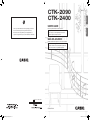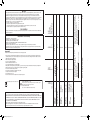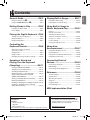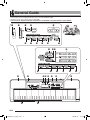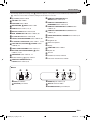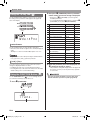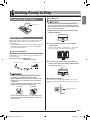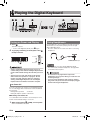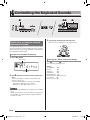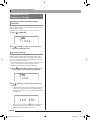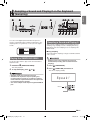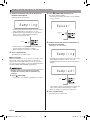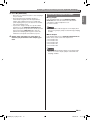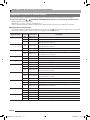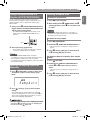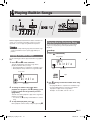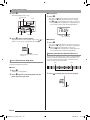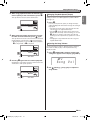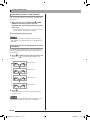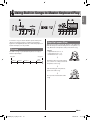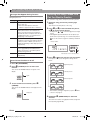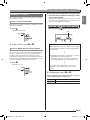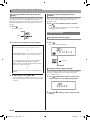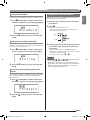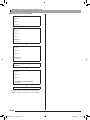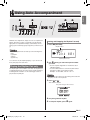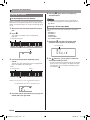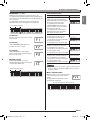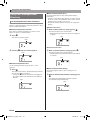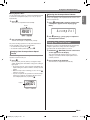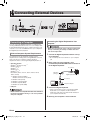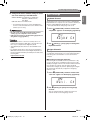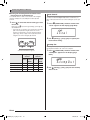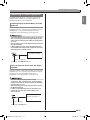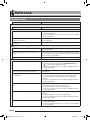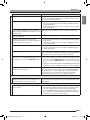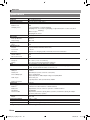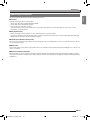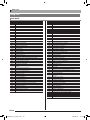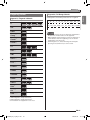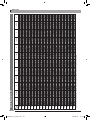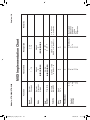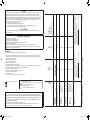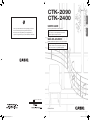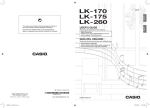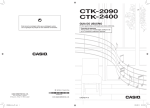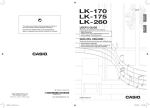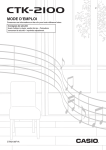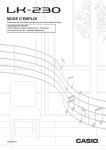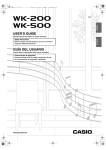Download Casio CTK-2400 Owner's Manual
Transcript
English
CTK- 2090
CTK-2400
EN/ES
USER’S GUIDE
Esta marca de reciclaje indica que el empaquetado se
ajusta a la legislación de protección ambiental en Alemania.
Español
Please keep all information for future reference.
This recycle mark indicates that the packaging conforms to
the environmental protection legislation in Germany.
Safety Precautions
Before trying to use the Digital Keyboard, be sure to
read the separate “Safety Precautions”.
GUÍA DEL USUARIO
Guarde toda información para tener como referencia futura.
Precauciones de seguridad
Antes de intentar usar el teclado digital, asegúrese de
leer las “Precauciones de seguridad” separadas.
K
MA1402-A Printed in China
CTK2400-ES-1A
CTK2400_A5_x1a_EN_ES.indd
1
2014/02/10
19:12:48
CTK2400_A5_x1a_EN_ES.indd
2
O : Yes
X : No
Mode 2 : OMNI ON, MONO
Mode 4 : OMNI OFF, MONO
Mode 1 : OMNI ON, POLY
Mode 3 : OMNI OFF, POLY
*1: Depende del tono.
*2: Para obtener información acerca de NRPN,
RPN y los mensajes exclusivos del sistema,
consulte Implementación MIDI en
http://world.casio.com/.
*3: De acuerdo con el ajuste de efecto de pedal.
*1: Depends on tone.
*2: For details about NRPN, RPN, and system
exclusive messages, see MIDI
Implementation at
http://world.casio.com/.
*3: In accordance with pedal effect setting.
O
O
X
O
O
X
X
O
X
O
X
X
Aux
Messages
: All sound off
: Reset all controller
: Local ON/OFF
: All notes OFF
: Active Sense
: Reset
X
X
O
O
: Clock
: Commands
System
Real Time
X
X
X
X
X
X
: Song Pos
: Song Sel
: Tune
O *2
System Exclusive
System
Common
O *2
O 0 - 127
O 0 - 127
:True #
0, 32
1
6, 38
7
10
11
Control
Change
Program
Change
O
X
X
O
O
X
X
Pitch Bender
After
Touch
Velocity
Note
Number
Mode
Basic
Channel
● Any reproduction of the contents of this manual, either in part or its entirety, is prohibited. Except for your own, personal
use, any other use of the contents of this manual without the consent of CASIO is prohibited under copyright laws.
● IN NO EVENT SHALL CASIO BE LIABLE FOR ANY DAMAGES WHATSOEVER (INCLUDING, WITHOUT LIMITATION,
DAMAGES FOR LOSS OF PROFITS, BUSINESS INTERRUPTION, LOSS OF INFORMATION) ARISING OUT OF THE
USE OF OR INABILITY TO USE THIS MANUAL OR PRODUCT, EVEN IF CASIO HAS BEEN ADVISED OF THE
POSSIBILITY OF SUCH DAMAGES.
● The contents of this manual are subject to change without notice.
● The actual appearance of the product may be different from that shown in the illustrations in this User’s Guide.
● Company and product names used in this manual may be registered trademarks of others.
O *3
O *3
O *3
X
X
O (MSB only)
O
O *2
O
O
O
O
X
O
X
X
Key’s
Ch’s
Note ON
Note OFF
Responsible within the European Union:
CASIO EUROPE GmbH
Casio-Platz 1, 22848 Norderstedt, Germany
True voice
Default
Messages
Altered
Default
Changed
Function
O 9nH v = 100
X 9nH v = 0
Manufacturer:
CASIO COMPUTER CO., LTD.
6-2, Hon-machi 1-chome, Shibuya-ku, Tokyo 151-8543, Japan
This mark applies in EU countries only.
Models: CTK-2090/CTK-2400
36 - 96
Mode 3
X
1
1 - 16
Transmitted
• Before using the optional AD-E95100L Adaptor to power the unit, be sure to check the AC Adaptor for any damage first.
Carefully check the power cord for breakage, cuts, exposed wire and other serious damage. Never let children use an AC
adaptor that is seriously damaged.
• Never attempt to recharge batteries.
• Do not use rechargeable batteries.
• Never mix old batteries with new ones.
• Use recommended batteries or equivalent types.
• Always make sure that positive (+) and negative (–) poles are facing correctly as indicated near the battery compartment.
• Replace batteries as soon as possible after any sign they are getting weak.
• Do not short-circuit the battery terminals.
• The product is not intended for children under 3 years.
• Use only CASIO AD-E95100L adaptor.
• The AC adaptor is not a toy.
• Be sure to disconnect the AC adaptor before cleaning the product.
64
66
67
91
100, 101
Please note the following important information before using this product.
O 9nH v = 1 - 127
X 9nH v = 0, 8nH v =**
0 - 127
0 - 127 *1
Mode 3
X
1 - 16
1 - 16
Recognized
Important!
O
O
O
O
O *2
Declaration of Conformity
Model Number: CTK-2090/CTK-2400
Trade Name: CASIO COMPUTER CO., LTD.
Responsible party: CASIO AMERICA, INC.
Address: 570 MT. PLEASANT AVENUE, DOVER, NEW JERSEY 07801
Telephone number: 973-361-5400
This device complies with Part 15 of the FCC Rules, Operation is subject to the following two conditions:
(1) This device may not cause harmful interference, and (2) this device must accept any interference received, including
interference that may cause undesired operation.
Remarks
Bank select
Modulation
Data entry
Volume
Pan
Expression
Version : 1.0
Remarks
FCC CAUTION
Changes or modifications not expressly approved by the party responsible for compliance could void the user’s authority to
operate the equipment.
Hold 1
Sostenuto
Soft pedal
Reverb send
RPN LSB, MSB
NOTICE
This equipment has been tested and found to comply with the limits for a Class B digital device, pursuant to Part 15 of the
FCC Rules. These limits are designed to provide reasonable protection against harmful interference in a residential
installation. This equipment generates, uses and can radiate radio frequency energy and, if not installed and used in
accordance with the instructions, may cause harmful interference to radio communications. However, there is no guarantee
that interference will not occur in a particular installation. If this equipment does cause harmful interference to radio or
television reception, which can be determined by turning the equipment off and on, the user is encouraged to try to correct
the interference by one or more of the following measures:
• Reorient or relocate the receiving antenna.
• Increase the separation between the equipment and receiver.
• Connect the equipment into an outlet on a circuit different from that to which the receiver is connected.
• Consult the dealer or an experienced radio/TV technician for help.
2014/02/10
19:12:49
General Guide ...........................EN-2
Using the 10-key Pad (bp)...................................EN-4
Using the FUNCTION Button (3) .......................EN-4
Playing Built-in Songs........... EN-17
Getting Ready to Play ..............EN-5
Using Built-in Songs to
Master Keyboard Play ........... EN-21
Preparing the Music Stand ...................................EN-5
Power Supply .......................................................EN-5
Playing the Demo Songs ....................................EN-17
Playing Back a Particular Song ..........................EN-17
Phrases ..............................................................EN-21
Step Up Lesson Flow .........................................EN-21
Selecting the Song, Phrase,
and Part You Want to Practice ...........................EN-22
Lessons 1, 2, and 3 ............................................EN-23
Lesson Settings ..................................................EN-24
Using Auto Step Up Lesson ...............................EN-25
Playing the Digital Keyboard ...EN-6
Turning on Power and Playing .............................EN-6
Using Headphones ...............................................EN-6
Using the Metronome ...........................................EN-7
Controlling the
Keyboard Sounds .....................EN-8
Select from a variety of musical
instrument sounds ................................................EN-8
Using Reverb........................................................EN-9
Using a Pedal .......................................................EN-9
Changing the Pitch (Transpose, Tuning)............EN-10
Sampling a Sound and
Playing it on the Keyboard
(Sampling) ...............................EN-11
Playing the SAMPLING DEMO ..........................EN-11
Sampling a Sound and Playing It .......................EN-11
Sounding Sampled Sounds ................................EN-13
Applying an Effect to a Sound Sample ...............EN-14
Using a Sampled Sound in a Rhythm
(VOICE PERCUSSION) .....................................EN-15
Starting a Sampling Operation Manually ............EN-15
Deleting Sampled Data.......................................EN-15
Enabling or Disabling the Sampling Play Back...EN-16
Enabling or Disabling Auto Incrementing
during Short Sampling ........................................EN-16
English
Contents
Using Auto
Accompaniment ..................... EN-27
Playing the Rhythm Part only .............................EN-27
Playing All Parts .................................................EN-28
Using Auto Accompaniment Effectively..............EN-30
Using One-Touch Preset ....................................EN-31
Connecting External
Devices ................................... EN-32
Connecting a Computer......................................EN-32
MIDI Settings ......................................................EN-33
Connecting to Audio Equipment .........................EN-35
Reference................................ EN-36
Troubleshooting..................................................EN-36
Specifications .....................................................EN-38
Operating Precautions........................................EN-39
Song List.............................................................EN-40
Fingering Guide ..................................................EN-41
Chord Example List ............................................EN-42
MIDI Implementation Chart
Included Accessories
Separately Available Accessories
● Music Stand
● Song Book
● Leaflets
• Safety Precautions
• Appendix
• Other (Warranty, etc.)
Items included as accessories are subject to change without notice.
• You can get information about accessories that
are separately for this product from the CASIO
catalog available from your retailer, and from the
CASIO website at the following URL.
http://world.casio.com/
EN-1
CTK2400_A5_x1a_EN_ES.indd
3
2014/02/10
19:12:49
General Guide
• In this manual, the term “Digital Keyboard” refers to the CTK-2090/CTK-2400.
• Illustrations in this User’s Guide show the CTK-2400.
• In this manual, buttons and other controllers are identified using the numbers shown below.
1
2
3
4
6
7
5
8
9
bk
bl
bm bnbo
bq
cm
cn
ct
br
co cp cq cr
bp
bs
cs
bt
ck
cl
cm
dk
EN-2
CTK2400_A5_x1a_EN_ES.indd
4
2014/02/10
19:12:49
General Guide
1 P(POWER) button ☞EN-6
2 VOLUME slider ☞EN-6
3 FUNCTION button ☞EN-4
4 METRONOME, $ BEAT button ☞EN-7
5 TEMPO buttons ☞EN-7, 19, 31
6 REPEAT, INTRO button ☞EN-18, 30
7 REW, NORMAL/FILL-IN button ☞EN-18, 30
8 FF, VAR./FILL-IN button ☞EN-18, 30
9 PAUSE, SYNCHRO/ENDING button ☞EN-18, 30
bk PLAY/STOP, START/STOP button ☞EN-11, 17, 27
bl PART SELECT, ACCOMP/$ CHORDS button
☞EN-20, 28
bm TONE, SAMPLING DEMO button ☞EN-8, 11
bn RHYTHM, ONE TOUCH PRESET $ button
☞EN-12, 27, 31
bo SONG BANK button ☞EN-11, 17
bp Number buttons, [–]/[+] keys ☞EN-4
bq SAMPLED TONES/EFFECTS 1,
English
• The following explains the meaning of the $ symbol that appears on the product console and with the key names below.
$ : Indicates a function that is enabled by holding down the button for some time.
br SAMPLED TONES/EFFECTS 2,
WATCH button ☞EN-14, 23
bs SAMPLED TONES/EFFECTS 3,
REMEMBER button ☞EN-14, 24
bt SAMPLED TONES/EFFECTS 4, NEXT button
☞EN-14, 22
ck SAMPLED TONES/EFFECTS 5, AUTO button
☞EN-14, 25
cl VOICE PERCUSSION, LESSON button ☞EN-15, 22
cm Speakers
cn Song Bank list
co Built-in microphone
cp Display
cq SAMPLING button ☞EN-11
cr Rhythm list
cs Tone list
ct CHORD root names ☞EN-28
dk Percussion instrument list ☞EN-8
LISTEN button ☞EN-14, 23
■ Back
dl
dm
dl USB port ☞EN-32
dm SUSTAIN jack ☞EN-9
dn
do
dp
dn AUDIO IN jack ☞EN-11, 35
do DC 9.5V terminal ☞EN-5
dp PHONES/OUTPUT jack ☞EN-6, 35
EN-3
CTK2400_A5_x1a_EN_ES.indd
5
2014/02/10
19:12:49
General Guide
2. Next press 3 (FUNCTION) until the parameter
bp)
Using the 10-key Pad (
whose setting you want to change is displayed.
• Each press of 3 (FUNCTION) cycles through the
available parameters.
• To scroll backwards through parameters, hold down 3
(FUNCTION) as you press 4 (METRONOME).
Use the number buttons and the [–] and [+] keys to change
the settings of the parameters that appear in the upper left
area of the display.
Parameter
Setting
Md e r nPn o
Display
Trans.
See Page
1
Transpose
EN-10
2
Accompaniment Volume
AcompVol
EN-31
3
Song Volume
Song Vol
EN-19
4
Tuning
Tune
EN-10
5
Reverb
Reverb
EN-9
6
Voice Fingering Guide
Speak
EN-24
7
Note Guide
NoteGuid
EN-25
8
Performance Evaluation
Scoring
EN-25
9
Phrase
PhraseLn
EN-25
10 Sampling Start
SampAuto
EN-15
11 Sampling Play Back
SampPB
EN-16
AutoIncr
EN-16
13 Keyboard Channel
Keybd Ch
EN-33
14 Navigate Channels
Navi. Ch
EN-33
• Negative values cannot be input using the number buttons.
Use [+] (increase) and [–] (decrease) instead.
15 Local Control
Local
EN-34
16 Accomp Out
AcompOut
EN-34
[–] and [+] Keys
17 Pedal Effect
Jack
EN-9
Number Buttons
Use the number buttons to enter numbers and values.
• Enter the same number of digits as the currently displayed
value.
Example: To enter tone number 004, input 0 3 0 3 4.
You can use the [+] (increase) and [–] (decrease) keys to
change the displayed number or value.
• Holding down either key scrolls the displayed setting.
• Pressing both keys at the same time will revert to the initial
default setting or the recommended setting.
12
Auto Incrementing during
Short Sampling
3. When the parameter you want is displayed, use
bp (10-key) to change its setting.
• The parameter setting will disappear from the upper left
area of the screen if you do not perform any operation
for some time.
3
Using the FUNCTION Button ( )
Use the FUNCTION button (3) to access settings that let
you select the reverb type, pedal effect, etc.
• The tone and other parameters revert to their initial
defaults whenever you turn on power (page EN-6).
1. Press 3 (FUNCTION).
Setting
Trans .
Parameter
EN-4
CTK2400_A5_x1a_EN_ES.indd
6
2014/02/10
19:12:49
Preparing the Music Stand
Music stand
English
Getting Ready to Play
Using Batteries
• Be sure to turn off power before loading batteries.
• It is up to you to prepare six commercially available
AA-size batteries. Do not use oxyride batteries or any
other nickel based batteries.
1. Open the battery cover on the bottom of the
Digital Keyboard.
Power Supply
Either an AC adaptor or batteries can be used to power this
Digital Keyboard. Normally, use of AC adaptor power is
recommended.
• The AC adaptor does not come with this Digital Keyboard.
Purchase it separately from your retailer. See page EN-1
for information about options.
2. Load six AA-size batteries into the battery
compartment.
Make sure the positive + and negative - ends of the
batteries are facing as shown in the illustration.
Using the AC Adaptor
Make sure that you use only the AC adaptor specified for this
Digital Keyboard. Use of a different type of AC adaptor can
cause malfunction.
Specified AC Adaptor: AD-E95100L
(JEITA Standard plug)
Household power outlet
DC 9.5V terminal
3. Insert the tabs of the battery cover into the
holes on the side of the battery compartment,
and close the cover.
Tabs
AC adaptor
• Be sure to turn off Digital Keyboard power before
connecting or disconnecting the AC adaptor.
• The AC adaptor will become warm to the touch after
very long use. This is normal and does not indicate
malfunction.
• To prevent breaking of the wire, take care to avoid
putting any type of load on the power cord.
No bending!
■ Low Battery Indication
The indicator shown below starts to flash to let you know
when battery power is low. Replace the batteries with new
ones.
No winding!
Low battery indicator
(flashes)
• Never insert metal, pencils, or any other objects into
the product’s 9.5V DC terminal. Doing so creates the
risk of accident.
EN-5
CTK2400_A5_x1a_EN_ES.indd
7
2014/02/10
19:12:50
Playing the Digital Keyboard
1 2
4
5
Turning on Power and Playing
1. Press 1.
This turns on power.
• To turn off the Digital Keyboard, press 1 again.
2. Try playing something on the keyboard. Use 2
bm
bp
Using Headphones
Using headphones cuts off output from the built-in speakers,
which means you can practice playing even late at night
without disturbing others.
• Be sure to turn down the volume level before connecting
headphones.
to adjust volume.
Increase
PHONES/OUTPUT jack
Decrease
• Turning off the Digital Keyboard power causes all
current settings to be cleared. The Digital Keyboard will
revert to initial default settings the next time you turn it
on.
• The message “Pls wait” will remain on the display
while a data save operation is in progress. Do not
perform any other operation while it is displayed.
Turning off the Digital Keyboard can cause Digital
Keyboard data to be deleted or become corrupted.
• Headphones do not come with the Digital Keyboard.
• Use commercially available headphones. See page EN-1
for information about options.
• Do not listen to very high volume output over
headphones for long period. Doing so creates the risk
of hearing damage.
• If you are using headphones that require an adaptor
plug, make sure you do not leave the adaptor plugged
in when removing the headphones.
Auto Power Off
If you do not perform any operation on the Digital Keyboard
for one of the trigger times noted below, Auto Power Off will
turn off power.
During battery operation
: 6 minutes
During AC adaptor operation : 30 minutes
■ Disabling Auto Power Off
You can disable Auto Power Off to ensure that power is not
turned off automatically during a concert, etc.
1. While holding down bm (TONE), turn on power.
Auto Power Off will be disabled.
EN-6
CTK2400_A5_x1a_EN_ES.indd
8
2014/02/10
19:12:50
Playing the Digital Keyboard
The metronome lets you play and practice along with a steady
beat to help keep you on tempo.
Changing the Metronome Tempo
Use the following procedure to change the tempo of the
metronome.
1. Press 5.
Start/Stop
1. Press 4.
This starts the metronome.
This pattern changes with each beat.
Use w (slower) and q (faster) to change the tempo
setting. Holding down either button changes the setting at
high speed.
• Pressing w and q at the same time will initialize the
tempo setting in accordance with the currently selected
song or rhythm.
• Pressing 5 causes the tempo value to flash on the
display. While the tempo value is flashing, you can use
bp (10-key) to change it.
Note that you must input leading zeros, so 89 is input
as 089.
• The tempo value will stop flashing if you do not perform
any operation for a short while.
English
Using the Metronome
2. Press 4 again to stop the metronome.
Changing the Beats per Measure
You can configure the metronome to use a bell sound for the
first beat of each measure of the song you are playing.
• You can specify 0, or a value from 2 to 6 as the number of
beat per measure.
• When playing a built-in song, the beats per measure setting
(which determines when the bell sounds) is configured
automatically for the currently selected song.
1. Hold down 4 until the beats per measure
setting screen appears on the display.
Bea t
• If you do not perform any operation for after the beats
per measure setting screen appears, the display will
return to the screen displayed before you pressed 4.
Tempo value (flashes)
Changing the Metronome Sound Volume
The metronome volume setting is changed automatically with
the volume level of the currently selected Auto
Accompaniment or song. The metronome volume cannot be
adjusted independently.
• For information about changing the Auto Accompaniment
volume, see page EN-31.
• For information about changing the song volume, see page
EN-19.
• You cannot adjust the balance between the metronome
and note volume during Auto Accompaniment and built-in
tune play.
2. Use bp (10-key) to enter the number of beats
per measure.
• The bell will not sound if you specify 0 for this setting. In
this case, all beats are indicated by a click sound. This
setting lets you practice with a steady beat, without
worrying how many beats there are in each measure.
EN-7
CTK2400_A5_x1a_EN_ES.indd
9
2014/02/10
19:12:50
Controlling the Keyboard Sounds
bmbn
3
Select from a variety of musical
instrument sounds
bp
3. Try playing something on the keyboard.
The tone of the instrument you selected will sound.
Your Digital Keyboard lets you select tones for a wide variety
of musical instrument sounds, including violin, flute, orchestra,
and more. Even the same song sound takes on a different feel
by changing the instrument type.
To select an instrument for playing
1. Press bm (TONE).
Tone number
Playing with a Piano Tone (Piano Setup)
Press bm (TONE) and bn (RHYTHM) at the same time.
This selects the grand piano tone.
S t .GrPno
Tone name
2. Use bp (10-key) to select the tone number you
want.
The corresponding tone number and tone name will
appear on the screen.
• Use the number buttons to enter the tone number.
Specify three digits for the tone number.
Example: To select 001, enter 0 3 0 3 1.
Settings
Tone Number:
“001”
Reverb:
“06”
Transpose:
“00”
Pedal Effect:
SUS
Rhythm Number: “131”
Accompaniment: Rhythm part only
Local Control:
On
Voice Percussion: Off
• See the separate “Appendix” for a complete list of available
tones.
• When one of the drum sets is selected (tone numbers 395
through 400), each keyboard key is assigned a different
percussion sound.
EN-8
CTK2400_A5_x1a_EN_ES.indd
10
2014/02/10
19:12:50
Controlling the Keyboard Sounds
Using a Pedal
1. Press 3 (FUNCTION) a number of times until
“Reverb” appears on the display (page EN-4).
A pedal can be used to change notes in various ways while
playing.
• A pedal unit does not come with the Digital Keyboard.
Purchase one separately from your retailer. See page EN-1
for information about options.
English
Using Reverb
Reverb adds reverberation to notes. You can change the
duration of the reverb.
Connecting a Pedal Unit
Re v e r b
2. Use bp (10-key) [–] and [+] keys to select the
reverb setting you want.
Off (oFF)
Turns off reverb.
1 to 10
The larger the number selected, the longer
the reverb duration.
Connect an optional pedal unit.
SUSTAIN jack
Selecting the Pedal Effect
1. Press 3 (FUNCTION) a number of times until
“Jack” appears on the display (page EN-4).
Re v e r b
Jack
2. Use bp (10-key) [–] and [+] keys to select the
Indicator disappears when
reverb is turned off.
pedal effect you want.
• The following shows the available pedal effects.
Sustain
(SUS)
Sustains notes played while the pedal is
depressed. Organ and other similar tone
notes are sustained even if the pedal is not
pressed.
Sostenuto
(SoS)
Sustains notes that are playing when the
pedal is depressed before the keyboard
keys are released.
Soft
(SFt)
Slightly softens notes played while the pedal
is depressed.
Rhythm
(rHy)
Pressing the pedal starts and stops Auto
Accompaniment or song playback.
EN-9
CTK2400_A5_x1a_EN_ES.indd
11
2014/02/10
19:12:50
Controlling the Keyboard Sounds
Changing the Pitch
(Transpose, Tuning)
Changing the Pitch in Semitone Steps
(Transpose)
The transpose feature lets you change the pitch, in semitone
steps. A simple operation lets you instantly change the pitch
to match that of a singer.
• The transpose setting range is –12 to +12 semitones.
1. Press 3 (FUNCTION).
Trans .
2. Use bp (10-key) [–] and [+] keys to select the
transpose setting you want.
Fine Tuning (Tuning)
Use the tuning feature when you need to adjust the pitch
slightly to play along with another musical instrument. Also,
some artists perform their music with slightly altered tuning.
You can use the tuning feature to adjust tuning so it exactly
matches a performance on a CD.
• The tuning feature specifies the frequency of the A4 note.
You can set a frequency within the range of 415.5 to
465.9 Hz. The initial default setting is 440.0 Hz.
1. Press 3 (FUNCTION) a number of times until
“Tune” appears on the display (page EN-4).
Tune
2. Use bp (10-key) [–] and [+] keys to adjust the
tuning.
• Performing this step causes the display to change from
“Tune” to a value that indicates the current frequency
setting as shown below. You can change the frequency
in 0.1Hz steps.
440 . 0Hz
• Even if you do not perform a bp (10-key) operation to
adjust the tuning, the current frequency setting will
appear automatically after a few seconds.
EN-10
CTK2400_A5_x1a_EN_ES.indd
12
2014/02/10
19:12:50
1
3
bmbn bo bp
cq
bk
You can use the digital keyboard’s built-in microphone to
record a sound and then play it with the keyboard keys. The
sampling feature is a great way to create your own original
sounds.
English
Sampling a Sound and Playing it on the Keyboard
(Sampling)
bq br bs bt ck cl
Sampling a Sound and Playing It
There are two sampling methods: long sampling and short
sampling. Long sampling is used for sampling in the Song
Bank Mode, while short sampling is use for sampling in the
Rhythm Mode.
■ Long Sampling
This method allows sampling of a single sound with a duration
of two seconds.
Playing the SAMPLING DEMO
Use the procedure below to play a demo tune that features
sampled sounds.
• Sampling a new sound overwrites all previously
recorded data (including data recorded with short
sampling).
1. Hold down bm (SAMPLING DEMO).
1. Press bo (SONG BANK).
This starts playback.
2. To stop demo play, press bm or bk.
• Sampled sounds are recorded in monaural.
• The built-in microphone is only for inputting and
recording external sounds for use with the sampling
function. Sounds input with the built-in microphone are
not output through the speakers.
• You cannot sample sounds input through the AUDIO IN
jack.
2. Press cq (SAMPLING) and release it.
This enters sampling standby.
Speak !
Flashes
EN-11
CTK2400_A5_x1a_EN_ES.indd
13
2014/02/10
19:12:51
Sampling a Sound and Playing it on the Keyboard (Sampling)
3. Produce the desired sound in the direction of
the built-in microphone.
Sampling will start automatically.
Samp l i n g
• Sampling will not start if the volume level of the sound
being sampled with the microphone is too low.
• Sampling will stop automatically two seconds after it
starts, or if the sound being input through the
microphone stops before then.
Flashes
2. Press cq (SAMPLING) and release it.
This enters sampling standby.
• At this time tone number 412 (which is short sampling 1
tone) is selected.
Speak !
Flashes
3. Produce the desired sound in the direction of
the built-in microphone.
• Random phrases using the sampled sound will play
back to indicate that sampling is complete.
• What you sample is stored as tone number 401.
4. Press a keyboard key.
This will play the recorded sound.
■ Short Sampling
With short sampling, you can record up to five samples, each
with a length of up to approximately 0.4 seconds. Short
samples are assigned rhythm parts, and can be sounded as
voice percussion. For details, see “Using a Sampled Sound in
a Rhythm (VOICE PERCUSSION)” (page EN-15).
• Sampling a new sound overwrites all previously
recorded data (including data recorded with long
sampling).
Sampling will start automatically.
Samp l i n g
• Sampling will not start if the volume level of the sound
being sampled with the microphone is too low.
• Sampling will stop automatically 0.4 seconds after it is
started.
Samp l e d !
1. Press bn (RHYTHM).
• If you want to use a rhythm for sampling, select it here.
Lights
• The sampled sound is assigned a rhythm number and
start to play to indicate that sampling is complete.
• What you sample is stored as tone number 412.
4. Press a keyboard key.
This will play the recorded sound.
EN-12
CTK2400_A5_x1a_EN_ES.indd
14
2014/02/10
19:12:51
Sampling a Sound and Playing it on the Keyboard (Sampling)
• At this time tone number 415 (which is short sampling 2
tone) is selected.
• Each subsequent short sampling operation is
automatically assigned to the next sequential tone
number. After sampling reaches tone number 424
(short sampling 5 tone), it cycles back to tone number
412 (short sampling 1 tone).
• If you want to assign a sample to a specific number
manually, press the SAMPLED TONES/EFFECTS
button (1 to 5) that corresponds to the number you want
before pressing the SAMPLING button. This will
perform short sampling and assign the result to the
number that corresponds to the button you press.
6. Repeat steps 2 through 5 as many times as
necessary to perform the short sampling you
want.
Sounding Sampled Sounds
■ Long Sample
English
5. Press cq (SAMPLING).
In the Song Bank Mode, the five SAMPLED TONES/
EFFECTS buttons have the functions described below.
1: Sounds the original sampled tone as-is.
2 to 5: Select effects.
• The SAMPLING L indicator appears on the display when
there is a long sample (sample created with long sampling)
available.
■ Short Sample
In the Rhythm Mode, the five SAMPLED TONES/EFFECTS
button can be used to select short sample tones.
1: Tone number 412
2: Tone number 415
3: Tone number 418
4: Tone number 421
5: Tone number 424
• The SAMPLING S indicator appears on the display when
there is one or more sample (sample created with short
sampling) available.
EN-13
CTK2400_A5_x1a_EN_ES.indd
15
2014/02/10
19:12:51
Sampling a Sound and Playing it on the Keyboard (Sampling)
Applying an Effect to a Sound Sample
Use the procedure below to apply effects to a sample that was recorded using either long sampling or short sampling.
1. Press one of the five bq - ck (SAMPLED TONES/EFFECTS) buttons to cycle through available effects.
Example: Button 1 (tone number 412)
Original tone 3 Loop 1 3 Loop 2 3 Original tone 3
See the “Sampled Sound Tone Numbers” table below for details about the effects that are assigned to each button.
■ Sampled Sound Tone Numbers
The original sampled sound and its modified (by effects) versions are assigned to sequential tone numbers (the same as builtin tones). This makes it easy to select a version of a sampled sound using bp (10-key).
SAMPLED TONES/
Tone No.
EFFECTS button
1
2
3
4
5
1
2
3
4
5
Effect Name
Description
401
Original Long
402
Loop 1 Long
–
Loops the sampled sound.
403
Loop 2 Long
Loops the sample sound and raises the pitch of the resonating sound when
the keyboard key is released.
404
Loop 3 Long
Loops the sample sound and lowers the pitch of the resonating sound when
the keyboard key is released.
405
Pitch 1 Long
Changes the pitch from low to high, at an increasing rate.
406
Pitch 2 Long
Changes pitch from high to low, at a decreasing rate.
407
Pitch 3 Long
Changes pitch from high to low, at a decreasing rate, and then raises the
pitch when the key is released.
408
Tremolo Long
Alternates volume between high and low.
409
Funny 1 Long
Adds vibrato and changes pitch by a gradually increasing amount.
410
Funny 2 Long
Alternates between high pitch and low pitch.
411
Funny 3 Long
Adds vibrato and changes pitch from low to high.
412
Original Short 1
–
413
Loop 1 Short 1
Loops the sampled sound.
414
Loop 2 Short 1
Loops the sample sound and raises the pitch of the resonating sound when
the keyboard key is released.
415
Original Short 2
–
416
Loop 3 Short 2
Loops the sample sound and lowers the pitch of the resonating sound when
the keyboard key is released.
417
Pitch 1 Short 2
Changes the pitch from low to high, at an increasing rate.
418
Original Short 3
–
419
Pitch 2 Short 3
Changes pitch from high to low, at a decreasing rate.
420
Pitch 3 Short 3
Changes pitch from high to low, at a decreasing rate, and then raises the
pitch when the key is released.
421
Original Short 4
–
422
Tremolo Short 4 Alternates volume between high and low.
423
Funny 1 Short 4
Adds vibrato and changes pitch by a gradually increasing amount.
424
Original Short 5
–
425
Funny 2 Short 5
Alternates between high pitch and low pitch.
426
Funny 3 Short 5
Adds vibrato and changes pitch from low to high.
EN-14
CTK2400_A5_x1a_EN_ES.indd
16
2014/02/10
19:12:51
Sampling a Sound and Playing it on the Keyboard (Sampling)
Use the following procedure to replace a percussive
instrument with a sampled sound you sampled with short
sampling and play auto accompaniment rhythms (page
EN-27) with it.
1. Each press of cl (VOICE PERCUSSION) button
toggles between the VOICE PERCUSSION mode
and the normal rhythm mode.
• The VOICE PERCUSSION indicator will be on the
display while the VOICE PERCUSSION mode is
selected.
Deleting Sampled Data
To delete all sampled data
English
Using a Sampled Sound in a
Rhythm (VOICE PERCUSSION)
1. Press 1 to turn off power.
2. While holding down bo (SONG BANK) and bp
(10-key) [0] button, press 1 to turn power back
on again.
• Make sure the digital keyboard is not connected to a
computer when performing the above steps. Otherwise,
data may not be deleted correctly.
To delete the long sample
Lights
1. Press bo (SONG BANK).
2. Hold down bq (SAMPLED TONES/EFFECTS 1).
2. Start rhythm play (page EN-27).
• Some rhythm part sounds are replaced by sampled
sounds you sampled with short sampling.
• This will cause the confirmation message “Sure?” to
appear.
3. Press bp (10-key) [YES] key to delete the data
or bp (10-key) [NO] key to cancel.
• In the VOICE PERCUSSION mode, the rhythm
accompaniment volume level is balanced with the volume
of the sampled sound. Because of this, the rhythm
accompaniment (chords and obbligato) volume level will be
lowered automatically.
Starting a Sampling Operation
Manually
1. Press 3 (FUNCTION) a number of times until
“SampAuto” appears on the display (page
EN-4).
To delete the data for a specific short sample
number
1. Press bn (RHYTHM).
2. Hold down the SAMPLED TONES/EFFECTS
button (bq to ck) whose data you want to
delete.
• This will cause the confirmation message “Sure?” to
appear.
3. Press bp (10-key) [YES] key to delete the data
or bp (10-key) [NO] key to cancel.
SampAu t o
2. Press bp (10-key) [–] key to select the OFF
setting.
This enables manual sampling. When this setting is
selected, sampling starts as soon as you release cq in
step 2 under “Long Sampling” (page EN-11) or step 2
under “Short Sampling” (page EN-12).
• When the above setting is “oFF”, sampling starts when
you release cq, not when you press it. Sampling will
not start if you keep cq depressed.
EN-15
CTK2400_A5_x1a_EN_ES.indd
17
2014/02/10
19:12:51
Sampling a Sound and Playing it on the Keyboard (Sampling)
Enabling or Disabling the
Sampling Play Back
Use the procedure below to enable or disable the auto
playback routine (song or rhythm using sampled sound) that
is performed after sampling is complete.
1. Keep pressing 3 (FUNCTION) until “SampPB”
appears on the display.
2. Press bp (10-key) [–] key to disable the demo
routine.
• While the demo routine is disabled, the playback in step
3 at the end of long sampling and short sampling is not
performed.
Enabling or Disabling Auto
Incrementing during Short
Sampling
Use this procedure to enable or disable auto incrementing of
the short sampling number during short sampling.
1. Keep pressing 3 (FUNCTION) until “AutoIncr”
appears on the display.
2. Press bp (10-key) [–] key to disable short
sample number incrementing.
When short sample number incrementing is turned off,
short sampling is repeated using the number (number
does not change) selected with the SAMPLED TONES/
EFFECTS (1 to 5) button. To change short sampling to
another number, you need to press a different SAMPLED
TONES/EFFECTS (1 to 5) button before pressing the
SAMPLING button.
EN-16
CTK2400_A5_x1a_EN_ES.indd
18
2014/02/10
19:12:51
3
English
Playing Built-in Songs
bo bp
5
6 7 8 9 bk bl
With this Digital Keyboard, built-in tune data is referred to as
“songs”. You can listen to the built-in songs for your own
enjoyment, or you can play along with them for practice.
• In addition to simple listening enjoyment, the built-in songs
can be used with the lesson system (page EN-21) for
practice.
Playing the Demo Songs
Playing Back a Particular Song
Use the procedure below to play back one of the built-in
songs. You can play along on the keyboard with song
playback.
Start/Stop
1. Press bo (SONG BANK).
Song number
Use the following procedure to play back built-in songs (001 to
090).
1. Press bk and bl at the same time.
This will start playback of the demo songs. Demo
playback continues until you stop it.
• See page EN-40 for a complete list of available songs.
• Demo playback always starts from song number 001.
Tw i n k l e
Lights
Tune name
Song number
Lights
Tw i n k l e
Flashes
Tune name
2. To change to another song while demo
playback is in progress, use bp (10-key) [–] and
[+] keys to enter the song number you want
(page EN-4).
2. Use bp (10-key) to enter the number of the song
you want.
• See page EN-40 for a complete list of available songs.
• Use the number buttons to enter the song number.
Specify three digits for the song number.
Example: To select 001, enter 0 3 0 3 1.
This will cause demo playback to jump to the song whose
number you entered.
• You cannot use bp (10-key) number buttons to select a
song.
3. To stop demo playback, press bk.
Demo playback continues until you stop it by pressing bk.
EN-17
CTK2400_A5_x1a_EN_ES.indd
19
2014/02/10
19:12:51
Playing Built-in Songs
3. Press bk.
■ Skip Forward
This starts playback of the song.
1. Press 8.
Sustain pedal
Key
Note
This skips song playback forward to the next measure.
Each press of 8 skips ahead one measure. Holding
down 8 skips forward at high speed until you release it.
• Pressing 8 while song playback is stopped performs
lesson function phrase skip forward (page EN-22).
Measure
Beat
Tempo
Fingering
Measure number
4. Press bk again to stop playback.
Song playback will continue (repeat) until you press bk to
stop it. You can cancel song repeat by pressing 6.
■ Skip Back
1. Press 7.
This skips song playback back to the previous measure.
Each press of 7 skips back one measure. Holding down
7 skips back at high speed until you release it.
• Pressing 7 while song playback is stopped performs
lesson function phrase skip back (page EN-22).
Indicator disappears when song repeat
is turned off.
Pause, Skip Forward, Skip Back
Use the operations in this section to perform pause, skip
forward, and skip back operations.
Repeating Playback of Specific Measures
You can use the procedure in this section to repeat particular
measures for practice playing along until you master it. You
can specify the start measure and the end measure of the
section you want to play and practice.
Start
End
■ Pause
1. Press 9.
These measures are repeated.
This pauses song playback.
2. Press 9 again to resume playback from the
1. Press 6 to temporarily turn off song repeat.
point where you paused it.
Disappears
EN-18
CTK2400_A5_x1a_EN_ES.indd
20
2014/02/10
19:12:52
Playing Built-in Songs
want to specify as the start measure, press 6.
This specifies the measure as the start measure.
Changing Playback Speed (Tempo)
You can use the following procedure to change the speed
(tempo) in order to slow down playback to practice difficult
passages, etc.
English
2. When song playback reaches the measure you
1. Press 5.
Flashes
3. When playback reaches the measure you want
to select as the end measure, press 6 again.
This specifies the measure as the end measure and starts
repeat playback of the measures in the specified range.
• During repeat play you can use 9 to pause playback,
8 to skip forward, or 7 to skip back.
Use w (slower) and q (faster) to change the tempo
setting. Holding down either button changes the setting at
high speed.
• Pressing w and q at the same time will return the
current song to its original default tempo.
• Pressing 5 causes the tempo value to flash on the
display. While the tempo value is flashing, you can use
bp (10-key) to change it. The tempo value will stop
flashing if you do not perform any operation for a short
while.
• Changing the song number will return the song to its
original default tempo.
Adjusting the Song Volume
Use the following procedure to adjust the balance between
the volume of what you play on the keyboard and song
playback volume.
1. Press 3 (FUNCTION) a number of times until
“Song Vol” appears on the display (page EN-4).
Lights
4. Pressing 6 again returns to normal playback.
Changing the song number clears the start measure and
end measure of the repeat operation.
Song Vo l
2. Use bp (10-key) [–] and [+] keys to adjust the
song volume.
Disappears
EN-19
CTK2400_A5_x1a_EN_ES.indd
21
2014/02/10
19:12:52
Playing Built-in Songs
Playing with the Tone as Song Playback
The procedure below lets you select the same keyboard tone
as the one being used in the song and play along with your
favorite tunes.
1. After selecting a song, hold down bo (SONG
BANK) for about two seconds until the
displayed tone name changes to the tone name
of the song.
• If your currently selected tone is the same as the song
tone, the display contents will not change.
2. Play along with song playback.
• If you select a song that uses different tones for left and
right hand play, the right hand part tone is assigned to the
keyboard.
Turning Off the Part of One Hand for Practice
(Part Select)
You can turn off the right hand part or the left hand part of a
song during playback and practice playing the along with the
remaining part.
1. Press bl to select the part you want to turn off.
Each press of bl cycles through the settings shown
below.
Right hand part off
Left hand part off
Both hand parts off
Both hand parts on
2. Press bk.
This starts playback in accordance with the setting you
selected in step 1.
• During playback with one part turned off, only the notes of
the part that is turned off are shown on the display.
EN-20
CTK2400_A5_x1a_EN_ES.indd
22
2014/02/10
19:12:52
bo bp
3
6 7 8
bk bl
bq br bs bt ck cl
To master a song, it is best to break it up into shorter parts
(phrases), master the phrases, and then put everything
together. Your Digital Keyboard comes with a Step Up Lesson
feature that helps you to do just that.
Phrases
The built-in songs are pre-divided into phrases to help you
master keyboard play.
Song start
Phrase 1
Song end
Phrase 2
English
Using Built-in Songs to Master Keyboard Play
Phrase 3
. . . .
Final
Phrase
Step Up Lesson Flow
Step Up Lesson takes you through practice of the right hand
part, left hand part, and both hand parts for each phrase of a
song. Master all of the phrases and you master the song.
Phrase 1
• Right Hand Lesson 1, 2, 3
• Left Hand Lesson 1, 2, 3
• Both Hand Lesson 1, 2, 3
4
Repeat the above to practice phrase
2, 3, 4, and so on, until you reach the
final phrase of the song.
4
After mastering all of the phrases,
practice the entire song.
4
Now you have mastered the entire
song!
EN-21
CTK2400_A5_x1a_EN_ES.indd
23
2014/02/10
19:12:52
Using Built-in Songs to Master Keyboard Play
Messages that Appear during Lessons
The following are the messages that appear on the display
during Step Lessons.
Message
<Phrase>
<Wait>
NextPhrs
Description
Appears when you select a phrase, when a
lesson starts, etc.
• Note that certain phrases will cause
“<Wait>” to appear instead of “<Phrase>”.
Appears when the lesson starts with an intro
or fill-in phrase that is not included in the
phrases to be practiced. Play toll advance
automatically to the next phrase after the unincluded phrase plays, so wait until then to
start playing on the keyboard.
Appears when advancing automatically to the
next phrase. This message appears following
a phrase for which “<Wait>” (see above) is
displayed, and during an Auto Step Up Lesson
(page EN-25).
From Top
This message appears during Auto Step Up
Lesson (page EN-25) immediately before
practice from Phrase 1 up until the phrase
currently being practiced.
Complete
Appears at the end of Auto Step Up Lesson
(page EN-25).
To turn lesson function on or off
Selecting the Song, Phrase, and
Part You Want to Practice
First, select the song, phrase, and part you want to practice.
1. Select the song you want to practice (page
EN-17).
This will select the first phrase of the song.
2. Press bt (or 8) to move forward one phrase,
or 7 to move back one phrase.
• Holding down 8 or 7 scrolls through phrases at high
speed.
• The Digital Keyboard remembers the last phrase you
practiced for up to 20 songs. To recall the last practice
phrase for the current song (if it is available), hold down
bt.
Phrase number
<Ph r ase>
First measure of the selected phrase
3. Press bl to select the part you want to practice.
Each press of bl cycles through the settings shown
below.
1. Press bo (SONG BANK).
Right hand practice
2. Press cl (LESSON) to turn on the lesson
function.
This causes the LESSON indicator to appear on the
display.
Left hand practice
Lights
Both hand practice
3. To turn off the lesson function, press cl
(LESSON).
*
This causes the LESSON indicator to disappear on the
display.
Disappears
* This indicator (setting) is skipped if you press bl while
a lesson is in progress.
4. Hold down bo (SONG BANK) for about two
seconds.
The same tone used for song playback will be assigned to
the keyboard (page EN-20).
EN-22
CTK2400_A5_x1a_EN_ES.indd
24
2014/02/10
19:12:52
Using Built-in Songs to Master Keyboard Play
Now it is time to start the lessons. First, select the song and
part you want to practice.
Lesson 1: Listen to the song.
2. Play notes on the keyboard in accordance with
the instructions provided on the display and by
voice fingering guide.
During this lesson, the display shows the key you need to
press next. Voice fingering guide uses a simulate voice to
announce which finger you should use.
English
Lessons 1, 2, and 3
First, listen to the example a few times to familiarize yourself
with what it sounds like.
1. Press bq.
Flashes
This starts example play.
Lights
Lights
2. To stop Lesson 1, press bq or bk.
Lesson 2: Watch how the song is played.
Play the song on the keyboard. During this lesson, the display
shows the key you need to press next. Voice fingering guide
also uses a simulate voice to announce which finger you
should use. Follow the instructions to press the correct
keyboard keys and play the notes. Don’t worry if you play the
wrong note. Song playback will wait until you play the correct
note. Take your time and play at your own pace.
<Lesson 2 Guidance>
Master playing the correct note with the correct finger
as instructed by the guidance. Practice playing with the
correct timing.
4
Song playback will wait for you to play the correct note.
• Keyboard key goes from flashing to lit.
• Note guide sounds the correct note to be played.
• Voice Fingering Guide tells you what finger to use.
1. Press br.
4
This starts Lesson 2.
Pressing the correct keyboard key causes song
playback to resume and the key for the next note
flashes.
Lights
3. To stop Lesson 2, press br or bk.
● If you complete Lesson 2 play to the end, a score that
rates your play appears on the screen.
Bravo!
You pass! Advance to the next lesson.
Again!
Go back and try again.
EN-23
CTK2400_A5_x1a_EN_ES.indd
25
2014/02/10
19:12:52
Using Built-in Songs to Master Keyboard Play
Lesson 3: Remember what you learned as
you play.
Though song playback stands by waiting for you to press the
correct keys as in Lesson 2, the Digital Keyboard does not
provide any guidance about what note you need to play next.
Remember everything you have learned up to Lesson 2 as
you play.
Playing a Particular Song All the Way
Through
After you successfully complete all of the phrases in Lessons
1, 2, and 3, it is time to try playing the entire song from
beginning to end.
1. Use bl to turn off both hand parts and then
press bk.
1. Press bs.
Try playing with both hands and find out how the Digital
Keyboard evaluates your effort.
This starts Lesson 3.
Lesson Settings
Lights
Playing without Phrase Repeat
You can turn off phrase repeat for Lessons 1, 2, and 3.
2. Play the song along with the song playback.
1. Press 6.
This disables phrase repeat play.
<Lesson 3 Guidance>
Press the keyboard keys you learned in Lesson 2.
4
Tw i n k l e
Song playback will wait for you to play the correct note.
• Note guide sounds the correct note to be played.
4
If you are still unable to press the correct keyboard
key, the Digital Keyboard will display keyboard
guidance and voice fingering guide will tell you what
finger to use, just as in Lesson 2.
4
Pressing the correct key will cause song playback to
resume.
3. To stop Lesson 3, press bs or bk.
• If you complete Lesson 3 play to the end, a score that
rates your play appears on the screen the same as with
Lesson 2.
Disappears
Turning Off Voice Fingering Guide
Use the following procedure to turn off voice fingering guide,
which tells you which finger to use to play each note in
Lesson 2 and Lesson 3.
1. Press 3 (FUNCTION) a number of times until
“Speak” appears on the display (page EN-4).
Speak
2. Press the bp (10-key) [–] key to select the OFF
setting.
EN-24
CTK2400_A5_x1a_EN_ES.indd
26
2014/02/10
19:12:53
Using Built-in Songs to Master Keyboard Play
1. Press 3 (FUNCTION) a number of times until
“NoteGuid” appears on the display (page EN-4).
Using Auto Step Up Lesson
With Auto Step Up Lesson, the Digital Keyboard advances
through each lesson automatically.
English
Turning Off Note Guide
Use the following procedure to turn off note guide, which
sounds the note to be played next in Lesson 2 and Lesson 3.
1. Select the song and part you want to practice
(page EN-17).
2. Press ck.
No t eGu i d
2. Press the bp (10-key) [–] key to select the OFF
Listen to the first phrase in Lesson 1.
• In Lesson 1, the sample phrase is played only once
before advancing to Lesson 2.
Flashes
setting.
Turning Off Performance Evaluation
Use the following procedure to turn off performance
evaluation, which evaluates your performance and displays a
score in Lesson 2 and Lesson 3.
1. Press 3 (FUNCTION) a number of times until
“Scoring” appears on the display (page EN-4).
Sco r i ng
2. Press the bp (10-key) [–] key to select the OFF
setting.
Lights
3. Auto Step Up Lesson stops automatically after
you are able to get through all of the lessons
successfully.
• In Lesson 2 and Lesson 3, the Digital Keyboard
advances to the next lesson if you are able to achieve
the “Bravo!” evaluation result.
• To cancel a lesson, press ck or bk.
• You can change the step and phrase during Auto Step Up
Lesson using 7, 8, and bq to bt.
• Starting Auto Step Up Lesson turns on Phrase Repeat
(page EN-24), Note Guide (page EN-25) and Performance
Evaluation (page EN-25) automatically. These features
cannot be turned off during lessons.
Lesson Play without Dividing Songs into
Phrases
When the phrase function is turned off, lessons go through an
entire song from beginning to end, without dividing it up
between phrases.
1. Press 3 (FUNCTION) a number of times until
“PhraseLn” appears on the display (page EN-4).
Ph r aseLn
2. Press the bp (10-key) [–] key to select the OFF
setting.
EN-25
CTK2400_A5_x1a_EN_ES.indd
27
2014/02/10
19:12:53
Using Built-in Songs to Master Keyboard Play
■ Auto Step Up Lesson Procedure
Phrase 1
Lesson 1
4
Lesson 2
4
Lesson 3
4
Phrase 2
Lesson 1
4
Lesson 2
4
Lesson 3
4
Phrase 1, 2
• Lesson 3*
4
Phrase 3
Lesson 1
4
Lesson 2
4
Lesson 3
4
Phrase 1, 2, 3
• Lesson 3*
4
Next phrase practice using the same
procedure
4
Final phrase
Lesson 1
4
Lesson 2
4
Lesson 3
4
From Phrase 1 to the final phrase
• Lesson 3*
4
Lesson complete
* Auto Step Up Lesson advances to the next phrase,
regardless of whether the “Bravo!” result is attained.
EN-26
CTK2400_A5_x1a_EN_ES.indd
28
2014/02/10
19:12:53
3
bn
5
English
Using Auto Accompaniment
bp
6 7 8 9 bk bl
With Auto Accompaniment, simply select an accompaniment
pattern. Each time you play a chord with your left hand the
appropriate accompaniment will play automatically. It’s like
having a personal backup group along with you wherever you
go.
Starting and Stopping the Rhythm Part only
1. Press bn (RHYTHM).
Rhythm number
• Auto Accompaniments are made up of the following three
parts.
(1) Rhythm
(2) Bass
(3) Harmony
You can have only the rhythm part play, or you can have all
three parts play at the same time.
Funk 8B t
Rhythm pattern name
2. Use bp (10-key) to select the rhythm number
you want.
Playing the Rhythm Part only
The rhythm part is the foundation each Auto Accompaniment.
Your Digital Keyboard comes with a variety of built-in rhythms,
including 8-beat and waltz. Use the following procedure to
play the basic rhythm part.
• See the separate “Appendix” for information about
individual rhythms.
• Use the number buttons to enter the rhythm number.
Specify three digits for the rhythm number.
Example: To select 001, enter 0 3 0 3 1.
• With rhythms 140, and 142 to 150, nothing will sound until
you play a chord on the keyboard.
3. Press bk or 7.
This starts the rhythm.
This pattern changes with each beat.
4. Play along with the rhythm.
5. To stop the rhythm, press bk again.
EN-27
CTK2400_A5_x1a_EN_ES.indd
29
2014/02/10
19:12:53
Using Auto Accompaniment
5. Pressing bl again returns to rhythm only
Playing All Parts
accompaniment.
Auto Accompaniment with Chords
Playing a chord with your left hand automatically adds bass
and harmony accompaniment parts to the currently selected
rhythm. It is just like having your own personal back up group
on call.
1. Start play of the Auto Accompaniment rhythm
part.
2. Press bl.
This enables chord input on the accompaniment
keyboard.
Accompaniment keyboard
• For information about starting Auto Accompaniment as
soon as a chord is played, see “Using Synchro Start” on
page EN-31.
Selecting a Chord Input Mode
You can select from among the following five chord input
modes.
• FINGERED 1
• FINGERED 2
• FINGERED 3
• CASIO CHORD
• FULL RANGE CHORD
1. Hold down bl until the chord input mode
selection screen appears on the display.
Chord input mode
Lights
Cho r d
3. Use the accompaniment keyboard to play
chords.
This will cause bass and harmony Auto Accompaniment
parts to be added to the rhythm part.
Chords
(no melody played)
2. Use bp (10-key) [–] and [+] keys to select the
chord input mode you want.
• If you do not perform any operation after the chord input
mode selection screen appears, the display will return
automatically to the screen that was displayed before
you held down bl.
Melody
F3
Example: Pressing D-F#-A-C on the accompaniment keyboard
4
Accompaniment for the D-F#-A-C chord (D7) sounds.
4. Play other chords with left hand as you play the
melody with your right hand.
EN-28
CTK2400_A5_x1a_EN_ES.indd
30
2014/02/10
19:12:53
Using Auto Accompaniment
With these three input modes, you play chords on the
accompaniment keyboard using their normal chord fingerings.
Some chord forms are abbreviated, and can be fingered with
one or two keys.
See page EN-41 for information about chords that are
supported and how they are fingered on the keyboard.
Accompaniment keyboard
● FINGERED 1
Play the component notes of the chord on
the keyboard.
● FINGERED 2
Unlike FINGERED 1, 6th input is not
possible. m7 or m7b5 is input.
● FINGERED 3
Unlike FINGERED 1, allows input of
fraction chords with the lowest keyboard
note as the bass note.
CASIO CHORD Fingering
Chord Type
Example
Major Chords
Letters above the accompaniment
keyboard indicate the chord assigned
to each key. Pressing a single
accompaniment area key in the
CASIO CHORD mode will play the
major chord whose name is marked
above the key. All of the
accompaniment area keys that are
marked with the same chord name
play exactly the same chord.
C (C Major)
Minor Chords
To play a minor chord, press the
accompaniment area key that
corresponds to the major chord, while
also pressing one other
accompaniment area key to the right.
Cm (C Minor)
English
■ FINGERED 1, 2, and 3
C C#D Eb E F F#G Ab A Bb B C C#DEb E F
C C#D Eb E F F#G Ab A Bb B C C#DEb E F
Seventh Chords
C7 (C Seventh)
To play a seventh chord, press the
accompaniment area key that
corresponds to the major chord, while
also pressing two other
accompaniment area keys to the right.
C C#D Eb E F F#G Ab A Bb B C C#DEb E F
Minor Seventh Chords
Cm7
To play a minor seventh chord, press (C Minor Seventh)
the accompaniment area key that
corresponds to the major chord, while
also pressing three other
accompaniment area keys to the right.
C C#D Eb E F F#G Ab A Bb B C C#DEb E F
■ CASIO CHORD
With CASIO CHORD, you can use
simplified fingerings to play the four types
of chords described below.
• When playing a minor, seventh, or minor seventh chord, it
makes no different whether the additional keys you press
are black or white.
Accompaniment keyboard
■ FULL RANGE CHORD
With this mode, you can use the full range
of the keyboard to play chords and the
melody.
See page EN-41 for information about
chords that are supported.
Accompaniment keyboard / Melody keyboard
EN-29
CTK2400_A5_x1a_EN_ES.indd
31
2014/02/10
19:12:53
Using Auto Accompaniment
Using Auto Accompaniment
Effectively
Auto Accompaniment Pattern Variations
Use the following procedures to play intro and ending
patterns, to play fill-in patterns, and to play variations of basic
Auto Accompaniment patterns.
■ Auto Accompaniment Variation
Each Auto Accompaniment pattern has a basic “normal
pattern” as well as a “variation pattern”.
1. Press 8.
■ Auto Accompaniment Fill-in
Use the procedure below to play a fill-in pattern during a
performance.
• A “fill-in” is a short phrase played where you want to change
the mood of a piece. A fill-in pattern can be used to create a
link between two melodies or an accent.
• Normal and variation patterns have their own unique fill-in
patterns.
● Normal Pattern Fill-in
1. While a normal pattern is playing, press 7.
This plays the fill-in for the normal pattern.
• Normal pattern play will resume after the fill in pattern is
complete.
Lights
This starts the variation pattern.
Lights
● Variation Pattern Fill-in
2. Pressing 7 returns to normal pattern.
Lights
1. While a variation pattern is playing, press 8.
This plays the fill-in for the variation pattern.
• Variation pattern play will resume after the fill in pattern
is complete.
Lights
■ Auto Accompaniment Intro
Use the following procedure to play an intro of a few
measures.
1. Press 6.
This starts the intro pattern. Normal pattern play will start
when the intro pattern is finished.
• If you press 8 while an intro pattern is being played,
the variation pattern will start when the intro pattern is
finished.
Lights
■ Auto Accompaniment Ending
Use the following procedure to play an ending of a few
measures.
1. While an Auto Accompaniment is playing, press
9.
This will play the ending pattern and then stop Auto
Accompaniment play automatically.
Lights
EN-30
CTK2400_A5_x1a_EN_ES.indd
32
2014/02/10
19:12:54
Using Auto Accompaniment
Use the following procedure to configure the Digital Keyboard
to start Auto Accompaniment play as soon as you press a
keyboard key.
1. Press 9.
This enters accompaniment start standby.
Flashes
Adjusting the Accompaniment Volume
Use the following procedure to adjust the balance between
what you are playing on the keyboard and the volume of the
Auto Accompaniment.
English
■ Using Synchro Start
1. Press 3 (FUNCTION) a number of times until
“AcompVol” appears on the display (page
EN-4).
A c ompVo l
2. Use bp (10-key) [–] and [+] keys to adjust the
2. Play a chord on the keyboard.
This will start full part accompaniment (normal).
Any of the following operations can be performed while in
synchro standby to start a non-normal pattern.
• To start with intro pattern, press 6.
• To start with variation pattern play, press 8.
Changing Auto Accompaniment Speed
(Tempo)
Use the following procedure to change Auto Accompaniment
speed to a level that suits you.
accompaniment volume.
Using One-Touch Preset
With One-Touch Preset, the Digital Keyboard automatically
configures optimal tone, tempo, and other settings in
accordance with the rhythm pattern you select.
1. Hold down bn (RHYTHM) until the current tone
screen appears on the display.
This will automatically apply the One-Touch Preset
settings in accordance with the rhythm pattern that is
currently selected.
2. Play a chord on the keyboard.
1. Press 5.
Use w (slower) and q (faster) to change the tempo
setting. Holding down either button changes the setting at
high speed.
• Pressing w and q at the same time will initialize the
rhythm setting in accordance with the currently selected
rhythm.
• While the tempo value is flashing, you also can use bp
(10-key) to change it.
• If you do not perform any operation for after the tempo
setting screen appears, the display will return to the
screen displayed before you pressed 5.
This will start accompaniment automatically.
Flashes
EN-31
CTK2400_A5_x1a_EN_ES.indd
33
2014/02/10
19:12:54
Connecting External Devices
bp
3
bl
Connecting a Computer
You can connect the Digital Keyboard to a computer and
exchange MIDI data between them. You can send play data
from the Digital Keyboard to music software running on your
computer, or you can send MIDI data from your computer to
the Digital Keyboard for playback.
Minimum Computer System Requirements
The following shows the minimum computer system
requirements for sending and receiving MIDI data. Check to
make sure that your computer complies with these
requirements before connecting the Digital Keyboard to it.
• Operating System
Windows® XP (SP2 or later) *1
Windows Vista® *2
Windows® 7 *3
Windows® 8 *4
Windows® 8.1 *5
Mac OS® X (10.3.9, 10.4.11, 10.5.X, 10.6.X, 10.7.X,
10.8.X, 10.9.X)
*1: Windows XP Home Edition
Windows XP Professional (32-bit)
*2: Windows Vista (32-bit)
*3: Windows 7 (32-bit, 64-bit)
*4: Windows 8 (32bit, 64bit)
*5: Windows 8.1 (32bit, 64bit)
• USB port
Connecting the Digital Keyboard to Your
Computer
• Make sure you follow the steps of the procedure below
exactly. Connecting incorrectly can make data send
and receive impossible.
1. Turn off the Digital Keyboard and then start up
your computer.
• Do not start up the music software on your computer
yet!
2. After starting up your computer, use a
commercially available USB cable to connect it
to the Digital Keyboard.
B connector
USB cable
(A-B type)
Digital Keyboard USB port
A connector
Computer USB port
3. Turn on the Digital Keyboard.
• Never connect to a computer that does not conform to
the above requirements. Doing so can cause problems
with your computer.
• If this is the first time you are connecting the Digital
Keyboard to your computer, the driver software
required to send and receive data will be installed on
your computer automatically.
4. Start up your computer’s music software.
EN-32
CTK2400_A5_x1a_EN_ES.indd
34
2014/02/10
19:12:54
Connecting External Devices
one of the following as the MIDI device.
CASIO USB-MIDI: For Windows 8.1, Windows 8,
Windows 7, Windows Vista,
Mac OS X
USB Audio Device: For Windows XP
• For information about how to select the MIDI device,
see the user documentation that comes with the music
software you are using.
MIDI Settings
Keyboard Channel
A keyboard channel is the channel used for sending Digital
Keyboard data to a computer. You can select the channel you
want for sending Digital Keyboard data to a computer.
• The keyboard channel setting range is 01 to 16.
English
5. Configure the music software settings to select
1. Press 3 (FUNCTION) a number of times until
“Keybd Ch” appears on the display (page EN-4).
• Be sure to turn on the Digital Keyboard first before
starting up your computer’s music software.
• USB send and receive is disabled during playback of a
Song Bank song (page EN-17).
• Once you are able to connect successfully, there is no
problem with leaving the USB cable connected when you
turn off your computer and/or Digital Keyboard.
• This Digital Keyboard conforms to General MIDI Level 1
(GM).
• For detailed specifications and connections that apply to
MIDI data send and receive by this Digital Keyboard, see
the latest support information provided by the website at the
following URL.
http://world.casio.com/
Ke y bd Ch
2. Use bp (10-key) [–] and [+] keys to change the
keyboard channel.
Navigate Channels
The navigate channels can be used to display only the notes
of a particular channel (part) as on-screen guide information
from among the note information of a tune sent from the
computer.
■ Specifying the Navigate Channels
From among the 16 available channels (numbered 1 to 16),
you can specify any two neighboring channels (such as 05
and 06) as navigate channels. The smaller numbered channel
is the navigate (L) channel, while the larger numbered
channel is the navigate (R) channel. Specifying the navigate
(R) channel will automatically configure the navigate (L)
channel as well.
1. Press 3 (FUNCTION) a number of times until
“Navi. Ch” appears on the display (page EN-4).
Na v i .
Ch
2. Use bp (10-key) to specify the navigate (R)
channel.
This also will automatically configure the next lower
channel number as the navigate (L) channel.
EN-33
CTK2400_A5_x1a_EN_ES.indd
35
2014/02/10
19:12:54
Connecting External Devices
■ Turning Off the Navigate Channel Sound and
Playing the Part on the Keyboard
You can turn off the sound on one or both of the navigate
channels and play the cancelled part on the keyboard
yourself.
1. Press bl to select the channel setting you want
to turn off.
Each press of bl cycles through settings (1) through (4)
described below.
• If you turn off one channel, you can play the cancelled
part on the keyboard using the same tone as the
channel you turned off. If you turn off both channels
(option (3)), what you play on the keyboard sounds
using the tone of the navigate (R) channel.
Local Control
There are times when exchanging data with a computer when
you may not want the Digital Keyboard to sound notes you
play on its keyboard. The local control setting lets you do just
that.
1. Press 3 (FUNCTION) a number of times until
“Local” appears on the display (page EN-4).
Loca l
2. Use bp (10-key) [–] and [+] keys to specify the
local control setting.
Accomp Out
L
Enabling the Accomp Out setting causes Auto
Accompaniment data to be sent to the computer.
R
1. Press 3 (FUNCTION) a number of times until
Selected channel indicator appears.
Navigate (L)
Channel
Navigate (R)
Channel
Sound
Onscreen
Guide
Sound
Onscreen
Guide
(1) R only displayed
{
×
×
{
(2) L only displayed
×
{
{
×
(3) LR displayed
×
{
×
{
(4) LR not displayed
{
{
{
{
“AcompOut” appears on the display (page
EN-4).
A c ompOu t
2. Use bp (10-key) [–] and [+] keys to turn Accomp
Out on or off.
EN-34
CTK2400_A5_x1a_EN_ES.indd
36
2014/02/10
19:12:54
Connecting External Devices
Connecting to Audio Equipment
English
This Digital Keyboard can be connected to commercially
available stereo, amplifier, or recording equipment, to a
portable audio player or other equipment.
Outputting Digital Keyboard Notes to Audio
Equipment
Connection requires commercially available connecting cords,
supplied by you. The connecting cords should have a stereo
standard plug on one end and a plug that matches the
configuration of the external device on the other end.
• Turn off the external device when making connections.
After connecting, turn down the Digital Keyboard and
external device volume levels whenever turning power
on or off.
• After connecting, turn on the Digital Keyboard and then
the external device.
• If Digital Keyboard notes sound distorted when they
are sounded from external audio equipment, lower the
Digital Keyboard’s volume setting.
Audio equipment, amplifier,
etc.
Stereo standard plug
Digital Keyboard PHONES/OUTPUT jack
Playing an External Device from the Digital
Keyboard
Connection requires commercially available connecting cords,
supplied by you. The connecting cords should have a stereo
mini plug on one end and a plug that matches the
configuration of the external device on the other end.
• Turn off the Digital Keyboard when making
connections. After connecting, turn down the Digital
Keyboard and external device volume levels whenever
turning power on or off.
• After connecting, turn on the external device and then
the Digital Keyboard.
• If notes are distorted when they are sounded on the
external device, lower the volume setting of the
external device.
Portable audio player, etc.
Stereo mini plug
Digital Keyboard AUDIO IN jack
EN-35
CTK2400_A5_x1a_EN_ES.indd
37
2014/02/10
19:12:54
Reference
Troubleshooting
Symptom
Action
Included Accessories
I can’t find something that should be here.
Carefully check inside all of the packing materials.
Power Requirements
Power will not turned on.
• Check the AC adaptor or make sure that the batteries are facing
correctly (page EN-5).
• Replace the batteries with new ones or switch over to AC adaptor
power (page EN-5).
The Digital Keyboard outputs a loud sound and then
suddenly powers down.
Replace the batteries with new ones or switch over to AC adaptor
power (page EN-5).
The Digital Keyboard suddenly powers down after a
few minutes.
This happens when Auto Power Off (page EN-6) is triggered.
Display
The display keeps going out or are flashing.
Replace the batteries with new ones or switch over to AC adaptor
power (page EN-5).
On-screen keyboard keys or notes remain on the
display.
A Step Up Lesson is in progress and the Digital Keyboard is waiting
for you to play the next note in the song. To stop this from happening,
cancel the lesson (page EN-23).
Screen contents are visible only from straight ahead. This is dues to production limitations. It does not indicate malfunction.
Sound
Nothing happens when I press any keyboard key.
• Adjust the main volume setting (page EN-6).
• Check if something is plugged into the PHONES/OUTPUT jack
(dp) on the back of the Digital Keyboard.
• Turn power off and then back on to initialize all Digital Keyboard
settings (page EN-6).
Nothing happens or notes do not play normally when
I play notes on the left side of the keyboard.
Press bl to disable chord input in the accompaniment keyboard area
(page EN-28).
Nothing happens when I start an Auto
Accompaniment.
• With rhythms 140, and 142 to 150, nothing will sound until you play
a chord on the keyboard. Try playing a chord (page EN-28).
• Check and adjust the accompaniment volume setting (page
EN-31).
• Turn power off and then back on to initialize all Digital Keyboard
settings (page EN-6).
Nothing happens when I start playback of a built-in
song.
• It takes a little time after you press the button until the song starts to
play. Wait for a moment for the song to start.
• Check and adjust the song volume (page EN-19).
• Turn power off and then back on to initialize all Digital Keyboard
settings (page EN-6).
The metronome does not sound.
• Check and adjust the accompaniment volume setting (page
EN-31).
• Check and adjust the song volume (page EN-19).
• Turn power off and then back on to initialize all Digital Keyboard
settings (page EN-6).
Notes keep sounding, without stopping.
• Turn power off and then back on to initialize all Digital Keyboard
settings (page EN-6).
• Replace the batteries with new ones or switch over to AC adaptor
power (page EN-5).
EN-36
CTK2400_A5_x1a_EN_ES.indd
38
2014/02/10
19:12:55
Symptom
Action
Some notes are cut off while they are playing.
Notes are cut off whenever the number of notes being sounded
exceeds the maximum polyphony value of 48 (24 for some tones).
This does not indicate malfunction.
The volume or tone setting I made has changed.
• Adjust the main volume setting (page EN-6).
• Turn power off and then back on to initialize all Digital Keyboard
settings (page EN-6).
• Replace the batteries with new ones or switch over to AC adaptor
power (page EN-5).
English
Reference
In certain keyboard ranges, the volume and tone
This is due to system limitations. It does not indicate malfunction.
quality sound are slightly different from those in other
keyboard ranges.
With some tones, octaves do not change at the far
ends of the keyboard.
This is due to system limitations. It does not indicate malfunction.
The pitch of the notes does not match other
accompanying instruments or sounds strange when
played long with other instruments.
• Check and adjust the transpose (page EN-10) and tuning settings
(page EN-10).
• Turn power off and then back on to initialize all Digital Keyboard
settings (page EN-6).
The reverb of notes seems to change suddenly.
• Check and adjust the reverb setting (page EN-9).
• Turn power off and then back on to initialize all Digital Keyboard
settings (page EN-6).
Sounds I sampled were deleted.
Be sure to press the power button to turn off power. Unplugging or
disconnecting the AC adaptor without first pressing the power button
to turn off power will cause sampled sounds to be deleted.
Even though I didn’t input anything with the built-in
microphone, the message “Sampled!” appears on
the display when I release the SAMPLING button.
• Perform the sampling operation where it is quiet.
• You may be making noise, which is picked up as sampled sound,
when releasing the SAMPLING button release operation. If this is
the case, release the SAMPLING button carefully to avoid making
noise.
• Use the procedure under “Starting a Sampling Operation Manually”
(page EN-15) to turn off SampAuto, and then try manual sampling.
Rhythms played in the VOICE PERCUSSION Mode
sound strange and unnatural.
In order to assure proper balance for the rhythm, be sure to record all
five short samples. Playing a rhythm in the VOICE PERCUSSION
Mode while there is no short sample will cause a preset sample to
sound. If there is even a single short sample recorded, rhythm
instruments will sound only for the recorded short sample.
Operation
When I perform a skip forward or skip back
operation, the skip operation moves multiple song
measures instead of only a single measure.
While song playback is stopped or a Step Up Lesson is in progress,
skip forward and skip back operations are performed in phrase units
(page EN-18).
Computer Connection
I can’t exchange data between the Digital Keyboard
and a computer.
• Check to make sure that the USB cable is connected to the Digital
Keyboard and computer, and that the device is selected correctly
with your computer’s music software settings (page EN-32).
• Turn off the Digital Keyboard and then exit the music software on
your computer. Next, turn the Digital Keyboard back on and then
restart the music software on your computer.
EN-37
CTK2400_A5_x1a_EN_ES.indd
39
2014/02/10
19:12:55
Reference
Specifications
Model
CTK-2090/CTK-2400
Keyboard
61 standard-size keys
Maximum Polyphony
48 notes (24 for certain tones)
Tones
Built-in Tones
400
Sampling Tones
1 (Long Sampling) or 5 (Short Sampling)
Sampling Time: 2 second (Long Sampling) or approximately 0.4 seconds each (Short
Sampling)
Effects: 5 types
Sampling Demo Tune: 1
Reverb
1 to 10, Off
Metronome
Beats per Measure
0, 2 to 6
Tempo Range
30 to 255
Song Bank
Tunes
110
Step Up Lesson
Lessons
5 (Listen, Watch, Remember, Next, Auto)
Lesson Part
L, R, LR
Functions
Repeat, Voice Fingering Guide, Note Guide, Performance Evaluation
Auto Accompaniment
Rhythm Patterns
150
One Touch Presets
150
Other Functions
Transpose
±1 octaves (–12 to +12 semitones)
Tuning
A4 = 415.5 to 465.9 Hz (Initial Default: 440.0 Hz)
MIDI
16 multi-timbre received, GM Level 1 standard
Musical Information Function
Tone, Rhythm, Song Bank numbers and names, staff notation, fingering, pedal operation,
tempo, measure and beat number, chord name, etc.
Inputs/Outputs
USB port
TYPE B
Sustain jack
Standard jack (sustain, sostenuto, soft, rhythm)
Phones/Output jack
Stereo standard jack
Output Impedance: 200Ω, Output Voltage: 4.5V (RMS) MAX
Audio In jack
Stereo mini jack
Input Impedance: 9kΩ, Input Sensitivity: 200mV
Built-in microphone
Power Jack
9.5V DC
Power Supply
2-way
Batteries
6 AA-size zinc-carbon batteries or alkaline batteries
Battery Life
Approximately 3 hours continuous operation on alkaline batteries
AC Adaptor
AD-E95100L
Auto Power Off
Approximately 6 minutes (during battery operation) or 30 minutes (during AC adaptor
operation) without any operation
Speakers
10cm × 2
Output
2W + 2W
Power Consumption
9.5V = 7.7W
Dimensions
Weight
94.6 × 30.7 × 9.2 cm (37 1/4 × 12 1/16 × 3 5/8 inch)
Approximately 3.4kg (7.5 lbs) (without batteries)
• Design and specifications are subject to change without notice.
EN-38
CTK2400_A5_x1a_EN_ES.indd
40
2014/02/10
19:12:55
Reference
Operating Precautions
English
Be sure to read and observe the following operating precautions.
■ Location
Avoid the following locations for this product.
• Areas exposed to direct sunlight and high humidity
• Areas subjected to temperature extremes
• Near a radio, TV, video deck, or tuner
The above devices will not cause malfunction of the product, but interference from the product can cause audio or video
interference of a nearby device.
■ User Maintenance
• Never use benzine, alcohol, thinner, or other chemical agents to clean the product.
• To clean the product or its keyboard, wipe with a soft cloth moistened in a weak solution of water and a mild neutral detergent.
Wring all excess moisture from the cloth before wiping.
■ Included and Optional Accessories
Use only accessories that are specified for use with this product. Use of unauthorized accessories creates the risk of fire, electric
shock, and personal injury.
■ Weld Lines
Lines may be visible on the exterior of the product. These are “weld lines” that result from the plastic molding process. They are not
cracks or scratches.
■ Musical Instrument Etiquette
Always be aware of others around you whenever using this product. Be especially careful when playing late at night to keep the
volume at levels that do not disturb others. Other steps you can take when playing late at night are closing the window and using
headphones.
EN-39
CTK2400_A5_x1a_EN_ES.indd
41
2014/02/10
19:12:55
Reference
Song List
SONG BANK
001
002
003
004
005
006
007
008
009
010
011
012
013
014
015
016
017
018
019
020
021
022
023
024
025
026
027
028
029
030
031
032
033
034
035
036
037
038
039
040
041
042
043
044
045
WORLD
TWINKLE TWINKLE LITTLE STAR
LIGHTLY ROW
LONG LONG AGO
ON TOP OF OLD SMOKEY
SAKURA SAKURA
WHEN THE SAINTS GO MARCHING IN
AMAZING GRACE
AULD LANG SYNE
COME BIRDS
DID YOU EVER SEE A LASSIE?
MICHAEL ROW THE BOAT ASHORE
DANNY BOY
MY BONNIE
HOME SWEET HOME
AURA LEE
HOME ON THE RANGE
ALOHA OE
SANTA LUCIA
FURUSATO
GREENSLEEVES
JOSHUA FOUGHT THE BATTLE OF JERICHO
THE MUFFIN MAN
LONDON BRIDGE
UNDER THE SPREADING CHESTNUT TREE
SIPPIN’ CIDER THROUGH A STRAW
GRANDFATHER’S CLOCK
ANNIE LAURIE
BEAUTIFUL DREAMER
IF YOU’RE HAPPY AND YOU KNOW IT, CLAP YOUR
HANDS
MY DARLING CLEMENTINE
LITTLE BROWN JUG
HOUSE OF THE RISING SUN
SHE WORE A YELLOW RIBBON
YANKEE DOODLE
MY OLD KENTUCKY HOME
SZLA DZIEWECZKA
TROIKA
WALTZING MATILDA
ON THE BRIDGE OF AVIGNON
I’VE BEEN WORKING ON THE RAILROAD
OH! SUSANNA
CAMPTOWN RACES
JEANNIE WITH THE LIGHT BROWN HAIR
TURKEY IN THE STRAW
JAMAICA FAREWELL
046
047
048
049
050
051
052
053
054
055
056
057
058
059
060
061
062
063
064
065
066
067
068
069
070
071
072
073
074
075
076
077
078
079
080
081
082
083
084
085
086
087
088
089
090
091-100
101-110
EVENT
SILENT NIGHT
WE WISH YOU A MERRY CHRISTMAS
JINGLE BELLS
JOY TO THE WORLD
O CHRISTMAS TREE
PIANO/CLASSICS
MARY HAD A LITTLE LAMB
LE CYGNE FROM “LE CARNAVAL DES ANIMAUX”
JE TE VEUX
SONATA op.13 “PATÉTIQUE” 2nd Mov.
HEIDENRÖSLEIN
AIR FROM “SUITE no.3”
SPRING FROM “THE FOUR SEASONS”
HABANERA FROM “CARMEN”
BRINDISI FROM “LA TRAVIATA”
HUNGARIAN DANCES no.5
MINUET IN G MAJOR
MUSETTE IN D MAJOR
GAVOTTE (GOSSEC)
ARABESQUE (BURGMÜLLER)
CHOPSTICKS
DECK THE HALL
ODE TO JOY
AVE MARIA (GOUNOD)
SONATINA op.36 no.1 1st Mov.
PRELUDE op.28 no.7 (CHOPIN)
RÊVERIE
GYMNOPÉDIES no.1
GOING HOME FROM “FROM THE NEW WORLD”
FÜR ELISE
TURKISH MARCH (MOZART)
SONATA op.27 no.2 “MOONLIGHT” 1st Mov.
ETUDE op.10 no.3 “CHANSON DE L’ADIEU”
THE ENTERTAINER
WEDDING MARCH FROM “MIDSUMMER NIGHT’S
DREAM”
AMERICAN PATROL
FRÖHLICHER LANDMANN
LA CHEVALERESQUE
SONATA K.545 1st Mov.
LA PRIÈRE D’UNE VIERGE
VALSE op.64 no.1 “PETIT CHIEN”
LIEBESTRÄUME no.3
JESUS BLEIBET MEINE FREUDE
CANON (PACHELBEL)
SERENADE FROM “EINE KLEINE NACHTMUSIK”
MARCH FROM “THE NUTCRACKER”
EXERCISE
EXERCISE I
EXERCISE II
EN-40
CTK2400_A5_x1a_EN_ES.indd
42
2014/02/10
19:12:55
Reference
Fingered 1, Fingered 2 Chords
Fingered 3, Full Range Chords
In addition to the chords that can be fingered with Fingered 1
and Fingered 2, the following chords also are recognized.
C
#
C
C
Cm
Gm Am
C
C
D
C
E
C
F
C
b
Bm
C
G
C
Ddim
C
b
A
C
b
B
C
b
A7
C
B
C
F7
C
#
Cm
C
Fm7
C
Dm
C
Gm7
C
English
Fingering Guide
Fm
C
b
A add9
C
Cdim
• With Fingered 3, the lowest note fingered is interpreted as
the base note. Inverted forms are not supported.
• With Full Range Chord, when the lowest note fingered is a
certain distance from the neighboring note, the chord is
interpreted as a fraction chord.
• Unlike Fingered 1, 2, and 3, Full Range Chord requires
pressing of at least three keys to form a chord.
Caug *3
Csus4 *3
Csus2 *3
C7
Cm7 *3
CM7
Cm7b5 *3
C7b5 *3
C7sus4
Cadd9
Cmadd9
CmM7
Cdim7 *3
C69 *3
C6 *1 *3
Cm6 *2 *3
*1 With Fingered 2, interpreted as Am7.
*2 With Fingered 2, interpreted as Am7b5.
*3 Inverted form not supported in some cases.
EN-41
CTK2400_A5_x1a_EN_ES.indd
43
2014/02/10
19:12:55
Root
CTK2400_A5_x1a_EN_ES.indd
44
C
C#/(Db)
D
(D#)/Eb
E
F
F#/(Gb)
• Since the chord input range is limited, this model may not support some of the chords shown above.
m6
6
69
dim7
mM7
madd9
add9
7sus4
7b5
m7b5
M7
m7
7
sus2
sus4
aug
dim
m
M
Chord
Type
Chord Example List
G
(G#)/Ab
A
(A#)/Bb
B
Reference
EN-42
2014/02/10
19:12:58
CTK2400_A5_x1a_EN_ES.indd
94
2014/02/10
19:13:09
Control
Change
0, 32
1
6, 38
7
10
11
Key’s
Ch’s
After
Touch
Pitch Bender
Note ON
Note OFF
Velocity
True voice
O
O (MSB only)
O
O *2
O
O
O
O
X
X
O
O
X
X
O
O 9nH v = 1 - 127
X 9nH v = 0, 8nH v =**
0 - 127
0 - 127 *1
Mode 3
X
1 - 16
1 - 16
Recognized
X
X
X
O 9nH v = 100
X 9nH v = 0
36 - 96
Mode 3
X
Default
Messages
Altered
Mode
Note
Number
1
1 - 16
Default
Changed
Transmitted
MIDI Implementation Chart
Basic
Channel
Function
Models: CTK-2090/CTK-2400
Bank select
Modulation
Data entry
Volume
Pan
Expression
**:no relation
**:sin relación
Remarks
Version : 1.0
CTK2400_A5_x1a_EN_ES.indd
2
O : Yes
X : No
Mode 2 : OMNI ON, MONO
Mode 4 : OMNI OFF, MONO
Mode 1 : OMNI ON, POLY
Mode 3 : OMNI OFF, POLY
*1: Depende del tono.
*2: Para obtener información acerca de NRPN,
RPN y los mensajes exclusivos del sistema,
consulte Implementación MIDI en
http://world.casio.com/.
*3: De acuerdo con el ajuste de efecto de pedal.
*1: Depends on tone.
*2: For details about NRPN, RPN, and system
exclusive messages, see MIDI
Implementation at
http://world.casio.com/.
*3: In accordance with pedal effect setting.
O
O
X
O
O
X
X
O
X
O
X
X
Aux
Messages
: All sound off
: Reset all controller
: Local ON/OFF
: All notes OFF
: Active Sense
: Reset
X
X
O
O
: Clock
: Commands
System
Real Time
X
X
X
X
X
X
: Song Pos
: Song Sel
: Tune
O *2
System Exclusive
System
Common
O *2
O 0 - 127
O 0 - 127
:True #
0, 32
1
6, 38
7
10
11
Control
Change
Program
Change
O
X
X
O
O
X
X
Pitch Bender
After
Touch
Velocity
Note
Number
Mode
Basic
Channel
● Any reproduction of the contents of this manual, either in part or its entirety, is prohibited. Except for your own, personal
use, any other use of the contents of this manual without the consent of CASIO is prohibited under copyright laws.
● IN NO EVENT SHALL CASIO BE LIABLE FOR ANY DAMAGES WHATSOEVER (INCLUDING, WITHOUT LIMITATION,
DAMAGES FOR LOSS OF PROFITS, BUSINESS INTERRUPTION, LOSS OF INFORMATION) ARISING OUT OF THE
USE OF OR INABILITY TO USE THIS MANUAL OR PRODUCT, EVEN IF CASIO HAS BEEN ADVISED OF THE
POSSIBILITY OF SUCH DAMAGES.
● The contents of this manual are subject to change without notice.
● The actual appearance of the product may be different from that shown in the illustrations in this User’s Guide.
● Company and product names used in this manual may be registered trademarks of others.
O *3
O *3
O *3
X
X
O (MSB only)
O
O *2
O
O
O
O
X
O
X
X
Key’s
Ch’s
Note ON
Note OFF
Responsible within the European Union:
CASIO EUROPE GmbH
Casio-Platz 1, 22848 Norderstedt, Germany
True voice
Default
Messages
Altered
Default
Changed
Function
O 9nH v = 100
X 9nH v = 0
Manufacturer:
CASIO COMPUTER CO., LTD.
6-2, Hon-machi 1-chome, Shibuya-ku, Tokyo 151-8543, Japan
This mark applies in EU countries only.
Models: CTK-2090/CTK-2400
36 - 96
Mode 3
X
1
1 - 16
Transmitted
• Before using the optional AD-E95100L Adaptor to power the unit, be sure to check the AC Adaptor for any damage first.
Carefully check the power cord for breakage, cuts, exposed wire and other serious damage. Never let children use an AC
adaptor that is seriously damaged.
• Never attempt to recharge batteries.
• Do not use rechargeable batteries.
• Never mix old batteries with new ones.
• Use recommended batteries or equivalent types.
• Always make sure that positive (+) and negative (–) poles are facing correctly as indicated near the battery compartment.
• Replace batteries as soon as possible after any sign they are getting weak.
• Do not short-circuit the battery terminals.
• The product is not intended for children under 3 years.
• Use only CASIO AD-E95100L adaptor.
• The AC adaptor is not a toy.
• Be sure to disconnect the AC adaptor before cleaning the product.
64
66
67
91
100, 101
Please note the following important information before using this product.
O 9nH v = 1 - 127
X 9nH v = 0, 8nH v =**
0 - 127
0 - 127 *1
Mode 3
X
1 - 16
1 - 16
Recognized
Important!
O
O
O
O
O *2
Declaration of Conformity
Model Number: CTK-2090/CTK-2400
Trade Name: CASIO COMPUTER CO., LTD.
Responsible party: CASIO AMERICA, INC.
Address: 570 MT. PLEASANT AVENUE, DOVER, NEW JERSEY 07801
Telephone number: 973-361-5400
This device complies with Part 15 of the FCC Rules, Operation is subject to the following two conditions:
(1) This device may not cause harmful interference, and (2) this device must accept any interference received, including
interference that may cause undesired operation.
Remarks
Bank select
Modulation
Data entry
Volume
Pan
Expression
Version : 1.0
Remarks
FCC CAUTION
Changes or modifications not expressly approved by the party responsible for compliance could void the user’s authority to
operate the equipment.
Hold 1
Sostenuto
Soft pedal
Reverb send
RPN LSB, MSB
NOTICE
This equipment has been tested and found to comply with the limits for a Class B digital device, pursuant to Part 15 of the
FCC Rules. These limits are designed to provide reasonable protection against harmful interference in a residential
installation. This equipment generates, uses and can radiate radio frequency energy and, if not installed and used in
accordance with the instructions, may cause harmful interference to radio communications. However, there is no guarantee
that interference will not occur in a particular installation. If this equipment does cause harmful interference to radio or
television reception, which can be determined by turning the equipment off and on, the user is encouraged to try to correct
the interference by one or more of the following measures:
• Reorient or relocate the receiving antenna.
• Increase the separation between the equipment and receiver.
• Connect the equipment into an outlet on a circuit different from that to which the receiver is connected.
• Consult the dealer or an experienced radio/TV technician for help.
2014/02/10
19:12:49
English
CTK- 2090
CTK-2400
EN/ES
USER’S GUIDE
Esta marca de reciclaje indica que el empaquetado se
ajusta a la legislación de protección ambiental en Alemania.
Español
Please keep all information for future reference.
This recycle mark indicates that the packaging conforms to
the environmental protection legislation in Germany.
Safety Precautions
Before trying to use the Digital Keyboard, be sure to
read the separate “Safety Precautions”.
GUÍA DEL USUARIO
Guarde toda información para tener como referencia futura.
Precauciones de seguridad
Antes de intentar usar el teclado digital, asegúrese de
leer las “Precauciones de seguridad” separadas.
K
MA1402-A Printed in China
CTK2400-ES-1A
CTK2400_A5_x1a_EN_ES.indd
1
2014/02/10
19:12:48