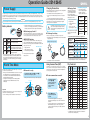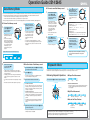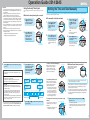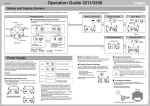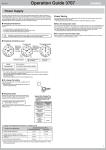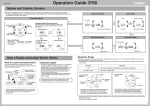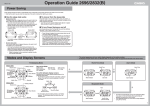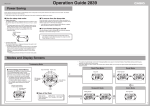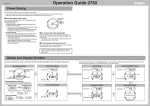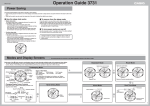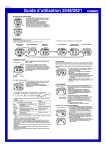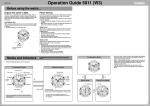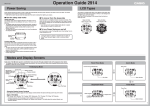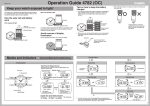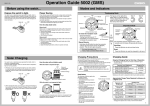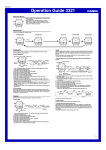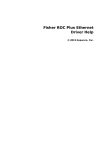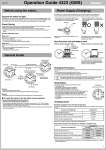Download Casio Watch 2645 User's Manual
Transcript
Operation Guide 2514/2645 MA0310-EA Power Saving The Power Saving feature of the watch is turned on at the factory. • Power Saving causes the watch to automatically enter a sleep state to save power whenever the watch is left in the dark. • Note that the watch may also enter the sleep state if the watch is blocked from light by your sleeve. ❚ How the sleep state works • Display sleep state The display sleep state is triggered whenever the watch is left in the dark for three or four days. • The display goes blank, except for a sleep indicator. Alarms, the hourly time signal, and auto signal reception continue to operate normally while the watch is in the display sleep state. ❚ To recover from the sleep state Move the watch to a brightly lit location or press any button. • It may take as long as five seconds to recover from the sleep state ❚ To turn Power Saving on and off See the procedure under “To manually set the time and date” for information about turning off Power Saving. Leaving the watch in a drawer or anywhere else it is dark can cause Power Saving to trigger in order to conserve battery power. • Function sleep state The function sleep state is triggered whenever the watch is left in the dark for four days. • Alarms, the hourly time signal, Sleep indicator and auto signal reception do not operate while the watch is in the function sleep state. • Digital timekeeping functions continue to operate normally in the function sleep state. Modes and Display Screens • The actual appearance of your watch display depends on its model number. Each press of the C button sounds a confirmation tone and cycles through available modes in the sequence shown below. • The watch will automatically revert to the Timekeeping Mode if you leave it in the Alarm Mode or Data Memory Mode without performing any operation for about two or three minutes. Timekeeping Mode World Time Mode (RECOVER indicator) (Light) Button GMT Differential Pressing the L button in any mode illuminates the display for about 1.5 seconds for easy reading in the dark. Alarm Mode City Code Alarm Number Button Message text appears when text is present. (Sleep indicator) Button Button Button (Mode Switching) (Alarm Indicator) Battery Indicator Month - day PM indicator (no display for AM) Hour : Minutes Display Illumination Alarm Time World Time Day of the Week Receive Icon Stopwatch Mode Mode Name Data Memory Mode Important! • The light may be difficult to see if you turn it on under bright sunlight. • The light is shut off automatically if the alarm starts to sound while it is on. • You may notice a slight sound from the watch while the display is illuminated. This is the sound of EL panel vibration, and does not indicate malfunction. Data Receive Indicator Seconds Days of the Week SUN : Sunday MON : Monday TUE : Tuesday WED : Wednesday THU : Thursday FRI : Friday SAT : Saturday Time Record Number 1 Operation Guide 2514/2645 The power supply of this watch uses a solar cell to generate electrical power, which is stored by a rechargeable battery. Using or storing the watch where it is not regularly exposed to light, or allowing it to be blocked from light by your sleeve as you are wearing it can cause the power of the rechargeable battery to run down. To ensure stable operation, be sure to allow the watch to be exposed to light as much as possible when you are wearing or storing it. Important! Note that all data in memory and all settings are cleared whenever you allow the level of the rechargeable battery to drop to Level 4. Battery Indicator If the Level 3 indicator starts to flash, it means that battery power is very low. Be sure to expose the watch to light for recharging as soon as possible after the Level 3 indicator starts to flash. Normal operation enabled. Level 2 Normal operation enabled. Level 3 Signal reception, tones (alarms, hourly time signal) display illumination, digital display, and button operations disabled. Level 4 All functions, including digital timekeeping, disabled. • Exposing the watch to direct sunlight or other strong light may cause the battery level indicator to momentarily indicate a level that is higher than the actual battery level. Because of this, you should wait for a short while after charging to check the battery level indicator. ❚ RECOVER Indicator If you use the light or alarms a number of times during a short period, the RECOVER indicator may appear on the display to indicate that the following operations are disabled in order to allow battery power to recover. RECOVER indicator • Display illumination • Alarm and hourly time signal • Time calibration signal reception Depending on the light source you are using, the case of the watch may become quite hot during charging. Take care to guard against burn injury after charging. ❚ To search for a city In the World Time Mode, use the D (+) and A (–) buttons to scroll through city codes. Point the solar panel (face) of the watch at a light source. • Remember that even a partial blockage of the solar cell reduced charging efficiency. Example: Positioning the watch Solar Cell Indoor Fluorescent Lighting (500 lux) 8 hr. • Charge Times Required to Advance to a Higher Level Approximate Charging Time Level 4 \ Level 3 \ Level 2 \ Level 1 Exposure Level (Brightness) Outdoor Sunlight (50,000 lux) 52 min. 15 hr. 2 hr. Sunlight Through a Window (10,000 lux) 2 hr. 67 hr. 13 hr. Daylight Through a Window on a Cloudy Day (5,000 lux) 4 hr. ––– ––– Indoor Fluorescent Lighting (500 lux) 37 hr. ––– ––– City Code List Summer time, or Daylight Saving Time (DST) as is it is called in some countries, calls for setting clocks ahead one hour during the summer season. Note that the use of summer time depends on the country and even the local area. City GMT Code Differential City Name City GMT Code Differential City Name Jerusalem ––– –11 JRS +2 HNL –10 Honolulu JED +3 Jeddah ❚ To turn summer time on and off ANC –9 Anchorage THR +3.5 Teheran 1. LAX –8 Los Angeles DXB +4 Dubai DEN –7 Denver KBL +4.5 Kabul CHI –6 Chicago KHI +5 Karachi NYC –5 New York DEL +5.5 Delhi CCS –4 Caracas DAC +6 Dakar RIO –3 Rio de Janeiro RGN +6.5 Yangon ––– –2 BKK +7 Bangkok Hong Kong In the World Time Mode, use the D and A buttons to select the city whose summer time setting you want to change. Important! DST indicator 2. World Time 24 min. Daylight Through a Window on a Cloudy Day 48 min. (5,000 lux) Using Summer Time (DST) (Back) (Forward) Sunlight Through a Window (10,000 lux) • Note that the above charging times are for reference only. Actual charging time depends on a variety of environmental factors. GMT Differential If the World Time Mode time is incorrect, correct the setting of the current time in the Timekeeping Mode. • See “To manually set the time and date” for more information. • Display Illumination: 1.5 seconds • Alarms: 10 seconds • Signal reception: 3 times • The illustration shows the resin band mode. • Holding down either button scrolls city codes at high speed. City Code Required Daily Charging Time • The following is the daily Starting from a full charge, it amount of charging required should take approximately six each day to support the months of operation without operations under “Daily Use”. further charging under the conditions described below before Approximate Exposure Level battery drops to Level 3. Charging (Brightness) Time Daily Use (All time values Outdoor Sunlight 5 min. are approximate.) (50,000 lux) Making sure the watch is regularly exposed to light ensure stable operation. ❚ To charge the battery Normal operation will return after the battery recovers. World Time Mode World time lets you display the current time in any one of 30 cities (29 time zones) around the world. • When you enter the World Time Mode, the screen for the city that was displayed when you last exited the mode appears first. • The seconds count in the World Time Mode is linked with the Timekeeping Mode seconds count. • Selecting 24-hour timekeeping for the Timekeeping Mode automatically switches the World Time mode to 24-hour timekeeping. Avoid charging the watch in the following locations, and anywhere else the watch may become very hot. • On the dashboard of an automobile parked in the sun • Very close to an incandescent light source or other sources of heat • In a location exposed to direct sunlight for long periods Note that the display panel may become black under very high temperatures. This is temporary, and the display will appear normal again at lower temperatures. • Even after the battery drops to Level 4, watch operation will resume as soon as charging starts. However, you should wait until the battery reaches Level 2 before setting the time and date. ❚ Start charging at Level 3! Level 1 ❚ Charging Guide Charging Precautions Power Supply Press the B button to toggle auto reception ON and OFF. • The “DST” indicator appears on the display and timekeeping is advanced by one hour when summer time is turned on. • You can turn summer time on or off independently for each World Time Mode city. Note, however, that you cannot change the summer time setting for the “GMT” (Greenwich Mean Time) zone. ––– –1 HKG +8 GMT +0 Greenwich Mean Time SEL +9 Seoul LON +0 London TYO +9 Tokyo Adelaide PAR +1 Paris ADL +9.5 BER +1 Berlin SYD +10 Sydney ATH +2 Athens NOU +11 Noumea CAI +2 Cairo WLG +12 Wellington • The contents of the above table are current as of June 2002. • Time differentials in the above table are in accordance with Universal Time Coordinated (UTC). 2 Operation Guide 2514/2645 How a Radio-controlled Watch Works What is a radio-controlled watch? Calibration Signal Your radio-controlled watch is designed to receive a time calibration signal that contains standard time data and adjust its current time setting accordingly. • The Japanese calibration signal (Call Sign: JJY) is maintained by the independent Japan Ministry of Posts and Telecommunications Communication Research Laboratory (CRL). It is a long wave signal transmitted 24 hours a day from the Mt. Otakadoya transmitter (40kHz) located in Tamura-gun, Fukushima Prefecture, and from the Mt. Hagane transmitter (60kHz) located on the border between Saga Prefecture and Fukuoka Prefecture. • The U.S. calibration signal (Call Sign: WWVB) is transmitted by the National Institute of Standards and technology from Fort Collins, Colorado. Transmitter Signal is received using built-in antenna. Long-wave time calibration signal Watch decodes received data and converts it to time data. Signal data Decode Cesium atomic clock Time data Watch Internally Time is adjusted according to time data. Reception Range This watch is designed to receive the standard time calibration signal of Japan (JJY) or of the United States (WWVB). The signal that is received depends on the current Home City setting. • For information about selecting a Home City, see “To manually set the time and date”. Transmitter Home City Either the Mt. Otakadoya signal (40kHz) or the Mt.Hagane signal (60kHz) TYO Fort Collins, Colorado signal LAX, DEN, CHI, NYC 1000km Transmitter Location 3000km Transmitter Location 1000km Though the calibration signal is normally transmitted 24 hours a day, transmission may be interrupted occasionally due to maintenance, lightening, etc. 500km 500km Mt. Hagane (60kHz) Mt. Otakadoya (40kHz) Fort Collins 1000km After the watch receives the Standard Time signal, it performs internal calculations to determine the current time. Because of this, there may be an error of up to one second in the displayed time. • Under optimum conditions, the calibration signal should be receivable up to 1,000 kilometers from the transmitter. • Note that the wave is relatively weak at distances greater than 500km, so reception may be poor at long distances. • Under optimum conditions, the calibration signal should be receivable up to 3,000 kilometers from the transmitter. • Note that the wave is relatively weak at distances greater than 1,000km, so reception may be poor at long distances. • Geographic contours, nearby buildings, the season, the time of day, can even make reception impossible even when you are within range of the transmitter. • Best reception is possible late at night. Location Receiving the Calibration Signal ❚ Time Required for Reception ❚ Receive Icon and Indicator Reception is difficult and may even be impossible in the locations described below. Avoid such locations when performing signal reception. • You should think of your watch operating like a radio or TV when it is receiving the calibration signal. There are two methods you can use to receive the time calibration signal. • Auto reception (Reception is performed automatically at 2:00, 4:00, and 6:00 each morning.) • Manual receive (You initiate reception using a button operation.) • The watch is set up for auto reception at the factory, so all you need to do is to place it in a location that allows good reception each night. Signal reception takes anywhere from about two to six minutes. • Note that when “FREQ. AT” is specified as the frequency selection mode, signal reception can take up to 12 minutes. • See “Specifying the Transmitter Mode” for more information. While reception is in progress, the “ ” icon and the receive indicator cycle from “Unstable” through “Stable” as shown below. How far they cycle depends on the signal strength. Keep the watch in a location where reception is stable while reception is in progress. Among or near buildings Near high-voltage lines ❚ To make reception easier Remove the watch from your wrist and place it somewhere so its top (12 o’clock side, where the antenna is located) is facing approximately in the direction of the signal transmitter. Keep it away from metal objects. ❚ To trigger reception manually Hold down the A button for about two seconds. Receive Icon Receive Indicator • The watch beeps and reception starts. Ongoing reception is indicated by the “ ” icon and the receive indicator. ❚ To stop signal reception Inside a vehicle (automobile, train, plane, etc.) Next to a household appliance or office equipment (TV, speaker, fax, PC, mobile phone, etc.) Press the A button. Resin band • All other buttons besides A are disabled during signal reception. When reception is successful After reception is complete, the watch adjusts its current time setting and then its current date setting. • The “ ” icon and the receive indicator remain on the display to indicate that reception was successful. In a location where there is radio interference (construction site, airport, etc.) Near mountains If you are experiencing problems with reception, move away from the types of locations described above to a location with better reception, and try again. When reception fails Metal band • Orienting the watch so it is sideways to the transmitter makes it more difficult to receive the signal. • Do not move the watch while it is receiving the calibration signal. The watch does not adjust its current time setting, and displays “ERROR!” instead. • The display will return to the normal timekeeping screen automatically if you do not perform any operation for about one or two minutes. Unstable Stable • Even under optimum reception conditions, it can take about 10 seconds for reception to stabilize. • Use the receive icon and receive indicator to check reception status and to determine the best location for signal reception. • Note that weather, the time of day, surroundings, and other factors can all affect reception. 3 Operation Guide 2514/2645 ❚ To view the last reception date and time In the Timekeeping Mode, press the A button. • This displays the date and time that signal reception was complete and the current time and date were adjusted. • To return to the timekeeping screen, press the A button again. • The display will return to the normal timekeeping screen automatically if you do not perform any operation for about one or two minutes. ❚ To turn auto reception on and off 1. In the Timekeeping Mode, press the B button. • This causes the “ ” icon and the receive indicator to flash, which indicates the setting screen. Press the D button to toggle auto reception on or off. • Press the D button to toggle auto reception ON and OFF. • The calibration signals received by this watch include two data groups: an hour-minute-second group and a year-month-day group. • The “ ” icon is displayed only when both the hour-minute-second group and year-month-day group are received. It will not remain on the display if only the hour-minute-second group is received. Hour-minute-second group and year-month-day group received “ ” displayed Hour-minute-second group only received “ ” not displayed 3. Press the D button to cycle through the available Transmitter Mode settings, described below. • FREQ. AT With this setting, the watch automatically selects either the Otakadoya Mountain signal (40kHz) or the Hagane Mountain signal (60kHz), whichever is strongest. • The transmitter that was last received successfully is given priority for the next receive operation. In the Timekeeping Mode, press the B button. • This causes the “ ” icon and the receive indicator to flash, which indicates the setting screen. 2. When the setting is the way you want, press the B button. 3. When TYO (Tokyo) is selected as the Home City, you can select either of two different transmitters for reception. • For information about selecting a Home City, see “To manually set the time and date”. • The initial factory default settings of the watch are TYO (Tokyo) for the Home City and FREQ. AT (auto select) for the transmitter mode. 1. 2. Important! Specifying the Transmitter Mode • FREQ. 40 With this setting, the watch always receives the Mt. Otakadoya signal (40kHz). Press the C button to change to display the Transmitter Mode setting screen. • FREQ. 60 With this setting, the watch always receives the Mt. Hagane signal (60kHz). 4. • This exits the setting screen. • The display also will exit the setting screen automatically if you do not perform any operation for about two or three minutes. When the setting is the way you want, press the B button. • This exits the setting screen. • The display also will exit the setting screen automatically if you do not perform any operation for about two or three minutes. • If only hour, minute, and second data (no date data) is received, the last reception date shows the date that the receive operation was performed (as kept in the Timekeeping Mode). Calibration Signal Reception Precautions • Auto reception can be performed while the watch is in the Timekeeping Mode or World Time Mode only. • Operating any button while auto reception is in progress will cause the watch to beep and then exit the receive operation. • Make sure you are within the range of the calibration signal transmitter before performing the reception operation. Remember that geographic contours, nearby buildings, the season, the time of day, can even make reception impossible even when you are within range of the transmitter. • Proper reception may be impossible if there is something blocking the signal. If reception is unsuccessful, try again. • This watch is designed to adjust its current time setting in accordance with the calibration signal transmitted in Japan and the United States only. Note that you will need to make your own adjustments when using this watch outside of Japan or the United States, or in any area that is outside the range of one of the receivable time calibration signal transmitters. • When the watch is unable to adjust its time signal using the calibration signal for some reason, timekeeping accuracy is within ±15 seconds per month. • Strong electrostatic charge can cause timekeeping error. • Signal reception is cancelled if an alarm starts to sound while it is being performed. • The watch's built-in calendar runs up to the year 2039. Signal reception after that causes an error, and the date remains displayed as December 31, 2039. • Make sure that the watch is in the Timekeeping Mode or World Time Mode during the auto reception times. • Note that manual reception also clears the “ ” icon from the display. Troubleshooting Cannot perform manual reception. Cause: • Manual receive can be performed in the Timekeeping Mode only. • The Home City is set to a city other than TYO (Tokyo), NYC (New York), CHI (Chicago), DEN (Denver), or LAX (Los Angeles). Corrective Measures: • Perform manual receive in the Timekeeping Mode. • Change Home City to TYO (Tokyo), NYC (New York), CHI (Chicago), DEN (Denver), or LAX (Los Angeles). For details, see “To manually set the time and date”. The “ ” icon is not on the display even though auto signal reception is turned on. Cause: • The “ ” icon appears after the watch successfully receives the calibration signal and adjusts the current time and date settings. • A single receive operation was not successful. • The “ ” icon is displayed only when both the hour-minute-second group and yearmonth-day group were received. It will not remain on the display if only the hourminute-second group is received. • The watch is not in the Timekeeping Mode or World Time Mode when an auto reception time is reached. Corrective Measures: • Check to make sure the watch is in a location where it can receive the signal. • Place the watch in a location where reception conditions are good. Time setting is incorrect following signal reception. Cause: • Summer time is turned on or the wrong Home City is selected. Corrective Measures: • If the time is advanced by one hour, it probably means that summer time (indicated by the DST indicator on the display) is turned on. If the time is off by more than one hour, it probably means that the Home City is selected. Correctly configure the summer time and Home City settings as detailed under “To manually set the time and date”. If you cannot receive the calibration signal or if the current time setting is incorrect after signal reception, check the current setup of the watch. • The following are the watch’s factory default settings, which are configured automatically whenever you have the battery of the watch replaced. Auto Receive On Transmitter Auto Japan transmitter select (40kHz/ 60kHz) Home City Tokyo Summer Time Auto (according to signal data) 4 Operation Guide 2514/2645 ❚ To create a new Data Memory record Data Memory Mode You can use the Data Memory Mode to store e-mail addresses, Web site URLs, and other information for instant recall whenever you need it. • The theoretical maximum number of records is 40, but the actual maximum depends on the number contained in each record. • If each record contains 63 characters, for example, you can store up to five records. • If each record contains seven characters, you will be able to store up to 40 records. • When you display the Data Memo screen, the record that was displayed when you last exited the Data Memory Mode appears first. ❚ To view Data Memory records 1. 2. (Forward) In the Data Memory Mode, press the A button to scroll through Data Memory records. • Holding down the A button advances the hand at high speed. • As shown in the example below, scrolling through Data Memory records also displays a remaining memory screen. If there is no data currently in Data Memory, only the remaining memory screen appears. Record Number When the record whose contents you want to view is on the display, press the D button. • This causes the record's data to start scrolling from right to left, six characters at a time. • Holding down the D button advances the hand at high speed. • The end of the record is indicated by the “ < ” symbol. • The data of the currently displayed record does not scroll when you press the D button if it contains five or fewer characters. 1. Remaining Memory In the Data Memory Mode, press the A and D buttons at the same time to display the remaining memory screen. Press the B button so the first character of the data field of a new record starts to flash. 5. Record 2 Record 3 (Forward) Supported Characters • Katakana: ア to ン ァ to ォ ッ ャ to ョ ゛゜ • Lower Case Alpha: a to z • Symbols: *―_@ . /?#!%.:’,&=÷×−+ • Upper Case Alpha: A to Z • Numerals: 0 to 9 • Holding down the D or A button while inputting katakana will jump between rows ( ア <-> カ <-> サ <-> タ , etc.) First Data Character 4. • This is the setting screen. Example: When there are three Data Memory records Record 1 (Back) Use the D (+) button and A (–) button to scroll through characters at the current cursor position. • Holding down either button scrolls characters at high speed. • If the remaining memory screen shows “0%”, it means that memory is full and further data storage is not possible. If you want to input more data, you first need to delete existing data that you no longer need. • See “To edit or delete a Data Memory record”. 2. 3. When the character you want is at the current cursor position, press the C button to move the cursor one character to the right. • Repeat steps 3 and 4 as many times as necessary to input all of the characters for the record you are creating. Remaining Memory When the text is the way you want, press the B button to save it. • “SAVE!” will flash on the display as the record is being saved. After the save operation is complete, the watch will exit the setting screen. • The display also will exit the setting screen automatically if you do not perform any operation for about two or three minutes. • If you want to create another record, repeat steps 1 through 5. • Records are stored in the same sequence they are input. ❚ To edit or delete a Data Memory record 1. 2. In the Data Memory Mode, use the A button to display the record you want to edit or delete. Edit or delete the data as described below. • To edit the record’s data Use the C button to move the cursor to the location of the character you want to change, and then use the D and A buttons to scroll through characters until the one you want to change to is displayed. • To delete the record’s data Press the D and A buttons at the same time. This causes “CLEAR!” to flash on the display as the record is deleted. • After deleting a record's data, you can input new data, if you want. • The display also will exit the setting screen automatically if you do not perform any operation for about two or three minutes. 4. The stopwatch measures elapsed time in units of 1/100 second up to 23 hours, 59 minutes, 59.99 seconds (24 hours). When the maximum limit is reached, the elapsed time automatically returns to zero and timing continues from there. Press the B button. • This causes the first character of the displayed record to flash, which indicates the setting screen. 3. Stopwatch Mode Performing Stopwatch Operations Each press of the D button starts or stops the stopwatch. 1/100-second ❚ Elapse Time Measurement Start • Deleting a record’s data deletes the record, and causes the remaining records to shift upwards. Reset Cumulative Time Measurement Seconds (Split/Reset) Pressing the D button to restart the stopwatch without resetting it to all zeros resumes elapsed time measurement from where it was last stopped. ❚ Split Time Measurement (Start/Stop) Hours Minutes Start Record split Release split Stop Reset ❚ 1st and 2nd Place Finishers Start After editing or deleting the record, press the B button to exit the setting screen. Stop 2nd finisher Displays time 1st finisher of 2nd finisher. (Displays time of 1st finisher.) Reset • Pressing the A button while timing is being performed freezes the current elapsed time on the display, but timing of the next split continues internally. This condition is indicated by the “SPL” (split) indicator on the display. • Changing to another mode while a split time is displayed cancels the split time operation. • Pressing the A button while timing is stopped resets the stopwatch. 5 Operation Guide 2514/2645 2. Alarm Mode Using the Alarms ❚ To set an alarm time ❚ Alert Types 1. You can configure an alarm with an hour and minute, as well as a text message (up to eight characters long). You can configure an alarm to perform either of the two following alert operations. • Beeper Alert Signals arrival of an alarm time with a beeper. • Silent Alert Signals arrival of an alarm time with a flashing display indicator. • See “To turn an alarm on and off, and select an alert type” for information about using alerts. • If you specify message text, the message is displayed for one minute in the Timekeeping Mode when the alarm time is reached. ❚ Alarm Types This watch has five alarms: four daily alarms and one snooze alarm. Daily Alarm (AL1 to AL4) The alert operation is performed for 10 seconds when the alarm time is reached. When the character you want is at the current cursor position, press the C button to move the cursor to the right. When the text is the way you want, press the B button to save it. • This exits the setting screen. • The display also will exit the setting screen automatically if you do not perform any operation for about two or three minutes. Alarm 1 (ALARM1) Alarm 2 (ALARM2) Alarm 3 (ALARM3) Hourly Time Signal (SIGNAL) Snooze Alarm (SNOOZE) Alarm 4 (ALARM4) Alarm Indicator Use the D (+) and A (–) buttons to change the hour setting. (Back) • Holding down either button scrolls characters at high speed. • When setting the hour, make sure you specify AM (no indicator) or PM (P) correctly when using 12-hour timekeeping, or that you specify the correct 24-hour time. 4. 5. 6. (Forward) 1. In the Alarm Mode, use the D button to display the alarm you want to modify. (Back) Press the C button to move the flashing to the minute digits. (Forward) ❚ To turn an alarm on and off, and select an alert type 1. Press the B button so the hour digits flash on the display. • This is the setting screen. Modify the alarm settings. Use the C button to move the cursor to location of the character you want to change, and then use the D and A buttons to scroll through characters until the one you want to change to is displayed. 2. Alarm Indicator Use the A button to cycle through the alarm settings in the sequence shown below. • To clear an alarm, press both the D and A buttons. This causes “CLEAR!” to appear, clears any message text, and sets the alarm time to 12:00 a.m. (midnight). 4. First Message Text Character Use the D (+) and A (–) buttons to scroll through characters at the current cursor position. (Back) (Forward) Supported Characters • Katakana: ア to ン ァ to ォ ッ ャ to ョ ゛゜ • Lower Case Alpha: a to z • Symbols: *―_@ . /?#!%.:’,&=÷×−+ • Upper Case Alpha: A to Z • Numerals: 0 to 9 • Holding down the D or A button while inputting katakana will jump between rows ( ア <-> カ <-> サ <-> タ , etc.) • Alarm Off No alert operation is performed. • Beeper Alert On A beeper sounds for 10 seconds when the alarm time is reached. • The applicable alarm indicator flashes while the beeper is sounding. • If there is message text, it appears on the Timekeeping Mode screen for one minute. In the Alarm Mode, use the D button to scroll through the alarm screens in the sequence shown below until the one you want is displayed. • In the Alarm Mode, use the D button to display the alarm you want to turn on or off. Press the C button to display the message text input screen. • Holding down either button scrolls characters at high speed. Minute ❚ To modify alarm settings As with the hour setting, use the D (+) and A (–) buttons to change the minute setting. • This causes the first character of the message text to flash, which indicates the input screen. 7. Snooze Alarm 3. 9. Alarm 1 Indicator Alarm 1 Alarm 2 Alarm 3 Alarm 4 2. Repeat steps 7 and 8 as many times as necessary to input up to eight characters. 3. Alarm Indicators Snooze Alarm (SNOOZE) With the snooze alarm, the alert operation is performed for 10 seconds when the alarm time is reached, and up to seven times at five-minute intervals thereafter. Pressing any button stops the alert operation, but the alert operation will start again after five minutes. 8. • This is the setting screen. • If the currently selected alarm was turned off, the beeper alert turns on at this time, indicated by the alarm indicator on the display. In the Alarm Mode, use the D button to scroll through the alarm screens in the sequence shown below until the one you want is displayed. • The indicator of the currently selected alarm is shown on the display. Hour Press the B button until the hour digits flash on the display. • Silent Alert On The applicable alarm indicator flashes on the display, without sounding the beeper. • If there is message text, it appears on the Timekeeping Mode screen for one minute. ❚ To test the beeper alert In the Alarm Mode, hold down the D button to sound the beeper. Alert Indicator When the alarm is the way you want, press the B button to save it. Alarm Off Beeper Alert On Silent Alert On 6 Operation Guide 2514/2645 Important! • Pressing any button while the beeper is sounding stops it. The message remains on the Timekeeping Mode screen even if you stop the beeper. • Changing to another mode or performing any operation that changes the display contents clears the message text. • With the snooze alarm, the alert operation is performed for 10 seconds when the alarm time is reached, and up to seven times at five-minute intervals thereafter. The snooze indicator flashes while the snooze alarm is active (indicating that the alert will be performed again). • Use the procedure under “To turn an alarm on and off, and select an alert type” to turn off the snooze alarm so it does not sound any more. • Performing any of the following operations while the snooze indicator is flashing on the display cancels the snooze operation and stops the flashing. • Displaying the Timekeeping Mode setting screen • Displaying the Alarm Mode setting screen Using the Hourly Time Signal ❚ To turn the hourly time signal on and off 1. Press the D button to select the summer time setting you want. 1. • AUTO DST This setting enables the auto summer time setting, which turns summer time on or off in accordance with the received time calibration signal. • This setting uses Japan summer time data when TYO is selected as the Home City code, and U.S. summer time data when NYC, CHI, DEN, or LAX is selected as the Home City code. • In the United States, Daylight Saving Time (summer time) is from 2:00 a.m. on the first Sunday in April until 1:00 a.m. on the last Sunday in October. • Note that the above setting toggles between “OFF DST” and “ONDST” when any city code other than HKG, SEL, TYO, NYC, CHI, DEN, LAX, ANC, or HNL is selected as the Home City. 3. In the Timekeeping Mode, press the B button so the receive icon and indicator flash on the display. Press the A button to toggle the hourly time signal on (hourly time signal indicator displayed) or off (no indicator displayed). 2. 6. Auto Reception Setting Month Transmitter Mode Home City Summer Time Year Minute 4. • The currently selected city code will be flashing on the screen. Hour Seconds 12/24-hour Setting 12/24-hour Use the D (+) and A (–) buttons to change the currently selected setting. (Forward) Press the C button so the summer time setting is displayed. ❚ To turn Power Saving on and off Repeat the above step as many times as necessary to select each setting and change it as required. • When setting the hour, make sure you specify AM (no indicator) or PM (P) correctly when using 12-hour timekeeping, or that you specify the correct 24-hour time. • You can set the year within the range of 2000 to 2039. The day of the week is set automatically in accordance with the date you set. • The watch automatically makes adjustments for leap years and month lengths. Resets to 00. Time and Date Setting 7. (Back) While the Power Saving setting is selected, press the D button to toggle it ON and OFF. To reset the seconds to 00 While the seconds are selected, press the D button to reset them to 00 in accordance with the time signal on the radio, TV, etc. • Pressing the D button while the seconds count is in the range of 30 to 59 resets it to 00 and also adds 1 to the minutes. Pressing the D button in the range of 00 to 29 resets the seconds count without changing the minutes. City Code • See “Using Summer Time (DST)” for more information about summer time. (2 times) While the 12/24-hour setting is selected, press the D button to toggle the timekeeping format between 12-hour (“12H” indicator) and 24-hour (24H indicator). Power Saving On/Off Day Press the C button twice to change to display the Home City setting screen. To select 12/24-hour timekeeping Use the C button to cycle through the time and date settings shown below. Each press of the C button causes the applicable setting to flash. While the Home City code is flashing, use the D (+) and A (–) buttons to scroll through the city codes. • Holding down either button scrolls characters at high speed. • See the “City Code List” for more information. • This is the setting screen. 2. • OFF DST This setting turns off summer time, and displays the current time normally. • ON DST This setting turns on summer time. • Selecting this setting displays the DST indicator, and advances the current time setting by one hour. You can use the following procedure to set the current time and date of the Home City that you have selected in the Timekeeping Mode. You can also turn Power Saving on and off. ❚ To manually set the time and date In the Alarm Mode, use the D button to display the screen for the hourly time signal (SIGNAL). Hourly Time Signal Indicator 5. Setting the Time and Date Manually The hourly time signal causes the watch to beep every hour on the hour. To change the hour, minutes, year, month, or day setting Month Day Year Press the D button to increase the selected setting or the A button to decrease it. • Holding down either button scrolls characters at high speed. (Back) Hour (Forward) Minute 8. When the text is the way you want, press the B button to save it. • This exits the setting screen. • The display also will exit the setting screen automatically if you do not perform any operation for about two or three minutes. 7