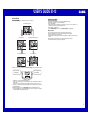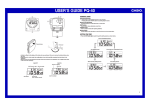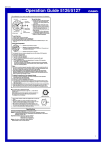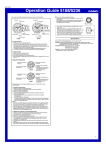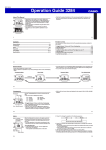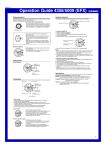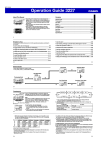Download Casio Clock ID-12 User's Manual
Transcript
USER’S GUIDE ID-12 • A sticker is affixed to the display of this clock when you purchase it. Be sure to remove the sticker before using the clock. • Depending on the clock model, the configuration of your clock may differ somewhat from that shown in the illustration. PM indicator Current time (Hour, minutes, seconds) DATE (month - date) Day of the week GENERAL GUIDE 1 Time Set buttons Use these buttons to set the current time. 2 SET button Use this button when setting the current time. 3 RESET button Press to reset the clock after replacing batteries. 1 cm 1 USER’S GUIDE ID-12 SETTING THE TIME BATTERY REPLACEMENT 2) to cycle through the setting screens as shown below. 1. Press the SET button (2 Replace batteries whenever the display of the clock becomes dim and difficult to read. 1. Open the battery compartment cover as shown in the illustration. 2. Remove both old batteries. 3. Load new batteries. Make sure that their positive (+) and negative (–) ends face in the correct directions. If you load batteries incorrectly, they can burst and damage the clock. 4. Replace the battery compartment cover. 3). Be sure to press the RESET button (3 3) after replacing batteries. 5. Press the RESET button (3 Normal Timekeeping Screen Battery precautions Be sure to load the batteries with their positive (+) and negative (–) ends facing correctly. Replace the batteries at least once a year, even if the current batteries are working properly. Never charge the batteries that come with the clock. Should the batteries ever leak while in the clock, wipe out the fluid with a cloth, taking care not to let any get onto your skin. • The batteries that come with the clock lose some of their power during transport and storage. • Never mix old and new batteries, or batteries of different brands. • • • • Year Setting Screen Month and Day Setting Screen 12-hour/24-hour Timekeeping Screen Time Setting Screen 1) to change the digits that are flashing. 2. While the screen you want is on the display, use the Time Set buttons (1 Press + to increase the flashing digits. Press – to decrease the flashing digits. • Holding down + or – changes the flashing digits at high speed. • You can set the year in the range of 2000 to 2039. The day of the week is set automatically in accordance with the date setting. • Pressing + or – while the Time Setting Screen is on the display causes the seconds count to be reset to 00. • Each press of + or – while the 12-hour/24-hour Timekeeping Screen is on the display toggles between 12-hour and 24-hour timekeeping. 2) to display the Normal Timekeeping Screen. 3. After making the settings you want, use the SET button (2 • The clock automatically returns to the Normal Timekeeping Screen if you leave a setting screen on the display for about three minutes without performing any operation. 2