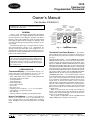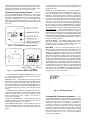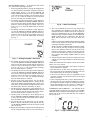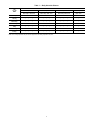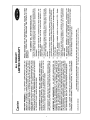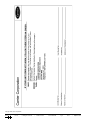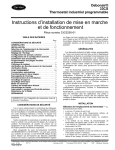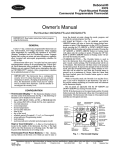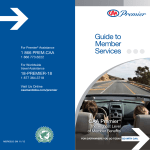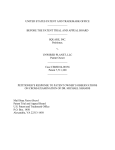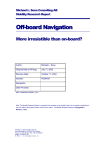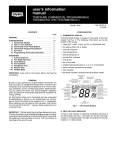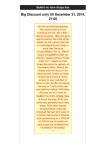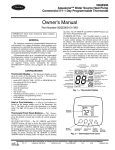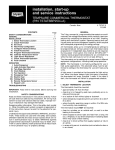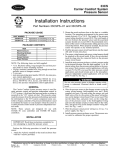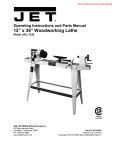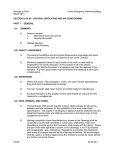Download Carrier 33CS250-01 User's Manual
Transcript
33CS Commercial Programmable Thermostat Owner’s Manual Part Number 33CS250-01 IMPORTANT: Read entire instructions before programming the thermostat. GENERAL Carrier’s 7-day, commercial, programmable thermostats are wall-mounted, low-voltage thermostats which maintain room temperature by controlling the operation of an HVAC (heating, cooling and ventilation) system. Separate heating and cooling set points and auto-changeover capability allow occupied and unoccupied programming schedules for energy savings. All thermostats allow up to 3 occupied and one unoccupied time/temperature setting to be programmed per 24-hour period. Each thermostat stores programs for 7 independent days. Batteries are not required. During power interruption the internal NEVERLOST™ memory stores programs for an unlimited time. IMPORTANT: The thermostat has a configurable security level. If certain functions are not available (changing set points, changing programming schedules), the thermostat security level may be configured to exclude those functions. Call the installer to reconfigure the security level. CONFIGURATION Thermostat Display — The thermostat display is located in the center of the thermostat. See Fig. 1. The following information can be displayed on the screen: • mode (OFF, HEAT, COOL, AUTO, or PROGRAM ON) • fan setting (FAN ON or blank) • override indication • room temperature • desired temperature • service filter indicator • time of day • day of the week • schedule period (Occupied 1, 2, or 3; or Unoccupied) • setup indicator (programming mode) • lock indicator • start/stop indicator (schedule period program mode) Heat or Cool Indicator — A Heat or Cool indicator is located on the bottom left cover of the thermostat. See Fig. 2. The light will be red if the thermostat is in Heating mode. The light will be green if the thermostat is in Cooling mode. Fig. 1 — Thermostat Display Thermostat Front Panel Buttons — The thermostat has buttons on the front cover which are used to raise or lower the desired set point and override the current program. See Fig. 2. SET POINT BUTTONS — The UP ARROW and DOWN ARROW buttons will raise or lower the current desired temperature set point. If the thermostat is in AUTO mode, pressing the UP ARROW or DOWN ARROW buttons will adjust both the heating heating and cooling set points. Pressing the UP ARROW or DOWN ARROW buttons in Cooling mode will adjust only the cooling set points. Pressing the UP ARROW or DOWN ARROW buttons in Heating mode will adjust only the heating set points. The UP ARROW and DOWN ARROW buttons are also used in programming mode. OVERRIDE BUTTON — The Override button is used to force the thermostat from Unoccupied mode into the Occupied 1 mode comfort settings. The Override period will be set at 30 minutes. The thermostat will then return to Unoccupied mode. To increase the amount of time in Override mode, press the Override button again. Thirty minutes of override time will be added for each time the Override button is pressed up to a maximum of 4 hours. After the 4-hour limit has been reached, press the Override button again to cancel override mode. While in Override mode, the Override icon and the Occupied 1 icon will be displayed on the thermostat. The time of day and the minutes remaining in Override mode will alternate on the thermostat display. The set points are adjustable with the UP ARROW and DOWN ARROW keys during Override mode. Manufacturer reserves the right to discontinue, or change at any time, specifications or designs without notice and without incurring obligations. Book 1 4 PC 111 Catalog No. 533-318 Printed in U.S.A. Form 33CS-4SO Pg 1 12-97 Replaces: New Tab 11a 13a NOTE: If the thermostat is in Occupied mode and the Override button is pressed, the thermostat will go into Unoccupied mode immediately. The thermostat will remain in Unoccupied mode until the next Occupied start time. Fig. 2 — Thermostat Front Panel Buttons When the fan is not set to FAN ON (no icon displayed on thermostat screen), the fan will run during heating and cooling operation only. MODE BUTTON OPERATION — The Mode button selects the operating mode of the thermostat. If OFF is selected, the thermostat will not enter Heating or Cooling mode. If HEAT is selected, the thermostat will only enter Heating mode (if the room temperature is below the heating set point). If COOL is selected, the thermostat will only enter Cooling mode (if the room temperature is above the cooling set point). If AUTO is selected, the thermostat will enter Heating or Cooling mode based on the room temperature and the heating and cooling set points. If PROGRAM ON is selected, the stored schedule is enabled and the thermostat will follow the Occupied and Unoccupied schedules stored in its memory. Auto-Changeover — When the thermostat mode is set to AUTO, the thermostat will provide automatic changeover from Heating to Cooling mode and Cooling to Heating mode when required. The thermostat will automatically switch to maintain the desired temperature setting. The thermostat does not need to be manually changed from heating to cooling or cooling to heating operation. HOLIDAY MODE — The Holiday button places the thermostat into Holiday mode. During Holiday mode, the unoccupied set points are enforced. The number of days the thermostat will be in Holiday mode can be set. Fig. 3 — Thermostat Programming Buttons Set Clock — The Set Clock button allows the user to change the time and day displayed on the thermostat. Press the Set Clock button to enter Set Time mode. See Fig. 4. The current time will blink on and off. Press the UP ARROW and DOWN ARROW buttons until the correct time is shown. Hold down the buttons to quickly move through the time display. The AM and PM annunciators will automatically change. To scroll through by hours only, press and hold down the fan button while pressing the UP ARROW or DOWN ARROW buttons. To ensure the schedules are properly followed, make sure that AM or PM is correct for the time chosen. When the correct time is shown, press the Mode button to modify the day of the week. The current day will blink on and off. Press the UP ARROW and DOWN ARROW buttons until the correct day is shown. Press the Set Clock button again to exit the Set Time mode. Thermostat Programming Buttons — The thermostat has programming buttons which are used to change the set points of the thermostat, set the modes, and program schedules. The programming buttons are accessible from underneath the thermostat cover. To access the programming buttons, pull on the hinged thermostat cover. See Fig. 3. The programming buttons are: Mode, Fan, Holiday, Program, and Set Clock. The UP ARROW and DOWN ARROW buttons are used to scroll through programming set points. The buttons are also used to answer yes or no. KEYPAD LOCK — The thermostat has a keypad lockout feature which will not acknowledge front panel buttons until the lockout sequence is entered. To disable or lock the keypad, press and hold the Override button. While holding down the Override button, press the UP and DOWN ARROW buttons simultaneously. The ‘‘Locked’’’ icon will appear on the display. The thermostat is unlocked by performing the same procedure. Press and hold the Override button. While holding down the Override button, press the Up and Down Arrow buttons simultaneously. The ‘‘Locked’’ icon will be removed from the display. FAN BUTTON OPERATION — The Fan button selects fan operation. When the fan is set to FAN ON, the fan will run continuously for improved air circulation. NOTE: When the thermostat is in Unoccupied mode, the fan will run only during heating or cooling operation, even if the fan is set to FAN ON, this is the energy-saving smart fan feature. Fig. 4 — Setting the Clock Programming Thermostat Schedules — Before programming the thermostat, plan the thermostat daily schedule. The schedule is divided into 7 days (Monday through Sunday). Each day can have 2 (Occupied 1, Unoccupied), 3 (Occupied 1, Occupied 2, Unoccupied), or 4 (Occupied 1, Occupied 2, Occupied 3, Unoccupied) time periods. Each occupied time period has a start time, stop time, heating set point, and cooling set point. The unoccupied time period has a heating set point and a cooling set point. The unoccupied time period is active whenever an occupied time period is not active. Fill in Table 1 on page 5 as an aid to programming the daily schedules. 2 PROGRAMMING MODE — To program the daily schedules, perform the following procedure: 1. Enter programming mode by pressing the Program button. The Occupied 1 annunciator will appear on the thermostat display. See Fig. 5. Use the UP ARROW and DOWN ARROW buttons to set the maximum number of Occupied periods available. The thermostat can be set to 1, 2, or 3. After the number of Occupied periods has been selected, press the Mode button. 2. The cooling set point for Occupied 1 will be displayed. Use the UP ARROW and DOWN ARROW buttons to raise or lower the cooling set point until the desired temperature is shown. The range of acceptable values is 35 to 99 F (1 to 37 C). Press the Mode button to continue. See Fig. 5. 3. The heating set point for Occupied 1 will be displayed. Use the UP ARROW and DOWN ARROW buttons to raise or lower the heating set point until the desired temperature is shown. The range of acceptable values is 35 to 99 F (1 to 37 C). Press the Mode button to continue. See Fig. 5. Fig. 6 — Start Time Display 11. The Copy command can be used to copy the previous day’s schedule if the schedules are the same. The copy command becomes available after all the occupied periods are programmed in a day. Use the UP ARROW to change the copy command to YES. Use the DOWN ARROW to change the copy command to NO. Press the Mode button when the choice has been made. See Fig. 7. If NO was selected, the schedule will automatically change to the next day and the user must enter the occupied and unoccupied schedules for that day. NOTE: Occupied 1 schedule heating and cooling set points are the same for each day. Occupied 2 and 3 set points may be set to different values for each day of the week. If YES was selected, the schedule will be copied to the next day. The schedule copy may be repeated until Sunday is reached. The Sunday schedule cannot be copied to Monday. 12. After all the times and set points for each day have been entered, press the Program button to finish entering the schedule. NOTE: The thermostat will continue to follow the schedule until a new one is entered. • If only one occupied schedule is selected, the Occupied 2 and 3 schedules are skipped. • If the start time is set later in the day than the stop time, the program will run from midnight of that day to the stop time and then from the start time to midnight. • If the same start and stop times are programmed for an occupancy schedule, the thermostat will be in Occupied mode for 24 hours. • If one occupied period starts or stops within another occupied period, the lower numbered schedule has priority. For example, if schedule Occupied 3 is running for 24 hours and occupied schedule 2 comes on from 1 to 3 PM, the set points from Occupied 2 are in effect from 1 to 3 PM. Fig. 5 — Setting Occupied 1 Set Points 4. The cooling set point for Unoccupied will be displayed. Use the UP ARROW and DOWN ARROW buttons to raise or lower the cooling set point until the desired temperature is shown. The range of acceptable values is 35 to 99 F (1 to 37 C) or ‘‘OF’’(no unoccupied cooling). Press the Mode button to continue. 5. The heating set point for Unoccupied will be displayed. Use the UP ARROW and DOWN ARROW buttons to raise or lower the heating set point until the desired temperature is shown. The range of acceptable values is 35 to 99 F (1 to 37 C) or ‘‘OF’’ (no unoccupied heating). Press the Mode button to continue. 6. The day of the week will be shown. Use the UP ARROW and DOWN ARROW buttons to change the day of the week until the desired starting day is shown. Possible choices are M (Monday) through S (Sunday). Press the Mode button when the desired day is shown. 7. The Start Time for Occupied 1 will be displayed. Use the UP ARROW and DOWN ARROW buttons to raise or lower the time until the desired Start Time is shown. Press the Mode button to continue. See Fig. 6. 8. The Stop Time for Occupied 1 will be displayed. Use the UP ARROW and DOWN ARROW buttons to raise or lower the time until the desired Stop Time is shown. Press the Mode button. 9. The On/Off icon will be displayed. Use the UP ARROW to turn the Occupied 1 period ON for this day. Use the DOWN ARROW to turn the Occupied 1 period OFF for this day. 10. Repeat Steps 2 through 9 to program the remaining schedule for occupied periods 2 and 3 (if selected in Step 1). OVERRIDING THE SCHEDULE — The schedule can be overridden during operation by pressing the UP or DOWN ARROW buttons to change the desired temperature. The thermostat will use the new set point until the next scheduled time period starts. Fig. 7 — Copy Command Display 3 OPERATION Electric Heat — When the Electric Heat option in the The Mode button selects the operating mode of the thermostat. If OFF is selected, the thermostat will not enter Heating or Cooling mode. If HEAT is selected, the thermostat will only enter Heating mode (if the room temperature is below the heating set point). If COOL is selected, the thermostat will only enter Cooling mode (if the room temperature is above the cooling set point). If AUTO is selected, the thermostat will enter Heating or Cooling mode based on the room temperature and the heating and cooling set points. If PROGRAM ON is selected, the stored schedule is enabled and the thermostat will follow the Occupied and Unoccupied schedules stored in its memory. advanced set up is set to ON (configured by installer), the thermostat will turn on the fan immediately any time there is a heat demand. This feature should only be used on electric heating applications. Do not use with gas heat. Holiday Mode — When the thermostat is in Holiday mode, the thermostat will operate under Unoccupied set points. To configure and activate the Holiday mode, press the Holiday button. The ‘‘HOL’’ icon will be displayed along with the remaining days of Holiday mode operation. Press the UP or DOWN ARROWS to select the number of days that the holiday schedule will be in effect. A value of 0 disables Holiday mode. The duration can be set from 1 to 99 days. The thermostat will enter Holiday mode on midnight of the next day after the mode has been activated. Holiday mode will remain in effect until midnight of the last configured day. If the Holiday mode is in effect, the number of days remaining will blink on and off and the ‘‘Unoccupied’’ icon will be displayed. The Override button will be active during Holiday mode. The Dry Contact Switch is ignored. To turn off the Holiday mode before the remaining configured days have passed, press the Holiday button to enter into the configuration mode. Press the DOWN ARROW to set the number of days to zero. Holiday mode will be disabled. Auto-Changeover — When the thermostat mode is set to AUTO, the thermostat will provide automatic changeover from Heating to Cooling mode and Cooling to Heating mode when required. The thermostat will automatically switch to maintain the desired temperature setting. The thermostat does not need to be manually changed from heating to cooling or cooling to heating operation. Two-Stage Operation — The second stage of heat or cool is turned on when the first stage has been on for a minimum of 2 minutes and the temperature differential from the set point is equal to or greater than the set point plus the deadband plus 2 degrees. Dry Contact Switch — A dry contact switch is provided to allow an external device to force the thermostat into Occupied 1. When the thermostat is forced into Occupied 1 via the dry contact closure, the Occupied 1 icon will blink each second. SOFT START — When multiple thermostats are controlled by the same external device, a Soft Start option can be used to stagger the turn on times of the HVAC equipment. This feature may cause a delay in operation after entering Occupied 1. Clock Backup — In the event of a power loss, the thermostat will keep time for a minimum of 48 hours without external power or batteries. Fan Operation — If Fan On is selected, the fan will run continuously during occupied schedule (except when Mode is switched to OFF). The fan will be off during unoccupied schedule except during heating or cooling operation. If Fan On is not selected, the fan will only operate during heating or cooling operation. Remote Temperature Sensor — A remote temperature sensor is available to read the temperature from a space. If a remote temperature sensor is connected, the thermostat will ignore the reading of its internal sensor. When the thermostat is using a reading from a remote sensor, the degree symbol above the temperature reading will blink. Emergency Heat — Emergency heat is available for heat pump applications. To turn on emergency heat, press and hold the Fan button. While holding the Fan button, press the UP button for 2 seconds. An ‘‘EH’’ will be displayed. During emergency heat, the fan will operate and the second stage of heat will be energized (locking out the first stage compressor). To exit emergency heat, press and hold the Fan button. While holding the Fan button, press the UP button for 2 seconds. During emergency heat, only OFF and HEAT modes are available. 4 Table 1 — Daily Schedule Planner SCHEDULE DAY OF THE WEEK Occupied 1 Occupied 2 Occupied 3 Unoccupied Start / Stop / Heat / Cool Start / Stop / Heat / Cool Start / Stop / Heat / Cool Heat / Cool Monday / / / / / / / / / / Tuesday / / / / / / / / / / Wednesday / / / / / / / / / / Thursday / / / / / / / / / / Friday / / / / / / / / / / Saturday / / / / / / / / / / Sunday / / / / / / / / / / NOTE: The cooling temperature set point must be higher than the heating temperature set point. 5 7 Copyright 1997 Carrier Corporation Manufacturer reserves the right to discontinue, or change at any time, specifications or designs without notice and without incurring obligations. Book 1 4 PC 111 Catalog No. 533-318 Printed in U.S.A. Form 33CS-4SO Pg 8 12-97 Replaces: New Tab 11a 13a