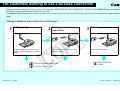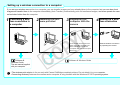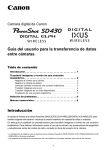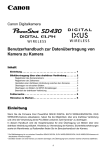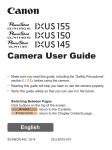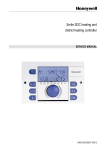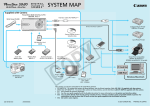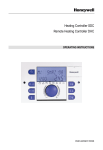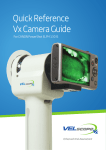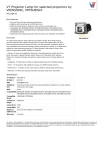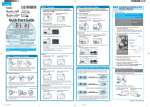Download Canon PowerShot SD430 Use and Restrictions
Transcript
For customers wanting to use a wireless connection When you want to save or print your images, the PowerShot SD430 DIGITAL ELPH WIRELESS / DIGITAL IXUS WIRELESS lets you transfer them to a printer or personal computer without using a cable. The diagram below shows you an outline of how to set up a wireless connection and lists the user guides you should refer to in order to learn more detail. Using a wireless connection to print images 1 2 Getting ready Attach the wireless print adapter (provided) to a Canon PictBridge compliant printer. Setting up a wireless connection Start the wireless connection by operating the camera. Advanced Camera User Guide 3 Printing Print the desired images. Direct Print User Guide Direct Print User Guide CDI-E209-010 XXXXXX © 2005 CANON INC. PRINTED IN JAPAN Setting up a wireless connection to a computer If you set up a wireless connection to a computer, you can transfer images you have already taken to the computer, but you can also shoot images and transfer them to the computer immediately (Auto Transfer), automatically print out transferred images, and even operate the camera's shutter button from the computer. 1 Confirming a wireless connection to a computer 2 Installing the software provided 3 Registering the computer with the camera Connect the camera and computer using the supplied interface cable and register the computer with the camera (first time only). Software & Wireless Guide The user manual supplied with your computer. 4 Setting up a wireless connection Start the wireless connection by operating the camera. Software & Wireless Guide • The wireless print adapter is for use only with Canon PictBridge compliant printers. Do not attach it to your computer. • Connecting wirelessly between the camera and a computer is only possible with the Windows XP SP2 operating system.