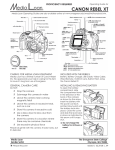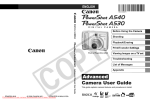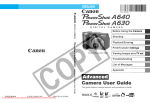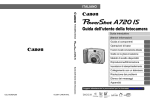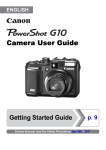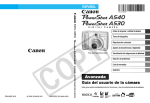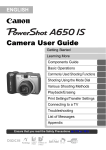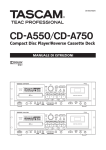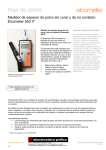Download Canon PowerShot A530 User's Manual
Transcript
edia oan Operating Guide for Canon Powershot Media Loan Operating Guides are also available online at www.evergreen.edu/media/ml/ A95 Shooting Shooting Mode Dial Speaker Shutter Button Zoom Lever Microphone Power Lamp On/Off Button Viewfinder Window Flash AF-assist beam Red-eye reduction Lamp Self-Timer Lamp A/V Out Terminal Ring Release Button Lens Ring Terminal USB Cover Terminal Strap Mount Mode Switch Make sure camera is in shooting mode, and then turn the shooting dial to the desired setting (AUTO is easiest). Aim the camera and use the zoom lever to frame the shot to your desires. Press the shutter button down halfway to let the camera adjust focus and exposure. When ready press the button down complete to take the image. LCD Monitor (A95 only) Use the LCD monitor to check an image during shooting, to play back recorded images or to CD Card Slot Cover adjust menu settings. Flash/Up Button Right Button The LCD monitor will Left Button automatically turn off Macro/Manual Focus/ DC in when it clicks shut against Down Button the camera body. For Function/Single Image SET Button protection, always close Erase Button Battery Menu Button the LCD monitor after use. Display Cover Pressing the DISP button Button Print/Share Button switches the LCD monitor Tripod Socket Battery Cover Lock display mode. The AF frame changes according to its setting (LCD monitor Warnings! On). N Do not aim the camera directly into the sun or other intense Indicators Viewfinder LCD Monitor light sources. N Do not immerse camera in liquid or allow to get wet. Wipe dry with soft, absorbent cloth if exterior contacts liquid or salt air. N Do not use, place or store in direct sunlight or in places subject to high temperatures such as the dashboard or trunk of a car. N Do not place camera on speakers, electric motors or other equipment generating strong electromagnetic fields. Func Menu The mode dial will determine what options are available. Press the FUNC button, then use the Up/Down buttons to select a function to change, and left/right to set the function. When done setting up the camera, press the FUNC button to return to shooting mode. Media Loan 360.867.6253 ˛ Please Recycle! AF Frame set to [AiAF] Green: Focusing complete (focused AF frame) Does not appear: Focusing difficulty Af Frame set to [Center] or [Flexizone] Green: Focusing complete Yellow: Focusing difficulty The Evergreen State College Olympia, WA 98505 canona95 | 02.25.08 | JW Media Loan Canon powershot A530 & A550 Viewfinder window AF-assist beam/ Red-eye reduction lamp/ Self-timer lamp Mode switch A/V out/ USB/ DC in Flash FUNC./SET Viewfinder Speaker Mode dial Flash/ "up" button Microphone Lens LCD monitor Ring Shooting Mode Dial Exposure/ single image erase Macro/manual focus/ "down" button Creative Zone Use the shooting mode dial to switch between the shooting modes. The user selects exposure, aperture or other settings to achieve special effects. P : Program AE Auto The camera Automatically selects settings. Tv : Shutter-speed priority AE Image zone Av : Aperture priority AE M : Manual exposure The camera automatically selects settings according to the image composition type. : Portrait – Use this mode when you want the subject to appear sharp and the background to blur. C : Custom Switching between Shooting and Playback : Landscape – Use this mode to shoot spacious landscape scenes. To enter Shooting mode, slide the mode switch to the camera icon. To view images, slide the mode switch to the play icon : Night Scene – Use this mode to capture human subjects against the backdrop of an evening sky or night scene. : Fast Shutter – Use this mode to shoot fast moving objects. : Slow Shutter – Use this mode to shoot moving objects to make them appear blurred. Playback & Zooming SCN : Special Scene – Select from 8 scene modes to shoot with the most appropriate settings for the scene. Slide the mode switch to the camera icon, and using the left/right buttons move between images. To magnify an image, use the zoom lever. When zoomed, use the left/right/up/down buttons to move around the image. Use the zoom lever again to return to full view. : Stitch Assist – Use this mode when taking shots that you want to combine into a panorama. : Movie– Use this mode to shoot movies. Sound is also recorded simultaneously. Canon powershot Media Loan Transferring Images to a Computer Resetting to defaults (Using Windows Vista, XP or Mac OSX (v 10.3/10.4) 1. Plug camera USB cable into Camera USB port After you're done using the Powershot, please return the settings to their default values. 1. Press the Menu (set up) button and scroll down to RESET ALL. 2. Plug other end of cable into an available USB port 3. Turn camera on and wait follow on-screen prompts 2. Select [OK] and press the FUNC./SET button. Settings cannot be reset when the camera is connected to a computer or printer. It may take a few minutes for the initial install before you can transfer your photos. The following cannot be reset: Shooting mode, Date/Time, White balance data recorded with the custom white balance func., Colors specified in the [color accent] or [color swap] modes (A530 model only) Disconnecting the Camera Make sure no information is being transferred (green light is not flashing). Then unplug the usb cable and turn off the camera. Please note: For some older versions of Mac OS you must unmount the camera drive by dragging it to the trash bin before disconnecting the USB cable or turning the camera off. Formatting Memory cards You should always format a new memory card or one from which you wish to erase all images and other data. M Please note: Formatting (initializing) a memory card erases all (past and present) data. Viewing images on a TV monitor Using a video-compatible television as a monitor to shoot or play back images when it is connected to the camera with the supplied AV cable. 1. Turn off the camera and the TV 1. Press MENU and select the Format option. 2. Select [OK] and press the FUNC./SET button. 2. Connect the AV cable to the camera's AV OUT terminal Low level format We recommend you select [Low level format] when you think that the recording/reading speed of a memory card has dropped. This may require up to 2 or 3 minutes for some cards. 3. Plug the other ends of the AV cable to the VIDEO IN and AUDIO IN jacks on the TV 4. Tun on the TV and switch it to Video mode. 5. Turn on the camera General Information Storage Audio Format Video SD (& multimedia for A550) up to 2GB WAVE, only as A530: 640 x 480 @ 10 1 minute clips FPS, 320 x 240 @ 20 or with video. FPS and 160 x 120 @ 15 FPS. A550: 640 x 480 @ 30 Note: Camera or 15 FPS, 320 x 240 @ comes w/512 30 or 15 FPS Sequencard, please tial motion JPEG AVI do not remove (not the more efficient this card. MPEG). Image sizes Power 2,592 x 1,944 pixels native. 2,592 x 1,456 (16:9 cropped) 2,048 x 1,536, 1,600 x 1,200, 640 x 480. (A550 adds 3072 x 2304 & 3072 x 1728) Two AA Batteries (four for A95), Alkaline/rechargeable. Rated only 90 shots with alkaline batteries. Rated 360 shots with rechargeable. (140, and 550 for A550). Please note: If the camera is malfunctioning or not working, please do not attempt to fix the problem yourself. Take it back to media loan and discuss the problem with a media loan staff member. Do not clean the camera using thinners, benzine, Synthetic cleaning substances or water. All the above substances may distort or damage the camera. For more information please visit www.canon.com or ask for Media Loan assistance.