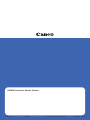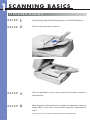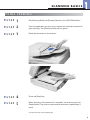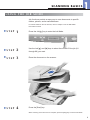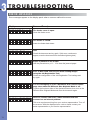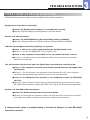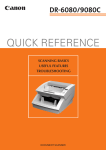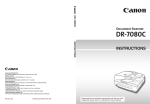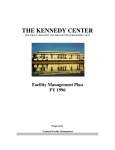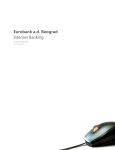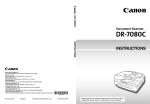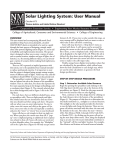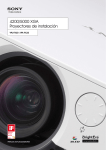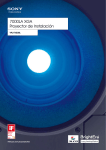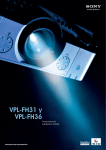Download Canon DR-7080C Owner's Manual
Transcript
CANON Customer Service Centers PUB.CE-CE-313 0204AB00 © CANON ELECTRONICS INC. 2004 PRINTED IN JAPAN QUICK REFERENCE SCANNING BASICS USEFUL FEATURES TROUBLESHOOTING UNIVERSAL DOCUMENT SCANNER PRECAUTIONS The DR-7080C is a universal scanner that offers high-speed scanning in black and white, grayscale, and color. To ensure optimum performance, please follow the recommendations below. ● Make sure that your documents are within the acceptable scanning sizes. Width: 5.5 to 12 inches (139.7 to 304.8 mm) Length: 5 to 17 inches (128 to 432 mm) Long Document Mode: document length can be up to 24 inches (630 mm) Long Document Mode/Color 600 dpi Mode: length up to 21 inches (540 mm) Document thickness: Black and white documents: 0.06 to 0.15 mm (Simplex), 0.07 to 0.15 mm (Duplex) Mixed batches (black and white, color documents): 0.07 to 0.15 mm Color documents: 0.08 to 0.15 mm Document weight: Black and white documents (Simplex): 11 to 32 lb. bond (42 to 128 g/m2) Black and white documents (Duplex): 13 to 32 lb. bond (50 to 128 g/m2) Mixed batches (black and white, color documents): 13 to 32 lb. bond (50 to 128 g/m2) Color documents: 17 to 32 lb. bond (64 to 128 g/m2) ● Turn on the Long Document Mode to scan long documents. (See p.9) ● If there is any wet ink or paste on the document, wait until the ink or paste has thoroughly dried before scanning the document. ● Always clean the scanning rollers after scanning a document that has pencil writing on it. ● If you scan thin paper in Duplex mode, the ink printed on the back side may appear in your image data. Adjust scanning density to avoid this. ● Scanning documents with a rough surface may cause a paper jam. To avoid this, select [Flatbed] and scan the documents one page at a time. ● When you scan a batch of NCR documents, make sure they are not stuck together. If a jam occurs, select [Flatbed] and scan the documents one page at a time. Refer to Chapter 4.1 of the DR-7080C Instructions manual for further details on acceptable document types. ■ DOCUMENT TYPES TO AVOID Feeding such documents may result in paper jams, damage to documents, or scanner malfunction. To scan these documents, use the flatbed (platen glass) instead. 1 Wrinkled or creased paper Paper with clips or staples Onion skin or other thin paper Curled paper Carbon-backed paper Paper with binding holes Torn paper Coated paper or fax recording paper 1 SCANNING BASICS The purpose of this Quick Reference is to provide a concise overview of the DR-7080C. It is designed to supplement—not replace—the Instructions manual included with the scanner. Please review the DR7080C Instructions manual for key information on safety precautions, installation procedures, and maintenance guidelines. ▲ This section explains the basic steps involved in scanning a document. Batches are assumed to contain papers all of the same size and thickness. When turning ON the power, be sure to turn ON the scanner before you turn ON the connected computer. ▲ To prepare the feeder for scanning, adjust the slide guides to the appropriate document size. Also, align the edges of your documents to ensure smooth feeding. Documents are loaded into the feeder with the scanning side face up. GETTING STARTED FEEDER Slide Guides Load Limitation Mark Do not exceed this mark. Overloading the feeder may cause jamming. If you are scanning large-sized NCR paper or thin paper, place some paper in the document eject tray before scanning. For details, refer to Chapter 4.2 of the DR-7080C Instructions manual. 2 ▲ 1 SCANNING BASICS FLATBED ■ How to use the flatbed First, raise the feeder. Documents are to be placed on the platen glass with the scanning side face down. The corner of the document should be aligned with the upper left corner of the platen glass. When you lower the feeder, do this slowly and carefully. ■ Scanning a book or thick document When scanning thick documents or books, either leave the feeder raised or operate the feeder as shown below. (1) B (1) 1.96"(50 mm) (2) A C (2) Book or Thick Document A. Raise the feeder. While pressing on the bottom of the feeder (1), pull the feeder down and forward (2). B. Set the thick document or book on the platen glass and hold the feeder lightly while scanning. C. To return the feeder to its original position, raise it all the way (1) and then close it slowly and carefully (2). 3 SCANNING BASICS ▲ The DR-7080C is operated via the bundled ISIS/TWAIN driver, which is compatible with a wide range of application software. Prior to scanning, use the ISIS/TWAIN driver to select the scanning side, feeding option, and any other setting you require. ▲ ■ For feeder scanning: Select [Simplex] or [Duplex]. SCAN SETTINGS SCANNING SIDE 1 ■ For flatbed scanning: Select [Flatbed]. Scanning Side Feeding Option ▲ FEEDING OPTION ■ Standard: Select this mode when you wish to use your application software to start or stop scanning. ■ Panel: Select this mode if you need to continuously scan multiple batches or scan a book page by page. In this mode, scanning starts by pressing the scanner’s built-in [Start] key. ■ Automatic: For feeder use only. Select this mode to scan batches of documents with the feeder. The scanner will start automatically when it detects a document in the document feeder tray. 4 1 SCANNING BASICS S TA N DA R D F E E D I N G ▲ 1 Set [Scanning Side] and [Feeding Option] in the ISIS/TWAIN driver. ▲ 2 Place the document on the scanner. ▲ 3 From the application you are using, execute the required command to start scanning. ▲ 4 When scanning of the document is complete, the application goes into Ready Mode. If you wish to scan another document, repeat steps 2 and 3. STEP STEP STEP STEP To finish scanning, execute the required command from the application. 5 SCANNING BASICS 1 PA N E L F E E D I N G ▲ 1 Set [Scanning Side] and [Feeding Option] in the ISIS/TWAIN driver. ▲ 2 From the application you are using, execute the required command to start scanning. The [Start] key lamp will turn green. ▲ 3 Place the document on the scanner. ▲ 4 Press the [Start] key. ▲ 5 When scanning of the document is complete, the scanner goes into Ready Mode. If you wish to scan another document, repeat steps 3 and 4. STEP STEP STEP STEP STEP To finish scanning, press the [Stop] key. 6 1 SCANNING BASICS AU TO M AT I C F E E D I N G ▲ 1 Set [Scanning Side] and [Feeding Option] in the ISIS/TWAIN driver. ▲ 2 From the application you are using, execute the required command to start scanning. The [Start] key lamp will turn green. ▲ 3 Load the document into the document feeder tray. Scanning will start automatically when the sensor on the document feeder tray detects the document. ▲ 4 When scanning of the document is complete, the scanner goes into Ready Mode. If you wish to scan another document, repeat step 3. STEP STEP STEP STEP To finish scanning, press the [Stop] key. 7 SCANNING BASICS 1 USING THE JOB MODE Job functions provide an easy way to scan documents to specific folders, printers, and e-mail addresses. For further details on the Job function, refer to Chapter 4.4 of the DR-7080C Instructions manual. ▲ 1 Press the Job [▲] key to enter the Job Mode. ▲ 2 Use the Job [▲] and [▼] keys to select the number of the job (01 through 99) you want. ▲ 3 Place the document on the scanner. ▲ 4 Press the [Start] key. STEP STEP STEP STEP When scanning of the document is complete, press the [Stop] key to exit the Job Mode. 8 ▲ User Modes (such as Count Only Mode and Long Document Mode) allow scanner settings to be configured quickly. They can be displayed on the operation panel using the [Menu] key. ▲ 2 U S E F U L F E AT U R E S Documents are sent through the feeder to be counted only, not scanned. Operation in this mode can be performed without a computer. USER MODES COUNT ONLY MODE Selecting a User Mode ▲ The scanner can recognize sheets of paper with patch codes printed on them. This allows files to be separated without interrupting the scan. Two patch code patterns are provided. ▲ The DR-7080C can detect the text orientation in scanned images and rotate the images in 90 degree increments to normalize text orientation. ▲ Scans are optimized so that various hard-to-scan elements (such as text printed on dark color backgrounds, text printed with light colors, and pencil writing) are clearly legible in the image data. PATCH CODE SHEETS TEXT ORIENTATION RECOGNITION ADVANCED TEXT ENHANCED QUARTERLY SALES REVIEW QUARTERLY SALES REVIEW Summary of regional performance profiles Summary of regional performance profiles Summary of regional performance profiles As mentioned in the previous page, the performances of subsidiaries operating in As mentioned in the previous page, the performances of subsidiaries operating in As mentioned in the previous page, the performances of subsidiaries operating in the three major marketing regions (Asia, Europe, the Americas) have diverged the three major marketing regions (Asia, Europe, the Americas) have diverged the three major marketing regions (Asia, Europe, the Americas) have diverged only slightly over the past five years. These subsidiaries each demonstrate a only slightly over the past five years. These subsidiaries each demonstrate a only slightly over the past five years. These subsidiaries each demonstrate a different performance profile, and these difference can be accounted for in part by different performance profile, and these difference can be accounted for in part by different performance profile, and these difference can be accounted for in part by the contrasting economic conditions prevailing in each region. The Asian the contrasting economic conditions prevailing in each region. The Asian the contrasting economic conditions prevailing in each region. The Asian subsidiary has experienced a sustained period of growth during the five-year subsidiary has experienced a sustained period of growth during the five-year subsidiary has experienced a sustained period of growth during the five-year period covered in this report. Performances in Europe and the Americas have also period covered in this report. Performances in Europe and the Americas have also period covered in this report. Performances in Europe and the Americas have also been positive. The European market, in particular, continues to show a constant, been positive. The European market, in particular, continues to show a constant, been positive. The European market, in particular, continues to show a constant, steady growth towards higher overall sales figures. As for the Americas, this steady growth towards higher overall sales figures. As for the Americas, this steady growth towards higher overall sales figures. As for the Americas, this region has also reported healthy growth. region has also reported healthy growth. Evaluation of current term sales volume region has also reported healthy growth. Evaluation of current term sales volume Evaluation of current term sales volume Early indications for the current term suggest that the trends described in this Early indications for the current term suggest that the trends described in this Early indications for the current term suggest that the trends described in this report will continue their upward trajectory. Cumulative sales statistics for FY2000 report will continue their upward trajectory. Cumulative sales statistics for FY2000 report will continue their upward trajectory. Cumulative sales statistics for FY2000 indicated a profit of USD242 million, a figure that exceeded both the initial indicated a profit of USD242 million, a figure that exceeded both the initial indicated a profit of USD242 million, a figure that exceeded both the initial estimate and the revised estimate. This was the fifth consecutive fiscal year that estimate and the revised estimate. This was the fifth consecutive fiscal year that estimate and the revised estimate. This was the fifth consecutive fiscal year that the actual earnings had exceeded both the initial and revised earnings estimates. the actual earnings had exceeded both the initial and revised earnings estimates. the actual earnings had exceeded both the initial and revised earnings estimates. The trend began in FY1996, The trend began in FY1996, the first year for which net the first year for which net earnings figures 2000 242 were consolidated among the three regional subsidiaries. As is visible from 238 the following graph, the most during FY97 and FY98, when new systems were implemented to The trend began in FY1996, the first year for which net 2000 242 were is visible from 228 189 when new systems were implemented 1996 170 Init. Est. Rev. Est. Original document to sub-regions. is visible 2000 242 were from 189 when new systems were implemented 1996 170 Init. Est. Rev. Est. Text Enhanced OFF 228 to 1997 189 boost production capabilities in a 1996 170 number of key strategic sub-regions. Unit: 1 million USD August 23, 2000 238 1998 significant jump occurred during FY97 and FY98, 1997 1999 the following graph, the most 228 boost production capabilities in a figures three regional subsidiaries. As 1998 number of key strategic Unit: 1 million USD August 23, 2000 238 significant jump occurred during FY97 and FY98, 1997 earnings consolidated among the 1999 the following graph, the most 1998 number of key strategic sub-regions. figures three regional subsidiaries. As boost production capabilities in a earnings consolidated among the 1999 significant jump occurred 9 QUARTERLY SALES REVIEW Init. Est. Rev. Est. Unit: 1 million USD August 23, 2000 Text Enhanced ON U S E F U L F E AT U R E S ▲ Up to 100 sets of customized scan settings can be registered in the ISIS/TWAIN driver. After registration, settings can be easily accessed from a pull-down menu. ▲ Prescan lets you to scan the first page of your batch, adjust the brightness and contrast of the on-screen image to desired levels, and then continue scanning the rest of the batch without having to go back and scan the first page again. ▲ Skew correction automatically detects if the document is fed at an angle, and straightens out skewed documents. ▲ The scanner can produce two images from a single document scan (for example, a color image for archiving and a binary image for OCR). Use of this feature requires a compatible software application. USER PREFERENCES PRESCAN SKEW DETECTION MULTISTREAM™ 2 MultiStream is a trademark of Pixel Translations, a division of Captiva Software Corp. ▲ SKIP BLANK PAGE During batch scanning of single- and double-sided documents, blank pages are automatically removed from the image file. TECHNICAL REPORT QUARTERLY SALES REVIEW TECHNICAL REPORT Summary of regional performance profiles INTERDEPARTMENTAL RESOURCE FILE INTERDEPARTMENTAL RESOURCE FILE As mentioned in the previous page, the performances of subsidiaries operating in the three major marketing regions (Asia, Europe, the Americas) have diverged only slightly over the past five years. These subsidiaries each demonstrate a different performance profile, and these difference can be accounted for in part by the contrasting economic conditions prevailing in each region. The Asian subsidiary has experienced a sustained period of growth during the five-year period covered in this report. Performances in Europe and the Americas have also been positive. The European market, in particular, continues to show a constant, steady growth towards higher overall sales figures. As for the Americas, this region has also reported healthy growth. Evaluation of current term sales volume Early indications for the current term suggest that the trends described in this Shipping & Local Transport: An Overview report will continue their upward trajectory. Cumulative sales statistics for FY2000 Economic and market analysis for future development strategies conduct market research and analysis in order to identify implementable real estate development strategies for Metropolis. Our research and analysis was August 23, 2000base and strategic framework for directed toward providing an initial information the formation an ongoing economic development program. We identified: (1) potential target industries and the comparative advantages these industries derive from a Metropolis location; and (2) the policies, programs and actions to enhance the ability of the local economy to respond to the needs of the target businesses and to encourage beneficial development and redevelopment, while avoiding marginal development. These included: facilitating the continued attraction of businesses to the Industrial Park; encouraging retail businesses and property owners and developers to adapt, redevelop and build new facilities; and preserving and enhancing the strength downtown Metropolis area. August 23, 2000 August 23, 2001 Our firm is currently positioned as one of the world's largest provider of cargo shipping and transport solutions. We have developed service networks in five continents (60-plus countries), with 210 offices and over 5,000 dedicated professionals ready to serve our customers. We offer an industry-leading range of ships, containers, specialized cargo options, and other shipping services. Our diversified range of containers includes dry freight, flat-rack, reefer, and open containers. Dry freight containers come in several sizes and designs, with average payloads of 25.3 metric tons. Flat rack containers are used with heavy cargo that needs special attention and/or which does not fit into a standard container, e.g., heavy machinery. Reefer containers, for the transportation of refrigerated cargo, is one of our most highly specialized areas. Standard equipment on this kind of vessel includes temperature and humidity controls for controlling atmosphere. The last category, open containers, is reserved for over-sized cargo which not fitsharing into standard This group is further divided into The following case study is for interdepartmentaldoes knowledge purposescontainers. only. following two types: open-top containers and open-side containers. Our services were engaged by the Metropolis urban planning department to indicated a profit of USD242 million, a figure that exceeded both the initial estimate and the revised estimate. This was the fifth consecutive fiscal year that the actual earnings had Shipping & Local Transport: Overview exceeded both An the initial and revised earnings 2000 Our firm is currently positioned as one of the world's largest provider of estimates. The trend began cargo shipping and transport solutions. We have developed service in FY1996, the first year for networks in five continents (60-plus countries), with 1999 210 offices and over which ready net earnings figures 5,000 dedicated professionals to serve our customers. We offer an among industry-leading range ofwere ships,consolidated containers, specialized cargo options, and three regional other shipping services. the Our diversified range of containers includes dry 1998 freight, flat-rack, reefer, and open containers. Dry freight containers come subsidiaries. As is visible in several sizes and designs, withfollowing average graph, payloads of 25.3 metric tons. from the 1997 Flat rack containers are used with heavy cargo that needs special attention the most significant jump and/or which does not fit into a standard container, e.g., heavy machinery. occurred during FY97 and The following case study is for interdepartmental knowledge sharing purposes only. Reefer containers, for the transportation of refrigerated1996 cargo, is one of our Our services were engaged by the Metropolis urban planning department to FY98, Standard when newequipment systems on this kind of vessel most highly specialized areas. conduct market research and analysis in order to identify implementable real were implemented to boost includes temperature and humidity controls for controlling atmosphere. Rev. Est. Init. Est. estate development strategies for Metropolis. Our research and analysis was The last category, open containers, is reserved for over-sized cargo which Economic and market analysis for future development strategies production capabilities in a directed toward providing an initial information base and strategic framework for does not fit into standard containers. This group is further divided into the the formation an ongoing economic development program. We identified: (1) following two types: open-top containers and open-side containers. potential target industries and the comparative advantages these industries August derive from a Metropolis location; and (2) the policies, programs and actions to 23, 2000 enhance the ability of the local economy to respond to the needs of the target August 23, 2000 businesses and to encourage beneficial development and redevelopment, while avoiding marginal development. These included: facilitating the continued attraction of businesses to the Industrial Park; encouraging retail businesses and property owners and developers to adapt, redevelop and build new facilities; and preserving and enhancing the strength downtown Metropolis area. 242 238 228 189 170 Unit: 1 million USD August 23, 2000 This blank page gets omitted from the image file. ▲ Red, green, or blue can be removed from the scanned image. This leads to improved readability for OCR applications. ▲ The Stamp Unit affixes a “scanned” stamp on document pages that are scanned using the feeder. COLOR DROPOUT STAMP UNIT (OPTIONAL) Stamp Position Stamp Position 10 3 TROUBLESHOOTING CLEARING JAMS IN THE FEED SECTION A paper jam is indicated when scanning stops unexpectedly and “Feeding Miss” appears in the display panel. Follow the procedure below to clear the paper jam. ▲ 1 Remove all document pages from the document feeder tray and the document eject tray. ▲ 2 Open the feeder cover with the opening lever. Slowly raise the cover until it stops. ▲ 3 Remove the jammed paper. ▲ 4 Grasping the tab inside the scanner, open the feeder guide. STEP STEP STEP STEP 11 TROUBLESHOOTING ▲ 5 Rotate the dial on your side of the scanner to remove any paper jammed inside the scanner. ▲ 6 Close the feeder guide, and then close the feeder cover. 7 Raise the feeder and remove any paper jammed inside the feeder. When done, lower the feeder slowly and carefully. STEP STEP ▲ STEP 3 12 3 TROUBLESHOOTING ERROR MESSAGES Error messages appear on the display panel when a scanner malfunction occurs. Display Cause and Remedy C o v e r O p e n 0 1 The feeder cover is open. Close the feeder cover. C o v e r O p e n 0 2 The feeder is raised. Lower the feeder back down. F e e d i n g Jam M i s s Check the document and try again. If this error continues to appear, scan the document from the flatbed (platen glass). J a m x x x x Paper is jammed in the feeder. Use the procedure on p.11 – 12 to clear the jammed paper. S e n d f a i l e d . Scan to Mail send error occurs when sending images using the Job Registration Tool. Check the configuration of the Job Registration Tool settings and try again. D e t e c t M i x D o c . You are attempting to scan a document that contains mixed page sizes while the Different Size Originals Mode is off. Confirm the front/rear sides of the ejected document, then turn on the Different Size Originals Mode and scan the document again. E r r o r E x x x x x x x This is a “service call error,” which indicates that the scanner has an internal problem. This error requires servicing from your service representative. Turn off the scanner. With the displayed error code on hand, contact your sales representative or your service representative. 13 TROUBLESHOOTING 3 OTHER FORMS OF TROUBLESHOOTING Check the following points when you have problems with scanner operation. Display panel is too dark or too bright. ● Cause: The display panel brightness is not adjusted correctly. ● Remedy: Adjust the display panel brightness in the User Modes. Cannot scan with the feeder. ● Cause: The ISIS/TWAIN driver [Scanning Side] setting is [Flatbed]. ● Remedy: Change the [Scanning Side] setting to something other than [Flatbed]. Job titles do not appear when the [Job] keys are pressed. ● Cause 1: There are no jobs registered with the Job Registration Tool. ● Remedy 1: Use the Job Registration Tool to register a job. ● Cause 2: The computer is turned OFF or it is not connected to the scanner. ● Remedy 2: Job data is stored on the computer. Make sure the computer is connected properly and turned ON. The Job function does not work when the [Start] key is pressed after selecting a job. ● Cause 1: The computer is running an operating system that does not support the Job function. ● Remedy 1: The Job function is not supported under Windows 95 or NT. Use a computer running another operating system when you want to use the Job function. ● Cause 2: The Windows Event function is not configured to start the DR-7080C Job Tool. ● Remedy 2: On the Windows Control Panel, double-click [Scanners and Cameras] to open DR-7080C SCSI properties. Specify [DR-7080C Job Tool] as the [Event] startup application. Cannot scan with USB cable connections. ● Cause: The SCSI terminator has not been turned ON. ● Remedy: For this scanner to operate normally, the SCSI terminator needs to be turned ON even when using USB connections. Be sure to turn ON the SCSI terminator. A comprehensive guide to troubleshooting is included in Chapter 6 of the DR-7080C Instructions manual. 14