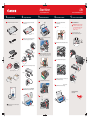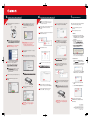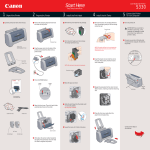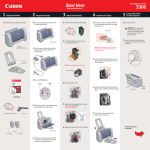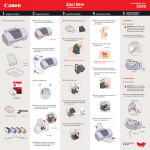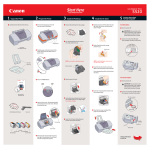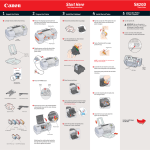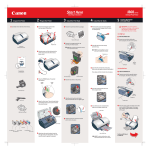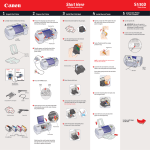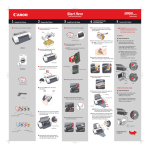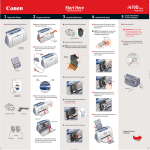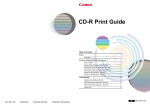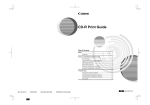Download Canon i70 Instruction Guide
Transcript
Start Here i70 Easy Setup Instructions 1 Unpack the Printer 1 Carefully remove all items from the box. 3 Install the Print Head 2 Prepare the Printer 1 Remove all shipping tape and materials 1 Open the print head cover. Series Color Bubble Jet Printer 4 Install the Ink Tanks 5 Connect to Your Computer 1 TURN THE PRINTER OFF. 1 Remove the BCI-15 Black ink tank from its package. from the unit. 2 You MUST T remove the protective cap. IMPORTANT: Be sure the printer is off before continuing, or the computer will attempt to install the printer driver before the printer is ready. 2 Connect the USB cable to the computer, the other to the printer. Shipping Tape i70 Series Printer 2 Press in on the lock button and lift the 2 Plug the power cord into the AC adapter. USB connection Connect the DC plug to the printer. 3 Insert the black ink tank into the back slot. Power Cord DC plug Power cord 3 Remove the print head from its package. Turn the print head over and remove the protective cap from the print head cover. 4 Press down until it locks into place. 3 Plug the power cord into the power outlet. port NOTE: Do not touch the print head nozzles. Nozzles i70 Series Print Head Serial # Location USB plug 5 Using the procedure above, insert the color BCI-15 Color Ink Tank 4 Place the print head into the holder. ink tank into the front slot. DC plug Ink Tank 6 Close the print head coverr and move the paper thickness lever to the right. 4 Lift open the paper rest and TURN THE PRINTER ON. The printer will initialize. Continue with Step 6 on side two. 5 Lower the gray lock lever until it is sec Documentation and Software Kit NOTE: Electronic User’s Guide is included on the CD-ROM. per Thickness er Paper Output Slot Cover 6 Install the Printer Driver (Windows ) 6 Install the Printer Driver (Macintosh ) M ac in to sh 1 Be sure that the printer is off, then turn on your computer. POWER Button POWER Lamp off 7 Align the Print Head ® W in do ws ® 5 When the Printer Port window appears, TURN THE PRINTER ON. The software will begin identifying the printer port being used. NOTE: If you are using Mac OS 8.6 to 9.x, please refer to your Quick Start guide for installation instructions. 7 Select a destination for the printer driver to be installed. Then click Continue. 1 Turn on your Mac and your printer and insert Before using the printer, align the print head to ensure the best quality printing. 1 Load a stack of blank paper in the the “Setup Software & User's Guide” CD-ROM. paper rest. 2 Start the alignment procedure. 2 Open the Mac OS X folder, then double-click Windows: the Printer Driver folder. NOTE: For Windows® XP or Windows 2000, before continuing. IMPORTANT: If you see the Add New Hardware Wizard, click Cancel. 8 Click Install. When a message asking for your confirmation to proceed with the installation, click Continue Installation. IMPORTANT: If your computer cannot detect a printer port, refer to the Troubleshooting chapter in the i70 Quick Start Guide for instructions. a. For Windows XP select Start, then Control Panel. Then click on Printers and Other Hardware, then Printers and Faxes. b. Right-click the Canon i70 icon, then click . c. Click the Maintenance tab, then click the Print Head Alignment icon. d alignment, click OK. 3 Double-click the i70 icon. 6 When the driver installation is complete, click Finish. e. Follow the on-screen instructions to complete print head alignment. 7 Register your product to ensure product support. Follow the on-screen instructions. 9 When the message “The software was Macintosh OS X: ” appears, click Restart. 2 Close any open software applications, then insert the “Setup Software & User’s Guide” CD-ROM. The setup NOTE: For v10.2 users, skip to Step 5. 4 Cli 10 0 Access your CD-ROM again. From the Application folder, double-click on the software to be installed. then click OK. NOTE: If the setup program does not run Start, then Run, then type D:/msetup.exe, where D is your CD-ROM drive. Under Printers menu, select Configure Printer. Select i70, and click Select. NOTE: Be sure to register your product. The 3 Read the License Agreement, then click Yes. a. Double-click the Macintosh HD icon, then folder. Double-click the Utilities folder, then the Print Center icon. The Printer List window appears. printer. 4 When the main menu appears, click Install. 11 Follow the on-screen instructions. When the Serial # Location “Installation is Complete” screen appears, click OK. 5 When the “Welcome to the BJ printer installer” screen appears, click Continue. 8 When the software menu appears, click Install. NOTE: Be sure to register your product. The b. Click the down-arrow to select Test Print. c. Click the Print Head Alignment icon. printer. 6 Read the Software License Agreement and click Continue, then click Agree. Serial # Location 3 Follow the on-screen instructions. IMPORTANT: To ensure highest quality output, continue with Step 7 Align the Print Head. IMPORTANT: To ensure highest quality output, continue with Step 7 Align the Print Head. 4 Click OK (Windows) or Send (Macintosh) when finished. 40-42380-0902 Part no. QA7-2532-V01 ©2002 Canon U.S.A., Inc. Canon is a registered trademark of Canon Inc. All other products and brand names are registered trademarks or trademarks of their respective owners. Specifications subject to change without notice. PRINTED IN VIETNAM