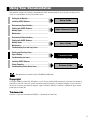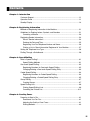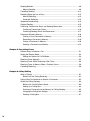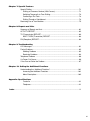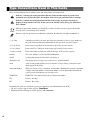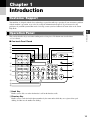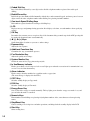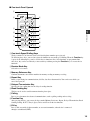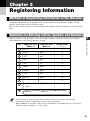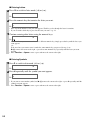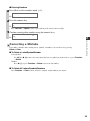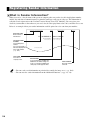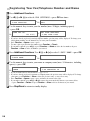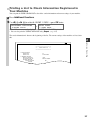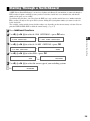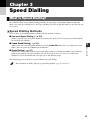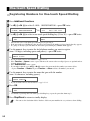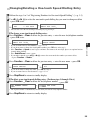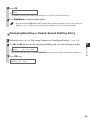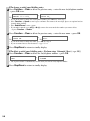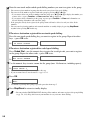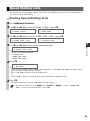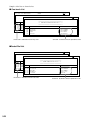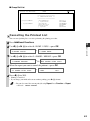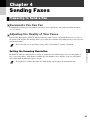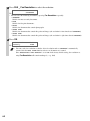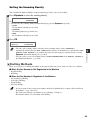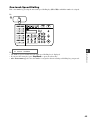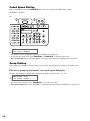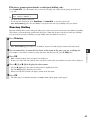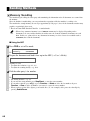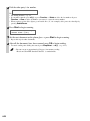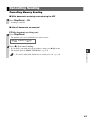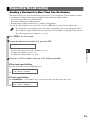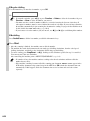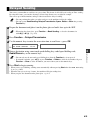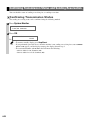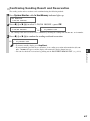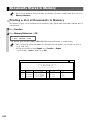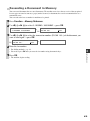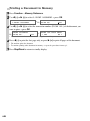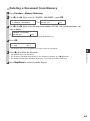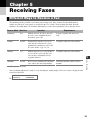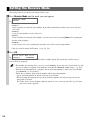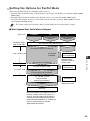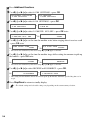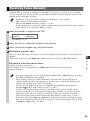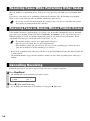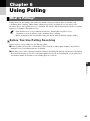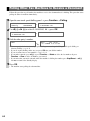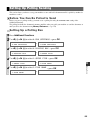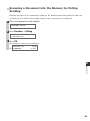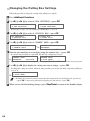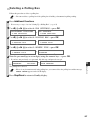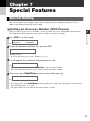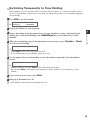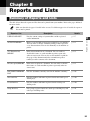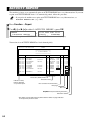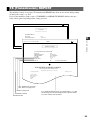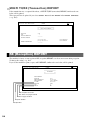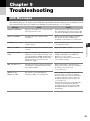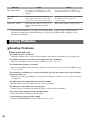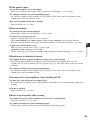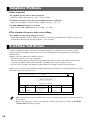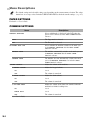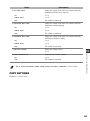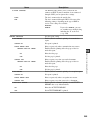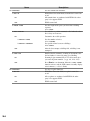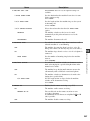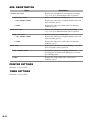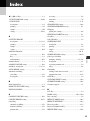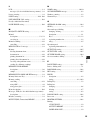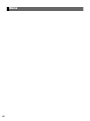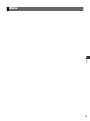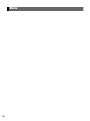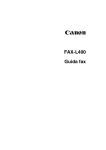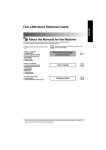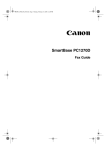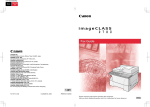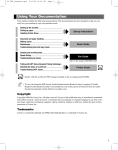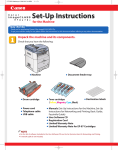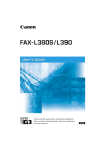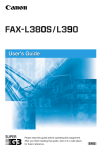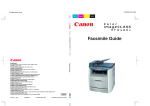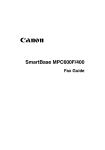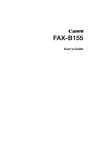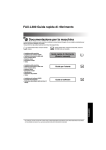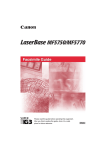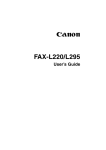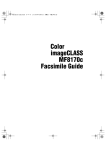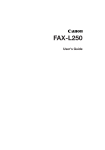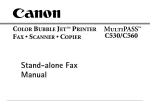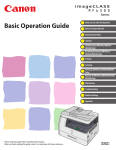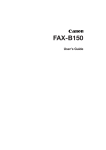Download Canon FAX-L400 User's Manual
Transcript
LVF/UK/FAX
Black
PANTONE
186
Facsimile Guide
CANON INC.
30-2, Shimomaruko 3-chome, Ohta-ku, Tokyo 146-8501, Japan
CANON U.S.A., INC.
One Canon Plaza, Lake Success, NY 11042, U.S.A.
CANON CANADA INC.
6390 Dixie Road Mississauga, Ontario L5T 1P7, Canada
CANON EUROPA N.V.
Bovenkerkerweg 59-61 P.O. Box 2262, 1180 EG Amstelveen, The Netherlands
CANON FRANCE S.A.
17, quai du Prsident Paul Doumer 92414 Courbevoie Cedex, France
CANON COMMUNICATION & IMAGE FRANCE S.A.
(Pour les utilisateurs de l'imprimante laser uniquement)
102, avenue de Gnral de Gaulle 92257 La Garenne-Colombes Cedex, France
CANON (U.K.) LTD.
Woodhatch, Reigate, Surrey, RH2 8BF, United Kingdom
CANON DEUTSCHLAND GmbH
Europark Fichtenhain A10, 47807 Krefeld, Germany
CANON ITALIA S.p.A.
Palazzo L Strada 6 20089 Milanofiori Rozzano (MI) Italy
CANON LATIN AMERICA, INC.
703 Waterford Way Suite 400 Miami, Florida 33126 U.S.A.
CANON AUSTRALIA PTY. LTD
1 Thomas Holt Drive, North Ryde, Sydney, N.S.W. 2113, Australia
CANON SINGAPORE PTE. LTD.
79 Anson Road #09-01/06, Singapore 079906
CANON HONGKONG CO., LTD
9/F, The Hong Kong Club Building, 3A Chater Road, Central, Hong Kong
HT1-2226
© CANON INC. 2003
230V
UK
PRINTED IN CHINA
Please read this guide before operating this equipment.
After you finish reading this guide, store it in a safe place for future reference.
ENG
Using Your Documentation
Your machine includes the following documentation. This documentation has been designed so that you can
easily use your machine to suit your particular needs.
Setting Up the Machine .....................................
Installing CARPS Software..................................
Set-up Guide
Document and Paper Handling ............................
Printing with CARPS Software..............................
Making Copies ................................................
Maintenance ..................................................
Quick Reference Guide
Document and Paper Handling.............................
Printing with CARPS Software..............................
Making Copies ................................................
Maintenance ..................................................
Troubleshooting Feed and Copy Issues ...................
User’s Guide
Sending and Receiving Faxes ..............................
Speed Dialling ................................................
Troubleshooting fax Issues .................................
Facsimile Guide
Only for the FAX-L400 model
Installing CARPS Software..................................
Printer Properties ............................................
Troubleshooting Printer Driver Issues ....................
Software Guide
• Documentation is included on the CD-ROM in PDF form.
Copyright
Copyright ©2003 by Canon, Inc. All rights reserved. No part of this publication may be reproduced, transmitted,
transcribed, stored in a retrieval system, or translated into any language or computer language in any form or by
any means, electronic, mechanical, magnetic, optical, chemical, manual, or otherwise, without the prior written
permission of Canon, Inc.
Trademarks
Canon is a registered trademark and UHQ™ is a trademark of Canon, Inc.
i
This equipment conforms with the essential requirements of
EC Directive 1999/5/EC.
We declare that this product conforms with the EMC requirements
of EC Directive 1999/5/EC at nominal mains input 230V, 50 Hz although the
rated input of the product is 200V–240V, 50/60 Hz.
If you move to another EU country and are experiencing trouble please call
the Canon Help Desk.
(For Europe Only)
Model Name
• H12257 (FAX-L400)
Super G3 is a phrase used to describe the new generation of fax machines that use ITU-T V.34
standard 33.6Kbps* modems. Super G3 High Speed Fax machines allow transmission time of
approximately 3 seconds* per page, which results in reduced telephone line charges.
* Approximately 3 seconds per page fax data transmission time based on Canon FAX Standard
Chart No.1, (JBIG, standard mode) at 33.6Kbps modem speed. The Public Switched Telephone
Network (PSTN) currently supports 28.8Kbps modem speeds or lower, depending on telephone
line conditions.
ii
Contents
Chapter 1: Introduction
Customer Support .....................................................................................................1-1
Operation Panel ........................................................................................................1-1
Standby Display ........................................................................................................1-4
Chapter 2: Registering Information
Methods of Registering Information in the Machine .................................................2-1
Guidelines for Entering Letters, Symbols, and Numbers .........................................2-1
Correcting a Mistake ...........................................................................................2-3
Registering Sender Information ................................................................................2-4
What is Sender Information?...............................................................................2-4
Entering the Date and Time ................................................................................2-5
Registering Your Fax/Telephone Number and Name..........................................2-6
Printing a List to Check Information Registered in Your Machine.......................2-7
Setting the Telephone Line Type...............................................................................2-8
Dialling Through a Switchboard ................................................................................2-9
Chapter 3: Speed Dialling
What is Speed Dialling?............................................................................................3-1
Speed Dialling Methods ......................................................................................3-1
One-touch Speed Dialling .........................................................................................3-2
Registering Numbers for One-touch Speed Dialling ...........................................3-2
Changing/Deleting a One-touch Speed Dialling Entry ........................................3-3
Coded Speed Dialling ...............................................................................................3-4
Registering Numbers for Coded Speed Dialling .................................................3-4
Changing/Deleting a Coded Speed Dialling Entry ..............................................3-5
Group Dialling ...........................................................................................................3-7
Creating Groups ..................................................................................................3-7
Speed Dialling Lists...................................................................................................3-9
Printing Speed Dialling Lists................................................................................3-9
Cancelling the Printout List................................................................................3-11
Chapter 4: Sending Faxes
Preparing to Send a Fax ...........................................................................................4-1
Documents You Can Fax.....................................................................................4-1
Adjusting the Quality of Your Faxes ....................................................................4-1
Dialling Methods ..................................................................................................4-3
iii
Sending Methods ......................................................................................................4-8
Memory Sending .................................................................................................4-8
Cancelling Sending .................................................................................................4-11
Redialling When the Line is Busy ...........................................................................4-12
Manual Redialling ..............................................................................................4-12
Automatic Redialling..........................................................................................4-12
Sequential Broadcasting .........................................................................................4-13
Delayed Sending.....................................................................................................4-15
Confirming Transmission Status and Sending Reservation....................................4-16
Confirming Transmission Status........................................................................4-16
Confirming Sending Result and Reservation ....................................................4-17
Documents Stored in Memory ................................................................................4-18
Printing a List of Documents in Memory ...........................................................4-18
Resending a Document in Memory ...................................................................4-19
Printing a Document in Memory ........................................................................4-20
Deleting a Document from Memory ..................................................................4-21
Chapter 5: Receiving Faxes
Different Ways to Receive a Fax ..............................................................................5-1
Setting the Receive Mode.........................................................................................5-2
Setting the Options for FaxTel Mode...................................................................5-3
Receiving Faxes Manually ........................................................................................5-5
Receiving Faxes While Performing Other Tasks.......................................................5-6
Receiving Faxes in Memory When a Problem Occurs .............................................5-6
Cancelling Receiving.................................................................................................5-6
Chapter 6: Using Polling
What Is Polling? ........................................................................................................6-1
Before You Use Polling Receiving.......................................................................6-1
Polling Other Fax Machines to Receive a Document ...............................................6-2
Setting Up Polling Sending .......................................................................................6-3
Before You Can Be Polled to Send .....................................................................6-3
Setting Up a Polling Box .....................................................................................6-3
Scanning a Document into the Memory for Polling Sending ..............................6-5
Changing the Polling Box Settings ......................................................................6-6
Deleting a Polling Box .........................................................................................6-7
iv
Chapter 7: Special Features
Special Dialling..........................................................................................................7-1
Dialling an Overseas Number (With Pauses)......................................................7-1
Switching Temporarily to Tone Dialling................................................................7-3
Confirming a Dial Tone ........................................................................................7-4
Dialling Through a Switchboard ..........................................................................7-4
Restricting Use of Your Machine...............................................................................7-5
Chapter 8: Reports and Lists
Summary of Reports and Lists ................................................................................8-1
ACTIVITY REPORT ..................................................................................................8-2
TX (Transmission) REPORT .....................................................................................8-3
MULTI TX/RX (Transaction) REPORT ................................................................8-4
RX (Reception) REPORT..........................................................................................8-4
Chapter 9: Troubleshooting
LCD Messages..........................................................................................................9-1
Faxing Problems .......................................................................................................9-2
Sending Problems ...............................................................................................9-2
Receiving Problems.............................................................................................9-4
Telephone Problems .................................................................................................9-6
If a Power Cut Occurs...............................................................................................9-6
If You Can not Solve the Problem.............................................................................9-7
Chapter 10: Setting the Additional Functions
Understanding the “Additional Functions”...............................................................10-1
Accessing the Additional Functions...................................................................10-1
Menu Descriptions.............................................................................................10-2
Appendix: Specifications
Facsimile ............................................................................................................A-1
Telephone............................................................................................................A-1
Index .................................................................................................................................................I-1
v
Type Conventions Used in This Guide
Please read the following list of symbols, terms, and abbreviations used in this guide.
WARNING
CAUTION
IMPORTANT
• Indicates a warning concerning operations that may lead to death or injury to persons if not
performed correctly. In order to use the machine safely, always pay attention to these warnings.
• Indicates a caution concerning operations that may lead to injury to persons or damage to
property if not performed correctly. In order to use the machine safely, always pay attention to
these cautions.
• Indicates an operational warning or restriction. Be certain to read these items to operate the machine
correctly, and to avoid damage to the machine.
• Indicates a note for operation or an additional explanation. Reading these is highly recommended.
NOTE
(→ p. n-nn)
A number preceded by an arrow and enclosed in parenthesis refers to a page number in
this guide which contains more information on the topic of the previous sentence.
→ Set-up Guide
Refer to the Set-up Guide for details on the topic of the previous sentence.
→ User’s Guide
Refer to the User’s Guide for details on the topic of the previous sentence.
→ Software Guide
Refer to the Software Guide for details on the topic of the previous sentence.
machine
The word “machine” refers to the FAX-L400 model.
default
A setting that remains in effect unless you change it.
document or fax
The original sheet(s) of paper you send or receive with the machine.
menu
A list of settings from which you select an item to set up or change. A menu has a title
which appears in the LCD.
transaction number
When you send or receive a document, your machine automatically assigns the document
a unique transaction number. A transaction number is a four-digit number that will help
you keep track of documents you send and receive.
TX/RX NO.
TX/RX NO. is the abbreviation used for “Transaction number”.
TX
Denotes “Sending”.
RX
Denotes “Receiving”.
In addition, this guide uses distinctive typefaces to identify keys and information in the LCD:
• The keys you press appear in this typeface: Stop/Reset.
• Information in the LCD appears in this typeface: FAX SETTINGS.
vi
Chapter 1
Introduction
Customer Support
Your machine is designed with the latest technology to provide trouble-free operation. If you encounter a problem
with the machine’s operation, try to solve it by using the information in Chapter 9. If you can not solve the
problem or if you think your machine needs servicing, contact your local authorised Canon dealer or the Canon
Help Desk.
This section describes keys used when sending and receiving faxes. For buttons not described here
→ User’s Guide.
■ One-touch Panel Closed
1
2
3
4
Introduction
1
Operation Panel
C
D
E
01
09
02
10
03
11
04
12
05
13
06
14
07
15
08
16
F
5
6
7
8
9
G
H
I
J
0
A
B
1 Hook Key
Enables you to dial, even when the handset is still on the handset cradle.
2 Directory Key
Enables you to search for fax/telephone numbers by the name under which they are registered for speed
dialling, and then use the number for dialling.
1-1
3 Coded Dial Key
Press Coded Dial, followed by a two-digit code to dial the telephone number registered for coded speed
dialling.
4 Redial/Pause Key
Redials the previous number dialled manually with the keys on the numeric keypad, and enters pauses between
digits or after the entire telephone number when dialling or registering facsimile numbers.
5 One-touch Speed Dialling Keys
Dial numbers registered under one-touch speed dialling keys.
6 LCD
Displays messages and prompts during operation. Also displays selections, text and numbers when specifying
settings.
7 OK Key
Determines the contents you set or register. Also, if the document being scanned stops in the ADF, pressing this
key makes the document come out automatically.
8 4 (–) , e (+) Keys
Scroll through the selections so you can see other settings.
9 Exposure Key
Adjusts the fax exposure.
0 Additional Functions Key
Customizes the way your machine operates.
A Fax Resolution Key
Adjusts the quality of fax image.
B System Monitor Key
Checks the status of fax, copy, print and report jobs.
C In Use/Memory indicator
Flashes green when a fax is being received or sent. Lights green when the reservation of fax transmission is set,
or a fax is received into the memory.
D Alarm indicator
Flashes orange when the machine has a problem such as a paper jam.
(The error message is displayed in the LCD.)
E COPY Key
Switches standby display to Copy mode.
F FAX Key
Switches standby display to Fax mode.
G Energy Saver Key
Sets or cancels the energy saver mode manually. The key lights green when the energy saver mode is set, and
goes off when the mode is cancelled.
H Numeric Keys
Enter numbers when dialling or registering fax/telephone numbers. Also, enter characters when registering
names.
I Stop/Reset Key
Cancels sending or receiving faxes and other operations, and brings back the standby display in the LCD.
J Start Key
Starts sending faxes.
1-2
■ One-touch Panel Opened
1
Receive
Mode
3
6
24
18
R
25
Memory
Reference
19
D.T.
26
Report
20
Tone/+
27
4
5
8
Function
17
Delayed
Transmission
21
Space
28
Book Sending
22
Delete
29
Polling
23
Clear
30
7
9
0
A
B
C
1
Introduction
2
D
1 One-touch Speed Dialling Keys
The keys marked 17 to 30 can be used to dial fax/telephone numbers pre-registered.
To dial using these keys, you need to register the number for one-touch speed dialling. When the Function key
is pressed, the following keys can be used for the fax functions. Also, if fax functions are programmed into
these keys, they can be used directly as one-touch keys without pressing the Function key to execute the fax
functions.
2 Receive Mode Key
Selects the receive mode.
3 Memory Reference Key
Confirms documents stored in the machine for memory sending or memory receiving.
4 Report Key
Prints a report listing fax communications, dial list, data list or document list. You can also use this key to
cancel the report job.
5 Delayed Transmission Key
Specifies the fax sending time for the delayed sending function.
6 Book Sending Key
This key can be used to send documents from the platen glass.
7 Polling
Press to set a document for advanced communications, such as polling sending and receiving.
8 Function Key
After pressing this key, you can use the keys marked Memory Reference, Report, Delayed Transmission, Book
Sending, Polling, R, D.T., Tone/+, Space, Delete and Clear for the fax functions.
9 R Key
Press to dial an outside telephone number, or an extension number, when the fax is connected
through a switchboard (PBX).
1-3
0 D.T. Key
Press to confirm the dial tone when dialling or registering a telephone number.
A Tone/+ Key
Enters a plus sign in a fax number only when registering for USER TEL NO. Connects to information services
that accept tone dialling only, even if you are using a rotary pulse.
B Space Key
Enters a space between letters and numbers.
C Delete Key
Deletes characters one by one.
D Clear Key
Deletes all characters.
Standby Display
The standby display differs depending on which mode is selected. When the machine is plugged in, the Copy
mode standby display appears. You can switch Copy mode to Fax mode by pressing FAX.
The standby display in Fax mode is as follows:
■ Fax mode
Date & Time
Receive Mode
Fax Resolution
• For the standby display in Copy mode → User’s Guide.
NOTE
1-4
Chapter 2
Registering Information
Methods of Registering Information in the Machine
To customize the machine to your particular needs, you can adjust the general operation, sending, receiving,
printing, system settings, and speed dialling settings.
You can adjust settings directly via the operation panel of the machine. Detailed instructions are described in this
guide.
Guidelines for Entering Letters, Symbols, and Numbers
Key
1
Uppercase Letter
Mode (:A)
Lowercase Letter
Mode (:a)
@.–_/
Number Mode
(:1)
1
ABC
2
ABC
abc
2
3
DEF
def
3
4
GHI
ghi
4
5
JKL
jkl
5
MNO
mno
6
7
PQRS
pqrs
7
8
TUV
tuv
8
WXYZ
wxyz
9
DEF
2
Registering Information
When you come to a step that requires you to enter a name or number, refer to the table below to determine
which numeric key to press for the character you want:
GHI
JKL
MNO
6
PQRS
TUV
WXYZ
9
0
0
#
–.A#!",;:^`_=⁄|’?$@%&+\˜
( ) []{}<>
Uppercase Letter
Mode (:A)
NOTE
Lowercase Letter
Mode (:a)
Number Mode (:1)
• If you do not press any key for more than two minutes, when you enter data, the LCD will
automatically return to standby display with the auto clear function.
• AUTO CLEAR can be set within a range of one to nine minutes at one minute intervals. You can also
disable the auto clear function. (→ User’s Guide)
2-1
■ Entering Letters
1 Press T to switch to letter mode (:A) or (:a).
:A
Ex: _
2 Press the numeric key that contains the letter you want.
:A
Ex: C
• Press repeatedly until the letter you want appears. Each key cycles through the letters it contains.
• If you are unsure which key to press for the letter you want → p. 2-1.
3 Continue entering other letters using the numeric keys.
:A
CA
Ex:
• If the next letter you want to enter is under a different numeric key, simply press that key until the letter you
want appears.
-orIf the next letter you want to enter is under the same numeric key you pressed in step 2, use
e (+) to move the cursor to the right → press that same numeric key repeatedly until the letter you want
appears.
• Press Function → Space to enter a space and move the cursor to the right.
■ Entering Symbols
1 Press T to switch to letter mode (:A) or (:a).
:A
Ex: _
2 Press # repeatedly until the symbol you want appears.
:A
Ex: #
• If you want to enter another symbol, use e (+) to move the cursor to the right → press # repeatedly until the
symbol you want appears.
• Press Function → Space to enter a space and move the cursor to the right.
2-2
■ Entering Numbers
1 Press T to switch to number mode (:1).
:1
Ex: _
2 Press the numeric key.
:1
Ex: 1_
• Press Function → Space to enter a space and move the cursor to the next digit.
3 Continue entering other numbers using the numeric keys.
:1
Correcting a Mistake
If you make a mistake while entering letters, symbols, or numbers, you can delete it by pressing
Delete or Clear.
■ To Delete a Letter/Symbol/Number
Letter/Symbol:
Use 4 (–) or e (+) to move the cursor under the letter or symbol you want to delete → press Function
→ Delete.
2
Registering Information
Ex: 10_
Number:
Press 4 (–), or press Function → Delete to delete the last number.
■ To Delete All Letters/Symbols/Numbers
Press Function → Clear to delete all letters, symbols, and/or numbers you entered.
2-3
Registering Sender Information
What is Sender Information?
When you receive a fax, the name of the person or company who sent you the fax, their fax/telephone number,
and the date and time of transmission may be printed in small type at the top of each page. This information is
called the Sender information or the Transmit Terminal Identification (TTI). Similarly, you can register your
details in your machine so that whenever you send a fax, the other party knows who sent it, and when it was sent.
Below is an example of how your sender information would be printed on a fax sent from your machine:
03/12 2002 15:33 FAX 123 4567
DATE AND TIME
Date and time of
transmission.
CANON
CANON CANADA
001/001
THE SLEREXE COMPANY LIMITED
SAPORS LANE¥BOOLE¥DORSET¥BH25 8ER
FAX/TELEPHONE
NUMBER
Your fax/telephone
number.
You can select FAX or
TEL to be displayed in
front of the number.
(→ p. 10-4)
UNIT NAME
Your name or
company name.
NOTE
2-4
TELEPHONE BOOLE (945 13) 51617 — FAX 1234567
Our Ref. 350/PJC/EAC
DESTINATION
If you used memory sending and
dialled the fax number using onetouch or coded speed dialling, the
other party s name appears here.
PAGE NUMBER
The page number
of the fax.
• You can set the sender information to print inside or outside the image area. (→ p. 10-4)
• You can enter the sender information from the Additional Functions. (→ pp. 2-5, 2-6)
Entering the Date and Time
1 Press Additional Functions.
2 Use 4 (–) or e (+) to select 7.TIMER SETTINGS.
ADDITIONAL FUNCTIONS
7.TIMER SETTINGS
3 Press OK twice.
The date and time currently set for the machine are displayed.
DATE/TIME SETTING
03/12 ’02 12:10
4 Use the numeric keys to enter the correct day, month, year, and time in this order → press
OK.
DATE/TIME SETTING
TIMER SETTINGS
→
03/12 ’02 15:3 0
2.AUTO CLEAR
Ex:
• Use 4 (–) or e (+) to move the cursor under the number you want to change → press the numeric key.
• Enter only the last two digits of the year.
• Use the 24-hour format for the time setting (e.g. 1:00 p.m. as 13:00).
5 Press Stop/Reset to return to standby display.
2
Registering Information
Ex:
2-5
Registering Your Fax/Telephone Number and Name
1 Press Additional Functions.
2 Use 4 (–) or e (+) to select 4.FAX SETTINGS → press OK four times.
ADDITIONAL FUNCTIONS
4.FAX SETTINGS
→
USER TEL NO.
Ex: TEL=
3 Use the numeric keys to enter your fax number (max. 20 digits, including spaces)
→ press
OK.
USER TEL NO.
→
123 4567
TEL LINE SETTINGS
2.TEL LINE TYPE
Ex:
• If you are unsure how to enter numbers → pp. 2-1, 2-3.
• If you have already registered your fax/telephone number, previous entry will be displayed. To change your
fax/telephone number, use the numeric keys to enter your fax number.
• Press Function → Space to enter a space.
• To enter a plus sign (+) before the number, press Function → Tone/+.
• If you make a mistake, press 4 (–), or press Function → Delete to delete the last number. Or press
Function → Clear to delete all numbers you entered.
4 Press Additional Functions. Use 4 (–) or e (+) to select 2.UNIT NAME → press OK.
USER SETTINGS
2.UNIT NAME
→
:A
Ex: _
5 Use the numeric keys to enter your name or company name (max. 24 characters, including
spaces) → press OK.
:A
USER SETTINGS
→
CANO
N
3.TX TERMINAL ID
Ex:
• If you are unsure how to enter characters → pp. 2-1, 2-2.
• If you have already registered your name or company name, the previous entry will be displayed. To change
your name, press Function → Clear to delete the previous entry → enter a new entry.
• Press Function → Space to enter a space and move the cursor to the right.
• If you make a mistake, press 4 (–) or e (+) to move the cursor under the character you want to delete
→ press Function → Delete. Or press Function → Clear to delete all characters you entered.
6 Press Stop/Reset to return to standby display.
2-6
Printing a List to Check Information Registered in
Your Machine
You can print the USER’S DATA LIST to check the sender information and current settings of your machine.
1 Press Additional Functions.
2 Use 4 (–) or e (+) to select 8.PRINT LISTS → press OK twice.
ADDITIONAL FUNCTIONS
8.PRINT LISTS
→
PRINT LISTS
1.USER DATA
• The LCD returns to standby display, then the USER’S DATA LIST is printed.
• You can also print the USER’S DATA LIST using Report. (→ p. 3-9)
03/12 2002 16:40 FAX 123 4567
CANON
001
*****************************
*** USER S DATA LIST ***
*****************************
1. PAPER SETTINGS
PAPER SIZE
PAPER TYPE
2. COMMON SETTINGS
DEFAULT SETTINGS
SW AFTER AUTO CLR
VOLUME CONTROL
KEYPAD VOLUME
VOLUME
ALARM VOLUME
VOLUME
A4
PLAIN PAPER
COPY
DEFAULT MODE
2
Registering Information
The sender information is shown at the beginning of the list. The current settings of the machine are listed after
this.
ON
1
ON
1
2-7
Setting the Telephone Line Type
Before using your machine, you need to make sure it is set for your telephone line type. If you are unsure of your
telephone line type, check with your local telephone company. The factory default setting of your machine varies
depending on the current country selection. You can print the USER’S DATA LIST to check the current setting
(→ p.2-7). If you need to change the setting, follow this procedure.
1 Press Additional Functions.
2 Use 4 (–) or e (+) to select 4.FAX SETTINGS → press OK three times.
ADDITIONAL FUNCTIONS
4.FAX SETTINGS
→
TEL LINE SETTINGS
1.USER TEL NO.
3 Use 4 (–) or e (+) to select 2.TEL LINE TYPE → press OK.
TEL LINE SETTINGS
2.TEL LINE TYPE
→
Ex:
TEL LINE TYPE
TOUCH TONE
4 Use 4 (–) or e (+) to select the telephone line type setting you want to set → press OK.
TEL LINE TYPE
TEL LINE SETTINGS
→
ROTARY
PULSE
3.TX START SPEED
Ex:
• You can select from the following:
- TOUCH TONE (For tone dialling)
- ROTARY PULSE (For pulse dialling)
5 Press Stop/Reset to return to standby display.
2-8
Dialling Through a Switchboard
A PBX (Private Branch Exchange) is an on-site telephone switchboard. If your machine is connected through a
PBX or other telephone switching system, you have to dial the outside line access number first, and then the
number of the party you are calling.
To facilitate this procedure, you can register the PBX access type and the outside line access number under the
R key so that you only need to press this key before dialling the fax/telephone number you want to reach. See
below for details.
The available settings and the factory default settings vary depending on the current country selection. You can
print the USER’S DATA LIST to check the current setting. (→ p. 2-7)
1 Press Additional Functions.
2 Use 4 (–) or e (+) to select 4.FAX SETTINGS → press OK twice.
→
USER SETTINGS
1.TEL LINE SETTINGS
3 Use 4 (–) or e (+) to select 6.R-KEY SETTING → press OK.
USER SETTINGS
6.R-KEY SETTING
→
R-KEY SETTING
PSTN
4 Use 4 (–) or e (+) to select PBX → press OK.
R-KEY SETTING
PBX
→
2
Registering Information
ADDITIONAL FUNCTIONS
4.FAX SETTINGS
PBX
Ex:
HOOKING
5 Use 4 (–) or e (+) to select the access type of your switching system.
PBX
Ex:
HOOKING
2-9
❚ If you selected HOOKING in step 5:
6 Press OK.
FAX SETTINGS
2.REPORT SETTINGS
7 Press Stop/Reset to return to standby display.
❚ If you selected PREFIX in step 5:
6 Press OK.
PREFIX
7 Use the numeric keys to enter the outside line access number.
PREFIX
123456
Ex:
• If you make a mistake, press 4 (–), or press Function → Delete to delete the last number. Or press
Function → Clear to delete all numbers you entered.
8 Press Redial/Pause to enter a pause → press OK.
PREFIX
Ex:
123456P
→
FAX SETTINGS
2.REPORT SETTINGS
• If you select PREFIX, you can set a number up to 20 digits long, including the “P” at the end.
NOTE
9 Press Stop/Reset to return to standby display.
2-10
Chapter 3
Speed Dialling
What is Speed Dialling?
Speed dialling allows you to simplify dialling procedures by registering a fax/telephone number(s) and name
under a one-touch speed dialling key or coded speed dialling code. You can dial that number by pressing only one
or a few keys.
Speed Dialling Methods
There are three speed dialling methods available with your machine as follows:
■ One-touch Speed Dialling (→ p. 3-2)
Allows you to dial a fax or telephone number by pressing only one key. You can register up to 30 destinations
for one-touch speed dialling.
Allows you to dial a fax or telephone number by pressing Coded Dial followed by a two-digit code of your
choice. You can register up to 100 different destinations.
■ Group Dialling (→ p. 3-7)
Allows you to dial a group of registered one-touch and/or coded speed dialling fax numbers. By registering a
group for one-touch or coded speed dialling, you only need to press one or a few keys to send the same
document to several destinations.You can register up to 129 different groups.
3
Speed Dialling
■ Coded Speed Dialling (→ p. 3-4)
The following pages describe how to register numbers for speed dialling.
• For instructions on dialling using the speed dialling methods → pp. 4-3, 4-5 to 4-7.
NOTE
3-1
One-touch Speed Dialling
Registering Numbers for One-touch Speed Dialling
1 Press Additional Functions.
2 Use 4 (–) or e (+) to select 5.ADD. REGISTRATION → press OK twice.
ADDITIONAL FUNCTIONS
5.ADD. REGISTRATION
→
1-TOUCH SPD DIAL
905 795 1111
Ex: 01=
3 Use 4 (–) or e (+) to select a one-touch speed dialling key (01 to 30) → press OK twice.
1-TOUCH SPD DIAL
TEL NUMBER ENTRY
→
TEL=
Ex: 04=
• You can also select a one-touch speed dialling key by pressing it.
• If the one-touch speed dialling key has already been registered, the number registered under that key appears.
• If a group is already registered under the one-touch speed dialling key, GROUP DIAL appears.
4 Use the numeric keys to enter the fax/telephone number you want to register
(max. 120 digits, including spaces and pauses) → press OK twice.
TEL NUMBER ENTRY
:A
→
_
Ex: TEL=2 50921
• If you are unsure how to enter numbers → pp. 2-1, 2-3.
• Press Function → Space to enter a space and move the cursor to the next digit. Spaces are optional and are
ignored during dialling.
• Press Redial/Pause to enter a pause.
• If you make a mistake, press 4 (–) or e (+) to move the cursor under the number you want to delete
→ press Function → Delete. Or press Function → Clear to delete all numbers you entered.
5 Use the numeric keys to enter the name that goes with the number
(max. 16 characters, including spaces).
:A
Canon
ITALI
A
Ex:
• If you are unsure how to enter characters → pp. 2-1, 2-2.
6 Press OK.
1-TOUCH SPD DIAL
Ex: 05=
• To continue registering other one-touch speed dialling keys, repeat the procedure from step 3.
7 Press Stop/Reset to return to standby display.
• You can use the destination labels. Put these labels on your machine for easy reference when dialling.
NOTE
3-2
Changing/Deleting a One-touch Speed Dialling Entry
1 Follow the steps 1 to 2 of “Registering Numbers for One-touch Speed Dialling”. (→ p. 3-2)
2 Use 4 (–) or e (+) to select the one-touch speed dialling key you want to change or delete
→ press
OK twice.
1-TOUCH SPD DIAL
TEL NUMBER ENTRY
→
06=
1
432
2015
TEL=1 432 2015_
Ex:
• You can also select the one-touch speed dialling key by pressing it.
❚ To change a one-touch speed dialling entry:
3 Press Function → Clear to delete the previous entry → enter the new fax/telephone number
→ press OK twice.
3
Speed Dialling
TEL NUMBER ENTRY
:A
→
TEL=1
432
2060_
Canon
OPTIX
Ex:
Ex:
• If you are unsure how to enter numbers → pp. 2-1, 2-3.
• If you do not want to change the fax/telephone number, press OK twice after step 2.
• Press Function → Space to enter a space and move the cursor to the next digit. Spaces are optional and are
ignored during dialling.
• Press Redial/Pause to enter a pause.
• If you make a mistake, press 4 (–) or e (+) to move the cursor under the number you want to delete
→ press Function → Delete .
4 Press Function → Clear to delete the previous entry → enter the new name → press OK.
:A
1-TOUCH SPD DIAL
→
Canon
OPTIC
S
Ex:
Ex: 07=
• If you do not want to change the name, press OK after step 3.
• If you are unsure how to enter characters → pp. 2-1, 2-2.
5 Press Stop/Reset to return to standby display.
❚ To delete a one-touch speed dialling entry: (Perform steps 1 through 2 first.)
3 Press Function → Clear to delete the fax/telephone number → press OK.
TEL NUMBER ENTRY
TEL=
→
1-TOUCH SPD DIAL
2.NAME
• The registered name is automatically cleared when you clear the fax/telephone number.
4 Press Stop/Reset to return to standby display.
3-3
Coded Speed Dialling
Registering Numbers for Coded Speed Dialling
1 Press Additional Functions.
2 Use 4 (–) or e (+) to select 5.ADD. REGISTRATION → press OK.
ADDITIONAL FUNCTIONS
5.ADD. REGISTRATION
→
ADD. REGISTRATION
1.1-TOUCH SPD DIAL
3 Use 4 (–) or e (+) to select 2.CODED SPD DIAL → press OK.
ADD. REGISTRATION
2.CODED SPD DIAL
→
CODED SPD DIAL
2131 1250
Ex: A 00=
4 Use 4 (–) or e (+) to select a coded speed dialling code (00 to 99) → press OK twice.
CODED SPD DIAL
TEL NUMBER ENTRY
→
TEL=
A 02=
Ex:
• If you are unsure how to enter numbers → pp. 2-1, 2-3.
• You can also select a code by pressing Coded Dial and entering a two-digit code with the numeric keys.
• If a coded speed dialling code has already been registered, the number registered under that code appears.
• If a group is already registered under a coded speed dialling code, GROUP DIAL appears.
5 Use the numeric keys to enter the fax/telephone number you want to register
(max. 120 digits, including spaces and pauses) → press OK twice.
TEL NUMBER ENTRY
:A
→
TEL=1
49
39
25
25_
_
Ex:
• Press Function → Space to enter a space and move the cursor to the next digit. Spaces are optional and are
ignored during dialling.
• Press Redial/Pause to enter a pause.
• If you make a mistake, press 4 (–) or e (+) to move the cursor under the number you want to delete
→ press Function → Delete. Or press Function → Clear to delete all numbers you entered.
6 Use the numeric keys to enter the name that goes with the number
(max. 16 characters, including spaces).
:A
Ex: Canon FRANC E
• If you are unsure how to enter characters → pp. 2-1, 2-2.
3-4
7 Press OK.
CODED SPD DIAL
Ex: A 03=
• To continue registering other coded speed dialling codes, repeat the procedure from step 4.
8 Press Stop/Reset to return to standby display.
NOTE
• You can print the CODED DIAL LIST showing all the numbers and names registered for coded speed
dialling (→ pp. 3-9, 3-10). Keep this list near your machine for easy reference when dialling.
Changing/Deleting a Coded Speed Dialling Entry
1 Follow the steps 1 to 3 of “Registering Numbers for Coded Speed Dialling”. (→ p. 3-4)
CODED SPD DIAL
81 773 3115
Ex: A 32=
• You can also select the code by pressing Coded Dial and entering the two-digit code with the numeric keys.
3 Press OK twice.
3
Speed Dialling
2 Use 4 (–) or e (+) to select the coded speed dialling code you want to change or delete.
TEL NUMBER ENTRY
TEL=81 773 3115_
3-5
❚ To change a coded speed dialling entry:
4 Press Function → Clear to delete the previous entry → enter the new fax/telephone number
→ press OK twice.
TEL NUMBER ENTRY
:A
→
Canon UC_
Ex: TEL=81 773 3173_
• If you do not want to change the fax/telephone number, press OK twice after step 3.
• Press Function → Space to enter a space and move the cursor to the next digit. Spaces are optional and are
ignored during dialling.
• Press Redial/Pause to enter a pause.
• If you make a mistake, press 4 (–) or e (+) to move the cursor under the number you want to delete
→ press Function → Delete.
5 Press Function → Clear to delete the previous entry → enter the new name → press OK.
:A
CODED SPD DIAL
→
Canon
UK
Ex:
Ex: A 33=
• If you do not want to change the name, press OK after step 4.
• If you are unsure how to enter characters → pp. 2-1, 2-2.
6 Press Stop/Reset to return to standby display.
❚ To delete a coded speed dialling entry: (Perform steps 1 through 3 first. (→ p. 3-5))
4 Press Function → Clear to delete the fax/telephone number → press OK.
TEL NUMBER ENTRY
TEL=
→
CODED SPD DIAL
2.NAME
• The registered name is automatically cleared when you clear the fax/telephone number.
5 Press Stop/Reset to return to standby display.
3-6
Group Dialling
Creating Groups
1 Press Additional Functions.
2 Use 4 (–) or e (+) to select 5.ADD. REGISTRATION → press OK.
ADDITIONAL FUNCTIONS
5.ADD. REGISTRATION
→
ADD. REGISTRATION
1.1-TOUCH SPD DIAL
3 Use 4 (–) or e (+) to select 3.GROUP DIAL → press OK.
→
GROUP DIAL
Ex: 01=1-TOUCH SPD DIAL
4 Select a one-touch speed dialling key or coded speed dialling code under which you want to
register the group.
NOTE
• If you wish to register a group under the already registered one-touch speed dialling key or coded speed
dialling code, or you want to enter the new group, you must delete the previous information first.
(→ pp. 3-3, 3-5)
3
Speed Dialling
ADD. REGISTRATION
3.GROUP DIAL
❚ To register a group under a one-touch speed dialling key:
Use 4 (–) or e (+) to select the key under which you want to register the group (01 to 30)
→ press OK twice.
GROUP DIAL
TEL=
→
Ex: 03=
• If the one-touch speed dialling key has already been registered, 1-TOUCH SPD DIAL or GROUP DIAL
appears.
❚ To register a group under a coded speed dialling code:
Press Coded Dial → use the numeric keys to enter the code under which you want to
register the group (00 to 99) → press OK twice.
TEL=
GROUP DIAL
→
Ex: A 21=
• If a coded speed dialling code has already been registered, CODED SPD DIAL or GROUP DIAL appears.
3-7
5 Enter the one-touch and/or coded speed dialling numbers you want to register in the group.
• You can not register numbers in groups that have not been registered for speed dialling.
• You can review the numbers registered under the group by pressing 4 (–) or e (+).
– If you want to delete one of these numbers from the group, press 4 (–) or e (+) to display the number you
want to delete → press Function → Clear (ERASING END is displayed).
– If you want to delete all numbers in the group, repeat to press Function → Clear until all numbers are
deleted. Deleting all numbers will cancel the group.
• If the group has already been registered, the group’s name will not be deleted even if you delete all the
numbers.
• You can cancel registering numbers and return the machine to standby display by pressing Stop/Reset
anytime before pressing OK in this step.
❚ To enter a destination registered for one-touch speed dialling:
Press the one-touch speed dialling key you want to register in the group. Repeat for other
keys → press OK twice.
Ex:
TEL=
2 50921
04 Canon ITALIA
→
:A
_
❚ To enter a destination registered for coded speed dialling:
Press Coded Dial → use the numeric keys to enter the two-digit code you want to register
in the group. Repeat for other codes → press OK twice.
TEL=
1 49 39 25 25
A02
Canon
FRANCE
Ex:
→
:A
_
6 Use the numeric keys to enter a name for the group (max. 16 characters, including spaces).
:1
Canon
GROUP
2_
Ex:
• If you do not want to register a name, ignore this step.
• If you are unsure how to enter characters → pp. 2-1, 2-2.
7 Press OK.
GROUP DIAL
Ex: A22=
• To continue registering other groups, repeat the procedure from step 5.
8 Press Stop/Reset to return to standby display.
NOTE
3-8
• You can print the GROUP DIAL LIST showing all the numbers and names registered for group dialling
(→ pp. 3-9, 3-11). Keep this list near your machine for easy reference when dialling.
Speed Dialling Lists
You can print lists of fax/telephone numbers registered for speed dialling. Keep these lists near your machine so
you can refer to them when dialling.
Printing Speed Dialling Lists
1 Press Additional Functions.
2 Use 4 (–) or e (+) to select 8.PRINT LISTS → press OK.
ADDITIONAL FUNCTIONS
8.PRINT LISTS
→
PRINT LISTS
1.USER DATA
3 Use 4 (–) or e (+) to select 2.SPEED DIAL LIST → press OK.
→
SPEED DIAL LIST
1.1-TOUCH LIST
4 Use 4 (–) or e (+) to select the list you want to print.
SPEED DIAL LIST
Ex: 2.CODED DIAL LIST
• You can select from the following:
- 1-TOUCH LIST
- CODED DIAL LIST
- GROUP DIAL LIST
3
Speed Dialling
PRINT LISTS
2.SPEED DIAL LIST
5 Press OK.
1-TOUCH LIST
Ex: 1.NO SORT
• If you selected 1-TOUCH LIST or CODED DIAL LIST above, select SORT or NO SORT depending on what
order you want the destinations to be printed:
Select 1.NO SORT to print the list in key number order.
-orSelect 2.SORT to print the list with the names of the destinations in alphabetical order.
6 Press OK.
• The machine prints the list and the LCD returns to standby display.
NOTE
• You can also print the list using Report. Press Function → Report → select 2. SPEED DIAL
LIST → a report you want to print out → press OK.
3-9
Samples of the lists are shown below.
■ One-touch List
03/12 2002 17:02 FAX 123 4567
CANON
001
***********************************
03/12 2002 17:03 FAX 1-TOUCH
123 4567 SPD DIAL LIST
CANON
***
***
NO.
[
[
[
[
[
01]
03]
04]
06]
12]
001
***********************************
**********************************************
CONNECTION TEL
TEL # LIST 1 ID***
*** ONE-TOUCH SPEED DIALCONNECTION
**********************************************
Canon CANADA
905 795 1111
GROUP DIAL
2 50921
NO.
1 432 2060
12]
2 887 0166[
[
01]
[
03]
[
04]
[
06]
Canon EUROPA
DESTINATIONCanon
TEL #ITALIA
Canon OPTICS
Canon AUSTRALIA
2 887 0166
905 795 1111
GROUP DIAL
2 50921
1 432 2060
Unsorted list : destinations listed in key order.
DESTINATION ID
Canon
Canon
Canon
Canon
Canon
AUSTRALIA
CANADA
GROUP 2
ITALIA
OPTICS
Sorted list : destinations listed in alphabetical order.
■ Coded Dial List
03/12 2002 17:04 FAX 123 4567
CANON
001
************************************
03/12 2002 17:05 FAX 123 4567
CANON
CODED SPEED DIAL LIST
***
***
NO.
[A
[A
[A
[A
[A
00]
02]
03]
21]
32]
2131 1250
1 49 39 25 25
NO.
516p488 6700
GROUP DIAL
[ A 00]
81 773 3173
[ A 02]
[ A 21]
[ A 03]
[ A 32]
2131 1250
1 49 39 25 25
GROUP DIAL
516p488 6700
81 773 3173
Canon
DESTINATION Canon
TEL #
Canon
Canon
Unsorted list : destinations listed in code order.
3-10
001
************************************
****************************************
CONNECTION TEL
TEL # LIST 1 ID
*** CODED SPEED DIALCONNECTION
***
****************************************
Canon DEUTSCH.
FRANCE
U.S.A.
GROUP 1
UK
DESTINATION ID
Canon
Canon
Canon
Canon
Canon
DEUTSCH.
FRANCE
GROUP 1
U.S.A.
UK
Sorted list : destinations listed in alphabetical order.
■ Group Dial List
03/12 2002 17:06 FAX 123 4567
CANON
001
*********************************
*** GROUP DIAL TEL # LIST ***
*********************************
[ A 21] Canon GROUP 1
[A 03] 516p488 6700
[
01] 905 795 1111
Canon U . S . A .
Canon CANADA
[
[A
[A
[A
[
Canon
Canon
Canon
Canon
03] Canon GROUP 2
00]
02]
32]
04]
2131 1250
1 49 39 25 25
81 773 3173
2 50921
DEUTSCH.
FRANCE
UK
I TA L I A
Cancelling the Printout List
You can cancel printing lists even after performing the printing procedure.
2 Use 4 (–) or e (+) to select 8.PRINT LISTS → press OK.
ADDITIONAL FUNCTIONS
8.PRINT LISTS
→
PRINT LISTS
1.USER DATA
3 Use 4 (–) or e (+) to select 3.CANCEL REPORT → press OK.
PRINT LISTS
3.CANCEL REPORT
→
3
Speed Dialling
1 Press Additional Functions.
REPORT STATUS
Ex: A00 SPEED DIAL LIST
4 Select the report you want to cancel the printout → press OK.
REPORT STATUS
01 SPEED DIAL LIST
→
CANCEL REPORT?
<YES
NO>
5 Press 4 (–) for YES.
• Printing is cancelled.
• If you change your mind and want to continue printing, press e (+) for NO.
NOTE
• You can also cancel the current print job using Report. Press Function → Report
→ Select 5. CANCEL REPORT.
3-11
3-12
Chapter 4
Sending Faxes
Preparing to Send a Fax
Documents You Can Fax
For information on the types of documents you can fax, their requirements, and details on loading documents
→ User’s Guide.
Adjusting the Quality of Your Faxes
Canon’s Ultra High Quality (UHQ™) imaging technology enables you to send documents that are very close to
the quality of the original. The machine allows you to adjust the resolution and scanning density to best suit your
particular document.
• Please note that you can not change settings while your machine is scanning a document.
NOTE
Resolution is a measure of the fineness or clarity of a printout. Low resolutions may cause text and graphics to
have a jagged appearance, while higher resolutions provide smoother curves and lines, crisp text and graphics,
and a better match to traditional typeface designs.
• The higher the resolution, the higher the output quality, but the longer the transmission time.
4
Sending Faxes
Setting the Scanning Resolution
NOTE
4-1
1 Press FAX → Fax Resolution to select the resolution.
FAX RESOLUTION
STANDARD
Ex:
• You can select the following resolution by pressing Fax Resolution repeatedly.
- STANDARD
Suitable for most text-only documents.
- FINE
Suitable for fine-print documents.
- PHOTO
Suitable for documents that contain photographs.
- SUPER FINE
Suitable for documents that contain fine print and images (the resolution is four times that of STANDARD).
- ULTRA FINE
Suitable for documents that contain fine print and images (the resolution is eight times that of STANDARD).
2 Press OK.
03/12 2002 TUE 15:11
FINE
Ex: FaxOnly
NOTE
4-2
• You can set the fax resolution so that the desired resolution such as STANDARD is automatically
returned after the AUTO CLEAR function activates or documents are scanned.
Since RESOLUTION of FAX DEFAULT is set to OFF in the factory default setting, the resolution set
using Fax Resolution will remain unchanged. (→ p. 10-9)
Setting the Scanning Density
You can adjust the lightness/darkness of the document pages before you scan for sending.
1 Press Exposure to select the scanning density.
DENSITY CONTROL
STANDARD
Ex:
• You can select the scanning density from the following by pressing Exposure repeatedly.
- LIGHT
For documents with dark text or colour.
- STANDARD
For normal printed or type written text.
- DARK
For documents with light text or colour.
2 Press OK.
03/12 2002 TUE 15:11
FaxOnly
STANDARD
• You can set the scanning density so that the desired scanning density such as STANDARD is
automatically returned after the AUTO CLEAR function activates or documents are scanned. Since SCAN
DENSITY of FAX DEFAULT is set to OFF in the factory default setting, the scanning density set using
Exposure will remain unchanged. (→ p. 10-9)
• You can set the level of each scanning density (LIGHT/STANDARD/DARK) in the DENSITY CONTROL of
the Additional Functions. (→ p. 10-4)
Dialling Methods
4
Sending Faxes
NOTE
There are several ways of dialling the number of the party to which you want to send a fax. They are as follows:
■ When the Fax Number is Not Registered in the Machine
• Regular Dialling
• Redialling
■ When the Fax Number is Registered in the Machine
•
•
•
•
One-touch Speed Dialling
Coded Speed Dialling
Group Dialling
Directory Dialling
NOTE
• If you are unsure of the registered fax number, check the destination labels, or print each list and check
the numbers. (→ pp. 3-9 to 3-11)
• For details on registering a fax number for speed dialling → Chapter 3.
• The machine must be set to Fax mode when dialling.
4-3
Regular Dialling
Dial a fax number by using the numeric keys, just like dialling a telephone number.
Ex:
1
9
0
5
7
1
5
9
01
09
02
10
03
11
04
12
05
13
06
14
07
15
08
16
1
1
1
• If you enter the wrong number, press Stop/Reset, or press Function → Clear to delete the number
→ enter the correct number.
② Press Start.
TEL=
Ex:
4-4
9057951111
One-touch Speed Dialling
Dial a fax number by pressing the one-touch speed dialling key (01 to 30) to which the number is assigned.
Ex:
01
01
09
02
10
03
11
04
12
05
13
06
14
07
15
08
16
TEL=
905 795 1111
01
Canon
CANADA
Ex:
• The number registered under that one-touch speed dialling key is displayed.
• If you press the wrong key, press Stop/Reset → press the correct key.
• NOT REGISTERED appears if no fax number is assigned to the one-touch speed dialling key you pressed.
4
Sending Faxes
1
4-5
Coded Speed Dialling
Dial a fax number by pressing Coded Dial followed by the two-digit code (00 to 99) to which
the number is assigned.
Ex:
1
Coded Dial
01
09
02
10
03
11
04
12
05
13
06
14
07
15
08
16
2
0
2
TEL=
1 49 39 25 25
A 02 Canon FRANCE
Ex:
• The number registered under that coded speed dialling code is displayed.
• If you enter the wrong code, press Stop/Reset → Coded Dial → enter the correct code.
• NOT REGISTERED appears if no fax number is assigned to the coded speed dialling code you entered.
Group Dialling
Dial a group of fax numbers registered under a one-touch speed dialling key or coded speed dialling code.
❚ To enter a group registered under a one-touch speed dialling key:
Press the one-touch speed dialling key assigned to the group you wish to fax. (→ p. 4-5)
TEL=GROUP DIAL
Ex: 03 Canon GROUP 2
• The name of the group is displayed.
• If you press the wrong key, press Stop/Reset → press the correct key.
• NOT REGISTERED appears if no fax number is assigned to the one-touch speed dialling key you pressed.
4-6
❚ To enter a group registered under a coded speed dialling code:
Press Coded Dial → use the numeric keys to enter the two-digit code assigned to the group you wish to fax.
(→ p. 4-6)
TEL=GROUP DIAL
Ex: A 21 Canon GROUP 1
• The name of the group is displayed.
• If you enter the wrong code, press Stop/Reset → Coded Dial → enter the correct code.
• NOT REGISTERED appears if no fax number is assigned to the coded speed dialling code you entered.
Directory Dialling
Directory dialling allows you to look up the other party’s name you registered and retrieve the number for dialling.
This feature is convenient when you know the other party’s name but can not recall the one-touch speed dialling
key, the code for coded speed dialling, or group dialling where the number is registered.
1 Press Directory.
:A
_
• NOT REGISTERED appears if there are no numbers registered, and the display returns to dial entry mode.
For example, if you want to search for a name that starts with the letter “H”, press 4 (GHI) twice.
3 Press OK.
• Entries starting with the letter you entered are displayed.
• If there is no entry that starts with the letter you entered, entries that start with the next letter will be displayed.
4
Sending Faxes
2 Press a numeric key to enter the first letter of the name of the party you are searching for.
4 Press 4 (–) or e (+) to display the other names.
• Pressing e (+) displays the names of other parties in alphabetical order.
Pressing 4 (–) displays them in reverse order.
• When you reach the last name, the display returns to the first name.
5 Press OK.
• The other party’s fax number and name, or GROUP DIAL and the group’s name appear.
4-7
Sending Methods
Memory Sending
The machine begins calling the other party and transmitting the information after all documents are scanned into
the memory.
Since the machine is multitasking, you can perform other operations while the machine is sending a fax.
The machine has enough memory to store up to approximately 256 pages* (fewer if the document contains many
graphics or particularly dense text).
* Based on Canon FAX Standard Chart No. 1, standard mode.
NOTE
• When a large amount of memory is used, MEMORY FULL may be displayed depending on the
documents to be sent, and the machine can neither store the scanned documents in memory nor send
them. In this case, print or delete any documents in memory, or select a lower fax resolution such as
STANDARD, then send the documents.
■ Using the ADF
1 Press FAX to set to Fax mode.
03/12 2002 TUE 15:11
STANDARD
Ex: FaxOnly
2 Prepare the document and load it face up in the ADF. (→ User’s Guide)
DOCUMENT READY
(Standby to scan)
• To adjust the resolution → pp. 4-1, 4-2.
• To adjust the scanning density → p. 10-4.
3 Dial the other party’s fax number.
TEL=
9057951111
Ex:
• For dialling methods → p. 4-3.
• If you enter the wrong number, press Stop/Reset → enter the correct number.
• If you make a mistake, press 4 (–), or press Function → Delete to delete the last number. Or press
Function → Clear to delete all numbers you entered → enter the correct number.
• When you have to first dial a digit to get an outside line (“9”, for example), add a pause after that digit by
pressing Redial/Pause.
4-8
4 Press Start to begin scanning for sending.
• The machine begins calling the other party after all documents are scanned into the memory.
• When you use speed dialling, scanning starts automatically without pressing Start when the TIME OUT setting
is on. (→ p. 10-6)
• To cancel sending after dialling has started, press Stop/Reset → 4 (–). (→ p. 4-11)
NOTE
• You can scan a document up to 1 m long.
• You can load up to 50 pages of A4-size paper in the ADF.
• After the machine finishes scanning the document into memory, it returns to standby display. At this
point, you can make the next reservation. You can make up to 20 reservations.
■ Using the Platen Glass
NOTE
• When documents are loaded in the ADF, the machine scans them. You need to remove documents from
the ADF in advance, in order to fax from the platen glass.
• You can operate Book Sending, Space, Delete or Clear after pressing Function key.
• When you fax an A5-size document, align the long side of the document with the left side of the platen
glass. In this way, the A4 marks on the platen glass correspond to the edges of the long side of the
document.
1 Press FAX to set to Fax mode.
2 Prepare the document and place it face down on the platen glass. (→ User’s Guide)
• To adjust the resolution → pp. 4-1, 4-2.
• To adjust the scanning density → p. 10-4.
4
Sending Faxes
03/12 2002 TUE 15:11
STANDARD
Ex: FaxOnly
3 Press Function → Book Sending.
4 Press 4 (–) or e (+) to select the document size.
BOOK TX SCAN SIZE
Ex:
A4
5 Press OK.
4-9
6 Dial the other party’s fax number.
TEL=
9057951111
Ex:
• For dialling methods → p. 4-3.
• If you make a mistake, press 4 (–), or press Function → Delete to delete the last number. Or press
Function → Clear to delete all numbers you entered → enter the correct number.
• When you have to first dial a digit to get an outside line (“9”, for example), add a pause after that digit by
pressing Redial/Pause.
7 Press Start to begin scanning.
NEXT PAGE
:[START]
FINISH SCAN :[OK]
8 Set the next document on the platen glass → press Start to begin scanning.
• Repeat this step for other documents.
9 After all the documents have been scanned, press OK to begin sending.
• To cancel sending after dialling has started, press Stop/Reset → 4 (–). (→ p. 4-11)
NOTE
4-10
• You can scan up to approximately 256 pages* for memory sending.
* Based on Canon FAX Standard Chart No. 1, standard mode.
Cancelling Sending
Cancelling Memory Sending
■ While documents are being scanned using the ADF
1 Press Stop/Reset → OK.
• Scanning is cancelled.
■ After all documents are scanned
❚ While documents are being sent:
1 Press Stop/Reset.
• The machine asks you to confirm that you want to cancel.
CANCEL DURING TX/RX?
< YES
NO >
2 Press 4 (–) to cancel sending.
• To cancel sending while documents are waiting to be sent → p. 4-21.
NOTE
4
Sending Faxes
• If you change your mind and want to continue sending, press e (+) for NO.
• The machine prints an ERROR TX REPORT. (→ p. 8-3)
4-11
Redialling When the Line is Busy
There are two methods of redialling: Manual redialling and Automatic redialling. This section explains these two
methods.
Manual Redialling
Press Redial/Pause to dial the last number you dialled with the numeric keys. (This starts redialling regardless
of whether automatic redialling is enabled.)
Cancelling Manual Redialling
To cancel manual redialling while the machine is dialling, press Stop/Reset. CANCEL DURING TX/RX?
appears in the LCD, so press 4 (–) for YES.
NOTE
• If you press Stop/Reset while scanning the document, STOP KEY PRESSED PRESS OK KEY
appears in the LCD, so press OK to cancel manual redialling.
Automatic Redialling
The fax automatically redials after the first attempt at sending fails (e.g. the line is busy).
The number of redialling attempts and the time interval between attempts can be adjusted by changing the
settings in the AUTO REDIAL. Automatic redialling can also be set off and on. (→ p. 10-6)
If all attempts are unsuccessful, the machine cancels the transmission and prints an ERROR TX REPORT.
(→ p. 8-3)
Cancelling Automatic Redialling
NOTE
• If you want to cancel a transmission while the machine is waiting to redial, you must delete the
document from memory using Memory Reference. (→ p. 4-21)
1 Wait until the machine begins redialling.
2 Press Stop/Reset.
• The machine asks you to confirm that you want to cancel.
CANCEL DURING TX/RX?
< YES
NO >
3 Press 4 (–) to cancel redialling.
• If you change your mind and want to continue redialling, press e (+) for NO.
• The machine prints an ERROR TX REPORT. (→ p. 8-3)
4-12
Sequential Broadcasting
Sending a Document to More Than One Destination
This feature allows you to scan a document once and send it to several destinations. You can send the document
to a maximum of 140 destinations using a combination of the following dialling methods:
• One-touch speed dialling: up to 30 destinations
• Coded speed dialling: up to 100 destinations
• Regular dialling (using the numeric keys), redialling: 10 destinations
You can enter the destinations in any order. (Be sure to press OK after your entry with the numeric keys.)
NOTE
• If you frequently send documents to the same group of destinations, you can group them and register
these numbers for group dialling. You can register up to 129 fax numbers with group dialling and send
the same document to these numbers. (→ p. 3-7)
1 Press FAX to set to Fax mode.
2 Prepare the document and load it face up in the ADF.
DOCUMENT READY
3 Enter up to 140 fax numbers using any of the following methods:
❚ One-touch speed dialling:
4
Sending Faxes
(Standby to scan)
• If you use the platen glass to send a document → p. 4-9.
• To adjust the resolution → pp. 4-1, 4-2.
• To adjust the scanning density → p. 10-4.
Press the desired one-touch speed dialling key(s).
Ex:
TEL=
2 50921
04 Canon ITALIA
❚ Coded speed dialling:
Press Coded Dial → use the numeric keys to enter the two-digit code. Repeat for other codes.
TEL=
Ex:
A 02
1 49 39 25 25
Canon FRANCE
4-13
❚ Regular dialling:
Use the numeric keys to enter the fax number → press OK.
TEL=
9057951111
Ex:
NOTE
• If you make a mistake, press 4 (–), or press Function → Delete to delete the last number. Or press
Function → Clear to delete all numbers you entered.
• You must enter the second fax number within five seconds of entering the first one. After that, all
subsequent fax numbers must be entered within 10 seconds of each other. If you wait longer than this,
the machine automatically begins scanning the document for sending. If you prefer the machine not to
do this, disable the TIME OUT setting. (→ p. 10-6)
• If you want to review the numbers you just entered, use 4 (–) or e (+) to scroll through the numbers.
❚ Redialling:
Press Redial/Pause to dial the last number you dialled with numeric keys.
4 Press Start.
• After the scanning is finished, the machine starts to dial the number.
• The machine first sends the document to the one-touch speed dialling destinations, then the coded speed
dialling destinations, and finally to the destinations dialled using regular dialling.
• To cancel sending, press Stop/Reset → 4 (–). Sending to all destinations specified in step 3 is cancelled.
You can not cancel just one destination.
After cancelling, the machine prints a MULTI TX/RX REPORT. (→ p. 8-4)
NOTE
4-14
• If a number is busy, the machine continues sending to the other destinations and then redials the
number that was busy.
• If the machine’s memory becomes full while scanning your document, MEMORY FULL appears in the
LCD and the document being scanned stops in the ADF. Press OK to make the document come out
automatically. If this happens, divide the documents into several sections and send each section
separately.
Delayed Sending
You can use your machine to send faxes at a preset time. This feature is called Delayed sending or Timer sending.
By using this feature, you can take advantage of lower long distance rates at night, for example.
You can set up to 140 destinations, and up to 20 reservations for delayed sending.
NOTE
• You can perform other tasks even when you have set the machine for delayed sending.
• You can operate Book Sending, Delayed Transmission, Space, Delete or Clear after pressing
Function key.
1 Prepare the document and place it on the platen glass or load it face up in the ADF.
NOTE
• When using the platen glass, press Function → Book Sending → select the document size
with 4 (–) or e (+). (→ p. 4-9)
2 Press Function → Delayed Transmission.
3 Use the numeric keys to enter the reservation time to send faxes → press OK.
15:30
→
TEL=
4 Enter a destination using a one-touch speed dialling key, coded speed dialling code,
Redial/Pause key or the numeric keys.
NOTE
• You can only use the one-touch speed dialling keys when the Function key is not pressed.
• If you make a mistake, press 4 (–), or press Function → Delete to delete the last number. Or press
Function → Clear to delete all numbers you entered when you use the numeric keys.
4
Sending Faxes
DELAYED TX
Ex: TX TIME SETTNG
5 Press Start to begin scanning.
• When you use speed dialling, scanning starts automatically without pressing Start when the TIME OUT setting
is on. (→ p. 10-6)
• When the time you set in step 3 comes, the machine will begin sending faxes.
• When you place the document on the platen glass → p. 4-9.
4-15
Confirming Transmission Status and Sending Reservation
You can check the status of sending or receiving fax, or sending reservation.
Confirming Transmission Status
The sending or receiving status can be confirmed using the following method:
1 Press System Monitor.
FAX MONITOR
1.RX/TX STATUS
2 Press OK.
16:50 0056 TX
Ex:
NOTE
4-16
12345
• To return to standby display, press Stop/Reset.
• If you perform the procedure above when the machine is not sending or receiving faxes, NO CURRENT
RX/TX JOB appears, and the display returns to the display shown in step 1.
• The transaction number and TX/RX in the LCD mean the following:
– 0001 to 4999: A sent document (TX)
– 5001 to 9999: A received document (RX)
Confirming Sending Result and Reservation
The sending results and reservations can be confirmed using the following method:
1 Press System Monitor while In Use/Memory indicator lights up.
FAX MONITOR
1.RX/TX STATUS
2 Press 4 (–) or e (+), to select 2.TX/RX RESULT → press OK.
FAX MONITOR
2.TX/RX RESULT
15:34 0010 TX STNDBY
Ex: [ 01]CANON USA
• The sending result and reservation can be confirmed by checking the sending time, TX/RX NO. or fax number.
→
3 Press 4 (–) or e (+) to confirm the sending result and reservation.
15:34 0010 TX STNDBY
Ex: [ 01]CANON USA
• To return to standby display, press Stop/Reset.
• If you perform the procedure above when there is no sending reservation and transmission jobs, NO
DOC. STORED will appear, and the display will return to the display shown in step 2.
• You can also check the reservations by printing out the DOCUMENT MEMORY LIST. (→ p. 4-18)
4
Sending Faxes
NOTE
4-17
Documents Stored in Memory
NOTE
• If there are no documents stored in memory, the machine will return to standby mode when you select
Memory Reference.
Printing a List of Documents in Memory
The machine can print a list of documents stored in memory, along with the transaction number (TX/RX NO.) of
each document.
1 Press Function.
2 Press Memory Reference → OK.
MEMORY REFERENCE
1.DOC. MEMORY LIST
• The machine prints the DOCUMENT MEMORY LIST and the LCD returns to standby display.
NOTE
• Once you know the transaction number of a document stored in memory, you can print it or delete it.
(→ pp. 4-20, 4-21)
• You can also print the list using Report. Press Function → Report
→ select 4.DOC. MEMORY LIST→ press OK.
03/12 2002 17:15 FAX 123 4567
CANON
001
**********************************
*** DOCUMENT MEMORY LIST ***
**********************************
TX/RX NO
0046
0047
0048
0049
4-18
MODE
DESTINATION TEL/ID
DELAYED TX
[A 01] Canon
DELAYED TX
[
04] Canon
DEL SQ BDCST [A 02] Canon
[
01] Canon
DEL SQ BDCST [
03] Canon
TOKYO
ITALIA
FRANCE
CANADA
GROUP 2
PGS.
SET TIME
3 03/12
2 03/12
1 03/12
16:30
16:37
16:42
1 03/12
16:55
ST. TIME
14:00
14:05
14:07
14:07
14:10
Resending a Document in Memory
You can resend documents that are stored in memory. The machine stores faxes that are received but not printed
because paper or toner has run out, a paper jam has occurred, or documents have not been transmitted due to a
transmission error.
You can send such faxes to another fax machine to be printed.
1 Press Function → Memory Reference.
2 Use 4 (–) or e (+) to select 3.RESEND DOCUMENT → press OK.
MEMORY REFERENCE
3.RESEND DOCUMENT
→
RESEND DOCUMENT
0051
Ex: TX/RX NO.
3 Use 4 (–) or e (+) to select the transaction number (TX/RX NO.) of the document you
want to send again → press OK.
RESEND DOCUMENT
0053
Ex: TX/RX NO.
→
TEL=
4 Enter the fax number.
5 Press OK.
• The machine begins sending.
4
Sending Faxes
• For dialling methods → p. 4-3.
• You need to press OK after you enter the fax number using the numeric keys.
4-19
Printing a Document in Memory
1 Press Function → Memory Reference.
2 Use 4 (–) or e (+) to select 3.PRINT DOCUMENT → press OK.
MEMORY REFERENCE
3.PRINT DOCUMENT
→
PRINT DOCUMENT
Ex: TX/RX NO.
0001
3 Use 4 (–) or e (+) to select the transaction number (TX/RX NO.) of the document you
want to print → press OK.
PRINT DOCUMENT
PRINT 1ST PAGE ONLY?
→
TX/RX
NO.
0003
< YES
NO >
Ex:
• You can also enter the transaction number using the numeric keys.
4 Press 4 (–) to print the first page only, or press e (+) to print all pages of the document.
• The machine prints the document.
• To continue printing other documents in memory → repeat the procedures from step 3.
5 Press Stop/Reset to return to standby display.
4-20
Deleting a Document from Memory
1 Press Function → Memory Reference.
2 Use 4 (–) or e (+) to select 4.DELETE DOCUMENT → press OK.
MEMORY REFERENCE
4.DELETE DOCUMENT
→
DELETE DOCUMENT
0001
Ex: TX/RX NO.
3 Use 4 (–) or e (+) to select the transaction number (TX/RX NO.) of the document you
want to delete.
DELETE DOCUMENT
0004
Ex: TX/RX NO.
• You can also enter the transaction number using the numeric keys.
4 Press OK.
OK TO DELETE?
< YES
NO >
• The machine asks you to confirm that you want to delete the document.
• The machine deletes the document.
• If you change your mind and want to keep the document in memory, press e (+) for NO.
• To continue deleting other documents in memory → repeat the procedures from step 3.
6 Press Stop/Reset to return to standby display.
4
Sending Faxes
5 Press 4 (–) to delete the document.
4-21
4-22
Chapter 5
Receiving Faxes
Different Ways to Receive a Fax
The machine provides you with several modes for receiving faxes. Once you have decided which mode is
suitable for your needs, set the mode as described in the User’s Guide. You can change the mode when the
machine is in standby mode. To determine which mode best suits your requirements, refer to the table below:
Operation
Requirements
FaxOnly*
Fax
Machine answers all calls as fax calls.
It receives faxes automatically and
disconnects voice calls.
Separate telephone line for fax use
only.
FaxTel
Fax/Tel
Automatically switches between fax
calls and voice calls. Receives faxes
automatically and rings for voice calls.
To set the details → pp. 5-3, 5-4.
Telephone connected to the machine.
Manual
Tel
Machine rings for every call, whether it
is a fax call or a voice call. For a fax
call, you have to manually activate
reception of the fax.
Telephone connected to the machine.
Receives faxes automatically and routes
voice calls to the answering machine.
Answering machine connected to the
machine.
AnsMode
Fax/Tel
5
* Factory default setting
You can confirm which receive mode is set by checking the standby display. The receive mode is displayed in the
lower left of the LCD.
Receiving Faxes
Receive Mode Main Use
03/12 2002 TUE 15:11
STANDARD
Ex: FaxOnly
5-1
Setting the Receive Mode
The setting of the receive mode can be changed if necessary.
1 Press Receive Mode until the mode you want appears.
RECEIVE MODE
Ex: Manual
• You can select from the following:
– FaxTel* :
when a telephone is connected to the machine, the machine automatically switches between fax calls and
voice calls.
– FaxOnly :
if you use your machine to receive only faxes.
– Manual :
when a telephone is connected to the machine, you can receive faxes by pressing Start before replacing the
handset on the telephone.
– AnsMode :
if you want to receive faxes automatically and route voice calls to an answering machine.
* You can set details for the FaxTel mode. (→ pp. 5-3, 5-4)
2 Press OK.
03/12 2002 TUE 15:11
STANDARD
Ex: FaxOnly
The selected receive mode is set and the LCD returns to standby display. The current date and the selected
receive mode are displayed.
NOTE
5-2
• The machine does not ring when it receives a fax in FaxOnly. If you want to be alerted when a fax call
is received, connect a telephone to the machine, and enable the INCOMING RING setting. (→ p. 10-7)
• When an answering machine or a telephone with an answering machine is connected to your machine,
select AnsMode. (→ Set-up Guide)
• Follow these guidelines when using the machine with an answering machine:
– Set the answering machine to answer on the first or second ring.
– When recording the outgoing message on the answering machine, the entire message must be no
longer than 15 seconds.
Ex: “Hello. I can’t answer the phone right now, but please leave a message after the beep. I’ll return
your call as soon as possible”.
Setting the Options for FaxTel Mode
When selecting FaxTel mode, the following options can be set.
• Adjust the time the machine takes to check whether a call is from a fax machine or a telephone (RING START
TIME setting).
• Adjust the length of time the machine rings when the call is a voice call (F/T RING TIME setting).
• Set whether the machine switches to receive mode after the ring time set in F/T RING TIME has elapsed
(F/T SWITCH ACTION setting).
• The default settings and selectable settings vary depending on the current country selection.
NOTE
■ What Happens When FaxTel Mode is Selected
Type of call
Telephone charges
begin for the caller.
Telephone
Fax
Fax
Sending document
manually
Sending document
automatically
The machine answers without ringing.
The machine listens for the fax tone.
The fax tone
is detected.
The fax tone is not detected.
The machine starts ringing.
The document is
received automatically.
The fax tone is
detected and the
machine switches to
receive mode.
Pick up the
handset to talk.
F/T RING TIME
5
Receiving Faxes
RING START TIME
If you do not pick up the handset.
F/T SWITCH ACTION
Choose between:
RECEIVE and DISCONNECT.
DISCONNECT
The machine
disconnects the call.
RECEIVE
Not all fax machines are capable of sending a
fax tone. For those cases if you set the F/T
SWITCH ACTION to RECEIVE, the machine
switches to receive mode automatically and
starts receiving the document. If no document
comes in, it disconnects the call after
approximately 40 seconds.
5-3
1 Press Additional Functions.
2 Use 4 (–) or e (+) to select 4.FAX SETTINGS → press OK.
ADDITIONAL FUNCTIONS
4.FAX SETTINGS
→
FAX SETTINGS
1.USER SETTINGS
3 Use 4 (–) or e (+) to select 4.RX SETTINGS → press OK.
FAX SETTINGS
4.RX SETTINGS
→
RX SETTINGS
1.ECM RX
4 Use 4 (–) or e (+) to select 2.FAX/TEL OPT.SET → press OK twice.
RX SETTINGS
2.FAX/TEL OPT. SET
→
RING START TIME
Ex:
08SEC
5 Use 4 (–) or e (+) to set the time the machine waits before ringing when it receives a call
→ press
OK twice.
RING START TIME
F/T RING TIME
→
09SEC
022SEC
Ex:
Ex:
• You can use the numeric keys instead of using 4 (–) or e (+) to set the time.
6 Use 4 (–) or e (+) to set the time the machine rings while waiting for someone to pick up
the handset → press OK twice.
F/T RING TIME
F/T SWITCH ACTION
→
030SEC
RECEIVE
Ex:
Ex:
• You can use the numeric keys instead of using 4 (–) or e (+) to set the time.
7 Use 4 (–) or e (+) to select RECEIVE or DISCONNECT → press OK.
F/T SWITCH ACTION
RX SETTINGS
→
DISCONNECT
3.INCOMING RING
Ex:
• This setting tells the machine what to do if no one picks up the handset within the specified ring time set in
step 6.
8 Press Stop/Reset to return to standby display.
• The default settings and selectable settings vary depending on the current country selection.
NOTE
5-4
Receiving Faxes Manually
In Manual mode, if you connect a telephone to your machine, you can receive voice calls as well as manually
activate reception of faxes. You can activate reception from the machine or from the telephone connected to the
machine (this is called Remote receiving).
NOTE
•
•
•
•
For this mode, you need to connect a telephone to your machine. (→ Set-up Guide)
Make sure there are no documents in the ADF.
Make sure the REMOTE RX setting is enabled. (→ p. 10-7)
If your telephone line uses rotary pulse and the telephone connected to the machine can not be switched
to tone dialling, you can not activate Remote receiving.
1 Make sure Manual is displayed in the LCD.
03/12 2002 TUE 16:12
STANDARD
Ex: Manual
• To set Manual → p. 5-2.
2 Make sure you have connected a telephone to the machine.
3 When you hear the telephone ring, pick up the handset.
4 ❚ If you hear a person’s voice:
❚ If you hear a slow beep tone or silence:
Someone is trying to send you a fax.
If the telephone is close to your machine, press Start on the machine to begin receiving the fax.
Hang up the handset.
NOTE
5
Receiving Faxes
Start your conversation. If the caller wants to send a fax after talking to you, ask them to press start on their fax
machine.
When you hear a slow beep, press Start on the machine to begin receiving the fax. Hang up the handset.
• If no paper is loaded in the cassette, the LCD displays SUPPLY REC. PAPER. When paper is loaded,
the machine automatically resumes printing.
• If the telephone is located away from your machine, dial 25 (the remote receiving ID) on your
telephone and hang up. When your telephone line uses rotary pulse, switch to tone dialling on your
telephone before dialling 25 (the remote receiving ID).
• You can change the number for the remote receiving ID, with a combination of two characters
using 0 to 9, T and #, or disable remote receiving. (→ p. 10-7)
• If you have an answering machine connected to your machine that can carry out remote-control
operations (controlling your answering machine from a remote telephone), the security code for this
function may be the same as the remote receiving ID. If so, make sure you change the machine’s
remote receiving ID to make it distinct from the answering machine’s security code. (→ p. 10-7)
• The machine will beep and HANG UP PHONE will be displayed if the handset is not hung up properly.
Make sure the handset is placed properly in its cradle. If you do not want the machine to beep, disable
the OFFHOOK ALARM setting. (→ p. 10-4)
5-5
Receiving Faxes While Performing Other Tasks
Since the machine is a multitasking device, it can receive faxes and voice calls while you are performing other
tasks.
If you receive a fax while you are performing certain tasks, the machine stores the incoming fax in memory.
Then, as soon as you finish your task, the machine automatically prints the fax.
NOTE
• If you copy or print a document from the PC, printing of the received fax is suspended and resumed
after copying or printing from the PC is finished.
Receiving Faxes in Memory When a Problem Occurs
If the machine encounters a problem when it is receiving a fax, the machine automatically stores the unprinted
pages of the fax in memory, and the LCD displays RECEIVED IN MEMORY as well as one or more messages.
When the problem is cleared, the machine automatically prints the fax which was stored in memory. For an
explanation of the message(s) and details on the action to take → p. 9-2.
NOTE
• The machine memory can store up to approximately 256 pages.*
• Once the pages are printed, they are deleted from memory.
• If the memory becomes full, you will not be able to receive the remaining pages. Contact the other
party and ask them to resend the remaining pages of the fax.
* Based on the condition that the other party sends the fax by the FAX-L400 with Canon Fax Standard Chart No.
1, standard mode.
The maximum number of pages that the machine’s memory can store differs depending on the other party’s
machine.
Cancelling Receiving
Follow this procedure if you want to stop receiving a fax before reception is completed:
1 Press Stop/Reset.
• The machine asks you to confirm that you want to cancel.
CANCEL DURING TX/RX?
< YES
NO >
2 Press 4 (–) to cancel receiving.
• If you change your mind and want to continue receiving, press e (+) for NO.
5-6
Chapter 6
Using Polling
What Is Polling?
Polling means one fax machine calls another fax machine and requests that the other fax machine send
a document that it is holding. Unlike normal sending and receiving, in polling, the receiver always calls
the sender. This is called polling to receive a document. The sender sends the document in response to a polling
request by a telephone call from the receiver.
NOTE
• Your machine can be set up to function in both roles. Your machine can poll to receive
a document, or it can be polled to send a document that it is holding.
• Before attempting to poll a fax machine, make sure that the other fax machine supports polling.
Before You Use Polling Receiving
Before you try to set up polling, note the following points:
■ In one operation you can poll several machines. You can dial up to 140 telephone numbers, and poll those
machines to receive documents that they are holding.
■ If the other party is using a Canon fax machine which has the Polling ID function, ask them to set the Polling
ID of their fax machine to 255 (1111 1111 binary number). For details on the Polling ID, see the other party’s
fax machine manual. In all other cases the Polling ID is not a concern.
Using Polling
6
6-1
Polling Other Fax Machines to Receive a Document
Follow this procedure to poll another fax machine to receive the document that it is holding. This procedure starts
polling the other fax machine immediately.
1 Open the one-touch speed dialling panel → press Function → Polling.
03/12 2002 TUE 16:12
FaxOnly
STANDARD
→
POLLING
1.POLLING TX
2 Use 4 (–) or e (+) to select 2.POLLING RX → press OK.
POLLING
2.POLLING RX
→
TEL=
3 Dial the other party’s number.
TEL=
123 4567
→
Ex: 10 CANON U.S.A.NY
You can specify the destination using regular dialling, one-touch speed dialling, coded speed dialling, or
directory dialling. (→ p. 4-3)
If you use regular dialling, make sure you press OK after you dial the number.
If you are unsure how to enter numbers → pp. 2-1, 2-3.
If you make a mistake, press 4 (–), or press Function → Delete to delete the last number. Or press
Function → Clear to delete all numbers you entered.
If you notice that you made a mistake while the machine is dialling the number, press Stop/Reset → 4 (–)
for YES to return to the Standby display.
TEL=
•
•
•
•
•
4 Press OK.
• The machine starts polling the other machine.
6-2
Setting Up Polling Sending
This section shows you how to set up your machine to store and hold a document until it is polled by another fax
machine to send it.
Before You Can Be Polled to Send
Before you can use polling sending, you must create a polling box using the POLLING BOX setting of the
Additional Functions.
The polling box holds the document in memory until the other party polls your machine to send the document, or
until you delete the document using Memory Reference. (→ p. 4-21)
Setting Up a Polling Box
1 Press Additional Functions.
2 Use 4 (–) or e (+) to select 4.FAX SETTINGS → press OK.
ADDITIONAL FUNCTIONS
4.FAX SETTINGS
→
FAX SETTINGS
1.USER SETTINGS
3 Use 4 (–) or e (+) to select 6.POLLING BOX → press OK.
FAX SETTINGS
6.POLLING BOX
→
POLLING BOX
1.SETUP FILE
4 Use 4 (–) or e (+) to select 1.SETUP FILE → press OK.
→
SETUP FILE
1.FILE NAME
6
5 Use 4 (–) or e (+) to select 1.FILE NAME → press OK.
SETUP FILE
1.FILE NAME
→
:A
-
Using Polling
POLLING BOX
1.SETUP FILE
6-3
6 Enter a file name for the polling box (up to 24 characters including spaces) using the
numeric keys → press OK.
:A
SETUP FILE
→
2.PASSWORD
Ex: CANON TOKY O
• If you are unsure how to enter characters → pp. 2-1, 2-2.
• If you make a mistake, press 4 (–) or e (+) to move the cursor under the character you want to delete
→ press Function → Delete. Or press Function → Clear to delete all characters you entered.
• The message DATA ENTRY OK appears on the LCD display for a few seconds.
7 Use 4 (–) or e (+) to select 2.PASSWORD → press OK.
• If you do not want to set a password, proceed to step 9.
SETUP FILE
2.PASSWORD
→
PASSWORD
-
8 Enter a password (up to seven digits) using the numeric keys → press OK.
PASSWORD
→
1234567
Ex:
NOTE
SETUP FILE
3.ERASE AFTER TX
• This password protects your polling box settings from unauthorized access. To change these settings
later, you will have to enter this password.
• If you make a mistake while entering the password, press Function → Clear → enter the correct
password.
9 Use 4 (–) or e (+) to select 3.ERASE AFTER TX → press OK.
SETUP FILE
3.ERASE AFTER TX
→
ERASE AFTER TX
ON
Ex:
10 Press OK.
ON:
OFF:
The document in the polling box is erased after it is sent in response to a polling request from another fax
machine.
The document in the polling box is not erased after it is sent. Select this setting if you expect that the
document will be polled by more than one fax machine.
ERASE AFTER TX
Ex:
OFF
→
POLLING BOX
2.CHANGE DATA
11 Press Stop/Reset to return to the Standby display.
6-4
Scanning a Document into the Memory for Polling
Sending
Follow this procedure to scan a document into a polling box. The document remains in the polling box so that it can
be polled by other fax machines. To use polling sending, you have to previously create a polling box.
1 Place your documents on the machine.
DOCUMENT READY
2 Press Function → Polling.
POLLING
1.POLLING TX
3 Press OK.
The document is scanned into the polling box.
5008
P.001
6
Using Polling
POLLING TX
Ex: SCANNING
6-5
Changing the Polling Box Settings
Follow this procedure to change the settings of the polling box setup file.
1 Press Additional Functions.
2 Use 4 (–) or e (+) to select 4.FAX SETTINGS → press OK.
ADDITIONAL FUNCTIONS
4.FAX SETTINGS
→
FAX SETTINGS
1.USER SETTINGS
• If necessary, see steps 1 to 3 of “Setting Up a Polling Box”. (→ p. 6-3)
3 Use 4 (–) or e (+) to select 6.POLLING BOX → press OK.
FAX SETTINGS
6.POLLING BOX
→
POLLING BOX
1.SETUP FILE
4 Use 4 (–) or e (+) to select 2.CHANGE DATA → press OK.
POLLING BOX
2.CHANGE DATA
→
CHANGE DATA
Ex: PASSWORD
_
5 Enter the password (up to seven digits) using the numeric keys → press OK.
• If you have not previously set a password, skip this step, and proceed to step 6.
CHANGE DATA
CHANGE DATA
→
PASSWORD
1.FILE NAME
AAAAAAA
Ex:
• If you make a mistake while entering the password, press Function → Clear → enter the correct password.
6 Use 4 (–) or e (+) to display the setting you want to change → press OK.
• To change the settings for an item, follow the same procedure you used for the initial setup of the polling box.
(→ p. 6-3)
CHANGE DATA
Ex: 1.FILE NAME
NOTE
• To change the password, you have to first enter the old password (it is not displayed as you enter it)
→ press OK → enter a new password (it is displayed as you enter it) → press OK.
7 When you are finished making changes, press Stop/Reset to return to the Standby display.
6-6
Deleting a Polling Box
Follow this procedure to delete a polling box.
• You can not delete a polling box if the polling box is holding a document for polling sending.
NOTE
1 Press Additional Functions.
• If necessary, see steps 1 to 4 of “Setting Up a Polling Box”. (→ p. 6-3)
2 Use 4 (–) or e (+) to select 4.FAX SETTINGS → press OK.
ADDITIONNAL FUNCTIONS
4.FAX SETTINGS
→
FAX SETTINGS
1.USER SETTINGS
3 Use 4 (–) or e (+) to select 6.POLLING BOX → press OK.
FAX SETTINGS
6.POLLING BOX
→
POLLING BOX
1.SETUP FILE
4 Use 4 (–) or e (+) to select 3.DELETE FILE → press OK.
POLLING BOX
3.DELETE FILE
→
DELETE FILE
PASSWORD
_
5 Enter the password (up to seven digits) using the numeric keys → press OK.
• If you have not previously set a password, skip this step, and proceed to step 6.
NOTE
→
DELETE FILE
FILE DELETED
• If there is any document stored in the polling box, you can not delete the polling box and the message
CANNOT DELETE appears on the LCD display.
6
Using Polling
DELETE FILE
AAAAAAA
Ex: PASSWORD
The polling box is deleted.
6 Press Stop/Reset to return to Standby display.
6-7
6-8
Chapter 7
Special Features
Special Dialling
This section explains special dialling features, such as dialling through a switchboard, dialling an overseas
number, and switching temporarily to tone dialling.
Dialling an Overseas Number (With Pauses)
1 Press FAX to set to Fax mode.
03/12 2002 TUE 15:11
STANDARD
Ex: FaxOnly
7
Special Features
When you dial or register an overseas number, you may need to insert a pause within and/or after the number.
The length and location of the pause depend on the telephone system of your country.
2 Prepare the document and load it face up in the ADF.
DOCUMENT READY
(Standby to scan)
• If you use the platen glass to send a document → p. 4-9.
3 Use the numeric keys to dial the international access code.
TEL=
00
Ex:
• If you enter the wrong number, press Stop/Reset → enter the correct number.
• For details on international access codes, contact your local telephone company.
4 If necessary, press Redial/Pause to enter a two-second* pause (p).
TEL=
00P
Ex:
• For a longer pause, press Redial/Pause again for another two-second* pause. Alternatively, you can change
the length of the pause. (→ p. 10-6)
* The pause length varies depending on the current country selection.
7-1
5 Use the numeric keys to dial the country code, the area code, and the fax/telephone number
of the other party.
TEL=
00p81123
Ex:
• If you enter the wrong number, press Stop/Reset → start again from step 3.
• If you make a mistake, press 4 (–), or press Function → Delete to delete the last number. Or press
Function → Clear to delete all numbers you entered.
6 If necessary, press Redial/Pause to enter a pause at the end of a number.
TEL=
00p81123P
Ex:
• A pause at the end of a number (P) is fixed to 10 seconds.
7 Press Start to begin scanning for sending.
• To cancel sending after dialling has started, press Stop/Reset → 4 (–). (→ p. 4-11)
NOTE
7-2
• To take advantage of the speed dialling features of your machine, register frequently used overseas
numbers for one-touch or coded speed dialling. (→ pp. 3-2, 3-4)
Switching Temporarily to Tone Dialling
Many information services for banks, airline reservations, hotel reservations, etc., require tone dialling for their
services. If your machine is connected to a rotary pulse line, follow this procedure to set the machine temporarily
for tone dialling:
1 Press FAX to set to Fax mode.
03/12 2002 TUE 15:11
STANDARD
Ex: FaxOnly
2 Pick up the handset of your telephone.
dialling key, coded speed dialling code, Redial/Pause key or the numeric keys on the
machine.
4 When the recorded message of the information service answers, press Function → Tone/+
to switch to tone dialling.
TEL=
7
Special Features
3 Enter a destination using the numeric keys on your telephone or using a one-touch speed
123 4567T
Ex:
• When Tone/+ is pressed, T is displayed in the LCD.
• If your telephone line uses tone dialling, go to the next step.
5 Use the numeric keys on the machine to enter the numbers requested by the information
service.
TEL=
123 4567T34
Ex:
• Numbers entered after pressing Tone/+ will be dialled using tone dialling.
• After pressing Tone/+, you can not use the numeric keys on the telephone. Use the numeric keys on the
machine.
6 If you want to receive faxes, press Start.
7 Hang up to disconnect the call.
• Tone dialling is cancelled when you disconnect the call.
7-3
Confirming a Dial Tone*
* This feature is only available for some countries.
This feature allows you to set your machine to listen for and detect a dial tone in the middle of a fax/telephone
number before dialling the rest of the number. This is called Dial tone detection.
Follow this procedure for dial tone detection during regular dialling or when registering a number for speed
dialling:
1 When you come to a step that requires you to enter the fax/telephone number, use the
numeric keys to enter the number up to where dial tone detection is required.
TEL=
345
Ex:
2 Press Function → D.T. for dial tone detection.
• A small dot indicates where the machine will wait for the dial tone.
TEL=
345.
Ex:
3 Continue entering the rest of the fax/telephone number with the numeric keys.
• If you make a mistake, press 4 (–), or press Function → Delete to delete the last number. Or press
Function → Clear to delete all numbers you entered → start again from step 1.
TEL=
345.1234
Ex:
4 Continue with the operation you are performing.
Dialling Through a Switchboard
For details on dialling through a switchboard → p. 2-9.
7-4
Restricting Use of Your Machine
By enabling this feature, you can prevent unauthorised use of your machine to make calls.
You can make calls or send faxes if your telephone is connected to the machine. Calls are restricted when you
make calls using the handset or the Hook key.
Enabling Restriction of Your Machine
Follow this procedure to enable restriction of your machine.
1 Press Additional Functions.
ADDITIONAL FUNCTIONS
4.FAX SETTINGS
→
FAX SETTINGS
1.USER SETTINGS
3 Use 4 (–) or e (+) to select 7.SYSTEM SETTINGS → press OK.
FAX SETTINGS
7.SYSTEM SETTINGS
→
SYSTEM SETTINGS
1.FAX DEFAULT
7
Special Features
2 Use 4 (–) or e (+) to select 4.FAX SETTINGS → press OK.
4 Use 4 (–) or e (+) to select 2.LOCK PHONE → press OK.
SYSTEM SETTINGS
2.LOCK PHONE
→
LOCK PHONE
OFF
Ex:
5 Use 4 (–) or e (+) to select ON → press OK.
LOCK PHONE
ON
→
Ex:
SYSTEM SETTINGS
3.COUNTRY SELECT
• The display contents differ depending on the country.
NOTE
6 Press Stop/Reset to return to standby display.
• Restriction of your machine is now enabled. No one can make calls. (This setting does not restrict incoming
calls or faxes.)
7-5
Cancelling Restriction of Your Machine
Follow this procedure to cancel restriction of your machine.
1 Follow steps 1 to 4 of “Enabling Restriction of Your Machine”. (→ p. 7-5)
2 Use 4 (–) or e (+) to select OFF → press OK.
LOCK PHONE
OFF
→
SYSTEM SETTINGS
Ex: 3.COUNTRY SELECT
• The display contents differ depending on the country.
NOTE
3 Press Stop/Reset to return to standby display.
• Restriction of your machine is now disabled. Anyone can make calls.
7-6
Chapter 8
Reports and Lists
Summary of Reports and Lists
The table below shows the reports and lists that can be printed from your machine. Refer to the pages indicated
for more details.
• Make sure that A4-size paper is loaded in the cassette. If a different paper size is loaded, the report or
list can not be printed.
Report or List
Description
Details
USER’S DATA LIST
Lists the current settings of your machine and the registered
sender information.
p. 2-7
ACTIVITY REPORT
Shows recent facsimile transactions performed by your machine.
You can enable or disable automatic printing of this report after
every 20 transactions. You can also manually set the machine to
print it.
p. 8-2
TX (Transmission)
REPORT
Prints after transmission of a document. You can enable or
disable this feature, or set the machine to print a report only
when an error occurs. You can also set the machine to print the
first page of the document under the transmission report to
remind you of the contents of the document.
p. 8-3
RX (Reception) REPORT
Prints after reception of a document. You can enable or disable
this feature, or set the machine to print a report only when an
error occurs.
p. 8-4
DOCUMENT MEMORY
LIST
Lists the documents currently stored in the machine’s memory.
p. 4-18
One-touch List
Lists the numbers and names registered under one-touch speed
dialling keys.
p. 3-10
Coded Dial List
Lists the numbers and names registered under coded speed
dialling codes.
p. 3-10
Group Dial List
Lists groups registered under one-touch speed dialling keys and
coded speed dialling codes.
p. 3-11
8
Reports and Lists
NOTE
8-1
ACTIVITY REPORT
The machine is factory-set to automatically print an ACTIVITY REPORT after every 20 transactions. If you want
to print an ACTIVITY REPORT before it is automatically printed, follow this procedure:
NOTE
• If you prefer the machine not to print an ACTIVITY REPORT after every 20 transactions, set
ACTIVITY REPORT to OFF. (→ p. 10-5)
1 Press Function → Report.
2 Use 4 (–) or e (+) to select 1.ACTIVITY REPORT → press OK.
REPORT
1.ACTIVITY REPORT
→
03/12 2002 TUE 15:11
FaxOnly
STANDARD
• The machine prints an ACTIVITY REPORT and the LCD returns to standby display.
Transactions in an ACTIVITY REPORT are listed chronologically.
03/12 2002 17:28 FAX 123 4567
CANON
001
*****************************
ACTIVITY REPORT
***
***
*****************************
ST. TIME
A03/12
A03/12
A03/12
A03/12
A03/12
A03/12
A03/12
A03/12
03/12
03/12
15:10
15:14
15:22
15:24
16:10
16:16
16:27
16:30
16:53
17:08
03/12 17:20
DESTINATION TEL/ID
905 795 1111
905 795 1111
Canon TOKYO
Canon AUSTRALIA
905 795 1111
2 887 0166
Canon EUROPE
Canon EUROPE
03 3758 2111
Canon AUSTRALIA
CANON OPTICS
NO.
MODE
2 887 0166
5001
5002
0001
0001
5003
5004
0002
0003
5005
0004
AUTO RX
AUTO RX
,
SEQ. B CAST
,
SEQ. B CAST
AUTO RX
AUTO RX
TRANSMIT
TRANSMIT
AUTO RX
TRANSMIT
1 432 2060
0005
TRANSMIT
03 3758 2111
2 887 0166
20 545 8545
20 545 8545
PGS.
ECM
ECM
ECM
ECM
ECM
ECM
ECM
ECM
ECM
ECM
1
1
3
3
1
4
1
1
1
3
0
RESULT
,
OK 00 33
,
OK 00 24
,
OK 01 18
,
OK 01 18
,
OK 00 18
,
OK 00 59
,
OK 01 20
,
OK 04 12
,
OK 01 16
,
NG 00 51
3 STOP
,
NG 00 01
0 #0018
Transaction (TX/RX) number
Indicates an entry
that has appeared
on a previous report.
Transaction mode
Error correction mode transaction
Error page*
Error code
Stop/Reset was pressed during transaction
Transaction duration
* The number of pages that have been printed and the number of pages indicated
on the report may not be the same.
8-2
TX (Transmission) REPORT
The machine is factory-set to print a TX (transmission) REPORT only when an error occurs during sending.
To change this setting → p. 10-5.
If you set the machine to print a report, a TX REPORT or an ERROR TX REPORT, similar to the ones
below, will be printed depending on the setting you select.
03/12 2002 17:47 FAX 123 4567
CANON
001
***********************
*** TX REPORT
***
***********************
TRANSMISSION OK
0003
1 432 2060
Canon OPTICS
12/27 14:59
00 00
CANON
0
NG
#018
BUSY/NO SIGNAL
8
001
*******************************
ERROR TX REPORT
***
***
*******************************
TX FUNCTION WAS NOT COMPLETED
TX/RX NO
DESTINATION TEL #
DESTINATION ID
ST. TIME
TIME USE
PAGES SENT
RESULT
Reports and Lists
TX/RX NO
DESTINATION TEL #
CONNECTION ID
ST. TIME
USAGE
03/12
2002 T 17:21 FAX 123 4567
PGS. SENT
RESULT
0004
20 545 8545
Canon EUROPE
03/12 17:21
00 18
1
NG
#0018 BUSY/NO SIGNAL
THE SLEREXE COMPANY LIMITED
SAPORS LANE¥BOOLE¥DORSET¥BH25 8ER
TELEPHONE BOOLE (945 13) 51617 — FAX 1234567
Our Ref. 350/PJC/EAC
December 3, 2002
Dr. P. N. Cundall,
Mining Surveys Ltd.,
Holroyd Road,
Reading,
Berks.
OK: Transmission successful
NG: Some or no pages sent
Number or pages sent
Transmission duration
If you enable the REPORT WITH TX IMAGE setting. (→ p. 10-5)
The first page of the document will print on the report to remind
you of the contents of the document.
Transmission time
8-3
MULTI TX/RX (Transaction) REPORT
If the transmission was a sequential broadcast, a MULTI TX/RX (transaction) REPORT, similar to the one
below, will be printed.
This report will also be printed if you select OUTPUT YES under TX REPORT in the REPORT SETTINGS.
(→ p. 10-5)
03/12 2002 18:16 FAX 123 4567
CANON
001
********************************
MULTI TX/RX REPORT
***
***
********************************
TX/RX NO
PGS.
TX/RX INCOMPLETE
0054
1
—————
TRANSACTION OK
[ A 0 0 ] 2131 1250
[ A 02] 1 49 39 25 25
Canon DEUTSCH.
Canon FRANCE
ERROR INFORMATION
—————
RX (Reception) REPORT
The machine is factory-set not to print an RX (reception) REPORT even if an error occurs during reception.
To change this setting → p. 10-5.
If you set the machine to print a report, an RX REPORT, similar to the one below, will be printed.
03/12 2002 17:52 FAX 123 4567
CANON
001
***********************
*** RX REPORT ***
***********************
RECEPTION OK
TX/RX NO
DESTINATION TEL #
DESTINATION ID
ST. TIME
TIME USE
PGS.
RESULT
OK: Reception successful
NG: Some or no pages received
Number of pages received
Reception duration
Reception time
8-4
5004
905 795 1111
Canon CANADA
03/12 17:52
01 59
4
OK
Chapter 9
Troubleshooting
LCD Messages
The following messages are displayed in the LCD when the machine performs a function or if it encounters an error.
This section describes messages related to fax functions. For other messages → User’s Guide.
Cause
Action
CHANGE PAPERSIZE
The paper size setting is set to a size other than
letter, legal, A4, B5, or A5.
Set the paper size setting to letter, legal, A4,
B5, or A5 and load paper of the same size. The
received fax will then be printed automatically.
CHECK DOCUMENT
The ADF roller rotates without feeding
documents.
Fan the edge that will feed into the machine
first, then tap the edge of multiple page
documents on a flat surface to even the stack.
DOCUMENT TOO LONG
The document is longer than 1 m, or is not
feeding correctly.
Reduce the length of the document to within
1 m, and then re-send it.
HANG UP PHONE
The handset is not placed in the handset cradle
correctly.
Replace the handset correctly.
INCORRECT PAPER
SIZE
The size of the paper in the cassette or
multi-purpose tray is different from that of the
paper specified in the PAPER SIZE setting of
the Additional Functions. This message may
display when the report or the received
document is output.
Load the correct paper size or change the
PAPER SIZE setting of the Additional
Functions.(→ User’s Guide)
Then reset the machine by opening the right
cover and then closing it.
MEM IN USE nn %
Shows the percentage of memory currently in
use. This message is displayed when you set
the document in ADF.
Wait for the machine to send any faxes in
memory. Also, print or delete any documents
in memory you no longer need.
(→ pp. 4-20, 4-21)
MEMORY FULL
PRESS OK KEY
The memory becomes full during the
document scanning, or receiving the fax.
When sending the document, divide it into a
few parts or select a lower fax resolution.
If you need more space, wait for the machine
to send any faxes. Also, print or delete any
documents in memory you no longer need.
(→ pp. 4-20, 4-21)
If the machine’s memory becomes full while
scanning documents using the ADF, the
document being scanned stops in the ADF.
Press OK to make the document come out
automatically.
9
Troubleshooting
Message
9-1
Message
Cause
Action
NOT REGISTERED
The one-touch speed dialling key or coded
speed dialling code you entered has not been
registered.
Register the one-touch speed dialling key or
coded speed dialling code. (→ pp. 3-2, 3-4)
RECEIVED IN
MEMORY
The machine received the fax in memory
because paper or toner ran out, a paper jam
occurred, or incorrect paper size was loaded.
Load correct paper size in the cassette, replace
the cartridge, or clear the paper jam.
(→ User’s Guide)
TX/RX NO. nnnn*
When the machine sends or receives a fax, it
assigns an unique identification number
(nnnn).
Write down the number for future reference.
* The identification number does not appear in the standby display. It appears when scanning documents,
operating System Monitor or Memory Reference, receiving faxes in Manual mode or memory, or after
transmission is completed.
Faxing Problems
Sending Problems
❚ You can not send a fax.
The machine may have overheated.
• Unplug the machine and let it cool for about 10 minutes. Then plug in the machine and try sending again.
The machine may not be set for the type of telephone line in use (pulse/tone).
• Make sure the machine is set for the correct telephone line type. (→ p. 2-8)
The document may not have been loaded.
• Remove the document, stack it if necessary, and place it on the platen glass or load it into the ADF correctly.
(→ User’s Guide)
The one-touch speed dialling key or coded speed dialling code you entered may not be registered for the
feature you want to use.
• Check the one-touch speed dialling key or coded speed dialling code and make sure it is registered correctly.
(→ Chapter 3)
You dialled or have been provided with an incorrect number.
• Dial the number again, or check that you have the correct number.
The other party’s fax machine may be out of paper.
• Call the other party and ask them to make sure paper is loaded in their fax machine.
There may be other documents being sent from memory.
• Allow time for those documents to finish sending.
An error may have occurred during sending.
• Print an ACTIVITY REPORT and check for an error. (→ p. 8-2)
9-2
The telephone line may not be working properly.
• Make sure there is a dial tone when you lift the handset of the telephone connected to the machine. If there is
no dial tone, contact your local telephone company.
The receiving fax machine may not be a G3 fax machine.
• Make sure the receiving fax machine is compatible with the machine (which is a G3 fax machine).
The other party’s telephone may be busy or the other party’s fax machine may be turned off.
BUSY/NO SIGNAL is shown on the ERROR TX REPORT.
• The telephone number you dialled is busy. Try sending the document later.
• The other party’s fax machine is not working. Contact the other party and have them check their fax machine.
The receiving fax machine did not answer within 55 seconds (after all automatic redialling attempts).
• Contact the other party and have them check their fax machine. For an overseas call, add pauses to the
registered number. (→ p. 7-1)
The In Use/Memory lamp may flash.
• The In Use/Memory lamp may flash, which means the extension phone is busy. Please wait until the extension
phone becomes free.
• There may be other documents being sent from memory. Allow time for those documents to finish sending.
The receiving fax machine may not be working properly.
• Check the machine by making a copy (→ User’s Guide). If the copy is clear, the problem may be in the
receiving fax machine. If the copy is spotted or dirty, clean the platen glass or the read area of the platen glass.
(→ User’s Guide)
The document may not have been loaded.
• Remove the document, stack it if necessary, and place it on the platen glass or load it into the ADF correctly.
(→ User’s Guide)
9
Troubleshooting
❚ Faxes sent from the machine are spotted or dirty.
❚ Can not send using Error Correction Mode (ECM).
The other party’s fax machine may not support ECM.
• If the other party’s fax machine does not support ECM, the document is sent in normal mode without error
checking.
ECM may be disabled.
• Make sure ECM is on. (→ p. 10-6)
❚ Errors occur frequently while sending.
The telephone lines may be in poor condition, or you may have a bad connection.
• Lower the transmission speed. (→ p. 10-4)
9-3
Receiving Problems
❚ Can not receive a fax automatically.
The machine may not be set to receive automatically.
• For the machine to receive faxes automatically, the receive mode must be set to FaxTel, FaxOnly or
AnsMode (→ Chapter 5). If you have set AnsMode, confirm that an answering machine is connected to the
machine and that it is turned on with an outgoing message properly recorded.
The machine’s memory is full.
• Print out or delete any documents stored in memory (→ pp. 4-20, 4-21) to free up space in the machine’s
memory. Then ask the other party to resend the fax.
An error may have occurred during reception.
• Print an ACTIVITY REPORT and check for an error. (→ p. 8-2)
The telephone line may not be connected properly.
• Make sure all line connections are secure. (→ Set-up Guide)
❚ The machine does not switch automatically between telephone and fax reception.
The machine may not be set to switch automatically between telephone and fax reception.
• For the machine to switch automatically, the receive mode must be set to FaxTel or AnsMode. (→ Chapter 5)
If you have set AnsMode, confirm that an answering machine is connected to the machine and that it is turned
on with an outgoing message properly recorded.
The sending fax machine can not send the CNG signal that tells the machine that the incoming signal is a
fax.
• Some fax machines can not send the CNG signal that tells your machine the incoming call is a fax.
In such cases, you will have to receive the fax manually. (→ p. 5-5)
❚ Can not receive a document manually.
You may have disconnected the call by pressing Start or dialling the remote receiving ID after hanging up
the handset.
• Always press Start or dial the remote receiving ID before hanging up the handset. Otherwise you will
disconnect the call.
• When your telephone line uses rotary pulse, switch to tone dialling on your telephone before dialling 25
(the remote receiving ID).
9-4
❚ Print quality is poor.
You may not be using the correct type of paper.
• Make sure you load paper that meets the paper requirements for the machine. (→ User’s Guide)
The sending fax machine may not be functioning properly.
• The sending fax machine usually determines the fax’s quality. Call the sender and have them make sure the
scanning glass of their fax machine is clean.
Error Correction Mode (ECM) may be disabled.
• Make sure ECM is on. (→ p. 10-6)
❚ Faxes do not print.
The cartridge may not be installed properly.
• Make sure the cartridge is installed properly. (→ User’s Guide)
No paper may be loaded in the cassette.
• Make sure paper is loaded in the cassette. (→ User’s Guide)
• INCORRECT PAPER SIZE appears in the LCD.
• Load the correct paper size or change the PAPER SIZE setting of the Additional Functions. (→ User’s Guide)
❚ Faxed images are blotched or uneven.
9
Troubleshooting
The toner in the cartridge may be low.
• Replace the cartridge with a new one. (→ User’s Guide)
• Select KEEP PRINTING in the TONER SUPPLY LOW of the FAX SETTINGS of the Additional Functions.
With this setting, the machine will not store documents in memory even if the toner has run out. (→ p. 10-8)
The telephone lines may be in poor condition, or you may have a bad connection.
• Error Correction Mode (ECM) for sending/receiving should eliminate such problems. However, if the
telephone lines are in poor condition, lower the reception speed (→ p. 10-4). Then call the sender to resend the
document.
The sending fax machine may not be functioning properly.
• The sending fax machine usually determines the fax’s quality. Call the sender and have them make sure the
scanning glass of their fax machine is clean.
❚ Can not receive a fax using Error Correction Mode (ECM).
The other party’s fax machine may not support ECM.
• If the other party’s fax machine does not support ECM, the document is received in normal mode without error
checking.
ECM may be disabled.
• Make sure ECM is on. (→ p. 10-6)
❚ Errors occur frequently while receiving.
The telephone lines may be in poor condition, or you may have a bad connection.
• Lower the reception speed. (→ p. 10-4)
The sending fax machine may not be functioning properly.
• Call the sender and have them check that their fax machine is functioning properly.
9-5
Telephone Problems
❚ You can not dial.
The telephone line may not be connected properly.
• Make sure all line connections are secure. (→ Set-up Guide)
The machine may not be set for the type of telephone line in use (pulse/tone).
• Make sure the machine is set for the correct telephone line type. (→ p. 2-8)
The LOCK PHONE function may be set to ON.
• Make sure the LOCK PHONE function is set to OFF. (→ p. 10-9)
❚ The telephone disconnects while you are talking.
The telephone line may not be plugged in securely.
• Check that the modular cords are connected securely to the jacks on the machine, the telephone jack on your
wall and the connecting jack on your telephone. (→ Set-up Guide)
If a Power Cut Occurs
If power is suddenly lost due to an outage or accidental unplugging, a built-in battery retains the user data
settings and the speed dialling settings. Any sent or received documents stored in memory are backed up for
about one hour.
During a power cut, functions are limited as follows:
• You can not send, receive, or copy documents.
• You can not make telephone calls using the optional handset. You may not be able to make telephone calls
even with a telephone connected to the machine, depending on the type of telephone you use.
• You can receive telephone calls using the optional handset or telephone connected to your machine.
When power is restored to the machine, the machine will automatically print a list of documents that were stored
in memory at the time of the power cut.
03/12 2002 15:38 FAX 123 4567
CANON
001
************************************
MEMORY CLEAR REPORT
***
***
************************************
MEMORY FILES DELETED
TX/RX NO
NOTE
9-6
0023
MODE
,
SEQ. B CAST
0024
TRANSMIT
DESTINATION TEL/ID
[
01] Canon CANADA
[
05] Canon OPTICS
[A 32] Canon UK
PGS.
SET TIME
ST. TIME
3 03/12 14:23
1 03/12 14:28
• Make sure that A4-size paper is loaded in the cassette. If a different paper size is loaded, the report can
not be printed.
• If there is no paper in the cassette or no toner in the cartridge when power is restored, the MEMORY
CLEAR REPORT will not be printed.
If You Can not Solve the Problem
If you have a problem with your machine and you can not solve it by referring to the information in this chapter
and in the User’s Guide, contact your local authorised Canon dealer or the Canon Help Desk.
Canon’s support personnel are trained in the technical support of Canon’s products and should be able to help you
with your problem. The details on contacting your local authorised Canon dealer or the Canon Help Desk
→ User’s Guide.
Troubleshooting
9
9-7
9-8
Chapter 10
Setting the Additional
Functions
Understanding the “Additional Functions”
The menus of the Additional Functions can allow you to specify or register various settings. This chapter explains
the procedure to access the menus, and the contents of the menus only related to the fax functions.
NOTE
• For the copy functions and some other menus of the common settings → User’s Guide.
• Before adjusting any settings, you may want to print the USER’S DATA LIST to check the current
settings. (→ p. 2-7)
Accessing the Additional Functions
1 Press Additional Functions.
Ex:
ADDITIONAL FUNCTIONS
4.FAX SETTINGS
→
FAX SETTINGS
1.USER SETTINGS
3 Use 4 (–) or e (+) to select the submenu you want to change.
Ex:
FAX SETTINGS
2.REPORT SETTINGS
4 Press OK.
Ex:
NOTE
REPORT SETTINGS
1.TX REPORT
•
•
•
•
•
10
Setting the Additional Functions
2 Press 4 (–) or e (+) to select the menu you want to change → press OK.
For details of the submenus → pp. 10-2 to 10-11.
After selecting the item or value with 4 (–) or e (+), press OK to enter the setting.
If you press Stop/Reset before OK is pressed, the item you have selected will not be registered.
Press Stop/Reset to exit from Additional Functions.
If you press Additional Functions, the display returns to the previous screen.
10-1
Menu Descriptions
NOTE
• The default settings and selectable settings vary depending on the current country selection. The values
shown here are average values. Print the USER’S DATA LIST to check the current settings. (→ p. 2-7)
PAPER SETTINGS
For details → User’s Guide.
COMMON SETTINGS
Name
DEFAULT SETTINGS
Selects which mode is displayed in the LCD when the
power cord is connected, or the AUTO CLEAR function*
activates.
COPY
The Copy mode is selected.
FAX
The Fax mode is selected.
SW AFTER AUTO CLR
Selects whether the machine switches to the mode you
set in DEFAULT SETTINGS after the AUTO CLEAR
function* activates.
DEFAULT MODE
The machine automatically switches to the mode you set
in DEFAULT SETTINGS after the AUTO CLEAR
function* activates.
CURRENT MODE
The machine does not automatically switch to the mode
you set in DEFAULT SETTINGS even after the AUTO
CLEAR function* activates.
VOLUME CONTROL
1.KEYPAD VOLUME
Adjusts the volume of the machine.
Adjusts the keypad volume.
ON
1 to 3
OFF
The volume is turned off.
2.ALARM VOLUME
Adjusts the alarm volume.
ON
1 to 3
OFF
The volume is turned off.
3.TX DONE TONE
Adjusts the volume of the done tone sounded when the
machine has finished sending faxes.
ON
1 to 3
ERROR ONLY
1 to 3
OFF
The volume is turned off.
* (→ User’s Guide)
10-2
Descriptions
Name
Adjusts the volume of the done tone sounded when the
machine has finished receiving faxes.
ON
1 to 3
ERROR ONLY
1 to 3
OFF
The volume is turned off.
5.PRINTING END TONE
Adjusts the volume of the done tone sounded when the
machine has finished printing.
ON
1 to 3
ERROR ONLY
1 to 3
OFF
The volume is turned off.
6.SCANNING END TONE
Adjusts the volume of the done tone sounded when the
machine has finished scanning.
ON
1 to 3
ERROR ONLY
1 to 3
OFF
The volume is turned off.
7.CALLING VOLUME
Adjusts the calling volume.
1 to 3
8.LINE MONITOR VOL.
Adjusts the line monitor volume.
ON
1 to 3
OFF
The volume is turned off.
• For the PRINT EXPOSURE, TONER SAVER MODE and DISPLAY LANGUAGE → User’s Guide.
NOTE
COPY SETTINGS
10
Setting the Additional Functions
4.RX DONE TONE
Descriptions
For details → User’s Guide.
10-3
FAX SETTINGS
Name
USER SETTINGS
1.TEL LINE SETTINGS
Descriptions
The basic operation settings in the Fax mode can be
specified.
Specify the telephone line settings.
1.USER TEL NO.
Your telephone and fax number can be registered within
20 digits, including spaces.(→ p. 2-6)
2.TEL LINE TYPE
Selects the telephone line type. (→ p. 2-8)
TOUCH TONE
The telephone line is set for touch tone dialling.
ROTARY PULSE
The telephone line is set for rotary pulse dialling.
3.TX START SPEED
Sets the transmission speed for all documents you send.
33600bps/14400bps/9600bps/7200bps/
4800bps/2400bps
4.RX START SPEED
Sets the transmission speed for all documents you receive.
33600bps/14400bps/9600bps/7200bps/
4800bps/2400bps
2.UNIT NAME
You can register your name or your company name
within 24 characters, including spaces. (→ p. 2-6)
3.TX TERMINAL ID
Prints your ID (Transmitting Terminal ID) on each page
you transmit. (→ p. 2-4)
After you turn the terminal ID on, you can do the
following settings.
ON
1.TTI POSITION
OUTSIDE IMAGE: Terminal ID is printed outside the
image border.
INSIDE IMAGE: Terminal ID is printed inside the image
border.
2.TEL NUMBER MARK
Selects the prefix for the identification header number.
FAX, TEL
No terminal ID is printed on the pages you send.
OFF
4.DENSITY CONTROL
1.LIGHT
Sets the density of the documents. Nine levels of the
density are provided.
Sets for dark documents.
The density suitable for dark documents can be adjusted
with four levels.
2.STANDARD
Sets for standard documents. The density suitable for
standard documents can be adjusted with three levels.
3.DARK
Sets for light documents. The density suitable for light
documents can be adjusted with four levels.
5.OFFHOOK ALARM
10-4
Enables/disables the offhook alarm that alerts you when
the handset is not in the handset cradle.
ON
After reception, the offhook alarm sounds when the
handset of extension telephone is left off the hook.
OFF
No offhook alarm.
Name
The R-KEY setting allows you to set how the fax
connects to PBX. If your fax machine is not connected
through a PBX, you can ignore these settings.
PSTN
The fax is connected to the outside line.
PBX
The fax is connected through a PBX. Select one of the
following settings, depending on the type of PBX in
service. Two settings are available:
HOOKING
PREFIX
If you select PREFIX, you can
set a number up to 20 digits long,
including the “P” at the end.
(→ p. 2-10)
REPORT SETTINGS
1.TX REPORT
Sets the report setting.
Enables/disables automatic printing of a transmission
report.
OUTPUT NO
No report is printed.
PRINT ERROR ONLY
Prints a report only when a transmission error occurs.
REPORT WITH TX IMAGE
Enables/disables printing of the first page of the fax
under the report.
ON
Prints the first page.
OFF
No first page is printed.
OUTPUT YES
REPORT WITH TX IMAGE
Prints a report every time you send a document.
Enables/disables printing of the first page of the fax
under the report.
ON
Prints the first page.
OFF
No first page is printed.
2.RX REPORT
Enables/disables automatic printing of a reception report.
OUTPUT NO
No report is printed.
PRINT ERROR ONLY
Prints a report only when a reception error occurs.
OUTPUT YES
Prints a report every time you receive a document.
3.ACTIVITY REPORT
10
Setting the Additional Functions
6.R-KEY SETTING
Descriptions
Enables/disables automatic printing of an ACTIVITY
REPORT after every 20 transactions.
ON
Prints the ACTIVITY REPORT.
OFF
No ACTIVITY REPORT is printed.
10-5
Name
TX SETTINGS
1.ECM TX
Sets the transmission functions.
ECM (Error Correction Mode) transmission is turned on
or off.
ON
All transmissions are conducted with ECM if the other
party’s fax supports ECM.
OFF
ECM is turned off.
2.PAUSE TIME
Sets the length of the pause you insert into a dialling
sequence.
01 to 15SEC
3.AUTO REDIAL
Sets whether to perform automatic redial when the other
line is busy or no answer.
Customizes the redial operation.
ON
1.REDIAL TIMES
Sets the number of retries.
01 to 10TIMES
2.REDIAL INTERVAL
Sets period of time between rediallings.
02 to 99MIN.
OFF
4.TIME OUT
After the first attempt at dialling fails, redialling is not
attempted.
Enables/disables automatic scanning of documents after
the fax number is entered by using speed dialling.
ON
Scanning begins automatically in 5 or 10 seconds after
you enter the phone number. (→ pp. 4-9, 4-14, 4-15)
OFF
Press Start to scan document. Otherwise, AUTO CLEAR
function activates and the LCD returns to standby display
after 2 minutes. (→ User’s Guide)
RX SETTINGS
10-6
Descriptions
Sets the reception functions.
1.ECM RX
ECM (Error Correction Mode) reception is turned on
or off.
ON
All receptions are conducted with ECM if the other
party’s fax supports ECM.
OFF
ECM is turned off.
2.FAX/TEL OPT. SET
Descriptions
When FaxTel has been set, the optional settings are
available.
1.RING START TIME
Sets the duration that the machine listens for a fax tone
before starting to ring.
00 to 30SEC
2.F/T RING TIME
Sets the length of time the machine rings to alert you of
an incoming call.
010 to 060SEC
3.F/T SWITCH ACTION
Selects the action taken after the F/T RING TIME
expires.
RECEIVE
The machine switches to the fax receive mode
automatically at this point and starts to receive the
document.
DISCONNECT
The machine disconnects the call.
3.INCOMING RING
Sets whether the machine rings when it receives a call
when the machine is set to FaxOnly.
OFF
The machine does not ring when it receives a fax. (In
Energy Saver mode, the fax may ring one or two times.)
ON
The machine rings when it receives a fax if a telephone is
connected.
RING COUNT
4.MAN/AUTO SWITCH
Sets the number of incoming rings before the machine
answers.
01 to 99TIMES
Sets whether the machine switches to document receive
mode after ringing for a specified length of time in the
manual receive mode.
OFF
The machine keeps ringing until someone answers the
call manually with a connected extension telephone.
ON
The machine switches to document receive mode after
ringing for a specified time.
F/T RING TIME
5.REMOTE RX
Sets the length of time to elapse before the machine
switches to the document receiving.
01 to 99SEC
Enables/disables remote receiving. (→ p. 5-5)
The machine enables remote receiving.
ON
REMOTE RX ID
OFF
10
Setting the Additional Functions
Name
You can dial code on the remote extension to start
receiving a document.
A combination of two characters using 0 to 9, T and #
(25) is possible.
The machine disables remote receiving.
10-7
Name
PRINTER SETTINGS
1.RX REDUCTION
Sets the print functions.
Receives images at a reduced size.
Image reduction is turned on.
ON
1.RX REDUCTION
AUTO SELECTION: Reducing size is set automatically.
FIXED REDUCTION: Reducing size is preset.
97%, 95%, 90%, 75%
2.SELECT REDUCE DIR
VERTICAL ONLY: Reduction is performed in the vertical
direction only.
HORIZONTAL & VERTICAL: Reduction is performed in
the horizontal and vertical direction.
OFF
2.TONER SUPPLY LOW
Image reduction is turned off.
Allows you to set how the machine responds when the
toner supply is low.
RX TO MEMORY
The machine receives all documents in memory.
KEEP PRINTING
The keep printing function is turned on. With this setting,
the machine will not store documents in memory if the
toner has run out. Re-set to RX TO MEMORY after
replacing the cartridge with a new one.
POLLING BOX
1.SETUP FILE
Sets the functions of SETUP FILE, CHANGE DATA and
DELETE FILE.
Registers a polling box.
1.FILE NAME
Enters a name for poling box (max. 24 characters,
including spaces).
2.PASSWORD
Enters a password to protect the polling box settings
(max. 7 characters).
3.ERASE AFTER TX
Tells the machine how to handle a document after it is
polled and sent.
2.CHANGE DATA
Changes the settings of the polling box.
1.FILE NAME
Changes the file name.
2.PASSWORD
Changes the password.
3.ERASE AFTER TX
Changes the ERASE AFTER TX setting.
3.DELETE FILE
10-8
Descriptions
Deletes the polling box and all of its settings.
SYSTEM SETTINGS
1.FAX DEFAULT
1.RESOLUTION
Descriptions
Sets the functions of FAX DEFAULT, LOCK PHONE and
COUNTRY SELECT.
Sets the FAX DEFAULT functions.
Sets the fax resolution.
OFF
The setting of resolution set using Fax Resolution
remains even after the AUTO CLEAR function activates.
STANDARD
Suitable for most text-only documents.
FINE
Suitable for fine-print documents.
PHOTO
Suitable for documents that contain photographs.
SUPER FINE
Suitable for documents that contain fine print and
images. (The resolution is four times that of STANDARD)
ULTRA FINE
Suitable for documents that contain fine print and
images. (The resolution is eight times that of STANDARD)
2.SCAN DENSITY
Sets the machine’s standard scanning density.
OFF, LIGHT, STANDARD, DARK
3.BOOK TX SCAN SIZE
Selects the scanning size for the book sending function.
SHEET, A4, A5
2.LOCK PHONE
Sets the LOCK PHONE functions.
OFF
Outgoing voice call is operational.
ON
Outgoing voice call is not operational.
3.COUNTRY SELECT*
* This setting is only available for some countries.
Selects the country where you are using your machine.
UK/GERMANY/FRANCE/ITALY/SPAIN/HOLLAND/
DENMARK/NORWAY/SWEDEN/FINLAND/AUSTRIA/
BELGIUM/SWITZERLAND/PORTUGAL/IRELAND/
GREECE/LUXEMBOURG/HUNGARY/CZECH/
RUSSIA/SLOVENIA/SOUTH AFRICA/OTHERS
10
Setting the Additional Functions
Name
10-9
ADD. REGISTRATION
Name
1-TOUCH SPD DIAL
1-TOUCH SPD DIAL
Registers the information on one-touch speed dialling
(→ p. 3-2). Up to 30 destinations can be registered.
Selects a one-touch speed dialling key.
1.TEL NUMBER ENTRY
Registers the other party’s telephone number (max. 120
digits, including spaces).
2.NAME
Registers the other party’s name (max. 16 characters,
including spaces).
CODED SPD DIAL
CODED SPD DIAL
Registers the information on coded speed dialling
(→ p. 3-4). Up to 100 destinations can be registered.
Selects a coded speed dialling code.
1.TEL NUMBER ENTRY
Registers the other party’s telephone number (max. 120
digits, including spaces).
2.NAME
Registers the other party’s name (max. 16 characters,
including spaces).
GROUP DIAL
Registers the information on group dialling (→ p. 3-7).
Up to 129 groups can be registered.
1.TEL NUMBER ENTRY
Registers the other party’s telephone numbers by
specifying the one-touch speed dialling keys or coded
speed dialling codes.
2.NAME
Registers the group’s name (max. 16 characters,
including spaces).
PRINTER SETTINGS
For details → User’s Guide.
TIMER SETTINGS
For details → User’s Guide.
10-10
Descriptions
PRINT LISTS
Descriptions
USER DATA
Prints out a list of items set or registered in the
Additional Functions.
SPEED DIAL LIST
Prints the list of the fax/telephone numbers registered for
one-touch speed dialling keys, coded speed dialling
codes or group dialling.
1.1-TOUCH LIST
Prints the One-touch List. (→ p. 3-10)
1.NO SORT
The printout of the list is not sorted.
2.SORT
The printout of the list is sorted.
2.CODED DIAL LIST
Prints the Coded Dial List. (→ p. 3-10)
1.NO SORT
The printout of the list is not sorted.
2.SORT
The printout of the list is sorted.
3.GROUP DIAL LIST
CANCEL REPORT
Prints the Group Dial List. (→ p. 3-11)
Cancels printout of the report. Select report you want to
cancel the printout.
CANCEL REPORT?
YES
The printout of the list is cancelled.
NO
The printout of the list is not cancelled.
10
Setting the Additional Functions
Name
10-11
10-12
Appendix:
Specifications
Specifications are subject to change without notice.
■ Applicable Line
Public Switched Telephone Network (PSTN)
■ Compatibility
G3
■ Data Compressing System
MH, MR, MMR, JBIG
■ Modem Speed
33.6/31.2/28.8/26.4/24/21.6/19.2/16.8/14.4/12/
9.6/7.2/4.8/2.4 Kbps
Automatic fallback
■ Transmission Speed
Approx. 3 seconds/page* at 33.6 Kbps,
ECM-MMR, transmitting from memory
* Based on Canon FAX Standard Chart
No. 1, standard mode.
■ Scanning Image Processing
UHQ™ (Ultra High Quality) image enhancement
■ Transmission/Reception Memory
Transmission: Maximum approx. 256 pages*
Reception: Maximum approx. 256 pages*
* Based on Canon FAX Standard Chart
No. 1, standard mode.
■ Fax Scanning Speed
■ Dialling
• Automatic dialling
One-touch speed dialling (30 destinations)
Coded speed dialling (100 destinations)
Group dialling (Max. 129 destinations)
Directory dialling (with Directory key)
• Regular dialling (with numeric keys)
• Automatic redialling
• Manual redialling (with Redial/Pause key)
■ Networking
•
•
•
•
•
•
•
Sequential broadcast (Max. 140 destinations)
Automatic reception
Automatic Fax/Tel switchover
Remote reception by telephone (Default ID: 25)
Non-ring reception
ECM deactivation
ACTIVITY REPORT (after every 20
transactions)
• Non-delivery report
• TTI (Transmit Terminal Identification)
Telephone
■ Connection
Telephone/answering machine (CNG detecting
signal)/data modem
A
Specifications
Facsimile
Approx. 3.7 seconds/page*
* Based on Canon FAX Standard Chart
No. 1.
■ Fax Resolution
STANDARD: 8 pels/mm × 3.85 lines/mm
FINE: 8 pels/mm × 7.7 lines/mm
SUPER FINE: 8 pels/mm× 15.4 lines/mm
ULTRA FINE: 16 pels/mm× 15.4 lines/mm
A-1
A-2
Index
A
ACTIVITY REPORT
description ......................................................8-1, 8-2
printing...................................................................8-2
sample ....................................................................8-2
setting...................................................................10-5
Additional Functions
accessing ..............................................................10-1
Key.........................................................................1-2
understanding.......................................................10-1
Alarm indicator..........................................................1-2
ALARM VOLUME setting.....................................10-2
AnsMode, description ........................................5-1, 5-2
AUTO REDIAL setting...........................................10-6
Automatic redialling
cancelling .............................................................4-12
description............................................................4-12
B
Book Sending Key.....................................................1-3
BOOK TX SCAN SIZE setting ..............................10-9
BUSY/NO SIGNAL..................................................9-3
C
CALLING VOLUME setting..................................10-3
CANCEL REPORT setting....................................10-11
Cancelling
automatic redialling .............................................4-12
manual redialling .................................................4-12
printout lists .........................................................3-11
receiving.................................................................5-6
restriction ...............................................................7-6
sending .................................................................4-11
CHANGE DATA setting..........................................10-8
CHANGE PAPERSIZE message ..............................9-1
Changing
polling box settings................................................6-6
CHECK DOCUMENT message ...............................9-1
Clear Key...................................................................1-4
Coded Dial Key .........................................................1-2
CODED DIAL LIST
description..............................................................8-1
printing...................................................................3-9
sample ..................................................................3-10
setting .................................................................10-11
CODED SPD DIAL setting...................................10-10
Coded speed dialling
changing, deleting ..........................................3-5, 3-6
description..............................................................3-1
registering numbers for..........................................3-4
using.......................................................................4-6
Confirming
sending result and reservaion ..............................4-17
transmission status ...............................................4-16
COPY Key .................................................................1-2
COUNTRY SELECT setting...................................10-9
CURRENT MODE setting ......................................10-2
Customer support.......................................................1-1
I
Index
4 (–), e (+) Keys.....................................................1-2
1-TOUCH SPD DIAL setting ...............................10-10
1-TOUCH LIST
description..............................................................8-1
printing...................................................................3-9
sample ..................................................................3-10
setting .................................................................10-11
D
D.T. Key ....................................................................1-4
DARK setting.................................................10-4, 10-9
Date, entering ............................................................2-5
DEFAULT MODE setting .......................................10-2
DEFAULT SETTINGS............................................10-2
Delayed sending ......................................................4-15
Delayed Transmission Key........................................1-3
DELETE FILE setting.............................................10-8
I-1
Delete Key .................................................................1-4
Deleting
polling box .............................................................6-7
Deleting document from memory ...........................4-21
DENSITY CONTROL settings ...............................10-4
Dial tone, confirming ................................................7-4
Dialling
coded speed.............................................3-1, 3-4, 4-6
directory .................................................................4-7
group .......................................................3-1, 3-7, 4-6
methods..................................................................4-3
one-touch speed ......................................3-1, 3-2, 4-5
overseas number ....................................................7-1
regular ....................................................................4-4
speed (See Speed dialling)
through switchboard ..............................................2-9
Directory Key ............................................................1-1
DISCONNECT setting ............................................10-7
Documents stored in memory .................................4-18
DOCUMENT MEMORY LIST
description..............................................................8-1
printing.................................................................4-18
sample ..................................................................4-18
DOCUMENT TOO LONG message.........................9-1
E
ECM
RX setting ............................................................10-6
TX setting ............................................................10-6
Energy Saver Key......................................................1-2
ERASE AFTER TX setting.....................................10-8
ERROR TX REPORT, sample ..................................8-3
Exposure Key ............................................................1-2
F
F/T RING TIME setting...................................5-3, 10-7
F/T SWITCH ACTION setting........................5-3, 10-7
FAX Key....................................................................1-2
FAX DEFAULT setting ...........................................10-9
FaxOnly
description ......................................................5-1, 5-2
Fax Resolution Key ...................................................1-2
I-2
FaxTel
description ......................................................5-1, 5-2
setting options for ..................................................5-3
FAX/TEL OPT. SET setting...................................10-7
FILE NAME setting ................................................10-8
FINE
description..............................................................4-2
setting ...........................................................4-2, 10-9
Function Key .............................................................1-3
G
GROUP DIAL LIST
description..............................................................8-1
printing...................................................................3-9
sample ..................................................................3-11
setting .................................................................10-11
GROUP DIAL setting............................................10-10
Group dialling
creating groups.......................................................3-7
description..............................................................3-1
using.......................................................................4-6
H
HANG UP PHONE message.....................................9-1
HOOK Key................................................................1-1
I
In Use/Memory indicator ..........................................1-2
INCOMING RING setting ......................................10-7
INCORRECT PAPER SIZE message .......................9-1
INSIDE IMAGE setting ..........................................10-4
K
KEEP PRINTING setting........................................10-8
KEYPAD VOLUME setting ...................................10-2
Keys (See also individual key names)
Numeric .................................................................1-2
One-touch speed dialling .......................................1-2
M
MAN/AUTO SWITCH setting................................10-7
Manual
description ......................................................5-1, 5-2
receiving in ............................................................5-5
Manual redialling.....................................................4-12
cancelling .............................................................4-12
MEM IN USE nn % message ...................................9-1
Memory
deleting document from.......................................4-21
documents in........................................................4-18
printing document in............................................4-20
printing list of documents in................................4-18
receiving when problem occurs.............................5-6
sending (See Memory sending)
MEMORY CLEAR REPORT
description..............................................................9-6
sample ....................................................................9-6
MEMORY FULL PRESS OK KEYmessage ............9-1
Memory Reference Key ............................................1-3
Memory sending
cancelling .............................................................4-11
using ADF..............................................................4-8
using platen glass...................................................4-9
Menu descriptions ...................................................10-2
Messages, LCD (See also individual message names)
descriptions ............................................................9-1
Mistake, correcting ....................................................2-3
MULTI TX/RX (Transaction) REPORT ...................8-4
N
NAME setting........................................................10-10
NOT REGISTERED message...................................9-2
Numbers, entering .....................................................2-3
Numeric Keys............................................................1-2
O
OFFHOOK ALARM setting ...................................10-4
OK Key......................................................................1-2
One-touch speed dialling
changing, deleting..................................................3-3
description..............................................................3-1
Keys................................................................1-2, 1-3
registering numbers for..........................................3-2
using.......................................................................4-5
Operation panel
registering information via ....................................2-1
OUTPUT NO setting...............................................10-5
OUTPUT YES setting .............................................10-5
OUTSIDE IMAGE setting ......................................10-4
Overseas number, dialling .........................................7-1
P
PAUSE TIME setting ..............................................10-6
Pauses, dialling with..................................................7-1
PASSWORD setting ................................................10-8
PBX setting..............................................................10-5
PHOTO
description..............................................................4-2
setting ...........................................................4-2, 10-9
Polling Key................................................................1-3
Polling box
changing.................................................................6-6
deleting...................................................................6-7
setting.....................................................................6-3
POLLING BOX setting...........................................10-8
Power cut ...................................................................9-6
PRINTER SETTINGS.............................................10-8
Printing
1-TOUCH LIST.....................................................3-9
ACTIVITY REPORT ............................................8-2
CODED DIAL LIST..............................................3-9
I
Index
L
LCD ...........................................................................1-2
messages (See also individual message names) ....9-1
Letters, entering.........................................................2-2
LIGHT setting ................................................10-4, 10-9
LINE MONITOR VOL. setting ..............................10-3
List (See individual list names)
LOCK PHONE setting ............................................10-9
I-3
DOCUMENT MEMORY LIST...........................4-18
GROUP DIAL LIST ..............................................3-9
list of documents in memory ...............................4-18
One-touch List .......................................................3-9
speed dialling lists .................................................3-9
USER’S DATA LIST.............................................2-7
PRINTING END TONE setting..............................10-3
Problems
can not solve ..........................................................9-7
faxing .....................................................................9-2
receiving.................................................................9-4
receiving in memory when ....................................5-6
sending ...................................................................9-2
telephone................................................................9-6
PSTN setting............................................................10-5
Q
Quality, adjusting.......................................................4-1
R
R Key.........................................................................1-3
R-KEY SETTING ...................................................10-5
Receive Mode Key ....................................................1-3
Receive Mode settings...............................................5-2
RECEIVE setting.....................................................10-7
RECEIVED IN MEMORY message.........................9-2
Receiving (See also individual receive modes)
cancelling ...............................................................5-6
in memory when problem occurs ..........................5-6
manually.................................................................5-5
methods ..........................................................5-1, 5-2
Polling....................................................................6-2
problems.................................................................9-4
while performing other tasks .................................5-6
REDIAL
INTERVAL setting...............................................10-6
TIMES setting......................................................10-6
Redial/Pause Key.......................................................1-2
Redialling
automatic..............................................................4-12
manual..................................................................4-12
Registering
I-4
coded speed dialling ..............................................3-4
group dialling.........................................................3-7
one-touch speed dialling ........................................3-2
sender information .................................................2-4
REMOTE
RX ID setting.......................................................10-7
RX settings...........................................................10-7
Report (See also individual report names)
settings .................................................................10-5
Report Key...............................................................1-3
REPORT SETTINGS ............................................10-5
REPORT WITH TX IMAGE setting ....................10-5
Resending document in memory...........................4-19
Resolution, setting scanning....................................4-1
RESOLUTION setting ..........................................10-9
Restricting use of machine ......................................7-5
RING
COUNT setting ....................................................10-7
START TIME setting...........................................10-7
ROTARY PULSE setting ...............................2-8, 10-4
RX
(Reception) REPORT .....................................8-1, 8-4
DONE TONE setting ...........................................10-3
REDUCTION setting...........................................10-8
REPORT setting...................................................10-5
SETTINGS...........................................................10-6
START SPEED setting ........................................10-4
TO MEMORY setting..........................................10-8
S
SCAN DENSITY setting ...............................4-3, 10-9
Scanning
resolution, setting...................................................4-1
density, setting .......................................................4-3
SCANNING END TONE setting..........................10-3
SELECT REDUCE DIR setting............................10-8
Sender information
description..............................................................2-4
printing list to check ..............................................2-7
registering ..............................................................2-6
Sending
cancelling .............................................................4-11
T
TEL LINE SETTINGS............................................10-4
TEL LINE TYPE settings .......................................10-4
TEL NUMBER
ENTRY setting...................................................10-10
TEL NUMBER MARK setting ...............................10-4
Telephone
line (See Telephone line)
problems.................................................................9-6
Telephone line, type setting.......................................2-8
Time, entering............................................................2-5
TIME OUT setting ..................................................10-6
Timer sending (See Delayed sending)
Tone/+ Key ................................................................1-4
Tone dialling, switching to ........................................7-3
TONER SUPPLY LOW setting...............................10-8
TOUCH TONE setting.....................................2-8, 10-4
TTI POSITION setting ............................................10-4
TX
(Transmission) REPORT................................8-1, 8-3
DONE TONE setting ...........................................10-2
REPORT setting...................................................10-5
SETTINGS...........................................................10-6
START SPEED setting ........................................10-4
TERMINAL ID setting........................................10-4
TX/RX NO. nnnn message........................................9-2
I
Index
delayed .................................................................4-15
memory ..................................................................4-8
methods..................................................................4-8
preparing ................................................................4-1
problems.................................................................9-2
sequential broadcasting........................................4-13
timer (See Delayed sending)
to more than one destination ...............................4-13
using coded speed dialling.....................................4-6
using group dialling ...............................................4-6
using one-touch speed dialling ..............................4-5
using regular dialling .............................................4-4
Setting
polling box .............................................................6-3
resolution ...............................................................4-1
scanning density.....................................................4-3
SETUP FILE setting................................................10-8
Space Key..................................................................1-4
Special Dialling .........................................................7-1
SPEED DIAL LIST setting ...................................10-11
Speed dialling
coded .......................................................3-1, 3-4, 4-6
description..............................................................3-1
group dialling ..........................................3-1, 3-7, 4-6
lists .........................................................................3-9
methods..................................................................3-1
one-touch.................................................3-1, 3-2, 4-5
STANDARD
description ......................................................4-2, 4-3
setting .........................................................10-4, 10-9
Standby display, Fax mode........................................1-3
Start Key....................................................................1-2
Stop/Reset Key ..........................................................1-2
SUPER FINE
description..............................................................4-2
setting ...........................................................4-2, 10-9
Support, customer......................................................1-1
SW AFTER AUTO CLR setting .............................10-2
Symbols, entering ......................................................2-2
System Monitor Key .................................................1-2
SYSTEM SETTINGS .............................................10-9
U
ULTRA FINE
description..............................................................4-2
setting ...........................................................4-2, 10-9
UNIT NAME setting ...............................................10-4
USER
DATA setting......................................................10-11
SETTINGS...........................................................10-4
TEL NO. setting...................................................10-4
USER’S DATA LIST
description..............................................................8-1
printing...................................................................2-7
sample ....................................................................2-7
V
VOLUME CONTROL setting ................................10-2
I-5
Memo
I-6
Memo
Index
I
I-7
Memo
I-8
LVF/UK/FAX
Black
PANTONE
186
Facsimile Guide
CANON INC.
30-2, Shimomaruko 3-chome, Ohta-ku, Tokyo 146-8501, Japan
CANON U.S.A., INC.
One Canon Plaza, Lake Success, NY 11042, U.S.A.
CANON CANADA INC.
6390 Dixie Road Mississauga, Ontario L5T 1P7, Canada
CANON EUROPA N.V.
Bovenkerkerweg 59-61 P.O. Box 2262, 1180 EG Amstelveen, The Netherlands
CANON FRANCE S.A.
17, quai du Prsident Paul Doumer 92414 Courbevoie Cedex, France
CANON COMMUNICATION & IMAGE FRANCE S.A.
(Pour les utilisateurs de l'imprimante laser uniquement)
102, avenue de Gnral de Gaulle 92257 La Garenne-Colombes Cedex, France
CANON (U.K.) LTD.
Woodhatch, Reigate, Surrey, RH2 8BF, United Kingdom
CANON DEUTSCHLAND GmbH
Europark Fichtenhain A10, 47807 Krefeld, Germany
CANON ITALIA S.p.A.
Palazzo L Strada 6 20089 Milanofiori Rozzano (MI) Italy
CANON LATIN AMERICA, INC.
703 Waterford Way Suite 400 Miami, Florida 33126 U.S.A.
CANON AUSTRALIA PTY. LTD
1 Thomas Holt Drive, North Ryde, Sydney, N.S.W. 2113, Australia
CANON SINGAPORE PTE. LTD.
79 Anson Road #09-01/06, Singapore 079906
CANON HONGKONG CO., LTD
9/F, The Hong Kong Club Building, 3A Chater Road, Central, Hong Kong
HT1-2226
© CANON INC. 2003
230V
UK
PRINTED IN CHINA
Please read this guide before operating this equipment.
After you finish reading this guide, store it in a safe place for future reference.
ENG