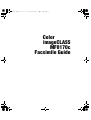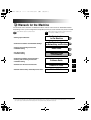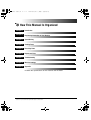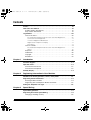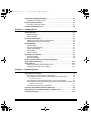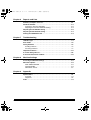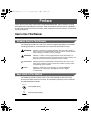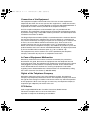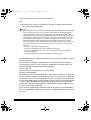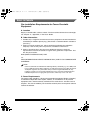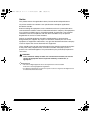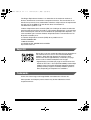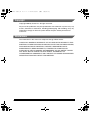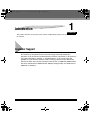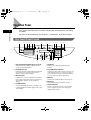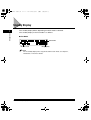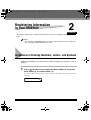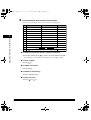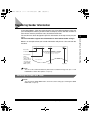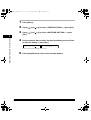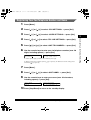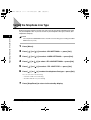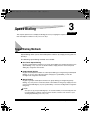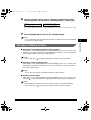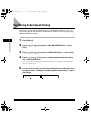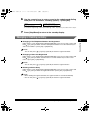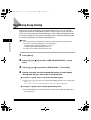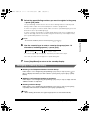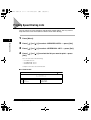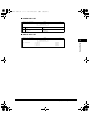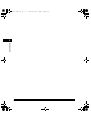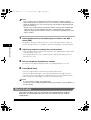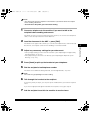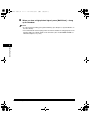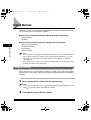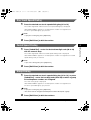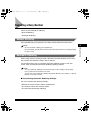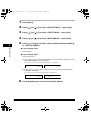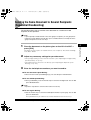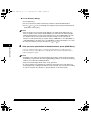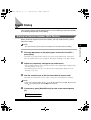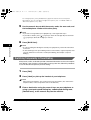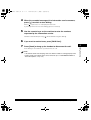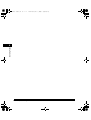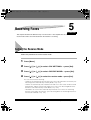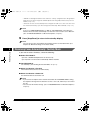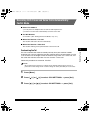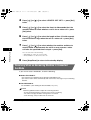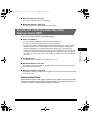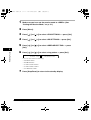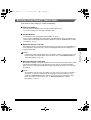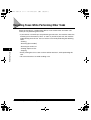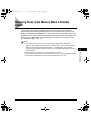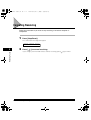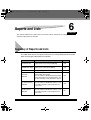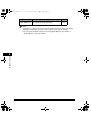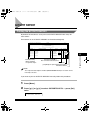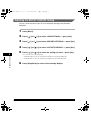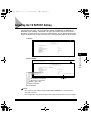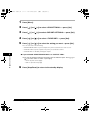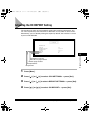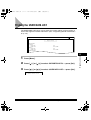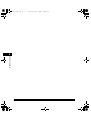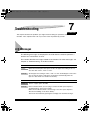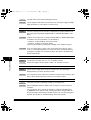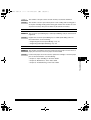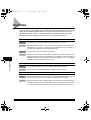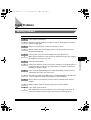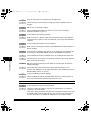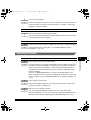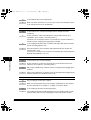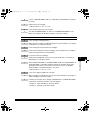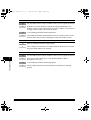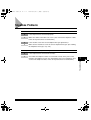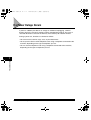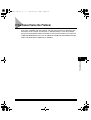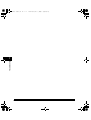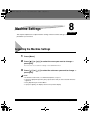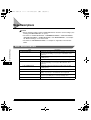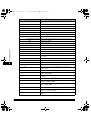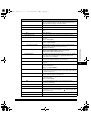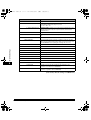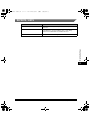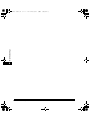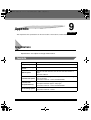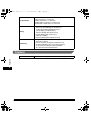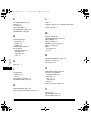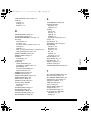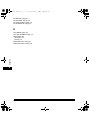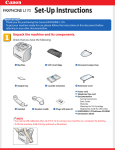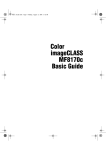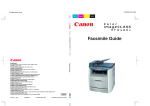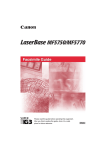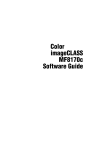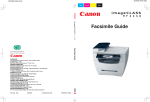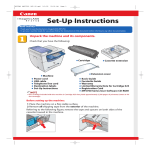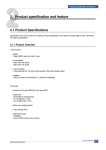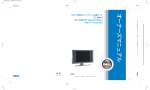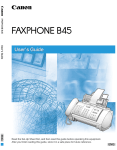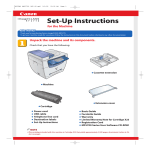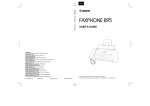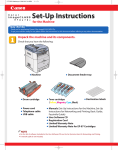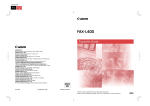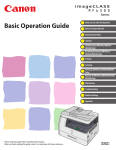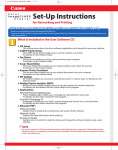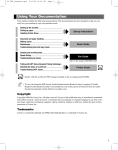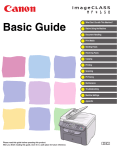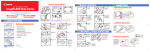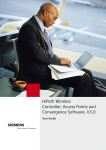Download Canon MF8170c Facsimile Guide
Transcript
Facsimile Guide.book 0 ページ
2004年8月4日 水曜日 午後5時1分
Color
imageCLASS
MF8170c
Facsimile Guide
Facsimile Guide.book i ページ
2004年8月4日 水曜日 午後5時1分
Manuals for the Machine
The manuals for this machine are divided as follows. Please refer to them for detailed information.
Depending on the system configuration and product purchased, some manuals may not be needed.
Guides with this symbol are printed manuals.
• Setting Up the Machine
• Software Installation and Network Settings
• Copying and Printing Instructions
• Troubleshooting
• Fax Instructions
• Troubleshooting
• Software Installation and Instructions
• Printing and Scanning Instructions
• Troubleshooting
• Remote User Interface Instructions
• Network Connectivity and Setup Instructions
CD-ROM
Guides with this symbol are PDF manuals included on the
accompanying CD-ROM. (See footnote.)
Set-Up Instructions
for the Machine
Set-Up Instructions
for Networking and Printing
\
Basic Guide
Facsimile Guide
(This Manual)
Software Guide
CD-ROM
Remote UI Guide
CD-ROM
Network Guide
CD-ROM
• The machine illutration on the cover may differ slightly from your machine.
• To view the manual in PDF format, Adobe Reader/Acrobat Reader/Acrobat is required. If Adobe Reader/Acrobat Reader/Acrobat is not installed on
your system, please download it from the Adobe Systems Incorporated website (http://www.adobe.com).
Facsimile Guide.book ii ページ
2004年8月4日 水曜日 午後5時1分
How This Manual Is Organized
Chapter 1
Introduction
Chapter 2
Registering Information in Your Machine
Chapter 3
Speed Dialing
Chapter 4
Sending Faxes
Chapter 5
Receiving Faxes
Chapter 6
Reports and Lists
Chapter 7
Troubleshooting
Chapter 8
Machine Settings
Chapter 9
Appendix
Includes the specifications of this machine and the index.
Considerable effort has been made to ensure that this manual is free of inaccuracies and omissions. However, as we are constantly improving our
products, if you need an exact specification, please contact Canon.
Facsimile Guide.book iv ページ
2004年8月4日 水曜日 午後5時1分
Contents
Preface . . . . . . . . . . . . . . . . . . . . . . . . . . . . . . . . . . . . . . . . . . . . . . . . . . . . . . . . . vii
How to Use This Manual . . . . . . . . . . . . . . . . . . . . . . . . . . . . . . . . . . . . . . . . . . . vii
Symbols Used in This Manual . . . . . . . . . . . . . . . . . . . . . . . . . . . . . . . . . . . . . vii
Keys Used in This Manual . . . . . . . . . . . . . . . . . . . . . . . . . . . . . . . . . . . . . . . . vii
Legal Notices . . . . . . . . . . . . . . . . . . . . . . . . . . . . . . . . . . . . . . . . . . . . . . . . . . . .viii
Users in the U.S.A. . . . . . . . . . . . . . . . . . . . . . . . . . . . . . . . . . . . . . . . . . . . . . . viii
Pre-installation Requirements for Canon Facsimile Equipment . . . . . . . . . viii
Connection of the Equipment. . . . . . . . . . . . . . . . . . . . . . . . . . . . . . . . . . . . ix
In Case of Equipment Malfunction . . . . . . . . . . . . . . . . . . . . . . . . . . . . . . . . ix
Rights of the Telephone Company . . . . . . . . . . . . . . . . . . . . . . . . . . . . . . . . ix
FCC Notice . . . . . . . . . . . . . . . . . . . . . . . . . . . . . . . . . . . . . . . . . . . . . . . . . . ix
Users in Canada . . . . . . . . . . . . . . . . . . . . . . . . . . . . . . . . . . . . . . . . . . . . . . . . xi
Pre-installation Requirements for Canon Facsimile Equipment . . . . . . . . . . xi
Notice . . . . . . . . . . . . . . . . . . . . . . . . . . . . . . . . . . . . . . . . . . . . . . . . . . . . . xii
Super G3 . . . . . . . . . . . . . . . . . . . . . . . . . . . . . . . . . . . . . . . . . . . . . . . . . . . . . xiii
Trademarks . . . . . . . . . . . . . . . . . . . . . . . . . . . . . . . . . . . . . . . . . . . . . . . . . . . xiii
Copyright . . . . . . . . . . . . . . . . . . . . . . . . . . . . . . . . . . . . . . . . . . . . . . . . . . . . . xiv
Disclaimers. . . . . . . . . . . . . . . . . . . . . . . . . . . . . . . . . . . . . . . . . . . . . . . . . . . . xiv
Chapter 1
Introduction
Customer Support . . . . . . . . . . . . . . . . . . . . . . . . . . . . . . . . . . . . . . . . . . . . . . . .1-1
Operation Panel . . . . . . . . . . . . . . . . . . . . . . . . . . . . . . . . . . . . . . . . . . . . . . . . . .1-2
One-Touch Panel Closed . . . . . . . . . . . . . . . . . . . . . . . . . . . . . . . . . . . . . . . . .1-2
One-Touch Panel Opened . . . . . . . . . . . . . . . . . . . . . . . . . . . . . . . . . . . . . . . .1-3
Standby Display . . . . . . . . . . . . . . . . . . . . . . . . . . . . . . . . . . . . . . . . . . . . . . . . . .1-4
Chapter 2
Registering Information in Your Machine
Guidelines for Entering Numbers, Letters, and Symbols . . . . . . . . . . . . . . . .2-1
Registering Sender Information . . . . . . . . . . . . . . . . . . . . . . . . . . . . . . . . . . . . .2-3
Entering the Date and Time . . . . . . . . . . . . . . . . . . . . . . . . . . . . . . . . . . . . . . .2-3
Registering Your Fax/Telephone Number and Name . . . . . . . . . . . . . . . . . . . .2-5
Setting the Telephone Line Type . . . . . . . . . . . . . . . . . . . . . . . . . . . . . . . . . . . .2-6
Chapter 3
Speed Dialing
Speed Dialing Methods . . . . . . . . . . . . . . . . . . . . . . . . . . . . . . . . . . . . . . . . . . . .3-1
Registering One-Touch Speed Dialing. . . . . . . . . . . . . . . . . . . . . . . . . . . . . . . .3-2
Changing or Deleting an Entry . . . . . . . . . . . . . . . . . . . . . . . . . . . . . . . . . . . . .3-3
iv
Facsimile Guide.book v ページ
2004年8月4日 水曜日 午後5時1分
Registering Coded Speed Dialing . . . . . . . . . . . . . . . . . . . . . . . . . . . . . . . . . . . 3-4
Changing or Deleting an Entry. . . . . . . . . . . . . . . . . . . . . . . . . . . . . . . . . . . . . 3-5
Registering Group Dialing . . . . . . . . . . . . . . . . . . . . . . . . . . . . . . . . . . . . . . . . . 3-6
Changing or Deleting an Entry. . . . . . . . . . . . . . . . . . . . . . . . . . . . . . . . . . . . . 3-7
Printing Speed Dialing Lists. . . . . . . . . . . . . . . . . . . . . . . . . . . . . . . . . . . . . . . . 3-8
Chapter 4
Sending Faxes
Sending Methods. . . . . . . . . . . . . . . . . . . . . . . . . . . . . . . . . . . . . . . . . . . . . . . . . 4-1
Memory Sending . . . . . . . . . . . . . . . . . . . . . . . . . . . . . . . . . . . . . . . . . . . . . . . 4-1
Manual Sending . . . . . . . . . . . . . . . . . . . . . . . . . . . . . . . . . . . . . . . . . . . . . . . . 4-2
Improving Faxed Images. . . . . . . . . . . . . . . . . . . . . . . . . . . . . . . . . . . . . . . . . . . 4-5
Adjusting the Image Quality (Fax Resolution) . . . . . . . . . . . . . . . . . . . . . . . . . 4-5
Adjusting the Exposure (Scan Density) . . . . . . . . . . . . . . . . . . . . . . . . . . . . . . 4-5
Dialing Methods. . . . . . . . . . . . . . . . . . . . . . . . . . . . . . . . . . . . . . . . . . . . . . . . . . 4-6
Regular Dialing . . . . . . . . . . . . . . . . . . . . . . . . . . . . . . . . . . . . . . . . . . . . . . . . 4-6
One-Touch Speed Dialing . . . . . . . . . . . . . . . . . . . . . . . . . . . . . . . . . . . . . . . . 4-7
Coded Speed Dialing . . . . . . . . . . . . . . . . . . . . . . . . . . . . . . . . . . . . . . . . . . . . 4-7
Group Dialing . . . . . . . . . . . . . . . . . . . . . . . . . . . . . . . . . . . . . . . . . . . . . . . . . . 4-7
Directory Dialing . . . . . . . . . . . . . . . . . . . . . . . . . . . . . . . . . . . . . . . . . . . . . . . 4-8
Redialing a Busy Number . . . . . . . . . . . . . . . . . . . . . . . . . . . . . . . . . . . . . . . . . . 4-9
Manual Redialing . . . . . . . . . . . . . . . . . . . . . . . . . . . . . . . . . . . . . . . . . . . . . . . 4-9
Automatic Redialing . . . . . . . . . . . . . . . . . . . . . . . . . . . . . . . . . . . . . . . . . . . . . 4-9
Sending the Same Document to Several Recipients
(Sequential Broadcasting) . . . . . . . . . . . . . . . . . . . . . . . . . . . . . . . . . . . . . . . . 4-11
Special Dialing . . . . . . . . . . . . . . . . . . . . . . . . . . . . . . . . . . . . . . . . . . . . . . . . . . 4-13
Dialing an Overseas Number (With Pauses) . . . . . . . . . . . . . . . . . . . . . . . . . 4-13
Switching Temporarily to Tone Dialing . . . . . . . . . . . . . . . . . . . . . . . . . . . . . . 4-14
Chapter 5
Receiving Faxes
Setting the Receive Mode . . . . . . . . . . . . . . . . . . . . . . . . . . . . . . . . . . . . . . . . . . 5-1
Receiving Faxes Automatically: FaxOnly Mode . . . . . . . . . . . . . . . . . . . . . . . . 5-2
Receiving Both Faxes and Voice Calls Automatically: FaxTel Mode . . . . . . . . 5-3
Customizing FaxTel . . . . . . . . . . . . . . . . . . . . . . . . . . . . . . . . . . . . . . . . . . 5-3
Receiving When an Answering Machine Is Connected: AnsMode . . . . . . . . . 5-4
Receiving with a DRPD (Distinctive Ring Pattern Detection) Service: DRPD . 5-5
Setting the Ring Pattern . . . . . . . . . . . . . . . . . . . . . . . . . . . . . . . . . . . . . . . 5-5
Receiving Faxes Manually: Manual Mode . . . . . . . . . . . . . . . . . . . . . . . . . . . . 5-7
Receiving Faxes While Performing Other Tasks . . . . . . . . . . . . . . . . . . . . . . . 5-8
Receiving Faxes in the Memory When a Problem Occurs. . . . . . . . . . . . . . . . 5-9
Canceling Receiving . . . . . . . . . . . . . . . . . . . . . . . . . . . . . . . . . . . . . . . . . . . . . 5-10
v
Facsimile Guide.book vi ページ
Chapter 6
2004年8月4日 水曜日 午後5時1分
Reports and Lists
Summary of Reports and Lists. . . . . . . . . . . . . . . . . . . . . . . . . . . . . . . . . . . . . .6-1
ACTIVITY REPORT. . . . . . . . . . . . . . . . . . . . . . . . . . . . . . . . . . . . . . . . . . . . . . . .6-3
Printing the ACTIVITY REPORT . . . . . . . . . . . . . . . . . . . . . . . . . . . . . . . . . . .6-3
Adjusting the ACTIVITY REPORT Setting . . . . . . . . . . . . . . . . . . . . . . . . . . . .6-4
Adjusting the TX REPORT Setting . . . . . . . . . . . . . . . . . . . . . . . . . . . . . . . . . . .6-5
Adjusting the RX REPORT Setting. . . . . . . . . . . . . . . . . . . . . . . . . . . . . . . . . . .6-7
Printing the USER DATA LIST . . . . . . . . . . . . . . . . . . . . . . . . . . . . . . . . . . . . . . .6-9
Chapter 7
Troubleshooting
LCD Messages . . . . . . . . . . . . . . . . . . . . . . . . . . . . . . . . . . . . . . . . . . . . . . . . . . .7-1
Error Codes . . . . . . . . . . . . . . . . . . . . . . . . . . . . . . . . . . . . . . . . . . . . . . . . . . . . .7-4
Faxing Problems . . . . . . . . . . . . . . . . . . . . . . . . . . . . . . . . . . . . . . . . . . . . . . . . .7-5
Sending Problems . . . . . . . . . . . . . . . . . . . . . . . . . . . . . . . . . . . . . . . . . . . . . .7-5
Receiving Problems . . . . . . . . . . . . . . . . . . . . . . . . . . . . . . . . . . . . . . . . . . . . .7-7
Telephone Problems . . . . . . . . . . . . . . . . . . . . . . . . . . . . . . . . . . . . . . . . . . . . .7-11
If a Power Outage Occurs . . . . . . . . . . . . . . . . . . . . . . . . . . . . . . . . . . . . . . . . .7-12
If You Cannot Solve the Problem . . . . . . . . . . . . . . . . . . . . . . . . . . . . . . . . . . .7-13
Chapter 8
Machine Settings
Accessing the Machine Settings . . . . . . . . . . . . . . . . . . . . . . . . . . . . . . . . . . . .8-1
Menu Descriptions. . . . . . . . . . . . . . . . . . . . . . . . . . . . . . . . . . . . . . . . . . . . . . . .8-2
ADD. REGISTRATION . . . . . . . . . . . . . . . . . . . . . . . . . . . . . . . . . . . . . . . . . . .8-2
FAX SETTINGS . . . . . . . . . . . . . . . . . . . . . . . . . . . . . . . . . . . . . . . . . . . . . . . .8-3
REPORTS / LISTS . . . . . . . . . . . . . . . . . . . . . . . . . . . . . . . . . . . . . . . . . . . . . .8-7
Chapter 9
Appendix
Specifications. . . . . . . . . . . . . . . . . . . . . . . . . . . . . . . . . . . . . . . . . . . . . . . . . . . .9-1
Facsimile . . . . . . . . . . . . . . . . . . . . . . . . . . . . . . . . . . . . . . . . . . . . . . . . . . . . .9-1
Telephone. . . . . . . . . . . . . . . . . . . . . . . . . . . . . . . . . . . . . . . . . . . . . . . . . . . . .9-2
Index . . . . . . . . . . . . . . . . . . . . . . . . . . . . . . . . . . . . . . . . . . . . . . . . . . . . . . . . . . .9-3
vi
Facsimile Guide.book vii ページ 2004年8月4日 水曜日 午後5時1分
Preface
Thank you for purchasing Canon Color imageCLASS MF8170c. Please read this manual
thoroughly before operating the machine in order to familiarize yourself with its capabilities,
and to make the most of its many functions. After reading this manual, store it in a safe place
for future reference.
How to Use This Manual
Symbols Used in This Manual
The following symbols are used in this manual to explain procedures, restrictions,
handling precautions, and instructions that should be observed for safety.
WARNING
Indicates a warning concerning operations that may lead to death or
injury to persons if not performed correctly. In order to use the machine
safely, always pay attention to these warnings.
CAUTION
Indicates a caution concerning operations that may lead to injury to
persons, or damage to property if not performed correctly. In order to use
the machine safely, always pay attention to these cautions.
IMPORTANT
Indicates operational requirements and restrictions. Be sure to read
these items carefully in order to operate the machine correctly, and to
avoid damage to the machine.
NOTE
Indicates a clarification of an operation, or contains additional
explanations for a procedure. Reading these notes is highly
recommended.
Keys Used in This Manual
The following symbols and key names are a few examples of how keys to be
pressed are expressed in this manual. The operation panel keys on the machine
are indicated within brackets.
B&W Start
Press [B&W Start].
Image
Quality
Press [Image Quality].
vii
Facsimile Guide.book viii ページ 2004年8月4日 水曜日 午後5時1分
Legal Notices
Users in the U.S.A.
Pre-installation Requirements for Canon Facsimile
Equipment
A. Location
Supply a suitable table, cabinet, or desk. For the machine's dimensions and weight,
see Chapter 11, "Appendix," in the Basic Guide.
B. Order Information
1. Only a single line, touch-tone or rotary telephone set is to be used.
2. Order an RJ11-C modular jack (USOC code), which should be installed by the
telephone company. If the RJ11-C jack is not present, installation cannot occur.
3. Order a normal business line from your telephone company's business
representative. The line should be a regular voice grade line or the equivalent.
Use one line per machine.
DDD (DIRECT DISTANCE DIAL) LINE
-orIDDD (INTERNATIONAL DIRECT DISTANCE DIAL) LINE IF YOU COMMUNICATE
OVERSEAS
NOTE
Canon recommends an individual line following industry standards, e.g., the 2,500
(Touch Tone) or 500 (Rotary/Pulse Dial) telephones. A dedicated extension off a PBX
unit without "Call Waiting" can be used with the Color imageCLASS MF8170c. Key
telephone systems are not recommended because they send non-standard signals to
individual telephones for ringing and special codes, which may cause a fax error.
C. Power Requirements
This equipment should be connected to a standard 120-volt AC, three-wire
grounded outlet only. Do not connect this machine to an outlet or power line shared
with other appliances that cause "electrical noise." Air conditioners, electric
typewriters, copiers, and machines of this sort generate electrical noise which often
interferes with communications equipment and the sending and receiving of
documents.
viii
Facsimile Guide.book ix ページ
2004年8月4日 水曜日 午後5時1分
Connection of the Equipment
This equipment complies with Part 68 of the FCC rules and the requirements
adopted by the ACTA. On the rear panel of this equipment is a label that contains,
among other information, a product identifier in the format US:AAAEQ##TXXXX. If
requested, this number must be provided to the telephone company.
An FCC compliant telephone cord and modular jack are provided with this
equipment. This equipment is designed to be connected to the telephone network
or premises wiring using a compatible modular jack which is Part 68 compliant. See
Installation instructions for details.
The Ringer Equivalence Number (REN) is used to determine the number of devices
that may be connected to a telephone line. Excessive RENs on a telephone line
may result in the devices not ringing in response to an incoming call. In most but not
all areas, the sum of RENs should not exceed five (5.0). To be certain of the
number of devices that may be connected to a line, as determined by the total
RENs, contact the local telephone company. The REN for this product is part of the
product identifier that has the format US:AAAEQ##TXXXX. The digits represented
by ## are the REN without a decimal point (e.g., 10 is a REN of 1.0).
This equipment may not be used on coin service provided by the telephone
company. Connection to party lines is subjected to state tariffs.
In Case of Equipment Malfunction
Should any malfunction occur which cannot be corrected by the procedures
described in this guide, disconnect the equipment from the telephone line and
unplug the power cord. The telephone line should not be reconnected or the power
cord plugged in until the problem is completely resolved. Users should contact
Canon Authorized Service Facilities for servicing of equipment. Information
regarding Canon Authorized Service Facility locations can be obtained by calling
the Canon Customer Care Center (1-800-828-4040).
Rights of the Telephone Company
Should the equipment cause harm to the telephone network, the telephone
company may temporarily disconnect service. The telephone company also retains
the right to make changes in facilities and services which may affect the operation
of this equipment. When such changes are necessary, the telephone company is
required to give adequate prior notice to the user.
FCC Notice
Color imageCLASS MF8170c: Facsimile Transceiver, Model H12297
This device complies with Part 15 of the FCC Rules.
Operation is subject to the following two conditions:
ix
Facsimile Guide.book x ページ
2004年8月4日 水曜日 午後5時1分
(1) This device may not cause harmful interference,
and
(2) this device must accept an interference received, including interference that
may cause undesired operation.
NOTE
This equipment has been tested and found to comply with the limits for a class B digital
device, pursuant to Part 15 of the FCC Rules. These limits are designed to provide
reasonable protection against harmful interference in a residential installation. This
equipment generates, uses and can radiate radio frequency energy and, if not installed
and used in accordance with the instructions, may cause harmful interference to radio
communications. However, there is no guarantee that interference will not occur in a
particular installation. If this equipment does cause harmful interference to radio or
television reception, which can be determined by turning the equipment off and on, the
user is encouraged to try to correct the interference by one or more of the following
measures:
- Reorient or relocate the receiving antenna.
- Increase the separation between the equipment and receiver.
- Connect the equipment into an outlet on a circuit different from that to which the
receiver is connected.
- Consult the dealer or an experienced radio/TV technician for help.
Use of shielded cable is required to comply with class B limits in Subpart B of Part
15 of the FCC Rules.
Do not make any changes or modifications to the equipment unless otherwise
specified in this manual. If such changes or modifications should be made, you
could be required to stop operation of the equipment.
Canon U.S.A. Inc.
One Canon Plaza, Lake Success, NY 11042, U.S.A.
TEL No. (516) 328-5600
The Telephone Consumer Protection Act of 1991 makes it unlawful for any person
to use a computer or other electronic device to send any message via a telephone
fax machine unless such message clearly contains in a margin at the top or bottom
of each transmitted page or on the first page of the transmission, the date and time
it is sent and an identification of the business or other entity, or other individual
sending the message and the telephone number of the sending machine or such
business, other entity, or individual.
Once you have registered this information into your machine, it will be printed on
each transmitted page. Follow the instructions of "Registering Sender Information,"
on p. 2-3.
x
Facsimile Guide.book xi ページ
2004年8月4日 水曜日 午後5時1分
Users in Canada
Pre-installation Requirements for Canon Facsimile
Equipment
A. Location
Supply a suitable table, cabinet, or desk. For the machine's dimensions and weight,
see Chapter 11, "Appendix," in the Basic Guide.
B. Order Information
1. Provide only a single-line to touch-tone or rotary telephone set terminated with a
standard 4-pin modular phone plug. (Touch-tone is recommended if available in
your area.)
2. Order an CA11A modular jack, which should be installed by the telephone
company. If the CA11A jack is not present, installation cannot occur.
3. Order a normal business line from your telephone company's business
representative. The line should be a regular voice grade line or equivalent. Use
one line per machine.
DDD (DIRECT DISTANCE DIAL) LINE
-orIDDD (INTERNATIONAL DIRECT DISTANCE DIAL) LINE IF YOU COMMUNICATE
OVERSEAS
NOTE
Canon recommends an individual line following industry standards [e.g., the 2,500 (touch
tone) or 500 (rotary/pulse dial) telephones]. A dedicated extension off a PBX unit without
"Camp On" signals is also permissible with your Color imageCLASS MF8170c. Key
telephone systems are not recommended because they send non-standard signals to
individual telephones for ringing and special codes, which may cause a fax error.
C. Power Requirements
The power outlet should be a three-prong grounded receptacle (Single or Duplex).
It should be independent from copiers, heaters, air conditioners or any electric
equipment that is thermostatically controlled. The rated value is 120 volts and 15
amperes. The CA11A modular jack should be relatively close to the power outlet to
facilitate installation.
xi
Facsimile Guide.book xii ページ 2004年8月4日 水曜日 午後5時1分
Notice
This product meets the applicable Industry Canada technical Specifications.
Lé présent matérial est conforme aux spécifications techniques applicables
d'lndustrie Canada.
Before installing this equipment, users should ensure that it is permissible to be
connected to the facilities of the local telecommunications company. The equipment
must also be installed using an acceptable method of connection. The customer
should be aware that compliance with the above conditions may not prevent
degradation of service in some situations.
Repairs to certified equipment should be coordinated by a representative
designated by the supplier. Any repairs or alterations made by the user to this
equipment, or equipment malfunctions, may give the telecommunications company
cause to request the user to disconnect the equipment.
Users should ensure for their own protection that the electrical ground connections
of the power utility, telephone lines and internal metallic water pipe system, if
present, are connected together. This precaution may be particularly important in
rural areas.
CAUTION
Users should not attempt to make such connections themselves, but should
contact the appropriate electric inspection authority, or electrician, as
appropriate.
IMPORTANT
• This Class B digital apparatus meets all requirements of the Canadian
Interference-Causing Equipment Regulations.
• Cet appareil numérique de la classe B respecte toutes les exigences du Règlement sur
le matériel brouilleur du Canada.
xii
Facsimile Guide.book xiii ページ 2004年8月4日 水曜日 午後5時1分
The Ringer Equivalence Number is an indication of the maximum number of
devices allowed to be connected to a telephone interface. The termination on an
interface may consist of any combination of devices subject only to the requirement
that the sum of the RENs of all the devices does not exceed five.
The REN of this product is 1.0.
L'indice d'équivalence de la sonnerie (IES) sert à indiquer le nombre maximal de
terminaux qui peuvent être raccordés à une interface téléphonique. La terminaison
d'une interface peut consister en une combinaison quelconque de dispositifs, à la
seule condition que la somme d'indices d'équivalence de la sonnerie de tous les
dispositifs n'excéde pas 5.
Le nombre d'équivalents sonnerie (REN) de ce produit est 1.0.
CANON CANADA INC.
1-800-OK-CANON
24 HOURS A DAY, SEVEN DAYS A WEEK
http://www.canon.ca
Super G3
Super G3 is a phrase used to describe the new generation of
fax machines that use ITU-T V.34 standard 33.6 Kbps*
modems. Super G3 High Speed Fax machines allow
transmission time of approximately 3 seconds* per page
which results in reduced telephone line charges.
* Approximately 3 seconds per page fax transmission time
based on ITU-T No. 1 Chart (Standard Mode) at 33.6 Kbps
modem speed. The Public Switched Telephone Network
(PSTN) currently supports 28.8 Kbps modem speeds or
lower, depending on telephone line conditions.
Trademarks
Canon, the Canon logo, and imageCLASS are trademarks of Canon Inc.
Other product and company names herein may be the trademarks of their
respective owners.
xiii
Facsimile Guide.book xiv ページ 2004年8月4日 水曜日 午後5時1分
Copyright
Copyright 2004 by Canon Inc. All rights reserved.
No part of this publication may be reproduced or transmitted in any form or by any
means, electronic or mechanical, including photocopying and recording, or by any
information storage or retrieval system without the prior written permission of
Canon Inc.
Disclaimers
The information in this manual is subject to change without notice.
CANON INC. MAKES NO WARRANTY OF ANY KIND WITH REGARD TO THIS
MATERIAL, EITHER EXPRESS OR IMPLIED, EXCEPT AS PROVIDED HEREIN,
INCLUDING WITHOUT LIMITATION, THEREOF, WARRANTIES AS TO
MARKETABILITY, MERCHANTABILITY, FITNESS FOR A PARTICULAR
PURPOSE OF USE OR AGAINST INFRINGEMENT OF ANY PATENT. CANON
INC. SHALL NOT BE LIABLE FOR ANY DIRECT, INCIDENTAL, OR
CONSEQUENTIAL DAMAGES OF ANY NATURE, OR LOSSES OR EXPENSES
RESULTING FROM THE USE OF THIS MATERIAL.
xiv
Facsimile Guide.book 1 ページ
2004年8月4日 水曜日 午後5時1分
Introduction
1
CHAPTER
This chapter describes the operation panel and the standby display used for the fax function of
the machine.
Customer Support
The machine is designed with the latest technology to provide trouble-free
operation. If you encounter a problem with the machine's operation, try to solve it by
using the information in Chapter 7, "Troubleshooting." If you cannot solve the
problem or if you think the machine needs servicing, contact Canon Authorized
Service Facilities or the Canon Customer Care Center at 1-800-828-4040 between
the hours of 8:00 A.M. to 8:00 P.M. EST Monday through Friday and 10:00 A.M. to
8:00 P.M. on Saturday.
Customer Support
1-1
Chapter01_LD_F_US.fm 2 ページ
2004年8月6日 金曜日 午後3時38分
Operation Panel
This section describes keys used when sending and receiving faxes, and setting
the Menu.
Introduction
1
For keys not described here, see Chapter 1, "Introduction," in the Basic Guide.
One-Touch Panel Closed
a
b
c
d
e
f
g
In Use/
Memory
Redial/Pause
Directory
Coded Dial
h
i
FAX
COPY
SCAN
j
Enlarge/
Reduce
03
04
05
07
08
09
10
1
GHI
2
JKL
4
PQRS
Status Monitor
B&W Start
Color Start
Set
Stop/Reset
Image
Quality
Collate
DEF
ABC
Paper Selcet
02
Exposure
Energy Saver
Menu
06
l
Alarm
Hook
01
k
3
MNO
5
TUV
7
6
WXYZ
8
9
SYMBOLS
0
TONE
m
n o
a One-Touch Speed Dialing keys (1 to 10)
Dial fax/telephone numbers registered under
one-touch speed dialing keys.
b Redial/Pause key
Redials the previous number dialed manually with
the numeric keys, and enters pauses when
dialing or registering the numbers.
c Directory key
Enables you to search for fax/telephone numbers
by the name under which they are registered for
speed dialing, and then use the number for
dialing.
d Coded Dial key
Press [Coded Dial], followed by a two-digit code
to dial fax/telephone number registered for coded
speed dialing.
1-2
Operation Panel
pq r
s
e Hook key
Enables you to dial without picking up the
handset.
f In Use/Memory indicator
Lights green when a fax is being received or sent,
or the extension phone is off the hook. Flashes
green when the reservation of fax transmission is
set, or a fax is received into the memory.
g FAX key
Switches the standby display to the Fax mode.
h Menu key
Customizes the way the machine operates.
i Alarm indicator
Flashes red when the machine has a problem
such as a paper jam. (The error message is
displayed in the LCD.)
2004年8月4日 水曜日 午後5時1分
j Exposure key
p Stop/Reset key
Adjusts the fax exposure.
Cancels sending or receiving faxes and other
operations, and turns to the standby display in
the LCD.
k Image Quality key
Adjusts the quality of fax image.
q Set key
l Energy Saver key
Determines the contents you set or register.
Sets or cancels the energy saver mode manually.
The key lights green when the energy saver
mode is set, and goes off when the mode is
canceled.
r [ (-)] or [ (+)] keys
1
Scroll through the selections so you can see
other settings.
m Status Monitor key
Introduction
Facsimile Guide.book 3 ページ
s Numeric keys
Checks the status of copy, fax, print and report
jobs.
Enter numbers when dialing or registering fax/
telephone numbers, etc. Also, enter characters
when registering names.
n B&W Start key
Starts sending or receiving faxes.
o LCD
Displays messages and prompts during
operation. Also displays selections, text, and
numbers when specifying settings.
One-Touch Panel Opened
b
a
In Use/
Memory
Redial/Pause Coded Dial
Directory
FAX
COPY
SCAN
Alarm
Enlarge/
Reduce
Hook
12
13
14
1
GHI
15
JKL
PQRS
17
18
2
4
Clear
16
19
Status Monitor
B&W Start
Color Start
Set
Stop/Reset
Image
Quality
Collate
DEF
ABC
Paper Selcet
11
Exposure
Energy Saver
Menu
MNO
5
TUV
7
3
6
WXYZ
8
9
SYMBOLS
0
TONE
a One-Touch Speed Dialing keys (11 to 19)
Dial fax/telephone numbers registered under
one-touch speed dialing keys.
b Clear key
Clears an entry in the LCD.
Operation Panel
1-3
Facsimile Guide.book 4 ページ
2004年8月4日 水曜日 午後5時1分
Standby Display
The standby display differs depending on which mode is selected.
1
Introduction
The standby display in the Fax mode is as follows:
■ Fax Mode
Date & time
Receive mode
Image quality
NOTE
For the standby display in the Copy mode and the Scan mode, see Chapter 1,
"Introduction," in the Basic Guide.
1-4
Standby Display
Facsimile Guide.book 1 ページ
2004年8月4日 水曜日 午後5時1分
Registering Information
in Your Machine
2
CHAPTER
This chapter explains how to register the information necessary for sending and receiving
faxes.
NOTE
You can print the USER DATA LIST to check the sender information you have registered.
(See "Printing the USER DATA LIST," on p. 6-9.)
Guidelines for Entering Numbers, Letters, and Symbols
Follow this procedure when you come to a step that requires you to enter a name or
number.
1
Press [ ] to switch to the uppercase letter mode (:A), lowercase
letter mode (:a), or number mode (:1).
You can see what mode you are in by the character indicated on the top right corner of
the LCD.
NAME
:A
Guidelines for Entering Numbers, Letters, and Symbols
2-1
Facsimile Guide.book 2 ページ
2
2004年8月4日 水曜日 午後5時1分
Use the numeric keys to enter the character.
Press the key repeatedly until the character you want appears.
Registering Information in Your Machine
2
:A
:a
:1
[1]
@.-_/
@.-_/
1
[2]
ABC
abc
2
[3]
DEF
def
3
[4]
GHI
ghi
4
[5]
JKL
jkl
5
[6]
MNO
mno
6
[7]
PQRS
pqrs
7
[8]
TUV
tuv
8
[9]
WXYZ
wxyz
9
[0]
0
:A
[ ]
[#]
–.
#!",;:^
:a
:1
_=/|’?$@%&+\ ()[]{}<>
● To enter two characters that are under the same key:
❑ Press the numeric key ➞ [ (+)] ➞ press the same numeric key again.
For example, to enter <DD> you would press [3] ➞ [ (+)] ➞ [3].
● To enter a space:
❑ Press [ (+)].
● To delete a character:
❑ Press [Clear].
● To delete an entire entry:
❑ Press and hold [Clear].
● To move a cursor:
❑ Press [ (-)] or [ (+)].
2-2
Guidelines for Entering Numbers, Letters, and Symbols
Facsimile Guide.book 3 ページ
2004年8月4日 水曜日 午後5時1分
Registering Sender Information
Below is an example of how your sender information will print on a fax sent from the
machine:
12/27/2004 15:33 FAX 123 4567
Date and time
of transmission
YOUR NAME
001/001
THE SLEREXE COMPANY LIMITED
SAPORS LANE•BOOLE•DORSET•BH25 8ER
TELEPHONE BOOLE (945 13) 51617 – FAX 1234567
Your fax/telephone
number.
You can select
<FAX> or <TEL> to
be displayed in front
of the number. (See
<2. TEL NUMBER
MARK> on p. 8-3.)
Our Ref. 350/PJC/EAC
Your name
Page number
NOTE
You can set the sender information to print inside or outside the image area. (See <1. TTI
POSITION> of "Menu Descriptions," on p. 8-3.)
Entering the Date and Time
NOTE
You can print the USER DATA LIST to check the current setting. (See "Printing the USER
DATA LIST," on p. 6-9.)
Registering Sender Information
2-3
2
Registering Information in Your Machine
In the United States, FCC rules governing the use of facsimile equipment state that
your fax/telephone number, personal name or company name, and date and time of
transmission must be printed on every facsimile transmission.
The machine has been designed to print this information at the top of every fax you
send.
You must therefore register this information in the machine before using it.
Facsimile Guide.book 4 ページ
1
Press [Menu].
2
Press [ (-)] or [ (+)] to select <TIMER SETTINGS> ➞ press [Set].
3
Press [ (-)] or [ (+)] to select <DATE/TIME SETTING> ➞ press
[Set].
2
Registering Information in Your Machine
2004年8月4日 水曜日 午後5時1分
4
Use the numeric keys to enter the date (month/day/year) and time
(in 24-hour format) ➞ press [Set].
DATE/TIME SETTING
12/31/'04 11:01
➞
TIMER SETTINGS
2.DATE SETUP
Enter only the last two digits of the year.
5
2-4
Press [Stop/Reset] to return to the standby display.
Registering Sender Information
Facsimile Guide.book 5 ページ
2004年8月4日 水曜日 午後5時1分
Registering Your Fax/Telephone Number and Name
Press [Menu].
2
Press [ (-)] or [ (+)] to select <FAX SETTINGS> ➞ press [Set].
3
Press [ (-)] or [ (+)] to select <USER SETTINGS> ➞ press [Set].
4
Press [ (-)] or [ (+)] to select <TEL LINE SETTINGS> ➞ press [Set].
5
Press [ (-)] or [ (+)] to select <UNIT TEL NUMBER> ➞ press [Set].
6
Use the numeric keys to enter your fax/telephone number (max. 20
digits, including spaces) ➞ press [Set].
UNIT TEL NUMBER
123xxxxxxx
➞
TEL LINE SETTINGS
2.TEL LINE TYPE
To enter a plus sign (+) before the number, press [#].
To delete a previous number, press [ (-)] or [Clear]. To delete the entire entry, press
and hold [ (-)] or [Clear].
7
Press [Menu].
8
Press [ (-)] or [ (+)] to select <UNIT NAME> ➞ press [Set].
9
Use the numeric keys to enter your name (max. 24 characters,
including spaces) ➞ press [Set].
UNIT NAME
CANON
:A
➞
USER SETTINGS
3.TX TERMINAL ID
10 Press [Stop/Reset] to return to the standby display.
Registering Sender Information
2-5
2
Registering Information in Your Machine
1
Facsimile Guide.book 6 ページ
2004年8月4日 水曜日 午後5時1分
Setting the Telephone Line Type
Before using the machine, make sure you have set the correct telephone line type
for your telephone line. If you are unsure of your telephone line type, contact your
telephone company.
2
Registering Information in Your Machine
NOTE
You can print the USER DATA LIST to check the current setting. (See "Printing the USER
DATA LIST," on p. 6-9.)
1
Press [Menu].
2
Press [ (-)] or [ (+)] to select <FAX SETTINGS> ➞ press [Set].
3
Press [ (-)] or [ (+)] to select <USER SETTINGS> ➞ press [Set].
4
Press [ (-)] or [ (+)] to select <TEL LINE SETTINGS> ➞ press [Set].
5
Press [ (-)] or [ (+)] to select <TEL LINE TYPE> ➞ press [Set].
6
Press [ (-)] or [ (+)] to select the telephone line type ➞ press [Set].
You can select from the following:
- <TOUCH TONE> for tone dialing
- <ROTARY PULSE> for pulse dialing
7
2-6
Press [Stop/Reset] to return to the standby display.
Setting the Telephone Line Type
Facsimile Guide.book 1 ページ
2004年8月4日 水曜日 午後5時1分
Speed Dialing
3
CHAPTER
This chapter explains how to simplify the dialing process by assigning the recipient names and
their fax/telephone numbers to only one or two keys.
Speed Dialing Methods
Speed dialing allows you to dial fax/telephone numbers by simply pressing one or a
few keys.
The following speed dialing methods are available:
■ One-Touch Speed Dialing
Register a fax/telephone number for one-touch speed dialing (see "Registering One-Touch
Speed Dialing," on p. 3-2), then to dial the number, simply press the one-touch speed
dialing key assigned to that number.
■ Coded Speed Dialing
Register a fax/telephone number for coded speed dialing (see "Registering Coded Speed
Dialing," on p. 3-4), then to dial the number, simply press [Coded Dial] ➞ enter the
two-digit code assigned to that number.
■ Group Dialing
Register a group of fax/telephone numbers for group dialing (see "Registering Group
Dialing," on p. 3-6), then to send a document to all numbers in that group, simply press the
one-touch speed dialing key, or press [Coded Dial] ➞ enter the two-digit code assigned to
that group.
NOTE
After you set up your speed dialing keys, we recommend that you occasionally print a list
of all fax/telephone numbers registered in the machine, and store it for reference. (See
"Printing Speed Dialing Lists," on p. 3-8.)
Speed Dialing Methods
3-1
Facsimile Guide.book 2 ページ
2004年8月4日 水曜日 午後5時1分
Registering One-Touch Speed Dialing
Before you can use one-touch speed dialing (see "One-Touch Speed Dialing," on p.
4-7), you need to register the recipients' fax/telephone numbers. You can register
up to 19 one-touch speed dialing keys, which can include group dialing numbers.
NOTE
• You can also register multiple fax/telephone numbers in each one-touch speed dialing
key. (See "Registering Group Dialing," on p. 3-6.)
Speed Dialing
3
1
Press [Menu].
2
Press [ (-)] or [ (+)] to select <ADD. REGISTRATION> ➞ press [Set].
3
Press [ (-)] or [ (+)] to select <1-TOUCH SPD DIAL> ➞ press [Set].
4
Press [ (-)] or [ (+)] to select a one-touch speed dialing key (01 to
19) ➞ press [Set] twice.
You can also select a key by pressing the one-touch speed dialing key.
5
Use the numeric keys to enter the fax/telephone number you want
to register (max. 120 digits, including spaces and pauses) ➞ press
[Set] twice.
TEL NUMBER ENTRY
905xxxxxxx
3-2
Registering One-Touch Speed Dialing
➞
NAME
:A
Facsimile Guide.book 3 ページ
6
2004年8月4日 水曜日 午後5時1分
Use the numeric keys to enter a name for the one-touch speed
dialing key (max. 16 characters, including spaces) ➞ press [Set].
NAME
Canon FRANCE
:A
➞
1-TOUCH SPD DIAL
[01] Canon FRANCE
To continue registering one-touch speed dialing keys, repeat the procedure from step
4.
Press [Stop/Reset] to return to the standby display.
NOTE
Use the destination labels provided with the machine to label the one-touch speed dialing
keys with the recipients' names.
Changing or Deleting an Entry
■ Changing a Fax/Telephone Number You Registered
Follow steps 1 to 4 of "Registering One-Touch Speed Dialing" (see p. 3-2). In step 5, press
and hold [ (-)] or [Clear] to delete an entire fax/telephone number ➞ use the numeric keys
to enter a new number ➞ press [Set] ➞ [Stop/Reset].
NOTE
You can also press [ (-)] or [Clear] repeatedly to delete the registered number.
■ Changing a Name You Registered
Follow steps 1 to 5 of "Registering One-Touch Speed Dialing" (see p. 3-2). In step 6, press
and hold [Clear] to delete an entire name ➞ use the numeric keys to enter a new name ➞
press [Set] ➞ [Stop/Reset].
NOTE
You can also press [Clear] repeatedly to delete the registered name.
■ Deleting an Entire Entry
Follow steps 1 to 4 of "Registering One-Touch Speed Dialing" (see p. 3-2). In step 5, press
and hold [ (-)] or [Clear] to delete the registered number ➞ press [Set] ➞ [Stop/Reset].
NOTE
• When deleting the registered number, the registered name is cleared automatically.
• You can also press [ (-)] or [Clear] repeatedly to delete the registered number.
Registering One-Touch Speed Dialing
3-3
3
Speed Dialing
7
Facsimile Guide.book 4 ページ
2004年8月4日 水曜日 午後5時1分
Registering Coded Speed Dialing
Before you can use coded speed dialing (see "Coded Speed Dialing," on p. 4-7),
you need to register the recipients' fax/telephone numbers. You can register up to
100 fax/telephone numbers.
1
Speed Dialing
3
Press [Menu].
2
Press [ (-)] or [ (+)] to select <ADD. REGISTRATION> ➞ press
[Set].
3
Press [ (-)] or [ (+)] to select <CODED SPD DIAL> ➞ press [Set].
4
Press [ (-)] or [ (+)] to select a coded speed dialing code (00 to
99) ➞ press [Set] twice.
You can also select a code by pressing [Coded Dial] ➞ entering the two-digit code
with the numeric keys.
5
Use the numeric keys to enter the fax/telephone number you want
to register (max. 120 digits, including spaces and pauses) ➞ press
[Set] twice.
TEL NUMBER ENTRY
149xxxxxxx
3-4
Registering Coded Speed Dialing
➞
NAME
:A
Facsimile Guide.book 5 ページ
6
2004年8月4日 水曜日 午後5時1分
Use the numeric keys to enter a name for the coded speed dialing
code (max. 16 characters, including spaces) ➞ press [Set].
NAME
Canon ITALIA
:A
➞
CODED SPD DIAL
[#00]Canon ITALIA
To continue registering coded speed dialing codes, repeat the procedure from step 4.
7
Press [Stop/Reset] to return to the standby display.
Changing or Deleting an Entry
Follow steps 1 to 4 of "Registering Coded Speed Dialing" (see p. 3-4). In step 5, press and
hold [ (-)] or [Clear] to delete an entire fax/telephone number ➞ use the numeric keys to
enter a new number ➞ press [Set] ➞ [Stop/Reset].
NOTE
You can also press [ (-)] or [Clear] repeatedly to delete the registered number.
■ Changing a Name You Registered
Follow steps 1 to 5 of "Registering Coded Speed Dialing" (see p. 3-4). In step 6, press and
hold [ (-)] or [Clear] to delete an entire name ➞ use the numeric keys to enter a new
name ➞ press [Set] ➞ [Stop/Reset].
NOTE
You can also press [ (-)] or [Clear] repeatedly to delete the registered name.
■ Deleting an Entire Entry
Follow steps 1 to 4 of "Registering Coded Speed Dialing" (see p. 3-4). In step 5, press and
hold [ (-)] or [Clear] to delete the registered number ➞ press [Set] ➞ [Stop/Reset].
NOTE
• When deleting the registered number, the registered name is cleared automatically.
• You can also press [ (-)] or [Clear] repeatedly to delete the registered number.
Registering Coded Speed Dialing
3-5
Speed Dialing
3
■ Changing a Fax/Telephone Number You Registered
Facsimile Guide.book 6 ページ
2004年8月4日 水曜日 午後5時1分
Registering Group Dialing
Before you can use group dialing (see "Group Dialing," on p. 4-7), you need to
register the recipients' fax/telephone numbers. You can register up to 118 groups,
which can include one-touch speed dialing keys and/or coded speed dialing codes.
Each time you program a one-touch speed dialing key or coded speed dialing code,
the amount of group dials available is reduced by one.
3
Speed Dialing
NOTE
• You can only enter the fax/telephone numbers that have already been registered for
one-touch or coded speed dialing. See the following titles:
- "Registering One-Touch Speed Dialing," on p. 3-2
- "Registering Coded Speed Dialing," on p. 3-4
• You cannot enter numbers with the numeric keys.
1
Press [Menu].
2
Press [ (-)] or [ (+)] to select <ADD. REGISTRATION> ➞ press
[Set].
3
Press [ (-)] or [ (+)] to select <GROUP DIAL> ➞ press [Set].
4
Specify an empty one-touch speed dialing key or coded speed
dialing code that you want to set as the group dial.
● To register a group under a one-touch speed dialing key:
❑ Press [ (-)] or [ (+)] to select a one-touch speed dialing key (01 to 19) ➞ press [Set]
twice.
You can also select a key by pressing the one-touch speed dialing key.
● To register a group under a coded speed dialing code:
❑ Press [Coded Dial] ➞ use the numeric keys to enter the two-digit code (00 to 99) ➞
press [Set] twice.
3-6
Registering Group Dialing
Facsimile Guide.book 7 ページ
5
2004年8月4日 水曜日 午後5時1分
Select the speed dialing numbers you want to register in the group
➞ press [Set] twice.
The speed dialing number refers to the one-touch dialing number or coded speed
dialing number under which the fax/telephone number is programmed.
To enter in the group a number stored under a one-touch speed dialing key, press the
desired one-touch speed dialing key(s).
To enter a number stored under a coded speed dialing code, press [Coded Dial] ➞
enter the two-digit code for the number using the numeric keys. For multiple entries,
press [Coded Dial] between each entry.
NOTE
To review the numbers you have entered, press [ (-)] or [ (+)].
Speed Dialing
6
3
Use the numeric keys to enter a name for the group (max. 16
characters, including spaces) ➞ press [Set].
NAME
Canon group 2
:1
➞
GROUP DIAL
[02] GROUP DIAL
To continue registering other groups, repeat the procedure from step 4.
The name you enter here will appear in speed dialing lists.
7
Press [Stop/Reset] to return to the standby display.
Changing or Deleting an Entry
■ Deleting a Fax/Telephone Number from the Group
Follow steps 1 to 4 of "Registering Group Dialing" (see p. 3-6). In step 5, press [ (-)] or
[ (+)] to display the number you want to delete ➞ press [Clear] ➞ press [Set] ➞ [Stop/
Reset].
■ Adding a Fax/Telephone Number to the Group
Follow steps 1 to 4 of "Registering Group Dialing" (see p. 3-6). In step 5, simply enter the
additional number as explained.
■ Deleting an Entire Group
Follow steps 1 to 4 of "Registering Group Dialing" (see p. 3-6). In step 5, press [Clear]
repeatedly until all numbers are deleted ➞ press [Set] ➞ [Stop/Reset].
NOTE
When deleting all numbers, the registered group name is cleared automatically.
Registering Group Dialing
3-7
Facsimile Guide.book 8 ページ
2004年8月4日 水曜日 午後5時1分
Printing Speed Dialing Lists
You can print lists of the recipients registered for speed dialing. You may want to
keep these lists near the machine to refer to them when dialing.
1
Press [Menu].
2
Press [ (-)] or [ (+)] to select <REPORTS/LISTS> ➞ press [Set].
3
Press [ (-)] or [ (+)] to select <SPEED DIAL LIST> ➞ press [Set].
4
Press [ (-)] or [ (+)] to select the list you want to print ➞ press
[Set].
Speed Dialing
3
You can select from the following:
- <1-TOUCH LIST>
- <CODED DIAL LIST>
- <GROUP DIAL LIST>
Samples of the lists are shown below.
■ 1-TOUCH LIST
12/03/2004
10:32
FAX 1234567
CANON
************************
1-TOUCH LIST
***
***
************************
NO.
[
[
[
[
3-8
01]
02]
04]
03]
RECIPIENT ADDRESS
732 2233
761 1298
1 516 911 4411
1 914 438 3619
Printing Speed Dialing Lists
DESTINATION ID
ADAM BOOKS,CPA
JOHN BARRISTER
NATALIE SMITH
SEYMOUR GREEN
001
Facsimile Guide.book 9 ページ
2004年8月4日 水曜日 午後5時1分
■ CODED DIAL LIST
12/03/2004
10:47
FAX 1234567
CANON
001
*****************************
CODED DIAL LIST
***
***
*****************************
NO.
[*
[*
[*
[*
00]
02]
03]
01]
RECIPIENT ADDRESS
DESTINATION ID
555 1234
16172223322
1 312 538 4005
14043333499
BILL
HUNT INVESTMENTS
LAKESIDE INC.
PEACHTREE,INC.
■ GROUP DIAL LIST
12/03/2004
10:07
FAX 1234567
CANON
001
***************************
GROUP DIAL LIST
***
***
***************************
CANON GROUP
[* 00]
[* 01]
[ 01]
[ 02]
225
233
876
613
7823
7766
2398
9076
CANON
CANON
CANON
CANON
NY
CA
TX
OH
Printing Speed Dialing Lists
Speed Dialing
[ 05]
3
3-9
Facsimile Guide.book 10 ページ
2004年8月4日 水曜日 午後5時1分
Speed Dialing
3
3-10
Printing Speed Dialing Lists
Facsimile Guide.book 1 ページ
2004年8月4日 水曜日 午後5時1分
Sending Faxes
4
CHAPTER
This chapter describes the different ways to send faxes. It also explains how to adjust scan
settings to improve the image quality.
Sending Methods
There are two methods of sending faxes from the machine:
- Memory Sending
- Manual Sending
NOTE
• You can also fax the documents from your computer. If you want to install the software for
fax sending, see the following:
- "To Use the Machine as a Local Printer (USB Connection)," or "To Use the Machine as
a Network Printer (Network Connection)," in the Set-Up Instructions for Networking and
Printing
- Chapter 1, "Installation," in the Software Guide
• For details on how to send faxes from your computer, see Chapter 4, "PC Faxing," in the
Software Guide.
Memory Sending
You should normally use memory sending to send documents efficiently.
If <MEMORY FULL> is displayed, the machine cannot scan the documents. In this
case, wait for the machine to send any faxes stored in the memory, then scan the
documents.
Sending Methods
4-1
Facsimile Guide.book 2 ページ
2004年8月4日 水曜日 午後5時1分
NOTE
You can register a new fax job while the machine is waiting to redial the recipient's
number automatically. For details on how to set the machine to redial automatically, see
"Automatic Redialing," on p. 4-9. You can store up to 20 fax jobs or approximately 256
pages in the memory.*
* Based on the condition that the other party sends the fax by the Color imageCLASS
MF8170c with Canon Fax Standard Chart No. 1, standard mode. The maximum
number of pages that the machine's memory can store differs depending on the other
party's machine.
1
Place the document on the platen glass or load it in the ADF ➞
press [FAX].
For details on the types of documents you can fax, their requirements, and how to
place or load documents, see Chapter 3, "Document Handling," in the Basic Guide.
Sending Faxes
4
2
Adjust any necessary settings for your document.
• Press [Image Quality] to select the fax resolution. (See "Adjusting the Image Quality
(Fax Resolution)," on p. 4-5.)
• Press [Exposure] to select the scan density. (See "Adjusting the Exposure (Scan
Density)," on p. 4-5.)
3
Dial the recipient's fax/telephone number.
For details on the different dialing methods, see "Dialing Methods," on p. 4-6.
4
Press [B&W Start].
If you are using the ADF, the fax will be transmitted automatically.
If you are using the platen glass, you will be prompted when the page has been
scanned. Place the next page (for a multipage document) ➞ press [B&W Start]. To
start sending, after all the pages have been scanned, press [Set].
NOTE
To cancel memory sending, press [Stop/Reset].
You can also cancel sending using [Status Monitor]. (See Chapter 7, "System Monitor," in
the Basic Guide.)
Manual Sending
Use manual sending when you want to talk to the recipient before sending a
document, or if the recipient does not have a fax machine that can receive
automatically.
4-2
Sending Methods
Facsimile Guide.book 3 ページ
2004年8月4日 水曜日 午後5時1分
NOTE
• You will need to connect a telephone to the machine if you want to talk to the recipient
before sending a document.
• You cannot use the platen glass for manual sending.
1
Connect a telephone to the machine if you want to talk to the
recipient before sending a document.
For details on how to connect a telephone to the machine, see "Connect the telephone
cable," in the Set-Up Instructions for the Machine.
Load the document in the ADF ➞ press [FAX].
For details on the types of documents you can fax, their requirements, and how to load
documents, see Chapter 3, "Document Handling," in the Basic Guide.
3
Adjust any necessary settings for your document.
• Press [Image Quality] to select the fax resolution. (See "Adjusting the Image Quality
(Fax Resolution)," on p. 4-5.)
• Press [Exposure] to select the scan density. (See "Adjusting the Exposure (Scan
Density)," on p. 4-5.)
4
Press [Hook] or pick up the handset of your telephone.
5
Dial the recipient's fax/telephone number.
For details on the different dialing methods, see "Dialing Methods," on p. 4-6.
NOTE
You cannot use group dialing for manual sending.
6
Talk through the handset to the recipient.
If you press [Hook] in step 4, you can pick up the handset when you hear the recipient’
voice.
If you hear a high-pitched signal instead of the recipient's voice, go to step 8.
7
Ask the recipient to set his fax machine to receive faxes.
Sending Methods
4-3
4
Sending Faxes
2
Facsimile Guide.book 4 ページ
8
2004年8月4日 水曜日 午後5時1分
When you hear a high-pitched signal, press [B&W Start] ➞ hang
up the handset.
NOTE
• To cancel manual sending, press [Status Monitor]. (See Chapter 7, "System Monitor," in
the Basic Guide.)
• If the offhook alarm starts beeping, make sure that the handset is resting properly on the
handset cradle. The offhook alarm can be turned off. (See <4. OFFHOOK ALARM> of
"Menu Descriptions," on p. 8-3.)
Sending Faxes
4
4-4
Sending Methods
Facsimile Guide.book 5 ページ
2004年8月4日 水曜日 午後5時1分
Improving Faxed Images
There are several settings that allow you to improve the quality of faxed documents.
Adjusting the Image Quality (Fax Resolution)
You can adjust the image quality (fax resolution) of the document you send. The
higher the image quality, the better the output quality at the other end, but the
longer the transmission time. Adjust the image quality according to the type of
document you are sending.
1
Press [Image Quality].
2
Press [ (-)] or [ (+)] to select the resolution ➞ press [Set].
You can select from the following:
- <STANDARD> for most text-only documents (203 x 98 dpi)
- <FINE> for fine-print documents (203 x 196 dpi)
- <PHOTO> for documents that contain photographs (203 x 196 dpi)
- <SUPER FINE> for documents that contain fine print and images (the resolution is
four times that of <STANDARD>). (203 x 391 dpi)
- <ULTRA FINE> for documents that contain fine print and images (the resolution is
eight times that of <STANDARD>). (406 x 391 dpi)
Adjusting the Exposure (Scan Density)
Density is the degree of differences between light and dark areas of an image.
1
Press [Exposure].
2
Press [ (-)] or [ (+)] to adjust the density ➞ press [Set].
EXPOSURE
-LT
12/31/2004 WED 15:10
FINE
DK+ ➞ FaxOnly
You can select from the following:
- Set in the middle for standard documents
- Press [ (+)] for light documents to be darker
- Press [ (-)] for dark documents to be lighter
Improving Faxed Images
4-5
Sending Faxes
4
Facsimile Guide.book 6 ページ
2004年8月4日 水曜日 午後5時1分
Dialing Methods
There are several ways of dialing the fax/telephone number of the party to which
you want to send a fax. They are as follows:
■ When the Fax/Telephone Number Is Not Registered in the Machine
• Regular Dialing
• Redialing
4
• One-Touch Speed Dialing
Sending Faxes
■ When the Fax/Telephone Number Is Registered in the Machine
• Group Dialing
• Coded Speed Dialing
• Directory Dialing
NOTE
• If you are unsure of the registered fax/telephone number, check the destination labels, or
print each list and check the numbers. (See "Printing Speed Dialing Lists," on p. 3-8.)
• For details on registering a fax/telephone number for speed dialing, see Chapter 3,
"Speed Dialing."
• The machine must be set to the Fax mode when dialing and your fax document must be
loaded in the ADF or on the platen glass.
Regular Dialing
When you come to a step that requires dialing a number, you can dial the number
with the keys on the numeric keypad, just like you would when dialing a telephone
number.
1
Dial a fax/telephone number with the numeric keys.
NOTE
If you enter a wrong number, press [ (-)] or [Clear] to delete the last digit. Or press and
hold [ (-)] or [Clear] to delete all the digits you entered.
2
4-6
Press [B&W Start] to dial the number.
Dialing Methods
Facsimile Guide.book 7 ページ
2004年8月4日 水曜日 午後5時1分
One-Touch Speed Dialing
1
Press the desired one-touch speed dialing key (01 to 19).
The number registered under that one-touch speed dialing key is displayed.
<NOT REGISTERED> appears if no fax/telephone number is assigned to the
one-touch speed dialing key you pressed.
NOTE
If you press a wrong key, press [Stop/Reset].
Press [B&W Start] to dial the number.
Coded Speed Dialing
1
4
Press [Coded Dial] ➞ enter the desired two-digit code (00 to 99)
with the numeric keys.
The number registered under that coded speed dialing code is displayed.
<NOT REGISTERED> appears if no fax/telephone number is assigned to the coded
speed dialing code you entered.
NOTE
If you enter a wrong code, press [Stop/Reset].
2
Press [B&W Start] to dial the number.
Group Dialing
1
Press the desired one-touch speed dialing key (01 to 19), or press
[Coded Dial] ➞ enter the two-digit code (00 to 99) to which a group
of fax/telephone numbers are assigned.
The name of the group is displayed.
<NOT REGISTERED> appears if no fax/telephone number is assigned to the
one-touch speed dialing key you pressed.
NOTE
• If you press a wrong key, press [Stop/Reset].
• You cannot enter an unregistered fax/telephone number directly into a group.
2
Press [B&W Start] to dial the numbers.
Dialing Methods
4-7
Sending Faxes
2
Facsimile Guide.book 8 ページ
2004年8月4日 水曜日 午後5時1分
Directory Dialing
Directory dialing allows you to look up the other party’s name you registered and
retrieve the number for dialling.This feature is convenient when you know the other
party’s name but cannot recall the one-touch speed dialling key, the code for coded
speed dialling, or group dialling where the number is registered.
1
Press [Directory].
<NOT REGISTERED> appears if there are no numbers registered, and the display
returns to dial entry mode.
2
Sending Faxes
4
Press a numeric key to enter the first letter of the name of the
party you are searching for.
For example, if you want to search for a name that starts with the letter "H", press 4
(GHI) twice.
Entries starting with the letter you entered are displayed.
If there is no entry that starts with the letter you entered, entries that start with the next
letter will be displayed.
3
Press [ (-)] or [ (+)] to display the other names.
Pressing [ (+)] displays the names of other parties in alphabetical order.
Pressing [ (-)] displays them in reverse order.
When you reach the last name, the display returns to the first name.
The other party’s name, or the name for group dialing appear.
4-8
4
With the name you want to dial displayed, press [Set].
5
Press [B&W Start] to dial the number(s).
Dialing Methods
Facsimile Guide.book 9 ページ
2004年8月4日 水曜日 午後5時1分
Redialing a Busy Number
There are two methods of redialing:
- Manual Redialing
- Automatic Redialing
Manual Redialing
Press [Redial/Pause] to redial the last number entered with the numeric keys.
Automatic Redialing
When using memory sending to send a document and the recipient's line is busy,
the machine will redial the number after an interval.
The machine allows you to customize automatic redialing settings to suit your
needs. (See "Customizing Automatic Redialing Settings" below.)
NOTE
To cancel automatic redialing, wait until the machine starts redialing ➞ press [Stop/
Reset] ➞ follow the instructions in the LCD.
You can also cancel automatic redialing using [Status Monitor]. (See Chapter 7, "System
Monitor," in the Basic Guide.)
■ Customizing Automatic Redialing Settings
You can customize the following settings:
• Whether
or not the machine redials automatically
• The
number of times the machine redials
• The
time interval between redialings
Redialing a Busy Number
4-9
4
Sending Faxes
NOTE
• To cancel manual redialing, press [Stop/Reset].
• The last number entered with the numeric keys will be deleted when you unplug and plug
the power cord.
Facsimile Guide.book 10 ページ
1
Press [Menu].
2
Press [ (-)] or [ (+)] to select <FAX SETTINGS> ➞ press [Set].
3
Press [ (-)] or [ (+)] to select <TX SETTINGS> ➞ press [Set].
4
Press [ (-)] or [ (+)] to select <AUTO REDIAL> ➞ press [Set].
5
Sending Faxes
4
2004年8月4日 水曜日 午後5時1分
Press [ (-)] or [ (+)] to select <ON> to enable automatic redialing
or <OFF> to disable it.
● If you selected <OFF>:
❑ Press [Set].
● If you selected <ON>:
❑ Press [Set] twice.
❑ Press [ (-)] or [ (+)], or use the numeric keys to enter the number of times you want
the machine to redial ➞ press [Set] twice.
You can set the machine to redial between 1 to 10 times.
REDIAL TIMES
2TIMES ➞
REDIAL INTERVAL
2MIN.
❑ Press [ (-)] or [ (+)], or use the numeric keys to enter the time interval between
redialings ➞ press [Set].
You can set the time interval between 2 to 99 minutes.
REDIAL INTERVAL
6
4-10
4MIN. ➞
TX SETTINGS
4.TIME OUT
Press [Stop/Reset] to return to the standby display.
Redialing a Busy Number
Facsimile Guide.book 11 ページ
2004年8月4日 水曜日 午後5時1分
Sending the Same Document to Several Recipients
(Sequential Broadcasting)
The machine allows you to send the same document to a maximum of 100
recipients in one operation.
NOTE
If you frequently send documents to the same group of recipients, you can group these
numbers for group dialing. This will allow you to send documents to all recipients in the
group at the press of one or a few keys.
4
Place the document on the platen glass or load it in the ADF ➞
press [FAX].
For details on how to place or load documents, see Chapter 3, "Document Handling,"
in the Basic Guide.
2
Adjust any necessary settings for your document.
• Press [Image Quality] to select the fax resolution. (See "Adjusting the Image Quality
(Fax Resolution)," on p. 4-5.)
• Press [Exposure] to select the scan density. (See "Adjusting the Exposure (Scan
Density)," on p. 4-5.)
3
Enter the fax/telephone numbers you want to send to.
● To use one-touch speed dialing:
❑ Press the one-touch speed dialing key(s). You can dial up to 19 destinations.
● To use coded speed dialing:
❑ Press [Coded Dial] ➞ use the numeric keys to enter the two-digit code. You can dial
up to 100 destinations.
NOTE
Repeat the step above to enter the other codes if necessary.
● To use regular dialing:
❑ Use the numeric keys to enter the fax/telephone number ➞ press [Set]. You can dial
up to one destination.
Press [Redial/Pause] to redial the last number dialed with the numeric keys.
Sending the Same Document to Several Recipients (Sequential Broadcasting)
4-11
Sending Faxes
1
Facsimile Guide.book 12 ページ
2004年8月4日 水曜日 午後5時1分
● To use directory dialing:
❑ Press [Directory].
❑ Press a numeric key which contains the first letter of the desired destination.
❑ Press [ (-)] or [ (+)] to scroll through the required names until you find the desired
destination ➞ press [Set].
NOTE
• After entering the first one-touch speed dialing key or coded speed dialing code, you
have 5 seconds to enter another speed dialing key or code before the machine begins
sending automatically. If you have entered more than one speed dialing button or code,
the machine waits for 10 seconds before it begins sending. If you do not want the
machine to send automatically, you need to change <TIME OUT> in <TX SETTINGS> in
<FAX SETTINGS> of the Menu. (See <4. TIME OUT> of "Menu Descriptions," on p. 8-4.)
• To review the numbers you have entered, press [ (-)] or [ (+)].
4
Sending Faxes
4
After you have specified all of the destinations, press [B&W Start].
If you are using the platen glass, you will be prompted when the page has been
scanned. Place the next page (for a multipage document) ➞ press [B&W Start]. To
start sending, press [Set].
NOTE
• Regardless of the order you used when dialing, the machine sends the document to the
destinations you specified in this order: regular dialing numbers, one-touch speed dialing
numbers, then coded speed dialing numbers.
• Only one broadcasting job will be active at any given time.
• To cancel sending, press [Stop/Reset] ➞ follow the instructions in the LCD. When you
press [Stop/Reset], sending to all recipients will be canceled. You cannot cancel sending
to only one recipient. (See Chapter 7, "System Monitor," in the Basic Guide.)
4-12
Sending the Same Document to Several Recipients (Sequential Broadcasting)
Facsimile Guide.book 13 ページ
2004年8月4日 水曜日 午後5時1分
Special Dialing
This section explains special dialing features, such as dialing an overseas number,
and switching temporarily to tone dialing.
Dialing an Overseas Number (With Pauses)
When you dial or register an overseas number, you may need to insert a pause
within the number.
NOTE
You cannot insert a pause after the last number you entered for manual sending.
Place the document on the platen glass or load it in the ADF ➞
press [FAX].
For details on the types of documents you can fax, their requirements, and how to
place or load documents, see Chapter 3, "Document Handling," in the Basic Guide.
2
Adjust any necessary settings for your document.
• Press [Image Quality] to select the fax resolution. (See "Adjusting the Image Quality
(Fax Resolution)," on p. 4-5.)
• Press [Exposure] to select the scan density. (See "Adjusting the Exposure (Scan
Density)," on p. 4-5.)
3
Use the numeric keys to dial the international access code.
For details on international access codes, contact your local telephone company.
NOTE
If you enter a wrong number, press [ (-)] or [Clear] to delete the last digit. Or press and
hold [ (-)] or [Clear] to delete all the digits you entered.
4
If necessary, press [Redial/Pause] to enter a two-second pause
(P).
TEL=0P
Special Dialing
4-13
Sending Faxes
1
4
Facsimile Guide.book 14 ページ
2004年8月4日 水曜日 午後5時1分
For a longer pause, press [Redial/Pause] again for another two-second pause.
Alternatively, you can change the length of the pause. (See <2. PAUSE TIME> of
"Menu Descriptions," on p. 8-4.)
5
Use the numeric keys to dial the country code, the area code, and
the fax/telephone number of the other party.
NOTE
• If you enter a wrong number, press [Stop/Reset] ➞ start again from step 3.
• If you make a mistake, press [ (-)] or [Clear] to delete the last digit. Or press and hold
[ (-)] or [Clear] to delete all the digits you entered.
6
4
Press [B&W Start].
Sending Faxes
NOTE
• To cancel sending after dialing has started, press [Stop/Reset] ➞ follow the instructions
in the LCD.
• To take advantage of the speed dialing features of the machine, register frequently used
overseas numbers for one-touch or coded speed dialing. (See Chapter 3, "Speed
Dialing.")
Switching Temporarily to Tone Dialing
Many banks, airline, and hotels provide automated information services that require
tone dialing. If the machine is connected to a rotary pulse line, follow this procedure
to set the machine temporarily for tone dialing:
1
Press [FAX].
2
Press [Hook] or pick up the handset of your telephone.
NOTE
When using your telephone, you need to connect it to the machine. (See "Connect the
telephone cable," in the Set-Up Instructions for the Machine.)
3
4-14
Enter a destination using the numeric keys on your telephone or
using a one-touch speed dialing key, coded speed dialing code,
[Redial/Pause], or the numeric keys on the machine.
Special Dialing
Facsimile Guide.book 15 ページ
4
2004年8月4日 水曜日 午後5時1分
When the recorded message of the information service answers,
press [ ] to switch to tone dialing.
When [
] is pressed, <T> is displayed in the LCD.
If your telephone line uses tone dialing, go to the next step.
Use the numeric keys on the machine to enter the numbers
requested by the information service.
Numbers entered after pressing [
] will be dialed using tone dialing.
6
If you want to receive faxes, press [B&W Start].
7
Press [Hook] or hang up the handset to disconnect the call.
4
Tone dialing is canceled when you disconnect the call.
NOTE
If the offhook alarm starts beeping, make sure that the handset is resting properly on the
handset cradle. The offhook alarm can be turned off. (See <4. OFFHOOK ALARM> of
"Menu Descriptions," on p. 8-3.)
Special Dialing
4-15
Sending Faxes
5
Facsimile Guide.book 16 ページ
Sending Faxes
4
4-16
Special Dialing
2004年8月4日 水曜日 午後5時1分
Facsimile Guide.book 1 ページ
2004年8月4日 水曜日 午後5時1分
Receiving Faxes
5
CHAPTER
This chapter describes the different ways to receive faxes. It also explains how to set the
receive mode and to cancel the documents the machine is receiving.
Setting the Receive Mode
Follow this procedure to set the receive mode:
1
Press [Menu].
2
Press [ (-)] or [ (+)] to select <FAX SETTINGS> ➞ press [Set].
3
Press [ (-)] or [ (+)] to select <RECEIVE MODE> ➞ press [Set].
4
Press [ (-)] or [ (+)] to select the receive mode ➞ press [Set].
You can select from the following:
- <FaxOnly> to automatically receive faxes only. Voice calls will be disconnected. (See
"Receiving Faxes Automatically: FaxOnly Mode," on p. 5-2.)
- <FaxTel> to automatically switch between fax and voice calls. Faxes will be received
automatically, and the machine will ring for voice calls. (See "Receiving Both Faxes
and Voice Calls Automatically: FaxTel Mode," on p. 5-3.)
- <AnsMode> to receive faxes automatically and route voice calls to an answering
machine connected to the machine. (See "Receiving When an Answering Machine Is
Connected: AnsMode," on p. 5-4.)
Setting the Receive Mode
5-1
Facsimile Guide.book 2 ページ
2004年8月4日 水曜日 午後5時1分
- <DRPD> to distinguish between fax and voice calls by using Distinctive Ring Pattern
Detection.(See "Receiving with a DRPD (Distinctive Ring Pattern Detection) Service:
DRPD," on p. 5-5.)
- <Manual> for the connected telephone to ring for fax and voice calls. Fax calls must
be answered manually. (See "Receiving Faxes Manually: Manual Mode," on p. 5-7.)
NOTE
If you set <5. MAN/AUTO SWITCH> to <ON> in <FAX SETTINGS> of the Menu, the
machine will receive faxes automatically even when the receive mode is set to <Manual>.
(See <5. MAN/AUTO SWITCH> of "Menu Descriptions," on p. 8-5.)
5
Press [Stop/Reset] to return to the standby display.
NOTE
You can save the toner consumption when printing out the received documents. (See
Chapter 10, "Machine Settings," in the Basic Guide.)
Receiving Faxes Automatically: FaxOnly Mode
Receiving Faxes
5
If you want to select <FaxOnly>, check the following:
■ Select This Mode If:
• you have a dedicated telephone line for fax use only.
• you only want to receive faxes automatically with the machine.
■ You Will Need to:
set <FaxOnly>. (See "Setting the Receive Mode," on p. 5-1.)
■ When You Receive a Fax Call
The machine will receive the fax automatically.
■ When You Receive a Voice Call
You will not be able to answer the call.
NOTE
• If you connect a telephone to the machine and enable the <INCOMING RING> setting,
the telephone will ring when the machine receives a voice call, and then you can answer
the call.
• You can select the number of rings. (See <4. INCOMING RING> of "Menu Descriptions,"
on p. 8-5.)
5-2
Setting the Receive Mode
Facsimile Guide.book 3 ページ
2004年8月4日 水曜日 午後5時1分
Receiving Both Faxes and Voice Calls Automatically:
FaxTel Mode
■ Select This Mode If:
• you only have one telephone line for both fax and telephone use.
• you want to receive faxes automatically as well as voice calls.
■ You Will Need to:
set <FaxTel>. (See "Setting the Receive Mode," on p. 5-1.)
■ When You Receive a Fax Call
The machine will receive the fax automatically.
■ When You Receive a Voice Call
The machine will ring. Pick up the handset to answer the call.
You can customize this mode to control precisely how your machine handles
incoming calls. You can adjust the time the machine takes to check whether a call is
a fax or voice call, the length of time the machine rings when it is a voice call, and
the action the machine must take if no one answers a voice call.
Follow this procedure to customize <FaxTel>:
NOTE
We recommend you leave these settings on the default settings unless you have a
particular need to change them. Certain settings can affect your ability to receive faxes.
1
Press [Menu].
2
Press [ (-)] or [ (+)] to select <FAX SETTINGS> ➞ press [Set].
3
Press [ (-)] or [ (+)] to select <RX SETTINGS> ➞ press [Set].
Setting the Receive Mode
5-3
Receiving Faxes
5
Customizing FaxTel
Facsimile Guide.book 4 ページ
4
5
6
7
5
2004年8月4日 水曜日 午後5時1分
Press [ (-)] or [ (+)] to select <FAX/TEL OPT. SET> ➞ press [Set]
twice.
Press [ (-)] or [ (+)] to select the time 0 to 30 seconds that the
machine takes to check whether a call is fax or voice call ➞ press
[Set] twice.
Press [ (-)] or [ (+)] to select the length of time 15 to 30 seconds
that the machine rings when the call is a voice call ➞ press [Set]
twice.
Press [ (-)] or [ (+)] to select whether the machine switches to
receive mode or disconnects the call if no one answers a voice
call after the specified time in step 6 ➞ press [Set].
Receiving Faxes
You can select from the following:
- <RECEIVE> to switch to receive mode
- <DISCONNECT> to disconnect the call
8
Press [Stop/Reset] to return to the standby display.
Receiving When an Answering Machine Is Connected:
AnsMode
If you want to select <AnsMode>, check the following:
■ Select This Mode If:
• you only have one telephone line for both fax and telephone use.
• you want to receive faxes automatically and receive voice messages on your answering
machine.
■ You Will Need to:
set <AnsMode>. (See "Setting the Receive Mode," on p. 5-1.)
NOTE
Follow the guidelines below to adjust the answering machine:
- Set the answering machine to answer on the first or second ring.
- The entire message should be no longer than 15 seconds.
- In the message, tell your callers how to send a fax.
5-4
Setting the Receive Mode
Facsimile Guide.book 5 ページ
2004年8月4日 水曜日 午後5時1分
■ When You Receive a Fax Call
The machine will receive the fax automatically.
■ When You Receive a Voice Call
The answering machine will record any voice messages.
Receiving with a DRPD (Distinctive Ring Pattern
Detection) Service: DRPD
If you want to select <DRPD>, check the following:
■ Select This Mode If:
• you only have one telephone line for both fax and telephone use.
• you want to receive faxes automatically as well as voice calls.
• you have subscribed to a DRPD (Distinctive Ring Pattern Detection) service with your
■ You Will Need to:
set <DRPD>. (See "Setting the Receive Mode," on p. 5-1.)
■ When You Receive a Fax Call
The telephone will ring according to the ring pattern you have chosen and the machine
receives the fax automatically.
■ When You Receive a Voice Call
The telephone will ring according to the ring pattern you have chosen. Pick up the handset
to answer the call.
Setting the Ring Pattern
Your telephone company will assign a distinctive ring pattern to each number when
you order the DRPD service. Follow this procedure to set the fax ring pattern that
matches the pattern assigned by the telephone company:
Setting the Receive Mode
5-5
5
Receiving Faxes
telephone company. This service assigns two or more fax/telephone numbers with
distinctive ring patterns to a single telephone line, allowing you to have both a fax
number(s) and a telephone number(s) using only one telephone line. The machine will
automatically monitor incoming calls and based on the ring pattern, will let you know if
the call is a fax or voice call. Contact your telephone company for more information on
this service.
Facsimile Guide.book 6 ページ
1
2004年8月4日 水曜日 午後5時1分
Make sure you have set the receive mode to <DRPD>. (See
"Setting the Receive Mode," on p. 5-1.)
2
Press [Menu].
3
Press [ (-)] or [ (+)] to select <FAX SETTINGS> ➞ press [Set].
4
Press [ (-)] or [ (+)] to select <RX SETTINGS> ➞ press [Set].
5
Press [ (-)] or [ (+)] to select <DRPD:SELECT FAX> ➞ press
[Set].
6
Press [ (-)] or [ (+)] to select a ring pattern ➞ press [Set].
Receiving Faxes
5
DRPD:SELECT FAX
RX SETTINGS
NORMAL RING ➞ 4.INCOMING RING
• You can select from the following:
- <NORMAL RING>
- <DOUBLE RING>
- <SHORT-SHORT-LONG>
- <SHORT-LONG-SHORT>
- <OTHER RING TYPE>
7
5-6
Press [Stop/Reset] to return to the standby display.
Setting the Receive Mode
Facsimile Guide.book 7 ページ
2004年8月4日 水曜日 午後5時1分
Receiving Faxes Manually: Manual Mode
If you want to select <Manual>, check the following:
■ Select This Mode If:
• you only have one telephone line for both fax and telephone use.
• you receive mainly voice calls and sometimes faxes.
■ You Will Need to:
• set <Manual>. (See "Setting the Receive Mode," on p. 5-1.)
• make sure the <REMOTE RX> setting in the <RX SETTINGS> menu is enabled, if you
want to start receiving a document from the telephone. (See <6. REMOTE RX> of "Menu
Descriptions," p. 8-5.)
■ When You Receive a Fax Call
NOTE
If the offhook alarm starts beeping, make sure that the handset is resting properly on the
handset cradle. The offhook alarm can be turned off. (See <4. OFFHOOK ALARM> of
"Menu Descriptions," on p. 8-3.)
■ When You Receive a Voice Call
The telephone will ring. Pick up the handset to answer the call. If the caller wants to send
a document after talking to you, ask them to press the start key on their fax machine.
When you hear a beep, press [B&W Start] on the machine to receive the fax ➞ hang up
the handset.
NOTE
The telephone rings for every call, whether it is a fax call or a voice call. If you want the
machine to receive faxes automatically after ringing for a specified number of rings,
enable the <MAN/AUTO SWITCH> setting. You can also specify the number of rings
before the machine receives faxes. (See <5. MAN/AUTO SWITCH> of "Menu
Descriptions," on p. 8-5.)
Setting the Receive Mode
5-7
5
Receiving Faxes
The telephone will ring. Pick up the handset and if you hear a beep ➞ press [B&W Start]
on the machine to receive the fax, or enter the two-digit ID code from the telephone ➞
hang up the handset.
Facsimile Guide.book 8 ページ
2004年8月4日 水曜日 午後5時1分
Receiving Faxes While Performing Other Tasks
Since the machine is a multitasking device, it can receive faxes and voice calls
while you are performing other tasks.
• If
you receive a fax while you are performing certain tasks, the machine stores the
incoming fax in the memory. Then, as soon as you finish your task, the machine
automatically prints the fax. You can receive a fax while performing the following
tasks:
- Printing
- Scanning (Scan mode)*
- Scanning to send a fax
- Printing reports or lists
5
Receiving Faxes
- Copying
* Starts printing the fax as soon as the machine receives it, while performing this
task.
• You
5-8
cannot receive a fax while sending a fax.
Receiving Faxes While Performing Other Tasks
Facsimile Guide.book 9 ページ
2004年8月4日 水曜日 午後5時1分
Receiving Faxes in the Memory When a Problem
Occurs
If the machine encounters a problem when it is receiving a fax, the machine
automatically stores the unprinted pages of the fax in the memory, and the LCD
displays <RECEIVED IN MEMORY> as well as one or more messages. When the
problem is cleared, the machine automatically prints the fax which was stored in the
memory. For an explanation of the message(s) and details on the action to take,
see "LCD Messages," on p. 7-1.
Receiving Faxes in the Memory When a Problem Occurs
5-9
5
Receiving Faxes
NOTE
• The machine memory can store up to 20 fax jobs or approximately 256 pages.*
* Based on the condition that the other party sends the fax by the Color imageCLASS
MF8170c with Canon Fax Standard Chart No. 1, standard mode. The maximum
number of pages that the machine's memory can store differs depending on the other
party's machine.
• Once the pages are printed, they are deleted from the memory.
• If the memory becomes full, you will not be able to receive the remaining pages. Contact
the other party and ask them to resend the remaining pages of the fax.
Facsimile Guide.book 10 ページ
2004年8月4日 水曜日 午後5時1分
Canceling Receiving
Follow this procedure if you want to stop receiving a fax before reception is
completed:
1
Press [Stop/Reset].
The confirmation message will appear.
CANCEL DURING TX/RX?
< YES
NO >
2
5
Press [ (-)] to cancel receiving.
Receiving Faxes
If you change your mind and want to continue receiving, press [ (+)] for <NO>.
5-10
Canceling Receiving
Facsimile Guide.book 1 ページ
2004年8月4日 水曜日 午後5時1分
6
Reports and Lists
CHAPTER
This chapter explains how to print out the transaction reports and the lists of settings and
recipients registered in the machine.
Summary of Reports and Lists
The table below shows the reports and lists that can be printed from the machine.
Refer to the pages indicated for more details.
Report or List
Description
Details
1-TOUCH LIST
Lists the fax/telephone numbers and names
registered for one-touch speed dialing.
p. 3-8
CODED DIAL LIST
Lists the fax/telephone numbers and names
registered for coded speed dialing.
p. 3-8
GROUP DIAL LIST Lists groups registered for group dialing.
p. 3-8
ACTIVITY
REPORT
Shows recent facsimile transactions
performed by the machine.
You can enable or disable automatic printing
of this report after every 20 transactions. You
can also manually set the machine to print it.
p. 6-3
TX (Transmission)
REPORT
Prints after transmission of a document.
You can enable or disable this feature, or set
the machine to print a report only when an
error occurs.
p. 6-5
RX (Reception)
REPORT
Prints after reception of a document.
You can enable or disable this feature, or set
the machine to print a report only when an
error occurs.
p. 6-7
Summary of Reports and Lists
6-1
Facsimile Guide.book 2 ページ
2004年8月4日 水曜日 午後5時1分
Report or List
USER DATA LIST
Description
Lists the current settings of the machine and
the registered sender information.
Details
p. 6-9
NOTE
• The paper sizes that can be used for reports and lists function are letter, legal and A4.
Only papers loaded in the cassette can be used for reports and lists function.
• You can cancel printing the reports or lists using [Status Monitor]. (See Chapter 7,
"System Monitor," in the Basic Guide.)
Reports and Lists
6
6-2
Summary of Reports and Lists
Facsimile Guide.book 3 ページ
2004年8月4日 水曜日 午後5時1分
ACTIVITY REPORT
Printing the ACTIVITY REPORT
By default, the machine is set to print an ACTIVITY REPORT after every 20
transactions.
Transactions in an ACTIVITY REPORT are listed chronologically.
12/03/2004 17:28 FAX 1234567
CANON
001
************************
*** ACTIVITY REPORT
***
************************
ST. TIME
* 12/03 16:16
* 12/03 16:27
* 12/03 16:30
DESTINATION TEL/ID
2 887 0166
NO.
MODE
PGS.
RESULT
12/03 16:53
12/03 17:20
20 545 8545
03 3758 2111
1 432 2060
5001
0001
0002
5002
0003
AUTO RX
MANUAL TX
TRANSMIT
AUTO RX
TRANSMIT
ECM
ECM
ECM
ECM
ECM
4
1
1
1
0
OK
OK
OK
OK
NG
12/03 17:20
1 234 2060
0004
TRANSMIT
ECM
0
NG
00'14
02'00
00'17
00'14
00'00
6
0 STOP
Reports and Lists
00'00
0 #0018
Indicates an entry
that has appeared
on a previous report.
Transaction mode
Error correction mode transaction
Error code
[Stop/Reset] was pressed during transaction
Transaction duration
NOTE
The recipient's fax/telephone number (DESTINATION TEL/ID) is not shown for the
manually sent faxes.
If you want to print an ACTIVITY REPORT manually, follow this procedure:
1
2
Press [Menu].
Press [ (-)] or [ (+)] to select <REPORTS/LISTS> ➞ press [Set]
twice.
REPORTS/LISTS
1.ACTIVITY REPORT
ACTIVITY REPORT
6-3
Facsimile Guide.book 4 ページ
2004年8月4日 水曜日 午後5時1分
Adjusting the ACTIVITY REPORT Setting
You can set the machine to turn on or off automatic printing of the ACTIVITY
REPORT.
1
Press [Menu].
2
Press [ (-)] or [ (+)] to select <FAX SETTINGS> ➞ press [Set].
3
Press [ (-)] or [ (+)] to select <REPORT SETTINGS> ➞ press [Set].
4
Press [ (-)] or [ (+)] to select <ACTIVITY REPORT> ➞ press [Set].
5
Press [ (-)] or [ (+)] to select the setting you want ➞ press [Set].
6
You can select from the following:
Reports and Lists
- <OUTPUT YES> to turn on automatic printing of the ACTIVITY REPORT
- <OUTPUT NO> to turn off automatic printing of the ACTIVITY REPORT
6
6-4
Press [Stop/Reset] to return to the standby display.
ACTIVITY REPORT
Facsimile Guide.book 5 ページ
2004年8月4日 水曜日 午後5時1分
Adjusting the TX REPORT Setting
The machine can print a TX (transmission) report (TX REPORT or ERROR TX
REPORT) after sending a document. You can set it to print every time it sends a
document, or only when an error occurs. Alternatively, you can disable printing the
report. By default, the machine is set to print a TX report only when an error occurs.
TX REPORT
12/03/2004 17:52 FAX 1234567
CANON
001
*******************
*** TX REPORT
***
*******************
TRANSMISSION OK
TX/RX NO
RECIPIENT ADDRESS
DESTINATION ID
ST. TIME
TIME USE
PAGES SENT
RESULT
0004
1 432 2060
12/03 17:52
00' 11
1
OK
Reports and Lists
6
ERROR TX REPORT
12/03/2004 17:21 FAX 1234567
CANON
001
************************
*** ERROR TX REPORT ***
************************
TX FUNCTION WAS NOT COMPLETED
TX/RX NO
RECIPIENT ADDRESS
DESTINATION ID
ST. TIME
TIME USE
PAGES SENT
RESULT
OK: Transmission successful
NG: Some or no pages sent
0005
20 545 8545
12/03 17:21
00' 0 0
0
NG
# 0018 BUSY/NO SIGNAL
Error code
Number of pages sent
Transmission duration
Transmission time
NOTE
• The recipient's fax/telephone number (RECIPIENT ADDRESS) is not shown for the
manually sent faxes.
• The machine does not print a TX report when faxing the documents from your computer.
Adjusting the TX REPORT Setting
6-5
Facsimile Guide.book 6 ページ
2004年8月4日 水曜日 午後5時1分
1
Press [Menu].
2
Press [ (-)] or [ (+)] to select <FAX SETTINGS> ➞ press [Set].
3
Press [ (-)] or [ (+)] to select <REPORT SETTINGS> ➞ press [Set].
4
Press [ (-)] or [ (+)] to select <TX REPORT> ➞ press [Set].
5
Press [ (-)] or [ (+)] to select the setting you want ➞ press [Set].
You can select from the following:
- <PRINT ERROR ONLY> to print a report only when a transmission error occurs
- <OUTPUT YES> to print a report every time you send a document
- <OUTPUT NO> to disable printing the report
6
● If you selected <PRINT ERROR ONLY> or <OUTPUT YES>:
Reports and Lists
❑ You can set whether to print the first page of the fax under the report. Press [ (-)] or
[ (+)] to select <OFF> or <ON> ➞ press [Set].
- <OFF> to print no first page
- <ON> to print the first page
6
6-6
Press [Stop/Reset] to return to the standby display.
Adjusting the TX REPORT Setting
Facsimile Guide.book 7 ページ
2004年8月4日 水曜日 午後5時1分
Adjusting the RX REPORT Setting
The machine can print an RX (reception) report after receiving a document. You
can set it to print every time it receives a document, or only when an error occurs.
Alternatively, you can disable printing the report. By default, the machine is set not
to print an RX REPORT.
12/03/2004 17:52 FAX 1234567
CANON
001
*******************
*** RX REPORT ***
*******************
RECEPTION OK
5003
905 795 1111
12/03 17:52
00' 1 4
1
OK
6
Reports and Lists
TX/RX NO
RECIPIENT ADDRESS
DESTINATION ID
ST. TIME
TIME USE
PGS.
RESULT
OK: Reception successful
NG: Some or no pages received
Number of pages received
Reception duration
Reception time
1
Press [Menu].
2
Press [ (-)] or [ (+)] to select <FAX SETTINGS> ➞ press [Set].
3
Press [ (-)] or [ (+)] to select <REPORT SETTINGS> ➞ press [Set].
4
Press [ (-)] or [ (+)] to select <RX REPORT> ➞ press [Set].
Adjusting the RX REPORT Setting
6-7
Facsimile Guide.book 8 ページ
5
2004年8月4日 水曜日 午後5時1分
Press [ (-)] or [ (+)] to select the setting you want ➞ press [Set].
You can select from the following:
- <OUTPUT NO> to disable printing the report
- <PRINT ERROR ONLY> to print a report only when a reception error occurs
- <OUTPUT YES> to print a report every time you receive a document
6
Press [Stop/Reset] to return to the standby display.
Reports and Lists
6
6-8
Adjusting the RX REPORT Setting
Facsimile Guide.book 9 ページ
2004年8月4日 水曜日 午後5時1分
Printing the USER DATA LIST
The USER DATA LIST allows you to check the current settings of the machine as
well as the registered sender information. (See "Registering Sender Information,"
on p. 2-3.)
12/03/2004
13:36
FAX 1234567
CANON
001
***************************
USER'S DATA LIST
***
***
***************************
1. PAPER SETTINGS
CASSETTE
PAPER SIZE
PAPER TYPE
MP TRAY
PAPER SIZE
PAPER TYPE
2. COMMON SETTINGS
LTR
PLAIN PAPER
LTR
PLAIN PAPER
1
Press [Menu].
2
Press [ (-)] or [ (+)] to select <REPORTS/LISTS> ➞ press [Set].
3
Press [ (-)] or [ (+)] to select <USER DATA LIST> ➞ press [Set].
REPORTS/LISTS
3.USER DATA LIST
Printing the USER DATA LIST
6-9
Reports and Lists
6
Facsimile Guide.book 10 ページ
2004年8月4日 水曜日 午後5時1分
Reports and Lists
6
6-10
Printing the USER DATA LIST
Facsimile Guide.book 1 ページ
2004年8月4日 水曜日 午後5時1分
Troubleshooting
7
CHAPTER
This chapter describes the problems you might encounter during fax operations and their
remedies. It also explains what to do if you cannot solve the problem by yourself.
LCD Messages
The following messages are displayed in the LCD when the machine performs a
function or if it encounters an error.
This section describes messages related to fax functions. For other messages, see
Chapter 9, "Troubleshooting," in the Basic Guide.
CHANGE PAPERSIZE
Cause
When the machine prints the reports or lists, the paper size setting is set to a
size other than <LTR>, <LGL> or <A4>.
Remedy
Set the paper size setting to <LTR>, <LGL> or <A4> and load paper of the same
size. For the TX report or RX report, the machine automatically prints the
reports or lists which was stored in the memory.
CHECK DOCUMENT
Cause 1
There is a paper jam in the ADF.
Remedy
Remove the document you are trying to send in the ADF. (See Chapter 9,
"Troubleshooting," in the Basic Guide.)
Make sure that the document is not too long or too short. (See Chapter 3,
"Document Handling," in the Basic Guide.)
Then reset the machine by opening the cartridge cover and then closing it.
LCD Messages
7-1
Facsimile Guide.book 2 ページ
2004年8月4日 水曜日 午後5時1分
Cause 2
The ADF roller rotates without feeding documents.
Remedy
Fan the edge that will feed into the machine first, then tap the edge of multiple
page documents on a flat surface to even the stack.
CHECK PAPER SIZE
Cause
The size of the paper in the cassette or multi-purpose feeder is different from
that of the paper specified in <PAPER SIZE> in <PAPER SETTINGS> of the
Menu.
Remedy 1 Load the correct paper size or change <PAPER SIZE> in <PAPER SETTINGS>
of the Menu. For more information, see the following:
• Chapter 2, "Paper Handling," in the Basic Guide
• Chapter 5, "Copying," in the Basic Guide
Then reset the machine by opening the cartridge cover and then closing it.
Remedy 2 If you are trying to print a report or list, set the paper size setting to <LTR>,
<LGL> or <A4> and load paper of the same size. Then reset the machine by
opening the cartridge cover and then closing it. The report or list will then be
printed automatically.
DOCUMENT TOO LONG
Troubleshooting
7
Cause
The document is longer than 1 m, or is not feeding correctly.
Remedy
Reduce the length of the document to within 1 m, and then re-send it.
MEM IN USE nn %
Cause
Shows the percentage of the memory currently in use. This message is
displayed when you set the document in ADF.
Remedy
If you need more space, wait for the machine to send any faxes in memory. Also
print or delete any documents in memory you no longer needed.
MEMORY FULL
7-2
Cause 1
The memory becomes full during sending, or receiving the fax.
Remedy
When sending the document, divide it into a few parts or select a lower fax
resolution.
If you need more space, wait for the machine to send any remaining faxes.
If <MEMORY FULL> appears while scanning documents using the ADF, the
document being scanned stops in the ADF. In this case, clear the paper jam in
the ADF. (See Chapter 9, "Troubleshooting," in the Basic Guide.)
LCD Messages
Facsimile Guide.book 3 ページ
2004年8月4日 水曜日 午後5時1分
Cause 2
The number of fax jobs can be stored in memory reached the maximum.
Remedy
The machine can store up to 20 fax jobs for each sending and receiving job, or
25 fax jobs including sending and receiving jobs. Wait for the machine to send
any faxes in memory. Also print or delete any documents in memory.
NOT REGISTERED
Cause
The one-touch speed dialing key or coded speed dialing code you entered is not
registered.
Remedy
Register the one-touch speed dialing key or coded speed dialing code. For
more information, see the following:
• "Registering One-Touch Speed Dialing," on p. 3-2
• "Registering Coded Speed Dialing," on p. 3-4
RECEIVED IN MEMORY
Cause
The machine received the fax in the memory because paper or toner ran out, a
paper jam occurred, or incorrect paper size was loaded.
Remedy
Load correct paper size in the cassette, replace the cartridge, or clear the paper
jam. For more information, see the following:
7
• Chapter 2, "Paper Handling," in the Basic Guide
Troubleshooting
• Chapter 8, "Maintenance," in the Basic Guide
• Chapter 9, "Troubleshooting," in the Basic Guide
LCD Messages
7-3
Facsimile Guide.book 4 ページ
2004年8月4日 水曜日 午後5時1分
Error Codes
Errors in reports are recorded as error code numbers because there is not enough
space to print a detailed description of the error in the report. When errors are
recorded in reports, note the error code number, and check it against the table
below to learn more about what caused the error and how to remedy it.
#0005
Cause 1
The other party’s fax machine did not respond within 55 seconds.
Remedy
Send the document again. Contact the other party and have them check their
fax machine. You can try to send the document manually. If you are making an
overseas call, add pauses to the registered number.
Cause 2
The other party is not using a G3 fax machine.
Remedy
Check with the other party, and send the document to a G3 fax machine. If the
other party does not have a G3 fax machine, try sending your document using a
transmission mode or speed that the other party supports. (See <3. TX START
SPEED> of "Menu Descriptions," on p. 8-3.)
Troubleshooting
7
#0012
Cause
The other fax machine has run out of paper and its memory is full.
Remedy
Contact the other party, and tell them to refill their paper cassette.
#0018
7-4
Cause
The other fax machine does not answer even after several redialing attempts, or
the other fax machine is busy and did not respond within 55 seconds.
Remedy
Wait a few minutes and try sending again. If you still cannot send the document,
contact the other party and confirm that the other fax machine has been turned
on. If the other fax machine is busy, try sending your document at a later time.
Error Codes
Facsimile Guide.book 5 ページ
2004年8月4日 水曜日 午後5時1分
Faxing Problems
Sending Problems
You cannot send a fax.
Is the machine overheated?
A
Unplug the machine and let it cool about 5 minutes. Then plug in the machine
and try sending again.
Q
Did you connect the power cord to the machine just now?
A
Wait for a while. After connecting the power cord, the machine cannot scan
documents immediately.
Q
Is the machine set for the correct telephone line type (pulse/tone)?
A
Make sure the machine is set for the correct telephone line type. (See "Setting
the Telephone Line Type," on p. 2-6.)
Q
Is the document loaded?
A
Remove the document, stack it if necessary, and place it on the platen glass or
load it in the ADF correctly. For more information, see Chapter 3, "Document
Handling," in the Basic Guide.
Q
Is the one-touch speed dialing key or coded speed dialing code you entered
registered for the feature you want to use?
A
Check the one-touch speed dialing key or coded speed dialing code and make
sure it is registered correctly. (See Chapter 3, "Speed Dialing.")
Q
Did you dial a correct number? Or have you been provided with an incorrect
number?
A
Dial the number again, or check that you have the correct number.
Q
Is the energy saver mode off?
A
The machine does not scan documents, if it is in the energy saver mode. To
restore the machine from the energy saver mode, press [Energy Saver].
Faxing Problems
7-5
7
Troubleshooting
Q
Facsimile Guide.book 6 ページ
Troubleshooting
7
2004年8月4日 水曜日 午後5時1分
Q
Does the other party's fax machine have enough paper?
A
Call the other party and ask them to make sure paper is loaded in their fax
machine.
Q
Did an error occur during sending?
A
Print an ACTIVITY REPORT and check for an error. (See "Printing the
ACTIVITY REPORT," on p. 6-3.)
Q
Is the telephone line working properly?
A
Make sure there is a dial tone when you pick up the handset of the telephone
connected to the machine. If there is no dial tone, contact your local telephone
company.
Q
Is the receiving fax machine a G3 fax machine?
A
Make sure the receiving fax machine is compatible with the machine (which is a
G3 fax machine).
Q
The other party's telephone may be busy or the other party's fax machine may
be turned off. Is BUSY/NO SIGNAL shown on the ERROR TX REPORT?
A
The fax/telephone number you dialed is busy. Try sending the document later.
A
The other party's fax machine is not working. Contact the other party and have
them check their fax machine.
Q
Did the receiving fax machine answer within 55 seconds (after all automatic
redialing attempts)?
A
Contact the other party and have them check their fax machine. For an
overseas call, add pauses to the registered number. (See "Dialing an Overseas
Number (With Pauses)," on p. 4-13.)
Q
Is the In Use/Memory indicator lighting?
A
The In Use/Memory indicator may light, which means the extension phone is
busy. Please wait until the extension phone becomes free.
Faxes sent from the machine are spotted or dirty.
7-6
Q
Is the sending fax machine working properly?
A
Check the machine by making a copy. For more information, see Chapter 5,
"Copying," in the Basic Guide.
If the copy is clear, the problem may be in the receiving fax machine. If the copy
is spotted or dirty, clean the platen glass or the read area of the platen glass.
For more information, see Chapter 8, "Maintenance," in the Basic Guide.
Faxing Problems
Facsimile Guide.book 7 ページ
2004年8月4日 水曜日 午後5時1分
Q
Is the document loaded?
A
Remove the document, stack it if necessary, and place it on the platen glass or
load it in the ADF correctly. For more information, see Chapter 3, "Document
Handling," in the Basic Guide.
Cannot send using ECM (Error Correction Mode).
Q
Does the receiving fax machine support ECM?
A
If the receiving fax machine does not support ECM, the document is sent in the
normal mode without error checking.
Errors occur frequently while sending.
Q
Are the telephone lines in proper condition? Or do you have a good connection?
A
Lower the transmission speed. (See <3. TX START SPEED> of "Menu
Descriptions," on p. 8-3.)
Receiving Problems
Cannot receive a fax automatically.
Q
Is the machine set to receive automatically?
A
For the machine to receive faxes automatically, the receive mode must be set to
<FaxOnly>, <FaxTel>, <AnsMode>, or <DRPD>. (See Chapter 5, "Receiving
Faxes.") If you have set <AnsMode>, confirm that an answering machine is
connected to the machine and that it is turned on with an outgoing message
properly recorded.
If you set <5. MAN/AUTO SWITCH> to <ON> in <FAX SETTINGS> of the
Menu, the machine will receive faxes automatically even when the receive mode
is set to <Manual>. (See <5. MAN/AUTO SWITCH> of "Menu Descriptions," on
p. 8-5.)
Q
Is the machine's memory full?
A
Wait for the machine to finish any fax or print jobs stored in the memory. Then
ask the other party to resend the fax.
Q
Did an error occur during reception?
A
Print an ACTIVITY REPORT and check for an error. (See "Printing the
ACTIVITY REPORT," on p. 6-3.) You can also check the RX REPORT when it is
printed automatically. (See "Adjusting the RX REPORT Setting," on p. 6-7.)
Faxing Problems
7-7
Troubleshooting
7
Facsimile Guide.book 8 ページ
2004年8月4日 水曜日 午後5時1分
Q
Is the telephone line connected properly?
A
Make sure all line connections are secure. (See "Connect the telephone cable,"
in the Set-Up Instructions for the Machine.)
The machine does not switch automatically between telephone and fax receptions.
Q
Is the machine set to switch automatically between telephone and fax
receptions?
A
For the machine to switch automatically, the receive mode must be set to
<AnsMode>. (See Chapter 5, "Receiving Faxes.")
Confirm that an answering machine is connected to the machine and that it is
turned on with an outgoing message properly recorded.
Q
Is the sending fax machine able to send the CNG signal that tells the machine
that the incoming signal is a fax?
A
Some fax machines cannot send the CNG signal that tells the machine the
incoming call is a fax.
In such cases, you will have to receive the fax manually. (See "Receiving Faxes
Manually: Manual Mode," on p. 5-7.)
Cannot receive a document manually.
Troubleshooting
7
Q
Is the machine set to receive manually?
A
For the machine to receive faxes manually, the receive mode must be set to
<Manual>. (See Chapter 5, "Receiving Faxes.")
Q
Did you press [B&W Start], or dial the remote receiving ID after hanging up the
handset?
A
Always press [B&W Start], or dial the remote receiving ID before hanging up the
handset. Otherwise you will disconnect the call.
Print quality is poor.
7-8
Q
Are you using the correct type of paper?
A
Make sure you load paper that meets the paper requirements for the machine.
For more information, see Chapter 5, "Copying," in the Basic Guide.
Q
Is the sending fax machine functioning properly?
A
The sending fax machine usually determines the fax's quality. Call the sender
and have them make sure the scanning glass of their fax machine is clean.
Faxing Problems
Chapter07_LD_F_US.fm 9 ページ
2004年8月6日 金曜日 午後3時39分
Q
Is there <PREPARE NEW* CART> or <REPLACE* CARTRIDGE> message in
the LCD?
A
Replace the toner cartridge.
* Indicates either “C”, “M”, “Y”, or “K”.
Q
Is the machine in the toner saver mode?
A
Set <B & W TONER SAVER> to <OFF> in <COMMON SETTINGS> of the
Menu. (See Chapter 10, "Machine Settings," in the Basic Guide.)
Faxes do not print.
Q
Is the cartridge installed properly?
A
Make sure the cartridge is installed properly. For more information, see Chapter
8, "Maintenance," in the Basic Guide.
Q
Is the sealing tape removed from the cartridge?
A
Remove the sealing tape from the cartridge. (See "Install the toner cartridges,"
in the Set-Up Instructions for the Machine.)
Q
Is any toner left in the cartridge?
A
Replace the cartridge with a new one. For more information, see Chapter 8,
"Maintenance," in the Basic Guide.
A
Select <KEEP PRINTING> in <PREPARE NEW* CART> in <RX SETTINGS> in
<FAX SETTINGS> of the Menu. With this setting, the machine will not store
documents in the memory even if the toner has run out. (See <8. TONER
SUPPLY LOW> of "Menu Descriptions," on p. 8-6.)
* Indicates either “C”, “M”, “Y”, or “K”.
Q
Is the correct paper loaded in the cassette?
A
Make sure paper is loaded in the cassette. For more information, see Chapter 2,
"Paper Handling," in the Basic Guide.
A
Load the correct paper size or change <PAPER SIZE> in <PAPER SETTINGS>
of the Menu. For more information, see the following:
• Chapter 2, "Paper Handling," in the Basic Guide
• Chapter 5, "Copying," in the Basic Guide
Faxing Problems
7-9
Troubleshooting
7
Facsimile Guide.book 10 ページ
2004年8月4日 水曜日 午後5時1分
Faxed images are blotched or uneven.
Q
Are the telephone lines in proper condition? Or do you have a good connection?
A
ECM (Error Correction Mode) for sending/receiving should eliminate such
problems. However, if the telephone lines are in poor condition, you may have to
try again. Call the sender to resend the document.
Q
Is the sending fax machine functioning properly?
A
The sending fax machine usually determines the fax's quality. Call the sender
and have them make sure the scanning glass of their fax machine is clean.
Cannot receive a fax using ECM (Error Correction Mode).
Q
Does the sending fax machine support ECM?
A
If the sending fax machine does not support ECM, the document is received in
the normal mode without error checking.
Errors occur frequently while receiving.
Troubleshooting
7
7-10
Q
Are the telephone lines in proper condition? Or do you have a good connection?
A
Lower the reception speed. (See <4. RX START SPEED> of "Menu
Descriptions," on p. 8-3.)
Q
Is the sending fax machine functioning properly?
A
Call the sender and have them check that their fax machine is functioning
properly.
Faxing Problems
Facsimile Guide.book 11 ページ
2004年8月4日 水曜日 午後5時1分
Telephone Problems
You cannot dial.
Q
Is the telephone line connected properly?
A
Make sure all line connections are secure. (See "Connect the telephone cable,"
in the Set-Up Instructions for the Machine.)
Q
Is the machine set for the correct telephone line type (pulse/tone)?
A
Make sure the machine is set for the correct telephone line type. (See "Setting
the Telephone Line Type," on p. 2-6.)
The telephone disconnects while you are talking.
Is the telephone line connected in securely?
A
Check that the telephone cables are connected securely to the jacks on the
machine, the telephone jack on your wall and the jack on your telephone. (See
"Connect the telephone cable," in the Set-Up Instructions for the Machine.)
7
Troubleshooting
Q
Telephone Problems
7-11
Facsimile Guide.book 12 ページ
2004年8月4日 水曜日 午後5時1分
If a Power Outage Occurs
If power is suddenly lost due to an outage or accidental unplugging, a built-in
battery retains the user data settings and the speed dialing settings. Any sent or
received documents stored in the memory are backed up for about 3 minutes.
During a power cut, functions are limited as follows:
• You
cannot send, receive, copy, scan, or print documents.
• You
may not be able to make telephone calls using a telephone connected to the
machine, depending on the type of telephone you use.
• You
can receive telephone calls using a telephone connected to the machine,
depending on the type of telephone you use.
Troubleshooting
7
7-12
If a Power Outage Occurs
Facsimile Guide.book 13 ページ
2004年8月4日 水曜日 午後5時1分
If You Cannot Solve the Problem
If you have a problem with the machine and you cannot solve it by referring to the
information in this chapter and Chapter 9, "Troubleshooting," in the Basic Guide,
contact Canon Authorized Service Facilities or the Canon Customer Care Center at
1-800-828-4040 between the hours of 8:00 A.M. to 8:00 P.M. EST Monday through
Friday and 10:00 A.M. to 8:00 P.M. on Saturday.
Troubleshooting
7
If You Cannot Solve the Problem
7-13
Facsimile Guide.book 14 ページ
2004年8月4日 水曜日 午後5時1分
Troubleshooting
7
7-14
If You Cannot Solve the Problem
Facsimile Guide.book 1 ページ
2004年8月4日 水曜日 午後5時1分
8
Machine Settings
CHAPTER
This chapter explains how to adjust machine settings. The list of all the settings is also
provided for your reference.
Accessing the Machine Settings
1
2
Press [Menu].
Press [ (-)] or [ (+)] to select the menu you want to change ➞
press [Set].
You have now accessed the settings in the USER DATA LIST.
3
Press [ (-)] or [ (+)] to select the sub menu you want to change ➞
press [Set].
NOTE
• For details on sub menus, see "Menu Descriptions," on p. 8-2.
• If you press [Stop/Reset] before [Set] is pressed, the item you have selected will not be
registered.
• Press [Stop/Reset] to exit from Menu.
• If you press [Menu], the display returns to the previous display.
Accessing the Machine Settings
8-1
Facsimile Guide.book 2 ページ
2004年8月4日 水曜日 午後5時1分
Menu Descriptions
NOTE
• Before changing settings, print the USER DATA LIST to check the current settings. (See
"Printing the USER DATA LIST," on p. 6-9.)
• For details on <PAPER SETTINGS>, <COMMON SETTINGS>, <COPY SETTINGS>,
<PRINTER SETTINGS>, <TIMER SETTINGS>, and <MAINTENANCE>, see Chapter
10, "Machine Settings," in the Basic Guide.
• For details on <NETWORK SETTING>, see Chapter 3, "Appendix," in the Network
Guide.
Machine Settings
ADD. REGISTRATION
Name
1. 1-TOUCH SPD DIAL
1. TEL NUMBER ENTRY
Registers the other party's fax/telephone number (max. 120 digits,
including spaces).
2. NAME
Registers the other party's name (max. 16 characters, including spaces).
2. CODED SPD DIAL
8
Registers the information on coded speed dialing. (See "Registering
Coded Speed Dialing," on p. 3-4.) Up to 100 destinations can be
registered.
1. TEL NUMBER ENTRY
Registers the other party's fax/telephone number (max. 120 digits,
including spaces).
2. NAME
Registers the other party's name (max. 16 characters, including spaces).
3. GROUP DIAL
8-2
Descriptions
Registers the information on one-touch speed dialing. (See "Registering
One-Touch Speed Dialing," on p. 3-2.) Up to 19 destinations can be
registered.
Registers the information on group dialing. (See "Registering Group
Dialing," on p. 3-6.) Up to 118 destinations can be registered.
1. TEL NUMBER ENTRY
Registers the other party's fax/telephone numbers by specifying the
one-touch speed dialing keys or coded speed dialing codes.
2. NAME
Registers the other party's name (max. 16 characters, including spaces).
Menu Descriptions
Facsimile Guide.book 3 ページ
2004年8月4日 水曜日 午後5時1分
FAX SETTINGS
Name
Sets how the machine receives fax and telephone calls.
FaxOnly
The machine automatically receives faxes only and the voice calls will be
disconnected.
FaxTel
The machine automatically switches between fax and voice calls. Fax will
be received automatically, and the machine will ring for voice calls.
AnsMode
The machine receives documents automatically and the answering
machine records voice calls.
DRPD
The machine distinguishes fax and voice calls by using Distinctive Ring
Pattern Detection and lets you know if the call is a fax or voice call.
Manual
The connected telephone rings when the machine receives both fax and
voice calls. Fax calls must be answered manually.
2. USER SETTINGS
1. TEL LINE SETTINGS
The basic operation settings in the Fax mode can be specified.
Specifies the telephone line settings.
1. UNIT TEL NUMBER
Your fax/telephone number can be registered within 20 digits, including
spaces. (See "Registering Your Fax/Telephone Number and Name," on
p. 2-5.)
2. TEL LINE TYPE
Selects the telephone line type. (See "Setting the Telephone Line Type,"
on p. 2-6.)
TOUCH TONE
ROTARY PULSE
The telephone line is set for touch tone dialing.
The telephone line is set for rotary pulse dialing.
3. TX START SPEED
Sets the transmission speed for all documents you send.
33600bps/14400bps/9600bps/7200bps/4800bps/2400bps
4. RX START SPEED
Sets the transmission speed for all documents you receive.
33600bps/14400bps/9600bps/7200bps/4800bps/2400bps
8
2. UNIT NAME
You can register your name or your company name within 24 characters,
including spaces. (See "Registering Your Fax/Telephone Number and
Name," on p. 2-5.)
3. TX TERMINAL ID
Sets the options for the sender Information.
1. TTI POSITION
Selects whether the sender Information is positioned inside or outside
the image area.
OUTSIDE IMAGE: Terminal ID is printed outside the image border.
INSIDE IMAGE: Terminal ID is printed inside the image border.
2. TEL NUMBER MARK
You can prefix your number with the abbreviations FAX or TEL in your
sender information.
4. OFFHOOK ALARM
Enables/disables the offhook alarm that alerts you when the handset is
not in the handset cradle.
ON
After reception, the offhook alarm sounds when the handset of extension
telephone is left off the hook.
OFF
No offhook alarm.
5. RX RESTRICTION
OFF
Sets whether to receive a fax by detecting the TSI (Transmitting
Subscriber Identification) signal, used to identify the sending fax
machine.
All receptions are conducted.
Menu Descriptions
Machine Settings
1. RECEIVE MODE
Descriptions
8-3
Facsimile Guide.book 4 ページ
2004年8月4日 水曜日 午後5時1分
Name
ON
3. REPORT SETTINGS
1. TX REPORT
PRINT ERROR ONLY
REPORT WITH TX IMAGE
Enables/disables printing of the first page of the fax under the report.
No first page is printed.
Prints the first page.
OFF
ON
OUTPUT NO
2. RX REPORT
Machine Settings
Enables/disables automatic printing of a transmission report.
Prints a report only when a transmission error occurs.
ON
REPORT WITH TX IMAGE
Prints a report every time you send a document.
Enables/disables printing of the first page of the fax under the report.
No first page is printed.
Prints the first page.
No report is printed.
Enables/disables automatic printing of a reception report.
OUTPUT NO
No report is printed.
PRINT ERROR ONLY
Prints a report only when a reception error occurs.
OUTPUT YES
Prints a report every time you receive a document.
3. ACTIVITY REPORT
OUTPUT YES
OUTPUT NO
4. TX SETTINGS
1. ECM TX
Enables/disables automatic printing of a transaction report after every 20
transactions.
Prints a report automatically after every 20 transactions.
No ACTIVITY REPORT is printed.
Sets the transmission functions.
The ECM (Error Correction Mode) transmission is turned on or off.
ON
All transmissions are conducted with ECM if the other party's fax
supports ECM.
OFF
ECM is turned off.
2. PAUSE TIME
Sets the length of the pause you insert into a dialing sequence.
1SEC to 15SEC (2SEC)
3. AUTO REDIAL
Sets whether to perform automatic redial when the other line is busy or
no answer.
ON
Customizes the redial operation.
1. REDIAL TIMES
Sets the number of retries.
1TIMES to 10TIMES (2TIMES)
2. REDIAL INTERVAL
Sets period of time between redialings.
2MIN. to 99MIN. (2MIN.)
OFF
8-4
Sets the settings related to report functions.
OFF
OUTPUT YES
8
Descriptions
Receives the fax only from the sending fax machine that sends the TSI
signal.
After the first attempt at dialing fails, redialing is not attempted.
4. TIME OUT
Enables/disables automatic scanning of documents after the fax number
is entered by using speed dialing.
ON
Scanning begins automatically in 5 or 10 seconds after you enter the fax
number.
Menu Descriptions
2004年8月4日 水曜日 午後5時1分
Name
OFF
Descriptions
Press [B&W Start] to scan document. Otherwise, AUTO CLEAR function
activates and the LCD returns to standby display after 1 minute. (See
Chater 10, "Machine Settings," in the Basic Guide.)
5. RX SETTINGS
1. ECM RX
Sets the reception functions.
The ECM (Error Correction Mode) reception is turned on or off.
ON
All receptions are conducted with ECM if the other party's fax supports
ECM.
OFF
ECM is turned off.
2. FAX/TEL OPT. SET
If you select <FaxTel> as the receive mode, customizes its settings.
1. RING START TIME
Selects the time the machine takes to check whether a call is a fax or
voice call.
0SEC to 30SEC (6SEC)
2. F/T RING TIME
Selects the ring length for voice calls.
15SEC to 300SEC (15SEC)
3. F/T SWITCH ACTION
Selects whether the machine switches to receive mode after the ring
time has elapsed, or whether if disconnects the call.
RECEIVE, DISCONNECT
3. DRPD:SELECT FAX
Selects the ring pattern for fax calls.
NORMAL RING, DOUBLE RING, SHORT-SHORT-LONG,
SHORT-LONG-SHORT, OTHER RING TYPE
4. INCOMING RING
Sets whether the telephone rings when it receives a voice call, enabling
you to answer the call. This function is only available when the fax
receive mode is set to <FaxOnly>.
OFF
The telephone does not ring when it receives a voice call. (In energy
saver mode, the telephone may ring one or two times.)
ON
The telephone rings when it receives a voice call if a telephone is
connected.
RING COUNT
5. MAN/AUTO SWITCH
ON
8
Sets the number of incoming rings. The telephone will be disconnected
after the specified times.
1TIMES to 99TIMES (2TIMES)
Sets whether the machine switches to the document receive mode after
the connected extension telephone rings for a specified length of time in
the manual receive mode.
The machine switches to document receive mode after the connected
extension telephone rings for a specified time.
F/T RING TIME
OFF
Sets the length of time to elapse before the machine switches to the
document receiving.
1SEC to 99SEC (15SEC)
The connected extension telephone keeps ringing until someone
answers the call manually.
6. REMOTE RX
ON
Enables/disables remote receiving.
The machine enables remote receiving.
REMOTE RX ID
OFF
7. RX REDUCTION
You can dial code on the remote extension to start receiving a document.
A combination of two characters using 0 to 9,
and # is possible. The
default character is 25.
The machine disables remote receiving.
Receives images at a reduced size.
Menu Descriptions
Machine Settings
Facsimile Guide.book 5 ページ
8-5
Facsimile Guide.book 6 ページ
2004年8月4日 水曜日 午後5時1分
Name
ON
1. RX REDUCTION
AUTO SELECTION: Reducing size is set automatically.
FIXED REDUCTION: Reducing size is preset.
97%, 95%, 90%, 75%
2. SELECT REDUCE DIR
VERTICAL ONLY: Reduction is performed in the vertical direction only.
HORIZ & VERTICAL: Reduction is performed in the horizontal and
vertical direction.
OFF
Image reduction is turned off.
8. TONER SUPPLY LOW
The machine receives all documents in the memory.
KEEP PRINTING
The keep printing function is turned on. With this setting, the machine
will not store documents in the memory if the toner has run out. Re-set to
<RX TO MEMORY> after replacing the cartridge with a new one.
1. FAX DEFAULT
1. SCAN DENSITY
Machine Settings
Allows you to set how the machine responds when the toner supply is
low.
RX TO MEMORY
6. SYSTEM SETTINGS
Sets the FAX DEFAULT function
Sets the default for the fax functions.
Sets the scan density.
STANDARD
Suitable for standard documents.
DK
Suitable for light documents.
LT
Suitable for dark documents.
2. RESOLUTION
8
Descriptions
Image reduction is turned on.
Sets the fax resolution.
STANDARD
Suitable for most text-only documents.
FINE
Suitable for fine-print documents.
PHOTO
Suitable for documents that contains photographs.
SUPER FINE
Suitable for documents that contain fine print and images. (The
resolution is four times that of STANDARD)
ULTRA FINE
Suitable for documents that contain fine print and images. (The
resolution is eight times that of STANDARD)
(The factory default setting is in bold face.)
8-6
Menu Descriptions
Facsimile Guide.book 7 ページ
2004年8月4日 水曜日 午後5時1分
REPORTS / LISTS
Name
Descriptions
Prints a report manually before it is printed automatically after every 20
transactions.
2. SPEED DIAL LIST
Prints the list of the fax/telephone numbers registered for one-touch
speed dialing keys, coded speed dialing codes, or group dialing.
1-TOUCH LIST, CODED DIAL LIST, GROUP DIAL LIST
3. USER DATA LIST
Prints out a list of items set or registered in the Menu.
Machine Settings
1. ACTIVITY REPORT
8
Menu Descriptions
8-7
2004年8月4日 水曜日 午後5時1分
Machine Settings
Facsimile Guide.book 8 ページ
8
8-8
Menu Descriptions
Facsimile Guide.book 1 ページ
2004年8月4日 水曜日 午後5時1分
9
Appendix
CHAPTER
This chapter lists the specifications for the fax function of the machine, and the index.
Specifications
Specifications are subject to change without notice.
Facsimile
Applicable Line
Public Switched Telephone Network (PSTN)
Compatibility
G3
Data Compressing
System
MH, MR, MMR, JBIG
Modem Speed
33.6/31.2/28.8/26.4/24/21.6/19.2/16.8/14.4/12/9.6/7.2/4.8/2.4
Kbps
Automatic fallback
Transmission Speed
Approx. 3 seconds/page* at 33.6 Kbps, ECM-MH, transmitting
from the memory
* Based on ITU-T No. 1 Chart, Standard Mode.
Transmission/
Reception Memory
Transmission: Maximum approx. 256 pages*
Reception: Maximum approx. 256 pages*
* Based on ITU-T No. 1 Chart, Standard Mode.
Fax Scanning Speed
0.8 msec/line*
* Based on ITU-T No. 1 Chart.
Specifications
9-1
Facsimile Guide.book 2 ページ
2004年8月4日 水曜日 午後5時1分
Fax Resolution
STANDARD: 8 pels/mm x 3.85 lines/mm
FINE: 8 pels/mm x 7.7 lines/mm
PHOTO: 8 pels/mm x 7.7 lines/mm
SUPER FINE: 8 pels/mm x 15.4 lines/mm
ULTRA FINE: 16 pels/mm x 15.4 lines/mm
• Speed dialing
Dialing
Networking
One-touch speed dialing (19 destinations)
Coded speed dialing (100 destinations)
Group dialing (118 destinations)
Directory dialing (with Directory key)
• Regular dialing (with numeric keys)
• Automatic redialing
• Manual redialing (with Redial/Pause key)
•
•
•
•
•
•
Sequential broadcast (100 destinations)
Automatic reception
Remote reception by telephone (Default ID: 25)
ACTIVITY REPORT (after every 20 transactions)
TX (Transmission)/RX (Reception) REPORT
TTI (Transmit Terminal Identification)
Telephone
Appendix
Connection
9
9-2
Specifications
Telephone/answering machine (CNG detecting signal)
Facsimile GuideIX.fm 3 ページ
2004年8月6日 金曜日 午後3時40分
Index
Symbols
(-), (+) keys, 1-3
Numerics
1-TOUCH LIST
description, 6-1
printing, 3-8
sample, 3-8
1-TOUCH SPD DIAL setting, 8-2
CODED DIAL LIST
description, 6-1
printing, 3-8
sample, 3-9
CODED SPD DIAL setting, 8-2
Coded speed dialing
changing, deleting, 3-5
description, 3-1
registering, 3-4
using, 4-7
Customer support, 1-1
A
ACTIVITY REPORT
description, 6-1, 8-4, 8-7
printing, 6-3
setting, 6-4
ADD. REGISTRATION settings, 8-2
Alarm indicator, 1-2
AnsMode, 5-4
AUTO REDIAL setting, 8-4
Date & Time, entering, 2-3
Dialing
coded speed, 3-1, 3-4, 4-7
group, 3-1, 3-6, 4-7
methods, 4-6
one-touch speed, 3-1, 3-2, 4-7
regular, 4-6
Directory key, 1-2
DOCUMENT TOO LONG message, 7-2
B
E
B&W Start key, 1-3
ECM RX setting, 8-5
ECM TX setting, 8-4
Energy Saver key, 1-3
Error Codes, 7-4
Exposure
adjusting, 4-5
key, 1-3
C
CHANGE PAPERSIZE message, 7-1
CHECK DOCUMENT message, 7-1
CHECK PAPER SIZE message, 7-2
Clear key, 1-3
Coded Dial key, 1-2
Index
Appendix
D
9
9-3
Facsimile GuideIX.fm 4 ページ
2004年8月6日 金曜日 午後5時46分
F
L
F/T RING TIME setting, 8-5
FAX key, 1-2
Fax mode, 1-4
FaxOnly MODE, 5-2
FAX SETTINGS settings, 8-3
FAX DEFAULT setting, 8-6
LCD, 1-3
LCD messages (See also individual messages),
7-1
Letters, entering, 2-1
M
G
Appendix
GROUP DIAL LIST
description, 6-1
printing, 3-8
sample, 3-9
GROUP DIAL setting, 8-2
Group dialing
changing, deleting, 3-7
description, 3-1
registering, 3-6
using, 4-7
Machine settings, 8-1
MAN/AUTO SWITCH setting, 8-5
Manual MODE, 5-7
Manual sending, 4-2
MEMORY FULL message, 7-2
Memory sending, 4-1
Menu
descriptions, 8-2
key, 1-2
N
NOT REGISTERED message, 7-3
Numbers, entering, 2-1
Numeric keys, 1-3
H
Hook key, 1-2
9
O
I
Image Quality
adjusting, 4-5
key, 1-3
In Use/Memory indicator, 1-2
INCOMING RING setting, 8-5
OFFHOOK ALARM setting, 8-3
One-touch speed dialing
changing, deleting, 3-3
description, 3-1
keys, 1-2, 1-3
registering, 3-2
using, 4-7
Overseas number, dialing, 4-13
K
KEEP PRINTING setting, 8-6
Keys (See also individual key names), 1-2
P
Pause key, 1-2
PAUSE TIME setting, 8-4
Pauses, dialing with, 4-13
9-4
Index
2004年8月6日 金曜日 午後3時40分
PREPARE NEW* CART setting, 7-9
Problems
receiving, 7-7
sending, 7-5
telephone, 7-11
R
RECEIVE MODE settings, 8-3
Receive Mode settings, 5-1
RECEIVED IN MEMORY message, 7-3
Receiving
automatically, 5-2
canceling, 5-10
in memory when a problem occurs, 5-9
manually, 5-7
problems, 7-7
when an answering machine is connected, 5-4
while performing other tasks, 5-8
REDIAL INTERVAL setting, 8-4
REDIAL TIMES setting, 8-4
Redialing
automatically, 4-9
manually, 4-9
Registering
coded speed dialing, 3-4
fax/telephone number/name, 2-5
group dialing, 3-6
one-touch speed dialing, 3-2
sender information, 2-3
REMOTE RX ID setting, 8-5
REMOTE RX setting, 8-5
REPORT SETTINGS settings, 8-4
RESOLUTION setting, 8-6
RING COUNT setting, 8-5
ROTARY PULSE setting, 8-3
RX (Reception) REPORT
description, 6-1, 8-4
setting, 6-7
RX REDUCTION setting, 8-5
RX REPORT setting, 8-4
RX SETTINGS settings, 8-5
RX START SPEED setting, 8-3
RX TO MEMORY setting, 8-6
S
SCAN DENSITY setting, 8-6
Sender information
description, 2-3
registering, 2-5
Sending
manual, 4-2
memory, 4-1
methods, 4-1
problems, 7-5
sequential broadcasting, 4-11
Set key, 1-3
Specifications, 9-1
SPEED DIAL LIST setting, 8-7
Speed dialing
coded, 3-1, 3-4
description, 3-1
group, 3-1, 3-6
lists, 3-8
methods, 3-1
one-touch, 3-1, 3-2
Standby display, 1-4
Status Monitor key, 1-3
Stop/Reset key, 1-3
Support, customer, 1-1
Symbols, entering, 2-1
SYSTEM SETTINGS settings, 8-6
Appendix
Facsimile GuideIX.fm 5 ページ
9
T
TEL LINE SETTINGS setting, 8-3
TEL LINE TYPE setting, 8-3
TEL NUMBER MARK setting, 8-3
Telephone line type setting, 2-6
Telephone problems, 7-11
TIME OUT setting, 8-4
Time, entering, 2-3
TOUCH TONE setting, 8-3
Troubleshooting, 7-1
TTI POSITION setting, 8-3
TX (Transmission) REPORT
description, 6-1, 8-4
setting, 6-5
Index
9-5
Facsimile GuideIX.fm 6 ページ
2004年8月6日 金曜日 午後3時40分
TX REPORT setting, 8-4
TX SETTINGS settings, 8-4
TX START SPEED setting, 8-3
TX TERMINAL ID setting, 8-3
U
Appendix
UNIT NAME setting, 8-3
UNIT TEL NUMBER setting, 8-3
USER DATA LIST
description, 6-2
printing, 6-9
USER DATA LIST setting, 8-7
USER SETTINGS settings, 8-3
9
9-6
Index