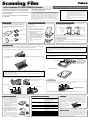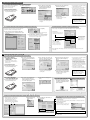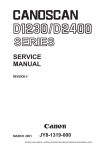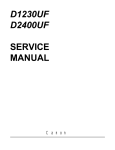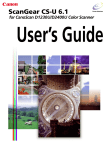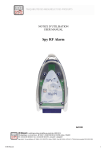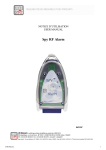Download Canon CanoScan D1230UF Scanning Guide
Transcript
Scanning Film with CanoScan D1230U/D2400U Scanners User’s Guide for Film Adapter Unit FAU-S12/FAU-S13 The film adapter unit makes it possible to scan positive and negative 35 mm, 120 and 4"x5" format films on CanoScan D1230U/D2400U. “Remove Dust and Scratches” Function The CanoScan D2400U scanner features “Remove Dust and Scratches” function for film scanning. The “Remove Dust and Scratches” function works by scanning films with a white light from a cold-cathode fluorescent lamp first, then scanning with infrared light. Since the clean portions of the film are translucent to infrared rays, the dirt and scratches are easily detected and the driver software can retouch the affected portions of the film. Please note that scanning with this function takes longer because it requires an extra pass. We do not recommend using this function with KODACHROME* films. It does not work with black and white films (positive or negative). For scanner instructions, please see the CanoScan D1230U/D2400U Quick Start Guide. Warnings (CanoScan D2400U equipped with FAU-S13) • Film Adapter Unit FAU-S12 is for exclusive use with CanoScan D1230U scanners. Film Adapter Unit FAU-S13 is for exclusive use with CanoScan D2400U scanners. Neither unit can be used with other scanners. • The film adapter unit contains a lamp unit and other delicate components. Be extremely careful not to drop or bang it. • Do not place any items on top of the film adapter unit or press down on it. * KODACHROME is a registered trademark of Eastman Kodak Company. List of Items Installation onto the Scanner Removing the Protective Sheet • These items are contained in the scanner package if you purchased a model with a preinstalled film adapter unit. The following items are included in the film adapter unit package. Please contact your retailer if any items are missing or damaged. • Start from Step 5 if you purchased a model with a preinstalled film adapter unit. Install the film adapter unit onto the scanner as shown below. The film adapter unit is equipped with a protective sheet for the light source. Remove this sheet before scanning films. A Slide the sheet up and out to free it from the tabs at the top. 1. Shut down and turn off the computer. 2. Unplug the AC adapter from the scanner. 3. Lift the scanner’s document cover straight up and off. 4. Insert the two hinge pins on the film adapter unit into the two holes in the scanner body from straight above. 5. Attach the film adapter unit’s cable to the connector on the scanner’s rear panel. 6. Connect the AC adapter to the scanner. 35 mm/120 Format Film Guide 4" x 5" Film Guide Film Adapter Unit A protective sheet covers the light source Shields 35 mm, 120 Format User’s Guide (this guide) B Do the same for the bottom. Replace the protective sheet over the light source when not scanning films. Non-film items can be scanned with the protective sheet in place. Avoid pressing down heavily on the film adapter unit to scan thick books or three-dimensional objects. Pressing on it may damage the light source. Installation Procedure 1. Align the sheet’s bottom holes over the tabs on the film adapter unit and slide the sheet down. 2. Align the top holes and slide the sheet down into place. ○ ○ • The film has a calibration slot used to calculate the color balance by the scanner. The film cannot be scanned with the correct color balance if this slot is obstructed. Keep this slot clear. • Scanning with dust or dirt stuck on the document glass or light source through this slot will result in poor image quality. Please remove all dirt according to the instructions in the Care and Maintenance section of this guide. 5. Open the film adapter unit and place the loaded film guide in the correct position on the document glass. ○ ○ • Images will not scan correctly, or error messages will display, if the film guide is positioned incorrectly. Take care to position it correctly. ○ ○ ○ 6 mark 2. Place the film face down into the groove in the film guide. Align the first frame’s right side with the on the film guide. ○ ○ ○ ○ ○ ○ ○ ○ ○ ○ 1. Insert a fingernail into the slot in the film guide and lift up while pinching the edge of the flap inward. ○ ○ ○ Load a film into the film guide as shown below and place the loaded guide onto the scanner’s document glass (platen). The procedures are the same for both 35mm/120 format and 4”x5” film guides. ○ Positioning Film ○ Align the film guide’s mark with the scanner’s mark and ensure that the top edge rests right against the top edge of the document glass. 6. Close the film adapter unit. ○ ○ ○ ○ ○ ○ ○ Positioning Slides Load 35 mm slides into the 120 format film side of the film guide. Position the slide right against the right upper edge so there are no gaps and cover the remaining area to the left with the shield. ○ ○ ○ ○ Press inward while pressing down to slip the tab into its slot. ○ ○ ○ ○ 3. Close the flap by aligning its tab with the slot in the bottom piece and pressing down and inward. ○ ○ ○ ○ • Hold the film by the edges with your fingertips to avoid getting fingerprints or dirt on the film surface. • Any dust on the film, scanner document glass or film adapter unit light source will show in the scanned images. Remove dust with a blower brush. • With CanoScan D2400U and FAU-S13, the small dust or scratches on the film can be removed. Please see the instructions on the back of this sheet. ○ ○ ○ ○ ○ ○ ○ ○ ○ ○ ○ ○ ○ ○ ○ ○ ○ Calibration Slot 35 mm Slide ○ ○ Shield Shield 120 Format Film Cover this area with black paper if the halation effect is severe. ○ 35 mm Film ○ Calibration Slot ○ ○ ○ 4. Use the supplied shields if there are any gaps (empty frames) in the film groove. Load 120 format slides into the 4"x 5" film guide. Position the slide right against the right upper edge so there are no gaps and cover the remaining area to the left with the shield. ○ ○ ○ ○ ○ ○ ○ ○ Shield Care and Maintenance FAU-S12/FAU-S13 Specifications Dampen a soft, clean cloth and wring it well before wiping dust and dirt off the exterior (upper surface). • Never apply a sopping wet cloth or spray water or soap directly onto the film adapter unit. The liquid could penetrate the interior and either diminish image quality or damage the unit. • Never use alcohol, solvents or benzene. These substances may deform, discolor or melt the casing. Use a blower brush to blow dust off the document glass or light source, or wipe them lightly with a soft, dry cloth. • Never wipe forcefully. It will scratch the surfaces. • Never use alcohol, solvents or benzene. These substances may deform, discolor or melt the document glass or light source. Supported Film: 35 mm film strips (scanning max. 3 frames), 35 mm slides, 120 format film (max. 12 x 6 cm), 4" x 5" film (supports both positives and negatives) • 6-frame 35 mm film strips fit into the film guide Scanning Speed FAU-S12: 3.6-101.2 msec/line (automatically selected to suit film type) FAU-S13: 4.5-162.0 msec/line (automatically selected to suit film type) Remove Dust and Scratches Function: Supported by the FAU-S13 Film Scan Button: Button on film adapter unit top starts ScanGear Toolbox or CanoScan Toolbox Operating Environment: Temperature: 10-35 ºC (50-95 ºF) Humidity: 20%-80% RH (without condensation) Light Source: Cold-cathode fluorescent lamp Power Supply: Supplied by scanner Dimensions (w x l x h): 285 x 410 x 31 mm (11.2 x 16.1 x 1.2 in.) Weight: Approx. 1.1 kg (2.4 lbs.) Other specifications correspond to those for the scanner. I-IE-047AA ©CANON INC. 2001 PRINTED IN TAIWAN Halation If film is loaded into a film guide with gaps around it, the bordering areas on the scanned image may be discolored. This phenomenon is called halation and is particularly noticeable with negative film. To avoid it, position the film in the guide with no gaps between the film and guide. If the film strip is shorter than the guide, use the supplied shield to fill the gap. Place the shield in the 120 format film groove when you scan 35 mm film strips and vice versa. 35 mm Film Shield Newton Rings Portions of films with curled edges and large format films, such as 4"x5" film, may adhere to the document glass and produce ring patterns (termed Newton rings) on the scanned image. If Newton rings appear, load the film upside down in the guide and reverse the scanned image later with the driver software or an application program. Film Scanning Procedures (Windows) 1. Procedures with the Film Scan Button (ScanGear Toolbox) Only 35 mm film can be scanned with this method. The fax and email functions cannot be used. 2. Click the [Copy] button. 3. Select a Film type, Image quality, Scan frame type, and a frame for scanning (35 mm film strips) and click the [OK] button. 4. Select the Paper size and Print size and click the [OK] button. Copying (Printing) Example 1. Press the Film Scan Button on the top of the film adapter unit. 5. Set the number of copies and click the [OK] button. • The printer will print out the scanned images. • Frame Button No. 1 corresponds to the frame at the extreme right of the film guide. • The scanned size of an image is slightly smaller than its frame size. • Up to three frames of 35 mm film can be scanned consecutively. Set the number of frames to be scanned with the Frame Selection buttons. Please note that with certain films the gaps between frames may be included with the images in consecutive scans. If this happens, scan frames singly. • In the Print size category, you can select between the L, LL, postcard, etc. • For more detailed instructions, please refer to the ScanGear Toolbox User’s Guide (electronic manual) on the CD-ROM. 2. Procedures without the Film Scan Button (ScanGear Toolbox Not Used) Convenient Features of the Driver Software (ScanGear CS-U) All three film types, 35 mm film, 120 format and 4"x5" format films, can be scanned using this method. These settings can be adjusted in the Advanced Mode’s [D1230U] or [D2400U] tab. 1. Start ScanGear CS-U from within an application program according to the instructions in the Quick Start Guide. 2. In the [Image Source] category, select [Film]. • In Advanced Mode, you can set the film settings by clicking the [D1230U] or [D2400U] tab. Auto Exposure Automatically adjusts the exposure compensation to an optimal value. 3. Select the film type and film size of the loaded film. • The Film Type and Film Size categories appear when the film option is selected in Step 2. Save Exposure Data Saves the exposure data for a particular frame, making it available for scanning subsequent frames. Remove Dust and Scratches (CanoScan D2400U) Removes small dirt spots or scratches. Scan between 252400 dpi scanning resolution. After adjusting the film settings, initiate the scan according to the instructions in the Quick Start Guide. This illustration shows the Simple Mode. Film Scanning Procedures (Macintosh) 1. Procedures with the Film Scan Button (CanoScan Toolbox) (1) Procedures without 2. The Canon Scanner Assistant will appear. Select [Copy] and click the Displaying Canon Plug-in [Next] button. Module CS-U 3. Select a Film Type, Scan Frames, and a frame for scanning (for 35 mm film strips), and click the [Next] button. 4. Select the Paper Size, Print Size and Print Layout, and click the [Next] button. • Only 35 mm film can be scanned using this method. The fax function cannot be used. Copying (Printing) Example 1. Press the Film Scan Button on the top of the film adapter unit. • Frame Button No. 1 corresponds to the frame at the extreme right of the film guide. (2) Procedures Displaying Canon Plug-in Module CS-U 1. Press the Film Scan Button on the top of the film adapter unit. 2. The Canon Scanner Assistant will appear. Select [Show CanoScan Toolbox Toolbar before scanning], and click the [Next] button. 3. In the toolbar that displays, click [Scan]. 5. Set the number of copies and other settings, and click the [Print] button. • The printer will print out the scanned images. • The scanned size of an image is slightly smaller than its frame size. • Up to three frames of 35 mm film can be scanned consecutively. Set the number of frames to be scanned with the Frame Selection buttons. Please note that with certain films the gaps between frames may be included with the images in consecutive scans. If this happens, scan frames singly. • In the Print Size category, you can select between the L, LL, postcard, etc. • For more detailed instructions, please refer to the CanoScan Toolbox User’s Guide (electronic manual) on the CD-ROM. 2. Procedures without the Film Scan Button (CanoScan Toolbox Not Used) 1. Start Canon Plug-in Module CS-U from within an application program according to the instructions in the Quick Start Guide. Canon Plug-in Module CS-U will start. Settings for Scanning Film with the Driver Software (Canon Plug-in Module CS-U) • All three film types, 35 mm film, 120 format and 4"x5" format films, can be scanned using this method. • Display the Film menu by clicking the [Preferences] menu and selecting [Film]. 1. 2. 1. Click the [Preferences] menu and select [Film]. 2. Select the Film Type and Film Size of the loaded film. Convenient Features of the Driver Software (Canon Plug-in Module CS-U) Auto Exposure Automatically adjusts the exposure compensation to an optimal value. Save Exposure Data Saves the exposure data for a particular frame, making it available for scanning subsequent frames. Remove Dust and Scratches (CanoScan D2400U) Removes small dirt spots or scratches. Scan between 25-2400 dpi scanning resolution. • For more detailed instructions, please refer to the Canon Plug-in Module CS-U User’s Guide (electronic manual) on the CD-ROM. After adjusting the film settings, initiate the scan according to the instructions in the Quick Start Guide.