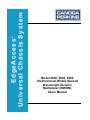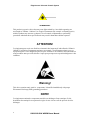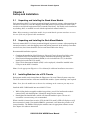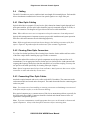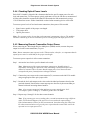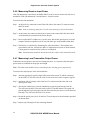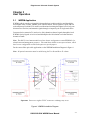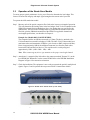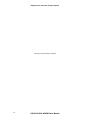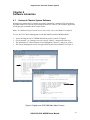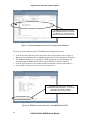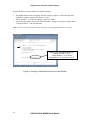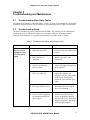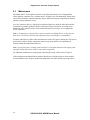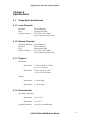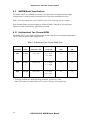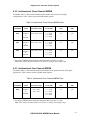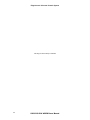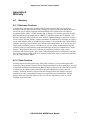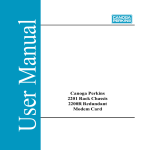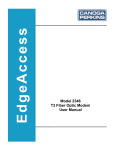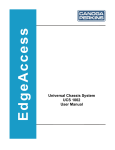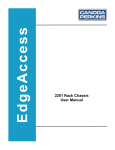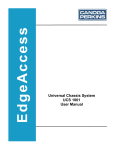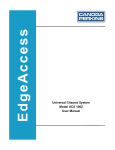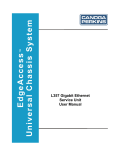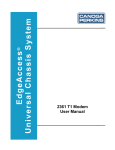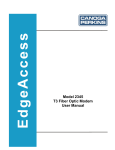Download Canoga chassis system 6002 User's Manual
Transcript
EdgeAccess Universal Chassis System ® Model 6002, 6003, 6004 Unidirectional Widely Spaced Wavelength Division Multiplexer (WWDM) Users Manual ® EdgeAccess Universal Chassis System Caution! This product is a passive device that may route light emitted by a laser diode operating at a wavelength of 1300nm - 1600nm. Use of optical instruments (for example: collimating optics) with this product may increase eye hazard. Use of controls or adjustments or performing procedures other than those specified herein may result in hazardous radiation exposure. ATTENTION! Cet équipement peut avoir une diode laser émettant à des longueurs d’onde allant de 1300nm à 1600nm. L’utilisation d’instruments optiques (par exemple : un collimateur optique) avec cet équipement peut s’avèrer dangereuse pour les yeux. Procéder à des contrôles, des ajustements ou toute procédure autre que celles décrites ci-après peut provoquer une exposition dangereuse à des radiations. Warning! This device contains static sensitive components. It should be handled only with proper Electrostatic Discharge (ESD) grounding procedures. NOTE! Cet équipement contient des composants sensibles aux décharges électro-statiques. Il doit absolument être manipulé en respectant les règles de mise à la terre afin de prévenir de telles décharges. ii 6002/6003/6004 WWDM Users Manual ® EdgeAccess Universal Chassis System NOTICE Canoga Perkins has prepared this user manual for use by customers and Canoga Perkins personnel as a guide for the proper installation, operation and/or maintenance of Canoga Perkins equipment. The drawings, specifications and information contained in this document are the property of Canoga Perkins and any unauthorized use or disclosure of such drawings, specifications and information is prohibited. Canoga Perkins reserves the right to change or update the contents of this manual and to change the specifications of its products at any time without prior notification. Every effort has been made to keep the information in this document current and accurate as of the date of publication or revision. However, no guarantee is given or implied that the document is error free or that it is accurate with regard to any specification. CANOGA PERKINS CORPORATION An Inductotherm Company 20600 Prairie Street Chatsworth, California 91311-6008 Business Phone: (818) 718-6300 (Monday through Friday 7 a.m. – 5 p.m. Pacific Time) FAX: (818) 718-6312 (24 hrs.) Web Site: www.canoga.com Email: [email protected] Copyright © 2000 Canoga Perkins Corporation All Rights Reserved EdgeAccess® Universal Chassis System Models 6002, 6003, 6004 Unidirectional Widely spaced Wavelength Division Multiplexer (WWDM) Users Manual Model Number 6002/3/4 - UM Part Number 6912370 Rev A 04/2000 6002/6003/6004 WWDM Users Manual iii ® EdgeAccess Universal Chassis System ® Canoga Perkins EdgeAccess Universal Chassis System (UCS) Model 6002, 6003, 6004 (6002/3/4) Unidirectional Widely Spaced Wavelength Division Multiplexer (WWDM) iv 6002/6003/6004 WWDM Users Manual ® EdgeAccess Universal Chassis System Table of Contents Chapter 1 General Overview ......................................................................... 1-1 1.1 Overview.............................................................................................. 1-1 1.2 Stand Alone 6002/3/4 Models.............................................................. 1-2 1.3 Rack Mount 6002/3/4 Models .............................................................. 1-2 Chapter 2 Set-up and Installation ................................................................. 2-1 2.1 Unpacking and Installing the Stand Alone Models............................... 2-1 2.2 Unpacking and Installing the Rack Mount Models ............................... 2-1 2.3 Installing Modules into a UCS Chassis ................................................ 2-1 2.4 Cabling................................................................................................. 2-2 2.4.1 Fiber Optic Cabling .............................................................................. 2-2 2.4.2 Cleaning Fiber Optic Connectors......................................................... 2-2 2.4.3 Connecting Fiber Optic Cables ............................................................ 2-2 2.4.4 Checking Optical Power Levels ........................................................... 2-3 2.4.5 Measuring Remote Transmitter Output Power..................................... 2-3 2.4.6 Measuring Receiver Input Power......................................................... 2-4 Chapter 3 User Operation.............................................................................. 3-1 3.1 WWDM Application.............................................................................. 3-1 3.2 Operation of the Stand Alone Models .................................................. 3-2 3.3 Operation of the Rack Mount Models .................................................. 3-3 Chapter 4 Software Interaction ..................................................................... 4-1 4.1 Universal Chassis System Software .................................................... 4-1 4.2 Naming the WDM module in a Chassis Configuration ......................... 4-3 Chapter 5 Troubleshooting and Maintenance ............................................. 5-1 5.1 Troubleshooting Fiber Optic Cables .................................................... 5-1 5.2 Troubleshooting Guide ........................................................................ 5-1 5.3 Maintenance ........................................................................................ 5-2 Chapter 6 Specifications ............................................................................... 6-1 6.1 Single Mode Specifications.................................................................. 6-1 6.1.1 Local Channels .................................................................................... 6-1 6.1.2 Remote Channels ................................................................................ 6-1 6.1.3 Physical ............................................................................................... 6-1 6.1.4 Environmental...................................................................................... 6-1 6.2 WWDM Model Specifications............................................................... 6-2 6.2.1 Unidirectional Two Channel WDM ....................................................... 6-2 6.2.2 Unidirectional Three Channel WWDM ................................................. 6-3 6.2.3 Unidirectional Four Channel WWDM ................................................... 6-3 6002/6003/6004 WWDM Users Manual v ® EdgeAccess Universal Chassis System Appendix A Warranty A.1 Warranty .............................................................................................. A-1 A.1.1 Electronic Products.............................................................................. A-1 A.1.2 Cable Products .................................................................................... A-1 A.1.3 Limitations............................................................................................ A-2 A.2 Customer Service Department Repair Warranty.................................. A-2 A.3 Return Policy ....................................................................................... A-2 A.4 Extended Warranty Policy.................................................................... A-3 List of Figures Figure 1. Figure 2. Figure 3. Figure 4. Figure 5. Figure 6. Figure 7. Figure 8. Figure 9. Figure 10. Figure 11. Figure 12. Model 6002 and 6004 Rack Mount Modules .................................. 1-1 Model 6000 Series of Devices Stand Alone Module ...................... 1-2 Management Aware Rack Mount Modules ..................................... 1-2 WWDM Installation Diagram .......................................................... 3-1 Model 6000 Stand Alone (Front View) ............................................ 3-2 Model 6002 Stand Alone (Rear View) ............................................. 3-2 Rack Mount Module Components .................................................. 3-3 EdgeAccess UCS DMM Main Menu Screens ................................. 4-1 Chassis Management Screen Showing Inserted Modules ............. 4-2 WDM Information Screen for the WWDM Model 6002 ................... 4-2 Accessing the Select Module Menu ............................................... 4-3 Entering a Descriptive Name for the 6002 Module ......................... 4-4 List of Tables Table 1. Table 2. Table 3. Table 4. vi Troubleshooting Cause and Solution Chart ....................................... 5-1 Unidirectional Two Channel WDM Chart ........................................... 6-2 Unidirectional Three Channel WWDM Chart ..................................... 6-3 Unidirectional Four Channel WWDM Chart ....................................... 6-3 6002/6003/6004 WWDM Users Manual ® EdgeAccess Universal Chassis System Chapter 1 General Overview 1.1 Overview EdgeAccess® Models 6002, 6003, 6004 (6002/3/4) are passive, unidirectional Widely spaced Wavelength Division Multiplexers (WWDM) that fit into the EdgeAccess Universal Chassis System (UCS), or a stand alone enclosure. The WWDM multiplexes (MUX) two to four optical signals onto a single composite signal for transmission to a remote location. Additionally, it demultiplexes (DEMUX) the composite signals back to their constituent wavelengths at a level that is acceptable to minimize data channel crosstalk. Model 6002/3/4 devices efficiently combine wavelengths in the 1310nm, 1480nm, and 1550nm optical windows together over a single mode fiber. The signals are then optically separated (demultiplexed) at the remote end. Each model is protocol, speed, and line code transparent. The 6002/3/4 models are configured in two, three, and four channel wavelength applications. Stand alone model – Model 6002 non-managed, non-powered stand alone module can be included in a variety of environments. See Figure 2 for the Model 6000 series of stand alone devices. Rack mount models – Models 6002, 6003, 6004, management aware, non-powered modules can become part of the UCS (Universal Chassis System). Figures 1 and 3 show the 6002 and 6004 modules. The 6003 model is similar in design, but not shown. Figure 1. Model 6002 and 6004 Rack Mount Modules 6002/6003/6004 WWDM Users Manual 1-1 ® EdgeAccess Universal Chassis System 1.2 Stand Alone 6002/3/4 Models The 6002/3/4 stand alone models are passive, non-powered devices. The models have no user configurable switches and require no management aware connections. Because these models have no electrical components, they can fit easily into multiple environments. The stand alone Model 6000 Optical Multiplexer shown in Figure 2, represents the 6002/3/4 stand alone (SA) series. Figure 2. Model 6000 Series of Devices Stand Alone Module 1.3 Rack Mount 6002/3/4 Models The 6002/3/4 rack mount models can be installed into the EdgeAccess Universal Chassis System (UCS). When inserted in the UCS and a connection is established, the non-powered module will become management aware. Refer to applicable Canoga Perkins Users Manuals for information on optional management devices. Rack mount (RM) models are hot-swappable and can be installed or removed at any time in an operating Universal Chassis System. Refer to the UCS Model 1000 Users Manual for installation instructions. Figure 3 shows two 6002 RM modules installed in a typical chassis configuration. 6002 6002 Figure 3. Management Aware Rack Mount Modules 1-2 6002/6003/6004 WWDM Users Manual ® EdgeAccess Universal Chassis System Chapter 2 Set-up and Installation 2.1 Unpacking and Installing the Stand Alone Models Each stand alone 6002/3/4 is factory tested and shipped in protective cartons. After unpacking the unit and its accessories, retain the shipping carton and protective packing material in the event a need arises in which the equipment must be returned to the factory. SA models can be installed on any desktop, shelf, or mounted in a rack with the optional rack mount bracket kit. Note: Before mounting a stand alone model, keep in mind that the operator must have access to the rear of the unit for optical cable attachments. 2.2 Unpacking and Installing the Rack Mount Models Each rack mount 6002/3/4 is factory tested and shipped in protective cartons. After unpacking the unit and accessories, retain the shipping carton and packing materials. In the unlikely event that a need will arise, these items should be used to return the module to the factory. Recommended installation sequence: • • • Complete the installation of the EdgeAccess Universal Chassis System first. Refer to the UCS Model 1000 Users Manual for complete installation and operating instructions. If the Domain Management Module (DMM) is to be included in the UCS, it should be installed prior to the 6002/3/4 models. If the Chassis Interconnect Module (CIM) is to be employed, it should be installed in the UCS prior to the 6002/3/4 models. Note: See the appropriate EdgeAccess Users Manual for additional installation instructions. 2.3 Installing Modules into a UCS Chassis Rack mount models can be inserted into the EdgeAccess Universal Chassis System at any time. The UCS connector interface will detect installed RM modules. System rebooting is not required. Note: Never force the module into a chassis slot, as damage to the connector pins may occur. Install the 6002/3/4 RM model into an available UCS slot: • • While sliding the hot-swappable module into position, you will feel and hear the module connect firmly with the backplane. It should fit snugly into the connector. Hand-tighten the knurled knobs, which will fasten the module in place. The use of a screwdriver is not necessary, nor recommended. When a module is inserted into an active UCS, the 6002/3/4 model’s LED will display to verify that a connection is made. If an installed DMM is operational, it will detect the presence of all inserted modules. The DMM will display the modules status on appropriate software screens. See Chapter 4 for software interaction. 6002/6003/6004 WWDM Users Manual 2-1 ® EdgeAccess Universal Chassis System 2.4 Cabling The 6002/3/4 models are passive, unidirectional wavelength division multiplexers. Each module allows simultaneous transmission of two to four optical signals over a single fiber pair. 2.4.1 Fiber Optic Cabling Optical cabled devices transmit (Tx) and receive (Rx) channel-to-channel signals through local and remote modules. All fiber optic cables should be properly connected using the Tx to Rx, or Rx to Tx orientation. The diagram in Figure 4 shows the correct cable installation. Note: When cables are not in use it is imperative to keep the connectors clean and protected. Optical cable management is important to ensure proper cable installation and system operation. Each fiber cable and connector must be labeled appropriately. Note: Different applications may dictate that a change in the labeling convention of the fiber optics is required – dependent upon the architecture of the customer's application. 2.4.2 Cleaning Fiber Optic Connectors Use a lint-free alcohol pad from a fiber cleaning kit to clean the ferrule and the end-face surface of the fiber coupler before installing any type of cable or connector. The ferrules and end-face surfaces of optical components must be kept clean and free of all contaminants. Use an appropriate lint-free alcohol pad, (or similar lint-free cloth saturated with reagent grade Isopropyl alcohol) to clean the end-surfaces of your fiber coupling. You may also use special swabs made specifically for cleaning fiber optic couplers. Note: Optical components must be kept clean at all times. Attach protective dust covers to fiber connectors or cable ends when they are not in use. 2.4.3 Connecting Fiber Optic Cables Attach the required transmit and receive cables to the 6002/3/4 modules. The connectors on the rack mount models are located on the front panel. The stand alone model has the connecting ports on the rear panel. Note: Use extreme care when installing or removing connectors so that damage is not incurred to the fiber end-face surface, or to the connector housing. Dirty optical connectors are a common source of link loss or attenuation problems, especially for the single mode fiber (SMF). Connectors should be checked and cleaned whenever there is a significant or unexplained light loss. Note: To prevent contamination, install appropriate dust covers on all unused or disconnected optical components. Always clean the optical connectors before connecting them. 2-2 6002/6003/6004 WWDM Users Manual ® EdgeAccess Universal Chassis System 2.4.4 Checking Optical Power Levels Each 6002/3/4 model is shipped with a document that lists the specific output power for each local and remote laser. To ensure proper optical performance levels, the link loss or attenuation of all fiber cables should be measured and identified. Determine the link attenuation by using a 1310/1550nm laser source. Either a hand-held or other similar measuring device can be used. To measure power levels of local and remote transmitters, these parts will be needed: • • • Signal source capable of the proper wavelength. Test jumper cable. Optical power meter. Note: For accurate results, be sure that each component’s attenuation is known. The modules should be warmed up for at least 30 minutes prior to checking input and output power levels. 2.4.5 Measuring Remote Transmitter Output Power When connecting to a Wavelength Division Multiplexer (WDM) module, measure the power output level at the remote transmitter (Tx) port. Note: Remote transmitters may operate in the 1550nm window; therefore, it is important that the optical power meter be calibrated for the proper wavelength. To measure power output level of the remote transmitter: Step 1 Activate the laser for the specific channel to be tested. Note: Measurement of the remote transmitter output power should be done by sequentially activating one channel at a time, and taking a measurement after each channel is activated. This will ensure that the output power level has not become corrupted with power from adjacent wavelength channels. Step 2 Connect the power meter to the remote transmit (Tx) connector on the 6002/3/4 module using an appropriate fiber optic jumper cable. Step 3 Record the level and compare to the value on the furnished performance sheet for that particular channel. Note that the remote output power decreases by about one dBm per channel with each increasing channel number. Note: A less negative numerical value indicates a greater optical power level. For example, a power reading of -17.0dBm is greater than -20.5dBm. Step 4 Repeat steps 1 through 3 for the other remote channels. Note: If you cannot get a correct reading, take a second measurement using a different cable. Call Technical Support if the power level is not within the required range. If the link attenuation is known or has been measured, then subtracting this value from the values measured above will give the power expected at the remote cable end or the expected receiver input power level. 6002/6003/6004 WWDM Users Manual 2-3 ® EdgeAccess Universal Chassis System 2.4.6 Measuring Receiver Input Power If the link attenuation is not known, the Model 6002/3/4 can be used to measure the link loss or attenuation. If the link attenuation is already known – skip this section. To measure the link attenuation: Step 1 At the local site, connect the remote fiber link cable to the remote Tx connector on the 6002/3/4 model. Note: Prior to measuring input power, let the units warm up for at least 30 minutes. Step 2 At the remote site connect an optical power meter to the remote fiber link cable which would normally be connected to the remote Rx port. Step 3 Power-up the 6002/3/4 and the user’s power meter. Record the optical power level and compare with the acceptable levels for your link fiber type on the furnished data sheet. Step 4 The link loss is calculated by subtracting the value found above. The resultant value represents the link loss, referenced in dB. It is important to keep track of which channel is being tested to ensure that false results are not obtained. Note: Link attenuation should be measured on all fiber cables in the transmit direction. 2.4.7 Measuring Local Transmitter Output Power Transmitters do not operate at the same wavelength; therefore, it is imperative that the optical power meter be calibrated for the proper wavelength. Note: Check that each module has been warmed up before checking power output levels. To measure the output power of the local transmitter: Step 1 Attach an appropriate optical jumper cable between the remote Tx and Rx connectors on the 6002/3/4. This will cause the local Tx to become active when a signal is applied. Step 2 Attach one side of a jumper cable to the local Tx connector and the other side to an optical power meter. Step 3 Activate the channel to be tested by introducing an optical signal into the local Rx. This will cause the 6002/3/4 to turn on the remote Tx for that channel. The signal will pass through the loop-back jumper and into the remote Rx port where it will be detected internally. This will cause the local Tx to activate. Step 4 Record the optical power level for the local Tx and compare to the information provided on the data sheet. Step 5 Repeat steps 2 through 4 for the remaining channels. 2-4 6002/6003/6004 WWDM Users Manual ® EdgeAccess Universal Chassis System Chapter 3 User Operation 3.1 WWDM Application WWDM (widely spaced wavelength division multiplexer) models multiplex and demultiplex wavelengths in the 1310nm, 1480nm, and 1550nm windows, and are protocol, speed, and line code transparent. Each 6002/3/4 model is unidirectional (meaning that light travels in only one direction on a fiber line) and transmits signals through a composite pair of single mode fibers. Customer devices transmit (Tx) and receive (Rx) channel-to-channel signals through the local WWDM. Optical signals are received and demultiplexed with isolation levels that minimize channel crosstalk. Note: The 6002/3/4 rack mount models used in a chassis configuration contain EEPROM’s for identification and management purposes. The stand alone models are non-powered units, which have no user configurable switches and require no special jumpers. For the correct fiber optic cable application see the WWDM Installation Diagram in Figure 4. Note: All optical connections must be cabled using the Tx to Rx and Rx to Tx scheme. Important: Do not over tighten FC/PC connectors or damage may occur. Figure 4. WWDM Installation Diagram 6002/6003/6004 WWDM Users Manual 3-1 ® EdgeAccess Universal Chassis System 3.2 Operation of the Stand Alone Models To ensure proper optical performance levels, you will need to determine the loss budget. This factor will ensure link integrity and ample signal strength at the remote end of your link. To operate the 6002 stand alone model: Step 1 Measure each of the optical composite fiber links at the lowest wavelength of operation. This will determine the limiting factor in the loss budget. Each Tx device attached to the WDM (Wavelength Division Multiplexer) has a loss budget that was specified by the manufacturer. This specified loss budget must be greater than the measured loss of the fiber link, plus the additional attenuation of the WDM. For applicable channel and wavelength specifications, see the tables in Chapter 6. Example for a Model 6002, 1310/1550 WWDM: The composite link has an 8dB loss measured at 1310nm. The device attached to the 1310nm channel has a stated loss budget of 15dB. The 6002 1310/1550nm model has a maximum end-to-end attenuation of 2dB for a pair of units on SMF (single mode fiber). Factor in approximately 1dB for the additional connector loss from the patch cables between the 6002 and the local devices. This would result in a safety margin of approximately 15dB – (8dB + 2dB + 1dB) = 4dB. Note: When connecting any device, pay attention to the proper wavelength channel. Step 2 Attach one (1) composite fiber link cable to the connector marked "Remote Tx" on the local WDM and "Remote Rx" on the remote WDM. Refer to the WWDM Installation Diagram in Figure 4 for connection orientation. Step 3 Check the installation. The equipment is now ready to transmit the optically multiplexed signals. Figures 5 and 6 represent the non-powered 6002/3/4 stand alone models. Figure 5. Model 6000 Stand Alone (Front View) Figure 6. Model 6002 Stand Alone (Rear View) 3-2 6002/6003/6004 WWDM Users Manual ® EdgeAccess Universal Chassis System 3.3 Operation of the Rack Mount Models When the 6002/3/4 RM module is installed into the EdgeAccess Universal Chassis System, a “STA” or status LED on the front panel will illuminate amber. This test signal from the UCS verifies that a backplane connection was established. A red light indicates a connection error. When the 6002/3/4 LED illuminates green, the light indicates: • • • The module is properly seated in the UCS slot. The module is receiving power from the backplane. The module is available to be polled by a management device. The optional Domain Management Module (DMM) is a Management Access Module (MAM). When the DMM is installed into an active UCS, it is used for module identification and naming the installed 6002/3/4 models. Note: Refer to the EdgeAccess UCS DMM Users Manual for additional instructions. The optional Chassis Interconnect Module (CIM) is a connecting device that links other UCS units together. Figure 7 shows an installed DMM, CIM, a 6004 model, two 6002 modules, and other optional EdgeAccess products. The 6003 rack mount module is not shown, but is similar. Note: Refer to the appropriate Canoga Perkins Users Manual for operating instructions. DMM (MGR) CIM 6002 6004 6002 DC Power Supply AC Power Supply Figure 7. Rack Mount Module Components 6002/6003/6004 WWDM Users Manual 3-3 ® EdgeAccess Universal Chassis System This Page is Intentionally Left Blank 3-4 6002/6003/6004 WWDM Users Manual ® EdgeAccess Universal Chassis System Chapter 4 Software Interaction 4.1 Universal Chassis System Software When the rack mount 6002/3/4 models are properly installed in a managed UCS 1000 Chassis, the DMM module will open the required HyperTerminal™ software. The computer application will display the screenshots shown in this section. Note: For additional HyperTerminal access instructions refer to the DMM Users Manual. To view the UCS Chassis Management screen that identifies installed WDM modules: • • • • Access the EdgeAccess UCS DMM Main Menu screens as shown in Figure 8. Choose number 3, or “Manage or access a specific Chassis”, and press the Enter key. The identified UCS Chassis number will be highlighted, [Chassis 1], then press <Enter>. The Chassis Management screen will appear showing the selected module. See Figure 9. Figure 8. EdgeAccess UCS DMM Main Menu Screens 6002/6003/6004 WWDM Users Manual 4-1 ® EdgeAccess Universal Chassis System The DMM will show that two Model 6002-LightWave Modules are inserted into Chassis 1 on the LOCAL UCS. The Status of Slots 4 & 5 will show OK. Figure 9. Chassis Management Screen Showing Inserted Modules To access inserted modules from the UCS DMM Chassis Management screen: • • • • • Press the SPACE BAR to move the cursor to the desired Slot number (refer to Figure 9). When the selected Slot number 4 is highlighted, press the CR (Carriage Return / Enter key). The WDM Information screen will appear, identifying the data of a polled module. All information that the DMM gathered for the selected module is shown in Figure 10. Press the SPACE BAR to select another installed component (reference Slot number 5). Press the ESC (Escape key) to return to the previous screens. The WDM Information screen will show WWDM Model 6002 information – no customer configurable prompts are available. Press ESC to go to previous screen. Figure 10. WDM Information Screen for the WWDM Model 6002 4-2 6002/6003/6004 WWDM Users Manual ® EdgeAccess Universal Chassis System 4.2 Naming the WDM module in a Chassis Configuration In many applications, it may be beneficial to name the WDM module in the UCS Chassis or the circuit path that it is part of. This identification feature is useful to name the circuit designations of all connected modules. When multiple customers are serviced with a single 6002/3/4 module, a customer name can be included for effective system management. Accessing the Chassis / Slot number of the installed module: • • • • From the Main Menu screen (refer to Figure 8), select number 4, or “Manage or access a specific Module”, then press <Enter>. The Select Module Menu screen will appear as shown in Figure 11. You will be prompted to enter the desired Chassis and Slot numbers where the installed 6002/3/4 module resides. Enter the Chassis / Slot numbers as requested; type in 1 / 4, then press <Enter>. Figure 11. Accessing the Select Module Menu 6002/6003/6004 WWDM Users Manual 4-3 ® EdgeAccess Universal Chassis System Naming the Chassis / Slot number of the installed module: • • • The Module Menu screen will appear, note the example in Figure 12 shows that the 6002LightWave module is inserted into Chassis 1, Slot 4. Choose number 1, or “Name the module”, then press <Enter>. Type in the desired new name at the “Enter new name” prompt line, note the example shows “Canoga Perkins-2” as the entered name. Note: Do not exceed 16 characters when choosing a circuit designation path or new name. Adding a name for the Model 6002 that is loaded into Chassis 1, Slot 4: Canoga Perkins-2 – or use circuit designations, e.g. C1-4 (Chassis 1, Slot 4) Figure 12. Entering a Descriptive Name for the 6002 Module 4-4 6002/6003/6004 WWDM Users Manual ® EdgeAccess Universal Chassis System Chapter 5 Troubleshooting and Maintenance 5.1 Troubleshooting Fiber Optic Cables All optical cables should be connected using a Tx to Rx, or Rx to Tx orientation for correct MUX and DEMUX signal operation. Proper labeling of each connecting cable is highly recommended. 5.2 Troubleshooting Guide The 6002/3/4 models are passive, unidirectional WWDMs. The modules provide simultaneous transmission of two to four optical signals over a composite SMF pair. Keeping all optical pathways clean and dust free is imperative for trouble-free operation. Refer to Table 1. Table 1. Troubleshooting Cause and Solution Chart Symptom Possible causes Solution Local or remote equipment is not receiving optical signal 1. Dirty fiber optic cable 1. Clean all fiber optic cables in the circuit 2. Bad connection to equipment 2. Replace fiber optic cable connection 3. Optical loss budget has been exceeded 3. Check loss budget of equipment being installed 4. Fiber optic cable cut 4. Check the condition and integrity of all fiber optic cables in the circuit. Immediately replace or repair cut fiber optic cable. 5. Fiber optic cables crossed 5. Reconfigure the link using the Rx to Tx orientation 6. Local or remote equipment not transmitting sufficient optical signal 6. Measure the optical transmit power of equipment using an optical power meter. Determine that the equipment is providing a sufficient optical signal. 6002/6003/6004 WWDM Users Manual 5-1 ® EdgeAccess Universal Chassis System 5.3 Maintenance The Model 6002/3/4 is designed to perform at specified performance levels. Damaged fiber cables and dirty connectors are a common source of signal loss or link attenuation. Single mode optical fibers should be checked frequently. Inspect and test all suspect components to maintain optimal system performance levels. As a rule, whenever there is a significant, unexplained light loss, check the fiber cable and the connectors for potential problems. Remove and inspect optical connectors, be careful not to damage the fiber end-face surface or the connector housing. Do not force or over tighten the FC/PC connectors. Note: It is important to clean the fiber connectors before reinstalling them. Use the protective dust covers on unused or disconnected components to prevent damage or contamination. Clean the end-surfaces of fiber cables and connectors with a fiber optics cleaning kit. The ferrules and end-face surfaces of fiber components must be kept clean and free of contaminants to function within the established parameters. Note: Special fiber optics cleaning swabs and lint-free cloth pads saturated with reagent grade Isopropyl alcohol may also be used to clean optical components. For additional information on cleaning and connecting fiber optic cables refer to Chapter 2. Cable management and identification markers should receive a high priority to ensure troublefree maintenance tasks. Properly maintained components will assure optimal system operation. 5-2 6002/6003/6004 WWDM Users Manual ® EdgeAccess Universal Chassis System Chapter 6 Specifications 6.1 Single Mode Specifications 6.1.1 Local Channels Data Rate: Protocols: Fiber: Optical Connector: Speed transparent All, no limitation Single mode (SMF) ST, FC/PC, or SC Duplex APC connectors (special order) 6.1.2 Remote Channels Composite Data Rate: Protocols: Fiber: Optical Connector: Speed transparent All, no limitation Single mode (SMF) ST, FC/PC, or SC Duplex APC connectors (special order) 6.1.3 Physical Dimensions: Stand Alone: 1.72"H x 8.45"W x 11.50"D (43 x 215 x 291mm) Rack Mount: 8.5"H x 1.0"W x 9.75"D (215.9 x 25 x 247.65mm) Stand Alone: 1.5 lb. (0.68kg) Rack Mount: 1.2 lb. (0.54kg) Weight: 6.1.4 Environmental Operating Temperature: Stand Alone: -20° to 70° C Rack Mount: 0° to 50° C Operating Humidity: 10 to 95%, non-condensing 6002/6003/6004 WWDM Users Manual 6-1 ® EdgeAccess Universal Chassis System 6.2 WWDM Model Specifications The Model 6002/3/4 is available in a variety of user-specified wavelengths and loss budget configurations. All end-to-end loss calculations were figured at maximum loss values. Note: Actual attenuation loss values should be used when computing final loss budgets. Basic channel features and wavelengths are defined in Tables 2 through 4. The model type options for fused or filtered fiber applications are noted. 6.2.1 Unidirectional Two Channel WDM The Model 6002 is a two channel unidirectional module with various wavelength configurations. Table 2 shows current available model options. Table 2. Unidirectional Two Channel WDM Chart MODEL NUMBER MODEL TYPE WAVELENGTH Nanometers (nm) END-TO-END LOSS (dB) DIRECTIVITY (dB) ISOLATION (dB) 6002 FUSED 1310 / 1550 2.0 (1310) 2.0 (1550) 55 ≥25 1480 / 1550 1.7 (1480) 1.7 (1550) 55 ≥25 1543 / 1557 3.0 (1543) 2.0 (1557) 55 ≥25 * 6002 FUSED * 6002 FILTER * Fused type WDMs have broad operating passbands, typically at ±15nm. Note: This enables the 6002 models to be used over a larger wavelength range. 6-2 6002/6003/6004 WWDM Users Manual ® EdgeAccess Universal Chassis System 6.2.2 Unidirectional Three Channel WWDM The Model 6003 is a three channel unidirectional module with various wavelength configurations. Table 3 shows current available model options. Table 3. Unidirectional Three Channel WWDM Chart MODEL NUMBER MODEL TYPE WAVELENGTH Nanometers (nm) END-TO-END LOSS (dB) DIRECTIVITY (dB) ISOLATION (dB) 6003 FUSED * or FILTER 1310 / 1480 / 1550 1.5 (1310) 3.0 (1480) 2.5 (1550) 55 ≥25 6003 FUSED * or FILTER 1310 / 1543 / 1557 1.5 (1310) 3.6 (1543) 2.8 (1557) 55 ≥25 6003 FUSED * or FILTER 1480 / 1543 / 1557 1.5 (1480) 3.8 (1543) 2.8 (1557) 55 ≥25 * Fused type WWDMs have broad operating passbands, typically at ±15nm. Note: This enables the 6003 models to be used over a larger wavelength range. 6.2.3 Unidirectional Four Channel WWDM The Model 6004 is a four channel unidirectional module with optional fused or filter signal applications. Table 4 shows current available model options. Table 4. Unidirectional Four Channel WWDM Chart MODEL NUMBER MODEL TYPE WAVELENGTH Nanometers (nm) 6004 FUSED * or FILTER 1310 / 1480 / 1543 / 1557 END-TO-END LOSS (dB) 1.3 3.6 4.9 4.5 DIRECTIVITY (dB) ISOLATION (dB) 55 ≥25 (1310) (1480) (1543) (1557) * Fused type WWDMs have broad operating passbands, typically at ±15nm. Note: This enables the 6004 model to be used over a larger wavelength range. 6002/6003/6004 WWDM Users Manual 6-3 ® EdgeAccess Universal Chassis System This Page is Intentionally Left Blank 6-4 6002/6003/6004 WWDM Users Manual ® EdgeAccess Universal Chassis System Appendix A Warranty A.1 Warranty A.1.1 Electronic Products Canoga Perkins warrants to the Customer that all goods sold to the Buyer will perform in accordance with the applicable data sheets, drawings or written specifications, and at the time of sale will be free of defects in material and workmanship. The warranty period for OSP test equipment shall be ONE (1) YEAR from the date of shipment. The warranty period for all other data communications equipment shall be THREE (3) YEARS from the date of shipment. This warranty shall apply unless goods have been subject to lightning damage or other Acts of Nature, misuse, neglect, accident, damage, improper installation or maintenance, or alteration or repair by anyone other than the Seller or its authorized representative. Buyer should notify Canoga Perkins promptly in writing of any claim based on warranty, and Canoga Perkins, at its option, may first inspect such goods at the premises of the Buyer, or may give written authorization to Buyer to return the goods to Canoga Perkins, transportation charges prepaid, for examination by Canoga Perkins. Canoga Perkins shall not be liable for any inspection, packing or labor costs in connection with return of goods. In the event Canoga Perkins breaches its obligation of warranty, the sole and exclusive remedy of Buyer is limited to replacement, repair or credit of the purchase price, at Canoga Perkins’ Option. A.1.2 Cable Products Carefully inspect the cable upon receipt. If the cable is defective, prior to returning the cable, contact the Canoga Perkins Customer Service Department within ten (10) working days of receipt to obtain a Return Material Authorization (RMA) number. If defective, the cable will be repaired or replaced in accordance with the warranty of the cable manufacturer, which is the sole warranty. Unless the customer order specifies that Canoga Perkins shall install or supervise installation of cable, Canoga Perkins assumes no responsibility for the installation. Canoga Perkins shall not be liable for defective cable, cost of removing defective cable, or cost of installing replacement cable. 6002/6003/6004 WWDM Users Manual A-1 ® EdgeAccess Universal Chassis System A.1.3 Limitations Other than those expressly stated herein, THERE ARE NO OTHER WARRANTIES OF ANY KIND, EXPRESSED OR IMPLIED, AND SPECIFICALLY EXCLUDED BUT NOT BY WAY OF LIMITATION, ARE THE IMPLIED WARRANTIES FOR FITNESS FOR A PARTICULAR PURPOSE AND MERCHANTABILITY. IT IS UNDERSTOOD AND AGREED THE SELLER'S LIABILITY WHETHER IN CONTRACT, IN TORT, UNDER ANY WARRANTY, IN NEGLIGENCE OR OTHERWISE SHALL NOT EXCEED THE AMOUNT OF THE PURCHASE PRICE PAID BY THE PURCHASER AND UNDER NO CIRCUMSTANCES SHALL SELLER BE LIABLE FOR SPECIAL, INDIRECT, INCIDENTAL OR CONSEQUENTIAL DAMAGES. THE PRICE STATED FOR THE EQUIPMENT IS A CONSIDERATION IN LIMITING SELLER'S LIABILITY. NO ACTION, REGARDLESS OF FORM, ARISING OUT OF THE TRANSACTIONS OF THIS AGREEMENT MAY BE BROUGHT BY PURCHASER MORE THAN ONE YEAR AFTER THE CAUSE OF THE ACTION HAS ACCRUED. SELLERS MAXIMUM LIABILITY SHALL NOT EXCEED AND BUYER'S REMEDY IS LIMITED TO EITHER (i) REPAIR OR REPLACEMENT OF THE DEFECTIVE PART OF PRODUCT, OR AT THE SELLER'S OPTION (ii) RETURN OF THE PRODUCT AND REFUND OF THE PURCHASE PRICE, AND SUCH REMEDY SHALL BE BUYER'S ENTIRE AND EXCLUSIVE REMEDY. A.2 Customer Service Department Repair Warranty Repairs performed by the Canoga Perkins Customer Service Department are warranted to be free from defects in material and workmanship for a period of 90 DAYS from the date of shipment of the repaired product, or until the expiration of the original factory warranty, whichever is longer. Shipping charges to and from Canoga Perkins will be at customer's expense. Units will be shipped F.O.B. Origin. Repaired units will be returned to the customer by standard ground shipment unless otherwise specified, with any additional costs for customer specified overnight or second day deliveries at the customer’s expense. A.3 Return Policy RETURN MATERIAL AUTHORIZATION (RMA) You must obtain an RMA (Return Material Authorization) number from the Canoga Perkins Customer Service Department (818) 718-6300, prior to returning a product for service or repair. If the product's warranty has expired, you will need to provide the Canoga Perkins Customer Service Representative with a Purchase Order to authorize the repair. Whenever possible, products should be returned in the original shipping carton or packaging with a description of the failure and results of any diagnostic testing included. A-2 6002/6003/6004 WWDM Users Manual ® EdgeAccess Universal Chassis System A.4 Extended Warranty Policy Canoga Perkins will, at its factory location, repair all defects occurring in Canoga Perkins products for a period of one year after the expiration of the original three-year factory warranty for a fee equal to six (6) percent of the current list price of the product. The product must be placed under extended warranty by written order from the customer and may be renewed for up to three years beyond the original extension. This service is available to products purchased directly from Canoga Perkins or through its System Integrators or Authorized Resellers. This extended warranty will not apply to products that have been subject to misuse, neglect, accidental damage, improper installation or maintenance, alteration or repair by anyone other than Canoga Perkins or its authorized representative. Inbound freight for returned units will be at the customer's expense. Outbound freight for repaired units will be at Canoga Perkins’ expense. Repaired units will be returned to the customer in the 48 continental states by standard ground shipment unless otherwise specified, with any additional costs for customer specified overnight or second day deliveries at the customers expense. Extended warranty service must be arranged through the Regional Sales Manager, or the Canoga Perkins Customer Service Department, PRIOR to the expiration of the initial Factory Warranty period. Renewal of an Extended warranty must also be placed prior to the expiration of the extended period A Return Material Authorization (RMA) number will be issued for each product to be returned for service. Products returned for repair without an RMA will be refused. Canoga Perkins reserves the right to replace defective products with comparable products, either new or used. Repaired products will carry an added 90-day warranty if repair is made within 90 days of the expiration of the extended warranty agreement. Purchase orders for extended warranty service must include the model number and serial number(s) of the products to be covered. All returned equipment, with RMA number, should be sent to: CANOGA PERKINS CORPORATION Customer Service Department 20600 Prairie Street Chatsworth, California 91311-6008 USA Business Phone: (818) 718-6300 (Monday through Friday 7:00 a.m. – 5:00 p.m. Pacific Time) FAX: (818) 718-6312 Web Site: www.canoga.com Email: [email protected] 24 Hour Emergency Repair Hot Line (800) 360-6642 – in the USA 6002/6003/6004 WWDM Users Manual A-3