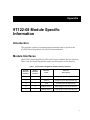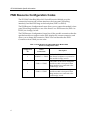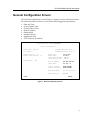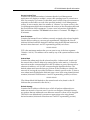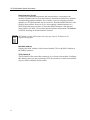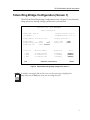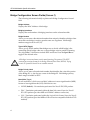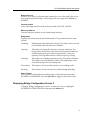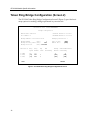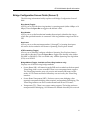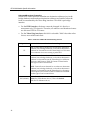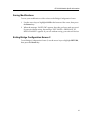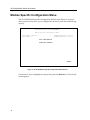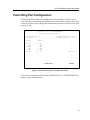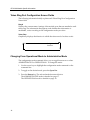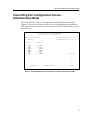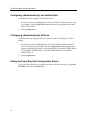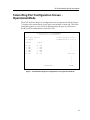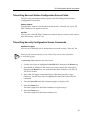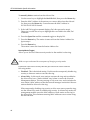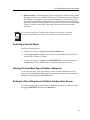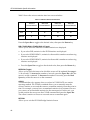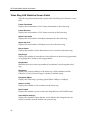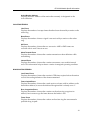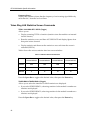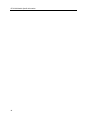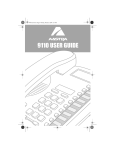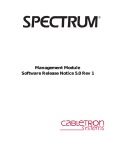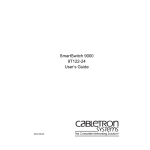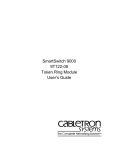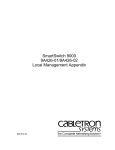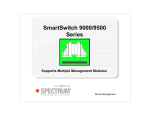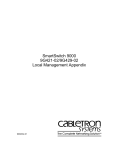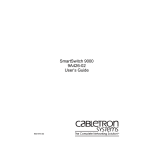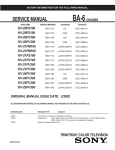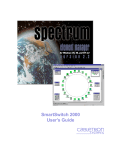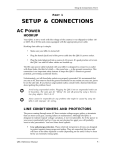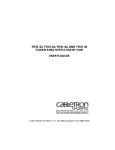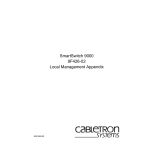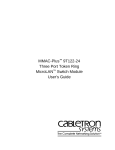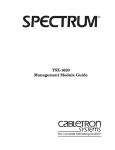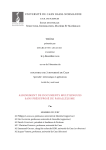Download Cabletron Systems 9T122-08 User's Manual
Transcript
SmartSwitch 9000 9T122-08 Local Management Appendix 9031653-03 Appendix 9T122-08 Module Specific Information Introduction This appendix contains local management information that is speciÞc to the 9T122-08 Token Ring MicroLAN Switch Extension Module. Module Interfaces The 9T122-08 Token Ring MicroLAN Switch Extension Module has Þve interfaces. Table 1 lists the identifying number, name, and description of each interface. Table 1. 9T122-08 Token Ring MicroLAN Switch Module Interfaces System Interface Number Bridge Interface Number Interface Name Interface Description 1 SMB-1 1 Mbps System Management Bus 2 SMB-10 10 Mbps System Management Bus 3 1 FNB Flexible Network Bus (FDDI) 4 2 TOKEN RING 1 Token Ring 1 Front Panel Interface 5 3 TOKEN RING 2 Token Ring 2 Front Panel Interface 1 9T122-08 Module Specific Information FNB Resource Configuration Codes The 9T122-08 Token Ring MicroLAN Switch Extension Module provides connectivity between one of three interfaces: the front panel Token Ring interface(s) and the FDDI rings on the backplane (FNB-1 or FNB-2). The FNB Resource ConÞguration Screen allows you to connect the moduleÕs front panel Token Ring interfaces to one of the chassisÕ two FDDI networks (FNB-1 or FNB-2) via a bridge/switch. The FNB Resource ConÞguration Screen lists all the possible connections that the speciÞed module can support on the FNB, displays the current connection, and allows you to change the connection. Table 2 lists and describes the FDDI Connections from which you can select. Table 2. 9T122-08 Token Ring MicroLAN Switch Module FNB Resource Configuration Codes 2 ConÞguration ID FDDI Connections Description 1 NORING <-> TRNG Neither the FNB-1 nor the FNB-2 on the chassisÕ backplane is connected to the moduleÕs bridge/switch. 2 FNB1 <-> TRNG 3 FNB2 <-> TRNG The FNB-1 on the chassisÕ backplane and the moduleÕs front panel Token Ring interfaces are connected to the same bridge/switch. The FNB-2 on the chassisÕ backplane and the moduleÕs front panel Token Ring interfaces are connected to the same bridge/switch. 9T122-08 Module Specific Information General Configuration Screen The General ConÞguration Screen (Figure 1), displays various information about the selected module and allows you to set the following general parameters: ¥ ¥ ¥ ¥ ¥ ¥ ¥ ¥ Date and Time Screen Update Time Screen Lockout Time Host IP Address Subnet Mask Default Gateway Default Interface TFTP Gateway IP Address SmartSwitch 9000 LOCAL MANAGEMENT General Configuration Module Name: 9T122-08 Slot Number: 2 Module Serial #: 04 Module Board Revision: FLASH Memory: Firmware Revision: 01.08.07 BOOTPROM Revision: 01.01.09 04 Module Module Screen Screen Date: 05/24/1996 Time: 09:18:13 Refresh Time: 03 sec Lockout Time: 15 min 2 MB Host IP Address: Subnet Mask: XXX.XXX.XXX.XXX 255.255.0.0 Default Gateway: Default Interface: NONE DEFINED NONE DEFINED Base MAC Address: 00-00-1D-01-03-04 TFTP Gateway IP: 0.0.0.0 SAVE RETURN Figure 1. General Configuration Screen 3 9T122-08 Module Specific Information General Configuration Screen Fields The following information brießy explains each General ConÞguration Screen Þeld. Module Serial # Displays the serial number of the selected module. Module Board Revision Displays the version number of the selected module. FLASH Memory Displays the amount (megabytes) of ßash memory in the selected module. Module Date Contains a value that the module recognizes as the current date. To enter a new date, highlight the Þeld and enter the date in MM/DD/YYYY format. The month and day portion of the date must include two digits. Therefore, enter a leading zero for months January through September, and for dates less than 10. For example, for June 4, 1996, enter 06/04/1996 (slashes are optional). If you do not enter slashes to separate the month, day, and year values, the Þrst eight digits you enter in this Þeld represent an entry (i.e., 06041996). Module Time Contains a value that the module recognizes as the current time. To enter a new time, highlight the Þeld and enter the time in HH:MM:SS format. Notice that there is no AM/PM indicator. Time should be entered based upon a 24 hour clock. For 4:07 p.m., enter 16:07:00 (colons are optional). If you do not enter colons to separate the hours, minutes, and seconds values, the Þrst six digits you enter in this Þeld represent an entry (i.e., 160700). For 6:12 a.m., enter 6:12:00 or 061200. NOTE The moduleÕs default date and time settings are indeterminate. The internal calendar and clock begin running as soon as you install the module. Screen Refresh Time Contains the rate at which the moduleÕs screens are updated. This setting determines how frequently (in seconds) information is updated on the screen. To enter a new refresh rate, highlight the Þeld and enter a number. The default refresh rate is 3 seconds. The range is 3 - 99 seconds. 4 9T122-08 Module Specific Information Screen Lockout Time Contains the maximum number of minutes that the Local Management application will display a moduleÕs screen while pending input or action from a user. For example, if you enter 5 in this Þeld, users will have up to Þve minutes to respond in some fashion to each of the speciÞed moduleÕs Local Management screens. In our example, after Þve minutes of ÒidlenessÓ (no input or action), the Local Management application terminates the session on the selected module and the Slot Selection Screen reappears. To enter a new lockout time, highlight the Þeld and enter a number. The default lockout time is 15 minutes. The range is 1 30 minutes. Host IP Address Contains the Internet Protocol address currently assigned to the selected module. Set this Þeld according to your network requirements. Highlight the Host IP Address Þeld and enter the desired IP address using dotted decimal notation (4 decimal values between 1 and 255 separated by periods) as follows: 255.255.255.255 (255 is the maximum number that you can enter in any of the four segments. Default = 0.0.0.0 .) This address can be used by any of the system interfaces on the module. Subnet Mask Contains the subnet mask for the selected module. A subnet mask Òmasks outÓ the network bits of the IP address by setting the bits in the mask to 1 when the network treats the corresponding bits in the IP address as part of the network or subnetwork address, or to 0 if the corresponding bit identiÞes the host. The default subnet mask uses the Þrst two portions of the IP address to identify the network id, leaving the rest of the IP address to identify speciÞc nodes. To enter a new subnet mask, highlight the Þeld and enter a new value using dotted decimal notation (4 decimal values between 1 and 255 separated by periods) as follows: 255.255.255.255 (The Subnet Mask Þeld defaults to the natural mask value, based on the IP Address that you entered for the device.) Default Gateway Contains the IP Address of the device to which all packets addressed to an unknown network or host are sent. If you do not conÞgure a Default Gateway, any packets that are addressed to an unknown network or host will be dropped. This Þeld is not deÞned until you enter an appropriate value using dotted decimal notation (4 decimal values between 1 and 255 separated by periods). 5 9T122-08 Module Specific Information Default Interface (Toggle) Contains the number that represents the interface that is connected to the moduleÕs Default Gateway. In some instances, dissimilar modules have different corresponding interface numbers. For example, if you are assigning a default interface to a 9T122-08 module and you enter a 3, then the default interface is the Flexible Network Bus. However, if you are assigning a default interface to a 9F310-02 module and you enter a 3, then the default interface is the Internal Network Bus. See Table 1 for module-speciÞc interface information. The default is NONE, meaning no default interface selected. NOTE The Default Interface Þeld becomes active after you enter an IP address in the Default Gateway Þeld. Base MAC Address Displays the MAC Address of the selected module. This is the MAC Address of the SMB-10 interface. TFTP Gateway IP The IP address of the router that connects to or is closest to the module. ConÞgure this address when you are performing TFTP downloads in a routed environment (if proxy ARP is disabled on the router). 6 9T122-08 Module Specific Information Token Ring Bridge Configuration (Screen 1) The 9T122-08 Token Ring Bridge ConÞguration Screen 1 (Figure 2), provides basic setup options for making a bridge operational in your network. SmartSwitch 9000 LOCAL MANAGEMENT Bridge Configuration Module Name: 9T122-08 Slot Number: 2 Firmware Revision: 01.08.07 BOOTPROM Revision: 01.01.09 Bridge Address: 00-00-1D-01-03-04 Bridging Interfaces: 3 Bridge Number (hex): 1 Bridge Priority Label (hex): 8000 Bridge Path Cost (hex): 0000000A Type of STA: Novell Xlat: Interface # 1 (FNB) 2 (TR1) 3 (TR2) SAVE [IEEE] [NONE] MAC/Local Address Bridge State Status 00-00-B8-80-C0-A0 00-00-B8-80-C0-60 00-00-B8-80-C0-E0 forwarding forwarding forwarding [ENABLED] [ENABLED] [ENABLED] INTERFACE CONFIGURATION RETURN Figure 2. 9T122-08 Token Ring Bridge Configuration Screen 1 NOTE To modify a non-toggle Þeld on this screen, use the arrow keys to highlight the Þeld, then press the Enter key. Now you can modify the Þeld. 7 9T122-08 Module Specific Information Bridge Configuration Screen Fields (Screen 1) The following information brießy explains each Bridge ConÞguration Screen 1 Þeld. Bridge Address Displays the MAC Address of the bridge. Bridging Interfaces Displays the total number of bridging interfaces on the selected module. Bridge Number Allows you to enter a hexadecimal number that uniquely identiÞes a bridge when more than one bridge is used to span the same two segments. Valid bridge numbers range from 01 to 0F (15). Type of STA (Toggle) Allows you to set the method that bridges use to decide which bridge is the controlling (Root) bridge when two or more bridges exist in parallel (Spanning Tree Algorithm). Valid entries include IEEE and None. Press the Space Bar to toggle to the desired value. ! CAUTION All bridges in a network must use the same Spanning Tree protocol. The IEEE protocol has a unique format for its Bridge Protocol Data Units (BPDU). Trying to mix STA protocols results in an unstable network. Bridge Priority Label Allows you to enter a hexadecimal number that identiÞes the write-able portion of the Bridge ID, i.e. the Þrst two octets of the Bridge ID. Valid bridge priority labels range from 0000 to FFFF. Novell Xlat (Toggle) Novell translation, which converts MAC addresses in most signiÞcant bit (MSB) format to least signiÞcant bit (LSB). Valid choices are: 8 ¥ NONE (default) - No translation performed for Novell IPX/SPX packets. ¥ DLC - Translation performed within the data link control layer for Novell IPX/SPX packets (provides MSB-to-LSB MAC address conversion). ¥ LLC - Translation performed within the Logical Link Control layer for Novell IPX/SPX packets (provides MSB-to-LSB conversion compatible with the 9T122 method). 9T122-08 Module Specific Information Bridge Path Cost Allows you to enter (as a hexadecimal number) the cost of the path to the root as seen from the speciÞed bridge. Valid bridge path costs range from 00000001 to 0FFFFFFF. Interface Number Lists each bridge interface on the selected module; FNB, TR1, and TR2. MAC/Local Address Lists the hardware address of each listed bridge interface. Bridge State Displays the current state of each listed interface. The possible interface states include: Disabling: Management has disabled this interface. No trafÞc can be received or forwarded while the interface is disabled. Learning: The bridge is learning this interfaceÕs network addresses. The bridge enters the learning state when the Transparent Database is created (during start-up or after being deleted), or when the Spanning Tree Algorithm detects a network topology change. Listening: The bridge is not adding information to the Transparent Database. The bridge is monitoring BPDU trafÞc while preparing to move from the learning to the forwarding state. Forwarding: The bridge is on-line and this interface is forwarding trafÞc. Blocking: This interface will not forward any trafÞc through the bridge. Status (Toggle) Allows you to set the bridge forwarding status of the listed interface (either ENABLED or DISABLED). Press the Space Bar to toggle to the desired value. Displaying Bridge Configuration Screen 2 To display Bridge ConÞguration Screen 2, use the arrow keys to highlight INTERFACE CONFIGURATION, then press the Return key. 9 9T122-08 Module Specific Information Token Ring Bridge Configuration (Screen 2) The 9T122-08 Token Ring Bridge ConÞguration Screen 2 (Figure 3), provides basic setup options for making a bridge operational in your network. SmartSwitch 9000 LOCAL MANAGEMENT Bridge Configuration Module Name: 9T122-08 Slot Number: 2 Firmware Revision: 01.08.07 BOOTPROM Revision: 01.01.09 Bridge Address: 00-00-1D-01-03-04 Bridging Interfaces: 3 Bridge Number (hex): 1 Bridge Priority Label (hex): 8000 Bridge Path Cost (hex): 0000000A Type of STA: Novell Xlat: Interface # Ring Speed Ring Number Hop Count 1 (FNB) 2 (TR1) 3 (TR2) 100 [16] [16] 041 048 049 7 7 SAVE STE Forwarding Bridge Method TP [SRT] [SRT] [IEEE] [NONE] Unknown&Broadcast Forwarding TP [STE] [STE] RETURN Figure 3. 9T122-08 Token Ring Bridge Configuration Screen 2 10 9T122-08 Module Specific Information Bridge Configuration Screen Fields (Screen 2) The following information brießy explains each Bridge ConÞguration Screen 2 Þeld. Ring Speed (Toggle) Allows you to set each token ring interfaceÕs operating speed (either 4 Mbps or 16 Mbps). Press the Space Bar to toggle to the desired value. Ring Number Allows you to set the hexadecimal number that uniquely identiÞes the ring to which the speciÞed interface is connected. Valid ring numbers range from 001 to FFF. Hop Count Allows you to set the maximum number (1 through 7) of routing descriptors allowed to be forwarded in All Routes or Spanning Tree Explorer frames. STE Forwarding (Toggle) Allows you to manually conÞgure whether a Spanning Tree Explorer frame is forwarded or blocked. Press the Space Bar to toggle to the desired value (either ENABLE or DISABLE). This is available only with the Spanning Tree Algorithm (STA) set to NONE. Bridge Method (Toggle - Available on Token Ring interfaces only) Displays one of the following bridge methods: ¥ Source Route (SR) - All frames from the FNB are forwarded on the front panel Token Rings with a source route RIF. There is no transparent frame support. The Token Ring interface may only receive and transmit SR frames in this mode. All TP frames are Þltered when they are received by the Token Ring interface. ¥ Source Route Transparent (SRT) - Performs source route bridging when required, transparent bridging when required, and translational bridging. The Token Ring interface can receive and transmit both SR and TP frames. ¥ Transparent (TP) - There is no source routing support. The bridge performs transparent 802.1d bridging. All SR frames are Þltered when they are received. 11 9T122-08 Module Specific Information Unknown&Broadcast Forwarding DeÞnes how frames destined for unknown destination addresses (not in the bridge database) and broadcast destination addresses are handled when the frame is transmitted by the Token Ring interfaces. This Þeld is per bridge interface. ¥ For the FDDI interface, the frame cannot be changed. It is Þxed as a transparent only (TP) network. Therefore, all unknown and broadcast frames are sent onto FDDI as TP frames. ¥ For the Token Ring interfaces, this Þeld is selectable. Table 3 describes what choices are available and when. Table 3. Unknown and Broadcast Forwarding Choices Bridge Method TP Unknown & Broadcast Forwarding Choices TP - Frames that are destined for an unknown destination address (not in bridge database) or a broadcast destination address are forwarded on to the Token Ring(s) as TP frames. No translation for source routing is performed. ARE - Frames that are destined for an unknown destination address (not in bridge database) or a broadcast destination address are forwarded onto the Token Ring(s) as All Route Explorer (ARE) frames. FDDI TP frames are translated to this type of source routed frame. SR SRT (default) 12 STE - Frames that are destined for an unknown destination address (not in bridge database) or a broadcast destination address are forwarded onto the Token Ring(s) as Spanning Tree Explorer (STE) frames. FDDI TP frames are translated to this type of source routed frame. ARE (See ARE deÞnition above) STE (See STE deÞnition above). This is the default. TP (See TP deÞnition above) 9T122-08 Module Specific Information Saving Modifications To save your modiÞcations of the values on the Bridge ConÞguration Screen: 1. Use the arrow keys to highlight SAVE at the bottom of the screen, then press the Return key. 2. When the message ÒSAVED OKÓ appears, the edits you have made are saved. If you exit without saving, the message ÒNOT SAVED -- PRESS SAVE TO KEEP CHANGESÓ appears. If you exit without saving, your edits will be lost. Exiting Bridge Configuration Screen 2 To exit Bridge ConÞguration Screen 2, use the arrow keys to highlight RETURN, then press the Return key. 13 9T122-08 Module Specific Information Module Specific Configuration Menu The 9T122-08 Module SpeciÞc ConÞguration Menu Screen (Figure 4), contains menu selections that allow you to conÞgure the moduleÕs ports and establish ring security. SmartSwitch 9000 LOCAL MANAGEMENT Module Specific Configuration Menu Module Name: 9T122-08 Slot Number: 2 Firmware Revision: 01.08.07 BOOTPROM Revision: 01.01.09 PORT CONFIGURATION TOKEN RING SECURITY RETURN Figure 4. 9T122-08 Module Specific Configuration Menu Screen Use the arrow keys to highlight an option, then press the Return key. The selected screen appears. 14 9T122-08 Module Specific Information Token Ring Port Configuration The 9T122-08 Token Ring Port ConÞguration Screen (Figure 5), allows you to view the current operational and administrative status of the moduleÕs ports. This screen also allows you to change the administrative status of each port (turn each port on or off). SmartSwitch 9000 LOCAL MANAGEMENT Token Ring Port Configuration Module Name: 9T122-08 Slot Number: 2 RING #1 RO 1 2 3 4 RI ACT ENB ENB ENB ENB WRP Firmware Revision: 01.08.07 BOOTPROM Revision: 01.01.09 RING #2 RO 1 2 3 4 RI WRP ENB ENB ENB ENB DIS ^ | | | Token Flow | | | | | [ OPERATIONAL ] RETURN Figure 5. 9T122-08 Token Ring Port Configuration Screen The current conÞguration mode (either OPERATIONAL or ADMINISTRATIVE) appears on the command line. 15 9T122-08 Module Specific Information Token Ring Port Configuration Screen Fields The following information brießy explains each Token Ring Port ConÞguration Screen Þeld. Ring # Displays the current status/settings of the module ports that are attached to each token ring. The information that appears, and whether that information is modiÞable, varies according to the conÞguration mode you select. Token Flow Graphically displays the direction in which the token travels. In other words: RI 4 3 2 1 Bridge Interface RO Changing From Operational Mode to Administrative Mode The conÞguration mode command allows you to toggle between two values: ADMINISTRATIVE or OPERATIONAL. To change the mode: 1. Use the arrow keys to highlight the conÞguration mode command on the command line. 2. To toggle to the desired mode, press the Space Bar. 3. Press the Return key. The selected mode becomes effective. The ADMINISTRATIVE mode is detailed on page 17. The OPERATIONAL mode is detailed on page 19. 16 9T122-08 Module Specific Information Token Ring Port Configuration Screen Administrative Mode The 9T122-08 Token Ring Port ConÞguration Screen (Administrative Mode) (Figure 6), allows you to turn a moduleÕs ports ON (administratively enable) or OFF (administratively disable). You can turn ports ON/OFF individually or all on the token ring. SmartSwitch 9000 LOCAL MANAGEMENT Token Ring Port Configuration Module Name: 9T122-08 Slot Number: 2 RING #1 RO 1 2 3 4 RI [ON [ON [ON [ON [ON [ON ] ] ] ] ] ] Firmware Revision: 01.08.07 BOOTPROM Revision: 01.01.09 RING #2 RO 1 2 3 4 RI [ON ] [ON ] [ON ] [ON ] [ON ] [OFF] ^ | | | Token Flow | | | | | [ ENABLE ALL ] [ADMINISTRATIVE] RETURN Figure 6. 9T122-08 Token Ring Port Configuration Screen (Administrative Mode) 17 9T122-08 Module Specific Information Configuring (Administratively) an Individual Port To administratively conÞgure an individual port: 1. Use the arrow keys to highlight the value in the Þeld of the port that you want to conÞgure. Press the Space Bar until the desired value appears in the Þeld (either ON or OFF). 2. Press the Return key. Configuring (Administratively) All Ports To administratively conÞgure all ports on the module, Token Ring 1 or Token Ring 2: 1. Use the arrow keys to highlight the value in the enable/disable command (lower left portion of the screen). Press the Space Bar until the desired value appears in the Þeld (ENABLE ALL or DISABLE ALL, ENABLE TOKEN RING 1 or DISABLE TOKEN RING 1, ENABLE TOKEN RING 2 or DISABLE TOKEN RING 2). 2. Press the Return key. Exiting the Token Ring Port Configuration Screen To exit the Token Ring Port ConÞguration Screen, use the arrow keys to highlight RETURN, then press the Return key. 18 9T122-08 Module Specific Information Token Ring Port Configuration Screen Operational Mode The 9T122-08 Token Ring Port ConÞguration Screen (Operational Mode) (Figure 7), displays the current status of each port in the moduleÕs token ring. The status value that appears in a portÕs Þeld is determined by the type of port (Lobe or RI/RO), and its administrative status (On/Off). SmartSwitch 9000 LOCAL MANAGEMENT Token Ring Port Configuration Module Name: 9T122-08 Slot Number: 2 RING #1 RO 1 2 3 4 RI ACT ENB ENB ENB ENB WRP Firmware Revision: 01.08.07 BOOTPROM Revision: 01.01.09 RING #2 RO 1 2 3 4 RI WRP ENB ENB ENB ENB DIS ^ | | | Token Flow | | | | | [ OPERATIONAL ] RETURN Figure 7. 9T122-08 Token Ring Port Configuration Screen (Operational Mode) 19 9T122-08 Module Specific Information Table 4. Token Ring Port Operational Codes If the port is a... Ring Port RI (ring-in) or RO (ring-out) And if the port is administratively turned... Then, the operational status is: ACT (Active) The port is on and is passing data to the ring. ON WRP (Wrapped) The port is on, but it is autowrapped, either because of a cable failure or because the cable is not connected. OFF Lobe Port DIS (Disabled) The port is off (wrapped by Management). INS (Inserted - phantom link is detected) The lobe port is inserted into the ring. ON ENB (Enabled - no phantom link is present) The lobe port is not inserted into the ring. OFF LNK (Linked - phantom link is detected) The lobe port is trying to gain access to the ring, but it has been prevented. BYP (Bypassed -no phantom link is present) The lobe port is not attempting to gain access to the ring. ON or OFF FLT (Speed Fault) The ring speed of the port is in conßict with the ring speed of the designated token ring. The port will remain wrapped. Exiting the Token Ring Port Configuration Screen To exit the Token Ring Port ConÞguration Screen, use the arrow keys to highlight RETURN, then press the Return key. 20 9T122-08 Module Specific Information Token Ring Secured Station Configuration The 9T122-08 Token Ring Secured Station ConÞguration Screen (Figure 8), allows you to control access to the moduleÕs token ring network. The Disabled mode (by default) allows all new stations to enter the ring. When ring security is enabled in Alarm Only mode, the module stores the MAC address of each station on the token ring network in a secure database or Òallowed list.Ó The module can store up to 250 station MAC addresses on the allowed list. The module retains the allowed list in its battery-backed NonVolatile Random Access Memory (NVRAM). When the module is powered up or reset, all MAC addresses are retained and ring security is reenabled automatically. The Alarm Only mode allows new stations to enter the ring, but a Òstation addedÓ trap/alarm notiÞes the Network Management Station (NMS) of the event. The trap/alarm includes the new stationÕs MAC address so that the network manager can decide if the new station should be allowed on the ring. ! CAUTION Do not enter Remove/Alarm mode without Þrst entering the Alarm Only mode or adding nodes to the allowed list. All nodes not appearing in the list, currently active on the ring, WILL BE REMOVED! The Remove/Alarm mode sends a ÒRemove Station MAC Frame CommandÓ to new stations attempting to enter the ring, and a trap/alarm to the NMS informing it of the action taken. If, after three attempts, the station (outside the hub) cannot be removed from the ring, a trap/alarm is sent to the NMS informing it that Òthe station could not be removed.Ó Also, the port is disabled for the station directly connected to the hub and a trap/alarm is sent indicating port removal. To access the 9T122-08 Token Ring Secured Station ConÞguration Screen from the Module SpeciÞc ConÞguration Menu: 1. Use the arrow keys to highlight the Token Ring Security option. 2. Press the Enter key. The 9T122-08 Token Ring Secured Station ConÞguration Screen (Figure 8), appears. 21 9T122-08 Module Specific Information SmartSwitch 9000 LOCAL MANAGEMENT Token Ring Secured Station Configuration Module Name: 9T122-08 Slot Number: 2 Firmware Revision: 01.08.07 BOOTPROM Revision: 01.01.09 Entry Token Ring #1 Station Address 001 002 003 004 005 006 007 008 00-00-83-F2-7F-60 00-00-A6-30-19-61 00-00-A6-30-19-78 00-00-B8-28-08-C8 00-00-B8-80-C0-60 00-00-B8-DC-00-01 00-00-B8-F0-A0-D5 40-00-22-22-22-22 Stn Edit 00-00-00-00-00-00 ADD [TOKEN RING 1] Security Mode [ Alarm Only ] [ 9-16 ] RETURN Figure 8. 9T122-08 Token Ring Secured Station Configuration Screen NOTE 22 Up to 8 station addresses appear on the screen. If additional station addresses exist, a command containing the range of station addresses, such as [ 9-16 ], appears on the command line (bottom of the screen). To view any additional station addresses, highlight the range of station addresses command, then press the Return key. 9T122-08 Module Specific Information Token Ring Secured Station Configuration Screen Fields The following information brießy explains each Token Ring Secured Station ConÞguration Screen Þeld. Station Address Lists the MAC address of each station on the security ÒallowedÓ list. Up to 250 MAC addresses can appear in the list. Stn Edit Allows you to enter the MAC Addresses of stations that you want to add or delete from the security ÒallowedÓ list. Token Ring Security Configuration Screen Commands Add/Delete (Toggle) Allows you to manually add or delete stations from the security ÒallowedÓ list. TIP Before you add stations manually, see the Alarm Only security mode information on the following page. To manually add a station to the allowed list: 1. Use the arrow keys to highlight the Stn Edit Þeld, then press the Return key. 2. Enter the MAC Address of the station you want to add to the allowed list, then press the Return key. You must enter the MAC Address in XX-XX-XXXX-XX-XX format. 3. If the Add/Del toggle command displays Add, then proceed to step 6. Otherwise, use the arrow keys to highlight the letters Del in the Add/Del command. 4. Press the Space Bar until the command toggles to display Add. 5. Press the Return key. The station appears in the Station Address list. Ignore step 6. 6. Press the Return key. The station appears in the Station Address list. 23 9T122-08 Module Specific Information To manually delete a station from the allowed list: 1. Use the arrow keys to highlight the Stn Edit Þeld, then press the Return key. 2. Enter the MAC Address of the station you want to delete from the allowed list, then press the Return key. You must enter the MAC Address in XX-XX-XX-XX-XX-XX format. 3. If the Add/Del toggle command displays Del, then proceed to step 6. Otherwise, use the arrow keys to highlight the word Add in the Add/Del command. 4. Press the Space Bar until the command toggles to display Del. 5. Press the Return key. The station is removed from the Station Address list. Ignore step 6. 6. Press the Return key. The station is removed from the Station Address list. Security Mode (Toggle) Allows you to set one of three security modes for the moduleÕs token ring. ! Make sure you understand the consequences of changing security modes. CAUTION Each mode offers more security than the previous mode. Select from the following modes: ¥ Disabled - This is the default setting. Use this mode to temporarily disable ring security so that new stations can enter the ring. ¥ Alarm Only - In this mode, new stations can enter the ring and are added to the allowed list, but a ÒStation AddedÓ trap/alarm is sent to the Network Management Station. This trap message is only sent once, and it includes the new stationÕs MAC address so that the network manager can decide if the new station should be allowed on the ring. When temporarily disabling ring security to allow new users to enter the ring, use the Alarm Only mode to reenable ring security. In Alarm Only mode, the management module stores the MAC address of each station on the ring in the allowed list. This eliminates entering MAC addresses one at a time using the Stn Edit Þeld. 24 9T122-08 Module Specific Information ¥ NOTE Remove/Alarm - This is the highest level of ring security. In this security mode, the ring is locked to new stations. The Remove/Alarm mode sends a ÒRemove MAC FrameÓ command to a new station attempting to enter the ring, and a trap/alarm to the NMS informing it of the action taken. If, after three attempts, the station cannot be removed from the ring, remove alarm sends a trap/alarm ÒRemove FailureÓ to the NMS, informing it that the station could not be removed. If you change directly from Disabled mode to Remove/Alarm mode, all stations that have not been added to the allowed list will be removed from the token ring. Selecting a Security Mode To select a Security Mode: 1. Use the arrow keys to highlight the Security Mode Þeld. 2. Press the Space Bar to toggle to the desired security mode (either Disabled, Alarm Only, or Remove/Alarm). 3. Use the arrow keys to highlight the SAVE/EXECUTE command, then press the Return key. The selected mode of ring security becomes effective. Viewing Previous/Next Page of Station Addresses To view the previous/next page (if there is one) of station addresses, use the arrow keys to highlight the appropriate range of station addresses command (for example, [ 9-16 ]), then press the Return key. Exiting the Token Ring Secured Station Configuration Screen To exit the Token Ring Secured Station ConÞguration Screen, use the arrow keys to highlight RETURN, then press the Return key. 25 9T122-08 Module Specific Information Bridge Statistics Screen The 9T122-08 Bridge Statistics (TOTAL) Screen (Figure 9), displays the moduleÕs transparent bridge and source route bridge statistics. The statistics are categorized as follows: ¥ ¥ ¥ ¥ Transparent Unicast Transparent Broadcast Source Route Unicast Source Route Broadcast SmartSwitch 9000 LOCAL MANAGEMENT Bridge Statistics (TOTAL) Module Name: 9T122-08 Slot Number: 2 Firmware Revision: 01.08.07 BOOTPROM Revision: 01.01.09 FDDI Interface : Transparent Transparent Source Rte Source Rte Unicast Broadcast Unicast Broadcast Frames Transmitted: Frames Received: Kbytes Transmitted: Kbytes Received: Frames Filtered: [ TOTAL ] [ 0 0 0 0 0 FNB 0 0 0 0 0 ] [REFRESH 0 0 0 0 0 3sec] Figure 9. 9T122-08 Bridge Statistics (TOTAL) Screen 26 Totals RETURN 9T122-08 Module Specific Information Bridge Statistics Screen Fields The following information brießy explains each Bridge Statistics Screen Þeld. Interface IdentiÞes the interface type as either FDDI Interface, TOKEN RING Interface #1, or TOKEN RING Interface #2. Frames Transmitted Displays the number of (transparent unicast, transparent broadcast, source route unicast, and source route broadcast) frames transmitted by the interface, as well as the total number of frames transmitted (sum of the four categories). Frames Received Displays the number of (transparent unicast, transparent broadcast, source route unicast, and source route broadcast) frames received by the interface, as well as the total number of frames received (sum of the four categories). Kbytes Transmitted Displays the number of (transparent unicast, transparent broadcast, source route unicast, and source route broadcast) kilobytes transmitted by the interface, as well as the total number of kilobytes transmitted (sum of the four categories). Kbytes Received Displays the number of (transparent unicast, transparent broadcast, source route unicast, and source route broadcast) kilobytes received by the interface, as well as the total number of kilobytes received (sum of the four categories). Frames Filtered Displays the number of (transparent unicast, transparent broadcast, source route unicast, and source route broadcast) frames Þltered by the interface, as well as the total number of frames Þltered (sum of the four categories) Bridge Statistics Screen Commands TOTAL / ACCUMULATE / DELTA (Toggle) Allows you to: ¥ Display a running TOTAL of statistics (statistics since the module was inserted into the chassis). ¥ Reset the statistics to zero and then ACCUMULATE and display Þgures from that point in time forward. ¥ Display statistics and then reset the statistics to zero each time the screen is refreshed (DELTA). 27 9T122-08 Module Specific Information Table 5 shows the various statistics after four screen refreshes: Table 5. Statistics After Four Refreshes After 1st Screen Refresh After 2nd Screen Refresh After 3rd Screen Refresh After 4th Screen Refresh TOTAL 1623 1636 1685 1712 ACC 0 13 62 99 DELTA 0 13 49 27 Press the Space Bar to toggle to the desired value, then press the Return key. FNB / TOKEN RING 1/TOKEN RING 2 (Toggle) Allows you to select the interface for which statistics are displayed. ¥ If you select FNB, statistics for the FDDI interface are displayed. ¥ If you select TOKEN RING 1, statistics for the moduleÕs number one token ring interface are displayed. ¥ If you select TOKEN RING 2, statistics for the moduleÕs number two token ring interface are displayed. ¥ Press the Space Bar to toggle to the desired value, then press the Return key. REFRESH (Toggle) Allows you to select the interval at which the screen will be updated (the range is 3 - 99 seconds). To increase the number of seconds, press the Space Bar while the cursor is on the command. To decrease the number of seconds, press the Back Space key while the cursor is on the command. CLEAR A command that only appears when you select ACCUMULATE as a statistic reporting method. The CLEAR command allows you to manually reset the screenÕs statistics to zero and then start to accumulate statistics from that point in time. For example, you may have accumulated statistics for 45 minutes, but now you want to see accumulated statistics for the current period. In this case, you would position the cursor onto the CLEAR command and press the Space Bar. The screenÕs statistics will reset to zero and start to accumulate again. RETURN Allows you to exit the 9T122-08 Bridge Statistics Screen. 28 9T122-08 Module Specific Information Token Ring LAN Statistics The 9T122-08 Token Ring LAN Statistics (TOTAL) Screen (Figure 10), displays the moduleÕs error statistics. SmartSwitch 9000 LOCAL MANAGEMENT Token Ring LAN Statistics (TOTAL) Module Name: 9T122-08 Slot Number: 2 Firmware Revision: 01.08.07 BOOTPROM Revision: 01.01.09 Frames Transmitted: Frames Received: KBytes Transmitted: KBytes Received: Beacon States: Ring Purges: 0 0 0 0 0 0 ISOLATING ERRORS Line Errors: Burst Errors: AC Errors: Abort Transmit Errors: Internal Errors: 0 0 0 0 0 [ TOTAL ] [TOKEN RING 1] Ring Number: 0x048 Ring Status: Normal Ring Speed (Mbps): 16 Stations on Ring: 5 Ports Enabled: 6 Active Monitor Changes: 0 Active Monitor Address: 00-00-B8-F0-A0-D5 NON-ISOLATING Lost Frame Frame Copied Rcvr Congestion Token Frequency [REFRESH ERRORS Errors: Errors: Errors: Errors: Errors: 0 0 0 0 0 3sec] RETURN Figure 10. 9T122-08 Token Ring LAN Statistics (TOTAL) Screen 29 9T122-08 Module Specific Information Token Ring LAN Statistics Screen Fields The following information brießy explains each Token Ring LAN Statistics Screen Þeld. Frames Transmitted Displays the total number of LLC frames transmitted on the token ring. Frames Received Displays the total number of LLC frames received on the token ring. Kbytes Transmitted Displays the total number of kilobytes transmitted on the token ring. Kbytes Received Displays the total number of kilobytes received on the token ring. Beacon States Displays the number of times that a beacon even occurred on the token ring. Ring Purges Displays the number of times that an Active Monitor on the token ring generated a ring purge MAC frame to clear ring problems. Ring Number IdentiÞes the source route ring number (a hexadecimal value) assigned to this ring. Ring Status Displays the current condition of the token ring. Valid conditions include Unknown, Closed, Normal, Purge, Contention, and Beaconing. Ring Speed (Mbps) Displays the token ringÕs operating speed (either 4 Mbps or 16 Mbps). Stations on Ring Displays the number of active stations on the token ring. Ports Enabled Displays the number of ports on the token ring that have an ENABLE status. Active Monitor Changes Displays the number of times that the Active Monitor has changed from one station to another since the module was powered up. 30 9T122-08 Module Specific Information Active Monitor Address Displays the MAC Address of the station that currently is designated as the Active Monitor. ISOLATING ERRORS Line Errors Displays the number of corrupt frames that have been detected by a station on the token ring. Burst Errors Displays the number of times a signal is not received by a station on the token ring. AC Errors Displays the number of times that two successive AMP or SMP frames are received with A and C bits set at zero. Abort Transmit Errors Displays the number of times that a station transmits an abort delimiter while transmitting. Internal Errors Displays the number of times that a station encounters a recoverable internal error. This information helps to detect a station in marginal operating condition. NON-ISOLATING ERRORS Lost Frame Errors Displays the number of times that a stationÕs TRR timer expires before the station receives the ending delimiter of the frame transmitted. Frame Copied Errors Displays the number of times that a node receives a frame with its address as the destination address, however the Address Recognized bit is already set to Ô1Õ. Rcvr Congestion Errors Displays the number of times that a station on the token ring recognizes its address, but it cannot copy the frame because the buffer is full. Token Errors Displays the number of times that a token on the token ring has encountered a problem along its path. 31 9T122-08 Module Specific Information Frequency Errors Displays the number of times that the frequency of an incoming signal differs by more than 0.6% from the local oscillator. Token Ring LAN Statistics Screen Commands TOTAL / ACCUMULATE / DELTA (Toggle) Allows you to: ¥ Display a running TOTAL of statistics (statistics since the module was inserted into the chassis). ¥ Reset the statistics to zero and then ACCUMULATE and display Þgures from that point in time forward. ¥ Display statistics and then reset the statistics to zero each time the screen is refreshed (DELTA). Table 6 shows the various statistics after four screen refreshes: Table 6. Statistics After Four Refreshes After 1st Screen Refresh After 2nd Screen Refresh After 3rd Screen Refresh After 4th Screen Refresh TOTAL 1623 1636 1685 1712 ACC 0 13 62 99 DELTA 0 13 49 27 Press the Space Bar to toggle to the desired value, then press the Return key. TOKEN RING 1/TOKEN RING 2 (Toggle) Allows you to select the interface for which statistics are displayed. ¥ If you select TOKEN RING 1, token ring statistics for the moduleÕs number one interface are displayed. ¥ If you select TOKEN RING 2, token ring statistics for the moduleÕs number two interface are displayed. Press the Space Bar to toggle to the desired value, then press the Return key. 32 9T122-08 Module Specific Information REFRESH (Toggle) Allows you to select the interval at which the screen will be updated (the range is 3 - 99 seconds). To increase the number of seconds, press the Space Bar while the cursor is on the command. To decrease the number of seconds, press the Back Space key while the cursor is on the command. CLEAR A command that only appears when you select ACCUMULATE as a statistic reporting method. The CLEAR command allows you to manually reset the screenÕs statistics to zero and then start to accumulate statistics from that point in time. For example, you may have accumulated statistics for 45 minutes, but now you want to see accumulated statistics for the current period. In this case you would position the cursor onto the CLEAR command and press the Space Bar. The screenÕs statistics will reset to zero and start to accumulate again. RETURN Allows you to exit the9T122-08 Token Ring LAN Statistics Screen. Exiting the Bridge Statistics Screen To exit the Bridge Statistics Screen, use the arrow keys to highlight RETURN, then press the Return key. 33 9T122-08 Module Specific Information 34