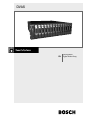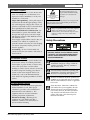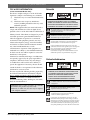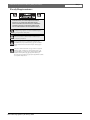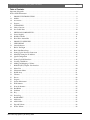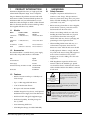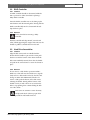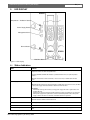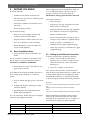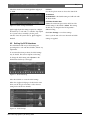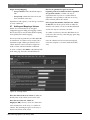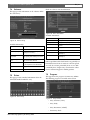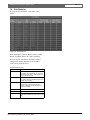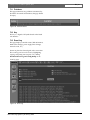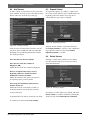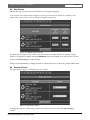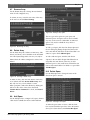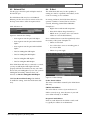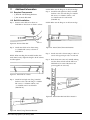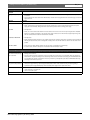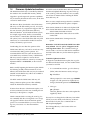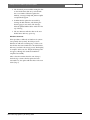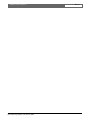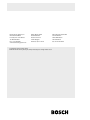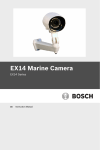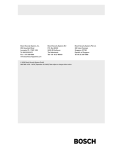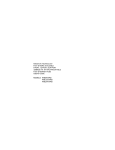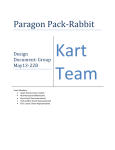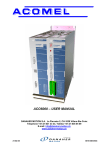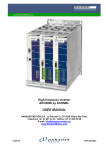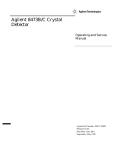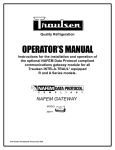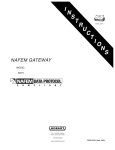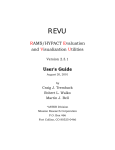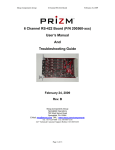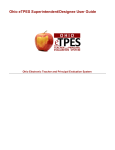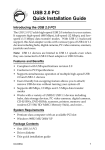Download Bosch Appliances Home Security System DVAS User's Manual
Transcript
DVAS Instruction Manual EN Digital Video Array DVAS Series | Instruction Manual | Important Safeguards EN | 2 Important Safeguards 1. Read, Follow, and Retain Instructions - All safety and operating instructions should be read and followed before operating the unit. Retain instructions for future reference. 2. Heed Warnings – Adhere to all warnings on the unit and in the operating instructions. 3. Attachments - Attachments not recommended by the product manufacturer should not be used, as they may cause hazards. 4. Installation Cautions - Do not place this unit on an unstable stand, tripod, bracket, or mount. The unit may fall, causing serious injury to a person and serious damage to the unit. Use only manufacturerrecommended accessories, or those sold with the product. Mount the unit per the manufacturer's instructions. Appliance and cart combination should be moved with care. Quick stops, excessive force, or uneven surfaces may cause the appliance and cart combination to overturn. 5. Cleaning - Unplug the unit from the outlet before cleaning. Follow any instructions provided with the unit. Generally, using a damp cloth for cleaning is sufficient. Do not use liquid cleaners or aerosol cleaners. 6. Servicing - Do not attempt to service this unit yourself. Opening or removing covers may expose you to dangerous voltage or other hazards. Refer all servicing to qualified service personnel. 7. Damage Requiring Service - Unplug the unit from the main AC power source and refer servicing to qualified service personnel under the following conditions: • When the power supply cord or plug is damaged. • If liquid has been spilled or an object has fallen into the unit. • If the unit has been exposed to water and/or inclement weather (rain, snow, etc.). • If the unit does not operate normally, when following the operating instructions. Adjust only those controls specified in the operating instructions. Improper adjustment of other controls may result in damage, and require extensive work by a qualified technician to restore the unit to normal operation. • If the unit has been dropped or the cabinet damaged. • If the unit exhibits a distinct change in performance, this indicates that service is needed. 8. Replacement Parts - When replacement parts are required, the service technician should use replacement parts specified by the manufacturer, or that have the same characteristics as the original part. Unauthorized substitutions may result in fire, electrical shock, or other hazards. 9. Safety Check - Upon completion of servicing or repairs to the unit, ask the service technician to perform safety checks to ensure proper operating condition. Bosch Security Systems | 20 January 2004 10. Power Sources - Operate the unit only from the type of power source indicated on the label. If unsure of the type of power supply to use, contact your dealer or local power company. • For units intended to operate from battery power, refer to the operating instructions. • For units intended to operate with External Power Supplies, use only the recommended approved power supplies. • For units intended to operate with a limited power source, this power source must comply with EN60950. Substitutions may damage the unit or cause fire or shock. • For units intended to operate at 24 VAC, normal input voltage is 24 VAC. Voltage applied to the unit's power input should not exceed 30 VAC. User-supplied wiring, from the 24 VAC supply to unit, must be in compliance with electrical codes (Class 2 power levels). Do not ground the 24 VAC supply at the terminals or at the unit's power supply terminals. 11. Coax Grounding - If an outside cable system is connected to the unit, ensure that the cable system is grounded. U.S.A. models only--Section 810 of the National Electrical Code, ANSI/NFPA No.70, provides information regarding proper grounding of the mount and supporting structure, grounding of the coax to a discharge unit, size of grounding conductors, location of discharge unit, connection to grounding electrodes, and requirements for the grounding electrode. 12. Grounding or Polarization - This unit may be equipped with a polarized alternating current line plug (a plug with one blade wider than the other). This safety feature allows the plug to fit into the power outlet in only one way. If unable to insert the plug fully into the outlet, try reversing the plug. If the plug still fails to fit, contact an electrician to arrange replacement of the obsolete outlet. Do not defeat the safety purpose of the polarized plug. Alternately, this unit may be equipped with a 3-wire grounding plug (a plug with a third pin, for grounding). This safety feature allows the plug to fit into a grounding power outlet only. If unable to insert the plug into the outlet, contact an electrician to arrange replacement of the obsolete outlet. Do not defeat the safety purpose of the grounding plug. 13. Lightning - For added protection during a lightning storm, or when this unit is left unattended and unused for long periods of time, unplug the unit from the wall outlet and disconnect the cable system. This will prevent damage to the unit due to lightning and power line surges. EN | 3 DVAS Series | Instruction Manual | Safety Precautions For Indoor Product 1. Water and Moisture - Do not use this unit near water - for example, in a wet basement, in an unprotected outdoor installation, or in any area classified as a wet location. 2. Object and Liquid Entry - Never push objects of any kind into this unit through openings, as they may touch dangerous voltage points or short out parts that could result in a fire or electrical shock. Never spill liquid of any kind on the unit. 3. Power Cord and Power Cord Protection - For units intended to operate with 230VAC, 50Hz, the input and output power cord must comply with the latest versions of IEC Publication 227 or IEC Publication 245. Power supply cords should be routed so they are not likely to be walked on or pinched. Pay particular attention to location of cords and plugs, convenience receptacles, and the point of exit from the appliance. 4. Overloading - Do not overload outlets and extension cords; this can result in a risk of fire or electrical shock. For Outdoor Product Power Lines - An outdoor system should not be located in the vicinity of overhead power lines, electric lights, or power circuits, or where it may contact such power lines or circuits. When installing an outdoor system, extreme care should be taken to keep from touching power lines or circuits, as this contact might be fatal. U.S.A. models only - refer to the National Electrical Code Article 820 regarding installation of CATV systems. For Rack-Mount Product 1. Ventilation - This unit should not be placed in a built-in installation or rack, unless proper ventilation is provided, or the manufacturer’s instructions have been adhered to. The equipment must not exceed its maximum operating temperature requirements. 2. Mechanical Loading - Mounting of the equipment in a rack shall be such that a hazardous condition is not achieved due to uneven mechanical loading. Bosch Security Systems | 20 January 2004 ATTENTION OBSERVE PRECAUTIONS FOR HANDLING ELECTROSTATIC SENSITIVE DEVICES WARNING: Electrostatic-sensitive device. Use proper CMOS/MOSFET handling precautions to avoid electrostatic discharge. NOTE: Grounded wrist straps must be worn and proper ESD safety precautions observed when handling the electrostaticsensitive printed circuit boards. CAUTION: Lithium Battery Danger of explosion if battery is incorrectly replaced. Replace only with the same or equivalent type recommended by the manufacturer. Dispose of used batteries according to the battery manufacturer’s instructions. Safety Precautions CAUTION: TO REDUCE THE RISK OF ELECTRIC SHOCK, DO NOT REMOVE COVER (OR BACK). NO USER SERVICEABLE PARTS INSIDE. REFER SERVICING TO QUALIFIED SERVICE PERSONNEL. This symbol indicates the presence of uninsulated “dangerous voltage” within the product’s enclosure. This may constitute a risk of electric shock. The user should consult the operating and maintenance (servicing) instructions in the literature accompanying the appliance. Attention: Installation should be performed by qualified service personnel only in accordance with the National Electrical Code or applicable local codes. Power Disconnect. Units with or without ONOFF switches have power supplied to the unit whenever the power cord is inserted into the power source; however, the unit is operational only when the ON-OFF switch is in the ON position. The power cord is the main power disconnect for all units. EN | 4 DVAS Series | Instruction Manual | FCC & ICES Information FCC & ICES INFORMATION Sécurité (U.S.A. and Canadian Models Only) This device complies with part 15 of the FCC Rules. Operation is subject to the following two conditions: (1) This device may not cause harmful interference, and (2) This device must accept any interference received, including interference that may cause undesired operation. NOTE: This equipment has been tested and found to comply with the limits for a Class A digital device, pursuant to Part 15 of the FCC Rules and ICES-003 of Industry Canada. These limits are designed to provide reasonable protection against harmful interference when the equipment is operated in a commercial environment. This equipment generates, uses and radiates radio frequency energy, and if not installed and used in accordance with the instruction manual, may cause harmful interference to radio communications. Operation of this equipment in a residential area is likely to cause harmful interference, in which case the user will be required to correct the interference at his expense. Intentional or unintentional changes or modifications, not expressly approved by the party responsible for compliance, shall not be made. Any such changes or modifications could void the user’s authority to operate the equipment. If necessary, the user should consult the dealer or an experienced radio/television technician for corrective action. The user may find the following booklet, prepared by the Federal Communications Commission, helpful: How to Identify and Resolve Radio-TV Interference Problems. This booklet is available from the U.S. Government Printing Office, Washington, DC 20402, Stock No. 004-000-00345-4. WARNING: This is a Class A product. In a domestic environment, this product may cause radio interference, in which case, the user may be required to take adequate measures. ATTENTION : POUR ÉVITER TOUT RISQUE D'ÉLECTROCUTION, N'ESSAYEZ PAS DE RETIRER LE CAPOT (OU LE PANNEAU ARRIÈRE). CET APPAREIL NE CONTIENT AUCUN COMPOSANT SUSCEPTIBLE D'ÊTRE RÉPARÉ PAR L'UTILISATEUR. CONFIEZ LA RÉPARATION DE L'APPAREIL À DU PERSONNEL QUALIFIÉ. Ce symbole signale que le produit renferme une « tension potentiellement dangereuse » non isolée susceptible de provoquer une électrocution. Ce symbole invite l'utilisateur à consulter les instructions d'utilisation et d'entretien (dépannage) reprises dans la documentation qui accompagne l'appareil. Attention : l'installation doit exclusivement être réalisée par du personnel qualifié, conformément au code national d'électricité américain (NEC) ou au code d'électricité local en vigueur. Coupure de l'alimentation. Qu'ils soient pourvus ou non d'un commutateur ON/OFF, tous les appareils reçoivent de l'énergie une fois le cordon branché sur la source d'alimentation. Toutefois, l'appareil ne fonctionne réellement que lorsque le commutateur est réglé sur ON. Le débranchement du cordon d'alimentation permet de couper l'alimentation des appareils. Sicherheitshinweise VORSICHT: UM EINEN ELEKTRISCHEN SCHLAG ZU VERMEIDEN, IST DIE ABDECKUNG (ODER RÜCKSEITE) NICHT ZU ENTFERNEN. ES BEFINDEN SICH KEINE TEILE IN DIESEM BEREICH, DIE VOM BENUTZER GEWARTET WERDEN KÖNNEN. LASSEN SIE WARTUNGSARBEITEN NUR VON QUALIFIZIERTEM WARTUNGSPERSONAL AUSFÜHREN. Das Symbol macht auf nicht isolierte „gefährliche Spannung" im Gehäuse aufmerksam. Dies kann zu einem elektrischen Schlag führen. Der Benutzer sollte sich ausführlich über Anweisungen für die Bedienung und Instandhaltung (Wartung) in den begleitenden Unterlagen informieren. Achtung! Die Installation sollte nur von qualifiziertem Kundendienstpersonal gemäß jeweils zutreffender Elektrovorschriften ausgeführt werden. Unterbrechung des Netzanschlusses. Geräte mit oder ohne Netzschalter haben Spannung am Gerät anliegen, sobald der Netzstecker in die Steckdose gesteckt wird. Das Gerät ist jedoch nur betriebsbereit, wenn der Netzschalter (EIN/AUS) auf EIN steht. Wenn das Netzkabel aus der Steckdose gezogen wird, ist die Spannungszuführung zum Gerät vollkommen unterbrochen. Bosch Security Systems | 20 January 2004 EN | 5 DVAS Series | Instruction Manual | Safety Precautions Precauciones de Seguridad PRECAUCIÓN: PARA DISMINUIR EL RIESGO DE DESCARGA ELÉCTRICA, NO RETIRE LA CUBIERTA (NI LA PARTE POSTERIOR). NO EXISTEN PIEZAS DE RECAMBIO EN EL INTERIOR DEL EQUIPO. EL PERSONAL DE SERVICIO CUALIFICADO SE ENCARGA DE REALIZAR LAS REPARACIONES. Sicurezza ATTENZIONE: PER RIDURRE IL RISCHIO DI SCOSSE ELETTRICHE NON RIMUOVERE LA COPERTURA (O IL PANNELLO POSTERIORE). L'UNITÀ NON CONTIENE COMPONENTI INTERNI RIPARABILI DALL'UTENTE. PER QUALSIASI INTERVENTO, RIVOLGERSI A PERSONALE TECNICO QUALIFICATO. Este símbolo indica que existen puntos de tensión peligrosos sin aislamiento dentro de la cubierta de la unidad. Estos puntos pueden constituir un riesgo de descarga eléctrica. Questo simbolo indica la presenza di "tensione pericolosa" non isolata all'interno del contenitore del prodotto. Ciò comporta un potenziale rischio di scosse elettriche. El usuario debe consultar las instrucciones de funcionamiento y mantenimiento (reparación) en la documentación que se suministra con el aparato. Si consiglia di consultare le istruzioni operative e di manutenzione (interventi tecnici) contenute nella documentazione fornita con il dispositivo. Atención: la instalación la debe realizar únicamente personal cualificado de conformidad con el National Electric Code o las normas aplicables en su país. Attenzione: l'installazione deve essere effettuata esclusivamente da personale tecnico qualificato in conformità con il National Electrical Code o con le normative locali vigenti. Desconexión de la alimentación. Las unidades con o sin interruptores de encendido/apagado reciben alimentación eléctrica siempre que el cable de alimentación esté conectado a la fuente de alimentación. Sin embargo, la unidad sólo funciona cuando el interruptor está en la posición de encendido. El cable de alimentación es la principal fuente de desconexión de todas las unidades. Scollegamento dell'alimentazione. Le unità dotate o sprovviste di interruttori ON-OFF vengono alimentate quando si inserisce il cavo nella presa dell'alimentazione. L'unità è tuttavia in funzione solo quando l'interruttore ON-OFF si trova nella posizione ON. Il cavo di alimentazione costituisce il dispositivo di scollegamento dell'alimentazione principale per tutte le unità. Veiligheidsmaatregelen VOORZICHTIG: OPEN DE BEHUIZING OF DE ACHTERKANT VAN HET APPARAAT NIET. ZO VERMINDERT U HET RISICO OP ELEKTRISCHE SCHOKKEN. IN HET APPARAAT BEVINDEN ZICH GEEN ONDERDELEN DIE U ZELF KUNT REPAREREN. LAAT SERVICE EN ONDERHOUD UITVOEREN DOOR GEKWALIFICEERD PERSONEEL. Medidas de Segurança CUIDADO: PARA REDUZIR O RISCO DE CHOQUE ELÉCTRICO, NÃO RETIRE A TAMPA (OU A PARTE POSTERIOR). NO INTERIOR, NÃO EXISTEM PEÇAS QUE POSSAM SER REPARADAS PELO UTILIZADOR. REMETA A ASSISTÊNCIA PARA OS TÉCNICOS QUALIFICADOS. Dit symbool geeft aan dat er binnen in het apparaat ongeïsoleerde, gevaarlijke spanning aanwezig is die mogelijk elektrische schokken kan veroorzaken. Este símbolo indica a presença de "tensão perigosa" não isolada dentro da estrutura do produto, o que pode constituir risco de choque eléctrico. De gebruiker dient de bedienings- en onderhoudsvoorschriften te raadplegen in de documentatie die werd meegeleverd met het apparaat. O utilizador deve consultar as instruções de funcionamento e manutenção (assistência) nos documentos que acompanham o aparelho. Attentie: het apparaat mag alleen door gekwalificeerd personeel worden geïnstalleerd. De installatie dient in overeenstemming met de nationale elektrische richtlijnen of de van toepassing zijnde lokale richtlijnen te worden uitgevoerd. Spanning uitschakelen. Apparatuur met of zonder aan-uitschakelaar staat onder spanning zolang de stekker is aangesloten op de wandcontactdoos. De apparatuur is uitsluitend in werking als de aan-uitschakelaar aan staat. Het netsnoer is de "hoofdschakelaar" voor alle apparatuur. Bosch Security Systems | 20 January 2004 Atenção: a instalação deve ser executada apenas por técnicos qualificados da assistência, de acordo com o código eléctrico nacional ou os códigos locais aplicáveis. Corte de corrente. As unidades com ou sem interruptores ON-OFF (ligar/desligar) recebem corrente sempre que o fio de alimentação está introduzido na fonte de alimentação; contudo, a unidade apenas está operacional quando o interruptor ON-OFF está na posição ON. O fio de alimentação destina-se a desligar a corrente em todas as unidades. DVAS Series | Instruction Manual | Safety Precautions Zasady Bezpieczeństwa PRZESTROGA: ABY ZMNIEJSZYĆ RYZYKO PORAŻENIA ELEKTRYCZNEGO, NIE NALEŻY ZDEJMOWAĆ POKRYWY GÓRNEJ (ani tylnej). WEWNĄTRZ URZĄDZENIA NIE MA ŻADNYCH ELEMENTÓW, KTÓRE MOGĄ BYĆ NAPRAWIANE SAMODZIELNIE PRZEZ UŻYTKOWNIKA. SERWIS NALEŻY ZLECAĆ WYKWALIFIKOWANYM PRACOWNIKOM OBSŁUGI. Ten symbol wskazuje na obecność nieizolowanego „niebezpiecznego napięcia” we wnętrzu urządzenia. Napięcie to grozi porażeniem elektrycznym. Użytkownik powinien zapoznać się z instrukcjami obsługi i konserwacji (serwisu), zamieszczonymi w dokumentacji towarzyszącej urządzeniu. Uwaga: Instalacja może być wykonywana wyłącznie przez wykwalifikowanych pracowników obsługi, zgodnie z zasadami kodeksu National Electrical Code lub innych obowiązujących norm. Odłączanie zasilania Niezależnie od wyposażenia w wyłącznik zasilania, prąd do urządzenia jest doprowadzany zawsze, gdy przewód zasilania jest podłączony do źródła zasilania; jednak urządzenie działa tylko wtedy, gdy wyłącznik zasilania jest włączony. Przewód zasilania jest głównym wyłącznikiem zasilania we wszystkich urządzeniach. Bosch Security Systems | 20 January 2004 EN | 6 DVAS Series | Instruction Manual | Table of Contents EN | 7 Table of Contents Important Safeguards . . . . . . . . . . . . . . . . . . . . . . . . . . . . . . . . . . . . . . . . . . . . . . . . . . . . . . . . . . . . . . . . . .2 FCC & ICES Information . . . . . . . . . . . . . . . . . . . . . . . . . . . . . . . . . . . . . . . . . . . . . . . . . . . . . . . . . . . . . .4 1 PRODUCT INTRODUCTION . . . . . . . . . . . . . . . . . . . . . . . . . . . . . . . . . . . . . . . . . . . . . . . . . . . .9 1.1 Models . . . . . . . . . . . . . . . . . . . . . . . . . . . . . . . . . . . . . . . . . . . . . . . . . . . . . . . . . . . . . . . . . . . . . . . .9 1.2 Accessories . . . . . . . . . . . . . . . . . . . . . . . . . . . . . . . . . . . . . . . . . . . . . . . . . . . . . . . . . . . . . . . . . . . . .9 1.3 Features . . . . . . . . . . . . . . . . . . . . . . . . . . . . . . . . . . . . . . . . . . . . . . . . . . . . . . . . . . . . . . . . . . . . . . .9 2 UNPACKING . . . . . . . . . . . . . . . . . . . . . . . . . . . . . . . . . . . . . . . . . . . . . . . . . . . . . . . . . . . . . . . . . .9 2.1 Safety Concerns . . . . . . . . . . . . . . . . . . . . . . . . . . . . . . . . . . . . . . . . . . . . . . . . . . . . . . . . . . . . . . . . .9 2.2 Serviceable Parts . . . . . . . . . . . . . . . . . . . . . . . . . . . . . . . . . . . . . . . . . . . . . . . . . . . . . . . . . . . . . . .10 3 PHYSICAL COMPONENTS . . . . . . . . . . . . . . . . . . . . . . . . . . . . . . . . . . . . . . . . . . . . . . . . . . . . .10 3.1 Power Supplies . . . . . . . . . . . . . . . . . . . . . . . . . . . . . . . . . . . . . . . . . . . . . . . . . . . . . . . . . . . . . . . . .10 3.2 RAID Controller . . . . . . . . . . . . . . . . . . . . . . . . . . . . . . . . . . . . . . . . . . . . . . . . . . . . . . . . . . . . . . .11 3.3 Hard Drive Assemblies . . . . . . . . . . . . . . . . . . . . . . . . . . . . . . . . . . . . . . . . . . . . . . . . . . . . . . . . . .11 4 PRODUCT OVERVIEW . . . . . . . . . . . . . . . . . . . . . . . . . . . . . . . . . . . . . . . . . . . . . . . . . . . . . . . .12 5 LED DISPLAY . . . . . . . . . . . . . . . . . . . . . . . . . . . . . . . . . . . . . . . . . . . . . . . . . . . . . . . . . . . . . . . .13 5.1 Status Indicators . . . . . . . . . . . . . . . . . . . . . . . . . . . . . . . . . . . . . . . . . . . . . . . . . . . . . . . . . . . . . . . .13 6 Before You Begin . . . . . . . . . . . . . . . . . . . . . . . . . . . . . . . . . . . . . . . . . . . . . . . . . . . . . . . . . . . . . . .14 6.1 Basic Installation Steps . . . . . . . . . . . . . . . . . . . . . . . . . . . . . . . . . . . . . . . . . . . . . . . . . . . . . . . . . . .14 6.2 Setting Up the Network Connection . . . . . . . . . . . . . . . . . . . . . . . . . . . . . . . . . . . . . . . . . . . . . . . .14 6.3 Manually Setting the IP Address . . . . . . . . . . . . . . . . . . . . . . . . . . . . . . . . . . . . . . . . . . . . . . . . . . .15 6.4 Quick Configuration . . . . . . . . . . . . . . . . . . . . . . . . . . . . . . . . . . . . . . . . . . . . . . . . . . . . . . . . . . . .16 6.5 Setting Up SCSI Interfaces . . . . . . . . . . . . . . . . . . . . . . . . . . . . . . . . . . . . . . . . . . . . . . . . . . . . . . .17 6.6 Creating a RAID Set . . . . . . . . . . . . . . . . . . . . . . . . . . . . . . . . . . . . . . . . . . . . . . . . . . . . . . . . . . . .18 6.7 Adding and Mapping a Volume . . . . . . . . . . . . . . . . . . . . . . . . . . . . . . . . . . . . . . . . . . . . . . . . . . . .19 7 BOSCH (GUI) Graphic User Interface . . . . . . . . . . . . . . . . . . . . . . . . . . . . . . . . . . . . . . . . . . . . . .20 7.1 Menu Tree . . . . . . . . . . . . . . . . . . . . . . . . . . . . . . . . . . . . . . . . . . . . . . . . . . . . . . . . . . . . . . . . . . . .20 7.2 Information Menu . . . . . . . . . . . . . . . . . . . . . . . . . . . . . . . . . . . . . . . . . . . . . . . . . . . . . . . . . . . . . .21 7.3 RAID Array . . . . . . . . . . . . . . . . . . . . . . . . . . . . . . . . . . . . . . . . . . . . . . . . . . . . . . . . . . . . . . . . . . .21 7.4 Volumes . . . . . . . . . . . . . . . . . . . . . . . . . . . . . . . . . . . . . . . . . . . . . . . . . . . . . . . . . . . . . . . . . . . . . .22 7.5 Drives . . . . . . . . . . . . . . . . . . . . . . . . . . . . . . . . . . . . . . . . . . . . . . . . . . . . . . . . . . . . . . . . . . . . . . . .22 7.6 Progress . . . . . . . . . . . . . . . . . . . . . . . . . . . . . . . . . . . . . . . . . . . . . . . . . . . . . . . . . . . . . . . . . . . . . .22 7.7 System Information . . . . . . . . . . . . . . . . . . . . . . . . . . . . . . . . . . . . . . . . . . . . . . . . . . . . . . . . . . . . .23 7.8 Disk Statistics . . . . . . . . . . . . . . . . . . . . . . . . . . . . . . . . . . . . . . . . . . . . . . . . . . . . . . . . . . . . . . . . . .24 7.9 Network Statistics . . . . . . . . . . . . . . . . . . . . . . . . . . . . . . . . . . . . . . . . . . . . . . . . . . . . . . . . . . . . . . .25 7.10 Bad Blocks . . . . . . . . . . . . . . . . . . . . . . . . . . . . . . . . . . . . . . . . . . . . . . . . . . . . . . . . . . . . . . . . . . . .25 7.11 Problems . . . . . . . . . . . . . . . . . . . . . . . . . . . . . . . . . . . . . . . . . . . . . . . . . . . . . . . . . . . . . . . . . . . . .26 7.12 Key . . . . . . . . . . . . . . . . . . . . . . . . . . . . . . . . . . . . . . . . . . . . . . . . . . . . . . . . . . . . . . . . . . . . . . . . . .26 7.13 Event Log . . . . . . . . . . . . . . . . . . . . . . . . . . . . . . . . . . . . . . . . . . . . . . . . . . . . . . . . . . . . . . . . . . . . .26 8 RAID MENU . . . . . . . . . . . . . . . . . . . . . . . . . . . . . . . . . . . . . . . . . . . . . . . . . . . . . . . . . . . . . . . . .27 8.1 Add Array . . . . . . . . . . . . . . . . . . . . . . . . . . . . . . . . . . . . . . . . . . . . . . . . . . . . . . . . . . . . . . . . . . . .27 8.2 Add Volume . . . . . . . . . . . . . . . . . . . . . . . . . . . . . . . . . . . . . . . . . . . . . . . . . . . . . . . . . . . . . . . . . . .28 8.3 Expand Volume . . . . . . . . . . . . . . . . . . . . . . . . . . . . . . . . . . . . . . . . . . . . . . . . . . . . . . . . . . . . . . . .28 8.4 Delete Volume . . . . . . . . . . . . . . . . . . . . . . . . . . . . . . . . . . . . . . . . . . . . . . . . . . . . . . . . . . . . . . . . .28 Bosch Security Systems | 20 January 2004 DVAS Series | Instruction Manual | Table of Contents EN | 8 8.5 Map Volume . . . . . . . . . . . . . . . . . . . . . . . . . . . . . . . . . . . . . . . . . . . . . . . . . . . . . . . . . . . . . . . . . .29 8.6 Rename Volume . . . . . . . . . . . . . . . . . . . . . . . . . . . . . . . . . . . . . . . . . . . . . . . . . . . . . . . . . . . . . . .29 8.7 Rename Array . . . . . . . . . . . . . . . . . . . . . . . . . . . . . . . . . . . . . . . . . . . . . . . . . . . . . . . . . . . . . . . . .30 8.8 Delete Array . . . . . . . . . . . . . . . . . . . . . . . . . . . . . . . . . . . . . . . . . . . . . . . . . . . . . . . . . . . . . . . . . .30 8.9 Add Spare . . . . . . . . . . . . . . . . . . . . . . . . . . . . . . . . . . . . . . . . . . . . . . . . . . . . . . . . . . . . . . . . . . . .30 8.10 Delete Spare . . . . . . . . . . . . . . . . . . . . . . . . . . . . . . . . . . . . . . . . . . . . . . . . . . . . . . . . . . . . . . . . . . .30 9 SYSTEM MENU . . . . . . . . . . . . . . . . . . . . . . . . . . . . . . . . . . . . . . . . . . . . . . . . . . . . . . . . . . . . . . .31 9.1 SCSI Settings . . . . . . . . . . . . . . . . . . . . . . . . . . . . . . . . . . . . . . . . . . . . . . . . . . . . . . . . . . . . . . . . . .31 9.2 Network Settings . . . . . . . . . . . . . . . . . . . . . . . . . . . . . . . . . . . . . . . . . . . . . . . . . . . . . . . . . . . . . . .31 9.3 Network Port . . . . . . . . . . . . . . . . . . . . . . . . . . . . . . . . . . . . . . . . . . . . . . . . . . . . . . . . . . . . . . . . . .32 9.4 E-Alert . . . . . . . . . . . . . . . . . . . . . . . . . . . . . . . . . . . . . . . . . . . . . . . . . . . . . . . . . . . . . . . . . . . . . . .32 9.5 Date + Time . . . . . . . . . . . . . . . . . . . . . . . . . . . . . . . . . . . . . . . . . . . . . . . . . . . . . . . . . . . . . . . . . .33 9.6 Security . . . . . . . . . . . . . . . . . . . . . . . . . . . . . . . . . . . . . . . . . . . . . . . . . . . . . . . . . . . . . . . . . . . . . .33 9.7 Cache Settings . . . . . . . . . . . . . . . . . . . . . . . . . . . . . . . . . . . . . . . . . . . . . . . . . . . . . . . . . . . . . . . . .34 9.8 Administration Page . . . . . . . . . . . . . . . . . . . . . . . . . . . . . . . . . . . . . . . . . . . . . . . . . . . . . . . . . . . . .34 10 LOG OFF . . . . . . . . . . . . . . . . . . . . . . . . . . . . . . . . . . . . . . . . . . . . . . . . . . . . . . . . . . . . . . . . . . . .35 11 ADDITIONAL INFORMATION . . . . . . . . . . . . . . . . . . . . . . . . . . . . . . . . . . . . . . . . . . . . . . . . .36 11.1 Required Components . . . . . . . . . . . . . . . . . . . . . . . . . . . . . . . . . . . . . . . . . . . . . . . . . . . . . . . . . . .36 11.2 Rail Kit Installation . . . . . . . . . . . . . . . . . . . . . . . . . . . . . . . . . . . . . . . . . . . . . . . . . . . . . . . . . . . . .36 12 TECHNICAL SPECIFICATIONS . . . . . . . . . . . . . . . . . . . . . . . . . . . . . . . . . . . . . . . . . . . . . . . .37 13 TROUBLESHOOTING . . . . . . . . . . . . . . . . . . . . . . . . . . . . . . . . . . . . . . . . . . . . . . . . . . . . . . . . .38 14 FIRMWARE UPDATE . . . . . . . . . . . . . . . . . . . . . . . . . . . . . . . . . . . . . . . . . . . . . . . . . . . . . . . . . .39 APPENDIX A . . . . . . . . . . . . . . . . . . . . . . . . . . . . . . . . . . . . . . . . . . . . . . . . . . . . . . . . . . . . . . . . . . . . . .42 Bosch Security Systems | 20 January 2004 EN | 9 DVAS Series | Instruction Manual | Product Introduction 1 PRODUCT INTRODUCTION DVAS Series Digital Video Array is a high speed, fault tolerant RAID subsystem design. It uses a mid-plane design to eliminate the problems associated with cable interconnects. Unlike conventional RAID products, the DVAS Series disk array uses ATA disk drives to store RAID data, rather than high cost SCSI or Fiber Channel disks. Its advanced electronic soft-start technology makes hot-swappable ATA drives very reliable. 1.1 UNPACKING 2.1 Number of DVRs Connected 1 DVR (Channel 0) Allocation of Storage 100% to Host Port 0 8 Hard Drive Model 1 DVR (Channel 0) 100% to Host Port 0 14 Hard Drive Model 2 DVRs (Channel 0 + Channel 1) 50% to Host Port 0 50% to Host Port 1 4 Hard Drive Model Computer components and disk drives are sensitive to static charge. Take precautions to divert any electrostatic charge from your person before and while handling the components with your hands or any tools. • Before removing Controllers or Power Supplies, ensure that the system is powered down and disconnected from the main socket. • Ensure correct lifting methods are used when handling the DVAS Series disk array. Special care should be taken when removing the DVAS Series disk array from its packaging and positioning it in the required location. • When installing DVAS Series disk array as a rack-mounted component, ensure that all fixtures are secure. All bolts and screws should be fully tightened. Failure to comply with this may result in the unit not being fully supported in the rack and could lead to the product dropping out of rack or falling onto other rack components. • EMC Regulations require that all data and network cables be the shielded type. Special care should be taken to ensure that the network cable is shielded and that the shield is connected at both ends. Accessories The DVAS includes a controller board, power supply, SCSI cable, and specified number of hard disks. Item Type# Controller Board ACCCB Power Supply ACCPS Hard Disk Assembly (160 GB or 300 GB) (ACCDC016M or ACCDC030M) SCSI cable 1.3 SCSIVHD50 Safety Concerns • Models Model 1.2 2 Features • RAID 5 Protection with up to 3.9Terabytes of Video Storage • Up to 14 Hot-swappable Disk Drives • 19-in 3U Rack-mount Chassis • Hot Spare and Automatic Rebuild • Modular Design for Easy Service, with Optional Redundant Power Supply and Controller Board • Web-based GUI with Quick Configuration page • Dual Host Capability, Providing Storage for Two (2) DVRs • Auto-terminating SCSI Ports • ATA Mid-plane Design, for Added Reliability Bosch Security Systems | 20 January 2004 ATTENTION OBSERVE PRECAUTIONS FOR HANDLING ELECTROSTATIC SENSITIVE DEVICES WARNING: Electrostatic-sensitive device. Use proper CMOS/MOSFET handling precautions to avoid electrostatic discharge. NOTE: Grounded wrist straps must be worn and proper ESD safety precautions observed when handling the electrostaticsensitive printed circuit boards. CAUTION: Lithium Battery Danger of explosion if battery is incorrectly replaced. Replace only with the same or equivalent type recommended by the manufacturer. Dispose of used batteries according to the battery manufacturer’s instructions. EN | 10 DVAS Series | Instruction Manual | Unpacking On receipt of your DVAS Series disk array, ensure that no damage has been sustained in transit and that you have received the following items: • DVAS Chassis with Controller Board and Power Supply/Fan Assembly Installed • Hard Disk Assemblies1 (ACCDC016M or ACCDC030M) 1 • Blank Panels (ACCBP) • SCSI Cable (SCSIVHD50) • Power Cords (2; America and European types) • Mounting Hardware • This Instruction Manual 1 The supplied quantity is dependent upon the model purchased. The number of Hard Disk Assemblies and blank panels should total 14. NOTE: For proper cooling of the unit, blank panels must be installed. The shipping carton is the safest container in which to transport the unit. Save it and all packing materials for future use. 2.2 Service Centers U.S.A.: Phone: fax: e-mail: Canada: Europe, Middle 800-366-2283 or 408-956-3895 800-366-1329 or 408-956-3896 [email protected] 514-738-2434 East & Asia Pacific Region: 32-1-440-0711 For additional information, see www.boschsecuritysystems.com. 3 3.1 Bosch Security Systems | 20 January 2004 PHYSICAL COMPONENTS Power Supplies 3.1.1 Insertion Pull the handle of the Power Supply Unit (PSU) so that it is at 90° to the main PSU unit. Line up the PSU with the guide rails in the DVAS Series. Insert the PSU gently until it comes to a halt, then close the handle and secure it in place with the attached screw. 3.1.2 Figure 1 Components Serviceable Parts This product has no user serviceable parts. Any attempts to remove this product’s cover may result in loss of warranty. If the unit ever needs repair service, contact the nearest Bosch Security Systems, Inc. Service Center for a return authorization number and shipping instructions. Removal Turn off the power switch. Disconnect the power cord, loosening the cable clamp if necessary. Loosen the screw on the power supply by turning it counterclockwise. Pull out the handle of the PSU so that it is 90° to the chassis. While supporting the weight of the PSU during removal, use the handle to pull the power supply free from the chassis. If your DVAS has the dual redundant power supply option, it is permissible to remove and replace a faulty power supply while the unit is operational. Only remove a power supply from a working unit if it is faulty and a replacement is on-site. Removing a PSU when no replacement is immediately available may result in overheating and shutdown. When removing a faulty power supply, be sure to remove the correct one; faulty power supplies have no green status LED illuminated on the rear panel. DVAS Series | Instruction Manual | Physical Components 3.2 RAID Controller 3.2.1 Insertion A RAID controller should not be inserted while the unit is powered on. Shut down before replacing a faulty RAID controller. Insert the RAID controller into its slot, lining up the metal runners with the internal guides. Firmly push the RAID controller fully into the chassis until the side clips click into place. 3.2.2 Removal Power down before removing a faulty controller. Push the controller side clips inward (towards each other). While supporting the weight of the unit, use the handles to pull the controller free from the unit. 3.3 Hard Drive Assemblies 3.3.1 Insertion Align the disk carrier with an available disk slot. Ensure that the handle is open and the carrier push button is toward the bottom of the chassis. Push the disk carrier until fully inserted, then close the handle and push in the carrier button to secure the chassis in place. 3.3.2 Removal Do not remove a disk while in operation within a RAID set, as this will cause the RAID set to degrade. Only remove a disk marked as bad by the GUI and having an amber LED illuminated beneath it. To remove a disk, push the button on the disk carrier, releasing the handle. Gently pull the bottom of the handle toward you and wait for ten seconds for the disk to stop spinning, then continue sliding the disk out of the chassis. Disk drives are sensitive to static electricity and physical shock. Observe proper ESD precautions and handle with care. Bosch Security Systems | 20 January 2004 EN | 11 EN | 12 DVAS Series | Instruction Manual | Product Overview 4 PRODUCT OVERVIEW Drive Module Chassis Services LEDs Reset Button Drive Status Indicators Drive Release Button Drive Release Lever Figure 2 DVAS Front Power Switch Mains Connector Fan or Optional Power Supply Release Lever Raid Controller Release Caps Serial Port Network Connector Blank Panel Figure 3 DVAS Rear Bosch Security Systems | 20 January 2004 Disk Channel & Loop Through EN | 13 DVAS Series | Instruction Manual | LED Display 5 LED DISPLAY Temperature + Ventilation Status Power Supply Status Management Alarm Silence Button Disk Drive Alarm Disk Activity Figure 4 LED Display 5.1 Status Indicators LED Status Temperature and Ventilation Status GREEN LED indicates that blowers are operating at an acceptable RPM, and the internal temperature sensors are within acceptable limits. Alternating GREEN and RED LED indicates a predicted blower failure, or rapid temperature increase. RED LED indicates that a blower has failed, or the unit is too hot; an audible alarm will also sound. Power Supply Status GREEN LED indicates both power supplies are functional. RED LED indicates either power supply has failed; an audible alarm sounds. In this case, the LEDs on each power supply should be examined to determine which has failed. IMPORTANT: • Inadvertently removing the functional, surviving power supply will result in system failure and possible data loss. • A failed power supply or blower should be replaced as quickly as possible. Do not remove the failed power supply until a replacement is on hand. Continued operation with a failed power supply or blower will result in a dramatic, irreversible reduction in system life. Management Alarm GREEN LED indicates normal status. RED LED indicates a RAID controller board error. Silence Button Insert a paper clip to silence the audible alarm, or to confirm creation of a RAID set. Disk Drive Alarm AMBER LED indicates that a drive is suspected to be bad. Disk Drive Activity GREEN LED indicates that an installed drive is in a ‘ready’ state. During activity, the LED will flicker. Bosch Security Systems | 20 January 2004 EN | 14 DVAS | Instruction Manual | Before You Begin 6 BEFORE YOU BEGIN Ensure the following: • Installation environment is less than 40°C. • The front drive bays and rear ventilation panels are not obstructed. • Main Power is sufficient to handle the load of the system. • Rack is properly grounded. These configurations suit most applications, but if not, or to use additional features, you must set up the network connection and access the GUI. See SECTION 6.2, Setting up the Network Connection. Use the GUI interface to: • Add a Hot Spare. • Add Drive(s) (if storage is expanded, the entire RAID must be reconstructed). • Change the allocation of storage (only applicable if two DVRs are connected to a single DVAS). • Monitor the DVAS system. • Use the e-mail alert feature (warnings and error messages can be e-mailed to a specified address). Tips for Rack-mounting: • Remove the power supplies and hard disk canisters to make the system lighter. • Request assistance to lift the unit into the rack. • Do not to trap fingers or items of clothing. • • Ensure all fixtures are secure and bolts and screws are fully tightened. Attach two DVRs to a DVAS0416 or a DVAS0816 unit (see Quick Configuration page). • Attach only one DVR to a DVAS1416 (see Quick Configuration page). 6.1 Basic Installation Steps 1. Attach the SCSI cable from the DVR to the DVAS. If only one DVR is connected to the DVAS, ensure that the cable is connected to Channel 0. Refer to SECTION 4.0, PRODUCT OVERVIEW. 2. Attach the power cord(s) to the disk array and apply power to the unit. If an audible alarm is heard, the DVAS unit does not have a RAID group configured, or no disks are present. 3. Wait one minute and apply power to the DVR unit. 4. Configure the DVR for archiving (see DVR instruction manual). 5. Depending upon the model purchased, the DVAS unit is preconfigured. For your convenience, DVAS disk arrays are shipped with drives preconfigured for RAID. 6.2 Setting up the Network Connection To use the web-based GUI, perform the following: 1. Attach a network cable from the DVAS’s Ethernet port to a network. A simple crossover cable can be used from a PC to the DVAS’s Ethernet port. 2. Access any computer on the network. If no crossover cable was used to connect the unit to a network, the network’s subnet mask may not allow access to this IP address without some reconfiguration. Access the DVAS Series disk array via a shell or DOS prompt on the host computer and enter the following command. Windows®: route add 10.11.12.13 mask 255.255.255.255 <workstation IP number> Linux: /sbin/route add 10.11.12.13/32 gw <workstation IP number> Solaris: route add 10.11.12.13 mask 255.255.255.255 <workstation IP number> Where <Workstation IP number> refers to the IP address of the workstation being used. The DVAS Series disk array’s web interface is now accessible via a standard browser (Netscape or Internet Explorer). Model Number of DVRs Connected Allocation of Storage 4 Hard Drive Model 8 Hard Drive Model 14 Hard Drive Model 1 DVR (Channel 0) 1 DVR (Channel 0) 2 DVRs (Channel 0 + Channel 1) 100% to Host Port 0 100% to Host Port 0 50% to Host Port 0; 50% to Host Port 1 Bosch Security Systems | 20 January 2004 DVAS | Instruction Manual | Before You Begin 6.3 Manually Setting the IP Address Using a web browser program (Netscape or Internet Explorer), type the unit’s IP address in the URL and press GO (the default IP address is 10.11.12.13). Figure 5 Setting the IP Address When the login page is displayed, click Login to continue; by default, no user name or password is required. From this Main page, click System, located at the middle of the left-hand side of the screen. Figure 6 System Setting Then select the Net Settings tab. Figure 7 Net Settings By default, the Net Settings new page requests a user name and password: User name = ADMIN Password = PASSWORD Bosch Security Systems | 20 January 2004 EN | 15 EN | 16 DVAS | Instruction Manual | Before You Begin The main frame will change to the Network Settings page. Insert the new settings into the text boxes. Web Page Auto Refresh Determines whether the web pages should be reloaded at a specified interval, to show any changes to the system on-screen. If desired, ensure that the Enabled box is checked. A value (number of seconds) must be specified, to indicate the frequency of refreshing the web page. When all settings have been updated, press Save Configuration. Restart the system to activate these changes. 6.4 Quick Configuration THIS PROCESS CLEARS ALL DATA! Figure 8 Network Settings How to Set IP Address Decide whether to use DHCP (Dynamic Host Configuration Protocol), or a manually set IP address. Use the radio buttons to select the desired value. If choosing DHCP, no further values are required. It is recommended that you have your DHCP server reserve a static IP for your DVAS Series disk array. IP Address If setting up the network manually, enter a free IP address into the text box. Subnet Mask Type the appropriate subnet mask for the class of your network. In most cases 255.255.255.0 is fine, but Bosch recommends contacting your IT administrator for further assistance. The DVAS can be fully configured with the Quick Config function. To access this function, click Quick Config, in the left-hand menu of the main web page. When the Quick Config page loads, select one of two configurations by clicking on one of the page tabs at the top of the page. Configuration options are: 1 DVR CONFIG: Select if your unit is to be used with a single DVR. 2 DVR CONFIG: Select if you wish to attach two DVRs to the unit. The selected DVR Config tab displays the status of the configuration, identifying the settings to be configured. Gateway Type the IP address of your Internet gateway here. Figure 9 DVR Config Primary/Secondary DNS Type the IP address of both the Primary and Secondary DNS into the text boxes. Bosch Security Systems | 20 January 2004 The status column (on the right side) will display either OK, or Needs Configuring. If all settings report OK, there is no need to continue. To continue with the automatic configuration, scroll to the bottom of the Quick Config window. EN | 17 DVAS | Instruction Manual | Before You Begin Check the check box and click Quickstart configure for (x) DVR. SCSI ID Use the drop down menu to choose the desired ID. Termination AUTOMATIC is the default setting and will work with all Bosch DVRs. Figure 10 Quick Config Confirmation Quick Config adjusts the settings required to configure the disk array to work with 1 or 2 DVRs. If prompted for a system reboot, manually cycle the power switches. Once the system reboots, Quick Config has finished. 6.5 Setting Up SCSI Interfaces The DVAS Series disk array’s SCSI settings are preconfigured to work with Bosch DVRs, without any adjustments. To accommodate future products, the SCSI settings may be altered. This section explains each setting. To change the SCSI setting select System on the DVAS Series disk array’s main page. Figure 11 SCSI Interfacing Select the SCSI tab to access the SCSI settings. When the Configure SCSI page is loaded in the main frame, use the drop down menus to select the new setting for the SCSI host channels. Figure 12 SCSI Settings Bosch Security Systems | 20 January 2004 SCSI Max Transfer Rate Defines the maximum speed of the SCSI bus. The default setting for the DVAS is Ultra2. This setting should only be changed if the DVR specifies a different setting. Click Save Settings to save these settings. Power cycle the unit so the new Network and SCSI settings are applied. EN | 18 DVAS | Instruction Manual | Before You Begin 6.6 Creating a RAID Set As stated earlier, the DVAS is shipped with drives preconfigured for RAID. However, if any of the following occurs, you must create a RAID set. • New drives have been added, and are to be part of the RAID set. • The RAID set was destroyed (this could happen if two or more drives failed at the same time). To create a RAID set, the default volume and RAID set must be deleted. To do this, click RAID, on the left-hand side of the main page, and select the Delete Volume tab from the top bar. The configured volumes will be listed. Click the radio button of the volume to be deleted, then Delete Volume. Respond to the confirmation message as it appears. When the new page is displayed, click Delete Array. Click the radio button of the array to be deleted, then click Delete RAID Array. NOTE: Only one array can be deleted at a time. When prompted, confirm the deletion by clicking the tick box in the center of the screen, then Confirm Delete Command. To cancel the command, click CANCEL Delete. Select the Add Array tab. Figure 13 Configuring a RAID Array Bosch Security Systems | 20 January 2004 Use the tick boxes to select the drives to be used in the array. NOTE: Unused disks are not automatically used as spares. Select RAID Level Choose the RAID level that best suits your application via the drop down menu. Select Stripe Size Current DVRs require a stripe size of 64KB, although future products may require a different setting. Use the drop down menu to select the desired stripe size for the array. Once all settings are complete, press Create RAID Set to continue. Figure 14 Creating a RAID Set The RAID set will begin building. Array construction can take several hours to complete. Monitor the progress from the Progress page by clicking Information, at the left-hand side of the page. Select the Progress tab to show an overview of all utilities running on the array. EN | 19 DVAS | Instruction Manual | Before You Begin Stages of Array Mapping: • Array Construct: Writes the RAID stripes to disk. • Array Verify: Verifies that data can be read from each block of the array. Dependant on disk capacity, it can take up to six hours to create a RAID Set. 6.7 Adding and Mapping a Volume NOTE: It is recommended to use the Quick Configuration page for adding and mapping volumes. This section may be used for future DVRs requiring more sophisticated volume mapping. New arrays must be partitioned, via ADD VOLUME. A maximum of 16 volumes can be created (with a maximum of eight volumes per channel). Once a volume has been created, it must be mapped to a LUN or LUNs, and Host Channel or Channels. To create a volume, click RAID, at the left-hand side of the main page, then select the Add Volume tab. Figure 15 Creating Volume Enter the name for the new volume to define the friendly name of the volume, for use in the GUI. Enter the size of the new volume in Megabytes (MB). You may create one volume that is the maximum size of the array, or a number of volumes. The remaining free space on the array is shown at the bottom of the screen. Bosch Security Systems | 20 January 2004 Reserve an optional free space area at the beginning of the new volume for future expansion of a previous volume. A volume can only be expanded in this way. Data on a volume must be sequential; it is not possible to add data on an array unless it directly follows the volume. Select logical unit number (LUN) for new volume on host 0/1. Use the drop down menu to define the LUN for each volume, on one or both Host Channels. A LUN can only be accessed by one DVR. To confirm your choices, select the Add Volume tab. To create more than one array, enter this page again using the left-hand menu. Once the volumes have been created and mapped, restart the computer to access the DVAS Series disk array. DVAS | Instruction Manual | Bosch GUI 7 7.1 Bosch GUI (Graphic User Interface) Menu Tree Home Information RAID Arrays – Volumes – Drives – Progress – System Information – Disk Statistics – Network Statistics – Bad Blocks – Problems – Event Log – Key RAID Menu Add Array – Add Volume – Expand Volume – Delete Volume – Map Volume – Rename Volume – Rename Array – Delete Array – Add Spare – Delete Spare System Menu SCSI – Network Settings – Network Port – E-Alerts – Date & Time – Security – Multi View – Config Dump – Cache – Admin – Tech Support Quick Configuration 1 DVR – 2 DVR Home Log Off Bosch Security Systems | 20 January 2004 EN | 20 EN | 21 DVAS | Instruction Manual | Bosch GUI 7.2 Information Menu Click Information to view various information. No edit capability is available from this view. Use the tabs to access the various pages. Figure 16 Information Menu 7.3 RAID Array This page provides information on the created array. Available Information: Information Description Array Number Reference number, normally given in order of creation. Array Name User-defined label for array. Array Status / Health Current health value. Fault Tolerant/Not Fault Tolerant/Critical/Offline. RAID Level Displays the RAID level of the array. Array Capacity Displays array capacity in Gigabytes (GB). No. of Array Members Displays the number of disks in the array. No. of Spares Displays total number of spares for the array. No. of Volumes Displays total number of configured volumes for the array. Data Stripe Size Displays stripe size for the array. Write Cache Displays whether write caches are enabled or disabled. Write Cache Size Displays the amount of write cache. Rebuild Priority Displays the user-definable rebuild rate. Verify Utility Displays the time and type of the next scheduled array verification. Verify Utility Interval Displays frequency of verification. Time Created Displays the time of the array creation. Date Created Displays the date of the array creation. Figure 17 RAID Array Information You may need to scroll the browser to the right to see all of the disks. Bosch Security Systems | 20 January 2004 EN | 22 DVAS | Instruction Manual | Bosch GUI 7.4 Click on a drive to view its information. Volumes This page provides information on the volumes within the created array. Figure 20 Drive Information Available Information: Figure 18 Volume Array Available Information: Information Description Status Displays ownership status. Capacity Displays raw capacity of disk drive. Model Displays manufacturer’s drive model number. Serial Number Displays serial number of the drive. Information Description Volume Name User-defined name for the volume. Firmware Displays current firmware level of drive. Volume Capacity Size of the volume in Megabytes; [Gigabytes in brackets]. R/W Transfer Retries Displays number of transfer retries (normally 0). Percentage of Total Array Used Displays the percentage of the entire array capacity that’s used by the volume. R/W Media Retries Displays number of media retries (normally 0). Host 0/1 Target ID: LUN Displays the SCSI ID and LUN of the array, on both host channels. Volume Serial Number Displays the volume serial number, which may be required for some SCSI tasks. Volume Creation Time Displays the time of volume creation. Volume Creation Date Displays the date of volume creation. R/W Transfer Retries and R/W Media Retries can indicate problems with a disk. Retries are generally not harmful, but more than ten retries in a 24-hour period are cause for concern, particularly if one or two disks consistently have a higher retry count than the others. Contact technical support for further guidance. 7.5 Drives This page provides extended information about the ATA disks installed within the array. 7.6 Progress This page shows the progress of certain array utilities. The following progress is viewable on this screen: Figure 19 Drive Array Figure 21 Array Utilities Bosch Security Systems | 20 January 2004 • Array Construct (create) • Array Verify • Array Reconstruct (rebuild) • Consistency check EN | 23 DVAS | Instruction Manual | Bosch GUI 7.7 System Information This page provides information regarding non-disk hardware. Figure 22 System Information Bosch Security Systems | 20 January 2004 Available Information: This page may help with troubleshooting. Information Description Cooling Displays the status of the blowers. Power Displays the status of the power supplies. Voltage Displays Rail, CPU, and Battery voltages. Temperature Displays controller and battery temperature. Charge Mode Displays battery charging mode. Time Displays current time. Date Displays current date. Firmware version Displays the firmware version. Web GUI version Displays the version of the WEB GUI. Write Cache Displays the write cache amount and status. DVAS | Instruction Manual | Bosch GUI 7.8 Disk Statistics The page shows information on the disks in the system. Figure 23 Disk Statistics Each disk displays its Reads, Writes, Others, Transfer Retries, and Media Retries. If a disk is generating errors, it may fail sometime in the future. RAID 5 configurations should distribute reads and writes evenly among all of the drives. Available Information: Information Description IOs Displays the number of requested IOs by the host system. The individual figures represent each request. Note that a single request may be up to 255 blocks long. Transfer Retries Displays the number of failure instances due to a problem between the RAID controller and the ATA disk; normally 0. Media Retries Displays the number of failure instances due to bad surface media on the hard disk; normally 0, although a moderate amount of retries is acceptable. Read Number of host reads. Write Number of host writes. Other Number of accesses to RAID configuration and/or GUI information (event log, etc.) on the disk. Bosch Security Systems | 20 January 2004 EN | 24 EN | 25 DVAS | Instruction Manual | Bosch GUI 7.9 Network Statistics This page provides information about the network link. If you are having problems with the network, this page may be helpful. 7.10 Bad Blocks Bad blocks are sections of the disk that data can no longer be read from or written to. A DVAS array automatically remaps single bad blocks to a spare blocks portion of the disk when using a parityprotected RAID level. However, if two bad blocks are discovered at once, that block of data is lost. This is most likely to happen during a rebuild, or when one disk is missing and another disk has a media error. In general, bad blocks are unlikely to occur. This page shows the number of bad blocks for each drive. If there are bad blocks present, their location can be viewed by clicking Details (in the right-hand column). Figure 24 Network Statistics Available Information: Information Description Collisions Counter of packet collisions when two network devices transmit at the same time. FIFO errors Counter of DMA (Direct Memory Access) transfer errors when loading the FIFO (First In First Out buffer) on the Network IC. Carrier errors Counter of errors from the data carrier signal due to being outside the limits or lost during transfer. Window errors Counter of times the Network IC runs out of FIFO space. Overflow errors Counter of times the Network IC runs out of FIFO space. Length errors Counter of packets less than 64bytes or greater than 1518bytes. CRC errors Counter of packets with bad CRC (cyclic redundancy check); count increases when a packet containing corrupt data is received. Frame errors Counter of frame alignment errors caused by a frame without the correct number of bytes, but still within the length limit. Bosch Security Systems | 20 January 2004 Figure 25 Bad Blocks DVAS | Instruction Manual | Bosch GUI 7.11 Problems This page summarizes any problems encountered by the DVAS. In normal circumstances, this page should be empty. Figure 26 DVAS Problems 7.12 Key The key is a legend of all symbols used in the Bosch web interface. 7.13 Event Log This page displays controller events (disk information, RAID status changes, power supply status changes, network events, etc.). Events are placed in chronological order, newest first. The event log can be saved as text by highlighting, copying, and pasting into notepad, or by clicking Download Event Log and Config Dump on the event log page. Figure 27 Event Log Bosch Security Systems | 20 January 2004 EN | 26 EN | 27 DVAS | Instruction Manual | RAID Menu 8 RAID MENU This page is used to create or alter settings related to the RAID array. To access the RAID page, click RAID, on the left-hand side of the main screen. 8.1 Add Array To create RAID arrays, from the Add Array tab, select the drive(s) to be used by clicking the appropriate check box(es). Arrays can only be built when there are at least three disks. Disks allocated as spares cannot be used without first being deleted. Figure 28 Configuring an Array Select RAID Level Allows selection of the RAID level for the array. Currently, RAID 0, 4, and 5 are available. Most server applications will work best with RAID 5. RAID 4 is suitable for lots of sequential transactions, but is not the ideal choice for server environments. RAID 0 is for users who need speed, not redundancy. Select Stripe Size Stripe size for the array designates the amount of data written to a single disk, before moving on to the next. Sequential access benefits from a smaller stripe size, wheras random access benefits from a larger stripe size. Bosch DVRs require 64KB. Bosch Security Systems | 20 January 2004 Click Create RAID Set to continue. The RAID set will start to build. Array construction can take several hours to complete. Monitor the progress via the Progress tab, by clicking Information, at the left-hand side of the page. Select the Progress tab to show an overview of all utilities running on the array. Stages of Array Mapping: • Array construct: Writes RAID stripes to disk. • Array verify: Verifies that data can be read from each block of the array. Depending on disk capacity, it can take up to six hours to create a RAID Set. EN | 28 DVAS | Instruction Manual | RAID Menu 8.2 Add Volume To add a volume, you must have an array create free space available. To create an array, first click the radio button of the array, from the top of the page. 8.3 Expand Volume To expand the capacity of a volume, a volume must have been created, with free space available before the beginning of the next volume. If you only have a volume with free space, this is acceptable. Figure 30 Expanding a Volume Figure 29 Creating a Volume Once the array has been selected, scroll to view the amount of space available for each array. With this knowledge, use the following information to define the volume parameters. Enter the amount of MB to expand the volume by. Click Expand Volume to advance to the confirmation page. Select the check box, then click Confirm Expand Command to continue. 8.4 Enter the Name for the New Volume Enter the Size of the New Volume in Megabytes (MB) Defines the size of the new volume in Megabytes. Delete Volume Deleting a volume destroys all data on the volume. Use this command only if you are sure you wish to delete this information. Reserve an Optional Free Space Area at Beginning of the New Volume for Future Expansion of a Previous Volume Defines the amount of free space to be reserved for expansion of the previous volume. Select Logical Unit Number (LUN) for New Volume on Host 0/1 Defines the LUN for each volume on either or both Host Channels. Use the drop down menu to select each LUN. A specified LUN can only be accessed by one DVR. To confirm your choices click Create Volume. Bosch Security Systems | 20 January 2004 Figure 31 Deleting a Volume Check the box of the volume to be deleted, then click Delete Volume to continue. Confirm by selecting the check box, then click Confirm Delete Command. DVAS | Instruction Manual | RAID Menu 8.5 EN | 29 Map Volume Although this page is functional, it is recommended to use the Quick Config page. To be accessed, each volume must be mapped to a LUN on at least one host channel. If you failed to map a volume when it was created, or want to change the mapping, use this page. Figure 32 Mapping Logical Volumes Use the drop down menus for each volume to select the LUN for each Host Channel. A maximum of eight LUNS can be applied per channel. Selecting UNMAPPED causes inaccessibility of the selected LUN over that channel. Click Save Settings to confirm changes. Changes are made immediately, so changing the LUN of a volume already in use could create a problem with the DVR. 8.6 Rename Volume This page is used to supply a user-friendly name for a volume. Figure 33 Renaming a Volume To change the name of a volume, simply type the new name into the text box and click Save Settings to continue. Bosch Security Systems | 20 January 2004 EN | 30 DVAS | Instruction Manual | RAID Menu 8.7 Rename Array Use the Rename Array tab to change the user-defined name of each configured array. To rename an array, enter the new name of the array in the text box and click Save Settings. Figure 36 Adding a Hot Spare The two types of hot spares are pool spares and dedicated spares. Pool spares can be used to rebuild any array in the event of a disk failure. A dedicated spare is only used to rebuild the array that it is dedicated to. Figure 34 Renaming an Array 8.8 Delete Array Use the Delete Array tab to delete an entire array. This feature (and others) can be disabled via the GUI Mode tab of the System Settings menu. An array can only be deleted when all volumes configured on it have been deleted. To add a pool spare, click the radio button adjacent to the text Add a pool (floating) hot spare disk, then scroll down and click the tick button of the unused disk to be added as a spare. Click Add Hot Spare. To add a dedicated spare, click the radio button adjacent to the text Add a hot spare disk dedicated to an array. Click the radio button of the array to add a dedicated spare to, then scroll down and click the tick button of the unused disk to be added as a spare. Click Add Hot Spare. 8.10 Delete Spare Figure 35 Deleting a RAID Array Use the Delete Spare tab to change the status of the drive from spare to unused. To delete an array, click the radio button of the array to be deleted, then click Delete RAID Array. Note that only one array can be deleted at a time. When prompted, confirm the deletion by clicking the tick box in the center of the screen, then click Confirm Delete Command. To cancel, click Cancel Delete. 8.9 Add Spare Use the Add Spare tab to configure a hot spare, which is a disk used to rebuild data when a RAID disk fails. Figure 37 Deleting a Hot Spare To delete the spare status of a drive, click the check box associated with the spare drive. Once the desired drive(s) have been selected, click Delete Hot Spare. Bosch Security Systems | 20 January 2004 EN | 31 DVAS | Instruction Manual | System Menu 9 SYSTEM MENU The System Menu page permits access to the pages that define the DVAS Series disk array connection to the network. 9.1 SCSI Settings 9.2 Network Settings The Net Settings tab permits alteration of the properties of the DVAS Series disk array’s network connection. Enter any new settings into the text boxes on the righthand side of the page, then click Save Configuration to apply them. Quick Configuration automatically configures these settings. Refer to the applicable DVR manual for recommended SCSI settings. Use this page to alter the behavior of the SCSI Host Channels. Figure 39 Configuring Network Settings How to Set IP Address Use the radio buttons to select either DHCP (Dynamic Host Configuration Protocol), or to manually set IP address. If DHCP is chosen, no further values are required. Figure 38 Configuring SCSI SCSI ID Allows alteration of the SCSI ID of the DVAS array. For most operating systems, the default SCSI ID of 0 is fine. All SCSI IDs on a bus must be different, so ensure that the selected ID does not conflict with another device ID on the bus. Use the pull down menu to choose the desired ID. Termination By default, termination is set to AUTOMATIC, to automatically determine whether termination is required. SCSI Max Transfer Rate Defines the maximum speed of the SCSI bus. The default setting is Ultra2. Click Save Settings to save these settings. To apply the new Network and SCSI setting, cycle power to the unit. IP Address If manually setting up the network, enter a free IP address into the text box. The current IP address may be acceptable. Subnet Mask Set the subnet mask that fits your network class. In most cases, 255.255.255.0 is fine. Enter the new subnet mask into the text box. Gateway Enter the IP address of your Internet gateway into this text box. Primary/Secondary DNS Enter the IP address of both your Primary and Secondary DNS into the text boxes. Web Page Auto Refresh Identifies whether the web pages should be reloaded at a selected interval to show any system changes onscreen. Check Enabled to use this function and specify a value (in seconds) for frequency of web page refreshing. When all settings have been updated, click Save Configuration. Restart the system so the changes take effect. Bosch Security Systems | 20 January 2004 EN | 32 DVAS | Instruction Manual | System Menu 9.3 Network Port Use this page to alter the speed and duplex mode of the Network port. The DVAS Series disk array has a 10/100Base-T Ethernet port that can be used in various modes. Use the drop down menu to select the required mode. Mode Selections are: 9.4 In warning conditions, the DVAS Series disk array operation continues as normal, but an event has occurred, indicating potential future difficulties. Examples are: • Higher than normal internal temperature • Figure 40 Network Port Settings • Auto negotiate network speed and duplex • Auto negotiate network speed with fixed full duplex • Auto negotiate network speed with fixed half duplex • Fixed to 100Megabits Full Duplex • Fixed to 100Megabits Half Duplex • Fixed to 10Megabits Full Duplex • Fixed to 10Megabits Half Duplex E-Alert The DVAS Series disk array has the capability of sending an e-mail to a specified e-mail address, in the event of a warning or error condition. Network IP address change dictated by a DHCP server (you need to use a new network address to access the Web Monitor) Error conditions denote events that significantly reduce the security of the system. Examples are: • Failure of a data disk • Loss of data due to errors on matching parts of two or more disks • Failure of a power supply If the DVAS Series disk array is connected to a switch, you may use full duplex. Half duplex will work properly with hubs and switches, but may run a little slower. Only use 100Megabits if you are sure you have 100Megabits networking. If unsure about your network, use Fixed to 10Megabits Half Duplex. Figure 41 E-Alert Settings Click Save Network Port Setting when finished. To enable the settings, restart the DVAS Series disk array. Sender E-mail Address This is the e-mail address assumed by the DVAS Series disk array. SMTP E-mail Address This is the address or name of your mail server. If DNS is correctly set up, enter the name of your mail server either manually or via DHCP. Recipient E-mail Address Enter an e-mail address for the DVAS to send e-mail to; typically the address of an administrator. Bosch Security Systems | 20 January 2004 EN | 33 DVAS | Instruction Manual | System Menu ATA RAID System-friendly Name This aids in determining the location of a DVAS Series disk array that has sent e-mail. This feature is useful for users with many systems, and is a friendly name relating to the location or use of the unit. When to Send Indicates the circumstances causing an e-mail to be sent. The possible options are: • • Don’t Send E-mail Alarms This setting is only recommended for users who do not wish to receive any e-mails from the unit. Only an audible alarm will occur in case of a problem. Send E-mail Alarms for Errors Only This setting is suitable for most users. • Send E-mail Alarms for Warnings and Errors This setting is ideal for expert users. Use the drop down menu to choose the desired option. • E-alert Settings Send automatic status e-mails. Set to either Enabled or Disabled. Click Save E-alert Settings to confirm the new settings. Reload this page and use Send Test E-mail Now to verify that the configuration works. 9.5 Date and Time It is important to correctly set the subsystem’s date and time. E-mails sent from a DVAS Series disk array are time stamped. To accurately gauge the time of an event, the time/date must be correct. Time Server IP address for auto time and date configure allows selection of a time server manually, or from the preconfigured list. Time Server time and date format. Select via drop down box. Set system time and date by the time server every 24 hours defines whether the time server is updated daily. Once all settings have been entered, click Save Settings to apply them. 9.6 Security WARNING: Resetting the factory defaults also resets the password to the factory default, PASSWORD, which should be changed immediately to a secure password. The DVAS offers two levels of menu security; User and Administrator. The USER account allows browsing of many of the information pages and verification of general product status. ADMIN access allows alteration of settings and entry to boot mode. By default, the password login for ADMIN is turned on. The default passwords for USER and ADMIN are PASSWORD. Default passwords and usernames must be entered in UPPERCASE. WARNING: The DVAS should be connected only to secure networks. To guard against accidental or malicious tampering of the DVAS, the ADMIN password should be set to something impossible to guess. Figure 42 Time and Date Configuration Enter the date and time in the following format: Date: dd/mm/yyyy Time: hh:mm:ss Time zone: (relative to GMT) via the drop down menu. Bosch Security Systems | 20 January 2004 Figure 43 Password Configuration EN | 34 DVAS | Instruction Manual | System Menu Available Information: Information Description Current ADMIN / Displays whether security is enabled. USER Login Password Requirement Change ADMIN / Use the radio buttons to select the USER Login Password security mode for either ADMIN or USER. Requirement to Login User Name is Fixed to Both USER and ADMIN user names are fixed (cannot be altered). Password Type the new password in the text box. Write Number of host writes. Confirm Password When the new USER / ADMIN settings have been entered, press the relevant Set ____ Password button. Only alter one user at a time. 9.7 Desired Write Cache State Use these radio buttons to select the preferred write cache state; Enabled or Disabled. Allow SCSI Host to Override Write Cache Configuration Some SCSI commands force write cache not to be used. Check the box to override this. Once the required changes have been made, click Save Settings to continue. 9.8 System Administration The ADMIN tab allows muting and resounding of the audible alarm when there is a problem, and clearing events that require manual responses from the problem page. Cache Settings DVAS Series disk array has a write cache memory, which is normally enabled. The cache memory holds data being written to disk, enabling the controller to confirm that a command is complete before data is physically written. A battery backup protects cached data for up to three days in the event of a power failure during an unfinished write operation. The DVAS Series disk array controller automatically completes any unfinished write operations once power has been restored, provided the cached data is available. Figure 45 System Administration • Silence the Audible Alarm Click this button to silence the audible alarm. If this does not solve the problem that caused the alarm to sound, click the red X at the top right of the window to examine the Problems page. • Re-sound the Audible Alarm Click this button to restart the alarm if there is a fault present. • Acknowledge Lost Data Warning When the RAID controller cannot reconstruct array data due to lack of access to the redundant data (two or more blocks not accessible, or two disks failed), the following warning displays: The RAID controller has found some unrecoverable data blocks. To clear this warning, click Acknowledge Lost Data Warning. For information regarding bad blocks, click Bad Blocks. Figure 44 Cache Configuration Current Write Cache State Shows how cache is currently being used. Manually Override Current Write Cache Status Check this box to force the cache on or off without rebooting. Bosch Security Systems | 20 January 2004 EN | 35 DVAS | Instruction Manual | System Menu • Set Rebuild Priority Use this setting to increase the amount of IO time dedicated to rebuilding a critical array. If host activity is high, a higher rebuild priority may be needed so the array rebuild completes in a shorter time period. • Set Verify Utility Set either Surface Scanning or Parity Scrub for the next array verify utility, once the utility interval has expired. Surface Scanning uses very little array IO time, whereas Parity Scrub uses much more. Surface scanning ensures that all data blocks on all array disks are readable. Parity Scrub reads all array data and ensures parity (redundant) data is intact. Any parity inconsistencies will be corrected. Both utilities will correct (where possible) unreadable blocks, by using the parity data to rebuild missing data onto a remapped block. Click Execute Verify Utility NOW to force the selected array utility to run now. • Set Verify Utility Execute Interval Use the above settings to set the internal time between verify cycles, or click Execute verify utility NOW to start the selected verify utility. Disable Dangerous Commands Confirm, and click Disable Dangerous Commands, to put the GUI into this mode. In this mode, any configuration commands that will cause data loss or result in loss of host communications are not permitted. Read Only Confirm and click Read Only, and no configuration of the ATA RAID system is permitted. Bosch Security Systems | 20 January 2004 • Reboot Controller Click Reboot Controller to reboot the ATA RAID controller. While rebooting, configured arrays and volumes are not accessible from the attached host system(s). Before using this function, it is advised to cease all host IO. It may also be necessary to reboot the host system(s) once the RAID controller has rebooted. • Set Spare Mode Inserted Disks Automatically used as Hot Spares Any disk not belonging to a RAID array will be used as a hot spare/rebuild disk. A hot spare disk must be at least the same capacity as the smallest RAID array member. Inserted disks must be manually configured as hot spares. No newly inserted disk or existing unused disk will be used as a rebuild disk. The disk must first be configured as a hot spare, so it can be used by a degraded/critical array. 10 LOG OFF Terminates browser session. This concludes the Menu Tree. EN | 36 DVAS | Instruction Manual | Additional Information 11 Additional Information 11.1 Required Components • (1) Slide Kit and Mounting Hardware • (1) Pair Accuride Slide Rails 11.2 Rail Kit Installation Step 1. Remove inner slide rail as shown in FIGURE 46. Press down on latch to release. NOTE: Make sure the flange is on the bottom edge. Step 4. Attach left and right front (short) extended brackets to the outer rail using 2 x 8300045 M4 screws, 2 x 8300045 washers , and 2 x 8300044 nuts for each bracket (FIGURE 49). NOTE: Make sure the flange is on the bottom edge. Figure 46 Remove Slide Rail Step 2. Attach inner slide rail to chassis using 3 x 8300047 M4 screws, as shown in FIGURE 47. NOTE: When attaching the extended brackets, first attach them loosely. Adjust the length to fit the cabinet, and then tighten. Figure 49 Attach (Short) Extended Brackets Step 5. Attach outer rail to chassis using 4 x M6 x 12 screws and cage nuts per rail, 2 at each end. Step 6. Slide chassis into outer rail, carefully making sure the chassis is level with the slide as in FIGURE 50 (it’s easier if the drives and power supplies are removed). Figure 47 Attach Rail to Chassis Step 3. Attach left and right rear (long) extended brackets to the outer rail using 2 x 8300045 M4 screws, 2 x 8300045 washers, and 2 x 8300044 nuts for each bracket (FIGURE 48). Figure 50 Attach Outer Rail and Slide Chassis in Figure 48 Attach (Long) Extended Brackets Bosch Security Systems | 20 January 2004 DVAS | Instruction Manual | Technical Specifications 12 DVAS Series Disk Array Technical Specifications Physical Specifications Information Description Height 132mm [5.16in] 3U Width 483mm [18.87in] Depth 521mm [20.35in] Depth Including power 537mm [20.98in] supply handles Approximate weight 32kg (including drives + packaging) Power and Cooling Information Description Power Supplies 1 x 450W or 2 x 450W load sharing Cooling 2 x Radial blowers in power supplies and one blower in each controller Communication Information Description Interface 10/100 Base-T Ethernet RJ-45 Protocols TCP/IP, HTTP, SMTP and FTP GUI HTML, supports most standard Internet browsers E-mail sent via SMTP at failure or warning event Data Interfaces Information Description Hard Disk Interface ATA/100 (14 channels) Host Channel Interface Ultra 160 SCSI (two channels) Bosch Security Systems | 20 January 2004 EN | 37 DVAS | Instruction Manual | Instruction Manual | Troubleshooting 13 EN | 38 Troubleshooting Web Interface Problems Problem Nothing happens when I type the assigned DVAS IP address into my web browser. Solution • • Verify that the system is responding. Verify that the IP address is saved, and you can connect to the DVAS. The best way to establish communication with the DVAS Series disk array is by using a ping utility. Different operating systems have different ping utilities, but they are all very similar. Microsoft® will be used for the purpose of this guide. Open a DOS window and retreat to the root level of the C drive (or the drive containing the Operating System). To do this, type the following: cd \ C:/> ping 192.1.168.225 (Replace the above IP address with that of the DVAS Series disk array.) If the ping is successful, a response similar to the one below will be generated. Reply from 192.168.1.225: bytes=32 time=10ms TTL=30 Reply from 192.168.1.225: bytes=32 time<10ms TTL=30 Ping statistics for 192.168.1.225: Packets: Sent = 4, Received = 4, Lost = 0 (0% loss), Approximate round trip times in milliseconds: Minimum = 0ms, Maximum = 10ms, Average = 2ms If you have a successful reply, but cannot access the home page, consult technical support. If no reply is returned, verify that the IP address is correct. If using DHCP, verify that DHCP has allocated an address to the unit. When using the menus I am prompted to provide a user name and password. • This indicates that security is turned on. The user name ADMIN and password PASSWORD (both uppercase) permits access to any page, unless the password has been changed. The default user name and password are not responding. • The login is case sensitive; both username and password are in UPPERCASE. If still unable to login, the user name and password may have been changed from the factory settings. To cancel this, the unit must be returned to its factory settings. Restoring factory settings will not harm your data. • To restore the factory settings, follow the instructions below. If only resetting the IP address, skip Steps 8 and 9. 1. Make a note of the product’s serial number, as it will be needed later. 2. Turn off the system. 3. Turn power back on while depressing the alarm silence button for more than ten seconds, then release. 4. Depress the button again. 5. The exclamation light should now flash red. 6. Release the button for two seconds and depress it again. 7. After a few seconds the power light will flash red. 8. Release the button for two seconds and depress it again. 9. After a few seconds, the fan light will flash red. 10. Release the button and cycle power to the unit. The above steps reset DVAS Series disk array to Gleaning mode, which means that an IP address can be set manually. 1. To set an IP address, access a command line, either in a DOS or UNIX compatible computer that is connected to the same network as the DVAS Series disk array. 2. You must first add an entry to the ARP (Address Resolution Protocol) table of this computer. The entry should be the desired IP address of the DVAS Series disk array, followed by the MAC address (serial number). Example: If the MAC address of the DVAS is 00:04:02:D0:00:FD, and the required IP address is 192.168.1.201, you would type the following at either a DOS prompt, or a UNIX console: arp -s 192.168.1.201 00-04-02-d0-00-fd arp /a 3. The current ARP table will be displayed. Ensure that the DVAS has been added. Ping the IP address you have specified, as in: ping 192.168.1.201 4. When the DVAS Series disk array receives the first packet, it will set the IP address that it has received. This means that the first few packets should timeout. It may take up to thirty seconds for the IP address to be saved. It is not necessary to reboot the DVAS for the IP address to take effect. NOTE: This only saves the IP address, not other important settings such as the subnet mask, gateway, and DNS server addresses. It is important to alter these settings via the GUI interface. The passwords and security should now be set to the default. Bosch Security Systems | 20 January 2004 DVAS | Instruction Manual | Troubleshooting EN | 39 Start-up Problems Problem The system beeps at power up. Solution • • LED/Icon Beeping does not mean that the unit is broken. If e-mail is enabled, check the inbox. This will likely provide a clear explanation of the problem. Current problems can also be found via the GUI interface; click the red X in top right-hand corner of the home page, or check the lights on the unit. Indication Power Icon • • Normally Green. If Red, verify that both power supplies have power, and are switched on. If a power supply has failed, the LED on the power supply will not be illuminated, although the blower should still be powered from the surviving power supply. Fan LED • • Normally Green. If Red, one or more blowers have failed. There are two blowers in the rear of the unit. The two power supplies have embedded blowers. It is possible for the blower to fail, and the power supply continues to work. This will not be apparent by looking at the LED. You can Determine if the blower has failed via the web GUI. Exclaimation Mark LED • • Normally Green. If Red, the RAID controller has failed, or has a problem. This does not necessarily mean that the controller must be replaced. This LED may indicate other faults, such as missing disks or battery errors. Use the web interface to discover the exact nature of the problem. Disk Drive LEDs • • During activity, the Green LED(s) will flicker (on the front panel, corresponding to the disk drive(s). If a failure occurs, the LED in the shape of an exclamation mark will illuminate in Amber. Resolving Problems The Bosch Interface indicates that a disk has failed, and my data is still online. • A power supply has failed, but the system is still operational. • Do not remove the faulty power supply! If a power supply fails, the surviving power supply will continue to power the blower in the failed power supply. Removing a power supply drastically reduces airflow in the chassis. Contact your dealer regarding a replacement power supply (ACCPS). Only remove the failed power supply when the replacement arrives. The RAID controller has failed. • If a RAID controller fails, the data is inaccessible. Your data is safe on the disks until a replacement controller arrives. Data in write cache will be lost if a controller fails. Leave the controller in place. • • Determine which disk has failed by its Amber exclamation mark on the front LED panel. Extract the faulty disk and insert a blanking panel into its slot. Contact the dealer to obtain a replacement as soon as possible, as the array may be in a critical state. When the replacement module arrives, verify that no damage has occurred during transit. Insert the new disk into the empty slot. The DVAS Series disk array will detect the new disk, and rebuild to it if the array is critical. If you already had a spare disk, the DVAS Series disk array will assign the new disk as a spare too. Contact your dealer for assistance with other inquiries. Bosch Security Systems | 20 January 2004 EN | 40 DVAS | Instruction Manual | Firmware Update 14 Firmware Update Instructions The DVAS Series disk array is controlled by firmware that resides in the controller flash memory (ROM). Upgrades to provide improved operation capabilities may be issued by Bosch from time to time, in the form of e-mail or similar means. The firmware file is downloaded to the DVAS Series disk array via FTP (file transfer protocol), and can be downloaded from any computer that supports FTP, on the same network as the DVAS Series disk array. Microsoft Windows® 98/NT/2000 and Unix systems, for example, support FTP, which is conventionally activated from a command line (MS-DOS window in NT systems). Due to the DVAS Series disk array FTP restrictions, we recommend this method be used for security and memory space reasons. Downloading does not affect the operation of the DVAS Series disk array, and can be carried out at any convenient time during system operation. It is recommended that the host system be shut down to cease RAID array read/write activity. A DVAS Series disk array restart is required to activate the new firmware. Verify the firmware version by accessing the Information MENU > HARDWARE, via the web user interface. Before actually beginning the firmware update, READ the following carefully. If these instructions are not followed, the DVAS Series disk array may be rendered unusable and the RAID array will not be available to the host computer system. DO NOT switch the DVAS Series disk array off during a firmware update process. This will likely render the DVAS Series disk array unusable. DO NOT switch the DVAS Series disk array off until the Microcode Updated OK message is posted at the top of the event log. If the web interface is not accessible, wait at least ten minutes before switching the DVAS Series disk array off. Here are some example messages from the controller’s event log BEFORE the firmware update completes. 0036: 0055R, 0000-00:10:10: Microcode Updated OK 0037: 0055R, 0000-00:08:08: Microcode extents, Start Addr 0x10000, End Addr 0x148938 0038: 0055R, 0000-00:08:08: Microcode S-record file verified OK 0039: 0055R, 0000-00:08:05: Starting microcode update Remember - DO NOT switch the DVAS Series disk array off until Microcode Updated OK appears in the event log shown above. The controller event log is stored on disk, so at least one disk must be installed in the DVAS Series disk array for the firmware update to proceed. Controller Update Procedure To begin the controller firmware update, first copy the new firmware file from Bosch, onto the machine where you intend to run FTP. 1. In a command line window, go to the directory (folder) where the firmware resides, and type: ftp <IP address> When prompted for a user name, type ADMIN in upper case. The password is required (if not changed, the default password is PASSWORD). 2. Now type: If unsure about the state of the firmware update, wait at least ten minutes (from the start of sending the new firmware), for the update to complete. Wait five minutes before accessing the event log. Do not continually click the event log link, as it is a large web page that will slow down the firmware update process. It is recommended that you access the event log every 30 seconds or so after the initial five minutes. Bosch Security Systems | 20 January 2004 put <filename> where the filename is the name of the update file supplied by Bosch. You may have to change the local directory from within FTP if you are not already in the directory of the new firmware file. To do this, use a command such as: lcd <newfirmwarefilepath> (local change directory to the location of the new firmware file). DVAS | Instruction Manual | Firmware Update 3. The download process includes storing the data on the DVAS Series disk array, and will take five to ten minutes. When the update has finished, a message Transfer OK. firmware update successful should appear. 4. Confirm that the update has succeeded by entering the Web Monitor, and selecting the Event Log page in user mode. The message, Microcode Updated OK should be visible near the top of the log. 5. The new firmware will take effect at the next DVAS Series disk array power up. Windows 98 timeout If this procedure is followed on Windows 98 systems (and possibly other systems), the FTP process in Windows 98 will time out during Step 3. This occurs after all data has been transferred to the DVAS Series disk array, but before the storage process (flash update) is complete. In this case, the Transfer OK message will not appear, although the download should have completed successfully. After at least five minutes from the start of Step 2, check the log to ensure that the update has been successful. If so, the update will take effect at the next restart (Step 5). Bosch Security Systems | 20 January 2004 EN | 41 EN | 42 DVAS | Instruction Manual | Appendix A Appendix A Servicing Removable Components Power Supply Unit (PSU) Insertion Pull the handle of the PSU so it is at 90° to the main PSU unit. Line up the PSU with the guide rails on the DVAS. Insert the PSU gently until it comes to a halt, then close the handle and secure it in place with the screw (included). Removal Turn off the power switch. Disconnect the power cord, loosening the cable clamp if necessary. Loosen the screw on the power supply by turning it counterclockwise. Pull out the handle of the PSU so that is 90° to the chassis. While supporting the weight of the PSU, use the handle to pull the power supply free from the chassis. If your DVAS has the dual redundant power supply option, a faulty power supply may be removed and replaced while the unit is operational. Only remove a power supply from a working unit if it is faulty and a replacement is on-site. Removing a PSU when no replacement is immediately available may result in overheating and shutdown. Ensure that the correct PSU is removed; the faulty power supply will not have a green status LED illuminated on its rear panel. RAID Controller Insertion A RAID controller should not be inserted while the unit is powered on. If exchanging a faulty RAID controller, schedule a shutdown before replacing it. Insert the RAID controller into its slot, ensuring that the metal runners line up with the internal guides. Firmly push the RAID controller fully into the chassis until the side clips click into place. Removal Do not remove a faulty controller while power is on; power must be disconnected. Push the side clips securing the controller inwards (toward each other). While supporting the weight of the unit, use the handles to pull the controller free from the unit. Bosch Security Systems | 20 January 2004 Hard Drive Assemblies Disk drives are sensitive to static electricity and physical shock. Observe proper ESD precautions and handle with care. Insertion Line the disk carrier up to an available disk slot. Be sure the handle is open, and the carrier push button is toward the bottom of the chassis. Push the disk carrier in until it is fully inserted. Close the handle and push in the carrier button to secure it in place. Removal Removing a disk while in operation within a RAID set will cause the RAID set to degrade. Only remove a disk which has been marked as bad by the GUI, with an Amber LED illuminated beneath it. To remove a disk, push the button on the disk carrier to release the handle. Gently pull the bottom of the handle toward you and wait ten seconds for the disk to stop spinning. Continue sliding the disk out of the chassis. DVAS | Instruction Manual | Bosch Security Systems | 20 January 2004 EN | 43 Bosch Security Systems, Inc. 850 Greenfield Road Lancaster, PA 17601 EE.UU. Tel: 800-326-3270 Fax: 1-717-735-6560 www.boschsecuritysystems.com Robert Bosch GmbH Geschäftsbereich Postfach 10 60 50 70049 Stuttgart Telefax (0711) 8 11-12 34 © 2004 Bosch Security Systems GmbH 3935 890 43112 04-04 | January 20, 2004 | Data subject to change without notice. Bosch Security Systems B.V. P.O. Box 80002 5600 JB Eindhoven The Netherlands Tele +31 40 27 80000