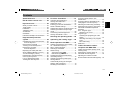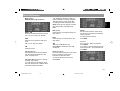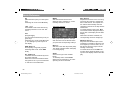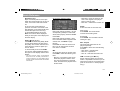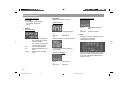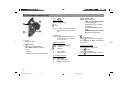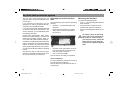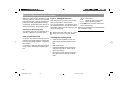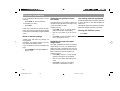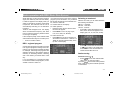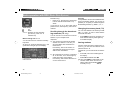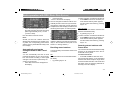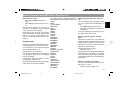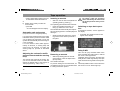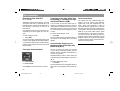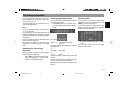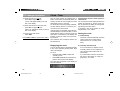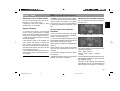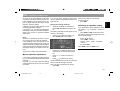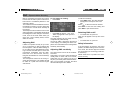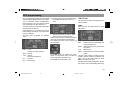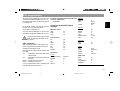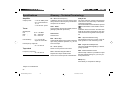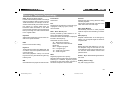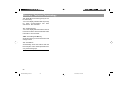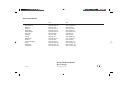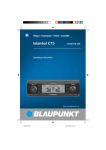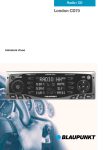Download Blaupunkt ATLANTA RCM 169 User's Manual
Transcript
Radio / Cassette Atlanta RCM 169 Operating instructions Erklärung der Positions-Nummern siehe Kurzanleitung 2 1 15 3 14 4 5 6 10 12 11 13 9 8 21 20 2 16 17 1 3 2 19 18 23 22 7 KeyCard theft protection system ........................................... 64 Operating the unit for the first time ....... 64 Incorrect KeyCard ............................. 64 Removing the KeyCard ........................ 64 “Training” a second KeyCard / Replacing a KeyCard ............................ 65 Incorrect KeyCard ............................. 65 Displaying the radio pass data ............. 65 Short Additional Memory (S.A.M.) ........ 65 Turn On Message (T.O.M.) .................. 65 Flashing light as theft protection .......... 65 Care of your KeyCard ........................... 66 Lost or damaged KeyCard ................... 66 Training the new KeyCard .................... 66 Selecting the operating mode ..... 69 Optimising the viewing angle ..... 69 Radio operation with RDS ........... 70 Switching between the menu levels ..... 70 AF - Alternative frequency .................... 70 REG - regional program ....................... 71 Selecting a waveband .......................... 71 Station tuning ........................................ 71 Automatic tuning / ....................... 71 Manual tuning with << / >> ................ 72 Scrolling through the broadcasting networks (FM only) ............................... 72 Changing the memory bank (FM) ......... 72 Storing stations ..................................... 72 Automatically storing the strongest stations with Travelstore ....................... 73 Recalling stored stations ...................... 73 Traffic information station reception with RDS-EON ............. 77 Traffic announcement priority on/off .... 77 Warning beep ....................................... 77 Switching the warning beep off ............ 77 Automatic seek tuning start .................. 78 Adjusting the volume for traffic announcements and the warning beep .. 78 51 AtlantaRCM169 gb 95%® 51 10.06.2002, 12:30 Uhr DEUTSCH ENGLISH FRANÇAIS ITALIANO What you need to know ........................ 63 Traffic safety ......................................... 63 Installation ............................................. 63 Telephone mute .................................... 63 Accessories .......................................... 63 Guarantee ............................................. 63 International telephone information ...... 63 NEDERLANDS Important notes ............................ 63 Activating the Install menu ................... 67 Closing the Install menu ....................... 67 Setting the clock ................................... 67 Entering your Owner Identification ....... 67 Reset to default settings ....................... 68 Switching the ignition connection on/off .. 68 Switching the internal output stage on/off ..................................................... 68 Connecting external equipment ........... 68 Closing the INSTALL menu .................. 68 Scanning stored stations with Preset Scan .......................................... 73 Scanning stations with Radio Scan ...... 74 Changing the scan time (Scan) ............ 74 Selecting the seek tuning sensitivity .... 74 Switching from stereo to mono (FM) .... 74 Automatic bandwidth adjustment (SHARX) ............................................... 74 PTY - Program Type ............................. 74 Switching PTY on/off ......................... 75 Program type ........................................ 75 Checking the program type of the station ................................................ 75 Selecting and storing PTY program types .................................................. 75 PTY seek tuning ................................ 76 Radio text .............................................. 76 SVENSKA RC 08 remote control unit ........... 62 First-time installation ................... 67 PORTUGUÊS Quick Reference ........................... 53 ESPAÑOL Contents Contents Tape operation ............................. 78 Inserting a cassette .............................. 78 Removing a cassette ............................ 78 Switching on tape deck operation ........ 78 Dolby B NR* .......................................... 78 Selecting the display mode .................. 79 Track reverse ........................................ 79 Scanning cassette titles with SCAN ..... 79 Selecting titles with S-CPS ................... 79 Repeating titles with RPT ..................... 80 Fast tape forward/rewind ...................... 80 Listening to the radio while fast forwarding or rewinding the tape with Radio Monitor (RM) ....................... 80 Automatically skipping over blank portions of the tape with Blank Skip (BLS) ..................................................... 80 Care instructions ................................... 80 Entering CD names .............................. 83 Deleting CD names/TPM at the same time ....................................................... 83 Overview of the DSC default settings .................................................. 93 Clock - Time .................................. 84 Amplifier ................................................ 94 Tuner ..................................................... 94 Tape deck ............................................. 94 Displaying the clock .............................. 84 Setting the clock ................................... 84 Selecting a 12 or 24-hour mode ........... 85 Synchronisation .................................... 85 DSA ................................................ 85 An overview of the equalizer functions 85 Activating the equalizer settings ........... 85 Switching the equalizer on/off .............. 86 Self-adjusting equalizer ........................ 86 Hi-fi self-adjustment .............................. 86 Starting the hi-fi self-adjustment ........... 86 Manual equalizer adjustment ............... 87 Activating an equalizer setting ............. 87 CD changer operation .................. 81 DNC ............................................... 88 Switching on CD changer operation ............................................... 81 Selecting the display mode .................. 81 Selecting CDs ....................................... 81 Selecting tracks .................................... 82 Repeating tracks/CDs ........................... 82 TPM (Track Program Memory) ............. 82 Switching TPM playback on/off ......... 82 Storing tracks with TPM .................... 82 Deleting the TPM .............................. 82 MIX ........................................................ 83 SCAN .................................................... 83 Adjusting DNC ...................................... 88 Adjusting DNC sensitivity ..................... 88 Switching DNC on/off ........................... 88 Safety information ................................. 88 Specifications ............................... 94 Glossary Technical Terminology ................ 94 Index .............................................. 97 Installation instructions ............ 384 DSC programming ....................... 89 TUN (Tuner) .......................................... 89 DISP (Display) ...................................... 90 VAR (Various) ....................................... 90 KC (KeyCard) ....................................... 91 CLK (Clock) .......................................... 92 CDC (changer) ...................................... 93 52 AtlantaRCM169 gb 95%® 52 10.06.2002, 12:30 Uhr For safety’s sake, the operating panel must always remain closed while the vehicle is moving. When you leave the vehicle, open the operating panel and remove the KeyCard as added theft protection. Switching the unit off: Press ON for approx. 1 sec. The angle of the display can be adjusted to optimise its legibility. If necessary, refer to the section on “Optimising the viewing angle”. Switching the unit on/off with the ignition: The unit can be switched on/off with the vehicle ignition if the unit has been installed accordingly. After you switch off the ignition, you will hear a beep to remind you to remove the KeyCard before you leave the vehicle. Switching the unit on when the ignition is off If the ignition is switched off (but the KeyCard in place), it is possible to operate the unit as follows: 53 AtlantaRCM169 gb 95%® 53 10.06.2002, 12:30 Uhr DEUTSCH ENGLISH FRANÇAIS ITALIANO Switching the unit on/off with the KeyCard: The unit can also be switched on/off by inserting or removing the KeyCard. Also refer to No. B in the Quick Reference for the section on the KeyCard theft protection system. NEDERLANDS When the unit is switched on for the first time, “INSTALL” will appear in the top line of the display. Now it is possible to alter important basic settings, such as the clock, proof of ownership, reset to the default settings, etc. If necessary, refer to the section on “First-time installation”. Press EXIT to quit this menu. Switching the sound on/off: Press ON briefly. If the sound has been switched off, “Mute” will appear in the display. You can switch on the sound again by turning the volume knob 3. SVENSKA 1 3 2 ON Switching the unit on: With the KeyCard inserted, press ON briefly. The unit will begin to operate in the mode last selected at the power-on volume. ESPAÑOL 2 1 Unlocking the fold-down operating panel After the operating panel has been unlocked it is possible to insert or remove the KeyCard or a cassette. Press 1 to unlock the panel, it will fold down forwards. The operating panel cannot be removed and must not be used as a storage shelf. To close and lock the operating panel, push it back to its original position (arrow 3). PORTUGUÊS Quick Reference Quick Reference After the beep press ON. The unit will switch on. After the unit has played for an hour, it will switch off automatically to prevent the vehicle battery from running down. 3 Adjusting the volume Turn the knob to adjust the volume. 4 Softkeys / Display Softkey = a key with changing functions You can select the functions which appear in the display. Radio operation Switching between the menu levels During radio operation, you can press TU to switch between menu level 1 and menu level 2. The volume setting will appear in the top line of the display. When the unit is switched on, it will play at a pre-defined volume (VOL). VOL can be adjusted as well (refer to “DSC programming - VAR, VOL”). Menu level 1 Station keys and memory banks Menu level 1 contains four pages (FM1, FM2, FM3, FMT) which can be used to store radio stations. Press NEXT to switch to the next page. Menu level 2 has two pages containing functions related to radio operation. Page 1 includes FM, TS, TA, AM, PS, SCAN. Page 2 includes AF, LOC, PTY, REG, RT, MONO. Press PRE or NEXT to switch between the pages. The unit will switch back to menu level 1 automatically 8 sec. after the last key has been pressed. NEXT - FM Switches between FM1, FM2, FM3, FMT NEXT - AM (MW, LW) Switches between the MW and LW wavebands Keys 1 - 6 To store and recall radio stations on the FM waveband: FM1, FM2, FM3, FMT. It is possible to store and recall 6 stations each on the MW and LW wavebands. To store stations: Press the key for approx. 1 sec. To recall stations: Press the key briefly. 54 AtlantaRCM169 gb 95%® 54 10.06.2002, 12:30 Uhr Switch to AF, LOC, PTY, REG, RT, MONO: Press NEXT. If you want to activate these functions from menu level 1, first press TU and then NEXT. FM Switches to FM. AM Switches to AM (MW or LW). Press NEXT to select the other AM waveband. TS (Travelstore) Automatically stores the six stations with the strongest reception in the “FMT” memory bank. PS (Preset-Scan) The radio stations stored on the preset keys in reception range will be scanned one after the other. To stop the Preset Scan function: Press EXIT. PORTUGUÊS TA (Traffic Announcement = Priority for traffic information) “TP” will appear in the display when the radio is tuned into a station which broadcasts traffic information. ENGLISH To stop the Scan function: Press EXIT. 55 AtlantaRCM169 gb 95%® 55 FRANÇAIS EXIT Press this key to end/cancel any settings made. ITALIANO SCAN All of the radio stations within reception range on the selected waveband will be scanned. NEDERLANDS PRE Switches to the previous radio functions: FM, TS, TA, AM, PS, SCAN. ENT (Enter) Press this key to accept/store the settings made. SVENSKA NEXT - FM Switches to additional radio functions: AF, LOC, PTY, REG, RT, MONO “TA” will appear when the priority for traffic information has been activated. Switching priority on/off: Press TA. To interrupt a traffic message: Press STOP. Stop will only appear in the display during traffic message broadcasts. ESPAÑOL Menu level 2 Adjusting the radio functions DEUTSCH Quick Reference 10.06.2002, 12:30 Uhr Quick Reference AF (Alternative Frequency for RDS operation) Switching AF on/off: Press AF briefly. MONO Switches between stereo/mono When the unit is switched on, it automatically switches to stereo. LOC - Local Press LOC to switch the seek tuning sensitivity between “Local” and “Distance”. Tape deck operation PTY (Program Type) PTY changes the station keys into program keys. Switching PTY on/off: Press PTY briefly. PTY will light up under top line in the display. REG (Regional) Gives priority to regional programs. Switching REG on/off: Press REG briefly. RT - Radio text Transmits the text broadcast by the radio station selected. Radio text cannot be activated unless the ignition is off or you have switched to “IGN off” in the Install menu. During tape deck operation, the tape deck functions can be selected when you press the corresponding softkeys. REVerse Switches to the other tape track (side). The display indicates which side (A/B) is currently playing. SCAN Scans the songs on the cassette briefly. To start/stop Scan: Press SCAN. When Scan is switched on, the corresponding red arrow will flash. RPT (Repeat) Repeats the scanned or the next song. The song will continue to repeat until RPT is switched off. The Repeat function will end automatically when the cassette is removed or the tape deck is switched off. To switch Repeat on/off: Press RPT. The function will be displayed briefly in the top line of the display and the DOT display. When RPT has been activated, the corresponding red arrow will light up. RM (Radio Monitor) Plays the radio while the tape is fastforwarding or rewinding. When the red arrow lights up in front of “RM”, the radio will play when the tape is fast-forwarding or rewinding. To switch RM on/off: Press RM. The function will be displayed briefly in the top line of the display and the DOT display. 56 AtlantaRCM169 gb 95%® 56 10.06.2002, 12:30 Uhr * The noise reduction system is manufactured under licence from the Dolby Laboratories Licensing Corporation. The word DOLBY and the double-D symbol are trademarks of the DOLBY Laboratories. MIX CD tracks are played in random order. Press MIX to select the following functions: - MIX CD = The tracks on the CD selected are played in random order. The CDs are selected in numerical order, the tracks then played back in random order. RPT - Repeat CD tracks and entire CDs can be played repeatedly. Press RPT to select from the following functions: - REP TRCK = repeats track - REP CD = repeats CD - RPT off = switches the function off. TPM - Track Program Memory Stores and plays back your favourite tracks. It is possible to archive up to 99 CDs with a maximum of 40 tracks each (refer to the section on “TPM programming”). 57 AtlantaRCM169 gb 95%® 57 10.06.2002, 12:30 Uhr ITALIANO End SCAN: Press SCAN. The track last scanned will begin to play. NEDERLANDS Press CDC: During CD changer operation, menu level 1 indicates which magazine slots contain CDs, use NEXT to page through. Press CDC to switch the menu level. Now you can activate the functions from “MIX” to “NAME”. Start SCAN: Press SCAN. The tracks will be scanned in ascending order. SVENSKA During CD changer operation, use the corresponding softkeys to select MIX, SCAN, RPT (repeat), TPM and NAME. FRANÇAIS SCAN Scans the tracks on all of the CDs. DEUTSCH - MIX MAG = All of the tracks on the CDs in the magazine are played back in random order. - MIX OFF = switches the function off. ESPAÑOL DLBY ( Dolby B NR*) Cassettes recorded using Dolby B NR can be played back in the best possible quality. The function has been activated when the red arrow lights up in front of “DLBY”. To switch Dolby on/off: Press DLBY. The function will be displayed briefly in the top line of the display and the DOT display. CD changer operation (CDC) PORTUGUÊS BLS (Blank Skip) Skips over blank portions of the tape. When the red arrow lights up in front of “BLS”, this function has been activated. As soon as the system detects a pause of more than 10 seconds in the tape playback, it will automatically fastforward the tape to the next song. To switch Blank Skip on/off: Press BLS. The function will be displayed briefly in the top line of the display and the DOT display. ENGLISH Quick Reference Quick Reference CLR Deletes the TPM (refer to the section on “Deleting the TPM”). NAME You can enter names with a maximum of 7 characters for up to 99 CDs. When these CDs are played, the name entered will appear in the top line of the display if the display has been set to “Name” (refer to the section on “CD naming”). 5 Top line Indicates a function of the operating mode selected, e.g. the radio station selected during radio operation. You can use DIS to select what is displayed in the top line. 7 Rocker switch Radio operation EUROPE 1 or 102.40 or Pop M(usic) or 10:53 - radio station name frequency PTY code clock Radio operation Tape deck operation Side A / B Forward Rewind CPS FF/FR - Tape side Fast forward Fast rewind Cassette Program Search forwards/back If you press the rocker switch while you are on menu level 2, the unit will automatically switch back to menu level 1. / CD changer operation VIVALDI or CD 2 T 2 or 10:53 - CD name - CD number and track number - clock 6 DSA (Digital Sound Adjustment) DNC (Dynamic Noise Covering) Adjusts the volume to the driving noise. Refer to the section on “DSA” or “DNC”. << / >> Up/down in increments (for FM only, when AF and PTY are switched off) For FM only: << / >> Pages through the station network when AF and PTY are switched off, e.g.: NDR 1, 2, 3, 4, N-JOY ... . 58 AtlantaRCM169 gb 95%® 58 Radio station seek tuning Up Down 10.06.2002, 12:30 Uhr << / >> Selects CDs >> Up: Press briefly << Down: Press briefly Selects tracks Up: Press briefly CUE - fast forward (audible): Hold pressed down Down: Press briefly twice or repeatedly in succession Restart a track: Press briefly Review - fast reverse (audible): Hold pressed down Radio operation Making adjustments: Select the operating mode. Press AUD once and select the function you wish to adjust with the corresponding key. “Bass” and the current setting, for example, will appear in the top line of the display. 8 DSC (Direct Software Control) Use DSC to adjust those basic settings which can be programmed. For more information refer to “DSC programming”. Press DIS repeatedly to select: - the name of the station selected - the current frequency - PTY code - clock This will not operate properly unless the radio is tuned into an RDS station with adequate signal strength. Press DIS for approx. 4 sec.: to synchronise the clock (internal clock with the DCF-77 atomic clock). Tape deck operation Press DIS: - Tape side - Clock PORTUGUÊS Use << / >> to alter the setting. The last setting selected will be stored automatically. 59 AtlantaRCM169 gb 95%® 59 DEUTSCH FRANÇAIS : DIS Select from a number of displays CD changer operation / To quit the AUD menu: Press AUD or EXIT. 10.06.2002, 12:30 Uhr ITALIANO Fast forward Fast rewind NEDERLANDS >> << Selects title (S-CPS) Forward Rewind SUB-Out If a SUB-woofers is connected to the system, it is possible to adjust the output level with “SUB” and / . SVENSKA / 9 AUD Adjusts Treble, Bass, Fader (front/ rear), Balance (left/right), Loudness (boosts lower frequency ranges at low volume to create a more natural sound) and SUB (-out) to adjust the amplifier level for the SUB-woofer. ESPAÑOL Tape deck operation ENGLISH Quick Reference Quick Reference CD changer operation Press DIS: - CD number, track number - CD number (if entered) - Clock < DOT field Additional display for top line. CD changer operation Radio operation 00:25 ; Display Radio operation TP, TA PTY AF CC-IN - TP = Traffic Program (radio is tuned into a traffic program station) - TA = priority for traffic program stations is active - Program type is active - Alternative frequency for RDS - Cassette is in the tape deck FM1, 2, 3,T - FM memory banks or MW, LW - Wavebands or Special pictures for a given situation, or TRACK 3 - CD track number = CDC Switches to changer operation (only if a changer is connected), selects the menu levels. e.g. driving cars during traffic announcements Tape deck operation 00:25 or Side A / B If there is no CD changer connected, this key will switch the system to AUX if “AUX on” has been selected in the INSTALL menu. - Tape counter - Tape side 60 AtlantaRCM169 gb 95%® 60 - Time (elapsed playing time) 10.06.2002, 12:30 Uhr C Eject Press the Eject button briefly, the cassette will eject. ENGLISH B KeyCard theft protection system To operate this unit, the KeyCard must be inserted. For more information, refer to the section on “DSC programming, KeyCard, LED on/off”. 1 3 To remove KeyCard perform these steps in the reverse order. Make sure to read the information in the section on the “KeyCard theft protection system”. 61 AtlantaRCM169 gb 95%® 61 10.06.2002, 12:30 Uhr ITALIANO NEDERLANDS ESPAÑOL A Visual theft protection If you want to use the flashing LED to deter thieves, make sure that the car radio is installed correctly and switched off; the operating panel is opened; the KeyCard has been removed; LED is switched to on in the DSC menu (default setting). For safety’s sake, the operating panel must remain locked when the vehicle is in motion. When you leave the vehicle, unlock the panel and remove the KeyCard to protect the equipment against theft. PORTUGUÊS @ Cassette slot Insert a cassette (Side A or 1 facing up; opening to the right). 2 ? TU (tuner) Switches to radio operation, selects the menu levels Inserting the KeyCard Press 1 to unlock the operating panel, the operating panel will fold down forward. Slide the KeyCard in with the contacts facing down (see illustration). Lock operating panel back in place. FRANÇAIS KeyCard SVENSKA > CC Switches to tape deck operation DEUTSCH Quick Reference RC 08 remote control unit F <</>>, / / Radio operation 21 20 22 23 Station seek tuning up down <</>> down/up in short intervals (for FM only when AF is switched off) For FM only: <</>> Pages through the station network with AF on e.g.: NDR 1, 2, 3, 4, N-JOY, ... . D V- / V+ Volume control. Tape deck operation E SRC (Source) Switches operating modes Press SCR repeatedly to select. - Radio - Cassette - Changer (if a changer is connected) / >> << G Sound mute on/off: Press briefly. When the sound has been switched off “Mute” will appear in the display. Select title (S-CPS) Forward Rewind Tape deck operation Fast forward Fast rewind To switch tape sides: for approximately 1 second. Press To switch tape sound on/off: Press briefly. CD changer operation <</>> Select CD >> up: Press briefly << down: Press briefly 62 AtlantaRCM169 gb 95%® 62 Select track up: Press briefly CUE - fast forward (audible): Hold pressed down down: Press twice or repeatedly briefly To restart the track: Press briefly REVIEW - fast reverse (audible): Hold pressed down 10.06.2002, 12:30 Uhr Installation If you would like to install your new car stereo yourself or add other audio components to existing ones, then please read the in- You will find the telephone and fax numbers on the last page of this manual. Use only Blaupunkt-approved accessories and spare parts. You can use the following Blaupunkt products with this unit: CD changers The following CD changers can be connected directly: CDC A 06, A 071, A 072, A 08. The A 05 can be connected with the adapter cable 7 607 889 093. Amplifiers All Blaupunkt amplifiers. International telephone information Have you got any questions on the operation of this equipment or do you require more information? Give us a call! You will find the international telephone and fax numbers on the last page of this manual. 63 AtlantaRCM169 gb 95%® 63 ENGLISH Accessories If you have any questions about the guarantee, please contact your dealer. He will be happy to assist you, repair your equipment or forward it to an authorised Blaupunkt repair shop. In addition, our employees are there to help you on our service hotline. FRANÇAIS Regardless of the legal guarantee regulations, Blaupunkt affords a 12-month guarantee. Your cash register receipt is a valid guarantee coupon. ITALIANO If you have installed a car telephone in your vehicle, it is possible to automatically mute the radio or CD playback when you use the telephone (telephone mute). “Phone” will then appear in the display. Traffic announcements continue to have priority if you have activated TA. You can activate TIM when the system is switched to telephone mute. NEDERLANDS As the driver of a motor vehicle, it is your responsibility to pay attention to the traffic situation at all times. Never use your car audio system in a way that could distract you. Please keep in mind that you travel a distance of 14 m per second at a speed of only 50 km/h. Should the traffic situation become particularly demanding, we advise you not to use the audio system. Always make sure that you are still able to hear any warning signals coming from outside the vehicle, such as police or fire engine sirens, so that you can react accordingly. Consequently, you should always select a moderate volume for playing your car audio system while you are driving. The scope of the guarantee is determined by the laws in the country where the unit was purchased. SVENSKA Traffic safety Telephone mute Guarantee ESPAÑOL Before using your new car audio system, please read through the following information carefully. structions on installation and connection at the end of this manual carefully. PORTUGUÊS What you need to know DEUTSCH Important notes 10.06.2002, 12:30 Uhr KeyCard theft protection system This car radio comes equipped with one KeyCard, but it can also be operated with a second card. If you have lost your KeyCard or if it was damaged, you can buy a replacement KeyCard from your specialised dealer. If you use two KeyCards, the settings stored on the first card will be transferred to the second. However, you can individually store the following functions: Operating the unit for the first time To insert the KeyCard, unlock the operating panel by This ensures that you will find your basic settings re-adjusted automatically as soon as you have inserted your KeyCard. To unlock the operating panel: • Press 1, the operating panel will fold down forwards. • pressing 1, the operating panel will fold down. • Push the card to the right as far as possible and remove it to the front. • Insert the KeyCard with the contacts facing down as shown in the illustration (arrow 1). • Push the operating panel back into position. For safety’s sake, the operating panel must remain locked when the vehicle is in motion. When you leave the vehicle, unlock the panel and remove the KeyCard to protect the equipment against theft. 2 Preset button assignments, bass, treble, balance and fader settings, Loudness, TA (traffic announcement volume), beep volume, LOW and HIGH (equalizer settings). In addition, the settings activated before the radio is switched off, such as the waveband, station, TA priority, AF, REG on/off, SCAN (time), seek tuning sensitivity, VOL (PowerOn volume) and SHARX will also remained stored. Removing the KeyCard 1 3 • Push the card in the direction of the arrow (2) and lock the operating panel back into position (arrow 3). • Turn on the set with ON. The car radio is now ready for operation. Incorrect KeyCard If a wrong KeyCard is inserted, then “Wrong KC” will appear in the display. Remove the wrong card and insert the correct KeyCard. 64 AtlantaRCM169 gb 95%® 64 10.06.2002, 12:30 Uhr If you want to “train” a second KeyCard: • Insert the first KeyCard and turn on the set. • Press DSC, KC (KeyCard) and LRN (learn) one after the other. • Remove the first KeyCard and insert the new one. The display will read “Learn OK”. To exit the menu • press DSC. Now you can also use the new KeyCard for operating your unit. A maximum of two cards can be used with the set. If you attempt to “train” a third one, the access authorisation for the KeyCard not used for the “training” process will be deleted automatically. Displaying the radio pass data You can use the KeyCard supplied with your set to display the radio pass data such as the model name, product number (7 6..) and serial number. Please refer to the section on “DSC programming - KC (KeyCard), READ”. Short Additional Memory (S.A.M.) The second KeyCard available from your specialised dealer allows you to read out short information under the DSC menu item “KC, READ”. This information will run through the display and could include, for example, the phone number of your car repair service or the emergency call number of your automobile association. The freely selectable text with a maximum of 162 characters can be programmed by any dealer who has the required equipment available. Flashing light as theft protection Flashing light diode A When the vehicle is stationary and the KeyCard has been removed, the light diode can be switched to flash as an extra anti-theft device. For this to function properly, it is necessary that the positive power supply line and the permanent +12 V lead are connected as described in the installation instructions. 65 AtlantaRCM169 gb 95%® 65 10.06.2002, 12:30 Uhr ENGLISH FRANÇAIS Remove the wrong card and insert the correct KeyCard. ITALIANO The second KeyCard available from your specialised dealer also allows you to display a special turn-on message each time the radio is switched on. The freely selectable text with a maximum of 48 characters can be programmed by any dealer who has the required equipment available. Each time you turn on your system with the second KeyCard, the programmed text will appear in the display. Important: “TOM on” must be selected in the DSC menu. To find out how to do this, refer to the section on “DSC programming - KC (KeyCard), TOM”. NEDERLANDS If a wrong KeyCard is inserted, then “Wrong KC” will appear in the display. SVENSKA Turn On Message (T.O.M.) ESPAÑOL When the unit is in operation with the first KeyCard, you can “train” a second one to use with the set as well. Incorrect KeyCard PORTUGUÊS “Training” a second KeyCard / Replacing a KeyCard DEUTSCH KeyCard theft protection system KeyCard theft protection system Make sure that the unit is switched off; the operating panel is unlocked; the KeyCard has been removed; “LED ON” has been selected in the DSC mode (default setting). If necessary, please refer to the section on “DSC programming - KC (KeyCard) LED”. Switching off the flashing light Lost or damaged KeyCard You can purchase the new KeyCard from any authorised dealer. You will also require the master code for the unit, which you will find in the radio pass. The flashing light can be switched off by selecting “LED OFF” in the DSC menu. Care of your KeyCard To ensure that the KeyCard will function properly it is important that the contacts are free from any foreign particles. Avoid direct skin contact. If necessary, clean the KeyCard contacts using a cotton swab dipped in rubbing alcohol. / - Enter digits (press as often as required) << >> - Select the entry position. If the KeyCard for your unit is lost or damaged you can train a new KeyCard. • Press ENT after you have entered the correct master code. The new KeyCard has been accepted when the unit begins to play. Always keep the radio pass in a safe place. Do not leave it in your vehicle. Training the new KeyCard • Insert the new KeyCard into the unit and lock the operating panel into position. • Switch the unit off. • Press TU and Key1 at the same time and switch the unit on. “0000” will appear in the display. • Now use the rocker switch to enter the four-digit master code from the radio pass: 66 AtlantaRCM169 gb 95%® 66 10.06.2002, 12:30 Uhr Use this function to enter six lines with eight characters each as your proof of ownership. In this menu you can enter/alter the following: Clock, owner ID, reset to default settings, ignition connection on/off, internal output stage on/off. If this signal is not available, the audio system will attempt to receive the DCF-77 time signal (atomic clock) to correct the time the next time it is switched off. The display will indicate “CLK Sync” while it is synchronising the time. To do so • press O-ID, the first entry position will flash in the top line of the display. Use / to select the letters, digits and symbols, use << / >> to select the entry position. Enter the data you want to use to identify the unit. Closing the Install menu • Press EXIT. 1 2 3 4 5 6 MONIKA MÜLLER LANDS 18 HILDESHEIM HI-XX000 NEDERLANDS Information SVENSKA Press << / >> to switch fields if necessary and use / to enter the correct time. Once you have completed the setting, • press ENT, the INSTALL menu will return to the display. For more information on the clock, please refer to the section on the “Clock - Time”. Once you have completed your entry for the first line, • press NEXT, the display will switch automatically to the next line. The DOT display indicates the number of the line selected (1 - 6). 67 AtlantaRCM169 gb 95%® 67 10.06.2002, 12:30 Uhr ESPAÑOL • Example: Line PORTUGUÊS You can activate the Install menu at any time. • Just hold DSC pressed down for 4 sec. If you would like to set the clock manually, • press CLK, the field to be adjusted will flash in the top line of the display (hours or minutes) DEUTSCH dio is tuned into an RDS station which has the CT function (clock time). Activating the Install menu Entering your Owner Identification The clock is set automatically when the ra- ENGLISH Setting the clock FRANÇAIS After you switch on the unit for the first time or when the unit has been disconnected from the power supply, “INSTALL” will appear in the top line of the display. ITALIANO First-time installation First-time installation If you would like to alter the entry in a specific line, • press NEXT as often as required. To complete your entry, • press ENT. If the unit is switched on without the KeyCard, this owner ID information will appear in the top line of the display for approximately 8 sec. Switching the ignition connection on/off Use IGN (ignition) to be able to switch the car radio on and off with the ON button only or with the ignition as well. Switching on/off: • Press IGN, “Ign on” or “Ign off” will appear in the top line of the display. • Use << / >> to switch on to off or off to on. Reset to default settings • Press ENT to store this setting and return to the INSTALL menu. “NORM (set)” will reset any settings you have altered! Exception: The stations stored on the station presets will remain stored. Switching the internal output stage on/off If you would like to reset to the default settings, • press NORM and then press ENT for approx. 2 sec. Connecting external equipment If external equipment is connected, you have to switch AUX to on. The default setting for AUX is off. AUX will not appear as a menu item if a Blaupunkt CD changer has been connected. Closing the INSTALL menu • Press EXIT. Use AMP (amplifier) to switch the internal output stage on or off. If an additional amplifier has been connected and only the preamp outputs are being used, it is a good idea to switch the internal amplifier off. Switching on/off: • Press AMP, “Amp on” or “Amp off” will appear in the top line of the display. • Use << / >> to switch this setting to on or off. • Press ENT to store the new setting and return to the INSTALL menu. 68 AtlantaRCM169 gb 95%® 68 10.06.2002, 12:30 Uhr Optimising the viewing angle You can select from among the following operating modes: radio (TU), tape deck (CC) and CDC (CD changer). The viewing angle of the display can be altered to allow optimum legibility. ENGLISH Press DSC, DISP, ANGL one after the other. • Press / on the rocker switch to set the best viewing angle for your position. When you have completed the setting • press ENT and EXIT twice. FRANÇAIS CDC cannot be selected unless one of the Blaupunkt changers, the A 06, the A 072, the A 08, the A 05, or the A 071 has been connected and there is at least one CD in the magazine. • ITALIANO CC cannot be selected unless there is a cassette inserted in the tape deck. DEUTSCH Selecting the operating mode PORTUGUÊS ESPAÑOL SVENSKA NEDERLANDS To switch the operating mode: • press TU, CC or CDC. If you press TU again, the unit will switch to menu level 2. On this level there are two pages which you can use to adjust the functions for radio operation. The unit will switch back to menu level 1 automatically approx. eight seconds after the last adjustment was made. 69 AtlantaRCM169 gb 95%® 69 10.06.2002, 12:30 Uhr Radio operation with RDS (Radio Data System) The Radio Data System offers you more convenience when you listen to FM radio stations. More and more radio stations have begun to broadcast RDS information alongside their programs. As soon as a program has been identified, the station name including a regional identifier, if available, will appear in the display, for example, NDR1 NDS (regional program in Lower Saxony, Germany). When RDS is activated, the preset buttons become program buttons. You now know exactly which program you have tuned into, making it easy to find the desired station quickly. To move to the next page: • press NEXT. The page selected will appear in the DOT display (FM1, FM2, FM3, FMT). Switching between the menu levels The following functions are available: FM, TS, TA, AM, PS, SCAN. During radio operation, you can use TU to switch between menu level 1 and menu level 2. Menu level 1 contains four pages (FM1, FM2, FM3, FMT), on which it is possible to store up to six radio stations each. To move to page 2: • press NEXT. Menu level 2 has two pages for adjusting radio functions. To activate menu level 2: • Press TU. To return to page 1: • press PRE. The unit will switch back to menu level 1 automatically 8 sec. after the last key was pressed. Press EXIT to return to menu level 1 immediately. AF - Alternative frequency The AF (Alternative Frequency) function makes sure that radio is always tuned into the strongest frequency for the radio station currently selected. Activating AF in the display: For radio operation • Press TU, menu level 2 will appear, indicating the radio functions. • Press NEXT to move to page 2 (AF, LOC, PTY, REG, RT, MONO). Switching AF on/off: • Press AF briefly, the red arrow will light up when AF is switched on. In addition, “AF” will appear under the top line of the display. The following functions are available: AF, LOC, PTY, REG, RT, MONO 70 AtlantaRCM169 gb 95%® 70 10.06.2002, 12:30 Uhr • Press TU to select the desired waveband, menu level 2 will appear in the display (FM, TS, TA, AM, PS, SCAN). Certain radio programs are split up at times into regional programs offering local information. The 1st program broadcast by NDR, for example, offers regional programs with different contents for the northern states of Germany in Schleswig-Holstein, Hamburg and Lower Saxony at certain times of the day. • Press FM to select the FM waveband or AM for the MW or LW wavebands. Press NEXT on the AM waveband to switch between MW and LW. If you are listening to a program and want to continue to listen to that program, it is advisable to switch to “REG on”. • Press NEXT to move to page 2 (AF, LOC, PTY, REG, RT, MONO). To switch REG on/off: • Press REG, the red arrow will light up when REG is switched on. “REG on” or “REG off” will also appear briefly in the top line of the display. ITALIANO If the reception quality of the selected radio station deteriorates beyond a certain point: • Tune into another station. • REG - regional program Station tuning Automatic tuning / Press / ; the car radio will automatically search for the next station. If you hold / on the rocker switch pressed down, seek tuning will accelerate upwards or downwards. 71 AtlantaRCM169 gb 95%® 71 10.06.2002, 12:30 Uhr NEDERLANDS “Search” will disappear from the display when the alternative frequency has been found or after the frequency band has been run through completely. ENGLISH FM 87.5 - 108 MHz MW 531 - 1602 kHz LW 153 - 279 kHz. FRANÇAIS With this car radio you can select between the following wavebands: SVENSKA To activate REG in the display: For radio operation • Press TU, menu level 2 with the radio functions will appear. Selecting a waveband ESPAÑOL If “Search” appears in the display when you switch on the radio or recall one of the stored frequencies, this indicates that the unit is automatically searching for an alternative frequency. If you leave the service area of the regional program you are tuned into, or if you would like to take advantage of the full RDS service, switch to “REG off”. PORTUGUÊS While searching for the strongest reception signal, the radio may switch to mute briefly. DEUTSCH Radio operation with RDS (Radio Data System) Radio operation with RDS (Radio Data System) Manual tuning: • Seek tuning Up Down << / >> Down/Up in short intervals (for FM only, when “AF” is switched off) Manual tuning with << / >> You can also tune into a station manually. Important: AF and PTY must be switched off (i.e. the symbols do not light up in the display). If necessary, deactivate these functions in menu level 2. Press << >>; the frequency will change in short intervals downwards or upwards. If you hold << or >> on the rocker switch pressed down, the frequency scan will accelerate. Scrolling through the broadcasting networks (FM only) You can use the << >> buttons to tune into stations in your reception area. Important: a) You must have tuned into the station at least once before. To do this, you can press TS to start Travelstore in menu level 2. If necessary, refer to the section on “Automatically storing the strongest stations with Travelstore”. b) AF is switched on and PTY is switched off. In this case, “PTY” will not light up under the top line of the display. If necessary, switch these functions on or off in menu level 2. Scrolling If it is possible to receive several different stations in the station network, you can use >> (forward) or << (back) to scroll through the broadcasting network, e.g. NDR 1, 2, 3, 4 ... Changing the memory bank (FM) You can shift between the memory banks FM1, 2, 3 and T in order to store stations and recall them later. • Press NEXT as often as necessary until the desired memory bank lights up in the DOT display. Storing stations On each of the FM memory banks (FM1, 2, 3 and T), you can store six stations on the preset buttons 1 - 6. On MW/LW, you can also store six stations each. • Press TU, menu level 2 will appear in the display. • Select FM or MW/LW with AM. For AM, press NEXT to select MW or LW. • Use the rocker switch to tune into a station (either automatically / or manually << >>). 72 AtlantaRCM169 gb 95%® 72 10.06.2002, 12:30 Uhr If desired, stations can also be stored manually on the Travelstore bank (refer to the section on “Storing stations”). Scanning stored stations with Preset Scan Recalling stored stations Automatically storing the strongest stations with Travelstore You can automatically store the six most powerful FM stations in your current reception area sorted according to their signal strength. This function is particularly convenient on longer trips. • Press TU, menu level 2 will appear in the display. To select a station on a different waveband: • Press NEXT as often as necessary until the desired memory bank appears and then select the station by pressing keys 1 - 6. You can recall any stored station at the touch of a button. You can have all of the stored stations briefly scanned on all wavebands and in the selected FM memory bank. FM To start Preset Scan: • Press TU and PS one after the other. All of the stored stations on the waveband selected and within reception range will be scanned one after the other. “PS SCAN” and the station name or frequency will flash alternately in the DOT display. Recall the stations on the waveband selected directly: • by pressing keys 1 - 6. 73 AtlantaRCM169 gb 95%® 73 10.06.2002, 12:30 Uhr DEUTSCH FRANÇAIS ITALIANO You can select the stations stored for the selected waveband directly: • by pressing keys 1 - 6. NEDERLANDS Note: Should you tune into a station which has already been stored before on another memory bank, the corresponding preset button and the memory bank will flash briefly in the DOT display. MW, LW (AM) SVENSKA Press the desired preset button until the radio resumes play after the muting (takes approximately 2 sec.) or until you hear a beep. Now the station has been stored. ESPAÑOL • The six strongest FM stations will be automatically stored on the memory bank “FMT” (Travelstore). When this process has been completed, the radio will play the station with the strongest reception on station preset 1. To select a station on a different waveband: • Press NEXT as often as necessary until the desired memory bank appears and then select the station by pressing keys 1 - 6. PORTUGUÊS • Press TS briefly. “T-Store” will flash in the display. ENGLISH Radio operation with RDS (Radio Data System) Radio operation with RDS (Radio Data System) To select a scanned station and switch off Preset Scan: • Press the rocker switch briefly. Changing the scan time (Scan) The scan time can be set from between 5 to a maximum of 30 seconds. If you would like to alter the scan time, please refer to the section on “DSC programming - VAR (Various), SCAN (time)”. Selecting the seek tuning sensitivity The red arrow for mono will light up when you have switched to MONO. • Press MONO to switch between stereo to mono. The mode selected will appear briefly in the top line of the display. Automatic bandwidth adjustment (SHARX) Scanning stations with Radio Scan You can alter the automatic seek tuning sensitivity separately for AM and FM. You can also scan all of the stations within reception range. If you would like to alter the sensitivity level, please refer to the section on “DSC programming - TUN(er) S-DX, S-LO”). In the DSC menu, you can use the SHARX function to adjust automatic bandwidth switching in the FM frequency range. This can be a great advantage when there are a large number of stations within your current reception range. Switching from stereo to mono (FM) Interference with strong adjacent stations can be reduced to an absolute minimum if you activate SHARX ON (default setting). To start the Scan function: • Press TU and SCAN briefly. All of the stations on the waveband selected and within reception range will be scanned one after the other. “FM SCAN” or “AM SCAN” will appear in the DOT display. To select a scanned station and switch off the Radio Scan function: • Press the rocker switch briefly. If you do not select a station, the scan function will automatically switch off after the frequency band has been run through completely. The unit will tune into the station you were listening to before you started the scan function. You can switch between stereo/mono on menu level 2. If reception is poor, you may get better sound quality by switching from stereo to mono. Each time the radio is switched on, stereo playback is activated automatically. The unit will gradually switch to mono if the signal received is not strong enough for stereo playback. If you would like to switch to mono, • press TU and NEXT one after the other. If necessary, refer to the section on “DSC programming - TUN(er) SHRX”. PTY - Program Type PTY is an RDS service which an increasing number of broadcasting stations have begun to offer. This feature allows you to select FM stations according to their program type. After you have chosen the PTY of your preference, the corresponding stations can be selected by seek tuning. 74 AtlantaRCM169 gb 95%® 74 10.06.2002, 12:30 Uhr Program type Use << >> to have the last selected program type displayed and to choose a new one. You can select any one of the stored types with the preset buttons 1 - 6. Important: PTY must be active. You can use the DSC menu to select Deutsch, English or Francais as the language used in the display. If necessary, refer to the section on “DSC programming - TUN(er) PTY”. The following list indicates all of the program types which are currently available. Selecting and storing PTY program types When PTY is switched on, it is possible to display the last PTY selected and the stored program types for approx. 8 sec. One program type is stored on each of the station presets 1 to 6 at the factory. Display the program types by • pressing << or >>. The program type selected last will appear in the top line of the display. At the same time, the stored program types will appear in the display beside the corresponding preset buttons. Selecting stored program types Now you can select one of the stored program types. To do so, • Press one of the presets 1 - 6. 75 AtlantaRCM169 gb 95%® 75 10.06.2002, 12:30 Uhr DEUTSCH ENGLISH FRANÇAIS Press PTY to switch the function on or off. The red arrow will light up when PTY is switched on. In addition, “PTY” will appear under the top line in the display. When the function is active, the program type selected last will briefly appear in the display, e.g. “Sport”. As long as PTY is active, “PTY” will appear permanently in the display. You can check the type of program the station you are tuned into is broadcasting. To do so, • press DIS repeatedly until the PTY program type appears in the top line of the display. If “No PTY” appears in the display, the current station has no PTY code. ITALIANO • News Current Affairs Information Sport Educate Drama Culture Science Varied Pop Music Rock Music Easy Music Light Music Classics Other Music Weather Finance Children’s Programs Social Affairs Religion Phone in Travel Leisure Jazz Music Country Music National Music Oldies Music Folk Music Document NEDERLANDS Press TU and NEXT one after the other. Checking the program type of the station SVENSKA • The letters printed in bold are identical to the abbreviation which appears briefly in the display. ESPAÑOL Switching PTY on/off PORTUGUÊS Radio operation with RDS (Radio Data System) Radio operation with RDS (Radio Data System) To select any program type You can select any of the program types. To do so • press << or >> repeatedly until the program type you would like to select appears in the top line of the display. Storing program types You can store any of the available program types on any of the preset buttons 1-6. • Select a program type as described above. • Press down the desired preset button 1-6 until you hear a beep. The program type has been stored. PTY seek tuning The seek tuning function can be used to find the PTY stations for the program type selected. Important: PTY is switched on and you have selected the program type. Starting seek tuning: • Press / on the rocker switch. Seek tuning will stop at a PTY station broadcasting the selected program type. If no station offering the selected program type can be found currently in your reception range, the set will switch back to the station you were previously tuned into. As soon as it is possible to receive a program in the broadcasting network with the PTY selected, the radio will switch over to the corresponding station for the duration of the program. Example: German broadcasting network NDR: After the PTY program has ended the system will switch back to the previous mode (radio, tape deck or CD changer). Use STOP to return to the previous station immediately. Press PTY to switch the PTY function off. Note: As already mentioned, these functions are not supported by all of the RDS stations at the present time. - Station playing: NDR3. Radio text - “PTY” is switched on. - Program type “POP” selected. This is an RDS function which allows radio stations to transmit texts. - Seek tuning is started. - No station with “PTY-POP” can be found. The text information is displayed in the top line of the display. - The display shows “No PTY” and - automatically switches back to NDR3. - NDR2 airs a “PTY-POP” program. - The radio will switch to the linked station NDR2 for the duration of the “POP” program. During tape deck and CD changer operation, the set will also switch to the program offering the selected PTY within the broadcasting network. Depending on the radio station, these texts can have different contents, e.g. news briefs, program guide, advertising. It is not possible to read radio text messages unless the ignition connection is deactivated or the ignition is switched off. For safety’s sake, we strongly recommend that you do not activate radio text while you are driving. 76 AtlantaRCM169 gb 95%® 76 10.06.2002, 12:30 Uhr If you tune into a different radio station, the text transmitted by that radio station will be displayed. If the station you are tuned into does not transmit radio text, “No Text” will appear in the display. Switching radio text off • Press TU, NEXT and RT (radio text) one after the other. The red arrow in front of “RT” will disappear. In addition to these, there are also stations which do not actually transmit traffic information themselves, but by using RDS-EON it is possible for them to forward the traffic messages broadcast by another traffic information station in the same radio network. If you want to have the priority for traffic announcements activated while listening to one of these stations (e.g. NDR3), “TA” (Traffic Announcement priority) must appear on the display panel. If a traffic announcement is broadcast, the radio will automatically switch to the linked traffic program station (in this case, NDR2) for the duration of the message and return to the original program (NDR3) afterwards. Warning beep If you leave the reception area of the traffic information station you are currently tuned into, you will hear a warning beep at intervals of approx. 30 seconds. This warning beep will also be emitted if you press a preset button for a station which does not send the traffic information signal. Switching the warning beep off a) Tune into another station offering traffic information: • Press the rocker switch or 77 AtlantaRCM169 gb 95%® 77 10.06.2002, 12:30 Uhr ENGLISH FRANÇAIS • Press the TA button. If you press STOP while a message is being broadcast, this message will be interrupted. The unit will then switch back to the previous mode. The priority for other traffic messages remains active. ITALIANO The text will run through the top line of the display. Along with their programs, all traffic information stations transmit a special carrier signal, which is decoded by your car radio. If this signal is identified, “TP” will appear in the display (Traffic Program). To switch the priority on or off: • Press TU to access menu level 2. NEDERLANDS Press TU, NEXT and RT (radio text) one after the other. If the red arrow lights up in front of “RT”, radio text is active. If the priority for traffic announcement programs is activated, “TA” will light up in the display. SVENSKA • Many FM radio stations provide their service area with traffic messages at regular intervals. Traffic announcement priority on/off ESPAÑOL Park your vehicle in a safe place, switch off the ignition. The radio will switch off automatically. • Press ON for approx. 1 sec. to switch the radio back on. The abbreviation “EON” stands for Enhanced Other Networks, which means that information is exchanged within a radio network. PORTUGUÊS Activating radio text DEUTSCH Traffic information station reception with RDS-EON Tape operation • press a preset button which has a traffic information station allocated to it. or b) Switch off the priority for traffic announcements: • press TA. “TA” will disappear from the display. Automatic seek tuning start (Tape deck and CD changer operation) If you leave the reception area for the traffic information station you have tuned into while you are playing the tape deck or a CD, the system will automatically start searching for a new TA station. If no such station is found within approximately 30 seconds, a warning beep will sound every 30 seconds. To switch the warning beep off, proceed as described above. Inserting a cassette • Switch on the car radio and release the operating panel by pressing 1. The operating panel will fold down forwards. • Insert the cassette with Side A or 1 facing up without the use of force. The cassette will automatically be transported to its playing position. Cassette playback will begin. • Grasp the left-hand side of the operating panel to fold it back up and lock it into place. Switching on tape deck operation A cassette is inserted, “CC-IN” appears in the display. • Press CC, the cassette functions will appear in the display. Dolby B NR* Adjusting the volume for traffic Removing a cassette announcements and the warning • With the operating panel in the foldbeep This volume was preset at the factory, but you can use the DSC function to alter the setting as desired (refer to the section on “DSC programming - VAR, TVOL”). For safety’s sake, the operating panel must always be returned to the locked position while you are driving. down position, press the Eject button (arrow) briefly. The cassette will eject. To prevent damage to the mechanism, do not attempt to stop or force a cassette while it is being inserted or ejected. This unit can play cassettes which have been recorded with Dolby B NR or without the use of noise suppression. Cassettes which have been recorded with Dolby B NR* exhibit significantly less tape noise as well as much greater sound dynamics. The Dolby B NR function is active when the red arrow in front of ”DLBY” lights up. 78 AtlantaRCM169 gb 95%® 78 10.06.2002, 12:30 Uhr Switching Dolby B NR on/off: • press DLBY. Scanning cassette titles with SCAN Selecting titles with S-CPS * The noise reduction system manufactured under licence from the Dolby Laboratories Licensing Corporation. The word DOLBY and the double-D symbol are trademarks of the DOLBY Laboratories. It is possible to scan the titles on a cassette. As soon as you find a title you like, you can end SCAN. This title will then continue to play. To repeat and skip cassette titles. Selecting the display mode SCAN is active when the corresponding red arrow flashes in the display. The scan time is set to 10 seconds at the factory and can be altered from 5 to 30 seconds. Press REV to stop this function immediately. If necessary, refer to the section on “DSC programming - VAR (various), SCAN”. To ensure that this function works properly, there must be a pause of at least 3 seconds between titles. 79 AtlantaRCM169 gb 95%® 79 NEDERLANDS ITALIANO FRANÇAIS Make any corrections by pressing the opposite key ( / ). SVENSKA It is possible to skip up to 9 titles. To do so, • press / on the rocker switch as often as required. The number of titles to be skipped will appear in the display. ESPAÑOL Note: If there is too much tension on the tape while it is playing, it may switch to the opposite track before it has reached the end. Check to see if the tape is wound correctly. It often helps to rewind the cassette completely. Select title Forward (CPS-FF ..) Rewind (CPS-FR ..) PORTUGUÊS To change the track during playback: • Press REV. When the tape reaches the end of a side it will automatically switch to the other side (autoreverse). “SIDE A” will appear in the display for track 1 and “SIDE B” for track 2. / To start/end SCAN: • Press SCAN. To ensure that this function works properly, there must be a pause of at least 3 seconds between titles. ENGLISH (Super Cassette Program Search) You can switch the display mode during tape deck operation to display the tape side or the clock. • Press DIS briefly. Either the tape counter or Side A/B will appear in the DOT display. Track reverse DEUTSCH Tape operation 10.06.2002, 12:30 Uhr Tape operation Repeating titles with RPT Listening to the radio while fast Care instructions forwarding or rewinding the tape You should use only C60/C90 tape caswith Radio Monitor (RM) Repeats the title currently playing. This title settes in your car. Protect your cassettes RPT = Repeat will repeat until RPT is switched off. The Repeat function will end automatically when the cassette is removed or the unit is switched off. The Repeat function is active when the corresponding red arrow lights up in the display. To switch Repeat on/off: • Press RPT. The active function will appear briefly in the top line of the display and the DOT display. To ensure that this function works properly, there must be a pause of at least 3 seconds between titles. Fast tape forward/rewind You can listen to the radio while fast forwarding or rewinding the tape (for CPS as well) instead of switching the sound to mute. The Radio Monitor function is active when the corresponding red arrow lights up in front of ”RM”. To switch Radio Monitor on/off: • Press RM. The activated function will appear briefly in the top line of the display and in the DOT display. against dirt, dust and temperatures over 50 °C. Allow cold cassettes to warm up somewhat before playing them to ensure that the tape plays smoothly. Malfunctions in playback or sound may be caused by dirt build-up on the pinch roller and the audio head after approx. 100 hours of operation. To remove normal dirt build-up clean the equipment with a cleaning cassette. In more stubborn cases, use a cotton swab dipped in rubbing alcohol. Never insert hard instruments into the tape deck. Automatically skipping over blank portions of the tape with Blank Skip (BLS) As soon as there is a pause of more than 10 sec. during cassette playback, the fast forward will be activated automatically to move to the next title. The Blank Skip function is active when the corresponding red arrow lights up in front of “BLS”. >> Fast forward << Fast rewind Press REV to end fast forward or rewind. To switch Blank Skip on/off: • Press BLS. The activated function will appear briefly in the top line of the display and the DOT display. 80 AtlantaRCM169 gb 95%® 80 10.06.2002, 12:30 Uhr Switching on CD changer operation Make sure that at least one CD has been inserted into the magazine. • Press CDC, the CDC functions will appear in the display, e.g. CD and track number, name/playback time. If you have named the CDs, the first four letters in the name will appear in the display instead of the CD number. ITALIANO Top line DOT display “CD 2 T 2” – CD number and track number The DOT display will indicate the elapsed playback time. • Press the corresponding key to select a CD. You can also use << / >> on the rocker switch to select CDs. or “VIVALDI” – CD name or “14:34” – Clock The DOT display indicates the CD track number. The CD name will not be displayed unless a name has already been entered. PORTUGUÊS Please refer to the section on “Entering CD names”. 81 AtlantaRCM169 gb 95%® 81 ENGLISH In menu level 1, two pages indicate which magazine slots have CDs in them. Use NEXT to page through this list. FRANÇAIS You can select the desired display mode for CD changer operation: • Press DIS as often as necessary until you have selected the desired display mode. 10.06.2002, 12:30 Uhr NEDERLANDS Use only standard circular CDs measuring 12 cm in diameter! CDs measuring 8 cm in diameter or CDs in different shapes such as a butterfly or beer mug are not suitable for playback using this equipment. This is very likely to result in the destruction of the CD or the CD drive. We assume no liability for damage to the equipment caused by playing unsuitable CDs. Selecting CDs SVENSKA Note: Selecting the display mode ESPAÑOL You can play CDs on this audio system on the Blaupunkt CD changers, CDC A 06, A 072, A 08 or A 071. These changers can be purchased at any authorised retail outlet. DEUTSCH CD changer operation CD changer operation Selecting tracks - RPT Trck = Repeat track Storing tracks with TPM You can use the rocker switch to conveniently select tracks or passages. - RPT CD = Repeat CD A track can only be stored while it is playing, TPM must be switched off. Press CDC to switch the menu levels. - RPT off = Repeat function off • Press RPT as many times as necessary until you have selected the desired setting. The CD or the track will repeat until you press RPT to switch off the function with “RPT off”. / Track selection Up: Press briefly. CUE - fast advance (audible): Hold pressed down. Down: Press twice or as many times as required. To re-start a title: Press briefly. REVIEW - fast reverse (audible): Hold pressed down. The rocker switch acts as a sequence switch so that you can skip over several CDs or tracks if you press it repeatedly. Repeating tracks/CDs You can repeat a track or a CD as often as desired. Press CDC to switch the menu levels. Use the RPT key to select the following functions: To store a track • press TPM for approx. 1 second, “TPM Prog” will appear in the display. This track has been stored. Deleting the TPM TPM (Track Program Memory) Use this feature to program and play your favourite CD tracks. It is possible to enter 99 discs with a maximum of 40 tracks each (depending on the CD changer connected). Switching TPM playback on/off • Press TPM briefly. The mode selected will appear briefly in the display (“TPM on/off”). The red arrow will light up when TPM is active. All of the CD tracks stored with TPM will be played back. TPM playback cannot be activated unless you have already stored tracks with the TPM function. You can delete the tracks stored with TPM. TPM tracks can be deleted with CLR only when they are playing. • Switch on TPM. If you would like to delete the track playing • press CLR for approx. 2 sec., “TR clr” will flash briefly in the top line of the display. If you would like to delete all of the tracks on the CD playing • press CLR for approx. 5 sec., “CD clr” will flash briefly in the top line of the display. You can also delete all of the TPM tracks stored. If necessary, refer to the section on “Deleting CD names/TPM at the same time”. 82 AtlantaRCM169 gb 95%® 82 10.06.2002, 12:30 Uhr Mix MAG CDC A 08: All tracks on the CDs in the magazine will be played in random order. CDC A 06/071/072: The CDs in the magazine are selected at random and then the tracks on the CD selected are played in random order. Mix off To stop the Scan function: • Press SCAN once again briefly. The track currently scanned will continue to play. SCAN will also stop if you press the rocker switch, MIX, RPT, DSC or AUD. Deleting CD names/TPM at the same time Entering CD names You can enter names for up to 99 discs in changer operation. The Mix function is deactivated. CDs will be played in numerical order. The specified name (e.g. VIVALDI) will appear in the display if you have selected the corresponding display mode with DIS. To alter MIX setting: Press CDC to switch the menu levels. • To start the entry: • Press NAME, the first of seven entry positions will begin to flash. Press MIX briefly, the function selected will appear briefly in the display. • Use the rocker switch the first character. Once you have completed the name as desired: • Press ENT in order to store it. If you would like to name another CD, • press << />> to select the next CD you want to name. You can change any existing name by entering and storing a new one (overwriting). / to select Use the DSC menu to delete the CD names and the TPM at the same time. Use “CD” to delete the name and TPM stored for the selected CD. Use ”PREV” to select the previous CD and ”NEXT” to select the next CD. Use “ALL” to delete the names and TPM for all of the CDs. To begin the deletion process: • Press DSC. • Press CDC. 83 AtlantaRCM169 gb 95%® 83 10.06.2002, 12:30 Uhr DEUTSCH ENGLISH To start the Scan function: • Press SCAN briefly. The red arrow will flash to indicate that the function is active. The tracks will be scanned one after the other in ascending order. PORTUGUÊS Mix CD The tracks on the selected CD will be played in random order. The next CD will be selected in numerical order. MIX (random order) applies to the playback of the tracks. Press CDC to switch the menu levels. FRANÇAIS Use this function to scan all of the CD tracks. ITALIANO You can have the CD tracks played in random order. Press CDC to switch the menu levels. The MIX function is active when the red arrow lights up in the display. You can choose the following MIX functions: The capital letters A to Z, the numbers 0 to 9 and special characters are listed one after the other. • Use the rocker switch << >> to move to the next position and select a character. You can select up to 7 characters in this way. NEDERLANDS SCAN SVENSKA MIX ESPAÑOL CD changer operation CD changer operation Clock - Time To delete the name of one CD • press CD for approx. 1 sec. “CD clr” will appear briefly in the top line of the display. This car audio system is equipped with a built-in clock which automatically takes advantage of RDS to ensure highly accurate time-keeping (hours, minutes). To delete the names for all of the CDs • press ALL for approx. 4 sec. “Memo clr” will appear briefly in the top line of the display. To return to the DSC menu: • Press EXIT. Press EXIT or DSC to quit the DSC menu. For the clock to function properly with RDS, an RDS station with the CT function (CT clock time) must be received. If this signal is not available, the audio system will attempt to receive the DCF-77 time signal (atomic clock) to correct the time the next time it is switched off. The display will indicate “CLK Sync” while it is synchronising the time. The automatic time correction feature can be switched off. Displaying the clock You can have the clock displayed when the ignition is switched on, but the audio system is switched off. Make the corresponding setting in the DSC menu. If necessary, refer to the section on “DSC programming - CLK, VIEW”. Setting the clock a) automatically The clock is set automatically when the radio is tuned into an RDS station which has the “CT” function (clock time). b) manually with DSC-CLK You can set the clock to permanent display in any of the operating modes (radio, tape deck, CD changer). To do so • Press TU, CC or CDC to select the operating mode. • Clock display when the audio system is switched off Press DIS repeatedly until the time appears in the top line of the display. The clock will now appear in the display as the main element. It is not necessary to adjust the clock manually unless it is not possible to receive an RDS radio station with CT (Clocktime). If you would like to set the clock manually, refer to the section on “DSC programming - CLK, SET”. 84 AtlantaRCM169 gb 95%® 84 10.06.2002, 12:30 Uhr To improve the accuracy of the internal clock, it can be synchronised on a regular basis. This is only possible when the time is received via an RDS-CT signal and the automatic synchronisation feature is switched on (default setting). If the RDS-CT signal is not available, the audio system will attempt to receive the DCF-77 time signal (atomic clock) to correct the time the next time it is switched off. The display will indicate “CLK Sync” while it is synchronising the time. If you would like to switch off the synchronisation feature, refer to “DSC programming CLK, SYNC”. An overview of the equalizer functions In-car hi-fi sound is affected by such things as the car interior (cushioning, windows), position of the speakers, etc. • Seven frequency bands can be adjusted per channel. The automatic settings can also be adjusted manually. In addition, there are five pre-set equalizer settings which cannot be altered. The setting selected last will appear in the top line of the display. “EQ1”, “EQ2”, “EQ3” or “ROCK”, “POP”, “JAZZ”, “CLASSIC”, “VOCAL”. The DOT display will indicate the frequency band settings for the left or right channel for this equalizer setting. The “EQ1 - EQ3” settings can be selected automatically with the hi-fi self-adjustment feature and/or set manually. If necessary, 85 AtlantaRCM169 gb 95%® 85 DEUTSCH Press DSA and EQ one after the other. You can use the integrated equalizer to store three different equalizer settings each for the right and left channel (EQ1 - EQ3). These settings can be made automatically using the hi-fi self-adjustment feature or manually. ENGLISH FRANÇAIS Synchronisation You can activate the equalizer settings in the DSA menu. ITALIANO You can choose whether the time is displayed in a 12 or 24-hour mode. If necessary, refer to the section on “DSC programming - CLK, MODE”. Activating the equalizer settings 10.06.2002, 12:30 Uhr NEDERLANDS Use DSA to activate and adjust the equalizer functions and to perform DNC (dynamic noise covering). This allows you to adjust the sound of your car hi-fi system ideally to the listening conditions in the interior of your car. SVENSKA Selecting a 12 or 24-hour mode ESPAÑOL DSA – Digital Sound Adjustment PORTUGUÊS Clock - Time DSA – Digital Sound Adjustment refer to the section on “Self-adjusting equalizer” or “Manual equalizer adjustment”. The settings for “Rock to Vocal” are fixed values which cannot be adjusted. • Press ting. / to select the desired set- Switching the equalizer on/off • To switch the equalizer off, press <<. “EQ off” will appear in the top line of the display. • To switch the equalizer on, press >>. Self-adjusting equalizer (Hi-fi self-adjustment) This car stereo is equipped with a self-adjusting, adaptive 7-band equalizer for two channels. The left and the right channel can be adjusted electronically for each equalizer setting. Hi-fi self-adjustment You can take electronic readings and store them for three different situations, e.g.: EQ 1 for the driver alone EQ 2 for the driver and a front-seat passenger EQ 3 for passengers in the front and back To take the reading hold the microphone in the corresponding position. For EQ1 (driver alone), hold the microphone directly where the driver’s head would be. For EQ2 (driver and front-seat passenger), hold the microphone between the driver and front passenger seat and for EQ3, hold the microphone directly in the centre of the vehicle (left/right, front/rear). These readings must be taken in a quiet area. Outside noise will distort the results. Make sure that nothing impedes the sound being emitted from the speakers. The microphone must be connected to the car stereo system. Starting the hi-fi self-adjustment • Press / to select the setting you want to alter (EQ1, EQ2, EQ3). To start the self-adjustment • The car stereo system must be switched on. • Place the microphone as required for the setting you want to store. The reading will not be correct if the microphone is held in the wrong position. To start the hi-fi self-adjustment, activate the DSA menu. • Press DSA and EQ one after the other. The setting selected last will appear in the top line of the display. press ADJ and AUTO one after the other. “MicPos5” will appear in the top line of the display, the countdown will begin. Following the countdown, the fully automatic self-adjustment will begin. Noise which gradually increases in volume will be emitted from the speakers; the top line of the display will flash at the same time. Make sure that your surroundings are as quiet as possible while the reading is being taken. 86 AtlantaRCM169 gb 95%® 86 10.06.2002, 12:30 Uhr Altering the setting manually Activating an equalizer setting • If you prefer to adjust the equalizer manually, you can enter the settings for EQ1 to EQ3 manually. However, you can also adjust the settings made electronically to suit your own individual tastes. • Press / to select: “EQ1”, “EQ2”, “EQ3” or “ROCK”, “POP”, “JAZZ”, “CLASSIC”, “VOCAL”. • and press ENT. Press EXIT to quit the DSA menu. • Press LEFT or RGHT to alter the frequencies for the corresponding channel. • Press << >> to select a frequency band. SVENSKA Manual equalizer adjustment Press / to select the setting you want to alter (EQ1, EQ2, EQ3). If you would like to select a different equalizer setting, e.g. “CLASSIC” instead of “JAZZ”, • press DSA and EQ one after the other. The setting selected last will appear in the top line of the display. ESPAÑOL Note: All of the car speakers should be connected correctly when you take the readings. If the speakers or the microphone are not connected to the system properly when you attempt to take the readings, the self-adjustment process will be interrupted and ”Error” will appear briefly in the top line of the display. The previous setting will not be altered. ENGLISH When the equalizer is switched on, press DSA and ADJ one after the other. The setting selected last will appear in the top line of the display. NEDERLANDS • To quit the menu • press EXIT. • Press / to select the intensity. Set all of the frequency bands one after the other for the left and right channels. After you have completed your setting • press ENT. 87 AtlantaRCM169 gb 95%® 87 10.06.2002, 12:30 Uhr FRANÇAIS Now you can alter the next setting. ITALIANO You can set seven frequency bands from 64 Hz to 15600 Hz separately for the left and right channel. PORTUGUÊS As soon as the self-adjustment has been completed, the setting which has been adjusted will appear in the top line of the display. A graph indicating the values set will appear in the DOT display. If desired, proceed to take readings for the remaining adjustable settings. If necessary, you can alter the self-adjusted settings to suit your own individual tastes. Refer to the section on “Manual equalizer adjustment”. DEUTSCH DSA – Digital Sound Adjustment DNC – Dynamic Noise Covering DNC is used when the vehicle is in motion to boost the car audio system’s volume to a level which is considered pleasant in the stationary vehicle. The volume is boosted at different levels for the different frequency ranges, depending on the amount of noise which develops in the vehicle. This keeps the volume and the sound of the audio equipment at acceptable levels while the background noise changes. Short-term noise, such as the noise made when you drive over a set of railway tracks, will not affect the volume. Adjusting DNC If DNC is to operate correctly for your vehicle, it is necessary to take a reading with the microphone. Take the DNC reading after you take the hi-fi self-adjustment readings. Use the enclosed tape to secure the microphone somewhere near the dashboard, but not in the foot area, near anything that reverberates or near the heating/ cooling fans. The microphone head must be facing towards the passengers. The reading should be taken in a quiet area with the engine switched off. To start taking the reading: • Press DSA. To alter the sensitivity • press DNC briefly, the value selected will appear in the top line of the display. Press / to alter the value as desired. Press ENT to store this new setting and press EXIT to quit the DSA menu. Switching DNC on/off • Press DNC for approx. 1 sec. until “DNC Adj” appears in the top line of the display. The DNC reading will now begin and be completed fully automatically. As soon as “DNC 3” appears in the top line of the display, the reading has been completed. The value will be set to average DNC sensitivity automatically. Adjusting DNC sensitivity The volume boost can be set to five different levels: Select DNC 1 if you have a loud engine and usually listen to music with a lot of bass, select DNC 5 if your vehicle runs very quietly and you usually select classical music. After you have taken a reading, the value will automatically be set to DNC 3. • To switch DNC off, press <<. ”DNC off” will appear in the top line of the display. • To switch DNC on, press >>. Safety information If the microphone is placed in the wrong position, the DNC reading will be incorrect. As a result, the volume might be boosted too much while you are driving (could startle the driver). Please make sure to position the microphone correctly. 88 AtlantaRCM169 gb 95%® 88 10.06.2002, 12:30 Uhr Use this menu to make any adjustments to radio operation. NAME Enter your own four-digit names for stored FM stations. The basic settings for this audio equipment were made at the factory. In the following you can find an overview of these settings, so that you can always reset to them if desired. - Resets function to the default setting (text/frequency) PREV - Select the entry for a previous station preset CLR TUN – Tuner Settings for radio operation DISP – Display VAR – Various Diverse Einstellungen Press ENT (Enter) to confirm your entry. Return to the previous menu to make any further changes in the DSC menu. KC Press DSC to quit the DSC menu. – KeyCard CLK – Clock (time) - Delete entry NEXT - Select the entry for the next station preset Use the rocker switch to select the entry position and the character. Following your entry, move to the next position or press ENT to complete your entry. The altered name will now appear in the display in front of the corresponding station key. 89 AtlantaRCM169 gb 95%® 89 10.06.2002, 12:30 Uhr NEDERLANDS DEF SVENSKA Select the function you want to adjust and press the corresponding key. Use the rocker switch to select and adjust the functions described in the following. The display will show you the setting you have selected. ITALIANO • ESPAÑOL The DSC menu is divided into different areas. ENGLISH TUN (Tuner) FRANÇAIS If you wish to alter any of the programming, • press DSC and select the area, e.g. TUN. PORTUGUÊS This car audio system has been equipped with DSC (Direct Software Control) to allow you to customise certain programmable, basic settings to suit your personal needs and preferences and then store them. DEUTSCH DSC programming DSC programming PTY Use to select the language used to indicate the program type: Deutsch, English or Français. SHARX Switches the bandwidth in the FM frequency range. When there are a large number of stations within your current reception range, use << >> to switch to Sharx on which will prevent most interference from adjacent radio stations. This function has been set to “Sharx on” at the factory. S-DX To adjust the seek tuning sensitivity. “dx” stands for distant reception. Select “dx3” if you want to receive strong stations which are further away, select “dx1” if you also want to tune into weaker stations which are further away. S-LO To adjust the seek tuning sensitivity. “lo” stands for local reception. Select “lo3” if you want to receive strong stations in the local area, select “lo1” if you want to tune into weaker stations in the local area. HCUT Interference-related cut in the treble sound. Cuts the treble when interference occurs. Can be adjusted from NO HICUT (off) to HICUT 3 (highest setting). Switch off Hicut with <<, adjust the values with / . Which setting is the most pleasant is a matter of personal preference. DISP (Display) Use this menu to make the display settings. ANGL (angle) Use / to adjust the display to your individual viewing angle. DIM Use / to adjust the display brightness for day and << >> for night. FADE Switches display off automatically. Fader 1 - 15 sec. after the last adjustment is made the display will switch off completely. Fader 2 - The top line remains illuminated, everything else switches off after 15 sec. Use / to adjust the setting. Fade off - The display remains on permanently when the audio system is switched on. Use << >> to adjust this setting. VAR (Various) Use this menu to make a number of different settings. TVOL Use / to adjust the traffic announcement and warning beep volume from between 0 to 66. The traffic message will then come through at this volume, if the standard volume is lower. If the standard volume is set higher than the TVOL level, then the traffic report will be played at the standard volume. BEEP Acknowledgement tone for all functions which require a button to be pressed for more than one second. Use / to set the volume between 1 and 9. Switch off Beep with << . 90 AtlantaRCM169 gb 95%® 90 10.06.2002, 12:30 Uhr HP-F (High pass function) The proportion of low frequencies can be reduced. It is advisable to take advantage of this function when you have connected a subwoofer. Use / to select filters 1-5. Use << to switch the high pass function off. TOM If you have a second KeyCard with a TurnOn Message, you can switch off this information with “TOM off”. The default setting is “TOM on”. TOM off << >> TOM on. For more information refer to “ KeyCard theft protection system” - “Turn on Message (T.O.M.)”. LRN (Learn) To “train” a second KeyCard. Please read the information in the section on “KeyCard theft protection system” “Training a second KeyCard”. 91 AtlantaRCM169 gb 95%® 91 10.06.2002, 12:30 Uhr DEUTSCH ENGLISH FRANÇAIS ITALIANO READ To read out the KeyCard data. The card supplied with the radio is used to display the model name, type number (7 6..) and the serial number. With the extra card it is possible to display data entered by your specialised dealer. (See the section on “Short Additional Memory S.A.M.”). If you remove the KeyCard during the reading process, “Insert” will appear on the display panel. NEDERLANDS SCAN (SCANTIME) Set the scan time for the Scan and Preset Scan functions from 5 to 30 seconds. This setting is valid for radio, cassette or CD scan. Use this menu to make adjustments to the KeyCard settings. LED (Light Emitting Diode) When the audio system is switched off and the KeyCard has been removed, you can have the ON knob and an LED in the cassette slot flash as additional theft protection. The flashing light is not visible unless the operating panel is open. LED off << >> LED on. Refer to the information in the section on “KeyCard theft protection system” - “Flashing light as theft protection”. ESPAÑOL VOL (Volume) Select the power-on volume. Use / to adjust the desired volume level. If you use << to select “Last VOL”, the system will come on at the volume selected before it was switched off. KC (KeyCard) PORTUGUÊS DLAY (Delay) If an amplifier has been connected to the system, this setting can prevent the annoying power-on pop noise. Use the delay function to switch on the amplifier with a slight delay. “Delay 1” = 250 ms to “Delay 9” = 2.25 sec. delayed power-on. SVENSKA DSC programming DSC programming CLK (Clock) Use this menu to adjust the clock settings. SYNC The time is synchronised automatically with the RDS-CT signal. This synchronisation function can be switched off when you want to display a different time or when the RDS-CT and DCF77 time signals (atomic clock) are not strong enough. Use the rocker switch / to select the type of synchronisation: SET The time is set automatically when the audio system is tuned into an RDS station with the “CT” (clocktime) function. If this signal is not available, it is possible to adjust the clock with “SET”. - RDS Sync - DCF Sync - AutoSync - Sync off AutoSync The clock is synchronised with the RDS-CT signal or the DCF-77 signal. The system will not attempt to receive the DCF-77 signal unless the time cannot be synchronised with the RDS-CT signal. Sync off The internal clock will not be synchronised. Use << on the rocker switch to switch synchronisation off (“Sync off”). Use >> to return to the previous mode. RDS Sync The clock is synchronised with the RDS-CT signal only. DCF Sync The time will flash in the top line of the display in 12 (a.m./p.m.) or 24-hour mode. Use << />> to select the value you want to adjust (hours/minutes), use / to adjust the value. completed, the system will switch off after a couple of minutes. If the DCF-77 signal is not available, the system will switch off after a few seconds. The clock is synchronised with the DCF-77 signal only. When you switch off the audio system (by pressing ON for approx. 1 sec.), the system will not switch off immediately in order to synchronise the time first. While this process is taking place, you will hear “Big Ben”. After the synchronisation has been MODE Select the clock display. (12h mode << />> 24h mode). If you select the 12h mode, a.m. will appear to indicate the morning hours and p.m. for the afternoon/evening. VIEW (Displaying the time) There are a number of different display modes, depending on how the audio system has been connected. a) the audio system can be switched off with the ignition. The system is switched off with “ON” when the ignition is switched on. 92 AtlantaRCM169 gb 95%® 92 10.06.2002, 12:30 Uhr Display Overview of the DSC default settings FADE The system is switched off. INSTALL menu The time will be displayed if you have adjusted the corresponding setting to “CLK on”. IGN AMP AUX TVOL BEEP DLAY VOL SCAN (Time) HP-F Will not appear unless a CD changer has been connected and the DSC menu is activated in the changer mode. This function is used to delete names and the TPM. CD – Deletes the name and TPM of the selected CD ALL – Deletes the names and TPM of all the CDs PREV – Selects the previous CD NEXT – Selects the next CD. For more information refer to “Deleting CD names/TPM at the same time”. off on off off off off off DSC menu Tuner PTY (language) SHARX LO DX HICUT Deutsch on 1 1 2 FRANÇAIS ITALIANO TA AF REG LOC RT PTY MONO 35 3 3 25 10 sec. off KeyCard LED TOM on on NEDERLANDS CDC (changer) TU(ner) menu Various Clock SET SYNC MODE VIEW 0:00 AutoSync 24h CLK off SVENSKA To prevent the battery from running down, this display will switch off after 3 hours. on on off 0 Day 9 Night 7 off AUD menu DSA DNC LOUDNESS SUBOUT ESPAÑOL b) the audio system can only be switched off with “ON”, not with the ignition. ANGLE DIM ENGLISH To quit the DSC programming mode and store the adjustment: • Press DSC. off off 4 0 PORTUGUÊS The time will be displayed if you have adjusted the corresponding setting to “CLK on”. The display will switch off when the ignition is switched off. DEUTSCH DSC programming 93 AtlantaRCM169 gb 95%® 93 10.06.2002, 12:30 Uhr Specifications Glossary - Technical Terminology Amplifier AF – Alternative Frequency Dolby B NR In RDS this function ensures that the radio always tunes into the frequency with the best reception for the station. The noise reduction system manufactured under licence from the Dolby Laboratories Licensing Corporation. The word DOLBY and the double-D symbol ( ) are trademarks of the DOLBY Laboratories. Cassettes which have been recorded with Dolby B NR exhibit significantly less tape noise as well as much greater sound dynamics. Output power: 4 x 25 W RMS power acc. to DIN 45324 at 14.4 V 4 x 40 W max. power Sound settings for bass and treble, balance (left/right) and fader (front/rear). Tuner Wavebands FM : MW : LW : FM sensitivity: AUD – Audio 87.5 – 108 MHz 531 – 1602 kHz 153 – 279 kHz 0.7 µV at 26 dB signal-to-noise ratio. FM frequency response: 20 - 16 000 Hz Autoreverse See Reverse. DNC – Dynamic Noise Covering BLS – Blank Skip Automatically skips longer portions of blank tape during cassette operation, e.g. at the end of the tape. Returns to the previous menu item. Frequency response: 30 - 20 000 Hz CPS – Cassette Program Search DSA – Digital Sound Adjustment The sound is adjusted digitally by a self-adjusting equalizer. CL – Clear (delete) Tape deck Automatically boosts the volume of the car audio system to cover the driving noise. DSC – Direct Software Control Repeats and skips cassette titles. Use S-CPS to select specific cassette titles. With the help of DSC it is possible to adjust the basic default settings to your own personal preferences. ENT(Enter) Press briefly to accept/store settings. Subject to modifications! 94 AtlantaRCM169 gb 95%® 94 10.06.2002, 12:30 Uhr Switches the tape running direction during cassette playback. Autoreverse automatically switches to the other side at the end of the tape. Service provided by radio stations to enhance radio listening pleasure. The station name, for example, is displayed instead of the frequency. Other RDS functions include: EXIT Press to end/cancel a setting. KeyCard Theft protection system from Blaupunkt. The car stereo cannot be operated without the correct KeyCard. SIM cards (telephone cards) or a second KeyCard can only be trained using the original KeyCard. MIX CDs/CD tracks are played in random order. AF – Alternative Frequency EON – Enhanced other network Radio text REG – Regional program PTY – Program type TA – Traffic Announcement TP – Traffic Program Automatically switches to radio playback while the tape is fast forwarding or rewinding. RPT (Repeat) Repeats cassette titles. In CD changer operation you can repeat single CD tracks or complete CDs. SCAN Briefly plays the radio stations in your current reception range or the tracks on a CD in CD changer mode. Using Preset Scan you can scan the radio stations stored on the preset buttons. REG S-CPS – Super Cassette Program Search Regional programs have priority. REG ON stops the radio from automatically switching to a different regional program broadcast by the same station because it has better reception. Also see RDS. See CPS. Softkey (Software key) Key with varying functions 95 AtlantaRCM169 gb 95%® 95 FRANÇAIS RDS – Radio Data System RM – Radio Monitor ITALIANO Designed for the selection of a specific type of program in FM (e.g. sports, news). Also see RDS. NEDERLANDS PTY DEUTSCH See SCAN. SVENSKA Adjusts the frequencies to the acoustic conditions and personal tastes. Reverse ESPAÑOL Equalizer Preset Scan PORTUGUÊS EON – Enhanced other network In RDS, EON makes it possible to exchange station information within a station network. Traffic information, for example, can be forwarded automatically from a traffic information station to a station which does not broadcast traffic information in the same network. After the traffic announcement has been put through, the radio switches back to the original station. ENGLISH Glossary - Technical Terminology 10.06.2002, 12:30 Uhr Glossary - Technical Terminology TA – Traffic Announcement (priority for traffic information) “TA” in the display indicates that the priority for traffic announcements has been switched on. Also see RDS. TP – Traffic Program “TP” in the display indicates that the radio is tuned into a station which broadcasts traffic information. Also see RDS. TPM – Track Program Memory Stores and plays your favourite tracks in CD changer mode. TS – Travelstore Automatically stores the stations with the best reception on the station preset buttons. Very useful during trips. 96 AtlantaRCM169 gb 95%® 96 10.06.2002, 12:30 Uhr A K S Accessories 63 Alternative frequency 70 KeyCard 61, 64, 65, 66 B Menu level 54, 55 Mono 74 Operating mode 69 Operating panel 53 Owner Identification 67 S-CPS 79 Seek tuning 72 SHARX 74 Short Additional Memory (S.A.M.) Softkeys 54 Specifications 94 Station tuning 71 Stereo 74 Storing stations 72 Synchronisation 85, 92 D P T Display 54, 60 DNC 88 Dolby B NR 78 DSA 85, 86, 87 DSC default settings 93 DSC programming 89, 90, 91, 92, 93 Preset Scan 73 Program type 75 PTY 74 Tape operation 78, 79, 80 Telephone information 63 Telephone mute 63 Theft protection 61, 64, 65, 66 Time 84, 85 TPM 82 Traffic information station reception 77 Traffic safety 63 Travelstore 55, 73 Turn On Message (T.O.M.) 65 F First-time installation 67, 68 G Glossary 94, 95 Guarantee 63 I Install menu 67 Installation 63 International telephone information 63 R Radio Monitor (RM) 80 Radio operation with RDS 70, 71, 72, 73, 74, 75, 76 Radio pass data 65 Radio Scan 74 Radio text 56, 76 RDS-EON 77 Recalling stations 73 Regional program 71 Remote control 62 Reverse 79 FRANÇAIS ITALIANO 81, 82, 83 NEDERLANDS CD changer operation Clock 84, 85 CPS 79 SVENSKA O C 65 V ESPAÑOL 80 Volume 54, 78 W Warning beep 77 Waveband 71 PORTUGUÊS Blank Skip (BLS) M ENGLISH DEUTSCH Index 97 AtlantaRCM169 gb 95%® 97 10.06.2002, 12:30 Uhr Service-Nummern Deutschland Belgique France Nederland Great Britain Danmark Sverige Suomi Österreich Greece âeská republika USA Singapore Slovensko Tel.: Fax: 018 050 002 25 025 255 444 014 010 70 07 023 565 63 48 018 958 383 66 044 898 360 087 501 500 094 359 91 045 989 90 28 015 762 241 026 130 04 41 180 026 6-BLAU 006 535 054 47 042 175 873 212 051 214 940 02 025 255 448 014 010 73 20 023 565 63 31 018 958 383 94 044 898 644 087 501 810 094 359 92 36 016 103 93 91 015 769 473 026 130 05 14 180 026 625 28 006 535 053 12 042 175 873 229 Blaupunkt-Werke GmbH Bosch Gruppe 03/99 Pf K7/VKD 8 622 401 874