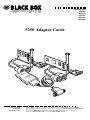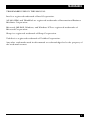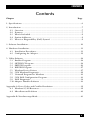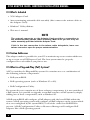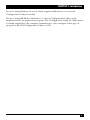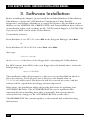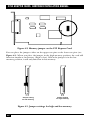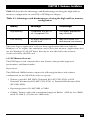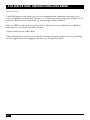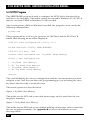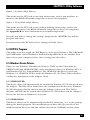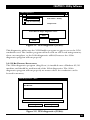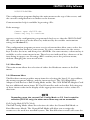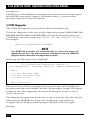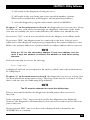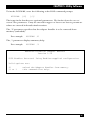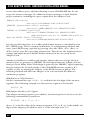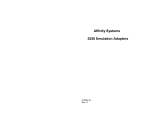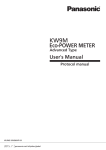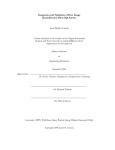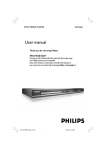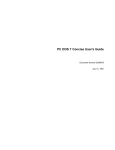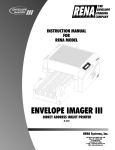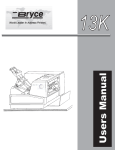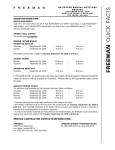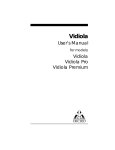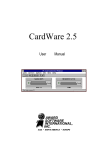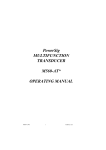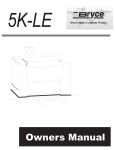Download Black Box PC471C User's Manual
Transcript
© Copyright 2000. Black Box Corporation. All rights reserved. 1000 Park Drive • Lawrence, PA 15055-1018 • 724-746-5500 • Fax 724-746-0746 AUGUST 2000 PC470C PC471C PC472C PC473C PC478C 5250 Adapter Cards CIA CM rd 0 P r Ca 525 dapte A CUSTOMER SUPPORT INFORMATION Order toll-free in the U.S. 24 hours, 7 A.M. Monday to midnight Friday: 877-877-BBOX FREE technical support, 24 hours a day, 7 days a week: Call 724-746-5500 or fax 724-746-0746 Mail order: Black Box Corporation, 1000 Park Drive, Lawrence, PA 15055-1018 Web site: www.blackbox.com • E-mail: [email protected] TRADEMARKS TRADEMARKS USED IN THIS MANUAL Intel is a registered trademark of Intel Corporation. AS/400, IBM, and ThinkPad are registered trademarks of International Business Machines Corporation. Microsoft, MS-DOS, Windows, and Windows NT are registered trademarks of Microsoft Corporation. Sharp is a registered trademark of Sharp Corporation. Toshiba is a registered trademark of Toshiba Corporation. Any other trademarks used in this manual are acknowledged to be the property of the trademark owners. 1 5250 ADAPTER CARDS: HARDWARE INSTALLATION MANUAL FEDERAL COMMUNICATIONS COMMISSION AND CANADIAN DEPARTMENT OF COMMUNICATIONS RADIO FREQUENCY INTERFERENCE STATEMENTS This equipment generates, uses, and can radiate radio frequency energy and if not installed and used properly, that is, in strict accordance with the manufacturer’s instructions, may cause interference to radio communication. It has been tested and found to comply with the limits for a Class A computing device in accordance with the specifications in Subpart J of Part 15 of FCC rules, which are designed to provide reasonable protection against such interference when the equipment is operated in a commercial environment. Operation of this equipment in a residential area is likely to cause interference, in which case the user at his own expense will be required to take whatever measures may be necessary to correct the interference. Changes or modifications not expressly approved by the party responsible for compliance could void the user’s authority to operate the equipment. This digital apparatus does not exceed the Class A limits for radio noise emission from digital apparatus set out in the Radio Interference Regulation of Industry Canada. Le présent appareil numérique n’émet pas de bruits radioélectriques dépassant les limites applicables aux appareils numériques de la classe A prescrites dans le Règlement sur le brouillage radioélectrique publié par Industrie Canada. EMC This product conforms with the protection requirements of EC Council Directive 89/336/EEC on the approximation of the laws of Member States relating to electromagnetic compatibility. 2 NOM STATEMENT NORMAS OFICIALES MEXICANAS (NOM) ELECTRICAL SAFETY STATEMENT INSTRUCCIONES DE SEGURIDAD 1. Todas las instrucciones de seguridad y operación deberán ser leídas antes de que el aparato eléctrico sea operado. 2. Las instrucciones de seguridad y operación deberán ser guardadas para referencia futura. 3. Todas las advertencias en el aparato eléctrico y en sus instrucciones de operación deben ser respetadas. 4. Todas las instrucciones de operación y uso deben ser seguidas. 5. El aparato eléctrico no deberá ser usado cerca del agua—por ejemplo, cerca de la tina de baño, lavabo, sótano mojado o cerca de una alberca, etc.. 6. El aparato eléctrico debe ser usado únicamente con carritos o pedestales que sean recomendados por el fabricante. 7. El aparato eléctrico debe ser montado a la pared o al techo sólo como sea recomendado por el fabricante. 8. Servicio—El usuario no debe intentar dar servicio al equipo eléctrico más allá a lo descrito en las instrucciones de operación. Todo otro servicio deberá ser referido a personal de servicio calificado. 9. El aparato eléctrico debe ser situado de tal manera que su posición no interfiera su uso. La colocación del aparato eléctrico sobre una cama, sofá, alfombra o superficie similar puede bloquea la ventilación, no se debe colocar en libreros o gabinetes que impidan el flujo de aire por los orificios de ventilación. 10. El equipo eléctrico deber ser situado fuera del alcance de fuentes de calor como radiadores, registros de calor, estufas u otros aparatos (incluyendo amplificadores) que producen calor. 11. El aparato eléctrico deberá ser connectado a una fuente de poder sólo del tipo descrito en el instructivo de operación, o como se indique en el aparato. 3 5250 ADAPTER CARDS: HARDWARE INSTALLATION MANUAL 12. Precaución debe ser tomada de tal manera que la tierra fisica y la polarización del equipo no sea eliminada. 13. Los cables de la fuente de poder deben ser guiados de tal manera que no sean pisados ni pellizcados por objetos colocados sobre o contra ellos, poniendo particular atención a los contactos y receptáculos donde salen del aparato. 14. El equipo eléctrico debe ser limpiado únicamente de acuerdo a las recomendaciones del fabricante. 15. En caso de existir, una antena externa deberá ser localizada lejos de las lineas de energia. 16. El cable de corriente deberá ser desconectado del cuando el equipo no sea usado por un largo periodo de tiempo. 17. Cuidado debe ser tomado de tal manera que objectos liquidos no sean derramados sobre la cubierta u orificios de ventilación. 18. Servicio por personal calificado deberá ser provisto cuando: A: El cable de poder o el contacto ha sido dañado; u B: Objectos han caído o líquido ha sido derramado dentro del aparato; o C: El aparato ha sido expuesto a la lluvia; o D: El aparato parece no operar normalmente o muestra un cambio en su desempeño; o E: El aparato ha sido tirado o su cubierta ha sido dañada. 4 CONTENTS Contents Chapter Page 1. Specifications ............................................................................................................6 2. Introduction ..............................................................................................................7 2.1 Overview ..........................................................................................................7 2.2 Features ..........................................................................................................7 2.3 What’s Included..............................................................................................8 2.4 Station Addresses ............................................................................................8 2.5 What is a Plug-and-Play (PnP) System? ........................................................8 3. Software Installation ................................................................................................10 4. Hardware Installation..............................................................................................11 4.1 Installation Procedures ................................................................................11 4.2 Configuring the Adapter..............................................................................12 5. Utility Software ........................................................................................................24 5.1 Enabler Program ..........................................................................................24 5.2 GETW95C Program......................................................................................24 5.3 SETPCI Program ..........................................................................................26 5.4 EXPCFG Program ........................................................................................27 5.5 Windows Device Drivers ..............................................................................27 5.6 5250 Windows Diagnostics ..........................................................................28 5.7 Uninstall Program for Windows ..................................................................30 5.8 5250 DOS Configuration Program..............................................................30 5.9 DOS Diagnostics ..........................................................................................34 5.10 Adapter Handler Software ..........................................................................36 Appendix A. Error Codes and Conflict Resolution ..................................................38 A.1 Windows 95/98 Resources ..........................................................................38 A.2 Miscellaneous Problems ..............................................................................42 Appendix B. Non-Interrupt Mode..............................................................................43 5 5250 ADAPTER CARDS: HARDWARE INSTALLATION MANUAL 1. Specifications Hardware Requirements — PC470C, PC478C: PC with a PCI slot; PC471C: PC with 16-bit ISA slots; PC472C: PC with PCMCIA Type II slots; PC473C: PC with 8- or 16-bit ISA slots Systems Supported — AS/400® and S/3X Diagnostics — Utility diskette (included) contains diagnostics program for Windows 95/98 and 3.1 Protocol — IBM 5250 Speed — 1 MHz Indicators — None Connectors — PC470C, PC471C, PC473C, PC478C: (1) DB15 male, (2) twinax F on V cable; PC472C: (1) PCMCIA Type II, (2) twinax F on T cable Power Requirements — PC470C: +5 volt: 0.35 A max.; -12 volt: 0.1 A max.; PC471C, PC473C: +5 volt: 0.2 A max.; -5 volt: 0.12 A max.; PC472C: +5 volt: 0.25 A max.; PC478C: +5 volt: 1.1 A max. Size — PC470C: 4.3"H x 3.3"W (10.9 x 8.4 cm); PC471C: 6.2"H x 2.2"W (15.7 x 5.6 cm); PC472C: 3.4"H x 2.5"W (8.6 x 6.4 cm); PC473C: 4"H x 2.5"W (10.2 x 6.4 cm); PC478C: 4.7"H x 2.8"W (11.9 x 7 cm) 6 CHAPTER 2: Introduction 2. Introduction 2.1 Overview The 5250 Adapter Cards allow emulation of IBM 5250 terminals and printers on your PC equipment. By installing these Cards, you can access the full resources of an IBM midrange computer (such as S/36, S/38, or AS/400) by simply connecting your PC over twinaxial cable. The Adapter Card is connected to the IBM host through a twinaxial cable. The Adapter Card’s cable-through feature allows multiple PCs to be connected to one port of the IBM® host system. This feature is possible even if one of the connected PCs is not in operation. Each 5250 Adapter Card can access two host station addresses. (Note that the host system must be properly configured for each address you plan to use.) However, only one display station address is required for performing the online diagnostics. 2.2 Features • Easy connection to the IBM S/36, S/38, and AS/400. • Automatic configuration with plug-and-play-compatible systems. • Accommodates seven host station addresses on PCI Express cards, and two host station addresses on all other card types. • Compatible with File Support Utility. • Operates with IBM AS/400 PC Support/Client Access. 7 5250 ADAPTER CARDS: HARDWARE INSTALLATION MANUAL 2.3 What’s Included • 5250 Adapter Card. • Auto-terminating twinaxial cable assembly (this connects the twinax cables to the Adapter Card). • Windows® Utility diskette. • This user’s manual. NOTE The external connector on the Adapter Card provides a connection to the autoterminating twinax cable assembly. Make sure you use only the cable assembly provided with the Adapter Card. If this is the last connection in the twinax cable daisychain, leave one twinax connector open for proper autotermination. 2.4 Station Addresses The adapter makes it possible for your PC to maintain up to two station addresses, or up to seven on a PCI Express Card. The host system must be properly configured for each address you plan to use. 2.5 What is a Plug-and-Play (PnP) System? A PC is considered a Plug-and-Play system if it contains one or a combination of the following software components: • PnP system BIOS. • PnP operating system (such as Windows 95 or 98). • PnP Configuration Utility. If a system does not contain any of these software components, it is not considered a PnP system. It is possible to upgrade a non-PnP system to a PnP system by simply adding one of these components, such as Windows 95. A PnP system BIOS will configure a PnP adapter with the boot ROMs within the system. A PnP operating system will configure all PnP adapters on the system which were not configured by the system BIOS, or all of the cards if no PnP BIOS is present. A PnP Configuration Utility or Resource Manager will configure PnP adapters like a PnP operating system. 8 CHAPTER 2: Introduction If you’re using Windows 95 or 98, which supports PnP devices, no external Configuration Utility is needed. If you’re using MS-DOS or Windows 3.1, then a Configuration Utility can be implemented as an application program. The Configuration Utility of a PnP system is usually supplied by the computer manufacturer. One example of this type of program is the ISA Configuration Utility, or ICU. 9 5250 ADAPTER CARDS: HARDWARE INSTALLATION MANUAL 3. Software Installation Before installing the Adapter, please install the included Windows Utility diskette. This diskette contains the 5250 Windows Configuration Utility, Enabler, Diagnostics, and Adapter Handler in a compressed format. Also included on this diskette are the CEM5250.386, CEM5250.VXD, and TwinaxOEM.sys device drivers, an installation utility, and a readme.txt file. Call Technical Support at 724-746-5500 if you need a DOS version of the Utility diskette. To install the software: From Windows 3.x or NT 3.51, select File in the Program Manager, then Run; or From Windows 95/98 or NT 4.0, select Start, then Run; then type: <drive>:setup where <drive> is the letter of the floppy drive containing the Utility diskette. For DOS systems, from DOS, make your floppy drive the default drive, and at the DOS prompt type: install<ENTER> The installation utility will prompt for a directory on your hard disk in which to place the software. If you do not enter a directory, the default value of C:\5250CARD will be used. The directory will be created if necessary, and the software will be copied from the floppy and uncompressed. When done, the installation utility will provide directions for updating your AUTOEXEC.BAT files. The AUTOEXEC.BAT file can be updated either automatically when installing these files or manually. Your system must be rebooted for the changes to the AUTOEXEC.BAT file to take effect. The README.TXT file contains updates to this manual and troubleshooting information. 10 CHAPTER 4: Hardware Installation 4. Hardware Installation 4.1 Installation Procedures 4.1.1 INSTALLING THE ADAPTER CARD Your PC manual contains instructions for installing options such as this Adapter Card. Follow the instructions in that manual to do the following: • Power off and unplug the system unit. • Remove the system unit’s cover. (Not applicable for the PC472C.) • Install the Adapter Card. • Replace the system unit’s cover. (Not applicable for the PC472C.) Do not turn on or plug in the PC until the twinax cables are properly connected. • Connect the twinax cable to the external connector on the Adapter Card. Tighten the screws firmly on the bracket. 4.1.2 TWINAX CABLES WARNING 1. An improperly wired outlet or plug can place hazardous voltages on accessible metal parts. For your safety, the power cord and plug must be connected to a properly wired and grounded outlet. You are responsible for the outlet and plug wiring. 2. For each communications cable, turn off the power switches and disconnect the power plugs of all peripherals before installing the cable. 3. Do not touch the exposed metal surfaces of two separate communications cables at the same time. 4. Do not touch the communications cables during an electrical storm. Failure to follow these procedures could result in severe electrical shock. For information on connecting twinax cables to workstations and splicing cables, refer to the appropriate workstation documentation. 11 5250 ADAPTER CARDS: HARDWARE INSTALLATION MANUAL NOTE The PC should be turned off and unplugged from the wall outlet before twinax cables are connected or disconnected. 4.2 Configuring the Adapter 4.2.1 5250 ISA ADAPTER CARD (PC473C) If you are installing this adapter in a Plug-and-Play computer, please read Section 4.2.1.2 prior to installing the adapter. 4.2.1.1 I/O Board Configuration The default selection for the I/O address is 2718H (318H in the 10-address-bit terms used by most other PC adapter manufacturers). The Interrupt level and Memory address defaults are set by the software for IRQ 5 and Memory address DC00H. Only the I/O address is hardware-selected. If you have an I/O conflict with the default address, reconfigure your adapter for an alternate I/O address. Two alternate I/O addresses that rarely conflict with other devices are 2508H (108H)— all switches off—or 2688H (288H)—switches 1, 2, 3 off and 4, 5, 6 on. We highly recommend that you do not use any address settings in the range 2408H-24F8H (008H-0F8H). 1 2 3 4 5 6 7 8 ON OFF Figure 4-1. Configured for address 2718. 12 CHAPTER 4: Hardware Installation 4.2.1.2 Plug-and-Play Environments This section describes the installation and configuration requirements for using the Adapter Card in a Plug-and-Play (PnP) compatible system. In order to effectively use the Adapter Card in a PnP computer, the part of the computer that manages system resources must be made aware of the Adapter Card and the resources that it requires. This system resource manager can then use these requirements to configure the Adapter Card in a manner that does not conflict with other components of the system. If you’re using MS-DOS or Windows 3.1, then a Configuration Utility can be implemented as an application program. The Configuration Utility of a PnP system is usually supplied by the computer manufacturer. One example of this type of program is the ISA Configuration Utility, or ICU. If you’re using Windows 95 or 98, which supports PnP devices, no external Configuration Utility is needed. We recommend that in either case you install the software and configure the adapter hardware before actually installing the adapter hardware. This will ensure that no conflicts will occur before a conflict-free configuration is arrived at, and will also simplify changing adapter switch settings if necessary. 4.2.1.3 Windows 95/98 Configuration In Windows 95 and 98, the system resource manager is an integral part of the operating system, and is known as the Device Manager. To add the Adapter Card to the system configuration, click on Start, then Settings, then Control Panel, and then double-click on the Add New Hardware icon. The Add New Hardware Wizard then starts. Click on Next to get to the next screen. Click on the No radio button to tell Windows not to search for new hardware; then click on Next. If there is an entry in the window for 5250 Emulation Adapters, highlight it. If not, highlight Other Devices, then click on Next. If a window containing 5250 Emulation Adapter Models appears, click on 5250-EA Emulation Adapter and then click on Next. Otherwise, click on the Have Disk... button, and when the Install from Disk window opens, enter the drive letter of the diskette drive which contains the Utilities diskette and click on OK. Windows 95/98 will search that drive for the file CEM5250.INF, which is part of the installation package. A window containing the 5250 Emulation Adapter models should then appear; click on 5250-EA Emulation Adapter and then click on Next. 13 5250 ADAPTER CARDS: HARDWARE INSTALLATION MANUAL Windows 95/98 will then configure the hardware, and display the hardware settings. Make a note of the hardware settings if you plan on using any third-party software. You will have to reboot Windows 95/98 in order for the new configuration to work. If Windows 95/98 cannot configure the Adapter Card because of configuration conflicts, it will inform you of the possible corrective actions to try. 4.2.1.4 MS-DOS and Windows 3.1 Configuration Since MS-DOS and Windows 3.1 do not contain integral PnP support, an external system resource manager must be used. While the functions performed by a system resource manager are well-defined, the interfaces that the various vendors’ managers present to the user vary, and it is therefore impossible to describe each one in this manual. Each system resource manager does however use a standard format to describe the resources required by a particular component. Information in this format is contained in a file with the extension .CFG. This file is provided on the utility diskette and is named !DCI0020.CFG. This file must be integrated with the system resource manager. Refer to the documentation provided with your system resource manager for instructions on handling of the .CFG files, and to continue with configuring the system resources for the Adapter Card. Once the Adapter Card is configured, make a note of the hardware settings. These settings will be required if you use any third-party software. 4.2.2 5250 PLUG N PLAY ADAPTER CARD (PC471C) 4.2.2.1 Configuring the 5250 Plug n Play Adapter Card The following procedures describe the steps to configure the 5250 Plug-and-Play Adapter Card. If you are installing this adapter in a non-Plug-and-Play computer, read the section on non-Plug-and-Play Installation (Section 4.2.2.3). Non-Plug-andPlay systems are those systems which do not meet the system software requirements described in Section 2.4. 4.2.2.2 Plug and Play Systems The 5250 Plug n Play Adapter Card is fully compatible with the Plug-and-Play standard. When the Adapter is installed in a PnP system, it will be configured automatically when the system is powered on regardless of the operating system used. 14 CHAPTER 4: Hardware Installation 4.2.2.3 Non-Plug-and-Play Systems (Legacy PCs) The 5250 Plug n Play Adapter Card can be configured in older PCs without Plug-and-Play capability. The Adapter has been shipped with a Configuration Utility, which will allow you to select the system resources in these systems. In older systems, all resources for this adapter are set by the DOS 5250 configuration program (DCFG5250) program. The adapter is not enabled until the Enabler (ENB5250) program is executed. When running the IBM emulation program or IBM adapter handler with PC Support, you must use the Configuration Utility and Enabler. NOTE The DCFG5250 program will enable the user to configure the 5250 Plug n Play Adapter Card and will attempt to identify potential conflicts; however, since non-PnP systems do not have a resource manager, you must take care to prevent conflicts. Online help provided on the Windows Utility diskette contains information about some typically used PC resources and will help prevent conflicts. 4.2.2.4 MS-DOS and Windows 3.1 Configuration Since MS-DOS® and Windows 3.1 do not contain integral PnP support, an external system resource manager must be used. In PnP systems, this resource manager will most likely be shipped with the PC. The resource manager will automatically detect the 5250 Plug n Play Adapter Card and assign its resources. While the functions performed by a system resource manager are well-defined, the interfaces that the various managers present vary, and it is therefore impossible to describe each one in this manual. In non-PnP systems, you must execute the ENB5250 program when the PC is started and use the DCFG5250 program to configure the Adapter. With either PnP or non-PnP systems, the CEM5250.386 Virtual Device Driver (VxD) should be used with programs such as the IBM Client Access/400 or Personal Communications AS/400. This will provide for seamless operation with the 5250 Plug n Play Adapter Card. 4.2.2.5 Windows 95/98 Configuration In Windows 95/98, the system resource manager, known as the Device Manager, is an integral part of the operating system. Therefore, when running Windows 95/98, the 5250 Plug n Play Adapter Card will automatically be configured. The file CEM5250.VXD is installed by Windows 95/98 the first time it sees the 5250 Plug n Play Adapter Card and will provide the interface between Windows 95/98 and the adapter. There are no resource configuration requirements. 15 5250 ADAPTER CARDS: HARDWARE INSTALLATION MANUAL When starting Windows 95/98, the operating system checks for any new hardware devices. The first time Windows 95/98 is started after the 5250 Plug n Play Adapter Card has been installed, the message New Hardware Found will appear in a dialog box. Under the New Hardware Found message, the new hardware will be identified; in this case it will have found the 5250 Plug n Play Adapter Card. Another dialog box will then open asking the user to install the software for the adapter. Place the Windows Utility diskette in the floppy drive, select the correct drive, and press <ENTER>. The .INF and VxD drivers will be copied into the proper Windows 95/98 directory. The VxD will interface with Windows 95/98 and automatically pass the card resource information to the Windows emulation program, Adapter Handler, or IBM Client Access. To observe the resources assigned by Windows 95/98 for the adapter, click on Start, then Settings, then Control Panel, and then double-click on System. Click on the Device Manager Tab, then double-click on 5250 Emulation Adapters. There will be an entry for the 5250 Plug n Play Adapter Card. Double click on this entry and then select the Resources tab. The display will now show the adapter’s resources. The resources can also be observed by executing the GETW95C.EXE program in the 5250CARD directory. The resource information passed from Windows 95/98 to the CEM5250.VXD device driver will be displayed. Since Windows 95/98 handles assigning all the resources, it is recommended that you do not use EMM386 or similar memory managers in CONFIG.SYS. 4.2.3 5250 PCMCIA ADAPTER CARD (PC472C) 4.2.3.1 Installing the 5250 PCMCIA Adapter Card The 5250 PCMCIA Adapter Card is easily installed in the PC by simply inserting the adapter into the PCMCIA slot and connecting the twinax T-cable assembly. There are no switch or jumper requirements for this card. The 5250 PCMCIA Adapter Card is a Type 11 card and requires at least one Type 11 or Type 111 slot available on the PC. It is important to observe the markings on the 5250 PCMCIA Adapter Card when inserting it into the PCMCIA slot. The 5250 PCMCIA Adapter Card should be inserted with the arrow side up and pointing into the PCMCIA slot. Plug the adapter into the slot and press it into place. The 5250 PCMCIA Adapter Card should slide easily into the PCMCIA slot. Do not force the card into the slot. If the 5250 PCMCIA Adapter Card does not easily slide into the slot, then check to make sure it is not inserted upside down and that nothing is in the slot to prevent insertion. The 5250 PCMCIA Adapter Card can be removed from the PCMCIA slot by pressing the eject button on the PC. 16 CHAPTER 4: Hardware Installation The 5250 PCMCIA Adapter Card is supplied with a self-terminating twinax cable assembly. There is a small 15-pin connector which is plugged into the 5250 PCMCIA Adapter Card. This connector is keyed and can only be plugged in one way. Please observe the keying and do not force the cable into the connector. It is recommended that the twinax cable assembly be attached to the 5250 PCMCIA Adapter Card prior to applying power to the computer. There is electronic circuitry within the cable assembly. CAUTION Use only the twinax cable supplied with the 5250 PCMCIA Adapter Card, do not attempt to attach any other cable to the adapter. The twinax cable from the host system can be connected to either twinax connector at the other end of the T-cable. The T-cable is self-terminating and will provide the proper termination if this device is the last workstation on the line. The T-cable can support the cable-through function when another twinax cable is connected to the open twinax connector. 4.2.3.2 Windows 95/98 Configuration Card Services is an integral part of Windows 95/98 and will automatically configure the 5250 PCMCIA Adapter Card. The configuration information can be observed by using the Device Manager and selecting the 5250 PCMCIA Adapter Card. The CEM5250.VXD is installed by Windows 95/98 the first time it sees the 5250 PCMCIA Adapter Card and will provide the interface between Windows 95/98 and the adapter. There are no resource configuration requirements. When starting Windows 95/98, the operating system checks for any new hardware devices. The first time Windows 95/98 is started after the 5250 PCMCIA Adapter Card has been installed, the message New Hardware Found will appear in a dialog box. Under this message, the new hardware will be identified; in this case it will have found the 5250 PCMCIA Adapter Card. Another dialog box will then open asking the user to install the software for the adapter. Place the Windows Utility diskette in the floppy drive, select the drive letter and press <ENTER>. The .INF and VxD drivers will be copied into the proper Windows 95/98 directory. The VxD will interface with Windows 95/98 and automatically pass the card resource information to the Windows Emulation program, Adapter Handler, or IBM Client Access. To observe the resources assigned by Windows 95/98 for the adapter, click on Start, then Settings, then Control Panel, and then double-click on System. Click on the Device Manager tab, then double-click on 5250 Emulation Adapters. There will be an entry for the 5250 PCMCIA Adapter Card. Double-click on this entry and then select the Resources Tab. The display will now show the 5250 PCMCIA Adapter Card resources. 17 5250 ADAPTER CARDS: HARDWARE INSTALLATION MANUAL The resources can also be observed by executing the GETW95C.EXE program in the 5250CARD directory. The resource information passed from Windows 95/98 to the CEM5250.VXD device driver will be displayed. Since Windows 95/98 handles assigning all the resources, no memory exclusion statements will be required as with Windows 3.1. 4.2.4 5250 PCI ADAPTER CARD (PC470C) AND PCI EXPRESS CARD(PC478C) The 5250 PCI Adapter Card is fully compatible with the PCI Rev. 2.1 standard. When the adapter is installed in a PCI system it will be configured automatically when the system is powered on. 4.2.4.1 MS-DOS and Windows 3.1 Configuration In MS-DOS and Windows 3.1 systems the PCI BIOS will detect the 5250 PCI Adapter Card and automatically assign its resources. These resources will be passed on to the CEM5250.386 Virtual Device Driver (VxD). The CEM5250.386 Virtual Device Driver (VxD) should be used with programs such as the IBM Client Access/400 or Personal Communications AS/400. This will provide for seamless operation with the 5250 PCI Adapter Card. 4.2.4.2 Windows 95/98 Configuration In Windows 95/98, the system resource manager is an integral part of the operating system, and is known as the Device Manager. Therefore, when running Windows 95/98, the 5250 PCI Adapter Card will automatically be configured. The file CEM5250.VXD is installed by Windows 95/98 the first time it sees the 5250 PCI Adapter Card and will provide the interface between Windows 95/98 and the adapter. There are no resource configuration requirements. When starting Windows 95/98, the operating system checks for any new hardware devices. The first time Windows 95/98 is started after the 5250 PCI Adapter Card has been installed, the message New Hardware Found will appear in a dialog box. Under this message, the new hardware will be identified; in this case it will have found the 5250 PCI Adapter Card. Another dialog box will then open asking the user to install the software for the adapter. Place the Windows Utility diskette into the floppy drive, select the drive letter and press <ENTER>. The .INF and VxD drivers will be copied into the proper Windows 95/98 directory. The VxD will interface with Windows 95/98 and automatically pass the card resource information to the Windows Emulation program, Adapter Handler, or IBM Client Access. 18 CHAPTER 4: Hardware Installation To observe the resources assigned by Windows 95/98 for the adapter, click on Start, then Settings, then Control Panel, and then double-click on System. Click on the Device Manager Tab, then double-click on 5250 Emulation Adapters. There will be an entry for the 5250 PCI Adapter. Double-click on this entry and then select the Resources tab. The display will now show the 5250 PCI Adapter Card resources. The resources can also be observed by executing the GETW95C.EXE program in the 5250CARD directory. The resource information passed from Windows 95/98 to the CEM5250.VXD device driver will be displayed. PCI Memory Resources The PCI specifications allow the PCI card to be assigned memory resources anywhere in the system memory. In most cases, the preferred memory location of the PCI card is in lower memory (C800h, CC00h, D800h) to remain compatible with legacy applications. Some PC manufacturers have specifically reserved these memory locations for motherboard or ISA resources. This can cause a problem when the PC’s BIOS tries to assign a memory resource to the PCI card. Problems can include memory conflicts, failure to boot, and system crashes. In order to resolve this problem, the PCI card and the PCI Express Card use the following methods. PCI Card The PCI Card can be programmed through software to function below and above one megabyte in memory. The utility to program the PCI Card is called PCISET.EXE and is found on disk 1 of the software diskettes. See Section 5.3 for details about the PCISET program. PCI Express Card The PCI Express card has an on-board jumper that allows the card to be configured for use above and below one megabyte in memory. See Figure 4-2 for the location of this jumper. 19 5250 ADAPTER CARDS: HARDWARE INSTALLATION MANUAL Figure 4-2. Memory jumper on the PCI Express Card. You can place the jumper either on the upper two pins or the lower two pins (see Figure 4-3). When you place the jumper in the high memory position, the card will function anywhere in memory (high or low). When the jumper is in the low memory position, it will only function in low memory. Jumper setting for low memory Jumper setting for high memory Figure 4-3. Jumper settings for high and low memory. 20 CHAPTER 4: Hardware Installation Table 4-1 describes the advantages and disadvantages of using the high and low memory configuration on your PCI or PCI Express adapter. Table 4-1. Advantages and disadvantages of using the high and low memory configuration Memory Advantages Disadvantages High Memory Compatible with all PCI v2.1 compliant PCs. Old legacy applications may not work. Low Memory All legacy applications will still work. May fail in some PCs that reserve low memory. The term “legacy application” refers to those applications that were built for Windows 3.x, or require the emulation card to be in low memory. Applications that use the Windows 95/98/NT driver directly are not affected by the memory resources held by the PCI card. 4.2.5 PCI EXPRESS FEATURES The PCI Express card contains three new features that provide improved performance and functionality. Requirements The OBS and 2 MHz features require the following hardware and software combination on the AS/400 in order to operate. • Twinax controller: PCI WAN/Twinaxial IOA (FC 2720/9720) or PCI Twinaxial Workstation IOA 9FC 2722/9722) or Twinaxial Workstation IOA (FC 6180/9280) • Operating system: OS/400 V4R1 or V4R2 • Cabling: Twinax cable with a maximum length of 4000 ft. (1219 m) for 2 MHz mode or 5000 ft. (1524 m) for OBS mode. 21 5250 ADAPTER CARDS: HARDWARE INSTALLATION MANUAL Seven Sessions The PCI Express card allows up to seven simultaneous emulation sessions to be active (6 display sessions and 1 printer or 7 display sessions) using the Vislink v5.10 software. Each session must have its own unique station address. SNA or APPC emulation programs such as Client Access for Windows or Rumba still only use one physical station address. Optimized Bit Stream (OBS) Mode The optimized bit stream is a method of compressing the twinax data. Depending on the application, throughput can increase as much as 200%. 22 CHAPTER 4: Hardware Installation 2 MHz Mode 2 MHz mode increases the rate at which data is transferred on the twinax line. Normally, data is transferred at 1 Mbps, but the 2 MHz mode doubles the line speed, allowing transfers to occur at 2 Mbps. NOTE All stations on the line must be 2 MHz capable in order for this function to work. If there is even one station at the lower speed, all stations will drop down to the lower speed. 23 5250 ADAPTER CARDS: HARDWARE INSTALLATION MANUAL 5. Utility Software 5.1 Enabler Program This program is primarily used for Windows 3.x applications. It will not work on PCI cards that are using memory above 1 MB. See the PCI card memory resources information found in Section 4.2.4. The Enabler program is used to enable the Adapter. This program is run automatically by the Diagnostic and Adapter Handler software. It may also be called from the DOS command line in order to test your configuration. In order for the Diagnostic and Adapter Handler programs to find the Enabler program, you must have the enabler environment string set to the appropriate directory. This is normally done in your AUTOEXEC.BAT file. The installation utility describes the changes to the AUTOEXEC.BAT file. The enabler environment string form is: SET ENB5250=<drive><path> where <drive> and <path> specify the location of the 5250 Adapter Utility software. An example would be: SET ENB5250=C:\5250CARD To run the Enabler program from the DOS command line, type: ENB5250<ENTER> The Enabler program displays its title and version, card type, environment, the configured values, and enabled successfully message unless an error is detected. If an error occurs, the error message is displayed. The Enabler program then exits. For systems running Windows 3.1: The Windows enabler is automatically executed from the startup group if you have loaded the CEM5250.386 device driver during the installation process. Otherwise, you must run ENBSTART from the 5250CARD directory to enable the card. 24 CHAPTER 5: Utility Software 5.2 GETW95C Program The GETW95C.EXE program is provided on the Utility diskette to allow the operator to get configuration information and will display the resources assigned to the Adapter by Windows 95/98. The CEM5250.VXD driver must have been installed prior to executing this program. The CEM5250.VXD driver is normally installed automatically by Windows 95/98 when the Adapter Card is first installed in the system. GETW95C is a DOS program for Windows 95/98 and can be executed by selecting the Start icon, then Run. Enter the following at the prompt and then select OK. The following example assumes the default installation directory (5250CARD). C:\5250CARD\GETW95C A DOS window will be opened and the program will execute showing the results. The following example shows the results of executing the GETW95C program. The values for the Memory Segment, I/O Port, and IRQ fields will contain the information passed by Windows 95/98. The values in this example may not be the same as observed on your system. NOTE If the “Memory Segment” or “V86 Memory Segment” indicates 0000, you have a memory conflict and should refer to Appendix A. Get W95 Configuration Version 2.05 The VxD Version is 2.03. Adapter type is 5250 PCI. Memory Segment is DC00. V86 Memory Segment is DC00. Memory Size is 0x2000 bytes. I/O Port is 118. IRQ is 12. 25 5250 ADAPTER CARDS: HARDWARE INSTALLATION MANUAL 5.3 SETPCI Program The SETPCI.EXE program is used to configure the PCI Card to function below and above one megabyte. This utility cannot be run under Windows 95/98/NT. It must be run from a DOS or Windows 95/98 boot disk. After booting from a DOS or Windows boot disk, the program can be run by the following command line: pciset.exe The program will try to detect the presence of a PCI bios and the PCI Card. If found, the following menu will be displayed. 5250 PCI Card Configuration Utility v1.0 DO NOT RUN THIS UTILITY FROM WINDOWS! 5250 PCI I/O Port: 1401 Current Card Configuration: Irq Mode (High Memory) Select a new configuration. 1. 2. 3. 4. Irq Mode (Low Memory) No Irq Mode (Low Memory) Irq Mode (High Memory) No Irq Mode (High Memory) Choice> The card will display the current configuration and the current memory location assigned to the card. You can abort the programming process by hitting the enter key when asked to make a menu selection. The menu options are described next. Option 1: Irq Mode (Low Memory) This mode sets the PCI card to run with an interrupt, and to run below the one megabyte boundary. Option 2: No Irq Mode (Low Memory) This mode sets the PCI card to run without holding an interrupt, and to run below the one megabyte boundary. See Appendix B for more information on noninterrupt mode. 26 CHAPTER 5: Utility Software Option 3: Irq Mode (High Memory) This mode sets the PCI card to run with an interrupt, and to run anywhere in memory (the BIOS will usually assign this to above one megabyte). Option 4: No Irq Mode (High Memory) This mode sets the PCI card to run without holding an interrupt, and to run anywhere in memory (the BIOS will usually assign this to above one megabyte). See Appendix B for more information on non-interrupt mode. If you do not wish to change the settings, simply hit the <ENTER> key and the program will abort. You must reboot the PC before these changes will take effect. 5.4 EXPCFG Program This utility is used to toggle the PCI Express card’s special features. The OBS mode and 2 MB mode can be enabled or disabled independently of one another. You must reboot your computer before these settings can take effect. 5.5 Windows Device Drivers There are two Windows Virtual Device Drivers (VxD) on the Utility diskette: CEM5250.386 and CEM5250.VXD, and a third device driver for Windows NT 3.x and Windows NT 4.0: TwinaxOEM.sys. The CEM5250.386 driver is used with Windows 3.1; CEM5250.VXD is used with Windows 95/98. These VxDs will allow conflict-free installation of the Adapter Card. 5.5.1 CEM5250.VXD This device driver will automatically be installed by Windows 95/98 when it detects the Adapter. This file will be loaded into the \windows\system directory. Windows 95/98 will request this file the first time the Adapter is detected. This VxD is dynamic and will only be loaded when Windows 95/98 has detected the Adapter. Do not use this file on Windows 3.1 systems. 5.5.2 CEM5250.386 This device driver can be automatically installed by answering “yes” to the prompt during the Install program. The installation procedure will copy the file to the \windows\system directory and also add an entry in the [386Enh] section of the 27 5250 ADAPTER CARDS: HARDWARE INSTALLATION MANUAL SYSTEM.INI file. The entry can also be added by using any text editor and adding the following line to the [386Enh] section: Device=CEM5250.386 Once installed, the CEM5250.386 VxD will be loaded from the Windows startup files. The system must be rebooted in order for this change to take effect. Do not use this file on Windows 95/98 systems. 5.5.3 TWINAXOEM.SYS There is a Windows NT® device driver called TwinaxOEM.sys located in the install directory (default, C:\5250CARD). At system boot time, this driver will automatically reserve resources for the Adapter. This driver is also compatible with applications such as Client Access 95/NT Mod 3 and NetSoft/NetManage Router for AS/400 Version 3.10. Do not use this file on Windows 3.1 or 95/98 systems. 5.6 5250 Windows Diagnostics The Windows utility diskette contains a Windows 95/98 and Windows 3.1 diagnostic program for the Adapter Card. For Windows NT® 3.51 and NT 4.0 you will need to create a DOS bootable floppy on a DOS or Windows 95/98 system and then use the “Make Diagnostic Diskette” icon to copy the DOS diagnostic programs to the DOS bootable floppy. Then reboot from this floppy and follow the instructions in Section 5.7. 5.6.1 16 BIT WINDOWS DIAGNOSTICS By default, a 16-bit diagnostics program (diag5250.exe) is installed when the 5250 card software is installed on a Windows 3.x machine. A Windows 95/98 machine can also use this program by running it manually from the 5250 Card directory. 28 CHAPTER 5: Utility Software 5250 Diagnostics File View Help Test Status: Ready Run Online Tests Loop Continuously Loop Count: Press Start to begin diagnostic tests... Start Close Help Figure 5-1. 5250 diagnostics (16 bit). This diagnostics utility uses the 5250 Enabler program to gain access to the 5250 emulation card. The enabler program will not work on a PCI card using memory above one megabyte, so the 16-bit diagnostics will fail, however the 32-bit diagnostics program will run properly. 5.6.2 32-BIT WINDOWS DIAGNOSTICS The 32-bit diagnostics program (diag32.exe) is installed onto a Windows 95/98 machine and should be used instead of the 16-bit diagnostics. The 32-bit diagnostics program will run properly no matter where the emulation card is located in memory. 5250 Diagnostics - 32bit Current Test: Test Result: Start Diagnostics Exit Diagnostic Figure 5-2. 5250 diagnostics (32-bit). 29 5250 ADAPTER CARDS: HARDWARE INSTALLATION MANUAL NOTE The MicroPlus, PnP, and PC Card adapter types are not capable of using memory above one megabyte, so the 16- or 32-bit diagnostics can not be used. The 5250 Windows Diagnostics can be used in both Windows 3.x and Windows 95/98 systems (not NT). It will aid in determining if your Adapter is functioning properly. Extensive help information can be viewed online by clicking on the Help button followed by the Search option. To invoke the 5250 Windows Diagnostics from Windows 95/98, click on Start Programs - 5250 Card - 5250 Diagnostics. From Windows 3.x, double-click the group 5250 Card, then double-click 5250 Diagnostics. This will automatically run the 5250 Enabler and then the 5250 Windows Diagnostics program. You will see the 5250 Diagnostics control screen after the enabler runs. 5.7 Uninstall Program for Windows The Uninstall program will remove the appropriate files in either the Windows 3.x or Windows 95/98 environment. The program will remove all files and programs from the \5250CARD directory in addition to removing the install directory (\5250CARD). The device driver and board information will be removed from the Windows 95/98 registry. You will be prompted with a dialog box to modify the autoexec.bat and system.ini files in order to remove the 5250 adapter entries. 5.8 5250 DOS Configuration Program The configuration program is used to select and customize various configuration options for your system. The configuration program does not place the Adapter in an operational state; it simply provides a method of specifying the configuration information. The Adapter is actually enabled by the Enabler program. If system resources have been assigned by Windows 95, then a message will appear indicating the Windows 95/98 Device Manager should be used to modify any configurations rather than this program. The DCFG5250 program will not allow resource modifications if Windows 95/98 has been detected. Executing the DCFG5250 program in a PnP system will not cause any problems. The program will know that system resources have already been assigned and will not allow you to modify any of the resources in the Hardware Menu. To run the configuration program, change directories to the directory in which you installed the software, and at the DOS prompt, type: 30 CHAPTER 5: Utility Software DCFG5250<ENTER> The configuration program displays the main menu at the top of the screen, and the current configuration in a window at the bottom. Context-sensitive help is available by pressing <F1>. If the message: Cannot open cfg5250.dat Press any key to continue appears, exit the configuration program and check to see that the CFG5250.DAT file exists, and that it is in the directory indicated by the enabler environment string (see Section 5.1). The configuration program presents a series of menus that allow you to select the configuration that works for your system. To select a menu item, use the cursor keys to select the item, and then press <ENTER>. On some menus, a shortcut key is available to select some menu items. These keys are indicated by a character of the item being in upper case. Pressing <ESC> returns you to the previous menu, without changing the current selection. 5.8.1 MAIN MENU The main menu allows the selection of either the Hardware menu or the Exit menu. 5.8.2 HARDWARE MENU The Hardware menu provides menu items for selecting the base I/O port address, the memory-segment address, and the interrupt level. The 5250 Plug-n-Play Adapter Card also has a PnP Config Mode menu. The 5250 PCMCIA Adapter Card has two additional menu items: PC Card Controller and card socket. Selecting any of these items results in the display of the appropriate menu to select values for that item. NOTE Depending upon the current PnP Config Mode or PC Card controller selection (PC472C only), the other menu items may not be accessible. PnP Config Mode (PC471C Only) The PnP Config Mode allows the selection of either the Normal PnP Mode or Fixed Resource Mode. The Normal PnP Mode will allow you to assign the resources to be used in a non-PnP system. The Fixed Resource mode will cause the 31 5250 ADAPTER CARDS: HARDWARE INSTALLATION MANUAL values selected to be programmed into the PC471C’s non-volatile memory. In the Fixed Resource Mode, a PnP system will not be able to move the board’s resources and will assign the fixed values programmed in the adapter’s non-volatile memory. This should only be used when running an emulation program that does not support the flexible resource assignment of a PnP system. When using the 5250 Enabler and VxD, you should stay with the Normal PnP mode. PC Card Controller (PC472C Only) The PC Card Controller menu allows the selection of the method used to configure the 5250 PCMCIA Adapter Card. Generally speaking, there are two methods: via software using Card Services, or via hardware using a selection for the type of PC Card Controller hardware in your system. Card Services is an industry-standard software driver that is used to enable PC Cards. This driver was either provided with your PC. or is available from various sources. The Card Services driver is not provided with the 5250 PCMCIA Adapter Card. The 5250 PCMCIA Adapter Card can work with Card Services version 2.00 or greater. By using Card Services to enable all PC Cards, it is possible to avoid conflicts between the cards and with other system components. Using Card Services is the recommended method of enabling the 5250 PCMCIA Adapter Card. When the Card Services menu item is selected on the PC Card Controller menu, the “Values Assigned by” menu appears. The menu allows further customization of the Card Services configuration method. There are three choices: • Values Assigned by Card Services: Card Services searches all sockets for the 5250 PCMCIA Adapter Card and assigns the base I/O port address, the memory segment, and the interrupt level. This is the recommended method. • Values Assigned by User: Card Services is used to enable the 5250 PCMCIA Adapter Card, but the selection of all values (including the socket) must be done by you. • Values Assigned by Enabler: Card Services searches all sockets for the 5250 PCMCIA Adapter Card, and is used to enable the card, but the Enabler program chooses the values from the CFG5250.DAT file. If the “Values Assigned by” selection is either Card Services or Enabler, the base I/O port address, memory segment address, interrupt level, and socket items on the Hardware menu are inaccessible, since any user-selected values would be ignored. 32 CHAPTER 5: Utility Software When Card Services is selected, the PCDD5250.SYS device driver must be loaded via your CONFIG.SYS file, as instructed by the installation program. Note that using Card Services with any of the “Values Assigned by” selections is preferable to using any of the hardware-specific selections, as the use of Card Services is more likely to avoid configuration conflicts. If your system does not have Card Services, then one of the hardware controllers should be selected. These selections directly control the hardware of the PC Card sockets. It is important to remember that the configuration of the base I/O port address, memory segment address interrupt level, and socket are now your responsibility. You must make the proper selections for these items on the Hardware menu when using a hardware controller. The enabler program currently supports the IBM ThinkPad®, Intel® 82365 PCIC, Sharp® PHIC, and Toshiba® ICCCNT controllers. The Intel selection should be used if your system is using the Intel 82365 or compatible controller. Many systems use this controller; try it if you are unsure which controller supports the 67XX/68X series laptop systems. The Toshiba controller is found in the 45XX series laptop systems. Newer Toshiba laptops use an Intel compatible controller. Base I/O Address The Base I/O Address item on the Hardware menu allows the selection of the base port address to be used by the Adapter Card. The default value is 2718 or 0118, depending on which 5250 adapter you are using. The 5250 Adapter will use eight I/O port addresses starting with the listed addresses (for example, 2718-271F hex). On the 5250 ISA Adapter Card only, the selected address must match the switch settings. Refer to the address list in the online help. NOTE This menu item is inaccessible if Card Services is used as the PC Card Controller and the values are to be assigned by Card Services or the Enabler. Segment Address The Segment Address item on the Hardware menu allows the selection of an 8-KB memory segment to be used by the Adapter. The default value is DC00 hex. If an extended memory manager is in use, you may need to exclude the segment to be used by the Adapter from that managed by the manager. The software will display possible memory conflicts. 33 5250 ADAPTER CARDS: HARDWARE INSTALLATION MANUAL Interrupt Level The IRQ item on the Hardware menu allows the selection of an interrupt request line that will be used by the Adapter. The default value is 5. In most systems, interrupt request levels cannot be shared. 5.9 DOS Diagnostics The 5250 DOS diagnostics can be used in a DOS environment only. To run the Diagnostics, make sure that the diagnostic program (DIA-EA.EXE, DIAPNP.EXE, DIA-PCC.EXE or DIA-PCI.EXE) is located in your working directory (5250CARD), and at the prompt type DIA-EA, DIA-PNP, DIA-PCC, DIA-PCI. For example: [drive:]\5250CARD>DIA-PCI<ENTER> NOTE The ENB5250 program will automatically be executed when the diagnostics are run. The board resource information from the ENB5250 program will be passed to the diagnostic program. On startup, the following screen is displayed: 5250 Twinax Card Diagnostics Version 3.2 Port Address=0118 Interrupt Level=12 Segment Address=DC00 Enter 1 to run the tests once, 2 to have the tests loop, 3 to exit to DOS Enter selection:_ The top two lines of all screens display the program header, which includes the program name and version number and the current adapter settings. The adapter settings are the values assigned by the system. Following the header is a list of choices for the user. The diagnostics program waits for the user to enter a selection. Type the selection, followed by the <ENTER> key. If you enter anything the program doesn’t recognize, the PC will beep, and the program will ask for your entry again. Entering: 34 CHAPTER 5: Utility Software “1” will result in the diagnostics being run once. “2” will result in the tests being run a user-specified number of times. (This mode is useful when searching for an intermittent problem.) “3” exits the diagnostic program and returns control to MS-DOS®. If option “1” on the main menu is selected, the diagnostic tests are run once. If any test fails, an error code and error message are displayed. Otherwise, if the main tests run successfully, the user is asked whether the online tests should be run. If you enter “NO,” several tests run which check the Adapter in an offline mode. If you enter “YES,” the Adapter must be connected to the host. A list of active addresses is then displayed, and you are prompted for the station addresses to use. Either one primary address or a primary and a secondary address may be entered. NOTE Enter an “N” for the secondary address if only one address is to be used. If only one address is entered, this address is used twice during the tests. If all tests run with no errors, the message Test Complete is displayed, and you are prompted to hit any key, which causes the main menu to be redisplayed. If option “2” on the main menu is selected, the diagnostic tests are set to loop. You are then asked how many times to loop. This loop count may be set from 1 to 999 times, with an entry of 0 indicating loop infinitely. NOTE The PC must be rebooted to cancel the infinite loop. You are next asked whether the diagnostics should pause when an error is detected. If the response is “NO,” any errors detected by the diagnostics are displayed; however, the diagnostics will immediately clear the screen and restart on the next pass of the tests. If you respond “YES,” any error detected is displayed and you must hit the <ENTER> key to continue. 35 5250 ADAPTER CARDS: HARDWARE INSTALLATION MANUAL NOTE The tests may also be canceled when an error is detected by entering a “C.” The test will then ask you whether to run the online tests, as in option “1” above; however, it asks before the tests start, and only once, not on each pass of the tests. NOTE A problem with the Adapter could result in an incorrect list of active station addresses in this situation. See Appendix A for suggestions for solving problems with the Adapter. 5.10 Adapter Handler Software This section describes the procedure used to invoke the 5250 Enhanced Adapter Handler software (D5250AH). 5.10.1 COMPATIBILITY D5250AH is fully compatible with the IBM Enhanced 5250 Adapter Handler (E5250AH) and may be used in place of E5250AH on the Adapter Card, the IBM Enhanced 5250 Display Station Emulation Adapter, and all boards fully compatible with the IBM boards. It is recommended that the D5250AH be used, since it supports the full resources available on the Adapter Card. To use D5250AH.EXE in place of the IBM adapter handler: 1) Copy the following files from the install directory or release diskette into your PCS directory: • D5250AH.EXE • AHANDEA.EXE 2) Using an ASCII editor, replace all references to “E5250AH” in your STARTPCS.BAT file with “D5250AH”. 5.10.2 SOFTWARE INTERFACE D5250AH provides a software interface between the IBM PC-DOS Router Software (and all third-party-compatible routers) and the twinaxial hardware. 36 CHAPTER 5: Utility Software To invoke D5250AH, enter the following at the DOS command prompt: D5250AH [/U] [/?] The items in the brackets are optional parameters. The brackets themselves are not entered. The parameter U may be entered in upper or lower-case letters; parameter values are entered in hexadecimal notation. The /U parameter specifies that the adapter handler is to be removed from memory (unloaded). For example: D5250AH /U The /? parameter displays summary help. For example: D5250AH /? Enhanced Twinaxial Adapter Handler Version 1.20 5250 Enabler Detected. Using Enabler-supplied configuration. Valid options are: /U /? or ? unload the Adapter Handler from memory. this command-line help. 37 5250 ADAPTER CARDS: HARDWARE INSTALLATION MANUAL Appendix A. Error Codes and Conflict Resolution The following list describes the most common error codes and possible corrective actions that can be taken. The corrective action is intended to help you resolve the problem without having to make a service call. A Windows help file, included on the Windows Utility diskette, describes in detail how to configure your Adapter with various third-party applications. A.1 Windows 95/98 Resources A good starting point for Windows 95/98 users that receive an error message after installing the Adapter is to print a list of system hardware resources by selecting: My Computer - Control Panel - System - Device Manager (tab) - Print (button on bottom right of screen). This printout will show which resources are being used (IRQ, I/O, DMA, and memory). A.1.1 IRQ CONFLICTS Common IRQ error messages: 5137 Router Timeout; -AS/400 PC Support & CA/400 Error 002D/002E Error 002E/002F Error 0033/0034 - ...Interrupt occurred while level disabled; ...Counter interrupt occurred too soon; ...No counter interrupt; -Diagnostics IRQ conflicts tend to be the most common problems encountered. For some new PCs this is because all of the IRQs are used by other adapters and the motherboard. In Windows 95/98 it’s easy to check for available IRQs from the Device Manager. Go to My Computer - Control Panel - System - Device Manager (tab) - Computer (highlighted) - Properties (button) - Interrupt Request (IRQ) (radio button). Used interrupts are listed from 00 to 15. If you do not see a number listed, Windows 95/98 believes it is unused and therefore available (beware of older adapters that have not had their resources reserved). 38 APPENDIX A: Error Codes and Conflict Resolution For Windows 3.1 systems, use the configuration program (DCFG5250) to change the adapter’s IRQ setting. For most DOS 5250 emulators and the IBM adapter handler (E5250AH), you must use their configuration software or command line parameters (for example, E5250AH /L7). A.1.2 MEMORY CONFLICTS There are several diagnostic and emulation program messages which will appear and generally indicate that the required space for the Adapter has not been reserved or there is some form of memory conflict with the Adapter. Some of these messages are: No room in PC address space for 5250 RAM; -IBM Enhanced 5250 Emulation TWX 1315 Adapter Random Memory Is Full; -AS/400 PC Support & CA/400 Error 0005 - The high order bits of the diagnostic test point... Error 0006 - Adapter RAM visible with POR latch set; Error 0007 - RAM low address error at offset xxx -Diagnostics Memory conflicts tend to be the second-most-common problems encountered and are often easily resolved. The most common memory conflict problem is due to the use of an Expanded Memory Manager in a Windows 95/98 Plug-and-Play system or the use of an Expanded Memory Manager without the “exclude” statement. NOTE If you are using Windows 95/98 we suggest you disable any memory manager such as EMM386 in your CONFIG.SYS file by placing a REM at the beginning of the line and then restarting your PC. After rebooting go into Device Manager under Control Panel - System and check if the PC Twinax Adapter Card is working properly. If not, check for resource conflicts. Most PCs running Windows 3.1 have an Expanded Memory Manager included. These memory managers try to maximize the amount of RAM space available for the system. Your Adapter Card has 8 KB of RAM already resident on the board which needs to be mapped into the memory space of the PC. It may be necessary to modify the system’s CONFIG.SYS file in order to reserve this 8-KB block of memory for the Adapter Card. The Adapter is typically located at DC00-DDFF space but can also be located at CC00-CDFF or EC00-EDFF space. To 39 5250 ADAPTER CARDS: HARDWARE INSTALLATION MANUAL reserve this address space, add the following to your CONFIG.SYS files for the respective memory manager. If a different memory manager is used, find the proper syntax for excluding the space required for the Adapter Card. EMM386 (Microsoft) device=C:\DOS\EMM386.EXE X=DC00-DDFF QEMM386 (Quarterdeck Office Systems) device=C:\QEMM\QEMM386.SYS ARAM=DC00-DDFF 386MAX or BLUEMAX (Qualitas) device=C:\386MAX\386MAX.SYS RAM=DC00-DE00 (RAM parameter may be in 386MAX.PRO profile) Netroom RM386 (Helix Software) device=C:\NETROOM\RM386.EXE X=DC00-DDFF It is also possible that there is a conflict with shadow memory controlled by your PC’s CMOS setup. This is common in Windows 3.1 configurations. Reboot and enter your CMOS setup (typically by pressing a key like <Del>, <F1>, <Esc>, or <F10>) before your PC’s operating system loads. Then locate the shadow-memory settings and adjust them to disable shadow memory in the area used by the Adapter Card. Another possibility is a conflict with another adapter that uses a large block of memory space or generates a “MEM16” ISA bus signal when the Adapter Card is being accessed. Many 16-bit VGA adapters generate this “MEM16” signal requiring that the Adapter be located outside of the C000-DFFF memory segment. If a conflict occurs, try moving the Adapter to the EC00 memory segment. The following methods will allow the Adapter to be relocated with the different emulation programs. IBM Enhanced 5250 Emulation On the command line type <CTRL> <A> and then the first digit of the memory segment. The following example sets the memory segment at location E. DP5250 ^AE IBM Adapter Handler for PC Support The adapter memory segment, port address, and interrupt level can be set via the following command-line parameters: E5250AH /M x /I yy /L z where “x” is the first digit of the memory segment C, D, or E; “yy” is the middle two digits of the adapter port address; and “z” is the interrupt level, 2- 7. 40 APPENDIX A: Error Codes and Conflict Resolution A.1.3 I/O CONFLICTS Many older PC adapters only use 10 address bits for decoding I/O space. The Adapter Card uses all 16 bits of the I/O address space for decoding its location. Since the Adapter Card uses all 16 bits, it’s possible for another adapter using only 10 bits for decode to be mapped in the same space even though the actual I/O port addresses are different. An example of this can be illustrated with an Ethernet local area network card and the Adapter Card. The default address for the 5250 ISA Adapter Card is set at 2718H; for some Ethernet cards (for example, Intel EtherExpress), it’s set at 310H. Ethernet cards generally use 16 addresses of I/O space, which means that they would reside in 310H-31FH I/O space. The 5250 ISA Adapter Card uses 8 addresses of I/O space from 2718H-271FH. If the Ethernet card only uses 10 address bits for decode, then an access to 2718H-271FH can also be decoded as 318H-31FH. Therefore, when the diagnostic software or twinax emulation programs attempt to access the 5250 ISA Adapter Card’s I/O space, it is possible for the Ethernet card to also drive the PC bus. This would cause an I/O conflict. In this case either the Ethernet card base I/O address or the 5250 ISA Adapter Card base I/O address would need to be changed. Changing the 5250 ISA Adapter Card switches and programs for a base address of 2728H would eliminate the conflict. Note that it’s important to know the base I/O address and ranges of the other adapters in the PC in order to eliminate suspected I/O address conflicts. Listed below are MS-DOS debug commands which will help determine if the Adapter Card can be identified. If these commands execute with the proper results, then there should not be an I/O conflict. C:\> debug <CR> - i 271E ; this reads I/O location 271E and should return with a value of D0 D0 ; 5250 ISA Adapter Card board Identification byte. 41 5250 ADAPTER CARDS: HARDWARE INSTALLATION MANUAL A.2 Miscellaneous Problems A.2.1 TWISTED PAIR OR FAULTY CABLE PROBLEMS Error 5141 Link Connection Lost; -PC Support & CA/400 Error 0042 | 0043 - Online queue data incorrect; -Diagnostics You may encounter Diagnostic error 42 or 43 above or intermittent “line drops” if you are using twisted-pair wire or incorrect cable termination. For twisted-pair wire, try to reduce the number of cable runs to the twisted-pair hub, or move the problem connection to a port on the hub with only two or three other connections. Another solution might be trying a different brand of balun. A.2.2 MISSING -5 VOLT SUPPLY (PC471C AND PC473C ONLY) Error 5140 - Wrap data latch did not set during offline test -Diagnostics This Diagnostic error message generally indicates that your PC motherboard is not supplying negative 5 volts to the Adapter Card. Please try the Adapter Card in another motherboard or contact the motherboard manufacturer about the availability of negative 5 volts at the ISA slots. 42 APPENDIX B: Non-Interrupt Mode Appendix B. Non-Interrupt Mode The Adapter normally uses one of the PC’s Interrupt Request Lines (IRQ) for optimum performance. However, the Adapter may be configured to operate without using an IRQ. This non-interrupt mode is valuable for PCs that have no free IRQs. Depending on your Adapter Card and PC operating system, you will have different options for configuring the interrupt mode. For more detailed information, see the online help. PC470C, PC471C, AND PC478C In the Windows 95/98 environment, select the IRQ Mode tab on the Properties screen on the 5250 adapter in Device Manager and select “No Interrupt Mode.” For Windows 3.x and Windows NT systems, run the Set IRQ Mode program in the 5250 Card program group/folder. PC473C In the Windows 95/98 environment, select the Resources tab on the Properties screen on the Adapter in Device Manager and select “Basic Configuration 2” in the Settings Based On list. In the Windows 3.x environment, run the PnP Configuration Manager and change the IRQ definition to “None” for the adapter. PC472C Non-interrupt mode is not available for this Adapter Card. 43