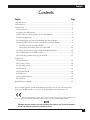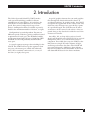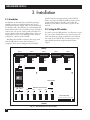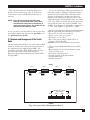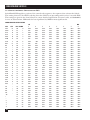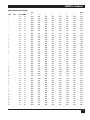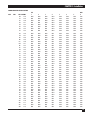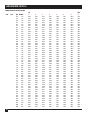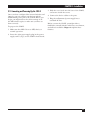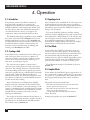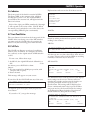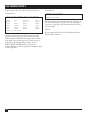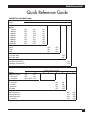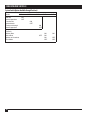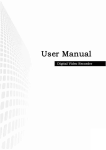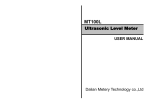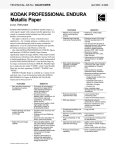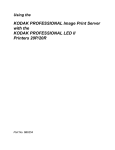Download Black Box Code SW590A-R2 User's Manual
Transcript
JULY 1999 SW590A-R2 SW590AE-R2 SW591C Code Operated Switch II 4-Port Expansion Board -II S O C LO 0 TATUS LINK S 7 PWR 4 5 6 1 2 3 RESET CUSTOMER SUPPORT INFORMATION Order toll-free in the U.S. 24 hours, 7 A.M. Monday to midnight Friday: 877-877-BBOX FREE technical support, 24 hours a day, 7 days a week: Call 724-746-5500 or fax 724-746-0746 Mail order: Black Box Corporation, 1000 Park Drive, Lawrence, PA 15055-1018 Web site: www.blackbox.com • E-mail: [email protected] CODE OPERATED SWITCH II FEDERAL COMMUNICATIONS COMMISSION AND INDUSTRY CANADA RADIO FREQUENCY INTERFERENCE STATEMENTS This equipment generates, uses, and can radiate radio frequency energy and if not installed and used properly, that is, in strict accordance with the manufacturer’s instructions, may cause interference to radio communication. It has been tested and found to comply with the limits for a Class A computing device in accordance with the specifications in Subpart J of Part 15 of FCC rules, which are designed to provide reasonable protection against such interference when the equipment is operated in a commercial environment. Operation of this equipment in a residential area is likely to cause interference, in which case the user at his own expense will be required to take whatever measures may be necessary to correct the interference. Changes or modifications not expressly approved by the party responsible for compliance could void the user’s authority to operate the equipment. This digital apparatus does not exceed the Class A limits for radio noise emission from digital apparatus set out in the Radio Interference Regulation of Industry Canadian. Le présent appareil numérique n’émet pas de bruits radioélectriques dépassant les limites applicables aux appareils numériques de classe A prescrites dans le Règlement sur le brouillage radioélectrique publié par Industrie Canada. INSTRUCCIONES DE SEGURIDAD (Normas Oficiales Mexicanas Electrical Safety Statement) 1. Todas las instrucciones de seguridad y operación deberán ser leídas antes de que el aparato eléctrico sea operado. 12. Precaución debe ser tomada de tal manera que la tierra fisica y la polarización del equipo no sea eliminada. 2. Las instrucciones de seguridad y operación deberán ser guardadas para referencia futura. 3. Todas las advertencias en el aparato eléctrico y en sus instrucciones de operación deben ser respetadas. 13. Los cables de la fuente de poder deben ser guiados de tal manera que no sean pisados ni pellizcados por objetos colocados sobre o contra ellos, poniendo particular atención a los contactos y receptáculos donde salen del aparato. 4. Todas las instrucciones de operación y uso deben ser seguidas. 14. El equipo eléctrico debe ser limpiado únicamente de acuerdo a las recomendaciones del fabricante. 5. El aparato eléctrico no deberá ser usado cerca del agua—por ejemplo, cerca de la tina de baño, lavabo, sótano mojado o cerca de una alberca, etc.. 15. En caso de existir, una antena externa deberá ser localizada lejos de las lineas de energia. 6. El aparato eléctrico debe ser usado únicamente con carritos o pedestales que sean recomendados por el fabricante. 7. El aparato eléctrico debe ser montado a la pared o al techo sólo como sea recomendado por el fabricante. 8. Servicio—El usuario no debe intentar dar servicio al equipo eléctrico más allá a lo descrito en las instrucciones de operación. Todo otro servicio deberá ser referido a personal de servicio calificado. 9. El aparato eléctrico debe ser situado de tal manera que su posición no interfiera su uso. La colocación del aparato eléctrico sobre una cama, sofá, alfombra o superficie similar puede bloquea la ventilación, no se debe colocar en libreros o gabinetes que impidan el flujo de aire por los orificios de ventilación. 10. El equipo eléctrico deber ser situado fuera del alcance de fuentes de calor como radiadores, registros de calor, estufas u otros aparatos (incluyendo amplificadores) que producen calor. 11. El aparato eléctrico deberá ser connectado a una fuente de poder sólo del tipo descrito en el instructivo de operación, o como se indique en el aparato. 16. El cable de corriente deberá ser desconectado del cuando el equipo no sea usado por un largo periodo de tiempo. 17. Cuidado debe ser tomado de tal manera que objectos liquidos no sean derramados sobre la cubierta u orificios de ventilación. 18. Servicio por personal calificado deberá ser provisto cuando: A: El cable de poder o el contacto ha sido dañado; u B: Objectos han caído o líquido ha sido derramado dentro del aparato; o C: El aparato ha sido expuesto a la lluvia; o D: El aparato parece no operar normalmente o muestra un cambio en su desempeño; o E: El aparato ha sido tirado o su cubierta ha sido dañada. Contents Contents Chapter Page 1 Specifications .............................................................................................................4 2 Introduction ...............................................................................................................5 3 Installation..................................................................................................................6 3.1 Introduction ..............................................................................................................6 3.2 Setting the DIP Switches ..........................................................................................6 3.3 Functions and Arrangements of the Switch Banks ................................................7 3.4 Bank Assignments .....................................................................................................8 3.5 Configuring Ports with the Individual Port Switch Banks.....................................8 3.6 Setting Global Characteristics with the System Switch Banks ...............................8 3.6.1 Functions fo Switch Bank SWF ......................................................................8 3.6.2 Setting the Arming Character with SWG....................................................10 3.7 Setting Global Characteristics with the Individual Banks ...................................16 3.8 Configuring Ports for DTE or DCE.......................................................................16 3.9 Connecting and Powering-Up the COS-II............................................................17 4 Operation 4.1 Introduction .......................................................................................................18 4.2 Creating a Link ..................................................................................................18 4.3 Signaling a Lock.................................................................................................18 4.4 Text Mode...........................................................................................................18 4.5 Graphics Mode...................................................................................................18 4.6 Indicators............................................................................................................19 4.7 Front-Panel Button ............................................................................................19 4.8 Self-Tests .............................................................................................................19 Quick Reference Guide ..............................................................................................21 If you’re already familiar with the Code Operated Switch II, and you just need to know how to configure the DIP switches, you can turn to the Quick Reference Guide on page 21. This product is CE certified. This certificate indicates that the product is suitable for use in commercial and light industrial environments as defined in EN 50081-1:1992. NOTE Shielded interface cables must be used with this product. Call Technical Support at 724-746-5500 for guidance in choosing cables. 3 CODE OPERATED SWITCH II 1. Specifications Interface — RS-232 asynchronous (each port individually selectable for DTE or DCE) Connectors — Switch: (5) DB25S female; Switch with Expansion Board: (9) DB25S female Pins Supported — 1-8, 20, 22 Speed — 110 to 19,200 bps (selectable by port) Memory — 8K buffer Enclosure — Steel Operating Temperature — 32°F to 113°F (0° to 45°C) Humidity — 0 to 95% relative humidity Mean Time Between Failures — Standard Switch: 20,000 hours; Switch with Expansion Board: 16,000 hours Indicators —LEDs: 1 Power, 1 Lockout, 8 Port-Connected Power — 115 VAC (230-VAC version available) Size — 2.3"H x 12.2"W x 11"D (5.8 x 31 x 27.9 cm) Weight — Switch: 7.5 lb. (3.4 kg); Expansion Board: 0.6 lb. (0.3 kg); Wallmount power supply: 2.1 lb. (1 kg) 4 CHAPTER 2: Introduction 2. Introduction The Code Operated Switch II (COS II) makes code-operated switching possible for diverse combinations of serial devices. As it switches, the COS II also reconciles differences in word size, speed, flow control, and parity for up to four devices. An Expansion Board, available separately, doubles the maximum number of devices, to eight. Configuration is port-independent: You may set different speeds, word sizes, parities, and flow-control requirements for each port. The 8K buffer handles speed conversions from 110 bps to 19,200 bps. DTE and DCE are also independently determined for every port. A control sequence manages the switching for the COS II. The COS II will accept the sequence from any port—the master port, which will ordinarily have a PC or terminal connected to it, or any of the four (or eight) slave ports. A special graphics timeout lets you send graphics files through the Switch without the chance of accidental switching. In graphics mode, the COS II recognizes the appearance of the control code only when the code characters are preceded by a pause of a specified length. The COS II treats all other occurrences of the control code as data—they are passed along to the slave device with the rest of the characters in the file. Any office, lab, or shop with a variety of serial devices will benefit from a COS II. Use it in a typical multiprinter office, or to transfer files between computers. You could also set up the COS II as the link between a single PC and a mixture of highand low-speed remote data lines. The COS II will pass your high-speed—9600-bps—data without interference, while the internal buffer of the COS will downshift PC data for the slower modems. 5 CODE OPERATED SWITCH II 3. Installation switches for the internal options of the COS II. Then, you’ll specify DTE or DCE for each port by setting shunt jumpers. Finally, you’ll cable the Switch to your devices and connect power to the COS II. 3.1. Introduction In addition to this manual, your Switch package should contain one standard switch unit and a wallmounted power supply. After you’ve unpacked the Switch, take a few minutes to look through this manual. You will need a screwdriver large enough to remove the case screws, and a small screwdriver or other edged tool for setting DIP switches. Also, you might want to refer to the manuals of the devices you plan to connect to the COS-II. 3.2. Setting the DIP switches In order to set the DIP switches, you’ll need to open the case of the COS-II. There are several screws on each side. Remove them, and lift the case lid from the body of the COS-II. The board layout of your unit should match the diagram shown below (Fig.1). Installing the COS-II is a simple, three-step task that should take no more than an hour to complete. First, you’ll configure all of the DIP (BACK) PORT 4 PORT 3 PORT 2 PORT 1 PORT 0 DTE DTE DTE DTE DTE DCE DCE DCE DCE DCE W1 R1 J7 J1 U20 U23 RESET BUTTON VR1 S1 INDIVIDUAL PORT SWITCHES SYSTEM SWITCHES (SWF & SWG) SW G PORT 4 PORT 3 PORT 2 PORT 1 PORT 0 SW E SW D SW C SW B SW A SW F OFF OFF OFF OFF OFF OFF OFF STATUS INDICATORS CH0 CH1 CH2 CH3 CH4 CH5 CH6 CH7 CH8 (FRONT) Fig. 3-1. Board Layout for the COS-II. 6 PWR CHAPTER 3: Installation The board layout for the Four-Port Expansion Board is shown on this page (Fig. 2). If you have ordered one, check your Board to make sure it matches. NOTE: Every time you change the DIP switch settings, you must press the reset button located on the front panel of the switch, or unplug the power supply. The COS-II will not process any data during a reset. A note on charts: you’ll find all the charts printed in this chapter duplicated either in the Appendix or in the Quick Reference Guide. 3.3 Functions and Arrangement of the Switch Banks On the standard board there are seven banks of DIP switches, of which five control the characteristics of the individual ports (SWA through SWE). The remaining two banks (SWF, SWG) control options that affect the entire system. The Four-Port Expansion Board adds individual port banks SWH through SWK. A note on terminology: This manual will use the following system to designate individual switches within each switch bank. The bank label will be given first, followed by a hyphen and then the number of the DIP switch. “SWA-6” refers to the sixth DIP switch of Switch Bank A. Also, the words “ON” and “OFF” are used in the switch charts, but your banks may have the words “CLOSED” and “OPEN” printed instead. “CLOSED” is equivalent to “ON,” and “OPEN” is equivalent to “OFF.” You’ll set the following options with Switch Banks SWA through SWE (the individual port banks): • Data rates, from 110 to 19,200 bps • Parity—even, odd, or no parity • Word sizes —7 or 8 bits • Flow control by hardware (DTR/CTS) or software (X-ON/X-OFF). Section 3.4 covers these banks in more detail. The two banks SWF and SWG (system banks) regulate: • Responsibility for the Link Command (from master or slave port) • Automatic timeout period • Length of pause in Graphics Mode • Lead Pass-Through • Arming character (BACK) PORT 8 PORT 7 PORT 6 PORT 5 DTE DTE DTE DTE DCE DCE DCE DCE INDIVIDUAL PORT SWITCHES (PORTS 5 THRU 8) PORT 8 OFF PORT 7 OFF SWK PORT 6 OFF SWJ PORT 5 OFF SWI SWH (FRONT) Fig. 3-2. Layout of the 4-Port Expansion Board. 7 CODE OPERATED SWITCH II In addition, there are some system characteristics that are set with the eighth DIP switch of the individual port switch banks. Sections 3.6 and 3.7 explain these functions in depth. 3.4 Bank Assignments SWA SWB SWC SWD SWE SWH SWI SWJ SWK Port Master Device Port 0 1 2 3 OFF ON OFF ON OFF OFF Set Switch 6 OFF ON 3.5.4 FLOW CONTROL (SWITCH 7) Flow Control Hardware (DTR/CTS) Software (X-ON/X-OFF) Set Switch 7 ON OFF 3.6 Setting Global Characteristics with the System Switch Banks Port Refer to the explanations and the charts below to set the system switch banks SWF and SWG. 4 5 6 7 To set the switch banks, use a small screwdriver or other small object with a clean edge or point. The individual port switch banks are identical in function, and the set of charts provided on the following pages applies to all of them. 3.5.1 PORT SPEED (SWITCHES 1, 2, AND 3) Speed 1 8 Even Odd None 7 bits per word 8 bits per word 3.5 Configuring Ports with the Individual Port Switch Banks 110 bps 300 bps 600 bps 1200 bps 2400 bps 4800 bps 9600 bps 19200 bps Set Switch 4 5 Size The Four-Port Expansion Board provides these additional banks: Bank Label Parity 3.5.3 WORD SIZE (SWITCH 6) The individual port switch banks are assigned as follows: Bank Label 3.5.2 PARITY (SWITCHES 4 AND 5) ON OFF ON OFF ON OFF ON OFF Set Switches 2 ON ON OFF OFF ON ON OFF OFF 3 ON ON ON ON OFF OFF OFF OFF 3.6.1 FUNCTIONS OF SWITCH BANK SWF Responsibility for the Link Command When the COS II receives a control code sequence from the proper device, it will establish a communications link between the master port and one of the slave ports. If it then receives the lockout character—a character with a value of 38 in hexadecimal—it will ignore the remaining unlinked subordinate ports. For more information on links and lockouts, see Sections 4.2 and 4.3. You can set the Switch to accept the command to link from only the master port, only a slave port, or from either the master or a slave port. Switches SWF 1 and SWF 2 designate the origin of the link. Origin of Command Set SWF 1 2 master slave either master or slave ON OFF ON or OFF ON ON OFF NOTE: If the slave ports are set up for hardware flow control, or if DTR/CTS pass-through is enabled, you should set the Switch to accept a link command from the master port only. CHAPTER 3: Installation Automatic Timeout Master Slave Leads Passed The COS II times the intervals between the reception of each character and the next. You may instruct it to return to an unlinked state after intervals of 2.5, 5, or 10 minutes, or you may disable this automatic timeout feature. SWF 5 and SWF 6 control this feature. DTE DTE DTE DCE DCE DTE DCE DCE Master CTS to slave DTR Slave CTS to master DTR Master CTS to slave CTS Slave DTR to master DTR Master DTR to slave DTR Slave CTS to master CTS Master DTR to slave CTS Slave DTR to master CTS Timeout Setting Set SWF5 6 2.5 minutes 5 minutes 10 minutes Disabled ON OFF ON OFF ON ON OFF OFF Graphics Pause These switch settings are followed only when the COS II has been set previously for Graphics Mode (for an explanation, see Section 4.5). They determine the amount of time that must pass before the COS II recognizes a control code sequence. By providing for this pause, it is possible to send graphics files through the unit with no risk that it will switch accidentally when it encounters a control code sequence, or its binary equivalent. SWF 7 and SWF 8 determine the length of the pause. CTS-to-DTR Pass-Through Mode To Set A Pause of 50 milliseconds 100 milliseconds 500 milliseconds 1.5 seconds Set SWF 7 8 ON OFF ON OFF ON ON OFF OFF If you choose CTS-to-DTR Pass-Through, CTS (Pin 5) and DTR (Pin 20) are passed straight through the Switch. The next table shows how the DTE or DCE setting of the port affects the passthrough option: NOTE: If the internal buffer fills, the appropriate control lead (DTR or CTS) will be dropped to prevent data loss. If you select Normal Operation, DTR (Pin 20) and CTS (Pin 5) are used strictly for buffer control. They are not passed straight through the Switch. DCD-to-RTS Pass-Through Mode To Set This Mode Set SWC 8 CTS-to-DTR Pass-Through Normal Operation ON OFF If you select DCD-to-RTS Pass-Through, DCD (Pin 8) and RTS (Pin 4) are passed straight through the Switch. The next table shows how the DTE or DCE setting of the port affects the pass-through option: If you select Normal Operation, DCD and RTS are Master Slave Leads Passed DTE DTE DTE DCE DCE DTE DCE DCE Master DCD to slave RTS Slave DCD to master RTS Master DCD to slave DCD Slave RTS to master RTS Master RTS to slave RTS Slave DCD to master DCD Master RTS to slave DCD Slave RTS to master DCD always asserted. They are not passed through the Switch. To Set This Mode Set SWF 3 DCD-to-RTS Pass-Through Normal Operation ON OFF 9 CODE OPERATED SWITCH II 3.6.2 SETTING THE ARMING CHARACTER WITH SWG Switch Bank SWG supplies a portion of the control-code sequence, the sequence that activates the Switch. The arming character, the ASCII code that alerts the COS-II to an upcoming switch action, is set with SWG. The settings are given in the chart below. For a more detailed explanation of control codes, see Section 4.2. A note on abbreviations: LSB stands for least significant bit, MSB for most significant bit. ARMING CHARACTER SWITCH POSITIONS ASCII NUL SOH STX ETX EOT ENQ ACK BEL BS HT LF VT FF CR SO SI DLE DC1 DC2 DC3 DC4 NAK SYN ETB CAN EM SUB ESC FS GS RS US SP ! " # $ % & 10 CTRL @ A B C D E F G H I J K L M N O P Q R S T U V W X Y Z [ \ ] ^ _ HEX DECIMAL 00 0 01 1 02 2 03 3 04 4 05 5 06 6 07 7 08 8 09 9 0A 10 0B 11 0C 12 0D 13 0E 14 0F 15 10 16 11 17 12 18 13 19 14 20 15 21 16 22 17 23 18 24 19 25 1A 26 1B 27 1C 28 1D 29 1E 30 1F 31 20 32 21 33 22 34 23 35 24 36 25 37 26 38 LSB 1 OFF ON OFF ON OFF ON OFF ON OFF ON OFF ON OFF ON OFF ON OFF ON OFF ON OFF ON OFF ON OFF ON OFF ON OFF ON OFF ON OFF ON OFF ON OFF ON OFF 2 OFF OFF ON ON OFF OFF ON ON OFF OFF ON ON OFF OFF ON ON OFF OFF ON ON OFF OFF ON ON OFF OFF ON ON OFF OFF ON ON OFF OFF ON ON OFF OFF ON 3 OFF OFF OFF OFF ON ON ON ON OFF OFF OFF OFF ON ON ON ON OFF OFF OFF OFF ON ON ON ON OFF OFF OFF OFF ON ON ON ON OFF OFF OFF OFF ON ON ON 4 OFF OFF OFF OFF OFF OFF OFF OFF ON ON ON ON ON ON ON ON OFF OFF OFF OFF OFF OFF OFF OFF ON ON ON ON ON ON ON ON OFF OFF OFF OFF OFF OFF OFF 5 OFF OFF OFF OFF OFF OFF OFF OFF OFF OFF OFF OFF OFF OFF OFF OFF ON ON ON ON ON ON ON ON ON ON ON ON ON ON ON ON OFF OFF OFF OFF OFF OFF OFF 6 OFF OFF OFF OFF OFF OFF OFF OFF OFF OFF OFF OFF OFF OFF OFF OFF OFF OFF OFF OFF OFF OFF OFF OFF OFF OFF OFF OFF OFF OFF OFF OFF ON ON ON ON ON ON ON 7 OFF OFF OFF OFF OFF OFF OFF OFF OFF OFF OFF OFF OFF OFF OFF OFF OFF OFF OFF OFF OFF OFF OFF OFF OFF OFF OFF OFF OFF OFF OFF OFF OFF OFF OFF OFF OFF OFF OFF MSB 8 OFF OFF OFF OFF OFF OFF OFF OFF OFF OFF OFF OFF OFF OFF OFF OFF OFF OFF OFF OFF OFF OFF OFF OFF OFF OFF OFF OFF OFF OFF OFF OFF OFF OFF OFF OFF OFF OFF OFF CHAPTER 3: Installation ARMING CHARACTER SWITCH POSITIONS ASCII ’ ( ) * + , . / 0 1 2 3 4 5 6 7 8 9 : ; < = > ? @ A B C D E F G H I J K L M N O P Q R CTRL HEX DECIMAL 27 39 28 40 29 41 2A 42 2B 43 2C 44 2D 45 2E 46 2F 47 30 48 31 49 32 50 33 51 34 52 35 53 36 54 37 55 38 56 39 57 3A 58 3B 59 3C 60 3D 61 3E 62 3F 63 40 64 41 65 42 66 43 67 44 68 45 69 46 70 47 71 48 72 49 73 4A 74 4B 75 4C 76 4D 77 4E 78 4F 79 50 80 51 81 52 82 LSB 1 ON OFF ON OFF ON OFF ON OFF ON OFF ON OFF ON OFF ON OFF ON OFF ON OFF ON OFF ON OFF ON OFF ON OFF ON OFF ON OFF ON OFF ON OFF ON OFF ON OFF ON OFF ON OFF 2 ON OFF OFF ON ON OFF OFF ON ON OFF OFF ON ON OFF OFF ON ON OFF OFF ON ON OFF OFF ON ON OFF OFF ON ON OFF OFF ON ON OFF OFF ON ON OFF OFF ON ON OFF OFF ON 3 ON OFF OFF OFF OFF ON ON ON ON OFF OFF OFF OFF ON ON ON ON OFF OFF OFF OFF ON ON ON ON OFF OFF OFF OFF ON ON ON ON OFF OFF OFF OFF ON ON ON ON OFF OFF OFF 4 OFF ON ON ON ON ON ON ON ON OFF OFF OFF OFF OFF OFF OFF OFF ON ON ON ON ON ON ON ON OFF OFF OFF OFF OFF OFF OFF OFF ON ON ON ON ON ON ON ON OFF OFF OFF 5 OFF OFF OFF OFF OFF OFF OFF OFF OFF ON ON ON ON ON ON ON ON ON ON ON ON ON ON ON ON OFF OFF OFF OFF OFF OFF OFF OFF OFF OFF OFF OFF OFF OFF OFF OFF ON ON ON 6 ON ON ON ON ON ON ON ON ON ON ON ON ON ON ON ON ON ON ON ON ON ON ON ON ON OFF OFF OFF OFF OFF OFF OFF OFF OFF OFF OFF OFF OFF OFF OFF OFF OFF OFF OFF 7 OFF OFF OFF OFF OFF OFF OFF OFF OFF OFF OFF OFF OFF OFF OFF OFF OFF OFF OFF OFF OFF OFF OFF OFF OFF ON ON ON ON ON ON ON ON ON ON ON ON ON ON ON ON ON ON ON MSB 8 OFF OFF OFF OFF OFF OFF OFF OFF OFF OFF OFF OFF OFF OFF OFF OFF OFF OFF OFF OFF OFF OFF OFF OFF OFF OFF OFF OFF OFF OFF OFF OFF OFF OFF OFF OFF OFF OFF OFF OFF OFF OFF OFF OFF 11 CODE OPERATED SWITCH II ARMING CHARACTER SWITCH POSITIONS ASCII S T U V W X Y Z [ \ ] ^ _ ` a b c d e f g h i j k l m n o p q r s t u v w x y z { } ~ DEL 12 CTRL HEX DECIMAL 53 83 54 84 55 85 56 86 57 87 58 88 59 89 5A 90 5B 91 5C 92 5D 93 5E 94 5F 95 60 96 61 97 62 98 63 99 64 100 65 101 66 102 67 103 68 104 69 105 6A 106 6B 107 6C 108 6D 109 6E 110 6F 111 70 112 71 113 72 114 73 115 74 116 75 117 76 118 77 119 78 120 79 121 7A 122 7B 123 7C 124 7D 125 7E 126 7F 127 LSB 1 ON OFF ON OFF ON OFF ON OFF ON OFF ON OFF ON OFF ON OFF ON OFF ON OFF ON OFF ON OFF ON OFF ON OFF ON OFF ON OFF ON OFF ON OFF ON OFF ON OFF ON OFF ON OFF ON 2 ON OFF OFF ON ON OFF OFF ON ON OFF OFF ON ON OFF OFF ON ON OFF OFF ON ON OFF OFF ON ON OFF OFF ON ON OFF OFF ON ON OFF OFF ON ON OFF OFF ON ON OFF OFF ON ON 3 OFF ON ON ON ON OFF OFF OFF OFF ON ON ON ON OFF OFF OFF OFF ON ON ON ON OFF OFF OFF OFF ON ON ON ON OFF OFF OFF OFF ON ON ON ON OFF OFF OFF OFF ON ON ON ON 4 OFF OFF OFF OFF OFF ON ON ON ON ON ON ON ON OFF OFF OFF OFF OFF OFF OFF OFF ON ON ON ON ON ON ON ON OFF OFF OFF OFF OFF OFF OFF OFF ON ON ON ON ON ON ON ON 5 ON ON ON ON ON ON ON ON ON ON ON ON ON OFF OFF OFF OFF OFF OFF OFF OFF OFF OFF OFF OFF OFF OFF OFF OFF OFF ON ON ON ON ON ON ON ON ON ON ON ON ON ON ON 6 OFF OFF OFF OFF OFF OFF OFF OFF OFF OFF OFF OFF OFF ON ON ON ON ON ON ON ON ON ON ON ON ON ON ON ON ON ON ON ON ON ON ON ON ON ON ON ON ON ON ON ON 7 ON ON ON ON ON ON ON ON ON ON ON ON ON ON ON ON ON ON ON ON ON ON ON ON ON ON ON ON ON ON ON ON ON ON ON ON ON ON ON ON ON ON ON ON ON MSB 8 OFF OFF OFF OFF OFF OFF OFF OFF OFF OFF OFF OFF OFF OFF OFF OFF OFF OFF OFF OFF OFF OFF OFF OFF OFF OFF OFF OFF OFF OFF OFF OFF OFF OFF OFF OFF OFF OFF OFF OFF OFF OFF OFF OFF OFF CHAPTER 3: Installation ARMING CHARACTER SWITCH POSITIONS ASCII CTRL HEX DECIMAL 80 128 81 129 82 130 83 131 84 132 85 133 86 134 87 135 88 136 89 137 8A 138 8B 139 8C 140 8D 141 8E 142 8F 143 90 144 91 145 92 146 93 147 94 148 95 149 96 150 97 151 98 152 99 153 9A 154 9B 155 9C 156 9D 157 9E 158 9F 159 A0 160 A1 161 A2 162 A3 163 A4 164 A5 165 A6 166 A7 167 A8 168 A9 169 AA 170 AB 171 AC 172 AD 173 LSB 1 OFF ON OFF ON OFF ON OFF ON OFF ON OFF ON OFF ON OFF ON OFF ON OFF ON OFF ON OFF ON OFF ON OFF ON OFF ON OFF ON OFF ON OFF ON OFF ON OFF ON OFF ON OFF ON OFF ON 2 OFF OFF ON ON OFF OFF ON ON OFF OFF ON ON OFF OFF ON ON OFF OFF ON ON OFF OFF ON ON OFF OFF ON ON OFF OFF ON ON OFF OFF ON ON OFF OFF ON ON OFF OFF ON ON OFF OFF 3 OFF OFF OFF OFF ON ON ON ON OFF OFF OFF OFF ON ON ON ON OFF OFF OFF OFF ON ON ON ON OFF OFF OFF OFF ON ON ON ON OFF OFF OFF OFF ON ON ON ON OFF OFF OFF OFF ON ON 4 OFF OFF OFF OFF OFF OFF OFF OFF ON ON ON ON ON ON ON ON OFF OFF OFF OFF OFF OFF OFF OFF ON ON ON ON ON ON ON ON OFF OFF OFF OFF OFF OFF OFF OFF ON ON ON ON ON ON 5 OFF OFF OFF OFF OFF OFF OFF OFF OFF OFF OFF OFF OFF OFF OFF OFF ON ON ON ON ON ON ON ON ON ON ON ON ON ON ON ON OFF OFF OFF OFF OFF OFF OFF OFF OFF OFF OFF OFF OFF OFF 6 OFF OFF OFF OFF OFF OFF OFF OFF OFF OFF OFF OFF OFF OFF OFF OFF OFF OFF OFF OFF OFF OFF OFF OFF OFF OFF OFF OFF OFF OFF OFF OFF ON ON ON ON ON ON ON ON ON ON ON ON ON ON 7 OFF OFF OFF OFF OFF OFF OFF OFF OFF OFF OFF OFF OFF OFF OFF OFF OFF OFF OFF OFF OFF OFF OFF OFF OFF OFF OFF OFF OFF OFF OFF OFF OFF OFF OFF OFF OFF OFF OFF OFF OFF OFF OFF OFF OFF OFF MSB 8 ON ON ON ON ON ON ON ON ON ON ON ON ON ON ON ON ON ON ON ON ON ON ON ON ON ON ON ON ON ON ON ON ON ON ON ON ON ON ON ON ON ON ON ON ON ON 13 CODE OPERATED SWITCH II ARMING CHARACTER SWITCH POSITIONS ASCII 14 CTRL HEX DECIMAL AE 174 AF 175 B0 176 B1 177 B2 178 B3 179 B4 180 B5 181 B6 182 B7 183 B8 184 B9 185 BA 186 BB 187 BC 188 BD 189 BE 190 BF 191 C0 192 C1 193 C2 194 C3 195 C4 196 C5 197 C6 198 C7 199 C8 200 C9 201 CA 202 CB 203 CC 204 CD 205 CE 206 CF 207 D0 208 D1 209 D2 210 D3 211 D4 212 D5 213 D6 214 D7 215 D8 216 D9 217 DA 218 DB 219 DC 220 DD 221 DE 222 LSB 1 OFF ON OFF ON OFF ON OFF ON OFF ON OFF ON OFF ON OFF ON OFF ON OFF ON OFF ON OFF ON OFF ON OFF ON OFF ON OFF ON OFF ON OFF ON OFF ON OFF ON OFF ON OFF ON OFF ON OFF ON OFF 2 ON ON OFF OFF ON ON OFF OFF ON ON OFF OFF ON ON OFF OFF ON ON OFF OFF ON ON OFF OFF ON ON OFF OFF ON ON OFF OFF ON ON OFF OFF ON ON OFF OFF ON ON OFF OFF ON ON OFF OFF ON 3 ON ON OFF OFF OFF OFF ON ON ON ON OFF OFF OFF OFF ON ON ON ON OFF OFF OFF OFF ON ON ON ON OFF OFF OFF OFF ON ON ON ON OFF OFF OFF OFF ON ON ON ON OFF OFF OFF OFF ON ON ON 4 ON ON OFF OFF OFF OFF OFF OFF OFF OFF ON ON ON ON ON ON ON ON OFF OFF OFF OFF OFF OFF OFF OFF ON ON ON ON ON ON ON ON OFF OFF OFF OFF OFF OFF OFF OFF ON ON ON ON ON ON ON 5 OFF OFF ON ON ON ON ON ON ON ON ON ON ON ON ON ON ON ON OFF OFF OFF OFF OFF OFF OFF OFF OFF OFF OFF OFF OFF OFF OFF OFF ON ON ON ON ON ON ON ON ON ON ON ON ON ON ON 6 ON ON ON ON ON ON ON ON ON ON ON ON ON ON ON ON ON ON OFF OFF OFF OFF OFF OFF OFF OFF OFF OFF OFF OFF OFF OFF OFF OFF OFF OFF OFF OFF OFF OFF OFF OFF OFF OFF OFF OFF OFF OFF OFF 7 OFF OFF OFF OFF OFF OFF OFF OFF OFF OFF OFF OFF OFF OFF OFF OFF OFF OFF ON ON ON ON ON ON ON ON ON ON ON ON ON ON ON ON ON ON ON ON ON ON ON ON ON ON ON ON ON ON ON MSB 8 ON ON ON ON ON ON ON ON ON ON ON ON ON ON ON ON ON ON ON ON ON ON ON ON ON ON ON ON ON ON ON ON ON ON ON ON ON ON ON ON ON ON ON ON ON ON ON ON ON CHAPTER 3: Installation ARMING CHARACTER SWITCH POSITIONS ASCII CTRL HEX DECIMAL DF 223 E0 224 E1 225 E2 226 E3 227 E4 228 E5 229 E6 230 E7 231 E8 232 E9 233 EA 234 EB 235 EC 236 ED 237 EE 238 EF 239 F0 240 F1 241 F2 242 F3 243 F4 244 F5 245 F6 246 F7 247 F8 248 F9 249 FA 250 FB 251 FC 252 FD 253 FE 254 FF 255 LSB 1 ON OFF ON OFF ON OFF ON OFF ON OFF ON OFF ON OFF ON OFF ON OFF ON OFF ON OFF ON OFF ON OFF ON OFF ON OFF ON OFF ON 2 ON OFF OFF ON ON OFF OFF ON ON OFF OFF ON ON OFF OFF ON ON OFF OFF ON ON OFF OFF ON ON OFF OFF ON ON OFF OFF ON ON 3.7Setting Global Characteristics with the Individual Banks Several other system-wide options are specified not by the system switch banks, but rather by the eighth switch position of the individual port switch banks. Explanations and tables are given below. Self-Test Function NOTE We recommend that you run software flow control from your application during self-test. 3 ON OFF OFF OFF OFF ON ON ON ON OFF OFF OFF OFF ON ON ON ON OFF OFF OFF OFF ON ON ON ON OFF OFF OFF OFF ON ON ON ON 4 ON OFF OFF OFF OFF OFF OFF OFF OFF ON ON ON ON ON ON ON ON OFF OFF OFF OFF OFF OFF OFF OFF ON ON ON ON ON ON ON ON 5 ON OFF OFF OFF OFF OFF OFF OFF OFF OFF OFF OFF OFF OFF OFF OFF OFF ON ON ON ON ON ON ON ON ON ON ON ON ON ON ON ON 6 OFF ON ON ON ON ON ON ON ON ON ON ON ON ON ON ON ON ON ON ON ON ON ON ON ON ON ON ON ON ON ON ON ON 7 ON ON ON ON ON ON ON ON ON ON ON ON ON ON ON ON ON ON ON ON ON ON ON ON ON ON ON ON ON ON ON ON ON MSB 8 ON ON ON ON ON ON ON ON ON ON ON ON ON ON ON ON ON ON ON ON ON ON ON ON ON ON ON ON ON ON ON ON ON The COS II can perform a number of self-tests that check the memory, the LEDS, the DIP switches, the ports, and the interrupt circuitry of the Switch. More information about the self-tests is given in Section 4.8. For Set SWA 8 Normal operation Self-test OFF ON Sending or Suppressing Breaks You can set the COS II either to pass break characters along or to block them from reaching your devices. SWB 8 controls this function. 15 CODE OPERATED SWITCH II To Set SWB 8 Pass breaks Ignore breaks ON OFF Lead Pass-Through This function allows the COS II either to pass hardware-handshake leads to connected devices, or to block them. If they are blocked, the leads will still be used to regulate the 8K internal buffer of the Switch. The following table shows the behavior of the COS II for different combinations of devices. Master Slave Leads passed DTE DTE DTE DCE DCE DTE DCE DCE Master CTS to slave DTR Slave CTS to master DTR Master CTS to slave CTS Slave DTR to master DTR Master DTR to slave DTR Slave CTS to master CTS Master DTR to slave CTS Slave DTR to master CTS To pass or block leads, use SWC 8. To Set SWC 8 Pass leads To block leads ON OFF Text or Graphics Mode SWD 8 and SWE 8 determine whether the COS II is in Graphics Mode or Text Mode. These same switches also govern the device that will signal the pause when the Switch is in Graphics Mode. (For more information on Text and Graphics Modes, see Sections 4.4 and 4.5). When set for graphics, the COS II can register (1) only pauses in data coming from the master port, (2) only pauses in data coming from a slave port, (3) or pauses in data from all ports, either master or slave. Use ththis chart to configure the switch properly: For Text Mode Graphics Mode, pause from master Graphics Mode, pause from slave Graphics Mode, pause from either 16 Set SWD 8 Set SWE 8 OFF OFF ON ON OFF ON ON OFF 3.8. Configuring Ports for DTE or DCE A pair of DIP shunts lies behind each DB25 connector on both the main board and the Expansion Unit. The pair eliminates the need for crossover cable to connect devices to the Switch. You can use standard straight-through cable may be used instead, with the DIP shunts acting as crossovers. A shunt jumper lies in each shunt marked DCE. To change the port configuration to DTE, just pry the jumper gently from its current shunt, and insert it in the DTE DIP shunt. The chart below provides the signal direction for the main RS-232 lines. Configured as DTE Port Signal direction TXD (2) RXD (3) RTS (4) CTS (5) N/A DCD (8) DTR (20) RI (22) Output from unit Input to unit Output from unit Input to unit Output from unit Input to unit Output from unit Input to unit Configured as DCE Port RXD(3) TXD (2) DCD (8) DTR (20) DSR (6) RTS (4) CTS (5) N/A CHAPTER 3: Installation 3.9. Connecting and Powering Up the COS-II Once you have configured the internal switches and jumpers, you can connect your devices and the wallmounted power jack to the COS-II. Before you begin, you might wish to check the settings of all the DIP switches again, to make sure you have set them correctly. To prepare the COS-II: 1. Make sure that SWA 8 is set to OFF, that is, to normal operation. 3. Slide the cover back onto the base of the COS-II, and secure it with the screws. 4. Connect the device cables to the ports. 5. Plug the wallmounted power supply into a standard AC line. Before you use the COS-II, you might wish to familiarize yourself with the indicators, reset button, and self-tests available. Chapter 4 explains these features. 2. Insert the 4-pin power-supply plug in the powersupply socket (at J1) on the COS-II circuit board. 17 CODE OPERATED SWITCH II 4. Operation 4.1. Introduction 4.3 Signaling a Lock The primary action of the Switch consists of detecting and responding to control-code sequences. As it switches to a particular port, the COS-II establishes a link between the master and the slave device. After the COS-II has switched, it can lock the link out, that is, it can ignore all requests by other ports until the link is broken. After a link has been established, all other ports can be blocked from accessing the master port with a lock command. Only the master port and the linked subordinate port can put the COS-II in lockout, or bring it out of lockout. The linking and locking capabilities of the COS-II have been covered briefly in Chapter 3. If you are familiar with them, you can go on to Sections 4.4 through 4.8, which cover the modes, indicators, the front-panel button, and the self-test feature. If, however, you need information on linking and locking, read Sections 4.2 and 4.3. 4.2. Creating a Link The COS-II creates a link between the master port and a slave port when it receives a sequence of characters called a control-code sequence. It may receive these characters from the master port, a slave port, or both types of ports. To put the COS-II in lockout, send the arming character and the ASCII character with a value of 38 in hexadecimal—ASCII Numeral 8. To take the unit out of lockout, send the arming character followed by an ASCII character with a value of 39 in hexadecimal—ASCII Numeral 9. When the COS-II exits lockout, it will break the current link. 4.4. Text Mode In this mode, the COS-II is activated as soon as it receives a control-code sequence. If auto-timeout has been selected, it will start its internal timer. The text that follows will pass through until another arming character appears within. Depending on the character that appears next, the COS-II will either place itself in lockout, or switch to another port. The control-code sequence consists of two characters: an arming character, and a port-select character. The arming character warns the Switch of an impending switch action, and the port-select character specifies the port. ASCII values 0 through 3 (0 through 7 when the Expansion Board is added) are used for the port-select character, while any character within the extended ASCII character set may be used for arming. The DIP switch setting for Text Mode is given in Section 3.7. After a link has been established, the COS-II begins a timeout countdown. If the COS-II is idle for 2.5, 5, or 10 minutes (you set the timing), it will return to an unlinked state and disconnect from the current port. The timeout can be disabled, and the COS-II will then remain connected to the last linked port indefinitely. The pause may be measured from: •the time the last character was sent from the master port to the slave port; •the time the last character was sent from the slave port to the master port; • or the time the last character was sent in either direction. The origin of the link command (from master or slave ports), the arming character, and the length of the timeout are all determined with DIP switches. To set them, turn to Section 3.6. Settings for graphics are given in Section 3.7. 18 4.5. Graphics Mode In this mode the COS-II will ignore appearances of the control-code sequence unless they are preceded by a pause of a certain length. Any arming character that appears without the pause will be treated as data. CHAPTER 4: Operation 4.6. Indicators The front panel of the Switch contains 10 LEDs. The Power LED, at the extreme right, will glow steadily when power is on. The Lockout LED, a green LED at the extreme left, will light when the unit is in lockout. Each of the eight port LEDs, numbered 0 through 7, will respond to the action of the COS II. When the master port is switched to one of the slaves, the corresponding LED will glow continuously. 4.7. Front-Panel Button The reset button is located on the front panel of the COS-II. After you change one of the DIP switches, you must reset the COS-II either by pressing the button or by disconnecting power from the unit. 4.8. Self-Tests The COS-II can diagnose a variety of conditions with an array of self-tests. To configure the switch for a self-test, set the eighth switch of DIP Switch A to ON. To run a test, follow these steps: 1. Set SWA 8 (the eighth DIP switch of Bank A) to ON. 2. Set the master port to DCE with a shunt jumper. 3. Set your terminal for 9600-bps operation, with 1 stop bit and no parity. 4. Power the unit. This message will appear on your screen: If you select R, the COS II will run any of the tests CODE OPERATED SWITCH II SELF TEST RUN TESTS (R)EPEATEDLY OR (O)NCE you request again and again, until you press the reset button. If you select “O,” you get the message: Explanations and screens for all of these tests are WHICH TESTS SHOULD BE RUN (R)AM TEST (L)ED TEST (D)IP SWITCH TEST (S)ERIAL PORT TEST (I)NTERRUPT TEST (A)LL TESTS given below. RAM Test RAM TEST 8K RAM IS GOOD The RAM test checks the internal memory of the Switch by writing an internal test pattern, and then reading it for accuracy. LED Test LED TEST IN PROGRESS, ALL LEDS SHOULD TURN ON AND OFF. PRESS ANY KEY TO EXIT. The LED Test checks the LEDs by turning them all off, then on one at a time, then all on, then off one at a time. This test tells you if the LEDs are working normally or whether any are shorted. DIP Switch Test DIP SWITCH TEST (MAIN BOARD) HIT ANY KEY TO GO TO NEXT TEST SWITCHES ARE DISPLAYED IN BINARY (0=OFF, 1=ON) SWD SWE SWF SWG 00010001 00100100 10001000 01010101 The DIP Switch Test reads the switches and displays their settings on the screen. This test tells you whether the switches and associated circuitry are operating normally and are set up to your specifications. The settings will be displayed on screen continuously until a key is pressed. When you press any key, the box will check the settings of the Expansion Board switches. If you haven’t installed a Board, disregard the reading. EXPANSION BOARD IS INSTALLED DIP SWITCH TEST (EXPANSION BOARD) HIT ANY KEY TO GO TO NEXT TEST SWITCHES ARE DISPLAYED IN BINARY (0=OFF, 1=ON) SWH SWI SWJ SWK 00010001 00100100 10001000 01010101 19 CODE OPERATED SWITCH II After you have hit a key, the screen will change to: Serial Port Test SERIAL PORT TEST (EXPANSION BOARD IS NOT INSTALLED) PORT# MASTER PORT 0 PORT 1 PORT 2 PORT 3 SERIAL PORT DATA * FAILED FAILED FAILED FAILED TEST FAILED DTR/CTS/RI FAILED FAILED FAILED FAILED FAILED RTS/DCD FAILED FAILED FAILED FAILED FAILED The Serial Port Test is a loopback test that checks whether data is being correctly transmitted and received on any port. The test also checks, using DTR/CTS/RI or RTS/DCD, whether the box can loop back control leads correctly. To use this test, you will need to jumper Pins 2 and 3. To test DTR/CTS/RI and RTS/DCD, you’ll need to jumper Pins 20, 5, and 22 together, and jumper Pins 4 and 8 together. 20 Interrupt Test INTERRUPT TEST IN PROGRESS A INTERRUPT TEST PASSED The Interrupt Test checks the interrupt circuitry of the unit. During this test, the letter “A” will appear on screen. A message will indicate whether the test was successful. All Tests If you request All Tests, the COS-II will run all the listed tests in sequence. Quick Reference Guide Quick Reference Guide Individual Port Switch Bank Settings Option 1 Speed 110 bps ON 300 bps OFF 600 bps ON 1200 bps OFF 2400 bps ON 4800 bps OFF 9600 bps ON 19200 bps OFF Parity none even odd Word Size 7 bits per word 8 bits per word Flow Control Hardware (DTR/CTS) Software (X-ON/X-OFF) 2 ON ON OFF OFF ON ON OFF OFF Switch Position Setting 3 4 5 6 7 ON ON ON ON OFF OFF OFF OFF OFF OFF ON OFF ON OFF OFF ON ON OFF Settings for Switch Option F Option Link from master “ ” from slave “ ” from either Time Out 2.5 minutes 5 minutes 10 minutes Disabled Graphics Pause 50 milliseconds 100 milliseconds 500 milliseconds 1.5 second 1 2 ON ON OFF ON ON or OFF OFF Switch Position Setting 3 4 5 ON OFF ON OFF 6 7 8 ON OFF ON OFF ON ON OFF OFF ON ON OFF OFF 21 CODE OPERATED SWITCH II System Switch Options Available through Position 8 Option SWA 8 Self-test ON Normal operation OFF Pass breaks Ignore breaks Lead pass-through Normal operation Graphics Mode Pause In Master Data Slave Data Master or slave data Text Mode 22 SWB 8 Switch SWC 8 SWD 8 SWE 8 ON OFF ON OFF OFF ON ON ON OFF ON OFF OFF ©Copyright 1999. Black Box Corporation. All rights reserved. 1000 Park Drive • Lawrence, PA 15055-1018 • 724-746-5500 • Fax 724-746-0746