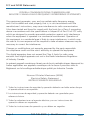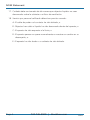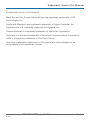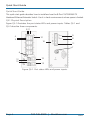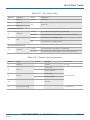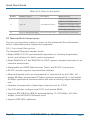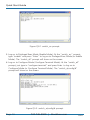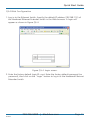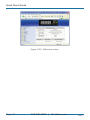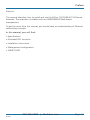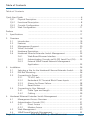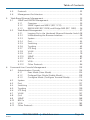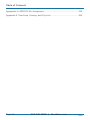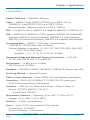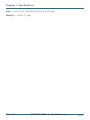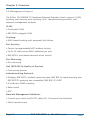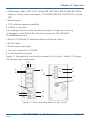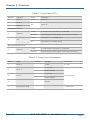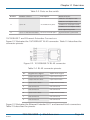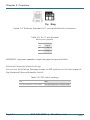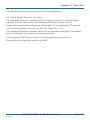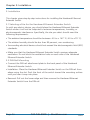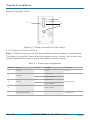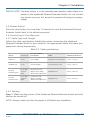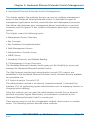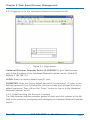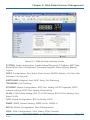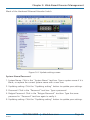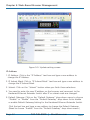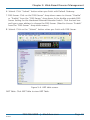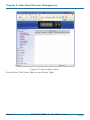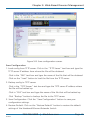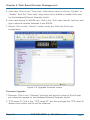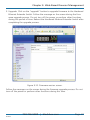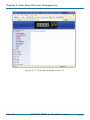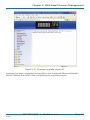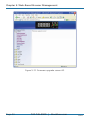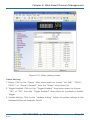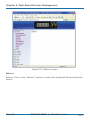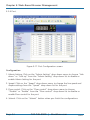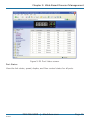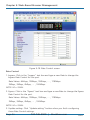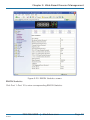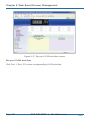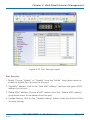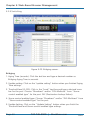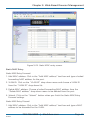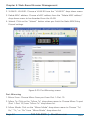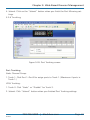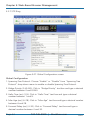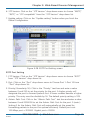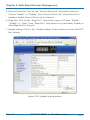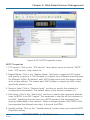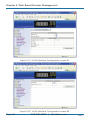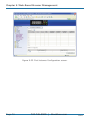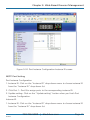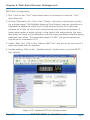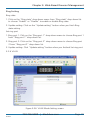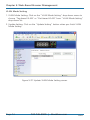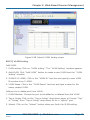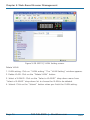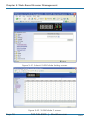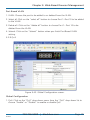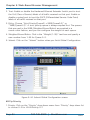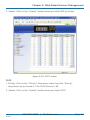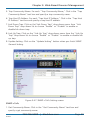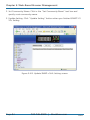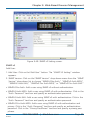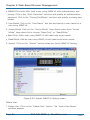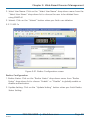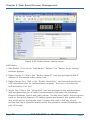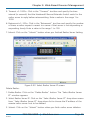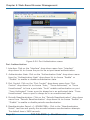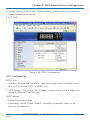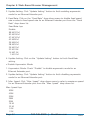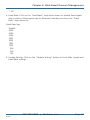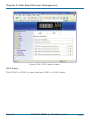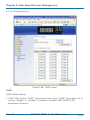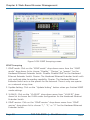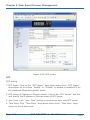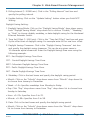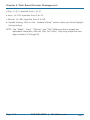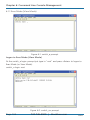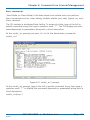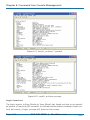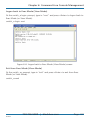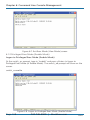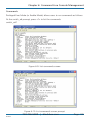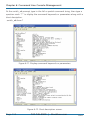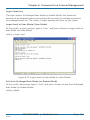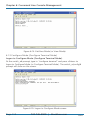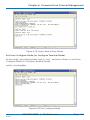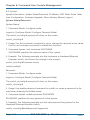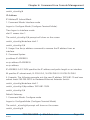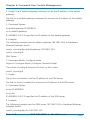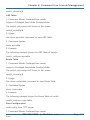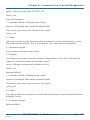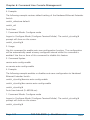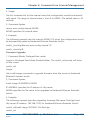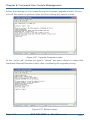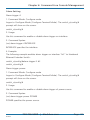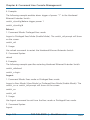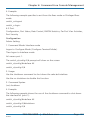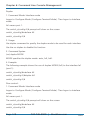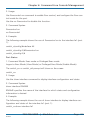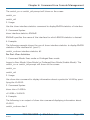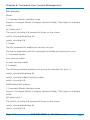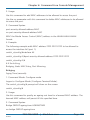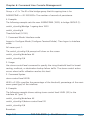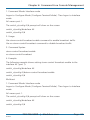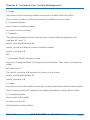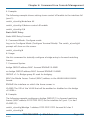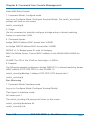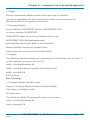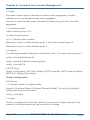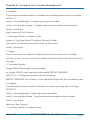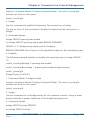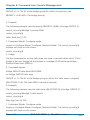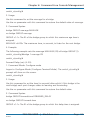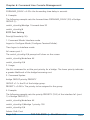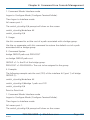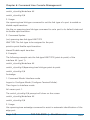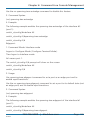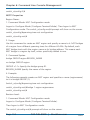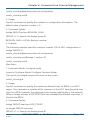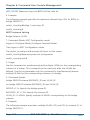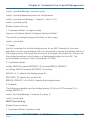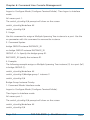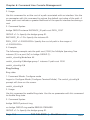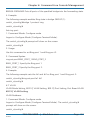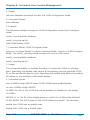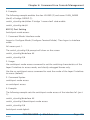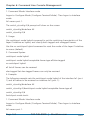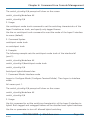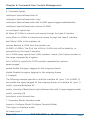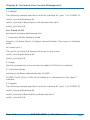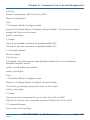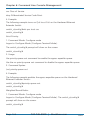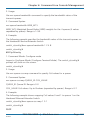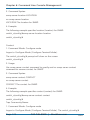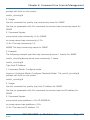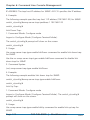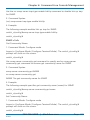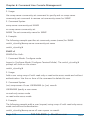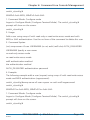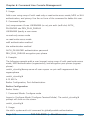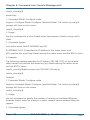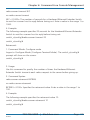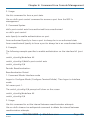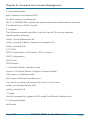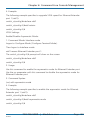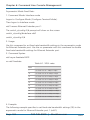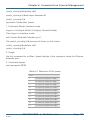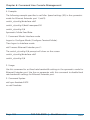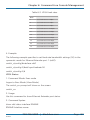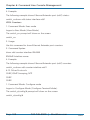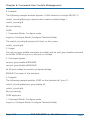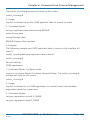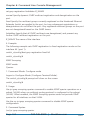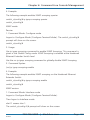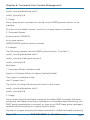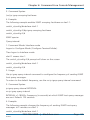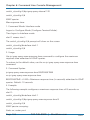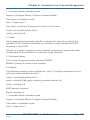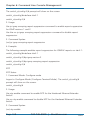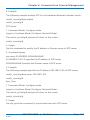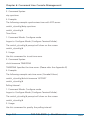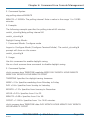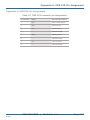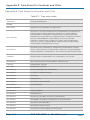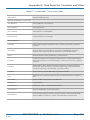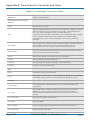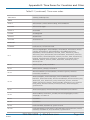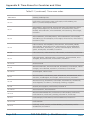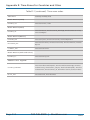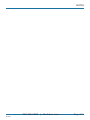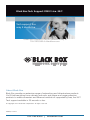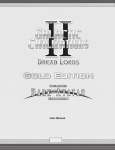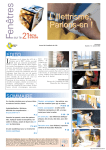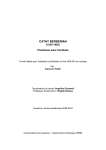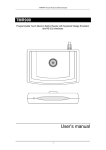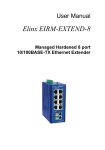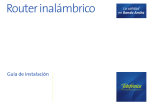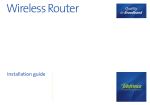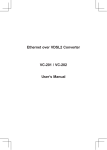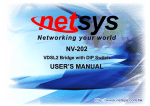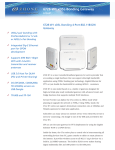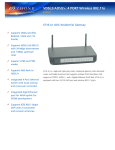Download Black Box 8-port User's Manual
Transcript
March LB308A 2009 codes codes codes codes codes codes 8-Port 10/100BASE-TX Hardened Ethernet Extender Switch Headline User’s Manual text. BLACK BOX Use Subheadline this managed text to hardened be added. switch plus VDSL extender ® in extreme environments. Customer Support Information Order toll-free in the U.S.: Call 877-877-BBOX (outside U.S. call 724-746-5500) FREE technical support 24 hours a day, 7 days a week: Call 724-746-5500 or fax 724-746-0746 • Mailing address: Black Box Corporation, 1000 Park Drive, Lawrence, PA 15055-1018 • Web site: www.blackbox.com • E-mail: [email protected] FCC and NOM Statements FEDERAL COMMUNICATIONS COMMISSION AND INDUSTRY CANADA RADIO FREQUENCY INTERFERENCE STATEMENTS This equipment generates, uses, and can radiate radio-frequency energy, and if not installed and used properly, that is, in strict accordance with the manufacturer’s instructions, may cause interference to radio communication. It has been tested and found to comply with the limits for a Class A computing device in accordance with the specifications in Subpart B of Part 15 of FCC rules, which are designed to provide reasonable protection against such interference when the equipment is operated in a commercial environment. Operation of this equipment in a residential area is likely to cause interference, in which case the user at his own expense will be required to take whatever measures may be necessary to correct the interference. Changes or modifications not expressly approved by the party responsible for compliance could void the user’s authority to operate the equipment. This digital apparatus does not exceed the Class A limits for radio noise emission from digital apparatus set out in the Radio Interference Regulation of Industry Canada. Le présent appareil numérique n’émet pas de bruits radioélectriques dépassant les limites applicables aux appareils numériques de la classe A prescrites dans le Règlement sur le brouillage radioélectrique publié par Industrie Canada. Normas Oficiales Mexicanas (NOM) Electrical Safety Statement INSTRUCCIONES DE SEGURIDAD 1. Todas las instrucciones de seguridad y operación deberán ser leídas antes de que el aparato eléctrico sea operado. 2. Las instrucciones de seguridad y operación deberán ser guardadas para referencia futura. 3. Todas las advertencias en el aparato eléctrico y en sus instrucciones de operación deben ser respetadas. 4. Todas las instrucciones de operación y uso deben ser seguidas. Page 2 724-746-5500 | blackbox.com LB308A NOM Statement 5. El aparato eléctrico no deberá ser usado cerca del agua — por ejemplo, cerca de la tina de baño, lavabo, sótano mojado o cerca de una alberca, etc. 6. El aparato eléctrico debe ser usado únicamente con carritos o pedestales que sean recomendados por el fabricante. 7. El aparato eléctrico debe ser montado a la pared o al techo sólo como sea recomendado por el fabricante. 8. Servicio — El usuario no debe intentar dar servicio al equipo eléctrico más allá lo descrito en las instrucciones de operación. Todo otro servicio deberá ser referido a personal de servicio calificado. 9. El aparato eléctrico debe ser situado de tal manera que su posición no interfiera su uso. La colocación del aparato eléctrico sobre una cama, sofá, alfombra o superficie similar puede bloquea la ventilación, no se debe colocar en libreros o gabinetes que impidan el flujo de aire por los orificios de ventilación. 10. El equipo eléctrico deber ser situado fuera del alcance de fuentes de calor como radiadores, registros de calor, estufas u otros aparatos (incluyendo amplificadores) que producen calor. 11. El aparato eléctrico deberá ser connectado a una fuente de poder sólo del tipo descrito en el instructivo de operación, o como se indique en el aparato. 12. Precaución debe ser tomada de tal manera que la tierra fisica y la polarización del equipo no sea eliminada. 13. Los cables de la fuente de poder deben ser guiados de tal manera que no sean pisados ni pellizcados por objetos colocados sobre o contra ellos, poniendo particular atención a los contactos y receptáculos donde salen del aparato. 14. El equipo eléctrico debe ser limpiado únicamente de acuerdo a las recomendaciones del fabricante. 15. En caso de existir, una antena externa deberá ser localizada lejos de las lineas de energia. 16. El cable de corriente deberá ser desconectado del cuando el equipo no sea usado por un largo periodo de tiempo. LB308A 724-746-5500 | blackbox.com Page 3 NOM Statement 17. Cuidado debe ser tomado de tal manera que objectos liquidos no sean derramados sobre la cubierta u orificios de ventilación. 18. Servicio por personal calificado deberá ser provisto cuando: A: El cable de poder o el contacto ha sido dañado; u B: Objectos han caído o líquido ha sido derramado dentro del aparato; o C: El aparato ha sido expuesto a la lluvia; o D: El aparato parece no operar normalmente o muestra un cambio en su desempeño; o E: El aparato ha sido tirado o su cubierta ha sido dañada. Page 4 724-746-5500 | blackbox.com LB308A Trademarks Used in this Manual Trademarks Used in this Manual Black Box and the Double Diamond logo are registered trademarks of BB Technologies, Inc. Apple and Macintosh are registered trademarks of Apple Computer, Inc. Hyperterminal is a registered trademark of Hilgraeve, Inc. Internet Explorer is a registered trademark of Microsoft Corporation. Netscape is a registered trademark of Netscape Communications Corporation. UNIX is a registered trademark of The Open Group. Any other trademarks mentioned in this manual are acknowledged to be the property of the trademark owners. LB308A 724-746-5500 | blackbox.com Page 5 Quick Start Guide Quick Start Guide This quick start guide describes how to install and use the 8-Port 10/100BASE-TX Hardened Ethernet Extender Switch. Use it in harsh environments where space is limited. QS.1 Physical Description Figure QS-1 illustrates the port status LEDs and power inputs. Tables QS-1 and QS-2 describe these components. 321 4 5 12 10 9 8 11 7 6 13 13 13 13 Figure QS-1. Port status LEDs and power inputs. Page 6 724-746-5500 | blackbox.com LB308A Quick Start Guide Table QS-1. Port status LEDs. Number Indicator State Indication 1 Power 1 Steady Power on. 2 Power 2 3 Power 3 Off Power off. Steady A valid network connection is established. Flashing Transmitting or receiving data. ACT stands for Activity. Steady Connection at 100-Mbps speed. Off Connection at 10-Mbps speed. Steady A valid network connection is established. Flashing Transmitting or receiving data. ACT stands for Activity. 10/100BASE-TX Port 4 LINK/ACT 5 100 Ethernet Extender Port 6 LINK/ACT Table QS-2. Power input assignment. Number Input 7 Power 3 8 Power 2 9 Power 1 Polarity 10 11 LB308A Voltage Connector 12 VDC DC jack + 12–48 VDC - Power Ground + 12–48 VDC - Power Ground Terminal block Ground Relay output rating 724-746-5500 | blackbox.com 1 A @24 VDC Page 7 Quick Start Guide Table QS-3. Ports on the switch. Number Number of Ports Description Mode Selection 10BASE-T full-duplex mode 10BASE-T half-duplex mode 12 (8) RJ-45 10/100BASE-TX ports 100BASE-TX full-duplex mode 100BASE-TX half-duplex mode Auto-negotiating mode 13 (2) RJ-11 and terminal blocks Ethernet Extender ports Asymmetrical or symmetrical DC Terminal Block Power Inputs: You can use two power inputs to power on the Hardened Ethernet Extender Switch. Redundant power supplies are supported. QS.2. Functional Description The Hardened Ethernet Extender Switch: • Meets NEMA TS1/TS2 environmental requirements, including temperature, shock, and vibration for traffic control equipment. • Meets EN61000-6-2 and EN61000-6-4 EMC generic standard immunity for an industrial environment. • Manageable via SNMP, Web browser, Telnet, and RS-232 console port. • RS-232 console supports command-line interface. • Ethernet Extender ports are asymmetrical or symmetrical on the VDSL, fullduplex 59-Mbps downstream/31-Mbps upstream asymmetrical, or full-duplex 50-Mbps symmetrical communications link over an existing copper telephone line. • Operates transparently to higher-layer protocols such as TCP/IP. • Two DIP switches configure local (LOC) and remote (REM). • S upports 802.3/802.3u/802.3x autonegotiating, 10-/100-Mbps, full-/halfduplex, Auto MDI/MDI-X Ethernet ports. • Suports 8192 MAC addresses. Page 8 724-746-5500 | blackbox.com LB308A Quick Start Guide • Provides 2 MB of memory buffer. • Relay output alarms indicate power and port link failure. • Includes redundant 12–48-VDC power terminal block power inputs and 12-VDC jack with a 100–240-VAC external power supply. • Operating voltage and maximum current consumption are: 0.92 A @ 12-VDC, 0.46 A @ 24 VDC, 0.23 A @ 48 VDC. Maximum power consumption is 11 W. • Operating temperature range is -40 to +167° F (-40 to +75° C). • Supports DIN rail and panel mounting installation. QS.3. Console Configuration 1. Connect to the Hardened Ethernet Extender Switch console: Connect the DB9 straight cable to the RS-232 serial port of the device and the RS-232 serial port of the terminal or computer running the terminal emulation application. For direct access to the administration console, connect a terminal or PC equipped with a terminal emulation program (such as HyperTerminal®) to the Hardened Ethernet Extender Switch console port. 2. Configure the settings for the terminal emulation program: Baud rate: 115,200 bps Data bits: 8 Parity: none Stop bit: 1 Flow control: none 3. Press the Enter key. The Command Line Interface (CLI) screen should appear as shown in Figure QS-2. 4. Log on to Exec Mode (View Mode): At the “switch_a login:” prompt, type “root” and press “Enter” to logon to Exec Mode (or View Mode). The “switch_a>” prompt will show on the screen (see Figure QS-3). LB308A 724-746-5500 | blackbox.com Page 9 Quick Start Guide Figure QS-2. switch_a> prompt. 5. Log on to Privileged Exec Mode (Enable Mode): At the “switch_a>” prompt, type “enable” and press “Enter” to log on to Privileged Exec Mode (or Enable Mode). The “switch_all” prompt will show on the screen. 6. Log on to Configure Mode (Configure Terminal Mode): At the “switch_all” prompt, just type in “configure terminal” and press Enter to log on to Configure Mode (or Configure Terminal Mode). The “switch_a(config)#” prompt will show on the screen. Figure QS-3. switch_a(config)# prompt. Page 10 724-746-5500 | blackbox.com LB308A Quick Start Guide QS.4 Web Configuration 1. Log in to the Ethernet Switch: Specify the default IP address (192.168.1.10) of the Hardened Ethernet Extender Switch in the Web browser. A login will appear as shown in Figure QS-4. Figure QS-4. Login screen. 2. Enter the factory default login ID: root. Enter the factory default password (no password), then click on the “Login” button to log in to the Hardened Ethernet Extender Switch. LB308A 724-746-5500 | blackbox.com Page 11 Quick Start Guide Figure QS-5. Welcome screen. Page 12 724-746-5500 | blackbox.com LB308A Preface Preface This manual describes how to install and use the 8-Port 10/100BASE-TX Ethernet Extender. The extender is scalable and uses SNMP/RMON Web-based management. To get the most from this manual, you should have an understanding of Ethernet networking concepts. In this manual, you will find: • Specifications • Illustrated LED functions. • Installation instructions. • Management configuration. • SNMP, IGMP LB308A 724-746-5500 | blackbox.com Page 13 Table of Contents Table of Contents Quick Start Guide ......................................................................................... 6 QS.1 Physical Description........................................................................... 6 QS.2 Functional Description....................................................................... 8 QS.3 Console Configuration...................................................................... 9 QS.4 Web Configuration...........................................................................11 Preface ....................................................................................... 13 1. Specifications ....................................................................................... 17 2. Overview ....................................................................................... 19 2.1 Introduction..................................................................................... 19 2.2 Features ....................................................................................... 19 2.3 Management Support..................................................................... 20 2.4 What’s Included.............................................................................. 21 2.5 Hardware Description...................................................................... 21 2.6 Hardened Ethernet Extender Switch Management......................... 25 2.6.1 Web-Based Browser Interface........................................ 25 2.6.2 Administration Console via RS-232 Serial Port (CLI)........ 25 2.6.3 External SNMP-based Network Management Application..................................................................... 25 3. Installation ....................................................................................... 26 3.1 Selecting a Site for the Hardened Ethernet Extender Switch........... 26 3.2 DIN Rail Mounting........................................................................... 26 3.3 Connecting to Power...................................................................... 27 3.3.1 12-VDC Jack................................................................... 27 3.3.2 Redundant DC Terminal Block Power Inputs.................. 27 3.3.3 Alarms for Power Failure................................................. 28 3.3.4 Reset Button................................................................... 29 3.4 Connecting to Your Network.......................................................... 29 3.4.1 Cable Type and Length................................................... 29 3.4.2 Cabling........................................................................... 29 4. Hardened Ethernet Extender Switch Management...................................... 31 4.1 Management Access Overview....................................................... 31 4.2 Administration Console (CLI)........................................................... 31 4.2.1 Direct Access.................................................................. 32 4.2.2 Modem Access............................................................... 32 4.3 Web Management.......................................................................... 32 4.4 SNMP-based Network Management............................................... 33 Page 14 724-746-5500 | blackbox.com LB308A Table of Contents 4.5 4.6 Protocols ....................................................................................... 33 Management Architecture.............................................................. 34 5. Web-Based Browser Management............................................................. 35 5.1 SNMP and RMON Management..................................................... 35 5.1.1 Overview........................................................................ 35 5.1.2 SMNP Agent and MIB-2 (RFC 1213)............................... 35 5.1.3 RMON MIB (RFC 2819) and Bridge MIB (RFC 1493)...... 36 5.2 Web-Based Management............................................................... 37 5.2.1 Logging On to the Hardened Ethernet Extender Switch.38 5.2.2 Understanding the Browser Interface............................. 38 5.2.3 System............................................................................ 40 5.2.4 Port................................................................................. 54 5.2.5 Switching........................................................................ 60 5.2.6 Trunking......................................................................... 63 5.2.7 STP Ring......................................................................... 64 5.2.8 VLAN.............................................................................. 73 5.2.9 QoS................................................................................ 79 5.2.10 SNMP............................................................................. 82 5.2.11 802.1x............................................................................. 87 5.2.12 VDSL............................................................................... 91 5.2.13 Other Protocols............................................................... 96 6. Command-Line Console Management....................................................... 103 6.1 Administration Console................................................................. 103 6.1.1 Exec Mode (View Mode).............................................. 104 6.1.2 Privileged Exec Mode (Enable Mode)........................... 108 6.1.3 Configure Mode (Configure Terminal Mode).................112 6.2 System ......................................................................................116 6.3 Port ..................................................................................... 127 6.4 Switching ..................................................................................... 133 6.5 Trunking ..................................................................................... 139 6.6 STP Ring ..................................................................................... 140 6.7 VLAN ..................................................................................... 157 6.8 QoS ..................................................................................... 165 6.9 SNMP ..................................................................................... 168 6.10 802.1x ..................................................................................... 176 6.11 VDSL ..................................................................................... 182 6.12 Other Protocols............................................................................. 188 LB308A 724-746-5500 | blackbox.com Page 15 Table of Contents Apppendix A. DB9 DCE Pin Assignment........................................................... 203 Appendix B. Time Zone, Country, and City Lists............................................... 204 Page 16 724-746-5500 | blackbox.com LB308A Chapter 1: Specifications 1. Specifications Address Table Size — 8192 MAC addresses Cable — 10BASE-T: 2-pair UTP/STP CAT3/4/5, up to 328 ft. (100 m); 100BASE-TX: 2-pair UTP/STP CAT5, up to 328 ft. (100 m); Ethernet Extender: Telephone wires up to 6232 ft. (1900 m) EMI — FCC Part 15, Class A; EN61000-6-4: EN55022, EN61000-3-2, EN61000-3-3 EMS — EN61000-6-2: EN61000-4-2 (ESD standard); EN61000-4-3 (radiated RFI standards); EN61000-4-4 (burst standards), EN61000-4-5 (surge standards), EN61000-4-6 (induced RFI standards), EN61000-4-8 (magnetic field standards) Forwarding Rate — 10BASE-T: 10/20 Mbps, half-/full-duplex; 100BASE-TX: 100/200 Mbps, half-/full-duplex; Ethernet Extender: Asymmetric: 1/1, 14/1, 22/1, 25/2, 25/5, 28/5, 35/6, 42/8, 47/14, 52/24, 59/31 Mbps; Symmetric: 1, 3, 5, 10, 15, 20, 25, 30, 40, 50 Mbps Operating Voltage and Maximum Current Consumption — 0.92 A @ 12 VDC, 0.46 A @ 24 VDC, 0.23 A @48 VDC Performance — 14,880 pps for 10 Mbps; 148, 810 pps for 100 Mbps Standards — IEEE 802.3 10BASE-T, IEEE 802.3u 100BASE-TX, Ethernet over VDSL Switching Method — Store-and-Forward Traffic Control Standards — Meets NEMA TS1/2 environmental requirements Connectors — (8) RJ-45 (10/100BASE-T), (1) DB9 F (RS-232 control port), (2) RJ-11 and terminal blocks (interconnect) Indicators — LEDs: Per unit: Power Status (Power 1, Power 2, Power 3); Per port: 10/100TX, LINK/ACT, 100, RJ-11; Terminal block, LINK/ACT Temperature Tolerance — Operating: -40 to +167° F (-40 to +75° C); Storage: -40 to +185° F (-40 to +85°C) Humidity — 5-95%, noncondensing Power — Input: 12-VDC jack, external AC/DC required; Terminal block: 12–48 VDC; Power consumption: 11 W maximum LB308A 724-746-5500 | blackbox.com Page 17 Chapter 1: Specifications Size — 5.7"H x 2.4"W x 4.9"D (14.5 x 6 x 12.5 cm) Weight — 2.4 lb. (1.1 kg) Page 18 724-746-5500 | blackbox.com LB308A Chapter 2: Overview 2. Overview 2.1 Introduction Use the 8-Port 10/100BASE-TX Hardened Ethernet Extender Switch in harsh environments where space is limited. 2.2 Features The Hardened Ethernet Extender Switch: • Meets NEMA TS1/TS2 environmental requirements, including temperature, shock, and vibration for traffic control equipment. • Meets EN61000-6-2 and EN61000-6-4 EMC generic standard immunity for an industrial environment. • Manageable via SNMP, Web browser, Telnet, and RS-232 console port. • RS-232 console supports command-line interface. • Ethernet Extender ports are asymmetrical or symmetrical on the VDSL, fullduplex 59-Mbps downstream/31-Mbps upstream asymmetrical, or full-duplex 50-Mbps symmetrical communications link over an existing copper telephone line. • Operates transparently to higher-layer protocols such as TCP/IP. • Two DIP switches configure local (LOC) and remote (REM). • S upports 802.3/802.3u/802.3x autonegotiating, 10-/100-Mbps, full-/halfduplex, auto MDI-MDI-X Ethernet ports. • Supports 8192 MAC addresses. • Provides 2 MB of memory buffer. • Relay output alarms indicate power and port link failure. • Includes redundant 12–48-VDC power terminal block power inputs and 12-VDC jack with a 100–240-VAC external power supply. • Operating voltage and maximum current consumption are: 0.92 A @12 VDC, 0.46 A @ 24 VDC, 0.23 A @ 48 VDC. Maximum power consumption is 11 W. • Operating temperature range is -40 to +167° F (-40 to +75° C). • Supports DIN rail and panel mounting installation. LB308A 724-746-5500 | blackbox.com Page 19 Chapter 2: Overview 2.3 Management Support The 8-Port 10/100BASE-TX Hardened Ethernet Extender Switch supports VLAN, trunking, port security, port mirroring, QoS, internetworking protocols, and network management methods. VLAN: • Port-based VLAN • IEEE 802.1q tagged VLAN Trunking: • MAC-based trunking with automatic link failover Port Security: • Per-port programmable MAC address locking • Up to 24 static secure MAC addresses per port • IEEE 802.1x port-based network access control Port Mirroring: • Port mirroring QoS (IEEE 802.1p Quality of Service): • Four priority queues Internetworking Protocols: • Bridging: IEEE 802.1s multiple spanning treee, IEEE 802.1w rapid spanning tree, IEEE 802.1D spanning tree compatible, IEEE 802.1Q GVRP • IP multicast: IGMP snooping • Rate control • NTP Network Management Methods: • Console port access via RS-232 cable (CLI, Command-Line Interface) • Telnet remote access Page 20 724-746-5500 | blackbox.com LB308A Chapter 2: Overview • SNMP agent: MIB-2 (RFC1213); bridge MIB (RFC1493); RMON MIB (RFC2819): statistics, history, alarm, and events; VLAN MIB (IEEE 802.1Q/RFC2674), private MIB • Web browser • TFTP software upgrade capability 2.4 What’s Included Your package should contain the following items. If anything is missing or damaged, contact Black Box Technical Support at 724-746-5500 or [email protected]. • 8-Port 10/100BASE-TX Hardened Ethernet Extender Switch • RS-232 cable • Printed quick start guide • This user’s manual on CD-ROM 2.5 Hardware Description Figure 2-1 illustrates the front and back panels of the switch. Tables 2-1 through 2-3 describe their components. 321 4 5 12 10 9 8 11 7 6 13 13 13 13 Figure 2-1. Front and back panels of the switch. LB308A 724-746-5500 | blackbox.com Page 21 Chapter 2: Overview Table 2-1. Port status LEDs. Number Indicator State Indication 1 Power 1 Steady Power on. 2 Power 2 3 Power 3 Off Power off. Steady A valid network connection is established. Flashing Transmitting or receiving data. ACT stands for Activity. Steady Connection at 100-Mbps speed. Off Connection at 10-Mbps speed. Steady A valid network connection is established. Flashing Transmitting or receiving data. ACT stands for Activity. 10/100BASE-TX Port 4 LINK/ACT 5 100 Ethernet Extender Port 6 LINK/ACT Table 2-2. Power input assignment. Number Input 7 Power 3 8 Power 2 9 Power 1 10 11 Page 22 Polarity Voltage Connector 12 VDC DC jack + 12–48 VDC - Power Ground + 12–48 VDC - Power Ground Terminal block Ground Relay output rating 1 A @24 VDC 724-746-5500 | blackbox.com LB308A Chapter 2: Overview Table 2-3. Ports on the switch. Number Number of Ports Description Mode Selection 10BASE-T full-duplex mode 10BASE-T half-duplex mode 12 (8) RJ-45 10/100BASE-TX ports 100BASE-TX full-duplex mode 100BASE-TX half-duplex mode Auto-negotiating mode 13 (2) RJ-11 and terminal blocks Ethernet Extender ports Asymmetrical or symmetrical 10/100BASE-T and Ethernet Extender Connectors Figure 2-2 illustrates the 10/100BASE-T RJ-45 connector. Table 2-4 describes the connector pinouts. Figure 2-2. 10/100BASE-TX RJ-45 connector. Table 2-4. RJ-45 connector pinouts. Pin Regular Ports Signal Uplink Ports Signal 1 Output Transmit Data + Input Receive Data + 2 Output Transmit Data - Input Receive Data - 3 Input Receive Data + Output Transmit Data + 4 Not connected Not connected 5 Not connected Not connected 6 Input Receive Data - Output Transmit Data - 7 Not connected Not connected 8 Not connected Not connected Figure 2-3 illustrates the Ethernet Extender RJ-11 and terminal block connectors. Table 2-5 describes the pinouts. LB308A 724-746-5500 | blackbox.com Page 23 Chapter 2: Overview Figure 2-3. Ethernet Extender RJ-11 and terminal block connectors. Table 2-5. RJ-11 and terminal block port pinouts. Pin Signal 3 Tip 4 Ring WARNING: Improper operation might damage the terminal block. Ethernet Extender Mode Settings You can set the Ethernet Extender modes via DIP switches on the front panel of the Hardened Ethernet Extender Switch. Table 2-6. DIP switch settings. Page 24 Loc Rmt The device operate in local mode. The device operates in remote mode. 724-746-5500 | blackbox.com LB308A Chapter 2: Overview 2.6 Hardened Ethernet Extender Switch Management 2.6.1 Web-Based Browser Interface The Hardened Ethernet Extender Switch has a point-and-click, browser-based interface that lets users access full Hardened Ethernet Extender Switch configuration and functionality from a Netscape® or Internet Explorer® browser. 2.6.2 Administration Console via RS-232 Serial Port (CLI) The Hardened Ethernet Extender Switch has an onboard serial port that enables you to configure it via a directly connected terminal. 2.6.3 External SNMP-based Network Management Application You can also configure the switch via SNMP. LB308A 724-746-5500 | blackbox.com Page 25 Chapter 3: Installation 3. Installation This chapter gives step-by-step instructions for installing the Hardened Ethernet Extender Switch. 3.1 Selecting a Site for the Hardened Ethernet Extender Switch As with any electric device, you should place the Hardened Ethernet Extender Switch where it will not be subjected to extreme temperatures, humidity, or electromagnetic interference. Specifically, the site you select should meet the following requirements: • The ambient temperature should be between -40 to + 167° F (-40 to +75° C). • The relative humidity should be less than 95 percent, non-condensing. • Surrounding electrical devices should not exceed the electromagnetic field (RFC) standards. • Make sure that the Hardened Ethernet Extender Switch receives adequate ventilation. Do not block the ventilation holes on each side of the Hardened Ethernet Extender Switch. 3.2 DIN Rail Mounting • Connect the DIN rail attachment plate to the back panel of the Hardened Ethernet Extender Switch. • Installation: Place the Hardened Ethernet Extender Switch on the DIN rail from above using the slot. Push the front of the switch toward the mounting surface until you hear it snap into place. • Removal: Pull out the lower edge and then remove the Hardened Ethernet Extender Switch from the DIN rail. Page 26 724-746-5500 | blackbox.com LB308A Chapter 3: Installation Figure 3-1. Switch mounted on a DIN rail. 3.3 Connecting to Power The switch is powered via redundant DC Terminal Block Power Inputs or a 12-VDC DC Jack. 3.3.1 12-VDC Jack Step 1: Connect the supplied AC to DC power adapter to the receptacle on the top side of the Hardened Ethernet Extender Switch. Step 2: Connect the power cord to the AC to DC power adapter and attach the plug into a standard AC outlet with the appropriate AC voltage. 3.3.2 Redundant DC Terminal Block Power Inputs There are two pairs of power inputs for use with redundant power sources. You only need to have one power input connected to run the Hardened Ethernet Extender Switch. Step 1: Connect the DC power cord to the pluggable terminal block on the Hardened Ethernet Extender Switch, and then plug it into a standard DC outlet. Step 2: Disconnect the power cord if you want to shut down the Hardened LB308A 724-746-5500 | blackbox.com Page 27 Chapter 3: Installation Ethernet Extender Switch. 1 3 4 5 2 Figure 2-3. Power connectors on the switch. 3.3.3 Alarms for Power Failure Step 1: There are two pins on the terminal block used to detect a power failure. The output is normally closed when the power source is active. Use this as a drycontact application to send a signal that detects a power failure. Table 3-1. Power input assignment. Number Input 1 Power 3 2 Power 2 3 Power 1 4 5 Page 28 Polarity Voltage Connector 12 VDC DC jack + 12–48 VDC - Power Ground + 12–48 VDC - Power Ground Terminal block Earth Ground Relay output rating 1 A @24 VDC 724-746-5500 | blackbox.com LB308A Chapter 3: Installation SPECIAL NOTE: The relay output is in the normally open position when there is no power to the Hardened Ethernet Extender Switch. Do not connect any power source to this terminal to prevent shorting your power supply. 3.3.4 Reset Button Press the reset button for more than 10 seconds to reset the Hardened Ethernet Extender Switch back to the default password. 3.4 Connecting to Your Network 3.4.1 Cable Type and Length Follow the cable specifications listed below when connecting the Hardened Ethernet Extender Switch to your network. Use appropriate cables that meet your speed and cablng requirements. Table 3-2. Cable specifications. Speed Connector Port Speed Half-/ Full-Duplex Cable Maximum Distance 10BASE-T RJ-45 10/20 Mbps 2-pair UTP STP CAT3/4/5 328 ft. (100 m) 100BASE-TX RJ-45 100/200 Mbps 2-pair UTP/STP CAT5 328 ft. (100 m) Ethernet Extender ports RJ-11 and terminal block Asymmetrical fullduplex 59/31 Mbps (downsteam/upstream) Telephone line 623.2 (1900 m) Ethernet Extender ports RJ-11 and terminal block Symmetrical fullduplex 50 Mbps (downsteam/upstream) Telephone line 623.2 (1900 m) 3.4.2 Cabling Step 1: Make sure the power of the Hardened Ethernet Extender Switch and end devices are turned off. NOTE: Always make sure that the power is off before any installation. LB308A 724-746-5500 | blackbox.com Page 29 Chapter 3: Installation Step 2: Prepare cable with corresponding connectors for each type of port in use. Step 3: Consult Table 3-2 for cabling requirements based on connectors and speed. Step 4: Connect one end of the cable to the Hardened Ethernet Extender Switch and the other end to a desired device. Step 5: Once the connections between two end devices are made successfully, turn on the power and the Hardened Ethernet Extender Switch is ready to operate. Page 30 724-746-5500 | blackbox.com LB308A Chapter 4: Hardened Ethernet Extender Switch Management 4. Hardened Ethernet Extender Switch Management This chapter explains the methods that you can use to configure management access to the Hardened Ethernet Extender Switch. It describes the types of management applications and the communication and management protocols that deliver data between your management device (workstation or personal computer) and the system. It also contains information about port connection options. This chapter covers the following topics: • Management Access Overview • Key Concepts • Key Guidelines for Implementation • Web Management Access • Administration Console Access • SNMP Access • Standards, Protocols, and Related Reading 4.1 Management Access Overview The Hardened Ethernet Extender Switch gives you the flexibility to access and manage the Hardened Ethernet Extender Switch. The Web browser interface and administration console (CLI) support are embedded in the Hardened Ethernet Extender Switch software and are available for immediate use. 4.2 Administration Console (CLI) The administration console is an internal, character-oriented, Command Line Interface (CLI) for performing system administration such as displaying statistics or changing option settings. Using this method, you can view the administration console from a terminal, personal computer, Apple® Macintosh®, or workstation connected to the Hardened Ethernet Extender Switch’s console port. There are two ways to use this management method: direct access or modem access. The following sections describe these methods. LB308A 724-746-5500 | blackbox.com Page 31 Chapter 4: Hardened Ethernet Extender Switch Management 4.2.1 Direct Access Direct access to the administration console is achieved by directly connecting a terminal or a PC equipped with a terminal-emulation program (such as HyperTerminal) to the Hardened Ethernet Extender Switch console port. When using the management method, configure the terminal-emulation program to use the following parameters (you can change these settings after login): Default parameters: • 115,200 bps • 8 data bits • No parity • 1 stop bit This management method is often preferred because you can remain connected and monitor the system during system reboots. Also, certain error messages are sent to the serial port, regardless of the interface through which the associated action was initiated. A Macintosh or PC attachment can use any terminalemulation program for connecting to the terminal serial port. A workstation attachment under UNIX can use an emulator such as TIP. 4.2.2 Modem Access You can access the Hardened Ethernet Extender Switch’s administration console from a PC or Macintosh using an external modem attached to the console port. The Hardened Ethernet Extender Switch management program provides a Console Port screen, accessible from the Basic Management screen that lets you configure parameters for modem access. When you have configured the external modem from the administration console, the Hardened Ethernet Extender Switch transmits characters that you have entered as output on the modem port. The Hardened Ethernet Extender Switch echoes characters that it receives as input on the modem port to the current administration console session. The console appears to be directly connected to the external modem. 4.3 Web Management The Hardened Ethernet Extender Switch provides a browser interface that lets you configure and manage the Hardened Ethernet Extender Switch remotely. Page 32 724-746-5500 | blackbox.com LB308A Chapter 4: Hardened Ethernet Extender Switch Management After you set up your IP address for the Hardened Ethernet Extender Switch, you can access the Hardened Ethernet Extender Switch’s Web interface applications directly in your Web browser by entering the IP address of the Hardened Ethernet Extender Switch. You can then use your Web browser to list and manage Hardened Ethernet Extender Switch configuration parameters from one central location, just as if you were directly connected to the Hardened Ethernet Extender Switch’s console port. 4.4 SNMP-Based Network Management You can use an external SNMP-based application to configure and manage the Hardened Ethernet Extender Switch. This management method requires the SNMP agent on the Hardened Ethernet Extender Switch and the SNMP Network Management Station to use the same community string. This management method uses two community strings: the get community string and the set community string. If the SNMP Network management station only knows the set community string, it can read and write to the MIBs. However, if it only knows the get community string, it can only read MIBs. NOTE: The default get and set community strings for the Hardened Ethernet Extender Switch are public. 4.5 Protocols The Hardened Ethernet Extender Switch supports the following protocols: Virtual Terminal Protocols, such as Telnet A virtual terminal protocol is a software program, such as Telnet, that allows you to establish a management session from a Macintosh, a PC, or a UNIX workstation. Because Telnet runs over TCP/IP, you must have at least one IP address configured on the Hardened Ethernet Extender Switch before you can establish access to it with a virtual terminal protocol. NOTE: Terminal emulation is different from a virtual terminal protocol. In emulation, you must connect a terminal directly to the console port, but a virtual terminal protocol does not require direct connection. LB308A 724-746-5500 | blackbox.com Page 33 Chapter 4: Hardened Ethernet Extender Switch Management Simple Network Management Protocol (SNMP) SNMP is the standard management protocol for multivendor IP networks. SNMP supports transaction-based queries that allow the protocol to format messages and to transmit information between reporting devices and data-collection programs. SNMP runs on top of the User Datagram Protocol (UDP), offering a connectionless-mode service. 4.6 Management Architecture All the management application modules use the same Messaging Application Programming Interface (MAPI). By unifying management methods with a single MAPI, configuration parameters set using one method (for example, console port) are immediately displayed the other management methods (for example, SNMP agent of the Web browser). The management architecture of the Hardened Ethernet Extender Switch adheres to the IEEE open standard. This compliance ensures customers that the Hardened Ethernet Extender Switch is compatible with, and will interoperate with other solutions that adhere to the same open standard. Page 34 724-746-5500 | blackbox.com LB308A Chapter 5: Web-Based Browser Management 5. Web-Based Browser Management The Hardened Ethernet Extender Switch provides a Web-based browser interface for configuring and managing the Hardened Ethernet Extender Switch. This interface allows you to access the Hardened Ethernet Extender Switch using a preferred Web browser. This chapter describes how to configure the Hardened Ethernet Extender Switch using its Web-based browser interface. 5.1 SNMP and RMON Management This chapter describes the Hardened Ethernet Extender SNMP and RMON capabilities. 5.1.1 Overview RMON is an abbreviation for the Remote Monitoring MIB (Management Information Base). RMON is a system defined by the Internet Engineering Task Force (IETF) Document RFC 2819, which defines how networks can be monitored remotely. RMONs typically consist of two components: an RMON probe and a management workstation: • The RMON probe is an intelligent device or software agent that continually collects statistics about a LAN segment or VLAN. The RMON probe transfers the collected data to a management workstation on request or when a predefined threshold is reached. • The management workstation collects the statistics that the RMON probe gathers. The workstation can reside on the same network as the probe, or it can have an in-band or out-of-band connection to the probe. The Hardened Ethernet Extender Switch provides RMON capabilities that allow network administrators to set parameters and view statistical counters defined in MIB-II, Bridge MIB, and RMON MIB. RMON activities are performed at a Network Management Station running an SNMP network management application with graphical user interface. 5.1.2 SNMP Agent and MIB-2 (RFC 1213) The SNMP Agent running on the Hardened Ethernet Extender Switch manager CPU is responsible for: • Retrieving MIB counters from various layers of software modules according to the SNMP GET/GET NEXT frame messages. LB308A 724-746-5500 | blackbox.com Page 35 Chapter 5: Web-Based Browser Management • Setting MIB variables according to the SNMP SET frame message. • Generating an SNMP TRAP frame message to the Network Management Station if the threshold of a certain MIB counter is reached or if other trap conditions (such as the following) are met: WARM START COLD START LINK UP LINK DOWN AUTHENTICATION FAILURE RISING ALARM FALLING ALARM TOPOLOGY ALARM MIB-II defines a set of manageable objects in various layers of the TCP/IP protocol suites. MIB-II covers all manageable objects from Layer 1 to Layer 4, and, as a result, is the major SNMP MIB supported by all vendors in the networking industry. The Hardened Ethernet Extender Switch supports a complete implementation of SNMP Agent and MIB-II. 5.1.3 RMON MIB (RFC 2819) and Bridge MIB (RFC 1493) The Hardened Ethernet Extender Switch provides hardware-based RMON counters in the Hardened Ethernet Extender Switch chipset. The Hardened Ethernet Extender Switch manager CPU polls these counters periodically to collect the statistics in a format that complies with the RMON MIB definition. RMON Groups Supported The Hardened Ethernet Extender Switch supports the following RMON MIB groups defined in RFC 2819: • RMON Statistics Group— maintains use and error statistics for the Hardened Ethernet Extender Switch port being monitored. • RMON History Group—gathers and stores periodic statistical samples from the previous Statistics Group. Page 36 724-746-5500 | blackbox.com LB308A Chapter 5: Web-Based Browser Management • RMON Alarm Group—allows a network administrator to define alarm thresholds for any MIB variable. An alarm can be associated with low threshold, high threshold, or both. A trigger can trigger an alarm when the value of a specific MIB variable exceeds a threshold, falls below a threshold, or exceeds or falls below a threshold. • RMON Event Group—allows a network administrator to define actions based on alarms. SNMP traps are generated when RMON alarms are triggered. The action taken in the network management station depends on the specific network management application. Bridge Groups Supported The Hardened Ethernet Extender Switch supports the following four groups of Bridge MIB (RFC 1493): • The dot1dBase Group—a mandatory group that contains the objects applicable to all types of bridges. • The dot1dStp Group—contains objects that denote the bridge’s state with respect to the Spanning Tree Protocol. If a node does not implement the Spanning Tree Protocol, this group will not be implemented. This group is applicable to any transparent only, source route, or SRT bridge that implements the Spanning Tree Protocol. • The dot1dTp Group—contains objects that describe the entity’s transparent bridging status. This group is applicable to transparent operation only and SRT bridges. • The dot1dStatic Group—contains objects that describe the entity’s destinationaddress filtering status. This group is applicable to any type of bridge that performs destination-address filtering. 5.2 Web-Based Management The Hardened Ethernet Extender Switch provides a Web-based browser interface for configuring and managing the Hardened Ethernet Extender Switch. This interface enables you to access the Hardened Ethernet Extender Switch using a preferred web browser. This chapter describes how to configure the Hardened Ethernet Extender Switch using its Web-based browser interface. LB308A 724-746-5500 | blackbox.com Page 37 Chapter 5: Web-Based Browser Management 5.2.1 Logging on to the Hardened Ethernet Extender Switch Figure 5-1. Login screen. Hardened Ethernet Extender Switch IP ADDRESS: In your Web browser, specify the IP address of the Hardened Ethernet Extender Switch. Default IP address is 192.168.1.10. LOGIN: Enter the factory default login ID: root. PASSWORD: Enter the factory default password (no password). Or enter a userdefined password if you followed the instructions later and changed the factory default password. Then click on the “Login” button to log on to the Hardened Ethernet Extender Switch. 5.2.2 Understanding the Browser Interface The Web browser interface provides groups of point-and-click buttons at the left field of the screen for configuring and managing the Hardened Ethernet Extender Switch. Page 38 724-746-5500 | blackbox.com LB308A Chapter 5: Web-Based Browser Management Figure 5-2. Web browser interface screen. SYSTEM: System Information, System Name/Password, IP Address, ARP Table, Route Table, Save Configuration, Firmware Upgrade, Alarm Setting, Reboot, Logout PORT: Configuration, Port Status, Rate Control, RMON Statistics, Per Port Vlan Activities, Port Security SWITCHING: Bridging, Static MAC Entry, Port Mirroring TRUNKING: Port Trunking STP/RING: Global Configuration, RSTP Port Setting, MSTP Properties, MSTP Instance Setting, MSTP Port Setting, Ring Setting VLAN: VLAN Mode Setting, 802.1Q VLAN Setting, 802.1Q Port Setting, Port Based VLAN QOS: Global Configuration, 802.1p Priority, DSCP SNMP: SNMP General Setting, SNMP v1/v2c, SNMP v3 802.1X: Radius Configuration, Port Authentication VDSL: VDSL Configuration, VDSL Status, VDSL Counters LB308A 724-746-5500 | blackbox.com Page 39 Chapter 5: Web-Based Browser Management OTHER PROTOCOLS: GVRP, IGMP Snooping, NTP 5.2.3 System Figure 5-3. System screen. System Information: View System information, VLAN ID, IP Address, and IP Subnet Page 40 724-746-5500 | blackbox.com LB308A Chapter 5: Web-Based Browser Management Mask of the Hardened Ethernet Extender Switch. Figure 5-4. Update setting screen. System Name/Password 1. System Name: Click in the “System Name” text box. Type a system name if it is blank, or replace the current system name with a new one. 2. Updating setting: Click the “Updating setting” button to update your settings. 3. Password: Click in the “Password” text box. Type a password. 4. Retype Password: Click in the “Retype Password” text box. Type the same password in “Password” text box again to verify it. 5. Updating setting: Click the “Updating setting” button to update your settings. LB308A 724-746-5500 | blackbox.com Page 41 Chapter 5: Web-Based Browser Management Figure 5-5. Update setting screen. IP Address 1.IP Address: Click in the “IP Address” text box and type a new address to change the IP Address. 2. IP Subnet Mask: Click in “IP Subnet Mask” text box and type a new address to change the IP Subnet Mask. 3. Submit: Click on the “Submit” button when you finish these selections. 4. You need to enter the new IP address on the browser and reconnect to the Hardened Ethernet Extender Switch after IP or subnet mask are changed. 5. Default Gateway: Click on the “Default Gateway” drop-down menu to choose “Disable” or “Enable” from the “Default Gateway” drop-down list to disable or enable Default Gateway Setting for the Hardened Ethernet Extender Switch. lick the text box and type a new address to change the Default Gateway. C (Need to choose “Enable” from the “Default Gateway” drop-down menu.) Page 42 724-746-5500 | blackbox.com LB308A Chapter 5: Web-Based Browser Management 6. Submit: Click “Submit” button when you finish with Default Gateway. 7. DNS Server: Click on the“DNS Server” drop-down menu to choose “Disable” or “Enable” from the “DNS Server” drop-down list to disable or enable DNS Server Setting for the Hardened Ethernet Extender Switch. Click the text box and type a new address to change the DNS Server. (Need to choose “Enable” from the “DNS Server” drop-down menu.) 8. Submit: Click on the “Submit” button when you finish with DNS Server. Figure 5-6. ARP table screen. ARP Table: Click ARP Table to view ARP Table. LB308A 724-746-5500 | blackbox.com Page 43 Chapter 5: Web-Based Browser Management C Figure 5-7. Route table screen. Route Table: Click Route Table to view Route Table. Page 44 724-746-5500 | blackbox.com LB308A Chapter 5: Web-Based Browser Management Figure 5-8. Save configuration screen. Save Configuration 1. Load config from TFTP server: Click in the “TFTP Server” text box and type the TFTP server IP address from where the file will be obtained. Click in the “FILE” text box and type the name of the file that will be obtained. Click on the “Load” button to load the file from the TFTP server. 2. Backup config to TFTP server: lick in the “TFTP Server” text box and type the TFTP server IP address where C the file will be backed up. Click in “FILE” text box and type the name of the file that will be backed up. Click “Backup” button to backup the file to the TFTP server. 3. Save Configuration: Click the “Save Configuration” button to save your configuration settings. 4. Restore Default: Click on the “Restore Default” button to restore the default settings of the Hardened Ethernet Extender Switch. LB308A 724-746-5500 | blackbox.com Page 45 Chapter 5: Web-Based Browser Management 5. Auto save: Click on the “Auto save” drop-down menu to choose “Disable” or “Enable” from the “Auto save” drop-down list to disable or enable Auto save for the Hardened Ethernet Extender Switch. 6. Auto save interval (5–65536 sec): Click in the “Auto save interval” text box and type a decimal number between 5 and 65536. 7. Submit: Click on the “Submit” button when you finish the Auto save configuration. Figure 5-9. Upgrade firmware screen. Firmware Upgrade 1. Filename: Click in the “Filename” text box and type the name of the file that you intend to upgrade to the Hardened Ethernet Extender Switch. 2. TFTP server IP: Click in the “TFTP server IP” text box and type the TFTP server IP address from where the file will be obtained. Page 46 724-746-5500 | blackbox.com LB308A Chapter 5: Web-Based Browser Management 3. Upgrade: Click on the “upgrade” button to upgrade firmware to the Hardened Ethernet Extender Switch. Follow the message on the screen during the firmware upgrade process. Do not turn off the power or perform other functions during this period of time. Reboot the Hardened Ethernet Extender Switch after completing the upgrade process. Figure 5-10. Firmware version screen. Follow the messages on the screen during the firmware upgrade process. Do not turn off the power or perform other functions during this time. LB308A 724-746-5500 | blackbox.com Page 47 Chapter 5: Web-Based Browser Management Figure 5-11. Firmware upgrade screen #1. Page 48 724-746-5500 | blackbox.com LB308A Chapter 5: Web-Based Browser Management Figure 5-12. Firmware upgrade screen #2. Firmware has been upgraded successfully to the Hardened Ethernet Extender Switch. Reboot the switch after completing the upgrade process. LB308A 724-746-5500 | blackbox.com Page 49 Chapter 5: Web-Based Browser Management Figure 5-13. Firmware upgrade screen #3. Page 50 724-746-5500 | blackbox.com LB308A Chapter 5: Web-Based Browser Management Figure 5-14. Alarm setting screen. Alarm Setting 1. Name: Click on the “Name” drop-down menu to choose “fe1–fe8,” “VDSL1– VDSL2,” or “Power1–Power3” from the “Name” drop-down list. 2. Trigger Enabled: Click on the “Trigger Enabled” drop-down menu to choose “YES” or “NO” from the “Trigger Enabled” drop-down list to enable or disable Trigger. 3. Update Setting: Click on the “Update Setting” button to update settings to the Hardened Ethernet Extender Switch. LB308A 724-746-5500 | blackbox.com Page 51 Chapter 5: Web-Based Browser Management Figure 5-15. Reboot screen. Reboot Reboot: Click on the “Reboot” button to restart the Hardened Ethernet Extender Switch. Page 52 724-746-5500 | blackbox.com LB308A Chapter 5: Web-Based Browser Management Figure 5-16. Logout screen. Logout Logout: Click on the “Logout” button to logout of the Hardened Ethernet Extender Switch. LB308A 724-746-5500 | blackbox.com Page 53 Chapter 5: Web-Based Browser Management 5.2.4 Port Figure 5-17. Port Configuration screen. Configuration 1. Admin Setting: Click on the “Admin Setting” drop-down menu to choose “Link down” or “Link up” from the “Admin Setting” drop-down list to disable or enable Admin Setting for the port. 2. Speed: Click on the “Speed” drop-down menu to change the line speed and duplex settings from the “Speed” drop-down list for the port. 3. Flow control: Click on the “Flow control” drop-down menu to choose “Disable” or “Enable” from the “Flow control” drop-down list to disable or enable Flow control for the port. 4. Submit: Click on the “Submit” button when you finish the configurations. Page 54 724-746-5500 | blackbox.com LB308A Chapter 5: Web-Based Browser Management Figure 5-18. Port Status screen. Port Status View the link status, speed, duplex, and flow control status for all ports. LB308A 724-746-5500 | blackbox.com Page 55 Chapter 5: Web-Based Browser Management Figure 5-19. Rate Control screen. Rate Control 1. Ingress: Click in the “Ingress” text box and type a new Rate to change the Ingress Rate Control for the port. Rate Values: 64kbps, 128kbps, 192kbps, … , 1792kbps. 2Mbps, 3Mbps, 4Mbps, … , 100Mbps. NOTE: M = 1024k. 2. Egress: Click in the “Egress” text box and type a new Rate to change the Egress Rate Control for the port. Rate Values: 64kbps, 128kbps, 192kbps, … , 1792kbps. 2Mbps, 3Mbps, 4Mbps, … , 100Mbps. NOTE: M = 1024k. 3. Update setting: Click “Update setting” button when you finish configuring these Rate Control settings. Page 56 724-746-5500 | blackbox.com LB308A Chapter 5: Web-Based Browser Management Figure 5-20. RMON Statistics screen. RMON Statistics Click Port 1–Port 10 to view corresponding RMON Statistics. LB308A 724-746-5500 | blackbox.com Page 57 Chapter 5: Web-Based Browser Management Figure 5-21. Per port VLAN activities screen. Per port VLAN activities Click Port 1–Port 10 to view corresponding VLAN activities. Page 58 724-746-5500 | blackbox.com LB308A Chapter 5: Web-Based Browser Management Figure 5-22. Port Security screen. Port Security 1. Mode: Choose “Enable” or “Disable” from the “Mode” drop-down menu to enable or disable Port Security for the port. 2. Add MAC address: Click in the “Add MAC address” text box and type a MAC address for the port. 3. Delete MAC address: Choose a MAC address from the “Delete MAC address” drop-down menu to be deleted from the port. 4. Update Setting: Click on the “Update Setting” button when you finish the Port Security settings. LB308A 724-746-5500 | blackbox.com Page 59 Chapter 5: Web-Based Browser Management 5.2.5 Switching Figure 5-23. Bridging screen. Bridging 1. Aging Time (seconds): Click the text box and type a decimal number as Bridging Aging Time in seconds. 2. Update setting: Click on the “update setting” button when you finished Aging Time settings. 3. Threshold level (0-100): Click in the “Level” text box and type a decimal number for the port. Choose “Broadcast” and/or “DFL-Multicast“ from “Stormcontrol enabled type” for the port. DLF (Destination Lookup Failure). 4. Storm-control enabled type: Choose “Broadcast” and/or “DLF-Multicast” from “Storm-control enabled type” for the port. 5. Update Setting: Click on the “Update Setting” button when you finish the Threshold level and Storm-control enabled type settings. Page 60 724-746-5500 | blackbox.com LB308A Chapter 5: Web-Based Browser Management Figure 5-24. Static MAC entry screen. Static MAC Entry Static-MAC-Entry Forward: 1. Add MAC address: Click in the “Add MAC address” text box and type a locked forwarding MAC address for the port. 2. VLAN ID: Click on the “VLAN ID” drop-down menu and choose a VLAN ID from the “VLAN ID” drop-down list. 3. Delete MAC address: Choose a locked forwarding MAC address from the “Delete MAC address” drop-down menu to be deleted from the port. 4. Submit: Click on the “Submit” button when you finish the Static-MAC-Entry Forward settings. Static-MAC-Entry Discard: 1. Add MAC address: Click in the “Add MAC address” text box and type a MAC address to be discarded for the VLAN. LB308A 724-746-5500 | blackbox.com Page 61 Chapter 5: Web-Based Browser Management 2. VLAN ID: VLAN ID: Choose a VLAN ID from the “VLAN ID” drop-down menu. 3. Delete MAC address: Choose a MAC address from the “Delete MAC address” drop-down menu to be discarded from the VLAN. 4. Submit: Click on the “Submit” button when you finish the Static-MAC-Entry Discard settings. Figure 5-25. Port Mirroring screen. Port Mirroring 1. Mirror From: Choose Mirror From port from Port 1–Port 10. 2. Mirror To: Click on the “Mirror To” drop-down menu to Choose Mirror To port (Port 1–Port 10) from “Mirror To” drop-down list. 3. Mirror Mode: Click on the “Mirror Mode” drop-down menu to Choose “Tx/ Rx,” “Tx,” or “Rx” from “Mirror Mode” drop-down list. Page 62 724-746-5500 | blackbox.com LB308A Chapter 5: Web-Based Browser Management 4. Submit: Click on the “Submit” button when you finish the Port Mirroring settings. 5.2.6 Trunking Figure 5-26. Port Trunking screen. Port Trunking Static Channel Group: 1. Trunk 1: Click Port 1–Port 8 to assign ports to Trunk 1. (Maximum 4 ports in Trunk 1.) VDSL Trunking: 1. Trunk 3: Click “Static” or “Disable” for Trunk 3. 2. Submit: Click “Submit” button when you finished Port Trunking settings. LB308A 724-746-5500 | blackbox.com Page 63 Chapter 5: Web-Based Browser Management 5.2.7 STP Ring Figure 5-27. Global Configuration screen. Global Configuration 1. Spanning Tree Protocol: Choose “Enable” or “Disable” from “Spanning Tree Protocol” drop-down menu to enable or disable Spanning Tree Protocol. 2. Bridge Priority (0..61440): Click in “Bridge Priority” text box and type a decimal number between 0 and 61440. 3. Hello Time (sec) (1..9): Click in “Hello Time” text box and type a decimal number between 1 and 9. 4. Max Age (sec) (6..28): Click in “Max Age” text box and type a decimal number between 6 and 28. 5. Forward Delay (sec) (4..30): Click in “Forward Delay” text box and type a decimal number between 4 and 30. Page 64 724-746-5500 | blackbox.com LB308A Chapter 5: Web-Based Browser Management 6. STP Version: Click on the “STP Version” drop-down menu to choose “MSTP,” “RSTP,” or “STP compatible” from the “STP Version” drop-down list. 7. Update setting: Click on the “Update setting” button when you finish the Global Configuration. Figure 5-28. RSTP Port Setting screen RSTP Port Setting 1. STP Version: Click on the “STP Version” drop-down menu to choose “RSTP” from “STP Version” drop-down list. 2. P ort: Click on the “Port” drop-down menu to Choose Port 1–Port 10 from “Port” drop-down list. 3. Priority (Granularity 16): Click in the “Priority” text box and enter a value between 0 and 240 to set the priority for the port. A higher priority will designate the port to forward packets first. A lower number denotes a higher priority. This entry must be divisible by 16. The default priority setting is 128. 4. Admin. Path Cost: Click in the “Admin. Path Cost” text box and enter a value between 0 and 2000000 to set the Admin. Path Cost for the port. 0 (auto) Setting 0 for the Admin. Path Cost will automatically set the speed for forwarding packets to the port for optimal efficiency. Default port cost: 100 Mbps port = 200000. Gigabit port = 20000. LB308A 724-746-5500 | blackbox.com Page 65 Chapter 5: Web-Based Browser Management 5. Point to Point Link: Click on the “Point to Point Link” drop-down menu to Choose “Enable” or “Disable” from “Point to Point Link” drop-down list to enable or disable Point to Point Link for the port. 6. Edge Port: Click on the “Edge Port” drop-down menu to Choose “Enable”, “Disable”, or “Auto” from “Edge Port” drop-down list to set Enable, Disable, or Auto Edge Port for the port. 7. Update setting: Click on the “Update setting” button when you finish the RSTP Port Setting. Figure 5-29. Update Setting button. Page 66 724-746-5500 | blackbox.com LB308A Chapter 5: Web-Based Browser Management Figure 5-30. MSTP Properties screen. MSTP Properties 1. STP Version: Click on the “STP Version” drop-down menu to choose “MSTP” from “STP Version” drop-down list. 2. Region Name: Click in the “Region Name” text box to create an MST region and specify a name to it. MST bridges of a region form different spanning trees for different VLANs. By default, each MST bridge starts with the region name as its bridge address. This means each MST bridge is a region by itself, unless specifically added to one. 3. Revision Level: Click in “Revision Level” text box to specify the number for configuration information. The default value of the revision number is 0. 4. Max Hops: Click in the “Max Hops” text box to specify the maximum allowed hops for BPDU in an MST region. This parameter is used by all the instances of the MST. Specifying the max hops for a BPDU prevents the messages from looping indefinetely in the network. When a bridge receives a MST BPDU that has exceeded the allowed max-hops, it discards the BPDU. 5. Update setting: Click on the “Update setting” button when you finished MSTP Properties setting. LB308A 724-746-5500 | blackbox.com Page 67 Chapter 5: Web-Based Browser Management Figure 5-31. VLAN Interface Configuration screen #1. Figure 5-32. VLAN Interface Configuration screen #2. Page 68 724-746-5500 | blackbox.com LB308A Chapter 5: Web-Based Browser Management MSTP Instance Setting VLAN Instance Configuration 1. VLAN Instance Configuration: Click on the “VLAN Instance Configuration” button. The “VLAN Instance Configuration” window appears. 2. VLAN ID: Click on the “VLAN ID” drop-down menu to choose VLAN from the “VLAN ID” drop-down list to simultaneously add multiple VLANs for the corresponding instance of a bridge. 3. Instance ID (1..15): Click in the “Instance ID” text box to specify the instance ID. 4. Update setting: Click on the “Update setting” button when you finish VLAN Instance Configuration. Included VLANs 1. Instance ID: Click “Instance ID” drop-down menu to choose instance ID from “Instance ID” drop-down list. 2. Included VLAN: Click on the “Included VLAN” drop-down menu to choose VLAN from “Included VLAN” drop-down list. Instance Setting 1. Bridge Priority (0..61440): Click in “Bridge Priority” text box to set the bridge priority for an MST instance to the value specified. The lower the priority of the bridge, the better the chances are the bridge becoming a root bridge or a designated bridge for the LAN. 2. Update the setting: Click “Update setting” button when you finish VLAN Instance Configuration. LB308A 724-746-5500 | blackbox.com Page 69 Chapter 5: Web-Based Browser Management Figure 5-33. Port Instance Configuration screen. Page 70 724-746-5500 | blackbox.com LB308A Chapter 5: Web-Based Browser Management Figure 5-34. Port Instance Configuration Instance ID screen. MSTP Port Setting Port Instance Configuration 1. Instance ID: Click on the “Instance ID” drop-down menu to choose instance ID from the “Instance ID” drop-down list. 2. Click Port 1– Port 8 to assign ports to the corresponding instance ID. 3. Update setting: Click on the “Update setting” button when you finish Port Instance Configuration. Instance ID 1. Instance ID: Click on the “Instance ID” drop-down menu to choose instance ID from the “Instance ID” drop-down list. LB308A 724-746-5500 | blackbox.com Page 71 Chapter 5: Web-Based Browser Management MSTP Port Configuration 1. Port: Click on the “Port” drop-down menu to choose port from the “Port” drop-down list. 2. Priority (Granularity 16): Click in the “Priority” text box to set the port priority for a bridge group. The Multiple Spanning Tree Protocol uses port priority as a tiebreaker to determine which port should forward frames for a particular instance on a LAN, or which port should be the root port for an instance. A lower value implies a better priority. In the case of the same priority, the interface index will serve as the tiebreaker, with the lower-numbered interface being preferred over others. The permitted range is 0–240. The priority values can only be set in increments of 16. 3. Admin. Path Cost: Click in the “Admin. Path Cost” text box to set the cost of a path associated with an interface. 4. Update setting: Click on the “Update setting” button when you finish MSTP Port Setting. Figure 5-35. Update MSTP Port Setting screen. Page 72 724-746-5500 | blackbox.com LB308A Chapter 5: Web-Based Browser Management Ring Setting Ring state 1. Click on the “Ring state” drop-down menu from “Ring state” drop-down list to choose “Enable” or “Disable” to enable or disable Ring state. 2. Update setting: Click on the “Update setting” button when you finish Ring state setting. Set ring port 1. Ring port 1: Click on the “Ring port 1” drop-down menu to choose Ring port 1 from “Ring port 1” drop-down list. 2. Ring port 2: Click on the “Ring port 2” drop-down menu to choose Ring port 2 from “Ring port 2” drop-down list. 3. Update setting: Click “Update setting” button when you finished Set ring port. 5.2.8 VLAN Figure 5-36. VLAN Mode Setting screen. LB308A 724-746-5500 | blackbox.com Page 73 Chapter 5: Web-Based Browser Management VLAN Mode Setting 1. VLAN Mode Setting: Click on the “VLAN Mode Setting” drop-down menu to choose “Tag-based VLAN” or “Port-based VLAN” from “VLAN Mode Setting” drop-down list. 2. Update Setting: Click on the “Update Setting” button when you finish VLAN Mode Setting. Figure 5-37. Update VLAN Mode Setting screen. Page 74 724-746-5500 | blackbox.com LB308A Chapter 5: Web-Based Browser Management Figure 5-38. Submit VLAN Setting screen. 802.1Q VLAN Setting Add VLAN: 1. VLAN setting: Click on “VLAN setting.” The “VLAN Setting” window appears. 2. Add VLAN: Click “Add VLAN” button to create a new VLAN from the “VLAN Setting” window. 3. VLAN ID (2–4094): Click in the “VLAN ID” text box and specify a new VLAN ID number from 2–4094. 4. VLAN Name: Click in the “VLAN Name” text box and type a name for this newly created VLAN. Add port to or delete port from VLAN: 1. VLAN Member: Choose the port to be added to or deleted from the VLAN. 2. Tag or Untag: Click on the “Tag or Untag” drop-down menu to Choose “Tag” or “Untag” from “Tag or Untag” drop-down list for a “Hybrid” port. 3. Submit: Click on the “Submit” button when you finish the VLAN setting. LB308A 724-746-5500 | blackbox.com Page 75 Chapter 5: Web-Based Browser Management Figure 5-39. 802.1Q VLAN Setting screen. Delete VLAN: 1. VLAN setting: Click on “VLAN setting.” The “VLAN Setting” window appears. 2. Delete VLAN: Click on the “Delete VLAN” button. 3. Select a VLAN ID: Click on the “Select a VLAN ID” drop-down menu from “Select a VLAN ID” drop-down list to choose the VLAN to be deleted. 4. Submit: Click on the “Submit” button when you finish the VLAN setting. Page 76 724-746-5500 | blackbox.com LB308A Chapter 5: Web-Based Browser Management Figure 5-40. Update VLAN Port Setting screen. 802.1Q Port Setting 1. VLAN Port Setting: Click “VLAN Port Setting.” The “VLAN Port Setting” window appears. 2. Mode: Click on the “Mode” drop-down menu to choose “Access,” “Trunk,” or “Hybrid” from the “Mode” drop-down list for the port. The port will be a Tag port if you choose “Trunk” Mode for the port. And the port will be a Tag or Untag port if you choose “Hybrid” Mode for the port. 3. PVID: Click in the “PVID” text box and specify a new PVID number for the port. 4. Update Setting: Click on the “Update Setting” button when you finished VLAN Port Setting. LB308A 724-746-5500 | blackbox.com Page 77 Chapter 5: Web-Based Browser Management Figure 5-41. Submit VLAN Mode Setting screen. Figure 5-42. VLAN Mode 2 screen. Page 78 724-746-5500 | blackbox.com LB308A Chapter 5: Web-Based Browser Management Port Based VLAN 1. VLAN: Choose the port to be added to or deleted from the VLAN. 2. Select all: Click on the “select all” button to choose Port 1–Port 10 to be added to the VLAN. 3. Delete all: Click on the “delete all” button to choose Port 1– Port 10 to be deleted from the VLAN. 4. Submit: Click on the “Submit” button when you finish Port Based VLAN setting. 5.2.9 QoS Figure 5-43. Global Configuration screen. Global Configuration 1. QoS: Click on the “QoS” drop-down menu from the “QoS” drop-down list to choose “Enable” or “Disable” to enable or disable QoS. LB308A 724-746-5500 | blackbox.com Page 79 Chapter 5: Web-Based Browser Management 2. Trust: Enable or disable the Hardened Ethernet Extender Switch port to trust the CoS (Class of Service) labels of all traffic received on that port. Enable or disable a routed port to trust the DSCP (Differentiated Service Code Point) labels of all traffic received on that port. 3. Policy: Choose “Strict Priority(Queue3) + WRR(Queue0-2)” or “WRR(Queue0-3)”. A strict priority queue is always emptied first. The queues that are used in the WRR (Weighted Round Robin) are emptied in a round−robin fashion, and you can configure the weight for each queue. 4. Weighted Round Robin: Click in the “Weight (1–55)” text box and specify a new number from 1–55 for Queue 0–3. 5. Submit: Click on the “Submit” button when you finish Global Configuration. Figure 5-44. Submit Global Configuration screen. 802.1p Priority 1. Priority: Click on the “Priority” drop-down menu from “Priority” drop-down list to choose 0–3 for VLAN Priority 0–7. Page 80 724-746-5500 | blackbox.com LB308A Chapter 5: Web-Based Browser Management 2. Submit: Click on the “Submit” button when you finish 802.1p priority. Figure 5-45. DSCP screen. DSCP 1. Priority: Click on the “Priority” drop-down menu from the “Priority” drop-down list to choose 0–3 for DSCP Priority 0–63. 2. Submit: Click on the “Submit” button when you finish DSCP. LB308A 724-746-5500 | blackbox.com Page 81 Chapter 5: Web-Based Browser Management 5.2.10 SNMP Figure 5-46. SNMP General Setting screen. SNMP General Setting 1. SNMP Status: Click on the “SNMP Status” drop-down menu from the “SNMP Status” drop-down list to choose “Enable” or “Disable” to enable or disable SNMP. 2. Description: Click in the “Description” text box and specify a new description for SNMP. 3. Location: Click in the “Location” text box and specify a new location for SNMP. 4. Contact: Click in the “Contact” text box and specify a new contact for SNMP. Page 82 724-746-5500 | blackbox.com LB308A Chapter 5: Web-Based Browser Management 5. Trap Community Name: For each “Trap Community Name,” Click in the “Trap Community Name” text box and specify a trap community name. 6. Trap Host IP Address: For each “Trap Host IP Address,” Click in the “Trap Host IP Address” text box and specify a trap host IP address. 7. Link Down Trap: Click on the“Link Down Trap” drop-down menu from “Link Down Trap” drop-down list to choose “Enable” or “Disable” to enable or disable link down trap. 8. Link Up Trap: Click on the “Link Up Trap” drop-down menu from the “Link Up Trap” drop-down list to choose “Enable” or “Disable” to enable or disable link up trap. 9. Update Setting: Click on the “Update Setting” button when you finish SNMP General Setting. Figure 5-47. SNMP v1/v2c Setting screen. SNMP v1/v2c 1. Get Community Name: Click in the “Get Community Name” text box and specify a get community name. LB308A 724-746-5500 | blackbox.com Page 83 Chapter 5: Web-Based Browser Management 2. Set Community Name: Click in the “Set Community Name” text box and specify a set community name. 3. Update Setting: Click “Update Setting” button when you finished SNMP V1/ V2c Setting. Figure 5-48. Update SNMP v1/v2c Setting screen. Page 84 724-746-5500 | blackbox.com LB308A Chapter 5: Web-Based Browser Management Figure 5-49. SNMP v3 Setting screen. SNMP v3 Add User: 1. Add User: Click on the“Add User” button. The “SNMP V3 Setting” window appears. 2. SNMP Version: Click on the“SNMP Version” drop-down menu from the “SNMP Version” drop-down list to choose “SNMPv3 No-Auth,” “SNMPv3 Auth-MD5,” “SNMPv3 Auth-SHA,” “SNMPv3 Priv Auth-MD5,” or “SNMPv3 Priv Auth-SHA.” • SNMPv3 No-Auth: Add a user using SNMP v3 without authentication. • SNMPv3 Auth-MD5: Add a user using SNMP v3 with authentication. Click in the “Auth. Password” text box and specify an authentication password. • SNMPv3 Auth-SHA: Add a user using SNMP v3 with authentication. Click in the “Auth. Password” text box and specify an authentication password. • SNMPv3 Priv Auth-MD5: Add a user using SNMP v3 with authentication and privacy. Click in the “Auth. Password” text box and specify an authentication password. Click in the “Privacy PassPhrase” text box and specify a privacy pass phrase. LB308A 724-746-5500 | blackbox.com Page 85 Chapter 5: Web-Based Browser Management • SNMPv3 Priv Auth-SHA: Add a user using SNMP v3 with authentication and privacy. Click in the “Auth. Password” text box and specify an authentication password. Click in the “Privacy PassPhrase” text box and specify a privacy pass phrase. 3. User Name: Click in the “User Name” text box and specify a user name for a user using SNMP v3. 4. Access Mode: Click on the “Access Mode” drop-down menu from “Access Mode” drop-down list to choose “Read Only” or “Read/Write.” • Read Only: Add a user using SNMP v3 with read-only access mode. • Read/Write: Add an user using SNMP v3 with read-write access mode 5. Submit: Click on the “Submit” button when you finish SNMP V3 Setting. Figure 5-50. Submit SNMP v3 Setting screen. Delete User: 1. Delete User: Click on the “Delete User” button. The “Select User Name” window appears. Page 86 724-746-5500 | blackbox.com LB308A Chapter 5: Web-Based Browser Management 2. Select User Name: Click on the “Select User Name” drop-down menu from the “Select User Name” drop-down list to choose the user to be deleted from using SNMP v3. 3. Submit: Click on the “Submit” button when you finish user deletion. 5.2.11 802.1x Figure 5-51. Radius Configuration screen. Radius Configuration 1. Radius Status: Click on the “Radius Status” drop-down menu from “Radius Status” drop-down list to choose “Enable” or “Disable” to globally enable or disable authentication. 2. Update Setting: Click on the “Update Setting” button when you finish Radius Status Setting. LB308A 724-746-5500 | blackbox.com Page 87 Chapter 5: Web-Based Browser Management Figure 5-52. Radius Server Setting screen. Add Radius: 1. Add Radius: Click on the “Add Radius” button. The “Radius Server Setting” window appears. 2. Radius Server IP: Click in the “Radius Server IP” text box and specify the IP address of the remote radius server host. 3. Radius Server Port: Click in the “Radius Server Port” text box and specify the UDP destination port for authentication requests. The host is not used for authentication if set to 0. 4. Secret Key: Click in the “Secret Key” text box and specify the authentication and encryption key for all radius communications between the Hardened Ethernet Extender Switch and radius server. This key must match the encryption used on the radius daemon. All leading spaces are ignored, but spaces within and at the end of the key are used. If spaces are used in the key, do not enclose the key in quotaion marks unless the quotation marks themselves are part of the key. Page 88 724-746-5500 | blackbox.com LB308A Chapter 5: Web-Based Browser Management 5. Timeout <1–1000>: Click in the “Timeout” text box and specify the time interval (in seconds) that the Hardened Ethernet Extender Switch waits for the radius server to reply before retransmitting. Enter a value in the range 1 to 1000. 6. Retransmit <1–100>: Click in the “Retransmit” text box and specify the number of times a radius request is resent to a server if that server is not responding or responding slowly. Enter a value in the range 1 to 100. 7. Submit: Click on the “Submit” button when you finished Radius Server Setting. Figure 5-53. Select Radius Server IP screen. Delete Radius: 1. Delete Radius: Click on the “Delete Radius” button. The “Select Radius Server IP” window appears. 2. Select Radius Server IP: Click on the “Select Radius Server IP” drop-down menu from “Select Radius Server IP” drop-down list to choose the IP address of the remote radius server host to be deleted. 3. Submit: Click on the “Submit” button when you finish radius server deletion. LB308A 724-746-5500 | blackbox.com Page 89 Chapter 5: Web-Based Browser Management Figure 5-54. Port Authetication screen. Port Authentication 1. Interface: Click on the “Interface” drop-down menu from “Interface” drop-down list to choose the port to be set port-based authentication. 2. Authentication State: Click on the “Authentication State” drop-down menu from the “Authentication State” drop-down list to choose “Enable” or “Disable” to enable or disable authentication state. 3. Port Control: Click on the “Port Control” drop-down menu from “Port Control” drop-down list to choose “Auto,” “Force Authorized,” or “Force Unauthorized” to force a port state. “Auto” enables authentication on port. “Force Authorized” forces a port to always be in an authorized state. “Force Unauthorized” forces a port to always be in an unauthorized state. 4. Periodic Reauthentication: Click on the “Periodic Reauthentication” drop-down menu from “Periodic Reauthentication” drop-down list to choose “Enable” or “Disable” to enable or disable periodic reauthentication. 5. Reauthentication Period <1–4294967295>: Click in the “Reauthentication Period” text box and specify the seconds between reauthorization attempts. The default time is 3600 seconds. Page 90 724-746-5500 | blackbox.com LB308A Chapter 5: Web-Based Browser Management 6. Update Setting: Click on the “Update Setting” button when you finish portbased authentication setting. 5.2.12 VDSL Figure 5-55. VDSL Configuration. VDSL Configuration VDSL Ports: 1. Interface: Click on the “Interface” drop-down menu from “Interface” dropdown list to choose VDSL1 or VDSL2 port. 2. VDSL Retrain: Click on the “VDSL Retrain” button to try to get a higher link speed for Ethernet Extender port. VDSL Settings: • Enable Asymmetric Mode: 1. Asymmetric Mode: Check “Enable” to enable asymmetric mode for an Ethernet Extender port. LB308A 724-746-5500 | blackbox.com Page 91 Chapter 5: Web-Based Browser Management 2. Update Setting: Click “Update Setting” button to finish enabling asymmetric mode for an Ethernet Extender port. 3. Fixed Rate: Click on the “Fixed Rate” drop-down menu to disable fixed speed rate or select a fixed speed rate for an Ethernet Extender port from the “Fixed Rate” drop-down list. Fixed Rate: bps Disable 59 M/31 M 52 M/24 M 47 M/14 M 42 M/8 M 35 M/6 M 28 M/5 M 25 M/2 M 22 M/1 M 14 M/1 M 1 M/1 M 4. Update Setting: Click on the “Update Setting” button to finish Fixed Rate setting. • Disable Asymmetric Mode: 1. Asymmetric Mode: Check “Disable” to disable asymmetric mode for an Ethernet Extender port. 2. Update Setting: Click “Update Setting” button to finish disabling asymmetric mode for an Ethernet Extender port. 3. Max. Speed: Click “Max. Speed” drop-down menu to select a maximum speed for an Ethernet Extender port from the “Max. Speed” drop-down list. Max. Speed: bps 50M 40M 30M 25M 20M 15 M 10 M 5M 3M Page 92 724-746-5500 | blackbox.com LB308A Chapter 5: Web-Based Browser Management 1M 4. Fixed Rate: Click on the “Fixed Rate” drop-down menu to disable fixed speed rate or select a fixed speed rate for Ethernet Extender port from the “Fixed Rate” drop-down list. Fixed Rate: bps Disable 50M 40M 30M 25M 20M 15M 10M 5M 3M 1M 5. Update Setting: Click on the “Update Setting” button to finish Max. Speed and Fixed Rate settings. LB308A 724-746-5500 | blackbox.com Page 93 Chapter 5: Web-Based Browser Management Figure 5-56. VDSL Status screen. VDSL Status Click VDSL1 or VDSL2 to view Interface VDSL1 or VDSL2 status. Page 94 724-746-5500 | blackbox.com LB308A Chapter 5: Web-Based Browser Management Figure 5-57. VDSL counters screen. VDSL Counters Click VDSL1 or VDSL2 to view Interface VDSL1 or VDSL2 counters. LB308A 724-746-5500 | blackbox.com Page 95 Chapter 5: Web-Based Browser Management 5.2.13 Other Protocols Figure 5-58. GVRP screen. GVRP GVRP Global Setting: 1. GVRP: Click on the “GVRP” drop-down menu from “GVRP” drop-down list to choose “Enable” or “Disable” to enable or disable GVRP (GARP VLAN Registration Protocol). Page 96 724-746-5500 | blackbox.com LB308A Chapter 5: Web-Based Browser Management 2. Dynamic VLAN creation: Click on the “Dynamic VLAN creation” drop-down menu from “Dynamic VLAN creation” drop-down list to choose “Enable” or “Disable” to enable or disable Dynamic VLAN creation. GARP (Generic Attribute Registration Protocol) provides IEEE802.1Q compliant VLAN pruning and dynamic VLAN creation on IEEE802.1Q trunk ports. 3. Update Setting: Click on the “Update Setting” button when you finish GVRP Global Setting. Per port setting (include LAG): 1. GVRP: Click on the “GVRP” drop-down menu from “GVRP” drop-down list to choose “Enable” or “Disable” to enable or disable GVRP for the port. 2. GVRP applicant: Click on the “GVRP applicant” drop-down menu from “GVRP applicant” drop-down list to choose “Active” or “Normal” to the port. Ports in the GVRP active applicant state send GVRP VLAN declarations when they are in the STP (Spanning Tree Protocol) blocking state, which prevents the STP bridge protocol data units (BPDUs) from being pruned from the other port. Ports in the GVRP normal applicant state do not declare GVRP VLANs when in the STP blocking state. 3. GVRP registration: Click “on the GVRP registration” drop-down menu from the “GVRP registration” drop-down list to choose “Enable” or “Disable” to enable or disable GVRP registration to the port. Configuring an IEEE 802.1Q trunk port in registration mode allows dynamic creation (if dynamic VLAN creation is enabled), registration, and deregistration of VLANs on the trunk port. 4. Update Setting: Click on the “Update Setting” button when you finish Per port setting. LB308A 724-746-5500 | blackbox.com Page 97 Chapter 5: Web-Based Browser Management Figure 5-59. IGMP Snooping screen. IGMP Snooping 1. IGMP mode: Click on the “IGMP mode” drop-down menu from the “IGMP mode” drop-down list to choose “Disable,” “Passive,” or “querier” for the Hardened Ethernet Extender Switch. Disable: Disable IGMP on the Hardened Ethernet Extender Switch. Passive: The Hardened Ethernet Extender Switch with only multicast-data-forwarding capability. Querier: The Hardened Ethernet Extender Switch acts as the querier for the network. There is only one querier on a network at any time. 2. Update Setting: Click on the “Update Setting” button when you finished IGMP mode settings. 3. VLAN ID: Click on the “VLAN ID” drop-down menu from “VLAN ID” dropdown list to choose the VLAN under configuration for the Hardened Ethernet Extender Switch. 4. IGMP version: Click on the “IGMP version” drop-down menu from “IGMP version” drop-down list to choose “1,” “2,” or “3” for the Hardened Ethernet Extender Switch. Page 98 724-746-5500 | blackbox.com LB308A Chapter 5: Web-Based Browser Management 5. Fast-leave: Click on the “fast-leave” drop-down menu from the “fast-leave” drop-down list to choose “Enable” or “Disable” for the Hardened Ethernet Extender Switch. Enabling this function will allow members of a multicast group to leave the group immediately when an IGMP Leave Report Packet is received by the Hardened Ethernet Extender Switch. IGMP querier: 1. Query-interval: Click in the “query-interval” text box and specify a new number from 1–18000. The query-interval field is used to set the time (in seconds) between transmitting IGMP queries. Entries between 1 and 18000 seconds are allowed. Default = 125. 2. Max-response-time: Click in the “max-response-time” text box and specify a new number from 1–124. This determines the maximum amount of time in seconds allowed before sending an IGMP response report. The max-response-time field allows an entry between 1 and 124 (seconds). Default = 10. IGMP passive snooping: 1. Report suppression: Click on the “report suppression” drop-down menu from “report suppression” drop-down list to choose “Enable” or “Disable” for the Hardened Ethernet Extender Switch. Use this command to enable report suppression for IGMP version 1 and version 2. Report suppression does not apply to IGMP version 3, and is turned off by default for IGMP version 1 and IGMP version 2 reports. The Hardened Ethernet Extender Switch uses IGMP report suppression to forward only one IGMP report per multicast router query to multicast devices. When IGMP router suppression is enabled, the Hardened Ethernet Extender Switch sends the first IGMP report from all hosts for a group to all the multicast routers. The Hardened Ethernet Extender Switch does not send the remaining IGMP reports for the group to the multicast routers. This feature prevents duplicate reports from being sent to the multicast devices. 2. Update Setting: Click on the “Update Setting” button when you finish IGMP Snooping. LB308A 724-746-5500 | blackbox.com Page 99 Chapter 5: Web-Based Browser Management Figure 5-60. NTP screen. NTP NTP Setting: 1. NTP Status: Click on the “NTP Status” drop-down menu from “NTP Status” drop-down list to choose “Enable” or “Disable” to enable or disable NTP for the Hardened Ethernet Extender Switch. 2. NTP Server (IP Address or Domain name): Click in the “NTP Server” text box and specify the IP address or Domain name of NTP server. 3. Sync Time: Click “Sync Time” button to synchronize time with NTP server. 4. Time Zone: Click “Time Zone” drop-down menu from “Time Zone” dropdown list to set time zone. Page 100 724-746-5500 | blackbox.com LB308A Chapter 5: Web-Based Browser Management 5. Polling Interval (1–10080 min): Click in the “Polling Interval” text box and specify the polling interval. 6. Update Setting: Click on the “Update Setting” button when you finish NTP Setting. Daylight Saving Setting: 1. Daylight Saving Mode: Click on the "Daylight Saving Mode" drop-down menu from "Daylight Saving Mode" drop-down list to choose "Disable," "Weekday," or "Date" to choose disable, weekday, or date daylight saving for the Hardened Ethernet Extender Switch. 2. Time Set Offset (1–1440 min): Click in the "Time Set Offset" text box and specify the offset time of daylight saving. For example enter 60 for one hour offset. 3. Daylight Savings Timezone: Click in the "Daylight Saving Timezone" text box and specify the daylight saving timezone. This can be any given name in 14-character alpha-numericals. Enter the Daylight-Savings time zone using the following example: EDT - East Daylight Savings Time Zone. CDT - Central Daylight-Savings Time Zone. MDT - Mountain Daylight-Savings Time Zone. PDT - Pacific Daylight-Savings Time Zone. ADT - Alaska Daylight-Savings Time Zone. 4. Weekday: Click in the text boxes and specify the daylight saving period. • Month: Click on the "Month" drop-down menu from "Month" drop-down list to choose from January to December. • Week: <1–5> Specifies weekdays from Monday to Friday. • Day: Click "Day" drop-down menu from "Day" drop-down list to choose from Sunday to Saturday. • Hour: <0–23> Specifies from 0 to 23. • Minute: <0–59> Specifies from 0 to 59. 5. Date: Click in the text boxes and specify the daylight saving period. • Month: Click on the "Month" drop-down menu from the "Month" drop-down list to choose from January to December. LB308A 724-746-5500 | blackbox.com Page 101 Chapter 5: Web-Based Browser Management • Day: <1–31> Specifies from 1 to 31. • Hour: <0–23> Specifies from 0 to 23. • Minute: <0–59> Specifies from 0 to 59. 6. Update Setting: Click on the "Update Setting" button when you finish Daylight Saving Setting. NOTE: The “Week”, “Hour,” “Minute,” and “Day” fields would not accept the alphabetic characters (Like Jan, Feb, Sun, Mon). They only accept the two digit numbers (0 through 9). Page 102 724-746-5500 | blackbox.com LB308A Chapter 6: Command Line Console Management 6. Command Line Console Management The Hardened Ethernet Extender Switch provides a command line console interface for configuration purposes. The Hardened Ethernet Extender Switch can be configured either locally through its RS-232 port or remotely via a Telnet session. For the latter, you must specify an IP address for the Hardened Ethernet Extender Switch first. This chapter describes how to configure the Hardened Ethernet Extender Switch using its console by Command Line. 6.1 Administration Console Connect the DB9 straight cable to the RS-232 serial port of the device to the RS-232 serial port of the terminal or computer running the terminal emulation application. To gain direct access to the administration console, directly connect a terminal or a PC equipped with a terminal-emulation program (such as HyperTerminal) to the Hardened Ethernet Extender Switch console port. When using the management method, configure the terminal-emulation program to use the following parameters (you can change these settings after login): [Default parameters] 115,200bps 8 data bits No parity 1 stop bit LB308A 724-746-5500 | blackbox.com Page 103 Chapter 6: Command Line Console Management 6.1.1 Exec Mode (View Mode) Figure 6-1. switch_a prompt. Logon to Exec Mode (View Mode) At the switch_a login: prompt just type in “root” and press <Enter> to logon to Exec Mode (or View Mode). switch_a login: root Figure 6-2. switch_a> prompt. Page 104 724-746-5500 | blackbox.com LB308A Chapter 6: Command Line Console Management Basic commands Exec Mode (or View Mode) is the base mode from where users can perform basic commands such as: clear, debug, disable, enable, exit, help, logout, no, quit, show, terminal. The CLI contains a text-based help facility. To access this help, type in the full or partial command string then type a question mark “?”. The CLI displays the command keywords or parameters along with a short description. At the switch_a> prompt just press <?> to list the above basic commands. switch_a>? Figure 6-3. switch_a>? prompt. At the switch_a> prompt, type in the full or partial command string, then type a question mark “?” to display the command keywords or parameters along with a short description. switch_a>show ? LB308A 724-746-5500 | blackbox.com Page 105 Chapter 6: Command Line Console Management Figure 6-4. switch_a>show ? prompt. Figure 6-5. switch_a>show prompt. Login timed out The login session to Exec Mode (or View Mode) has timed out due to an extended period of inactivity (60 seconds) to indicate authentication attempt timed out. And the switch_a login: prompt will show on the screen. Page 106 724-746-5500 | blackbox.com LB308A Chapter 6: Command Line Console Management Logon back to Exec Mode (View Mode) At the switch_a login: prompt, type in “root” and press <Enter> to logon back to Exec Mode (or View Mode). switch_a login: root Figure 6-6. Logon back to Exec Mode (View Mode) screen. Exit from Exec Mode (View Mode) At the switch_a> prompt, type in “exit” and press <Enter> to exit from Exec Mode (or View Mode). switch_a>exit LB308A 724-746-5500 | blackbox.com Page 107 Chapter 6: Command Line Console Management Figure 6-7. Exit Exec Mode (View Mode) screen 6.1.2 Privileged Exec Mode (Enable Mode) Logon to Privileged Exec Mode (Enable Mode) At the switch_a> prompt, type in “enable” and press <Enter> to logon to Privileged Exec Mode (or Enable Mode). The switch_a# prompt will show on the screen. switch_a>enable Figure 6-8. Logon to Privileged Exec Mode (Enable Mode). Page 108 724-746-5500 | blackbox.com LB308A Chapter 6: Command Line Console Management Commands Privileged Exec Mode (or Enable Mode) allows users to run commands as follows. At the switch_a# prompt, press <?> to list the commands. switch_a#? Figure 6-9. List commands screen. Figure 6-10. List commands screen prompt. LB308A 724-746-5500 | blackbox.com Page 109 Chapter 6: Command Line Console Management At the switch_a# prompt, type in the full or partial command string, then type a question mark “?” to display the command keywords or parameters along with a short description. switch_a#show ? Figure 6-11. Display command keywords or parameters. Figure 6-12. Short description screen. Page 110 724-746-5500 | blackbox.com LB308A Chapter 6: Command Line Console Management Login timed out The login session to Privileged Exec Mode (or Enable Mode) has timed out because of an extended period of inactivity (60 seconds) to indicate authentication attempt timed out. The switch_a login: prompt will show on the screen. Logon back to Exec Mode (View Mode) At the switch_a login: prompt, type in “root” and press <Enter> to logon back to Exec Mode (or View Mode). switch_a login: root F Figure 6-13. Logon back to Exec Mode (or View Mode). Exit from Privileged Exec Mode (or Enable Mode) At the switch_a# prompt, type in “exit” and press <Enter> to exit from Privileged Exec Mode (or Enable Mode). switch_a#exit LB308A 724-746-5500 | blackbox.com Page 111 Chapter 6: Command Line Console Management Figure 6-14. Exit Exec Mode (or View Mode). 6.1.3 Configure Mode (Configure Terminal Mode) Logon to Configure Mode (Configure Terminal Mode) At the switch_a# prompt, type in “configure terminal” and press <Enter> to logon to Configure Mode (or Configure Terminal Mode). The switch_a(config)# prompt will show on the screen. Figure 6-15. Logon to Configure Mode screen. Page 112 724-746-5500 | blackbox.com LB308A Chapter 6: Command Line Console Management Commands Configure Mode (or Configure Terminal Mode) serves as a gateway into the modes as follows. At the switch_a(config)# prompt, press <?> to list the commands. Figure 6-16. Configure mode screen #1. Figure 6-17. Configure mode screen #2 LB308A 724-746-5500 | blackbox.com Page 113 Chapter 6: Command Line Console Management At the switch_a(config)# prompt, type in the full or partial command string, then type a question mark “?” to display the command keywords or parameters along with a short description. switch_a(config)#show ? Figure 6-18. Display command keywords or parameters. Login timed out The login session to Configure Mode (or Configure Terminal Mode) has timed out because of an extended period of inactivity (60 seconds) to indicate authentication attempt timed out. The switch_a login: prompt will show on the screen. Logon back to Exec Mode (View Mode) At the switch_a login: prompt, type in “root” and press <Enter> to logon back to Exec Mode (or View Mode). switch_a login: root Page 114 724-746-5500 | blackbox.com LB308A Chapter 6: Command Line Console Management Figure 6-19. Logon back to Exec Mode. Exit from Configure Mode (or Configure Terminal Mode) At the switch_a(config)# prompt, type in “exit” and press <Enter> to exit from Configure Mode (or Configure Terminal Mode). switch_a(config)#exit Figure 6-20 Exit Configure Mode. LB308A 724-746-5500 | blackbox.com Page 115 Chapter 6: Command Line Console Management 6.2 System System Information, System Name/Password, IP Address, ARP Table, Route Table, Save Configuration, Firmware Upgrade, Alarm Setting, Reboot, Logout System Name/Password System Name: 1. Command Mode: Configure mode Logon to Configure Mode (Configure Terminal Mode). The switch_a(config)# prompt will show on the screen. switch_a(config)# 2. Usage: Use the hostname command to set or change the network server name. Use the no hostname command to disable this function. 3. Command Syntax: (no) hostname HOSTNAME HOSTNAME specifies the network name of the system 4. Example: The following example sets the hostname to Hardened Ethernet Extender Switch, and shows the change in the prompt: switch_a(config)#hostname switch switch(config)# Password: 1. Command Mode: Configure mode Logon to Configure Mode (Configure Terminal Mode) The switch_a(config)# prompt will show on the screen. switch_a(config)# 2. Usage: Use enable password command to modify or create a password to be used when entering the Enable mode. 3. Command Syntax: enable password PASSWORD PASSWORD specifies the new password of the system. 4. Example: The following example sets the new password my passwd to the Hardened Ethernet Extender Switch: switch_a(config)#enablepasword mypasswd Page 116 724-746-5500 | blackbox.com LB308A Chapter 6: Command Line Console Management switch_a(config)# IP Address IP Address/IP Subnet Mask: 1. Command Mode: Interface mode Logon to Configure Mode (Configure Terminal Mode). Then logon to Interface mode. vlan1.1 means vlan 1. The switch_a(config-if)# prompt will show on the screen. switch_a(config)#interface vlan1.1 switch_a(config-if)# 2. Usage: Use the ip address command to remove the IP address from an interface. 3. Command Syntax: ip address IP-ADDRESS no ip address IP-ADDRESS no ip address IP-ADDRESS A.B.C.D/M specifies the IP address and prefix length or an interface. M specifies IP subnet mask, 8: 255.0.0.0, 16:255.255.0.0 24:255.25.255.0 4. Example: The following example sets the new IP address 192.168.1.10 and new subnet mask 255.255.255.0 to Hardened Ethernet Extender Switch: switch_a(config)#interface vlan1.1 switch_a(config-if)#ip addess 192.168.1.10/24 switch_a(config-if)# Default Gateway: 1. Command Mode: Configure mode Logon to ConfigureMode (Configure Terminal Mode) The switch _a(config)# prompt will show on the screen. switch_a(config)# LB308A 724-746-5500 | blackbox.com Page 117 Chapter 6: Command Line Console Management 2. Usage: Use IP default-gateway command to set the IP address of the default gateway. Use the no ip default-gateway command to remove the IP address of the default gateway. 3. Command Syntax: ip default-gateway IP-ADDRESS no ip default-gateway IP-ADDRESS A.B.C.D specifies the IP address of the default gateway. 4. Example: The following example sets the default gateway 192.168.1.254 to Hardened Ethernet Extender Switch: switch_a(config)#ip default-gateway 192.168.1.254 switch_a(config)# DNS Server: 1. Command Mode: Configure mode Logon to Configure Mode (Configure Terminal Mode). The switch_a(config)# prompt will show on the screen. switch_a(config)# 2. Usage: Use ip dns command to set the IP address of the DNS server. Use the no ip dns command to remove the IP address of the DNS server. 3. Command Syntax: ip dns IP-ADDRESS no ip dns IP-ADDRESS A.B.C.D specifies the IP address of the DNS server. 4. Example: The following example sets the DNS server 192.168.1.100 to Hardened Ethernet Extender Switch: switch_a(config)#ip dns 192.168.1.100 Page 118 724-746-5500 | blackbox.com LB308A Chapter 6: Command Line Console Management switch_a(config)# ARP Table 1. Command Mode: Privileged Exec mode Logon to Privileged Exec Mode (Enable Mode). The switch_a# prompt will show on the screen. switch_a(config)# 2. Usage: Use show arp-table command to view ARP Table. 3. Command Syntax: show arp-table 4. Example: The following example shows the ARP Table of switch: switch_a#show arp-table Route Table 1. Command Mode: Privileged Exec mode Logon to Privileged Exec Mode (Enable Mode). The switch_a# prompt will show on the screen. switch_a(config)# 2. Usage: Use show route-table command to view Route Table. 3. Command Syntax: show route-table 4. Example: The following example shows the Route Table of switch: switch_a#show route-table Save Configuration Load config from TFTP server: 1. Command Mode: Privileged Exec mode LB308A 724-746-5500 | blackbox.com Page 119 Chapter 6: Command Line Console Management Logon to Privileged Exec Mode (Enable Mode). The switch_a# prompt will show on the screen. switch_a# 2. Usage: Use install image command to load configuration file from tftp server to Hardened Ethernet Extender Switch. 3. Command Syntax: install image IP-ADDRESS WORD IP-ADDRESS specifies the IP address of tftp server. WORD specifies the file name to be loaded to Hardened Ethernet Extender Switch. 4. Example: The following example specifies upgrading firmware (file name: flash.tgz) from tftp server (IP address: 192.168.1.100) to Hardened Ethernet Extender Switch: switch_a#install image 192.168.1.100 flash.tgz switch_a# Load config to TFTP server: 1. Command Mode: Privileged Exec mode Logon to Privileged Exec Mode (Enable Mode). The switch_a# prompt will show on the screen. switch_a# 2. Usage: Use write config-file command to backup configuration file to tftp server. 3. Command Syntax: write config-file IP-ADDRESS IP-ADDRESS specifies the IP address of tftp server. 4. Example: The following example backups configuration file to tftp server (IP address: 192.168.1.100): Page 120 724-746-5500 | blackbox.com LB308A Chapter 6: Command Line Console Management switch_a#write config-file 192.168.1.100 switch_a# Save Configuration: 1. Command Mode: Privileged Exec mode Logon to Privileged Exec Mode (Enable Mode). The switch_a# prompt will show on the screen. switch_a# 2. Usage: Use copy running-config startup-config command to write configurations to the file to be used at startup. This is the same as the write memory command. 3. Command Syntax: copy running-config startup-config 4. Example: The following example specifies writing configurations to the file to be used at startup to Hardened Ethernet Extender Switch: switch_a#copy running-config startup-config switch_a# Restore Default: 1. Command Mode: Privileged Exec mode Logon to Privileged Exec Mode (Enable Mode). The switch_a# prompt will show on the screen. switch_a# 2. Usage: Use restore default command to restore default setting of the Hardened Ethernet Extender Switch. 3. Command Syntax: restore default LB308A 724-746-5500 | blackbox.com Page 121 Chapter 6: Command Line Console Management 4. Example: The following example restores default setting of the Hardened Ethernet Extender Switch: switch_a#restore default switch_a# Auto Save: 1. Command Mode: Configure mode Logon to Configure Mode (Configure Terminal Mode). The switch_a(config)# prompt will show on the screen. switch_a(config)# 2. Usage: Use this command to enable auto save configuration function. The configuration will be automatically saved at every configured interval while this command is enabled. Use the no form of this command to disable this feature. 3. Command Syntax: service auto-config enable no service auto-config enable 4. Example: The following example enables or disables auto save configuration to Hardened Ethernet Extender Switch: switch_a(config)#service auto-config enable switch_a(config)#no service auto-config enable switch_a(config)# Auto Save Interval (5–65536 sec): 1. Command Mode: Configure mode Logon to Configure Mode (Configure Terminal Mode). The switch_a(config)# prompt will show on the screen. switch_a(config)# Page 122 724-746-5500 | blackbox.com LB308A Chapter 6: Command Line Console Management 2. Usage: Use this command to set the interval when the configuration would be automatically saved. The range of interval value is from 5 to 65535. The default value is 30 seconds. 3. Command Syntax: service auto-config interval WORD WORD specifies the interval value. 4. Example: The following example sets the interval WORD (10) when the configuration would be automatically saved to Hardened Ethernet Extender Switch: switch_a(config)#service auto-config interval 10 switch_a(config)# Firmware Upgrade 1. Command Mode: Privileged Exec mode Logon to Privileged Exec Mode (Enable Mode). The switch_a# prompt will show on the screen. switch_a# Usage: Use install image command to upgrade firmware from tftp server to Hardened Ethernet Extender Switch. 3. Command Syntax: install image IP-ADDRESS WORD IP-ADDRESS specifies the IP address of tftp server. WORD specifies the file name to be upgraded to Hardened Ethernet Extender Switch. 4. Example: The following example specifies upgrading firmware (file name: flash.tgz) from tftp server (IP address: 192.168.1.100) to Hardened Ethernet Extender Switch: switch_a#install image 192.168.1.100 flash.tgz switch_a# LB308A 724-746-5500 | blackbox.com Page 123 Chapter 6: Command Line Console Management Follow the message on the screen during the firmware upgrade process. Do not turn off the power or perform other functions during this period of time. Figure 6-21. Upgrade firmware screen. At the “switch_a#” prompt just type in “reload” and press <Enter> to reboot the Hardened Ethernet Extender Switch after completing the upgrade process. Figure 6-22. Reload screen. Page 124 724-746-5500 | blackbox.com LB308A Chapter 6: Command Line Console Management Alarm Setting Alarm-trigger if: 1. Command Mode: Configure mode Logon to Configure Mode (Configure Terminal Mode). The switch_a(config)# prompt will show on the screen. switch_a(config)# 2. Usage: Use this command to enable or disable alarm trigger on interface. 3. Command Syntax: (no) alarm-trigger if INTERFACE INTERFACE specifies the interface. 4. Example: The following example enables alarm trigger on interface “fe1” to Hardened Ethernet Extender Switch: switch_a(config)#alarm-trigger if fe1 switch_a(config)# Alarm-trigger power: 1. Command Mode: Configure mode Logon to Configure Mode (Configure Terminal Mode). The switch_a(config)# prompt will show on the screen. switch_a(config)# 2. Usage: Use this command to enable or disable alarm trigger of power source. 3. Command Syntax: (no) alarm-trigger power POWER POWER specifies the power source. LB308A 724-746-5500 | blackbox.com Page 125 Chapter 6: Command Line Console Management 4. Example: The following example enables alarm trigger of power “1” to the Hardened Ethernet Extender Switch: switch_a(config)#alarm-trigger power 1 switch_a(config)# Reboot 1. Command Mode: Privileged Exec mode Logon to Privileged Exec Mode (Enable Mode). The switch_a# prompt will show on the screen. switch_a# 2. Usage: Use reload command to restart the Hardened Ethernet Extender Switch. 3. Command Syntax: reload 4. Example: The following example specifies restarting Hardened Ethernet Extender Switch: switch_a#reload switch_a login: Logout 1. Command Mode: Exec mode or Privileged Exec mode Logon to Exec Mode (View Mode) or Privileged Exec Mode (Enable Mode). The switch_a> or switch_a# prompt will show on the screen. switch_a> switch_a# 2. Usage: Use logout command to exit from the Exec mode or Privileged Exec mode. 3. Command Syntax: logout Page 126 724-746-5500 | blackbox.com LB308A Chapter 6: Command Line Console Management 4. Example: The following example specifies to exit from the Exec mode or Privileged Exec mode. switch_a>logout switch_a login: 6.3 Port Configuration, Port Status, Rate Control, RMON Statistics, Per Port Vlan Activities, Port Security Configuration Admin Setting: 1. Command Mode: Interface mode Logon to Configure Mode (Configure Terminal Mode). Then logon to Interface mode. fe1 means port 1. The switch_a(config-if)# prompt will show on the screen. switch_a(config)#interface fe1 switch_a(config-if)# 2. Usage: Use the shutdown command to shut down the selected interface. Use the no shutdown to disable this function. 3. Command Syntax: (no) shutdown 4. Example: The following example shows the use of the shutdown command to shut down the interface fe1 (port 1): switch_a(config)#interface fe1 switch_a(config-if)#shutdown switch_a(config-if)# LB308A 724-746-5500 | blackbox.com Page 127 Chapter 6: Command Line Console Management Duplex: 1. Command Mode: Interface mode Logon to Configure Mode (Configure Terminal Mode). Then logon to Interface mode. fe1 means port 1. The switch_a(config-if)# prompt will show on the screen. switch_a(config)#interface fe1 switch_a(config-if)# 2. Usage: Use duplex command to specify the duplex mode to be used for each interface. Use the no duplex to disable this function. 3. Command Syntax: (no) duplex MODE MODE specifies the duplex mode: auto, full, half. 4. Example: The following example shows the use of duplex MODE (full) to the interface fe1 (port 1): switch_a(config)#interface fe1 switch_a(config-if)#duplex full switch_a(config-if)# Flow control: 1. Command Mode: Interface mode Logon to Configure Mode (Configure Terminal Mode). Then logon to Interface mode. fe1 means port 1. The switch_a(config-if)# prompt will show on the screen. switch_a(config)#interface fe1 switch_a(config-if)# Page 128 724-746-5500 | blackbox.com LB308A Chapter 6: Command Line Console Management 2. Usage: Use flowcontrol on command to enable flow control, and configure the flow control mode for the port. Use the no flowcontrol to disable this function. 3. Command Syntax: flowcontrol on no flowcontrol 4. Example: The following example shows the use of flowcontrol on to the interface fe1 (port 1): switch_a(config)#interface fe1 switch_a(config-if)#flowcontrol on switch_a(config-if)# Port Status 1. Command Mode: Exec mode or Privileged Exec mode Logon to Exec Mode (View Mode) or Privileged Exec Mode (Enable Mode). The switch_a> or switch_a# prompt will show on the screen. switch_a> 2. Usage: Use the show interface command to display interface configuration and status. 3. Command Syntax: show interface IFNAME IFNAME specifies the name of the interface for which status and configuration information is desired. 4. Example: The following example shows the use of show interface to display interface configuration and status of the interface fe1 (port 1): switch_a>show interface fe1 LB308A 724-746-5500 | blackbox.com Page 129 Chapter 6: Command Line Console Management Rate Control 1. Command Mode: Interface mode Logon to Configure Mode (Configure Terminal Mode). Then logon to Interface mode. fe1 means port 1. The switch_a(config-if)# prompt will show on the screen. switch_a(config)#interface fe1 switch_a(config-if)# 2. Usage: Use this command to specify the ingress/egress rate to be used for each interface. The bandwidth value is in bits. Use the no parameter with this command to remove the ingress/egress rate to be used for each interface. 3. Command Syntax: (no) rate-control ingress/egress VALUE VALUE <1-10000000000 bits> (usable units: k, m, g) <1-999>k|m for 1 to 999 kilo bits or mega bits. 1g for 1 giga bits. 4. Example: The following example shows the use of rate-control ingress VALUE (10 mega bits) to the interface fe1 (port 1): switch_a(config)#interface fe1 switch_a(config-if)#rate-control ingress 10m switch_a(config-if)# RMON Statistics 1. Command Mode: Exec mode or Privileged Exec mode Logon to Exec Mode (View Mode) or Privileged Exec Mode (Enable Mode). Page 130 724-746-5500 | blackbox.com LB308A Chapter 6: Command Line Console Management The switch_a> or switch_a# prompt will show on the screen. switch_a> switch_a# 2. Usage: Use the show interface statistics command to display RMON statistics of interface. 3. Command Syntax: show interface statistics IFNAME IFNAME specifies the name of the interface for which RMON statistics is desired. 4. Example: The following example shows the use of show interface statistics to display RMON statistics of the interface fe1 (port 1): switch_a>show interface statistics fe1 Per Port Vlan Activities 1. Command Mode: Exec mode or Privileged Exec mode Logon to Exec Mode (View Mode) or Privileged Exec Mode (Enable Mode). The switch_a> or switch_a# prompt will show on the screen. switch_a> switch_a# 2. Usage: Use show vlan command to display information about a particular VLAN by specifying the VLAN ID. 3. Command Syntax: show vlan <2-4094> <2-4094> VLAN ID. 4. Example: The following is an output of show vlan command displaying information about VLAN 2: switch_a>show vlan 2 LB308A 724-746-5500 | blackbox.com Page 131 Chapter 6: Command Line Console Management Port Security Mode: 1. Command Mode: Interface mode Logon to Configure Mode (Configure Terminal Mode). Then logon to Interface mode. fe1 means port 1. The switch_a(config-if)# prompt will show on the screen. switch_a(config)#interface fe1 switch_a(config-if)# 2. Usage: Use this command to enable port security for port. Use the no parameter with this command to disable port security for port. 3. Command Syntax: port-security enable no port-security enable 4. Example: The following example enables port security for interface fe1 (port 1): switch_a(config)#interface fe1 switch_a(config-if)#port-security enable switch_a(config-if)# Add/Delete MAC address: 1. Command Mode: Interface mode Logon to Configure Mode (Configure Terminal Mode). Then logon to Interface mode. fe1 means port 1. The switch_a(config-if)# prompt will show on the screen. switch_a(config)#interface fe1 switch_a(config-if)# Page 132 724-746-5500 | blackbox.com LB308A Chapter 6: Command Line Console Management 2. Usage: Use this command to add MAC addresses to be allowed to access the port. Use the no parameter with this command to delete MAC addresses to be allowed to access the port. 3. Command Syntax: port-security allowed-address MAC no port-security allowed-address MAC MAC the Media Access Control (MAC) address in the HHHH.HHHH.HHHH format. 4. Example: The following example adds MAC address 2222.2222.2222 to be allowed to access the interface fe1 (port 1): switch_a(config)#interface fe1 switch_a(config-if)#port-security allowed-address 2222.2222.2222 switch_a(config-if)# 6.4 Switching Bridging, Static MAC Entry, Port Mirroring Bridging Aging Time (seconds): 1. Command Mode: Configure mode Logon to Configure Mode (Configure Terminal Mode). The switch_a(config)# prompt will show on the screen. switch_a(config)# 2. Usage: Use this command to specify an ageing-out time for a learned MAC address. The learned MAC address will persist till this specified time. 3. Command Syntax: Bridge GROUP ageing-time AGEINGTIME no bridge GROUP ageing-time LB308A 724-746-5500 | blackbox.com Page 133 Chapter 6: Command Line Console Management Group = <1-1> The ID of the bridge-group that this ageing time is for. AGEINGTIME = <10-1000000> The number of seconds of persistence. 4. Example: The following example sets the new AGEINGTIME (1000) to bridge GROUP (1): switch_a(config)#bridge 1 ageing-time 1000 switch_a(config)# Threshold level (0-100): 1. Command Mode: Interface mode Logon to Configure Mode (Configure Terminal Mode). Then logon to Interface mode. fe1 means port 1. The switch_a(config-if)# prompt will show on the screen. switch_a(config)#interface fe1 switch_a(config-if)# 2. Usage: Use storm-control level command to specify the rising threshold level for broadcasting, multicast, or destination lookup failure traffic. The storm control action occurs when traffic utilization reaches this level. 3. Command Syntax: storm-control level LEVEL LEVEL <0-100> specifies the percentage of the threshold; percentage of the maximum speed (pps) of the interface. 4. Example: The following example shows setting storm-control level LEVEL (30) to the interface fe1 (port 1): switch_a(config)#interface fe1 switch_a(config-if)#storm-control level 30 switch_a(config-if)# Broadcast: Page 134 724-746-5500 | blackbox.com LB308A Chapter 6: Command Line Console Management 1. Command Mode: Interface mode Logon to Configure Mode (Configure Terminal Mode). Then logon to Interface mode. fe1 means port 1. The switch_a(config-if)# prompt will show on the screen. switch_a(config)#interface fe1 switch_a(config-if)# 2. Usage: Use storm-control broadcast enable command to enable broadcast traffic. Use no storm-control broadcast command to disable broadcast traffic. 3. Command Syntax: storm-control broadcast enable no storm-control broadcast 4. Example: The following example shows setting storm-control broadcast enable to the interface fe1 (port 1): switch_a(config)#interface fe1 switch_a(config-if)#storm-control broadcast enable switch_a(config-if)# Multicast: 1. Command Mode: Interface mode Logon to Configure Mode (Configure Terminal Mode). Then logon to Interface mode. fe1 means port 1. The switch_a(config-if)# prompt will show on the screen. switch_a(config)#interface fe1 switch_a(config-if)# LB308A 724-746-5500 | blackbox.com Page 135 Chapter 6: Command Line Console Management 2. Usage: Use storm-control multicast enable command to enable multicast traffic. Use no storm-control multicast command to disable multicast traffic. 3. Command Syntax: storm-control multicast enable no storm-control multicast 4. Example: The following example shows setting storm-control multicast enable to the interface fe1 (port 1): switch_a(config)#interface fe1 switch_a(config-if)#storm-control multicast enable switch_a(config-if)# DLF: 1. Command Mode: Interface mode Log on to Configure Mode (Configure Terminal Mode). Then log on to Interface mode. fe1 means port 1. The switch_a(config-if)# prompt will show on the screen. switch_a(config)#interface fe1 switch_a(config-if)# 2. Usage: Use storm-control dlf enable command to enable destination lookup failure traffic. Use no storm-control dlf command to disable destination lookup failure traffic. 3. Command Syntax: storm-control dlf enable no storm-control dlf dlf destination lookup failure Page 136 724-746-5500 | blackbox.com LB308A Chapter 6: Command Line Console Management 4. Example: The following example shows setting storm-control dlf enable to the interface fe1 (port 1): switch_a(config)#interface fe1 switch_a(config-if)#storm-control dlf enable switch_a(config-if)# Static MAC Entry Static-MAC-Entry Forward: 5. Command Mode: Configure mode Log on to Configure Mode (Configure Terminal Mode). The switch_a(config)# prompt will show on the screen. switch_a(config)# 6. Usage: Use this command to statically configure a bridge entry to forward matching frames. 7. Command Syntax: bridge GROUP address MAC forward IFNAME VLANID no bridge GROUP address MAC forward IFNAME VLANID GROUP <1-1> Bridge-group ID used for bridging. MAC the Media Access Control (MAC) address in the HHHH.HHHH.HHHH format. IFNAME the interface on which the frame comes in. VLANID The VID of the VLAN that will be enabled or disabled on the bridge <2-4094>. 8. Example: The following example configures a bridge GROUP (1) to forward matching frames (MAC address 2222.2222.2222) to the interface fe1 (port 1) in vlan VLANID (2): switch_a(config)#bridge 1 address 2222.2222.2222 forward fe1 vlan 2 switch_a(config)# LB308A 724-746-5500 | blackbox.com Page 137 Chapter 6: Command Line Console Management Static-MAC-Entry Discard: 1. Command Mode: Configure mode Log on to Configure Mode (Configure Terminal Mode). The switch_a(config)# prompt will show on the screen. switch_a(config)# 2. Usage: Use this command to statically configure a bridge entry to discard matching frames in a particular VLAN. 3. Command Syntax: bridge GROUP address MAC discard vlan VLANID no bridge GROUP address MAC discard vlan VLANID GROUP <1-1> Bridge-group ID used for bridging. MAC the Media Access Control (MAC) address in the HHHH.HHHH.HHHH format. VLANID The VID of the VLAN on the bridge <1-4094>. 4. Example: The following example configures a bridge GROUP (1) to discard matching frames (MAC address 2222.2222.2222) in vlan VLANID (1): switch_a(config)#bridge 1 address 2222.2222.2222 discard vlan 1 switch_a(config)# Port Mirroring 1. Command Mode: Interface mode Log on to Configure Mode (Configure Terminal Mode). Then logon to Interface mode. fe1 means port 1. The switch_a(config-if)# prompt will show on the screen. switch_a(config)#interface fe1 switch_a(config-if)# Page 138 724-746-5500 | blackbox.com LB308A Chapter 6: Command Line Console Management 2. Usage: Use this command to define a mirror source port and its direction. Use the no parameter with this command to disable port mirroring by the destination port on the specified source port. 3. Command Syntax: mirror interface SOURCEPORT direction SNOOPDIRECTION no mirror interface SOURCEPORT SOURCEPORT Name of the Source interface to be used. SNOOPDIRECTION [both|receive|transmit] both Specifies mirroring of traffic in both directions. receive Specifies mirroring of received traffic. transmit Specifies mirroring of transmitted traffic. 4. Example: The following example enables port mirroring by the destination port fe1 (port 1) on the specified source port fe2 (port 2): switch_a(config)#interface fe1 switch_a(config-if)#mirror interface fe2 direction both switch_a(config-if)# 6.5 Trunking Port Trunking 1. Command Mode: Interface mode Logon to Configure Mode (Configure Terminal Mode). Then logon to Interface mode. fe1 means port 1. The switch_a(config-if)# prompt will show on the screen. switch_a(config)#interface fe1 switch_a(config-if)# LB308A 724-746-5500 | blackbox.com Page 139 Chapter 6: Command Line Console Management 2. Usage: Use static-channel-group command to create a static aggregator, or add a member port to an already-existing static aggregator. Use the no static-channel-group command to detach the port from the static aggregator. 3. Command Syntax: static-channel-group <1-3> no static-channel-group <1-3> Channel group number. Maximum 4 ports in static-channel-group 1 and static-channel-group 2. Maximum 2 ports in static-channel-group 3 4. Example: The following example adding the interface fe1 (port 1) to static-channel-group 1: switch_a(config)#interface fe1 switch_a(config-if)#static-channel-group 1 switch_a(config-if)# 6.6 STP/Ring Global Configuration, RSTP Port Setting, MSTP Properties, MSTP Instance Setting, MSTP Port Setting, Ring Setting Global Configuration STP Version: 1. Command Mode: Configure mode Logon to Configure Mode (Configure Terminal Mode). The switch_a(config)# prompt will show on the screen. switch_a(config)# 2. Usage: Use this command to choose the Spanning Tree protocol, Rapid Spanning Tree protocol, or Multiple Spanning Tree protocol on a bridge. Page 140 724-746-5500 | blackbox.com LB308A Chapter 6: Command Line Console Management 3. Command Syntax: bridge GROUP protocol PROTOCOL vlan-bridge GROUP <1-1> Bridge group name used for bridging. PROTOCOL ieee IEEE 802.1Q spanning-tree protocol. mstp IEEE 802.1s multiple spanning-tree protocol. rstp IEEE 802.1w rapid spanning-tree protocol. 4. Example: The following example chooses the PROTOCOL (rstp) on bridge GROUP (1): switch_a(config)#bridge 1 protocol rstp vlan-bridge switch_a(config)# Multiple Spanning Tree Protocol: 1. Command Mode: Configure mode Logon to Configure Mode (Configure Terminal Mode). The switch_a(config)# prompt will show on the screen. switch_a(config)# 2. Usage: Use this command to enable the Multiple Spanning Tree protocol on a bridge. Use the no form of the command to disable the Multiple Spanning Tree protocol on a bridge. 3. Command Syntax: bridge GROUP multiple-spanning-tree enable no bridge GROUP multiple-spanning-tree enable BRIDGE-FORWARD GROUP <1-1> Bridge group name used for bridging. BRIDGE-FORWARD Puts all ports of the specified bridge into the forwarding state. LB308A 724-746-5500 | blackbox.com Page 141 Chapter 6: Command Line Console Management 4. Example: The following example enables or disables the multiple-spanning-tree on bridge GROUP (1): switch_a(config)#bridge 1 multiple-spanning-tree enable switch_a(config)#no bridge 1 multiple-spanning-tree enable bridge-forward switch_a(config)# Rapid Spanning Tree Protocol: 1. Command Mode: Configure mode Logon to Configure Mode (Configure Terminal Mode). The switch_a(config)# prompt will show on the screen. switch_a(config)# 2. Usage: Use this command to enable the Rapid Spanning Tree protocol on a bridge. Use the no form of the command to disable the Rapid Spanning Tree protocol on a bridge. 3. Command Syntax: bridge GROUP rapid-spanning-tree enable no bridge GROUP rapid-spanning-tree enable BRIDGE-FORWARD GROUP <1-1> Bridge group name used for bridging. BRIDGE-FORWARD Puts all ports of the specified bridge into the forwarding state. 4. Example: The following example enables or disables the rapid-spanning-tree on bridge GROUP (1): switch_a(config)#bridge 1 rapid-spanning-tree enable switch_a(config)#no bridge 1 rapid-spanning-tree enable bridge-forward switch_a(config)# Spanning Tree Protocol: 1. Command Mode: Configure mode Page 142 724-746-5500 | blackbox.com LB308A Chapter 6: Command Line Console Management Logon to Configure Mode (Configure Terminal Mode). The switch_a(config)# prompt will show on the screen. switch_a(config)# 2. Usage: Use this command to enable the Spanning Tree protocol on a bridge. Use the no form of the command to disable the Spanning Tree protocol on a bridge. 3. Command Syntax: bridge GROUP spanning-tree enable no bridge GROUP spanning-tree enable BRIDGE-FORWARD GROUP <1-1> Bridge group name used for bridging. BRIDGE-FORWARD Puts all ports of the specified bridge into the forwarding state. 4. Example: The following example enables or disables the spanning-tree on bridge GROUP (1): switch_a(config)#bridge 1 spanning-tree enable switch_a(config)#no bridge 1 spanning-tree enable bridge-forward switch_a(config)# Bridge Priority (0..61440): 1. Command Mode: Configure mode Logon to Configure Mode (Configure Terminal Mode). The switch_a(config)# prompt will show on the screen. switch_a(config)# 2. Usage: Use this command to set bridge priority for the common instance. Using a lower priority indicates a greater likelihood of the bridge becoming root. 3. Command Syntax: bridge GROUP priority PRIORITY no bridge GROUP priority LB308A 724-746-5500 | blackbox.com Page 143 Chapter 6: Command Line Console Management GROUP <1-1> The ID of the bridge group for which the priority is set. PRIORITY <0-61440> The bridge priority. 4. Example: The following example sets the priority PRIORITY (4096) of bridge GROUP (1): switch_a(config)#bridge 1 priority 4096 switch_a(config)# Hello Time (sec) (1..9): 1. Command Mode: Configure mode Logon to Configure Mode (Configure Terminal Mode). The switch_a(config)# prompt will show on the screen. switch_a(config)# 2. Usage: Use this command to set the hello-time, the time in seconds after which (if this bridge is the root bridge) all the bridges in a bridged LAN exchange Bridge Protocol Data Units (BPDUs). 3. Command Syntax: bridge GROUP hello-time HELLOTIME no bridge GROUP hello-time GROUP <1-1> The ID of the bridge group to which this hello time is assigned. HELLOTIME <1-9> The hello BPDU interval in seconds. 4. Example: The following example sets the hello-time HELLOTIME (9) of bridge GROUP (1): switch_a(config)#bridge 1 hello-time 9 switch_a(config)# Max Age (sec) (6..28): 1. Command Mode: Configure mode Logon to Configure Mode (Configure Terminal Mode). The switch_a(config)# prompt will show on the screen. Page 144 724-746-5500 | blackbox.com LB308A Chapter 6: Command Line Console Management switch_a(config)# 2. Usage: Use this command to set the max-age for a bridge. Use the no parameter with this command to restore the default value of max-age. 3. Command Syntax: bridge GROUP max-age MAXAGE no bridge GROUP max-age GROUP <1-1> The ID of the bridge group to which this maximum age time is assigned. MAXAGE <6-28> The maximum time, in seconds, to listen for the root bridge. 4. Example: The following example sets the max-age MAXAGE (28) of bridge GROUP (1): switch_a(config)#bridge 1 max-age 28 switch_a(config)# Forward Delay (sec) (4..30): 1. Command Mode: Configure mode Logon to Configure Mode (Configure Terminal Mode). The switch_a(config)# prompt will show on the screen. switch_a(config)# 2. Usage: Use this command to set the time (in seconds) after which (if this bridge is the root bridge) each port changes states to learning and forwarding. Use the no parameter with this command to restore the default value. 3. Command Syntax: bridge GROUP forward-time FORWARD_DELAY no bridge GROUP forward-time GROUP <1-1> The ID of the bridge group to which this delay time is assigned. LB308A 724-746-5500 | blackbox.com Page 145 Chapter 6: Command Line Console Management FORWARD_DELAY <4-30> the forwarding time delay in seconds. 4. Example: The following example sets the forward-time FORWARD_DELAY (30) of bridge GROUP (1): switch_a(config)#bridge 1 forward-time 30 switch_a(config)# RSTP Port Setting Priority(Granularity 16): 1. Command Mode: Interface mode Logon to Configure Mode (Configure Terminal Mode). Then logon to Interface mode. fe1 means port 1. The switch_a(config-if)# prompt will show on the screen. switch_a(config)#interface fe1 switch_a(config-if)# 2. Usage: Use this command to set the port priority for a bridge. The lower priority indicates a greater likelihood of the bridge becoming root. 3. Command Syntax: bridge GROUP priority PRIORITY GROUP <1-1> the ID of the bridge group. PRIORITY <0-240> The priority to be assigned to the group. 4. Example: The following example sets the priority PRIORITY (100) of the interface fe1 (port 1) of bridge GROUP (1): switch_a(config)#interface fe1 switch_a(config-if)#bridge 1 priority 100 switch_a(config-if)# Admin. Path Cost: Page 146 724-746-5500 | blackbox.com LB308A Chapter 6: Command Line Console Management 1. Command Mode: Interface mode Logon to Configure Mode (Configure Terminal Mode). Then logon to Interface mode. fe1 means port 1. The switch_a(config-if)# prompt will show on the screen. switch_a(config)#interface fe1 switch_a(config-if)# 2. Usage: Use this command to set the cost of a path associated with a bridge-group. Use the no parameter with this command to restore the default cost of a path associated with a bridge-group. 3. Command Syntax: bridge GROUP path-cost PATHCOST no bridge GROUP path-cost GROUP <1-1> the ID of the bridge group. PATHCOST <1-200000000> The cost to be assigned to the group. 4. Example: The following example sets the cost (123) of the interface fe1 (port 1) of bridge GROUP (1): switch_a(config)#interface fe1 switch_a(config-if)#bridge 1 path-cost 123 switch_a(config-if)# Point to Point Link: 1. Command Mode: Interface mode Logon to Configure Mode (Configure Terminal Mode). Then logon to Interface mode. fe1 means port 1. The switch_a(config-if)# prompt will show on the screen. LB308A 724-746-5500 | blackbox.com Page 147 Chapter 6: Command Line Console Management switch_a(config)#interface fe1 switch_a(config-if)# 2. Usage: Use spanning-tree link-type command to set the link type of a port to enable or disable rapid transition. Use the no spanning-tree link-type command to set a port to its default state and to disable rapid transition. 3. Command Syntax: (no) spanning-tree link-type LINKTYPE LINKTYPE The link type to be assigned to the port. point-to-point Enable rapid transition. shared Disable rapid transition. 4. Example: The following example sets the link-type LINKTYPE (point-to-point) of the interface fe1 (port 1): switch_a(config)#interface fe1 switch_a(config-if)#spanning-tree link-type point-to-point switch_a(config-if)# Autoedge: 1. Command Mode: Interface mode Logon to Configure Mode (Configure Terminal Mode). Then logon to Interface mode. fe1 means port 1. The switch_a(config-if)# prompt will show on the screen. switch_a(config)#interface fe1 switch_a(config-if)# 2. Usage: Use spanning-tree autoedge command to assist in automatic identification of the edge port. Page 148 724-746-5500 | blackbox.com LB308A Chapter 6: Command Line Console Management Use the no spanning-tree autoedge command to disable this feature. 3. Command Syntax: (no) spanning-tree autoedge 4. Example: The following example enables the spanning-tree autoedge of the interface fe1 (port 1): switch_a(config)#interface fe1 switch_a(config-if)#spanning-tree autoedge switch_a(config-if)# Edgeport: 1. Command Mode: Interface mode Logon to Configure Mode (Configure Terminal Mode). Then logon to Interface mode. fe1 means port 1. The switch_a(config-if)# prompt will show on the screen. switch_a(config)#interface fe1 switch_a(config-if)# 2. Usage: Use spanning-tree edgeport command to set a port as an edge-port and to enable rapid transitions. Use the no spanning-tree edgeport command to set a port to its default state (not an edge-port) and to disable rapid transitions. 3. Command Syntax: (no) spanning-tree edgeport 4. Example: The following example enables the spanning-tree edgeport of the interface fe1 (port 1): switch_a(config)#interface fe1 switch_a(config-if)#spanning-tree edgeport LB308A 724-746-5500 | blackbox.com Page 149 Chapter 6: Command Line Console Management switch_a(config-if)# MSTP Properties Region Name: 1. Command Mode: MST Configuration mode Logon to Configure Mode (Configure Terminal Mode). Then logon to MST Configuration mode. The switch_a(config-mst)# prompt will show on the screen. switch_a(config)#spanning-tree mst configuration switch_a(config-mst)# 2. Usage: Use this command to create an MST region and specify a name to it. MST bridges of a region form different spanning trees for different VLANs. By default, each MST bridge starts with the region name as its bridge address. This means each MST bridge is a region by itself, unless specifically added to one. 3. Command Syntax: bridge GROUP region REGION_NAME no bridge GROUP region GROUP <1-1> Specify the bridge-group ID. REGION_NAME Specify the name of the region. 4. Example: The following example creates an MST region and specifies a name (regionname) to it in bridge GROUP (1): Switch_a(config)#spanning-tree mst configuration switch_a(config-mst)#bridge 1 region regionname switch_a(config-mst)# Revision Level: 1. Command Mode: MST Configuration mode Logon to Configure Mode (Configure Terminal Mode). Then logon to MST Configuration mode. The switch_a(config-mst)# prompt will show on the screen. Page 150 724-746-5500 | blackbox.com LB308A Chapter 6: Command Line Console Management switch_a(config)#spanning-tree mst configuration switch_a(config-mst)# 2. Usage: Use this command to specify the number for configuration information. The default value of revision number is 0. 3. Command Syntax: bridge GROUP revision REVISION_NUM GROUP <1-1> Specify the bridge-group ID. REVISION_NUM <0-255> Revision number. 4. Example: The following example specifies a revision number (25) of MST configuration in bridge GROUP (1): switch_a(config)#spanning-tree mst configuration switch_a(config-mst)#bridge 1 revision 25 switch_a(config-mst)# Max Hops: 1. Command Mode: Configure mode Logon to Configure Mode (Configure Terminal Mode). The switch_a(config)# prompt will show on the screen. switch_a(config)# 2. Usage: Use this command to specify the maximum allowed hops for BPDU in an MST region. This parameter is used by all the instances of the MST. Specifying the max hops for a BPDU prevents the messages from looping indefinetely in the network. When a bridge receives a MST BPDU that has exceeded the allowed max-hops, it discards the BPDU. 3. Command Syntax: bridge GROUP max-hops HOP_COUNT no bridge GROUP max-hops GROUP <1-1> Specify the bridge-group ID. LB308A 724-746-5500 | blackbox.com Page 151 Chapter 6: Command Line Console Management HOP_COUNT Maximum hops the BPDU will be valid for. 4. Example: The following example specifies the maximum allowed hops (25) for BPDU in bridge GROUP (1): switch_a(config)#bridge 1 max-hops 25 switch_a(config)# MSTP Instance Setting Bridge Instance VLAN: 1. Command Mode: MST Configuration mode Logon to Configure Mode (Configure Terminal Mode). Then logon to MST Configuration mode. The switch_a(config-mst)# prompt will show on the screen. switch_a(config)#spanning-tree mst configuration switch_a(config-mst)# 2. Usage: Use this command to simultaneously add multiple VLANs for the corresponding instance of a bridge. This command can be used only after the VLANs are defined. Use the no parameter with this command to simultaneously remove multiple VLANs for the corresponding instance of a bridge. 3. Command Syntax: bridge GROUP instance INSTANCE_ID vlan VLAN_ID no bridge GROUP instance INSTANCE_ID vlan VLAN_ID GROUP <1-1> Specify the bridge-group ID. INSTANCE_ID <1-15> Specify the instance ID. VLAN_ID <1-4094> Specify multiple VLAN IDs corresponding to the bridge instance 4. Example: The following example associates multiple VLANs (10) and (20) to instance (1) of bridge GROUP (1): Page 152 724-746-5500 | blackbox.com LB308A Chapter 6: Command Line Console Management switch_a(config)#bridge 1 protocol mstp switch_a(config)#spanning-tree mst configuration switch_a(config-mst)#bridge 1 instance 1 vlan 10, 20 switch_a(config-mst)# Bridge Instance Priority: 1. Command Mode: Configure mode Logon to Configure Mode (Configure Terminal Mode). The switch_a(config)# prompt will show on the screen. switch_a(config)# 2. Usage: Use this command to set the bridge priority for an MST instance to the value specified. Use the no parameter with this command to restore the default value of the bridge priority. The lower the priority of the bridge, the better the chances are the bridge becoming a root bridge or a designated bridge for the LAN. The priority values can be set only in increments of 4096. 3. Command Syntax: bridge GROUP instance INSTANCE_ID priority BRIDGE_PRIORITY no bridge GROUP instance INSTANCE_ID priority GROUP <1-1> Specify the bridge-group ID. INSTANCE_ID Specify the instance ID. BRIDGE_PRIORITY <0-61440> Specify the bridge priority. 4. Example: The following example sets the bridge priority (0) for an MST instance (3) in bridge GROUP (1): switch_a(config)#bridge 1 instance 3 priority 0 switch_a(config)# MSTP Port Setting Bridge-Group Instance: 1. Command Mode: Interface mode LB308A 724-746-5500 | blackbox.com Page 153 Chapter 6: Command Line Console Management Logon to Configure Mode (Configure Terminal Mode). Then logon to Interface mode. fe1 means port 1. The switch_a(config-if)# prompt will show on the screen. switch_a(config)#interface fe1 switch_a(config-if)# 2. Usage: Use this command to assign a Multiple Spanning Tree instance to a port. Use the no parameter with this command to remove the instance. 3. Command Syntax: bridge GROUP instance INSTANCE_ID no bridge GROUP instance INSTANCE_ID GROUP <1-1> Specify the bridge-group ID. INSTANCE_ID Specify the instance ID. 4. Example: The following example assigns a Multiple Spanning Tree instance (3) to a port (fe1) in bridge GROUP (1): switch_a(config)#interface fe1 switch_a(config-if)#bridge-group 1 instance 3 switch_a(config-if)# Bridge-Group Instance Priority: 1. Command Mode: Interface mode Logon to Configure Mode (Configure Terminal Mode). Then logon to Interface mode. fe1 means port 1. The switch_a(config-if)# prompt will show on the screen. switch_a(config)#interface fe1 switch_a(config-if)# Page 154 724-746-5500 | blackbox.com LB308A Chapter 6: Command Line Console Management 2. Usage: Use this command to set the port priority for a bridge group. The Multiple Spanning Tree Protocol uses port priority as a tiebreaker to determine which port should forward frames for a particular instance on a LAN, or which port should be the root port for an instance. A lower value implies a better priority. In the case of the same priority, the interface index will serve as the tiebreaker, with the lower-numbered interface being preferred over others. The permitted range is 0-240. The priority values can only be set in increments of 16. 3. Command Syntax: bridge GROUP instance INSTANCE_ID priority PRIORITY GROUP <1-1> Specify the bridge-group ID. INSTANCE_ID <1-15> Specify the instance ID. PRIORITY <0-240> Specify the port priority in a range of <0-240>. 4. Example: The following example sets the port priority (121) for Multiple Spanning Tree instance (3) to a port (fe1) in bridge GROUP (1): switch_a(config)#interface fe1 switch_a(config-if)#bridge-group 1 instance 3 priority 121 switch_a(config-if)# Bridge-Group Instance Path-Cost: 1. Command Mode: Interface mode Logon to Configure Mode (Configure Terminal Mode). Then logon to Interface mode. fe1 means port 1. The switch_a(config-if)# prompt will show on the screen. switch_a(config)#interface fe1 switch_a(config-if)# LB308A 724-746-5500 | blackbox.com Page 155 Chapter 6: Command Line Console Management 2. Usage: Use this command to set the cost of a path associated with an interface. Use the no parameter with this command to restore the default cost value of the path. A lower path-cost indicates a greater likelihood of the specific interface becoming a root. 3. Command Syntax: bridge GROUP instance INSTANCE_ID path-cost PATH_COST GROUP <1-1> Specify the bridge-group ID. INSTANCE_ID <1-15> Specify the instance ID. PATH_COST <1-200000000> Specify the cost of path in the range of <1-200000000>. 4. Example: The following example sets the path cost (1000) for Multiple Spanning Tree instance (3) to a port (fe1) in bridge GROUP (1): switch_a(config)#interface fe1 switch_a(config-if)#bridge-group 1 instance 3 path-cost 1000 switch_a(config-if)# Ring Setting Ring state: 1. Command Mode: Configure mode Logon to Configure Mode (Configure Terminal Mode). The switch_a(config)# prompt will show on the screen. switch_a(config)# 2. Usage: Use this command to enable Ring state. Use the no parameter with this command to disable Ring state. 3. Command Syntax: bridge GROUP protocol ring no bridge GROUP ring enable BRIDGE-FORWARD GROUP <1-1> Specify the bridge-group ID. Page 156 724-746-5500 | blackbox.com LB308A Chapter 6: Command Line Console Management BRIDGE-FORWARD Puts all ports of the specified bridge into the forwarding state. 4. Example: The following example enables Ring state in bridge GROUP (1): switch_a(config)#bridge 1 protocol ring switch_a(config)# Set ring port: 1. Command Mode: Configure mode Logon to Configure Mode (Configure Terminal Mode). The switch_a(config)# prompt will show on the screen. switch_a(config)# 2. Usage: Use this command to set Ring port 1 and Ring port 2. 3. Command Syntax: ring set-port RING_PORT_1 RING_PORT_2 RING_PORT_1 Specify the Ring port 1. RING_PORT_2 Specify the Ring port 2. 4. Example: The following example sets the fe1 and fe2 as Ring port 1 and Ring port 2: switch_a(config)#ring set-port fe1 fe2 switch_a(config)# 6.7 VLAN VLAN Mode Setting, 802.1Q VLAN Setting, 802.1Q Port Setting, Port Based VLAN 802.1Q VLAN Setting VLAN Database: 1. Command Mode: Configure mode Logon to Configure Mode (Configure Terminal Mode). The switch_a(config)# prompt will show on the screen. switch_a(config)# LB308A 724-746-5500 | blackbox.com Page 157 Chapter 6: Command Line Console Management 2. Usage: Use vlan database command to enter the VLAN configuration mode. 3. Command Syntax: vlan database 4. Example: The following example changes to VLAN configuration mode from Configure mode: switch_a(config)#vlan database switch_a(config-vlan)# Add VLAN/Delete VLAN: 1. Command Mode: VLAN Configure mode Logon to Configure Mode (Configure Terminal Mode). Logon to VLAN Configure Mode. The switch_a(config-vlan)# prompt will show on the screen. switch_a(config)#vlan database switch_a(config-vlan)# 2. Usage: This command enables or disables the state of a particular VLAN on a bridge basis. Specifying the disable state causes all forwarding over the specified VLAN ID on the specified bridge to cease. Specifying the enable state allows forwarding of frames on the specified VLAN-aware bridge. 3. Command Syntax: vlan VLANID bridge GROUP name VLAN_NAME state enable/disable no vlan VLANID bridge GROUP VLANID The VID of the VLAN that will be enabled or disabled on the bridge <2-4094>. GROUP <1-1> The ID of the bridge-group on which the VLAN will be affected. VLAN_NAME The ASCII name of the VLAN. Maximum length: 16 characters. enable Sets VLAN into an enable state. disable Sets VLAN into a disable state. Page 158 724-746-5500 | blackbox.com LB308A Chapter 6: Command Line Console Management 4. Example: The following example enables the vlan VLANID (2) and name VLAN_NAME (vlan2) of bridge GROUP (1): switch_a(config-vlan)#vlan 2 bridge 1 name vlan2 state enable switch_a(config-vlan)# 802.1Q Port Setting Switchport mode access: 1. Command Mode: Interface mode Logon to Configure Mode (Configure Terminal Mode). Then logon to Interface mode. fe1 means port 1. The switch_a(config-if)# prompt will show on the screen. switch_a(config)#interface fe1 switch_a(config-if)# 2. Usage: Use switchport mode access command to set the switching characteristics of the Layer-2 interface to access mode, and classify untagged frames only. Use the no switchport access command to reset the mode of the Layer-2 interface to access (default). 3. Command Syntax: switchport mode access no switchport access 4. Example: The following example sets the switchport mode access of the interface fe1 (port 1): switch_a(config)#interface fe1 switch_a(config-if)#switchport mode access switch_a(config-if)# Switchport mode hybrid: LB308A 724-746-5500 | blackbox.com Page 159 Chapter 6: Command Line Console Management 1. Command Mode: Interface mode Logon to Configure Mode (Configure Terminal Mode). Then logon to Interface mode. fe1 means port 1. The switch_a(config-if)# prompt will show on the screen. switch_a(config)#interface fe1 switch_a(config-if)# 2. Usage: Use switchport mode hybrid command to set the switching characteristics of the Layer-2 interface as hybrid, and classify both tagged and untagged frames. Use the no switchport hybrid command to reset the mode of the Layer-2 interface to access (default). 3. Command Syntax: switchport mode hybrid switchport mode hybrid acceptable-frame-type all/vlan-tagged no switchport hybrid all Set all frames can be received. vlan-tagged Set vlan-tagged frames can only be received. 4. Example: The following example sets the switchport mode hybrid of the interface fe1 (port 1) and all frames to be received on interface fe1 (port 1): switch_a(config)#interface fe1 switch_a(config-if)#switchport mode hybrid acceptable-frame-type all switch_a(config-if)# Switchport mode trunk: 1. Command Mode: Interface mode Logon to Configure Mode (Configure Terminal Mode). Then logon to Interface mode. fe1 means port 1. Page 160 724-746-5500 | blackbox.com LB308A Chapter 6: Command Line Console Management The switch_a(config-if)# prompt will show on the screen. switch_a(config)#interface fe1 switch_a(config-if)# 2. Usage: Use switchport mode trunk command to set the switching characteristics of the Layer-2 interface as trunk, and specify only tagged frames. Use the no switchport trunk command to reset the mode of the Layer-2 interface to access (default). 3. Command Syntax: switchport mode trunk no switchport trunk 4. Example: The following example sets the switchport mode trunk of the interface fe1 (port 1): switch_a(config)#interface fe1 switch_a(config-if)#switchport mode trunk switch_a(config-if)# Switchport hybrid allowed vlan: 1. Command Mode: Interface mode Logon to Configure Mode (Configure Terminal Mode). Then logon to Interface mode. fe1 means port 1. The switch_a(config-if)# prompt will show on the screen. switch_a(config)#interface fe1 switch_a(config-if)# 2. Usage: Use this command to set the switching characteristics of the Layer-2 interface to hybrid. Both tagged and untagged frames will be classified over hybrid interfaces. Use the no parameter to turn off allowed hybrid switching. LB308A 724-746-5500 | blackbox.com Page 161 Chapter 6: Command Line Console Management 3. Command Syntax: switchport hybrid allowed vlan all switchport hybrid allowed vlan none switchport hybrid allowed vlan add VLANID egress-tagged enable/disable switchport hybrid allowed vlan remove VLANID no switchport hybrid vlan all Allow all VLANs to transmit and receive through the Layer-2 interface. none Allow no VLANs to transmit and receive through the Layer-2 interface. add Add a VLAN to the member set. remove Remove a VLAN from the member set. VLANID <2-4094> The ID of the VLAN or VLANs that will be added to, or removed from, the Layer-2 interface. For a VLAN range, specify two VLAN numbers: lowest, then highest number in the range, separated by a hyphen. For a VLAN list, specify the VLAN numbers separated by commas. egress-tagged enable Enable the egress tagging for the outgoing frames. disable Disable the egress tagging for the outgoing frames. 4. Example: The following example specifies to add the interface fe1 (port 1) to VLANID (2) and enable the egress-tagged for the outgoing frames on interface fe1 (port 1): switch_a(config)#interface fe1 switch_a(config-if)#switchport hybrid allowed vlan add 2 egress-tagged enable switch_a(config-if)# Switchport trunk allowed vlan: 1. Command Mode: Interface mode Logon to Configure Mode (Configure Terminal Mode). Then logon to Interface mode. fe1 means port 1. Page 162 724-746-5500 | blackbox.com LB308A Chapter 6: Command Line Console Management The switch_a(config-if)# prompt will show on the screen. switch_a(config)#interface fe1 switch_a(config-if)# 2. Usage: Use this command to set the switching characteristics of the Layer-2 interface to trunk. The all parameter indicates that any VLAN ID is part of its port’s member set. The none parameter indicates that no VLAN ID is configured on this port. The add and remove parameters will add and remove VLAN IDs to/from the port’s member set. Use the no parameter to remove all VLAN IDs configured on this port. 3. Command Syntax: switchport trunk allowed vlan all switchport trunk allowed vlan none switchport trunk allowed vlan add VLANID switchport trunk allowed vlan remove VLANID switchport trunk allowed vlan except VLANID no switchport trunk vlan all Allow all VLANs to transmit and receive through the Layer-2 interface. none Allow no VLANs to transmit and receive through the Layer-2 interface. add Add a VLAN to transmit and receive through the Layer-2 interface. remove Remove a VLAN from transmit and receive through the Layer-2 interface. except All VLANs, except the VLAN for which the ID is specified, are part of its ports member set. VLANID <2-4094> The ID of the VLAN or VLANs that will be added to, or removed from, the Layer-2 interface. A single VLAN, VLAN range, or VLAN list can be set. For a VLAN range, specify two VLAN numbers: lowest, then highest number in the range, separated by a hyphen. For a VLAN list, specify the VLAN numbers separated by commas. LB308A 724-746-5500 | blackbox.com Page 163 Chapter 6: Command Line Console Management 4. Example: The following example specifies to add the interface fe1 (port 1) to VLANID (2): switch_a(config)#interface fe1 switch_a(config-if)#switchport trunk allowed vlan add 2 switch_a(config-if)# Port Based VLAN Switchport portbase add/remove vlan: 1. Command Mode: Interface mode Logon to Configure Mode (Configure Terminal Mode). Then logon to Interface mode. fe1 means port 1. The switch_a(config-if)# prompt will show on the screen. switch_a(config)#interface fe1 switch_a(config-if)# 2. Usage: Use this command to set or remove the default VLAN for the interface. 3. Command Syntax: switchport portbase add/remove vlan VLANID VLANID The ID of the VLAN will be added to or removed from the Layer-2 interface. 4. Example: The following example specifies to add the interface fe1 (port 1) to VLANID (2): switch_a(config)#interface fe1 switch_a(config-if)#switchport portbase add vlan 2 switch_a(config-if)# Page 164 724-746-5500 | blackbox.com LB308A Chapter 6: Command Line Console Management 6.8 QoS Global Configuration, 802.1p Priority, DSCP Global Configuration QoS: 1. Command Mode: Configure mode Logon to Configure Mode (Configure Terminal Mode). The switch_a(config)# prompt will show on the screen. switch_a(config)# 2. Usage: Use mls qos enable command to globally enable QoS. Use the no mls qos command to globally disable QoS. 3. Command Syntax: mls qos enable (no) mls qos 4. Example: The following example globally enables QoS on the Hardened Ethernet Extender Switch: switch_a(config)#mls qos enable switch_a(config)# Trust: 1. Command Mode: Configure mode Logon to Configure Mode (Configure Terminal Mode). The switch_a(config)# prompt will show on the screen. switch_a(config)# 2. Usage: Use mls qos trust command to turn on QoS trust CoS or DSCP. Use the no mls qos trust command to turn off QoS trust CoS or DSCP. 3. Command Syntax: (no) mls qos trust cos/dscp LB308A 724-746-5500 | blackbox.com Page 165 Chapter 6: Command Line Console Management cos Class of Service. dscp Differentiated Service Code Point. 4. Example: The following example turns on QoS trust CoS on the Hardened Ethernet Extender Switch: switch_a(config)#mls qos trust cos switch_a(config)# Strict Priority: 1. Command Mode: Configure mode Logon to Configure Mode (Configure Terminal Mode). The switch_a(config)# prompt will show on the screen. switch_a(config)# 2. Usage: Use priority-queue out command to enable the egress expedite queue. Use the no priority-queue out command to disable the egress expedite queue. 3. Command Syntax: (no) priority-queue out 4. Example: The following example enables the egress expedite queue on the Hardened Ethernet Extender Switch: switch_a(config)#priority-queue out switch_a(config)# Weighted Round Robin: 1. Command Mode: Configure mode Logon to Configure Mode (Configure Terminal Mode). The switch_a(config)# prompt will show on the screen. switch_a(config)# Page 166 724-746-5500 | blackbox.com LB308A Chapter 6: Command Line Console Management 2. Usage: Use wrr-queue bandwidth command to specify the bandwidth ratios of the transmit queues. 3. Command Syntax: wrr-queue bandwidth WRR_WTS WRR_WTS Weighted Round Robin (WRR) weights for the 4 queues (4 values separated by spaces). Range is 1–55. 4. Example: The following example specifies the bandwidth ratios of the transmit queues on the Hardened Ethernet Extender Switch: switch_a(config)#wrr-queue bandwidth 1 2 4 8 switch_a(config)# 802.1p Priority 1. Command Mode: Configure mode Logon to Configure Mode (Configure Terminal Mode). The switch_a(config)# prompt will show on the screen. switch_a(config)# 2. Usage: Use wrr-queue cos-map command to specify CoS values for a queue. 3. Command Syntax: wrr-queue cos-map QUEUE_ID COS_VALUE QUEUE_ID Queue ID. Range is 0-3. COS_VALUE CoS values. Up to 8 values (separated by spaces). Range is 0-7. 4. Example: The following example shows mapping CoS values 0 and 1 to queue 1 on the Hardened Ethernet Extender Switch: switch_a(config)#wrr-queue cos-map 1 0 1 switch_a(config)# DSCP LB308A 724-746-5500 | blackbox.com Page 167 Chapter 6: Command Line Console Management 1. Command Mode: Configure mode Logon to Configure Mode (Configure Terminal Mode). The switch_a(config)# prompt will show on the screen. switch_a(config)# 2. Usage: Use mls qos map dscp-queue command to map the DSCP values to a queue. 3. Command Syntax: mls qos map dscp-queue DSCP_VALUE to QUEUE_ID DSCP_VALUE DSCP values. Up to 8 values (separated by spaces). Range is 0-63. QUEUE_ID Queue ID. Range is 0-3. 4. Example: The following example shows mapping DSCP values 0 to 3 to queue 1 on the Hardened Ethernet Extender Switch: switch_a(config)#mls qos map dscp-queue 0 1 2 3 to 1 switch_a(config)# 6.9 SNMP SNMP General Setting, SNMP v1/v2c, SNMP v3 SNMP General Setting SNMP Status: 1. Command Mode: Configure mode Logon to Configure Mode (Configure Terminal Mode). The switch_a(config)# prompt will show on the screen. switch_a(config)# 2. Usage: Use snmp-server enable command to enable and no snmp-server enable command to disable SNMP to the Hardened Ethernet Extender Switch. 3. Command Syntax: (no) snmp-server enable Page 168 724-746-5500 | blackbox.com LB308A Chapter 6: Command Line Console Management 4. Example: The following example enables SNMP to the Hardened Ethernet Extender Switch: switch_a(config)#snmp-server enable switch_a(config)# Description: 1. Command Mode: Configure mode Logon to Configure Mode (Configure Terminal Mode). The switch_a(config)# prompt will show on the screen. switch_a(config)# 2. Usage: Use snmp-server description command to specify and no snmp-server description command to remove description for SNMP. 3. Command Syntax: snmp-server description DESCRIPTION no snmp-server description DESCRIPTION The description for SNMP. 4. Example: The following example specifies description (description) for SNMP: switch_a(config)#snmp-server description description switch_a(config)# Location: 1. Command Mode: Configure mode Logon to Configure Mode (Configure Terminal Mode). The switch_a(config)# prompt will show on the screen. switch_a(config)# 2. Usage: Use snmp-server location command to specify and no snmp-server location command to remove location for SNMP. LB308A 724-746-5500 | blackbox.com Page 169 Chapter 6: Command Line Console Management 3. Command Syntax: snmp-server location LOCATION no snmp-server location LOCATION The location for SNMP. 4. Example: The following example specifies location (location) for SNMP: switch_a(config)#snmp-server location location switch_a(config)# Contact: 1. Command Mode: Configure mode Logon to Configure Mode (Configure Terminal Mode). The switch_a(config)# prompt will show on the screen. switch_a(config)# 2. Usage: Use snmp-server contact command to specify and no snmp-server contact command to remove contact for SNMP. 3. Command Syntax: snmp-server contact CONTACT no snmp-server contact CONTACT The contact for SNMP. 4. Example: The following example specifies contact (contact) for SNMP: switch_a(config)#snmp-server contact contact switch_a(config)# Trap Community Name: 1. Command Mode: Configure mode Logon to Configure Mode (Configure Terminal Mode). The switch_a(config)# Page 170 724-746-5500 | blackbox.com LB308A Chapter 6: Command Line Console Management prompt will show on the screen. switch_a(config)# 2. Usage: Use this command to specify trap community name for SNMP. Use the no parameter with this command to remove trap community name for SNMP. 3. Command Syntax: snmp-server trap-community <1-5> NAME no snmp-server trap-community <1-5> <1-5> The trap community 1-5. NAME The trap community name for SNMP. 4. Example: The following example specifies trap community name 1 (name) for SNMP: switch_a(config)#snmp-server trap-community 1 name switch_a(config)# Trap Host IP Address: 1. Command Mode: Configure mode Logon to Configure Mode (Configure Terminal Mode). The switch_a(config)# prompt will show on the screen. switch_a(config)# 2. Usage: Use this command to specify trap host IP address for SNMP. Use the no parameter with this command to remove trap host IP address for SNMP. 3. Command Syntax: snmp-server trap-ipaddress <1-5> IP-ADDRESS no snmp-server trap-ipaddress <1-5> <1-5> The trap host IP address 1-5. LB308A 724-746-5500 | blackbox.com Page 171 Chapter 6: Command Line Console Management IP-ADDRESS The trap host IP address for SNMP. A.B.C.D specifies the IP address. 4. Example: The following example specifies trap host 1 IP address (192.168.1.20) for SNMP: switch_a(config)#snmp-server trap-ipaddress 1 192.168.1.20 switch_a(config)# Link Down Trap: 1. Command Mode: Configure mode Logon to Configure Mode (Configure Terminal Mode). The switch_a(config)# prompt will show on the screen. switch_a(config)# 2. Usage: Use snmp-server trap-type enable linkDown command to enable link down trap for SNMP. Use the no snmp-server trap-type enable linkDown command to disable link down trap for SNMP. 3. Command Syntax: (no) snmp-server trap-type enable linkDown 4. Example: The following example enables link down trap for SNMP: switch_a(config)#snmp-server trap-type enable linkDown switch_a(config)# Link Up Trap: 1. Command Mode: Configure mode Logon to Configure Mode (Configure Terminal Mode). The switch_a(config)# prompt will show on the screen. switch_a(config)# 2. Usage: Use snmp-server trap-type enable linkUp command to enable link up trap for SNMP. Page 172 724-746-5500 | blackbox.com LB308A Chapter 6: Command Line Console Management Use the no snmp-server trap-type enable linkUp command to disable link up trap for SNMP. 3. Command Syntax: (no) snmp-server trap-type enable linkUp 4. Example: The following example enables link up trap for SNMP: switch_a(config)#snmp-server trap-type enable linkUp switch_a(config)# SNMP v1/v2c Get Community Name: 1. Command Mode: Configure mode Logon to Configure Mode (Configure Terminal Mode). The switch_a(config)# prompt will show on the screen. switch_a(config)# Use snmp-server community get command to specify and no snmp-server community get command to remove get community name for SNMP. 3. Command Syntax: snmp-server community get NAME no snmp-server community get NAME The get community name for SNMP. 4. Example: The following example specifies get community name (name) for SNMP: switch_a(config)#snmp-server community get name switch_a(config)# Set Community Name: 1. Command Mode: Configure mode Logon to Configure Mode (Configure Terminal Mode). The switch_a(config)# prompt will show on the screen. switch_a(config)# LB308A 724-746-5500 | blackbox.com Page 173 Chapter 6: Command Line Console Management 2. Usage: Use snmp-server community set command to specify and no snmp-server community set command to remove set community name for SNMP. 3. Command Syntax: snmp-server community set NAME no snmp-server community set NAME The set community name for SNMP. 4. Example: The following example specifies set community name (name) for SNMP: switch_a(config)#snmp-server community set name switch_a(config)# SNMP v3 SNMPv3 No-Auth: 1. Command Mode: Configure mode Logon to Configure Mode (Configure Terminal Mode). The switch_a(config)# prompt will show on the screen. switch_a(config)# 2. Usage: Add a user using snmp v3 with read-only or read-write access mode and without authentication. Use the no form of the command to delete this user. 3. Command Syntax: (no) snmp-server v3-user USERNAME (ro | rw) noauth USERNAME Specify a user name. ro read-only access mode rw read-write access mode 4. Example: The following example adds a user (myuser) using snmp v3 with read-only access mode and without authentication: switch_a(config)#snmp-server v3-user myuser ro noauth Page 174 724-746-5500 | blackbox.com LB308A Chapter 6: Command Line Console Management switch_a(config)# SNMPv3 Auth-MD5, SNMPv3 Auth-SHA: 1. Command Mode: Configure mode Logon to Configure Mode (Configure Terminal Mode). The switch_a(config)# prompt will show on the screen. switch_a(config)# 2. Usage: Add a user using snmp v3 with read-only or read-write access mode and with MD5 or SHA authentication. Use the no form of the command to delete this user. 3. Command Syntax: (no) snmp-server v3-user USERNAME (ro|rw) auth (md5|sha) AUTH_PASSWORD USERNAME Specify a user name. ro read-only access mode rw read-write access mode md5 authentication method sha authentication method AUTH_PASSWORD authentication password 4. Example: The following example adds a user (myuser) using snmp v3 with read-write access mode and MD5 authentication (mypassword): switch_a(config)#snmp-server v3-user myuser rw auth md5 mypassword switch_a(config)# SNMPv3 Priv Auth-MD5, SNMPv3 Priv Auth-SHA: 1. Command Mode: Configure mode Logon to Configure Mode (Configure Terminal Mode). The switch_a(config)# prompt will show on the screen. switch_a(config)# LB308A 724-746-5500 | blackbox.com Page 175 Chapter 6: Command Line Console Management 2. Usage: Add a user using snmp v3 with read-only or read-write access mode, MD5 or SHA authentication, and privacy. Use the no form of the command to delete this user. 3. Command Syntax: (no) snmp-server v3-user USERNAME (ro|rw) priv auth (md5|sha) AUTH_ PASSWORD des PRIV_PASS_PHRASE USERNAME Specify a user name. ro read-only access mode rw read-write access mode md5 authentication method sha authentication method AUTH_PASSWORD authentication password PRIV_PASS_PHRASE encryption pass phrase 4. Example: The following example adds a user (myuser) using snmp v3 with read-write access mode, MD5 authentication (mypassword), and encryption pass phrase (mypassphrase): switch_a(config)#snmp-server v3-user myuser rw priv md5 mypassword des mypassphrase switch_a(config)# 6.10 802.1x Radius Configuration, Port Authentication Radius Configuration Radius Status: 1. Command Mode: Configure mode Logon to Configure Mode (Configure Terminal Mode). The switch_a(config)# prompt will show on the screen. switch_a(config)# 2. Usage: Use dot1x system-auth-ctrl command to globally enable authentication. Page 176 724-746-5500 | blackbox.com LB308A Chapter 6: Command Line Console Management Use no dot1x system-auth-ctrl command to globally disable authentication. 3. Command Syntax: (no) dot1x system-auth-ctrl 4. Example: The following example globally enables authentication: switch_a(config)#dot1x system-auth-ctrl switch_a(config)# Radius Server IP: Radius Server Port: 1. Command Mode: Configure mode Logon to Configure Mode (Configure Terminal Mode). The switch_a(config)# prompt will show on the screen. switch_a(config)# 2. Usage: Use this command to specify the IP address of the remote radius server host and assign authentication and accounting destination port number. 3. Command Syntax: (no) radius-server host IP-ADDRESS auth-port PORT IP-ADDRESS A.B.C.D specifies the IP address of the radius server host. PORT specifies the UDP destination port for authentication requests. The host is not used for authentication if set to 0. 4. Example: The following example specifies the IP address (192.168.1.100) of the remote radius server host and assigns authentication and accounting destination port number (1812): switch_a(config)#radius-server host 192.168.1.100 auth-port 1812 LB308A 724-746-5500 | blackbox.com Page 177 Chapter 6: Command Line Console Management switch_a(config)# Secret Key: 1. Command Mode: Configure mode Logon to Configure Mode (Configure Terminal Mode). The switch_a(config)# prompt will show on the screen. switch_a(config)# 2. Usage: Use this command to set the shared secret key between a Radius server and a client. 3. Command Syntax: (no) radius-server host IP-ADDRESS key KEY IP-ADDRESS A.B.C.D specifies the IP address of the radius server host. KEY specifies the secret key shared among the radius server and the 802.1x client. 4. Example: The following example specifies the IP address (192.168.1.100) of the remote radius server host and set the secret key (ipi) shared among the radius server and the 802.1x client: switch_a(config)#radius-server host 192.168.1.100 key ipi switch_a(config)# Timeout: 1. Command Mode: Configure mode Logon to Configure Mode (Configure Terminal Mode). The switch_a(config)# prompt will show on the screen. switch_a(config)# 2. Usage: Use this command to specify the number of seconds an Hardened Ethernet Extender Switch waits for a reply to a radius request before retransmitting the request. 3. Command Syntax: Page 178 724-746-5500 | blackbox.com LB308A Chapter 6: Command Line Console Management radius-server timeout SEC no radius-server timeout SEC <1-1000> The number of seconds for a Hardened Ethernet Extender Switch to wait for a server host to reply before timing out. Enter a value in the range 1 to 1000. 4. Example: The following example specifies 20 seconds for the Hardened Ethernet Extender Switch to wait for a server host to reply before timing out: switch_a(config)#radius-server timeout 20 switch_a(config)# Retransmit: 1. Command Mode: Configure mode Logon to Configure Mode (Configure Terminal Mode). The switch_a(config)# prompt will show on the screen. switch_a(config)# 2. Usage: Use this command to specify the number of times the Hardened Ethernet Extender Switch transmits each radius request to the server before giving up. 3. Command Syntax: radius-server retransmit RETRIES no radius-server retransmit RETRIES <1-100> Specifies the retransmit value. Enter a value in the range 1 to 100. 4. Example: The following example specifies the retransmit value 12: switch_a(config)#radius-server retransmit 12 switch_a(config)# LB308A 724-746-5500 | blackbox.com Page 179 Chapter 6: Command Line Console Management Port Authentication Authentication State: 1. Command Mode: Interface mode Logon to Configure Mode (Configure Terminal Mode). Then logon to Interface mode. fe1 means port 1. The switch_a(config-if)# prompt will show on the screen. switch_a(config)#interface fe1 switch_a(config-if)# 2. Usage: Use dot1x reauthetication command to enable reauthentication on a port. Use no dot1x reauthetication command to disable reauthentication on a port. 3. Command Syntax: (no) dot1x reauthentication 4. Example: The following example specifies to enable reauthentication on the interface fe1 (port 1): switch_a(config)#interface fe1 switch_a(config-if)#dot1x reauthentication switch_a(config-if)# Port Control: 1. Command Mode: Interface mode Logon to Configure Mode (Configure Terminal Mode). Then logon to Interface mode. fe1 means port 1. The switch_a(config-if)# prompt will show on the screen. switch_a(config)#interface fe1 switch_a(config-if)# Page 180 724-746-5500 | blackbox.com LB308A Chapter 6: Command Line Console Management 2. Usage: Use this command to force a port state. Use no dot1x port-control command to remove a port from the 802.1x management. 3. Command Syntax: dot1x port-control auto|force-authorized|force-unauthorized no dot1x port-control auto Specify to enable authentication on port. force-authorized Specify to force a port to always be in an authorized state. force-unauthorized Specify to force a port to always be in an unauthorized state. 4. Example: The following example specifies to enable authetication on the interface fe1 (port 1): switch_a(config)#interface fe1 switch_a(config-if)#dot1x port-control auto switch_a(config-if)# Periodic Reauthentication: Reauthentication Period: 1. Command Mode: Interface mode Logon to Configure Mode (Configure Terminal Mode). Then logon to Interface mode. fe1 means port 1. The switch_a(config-if)# prompt will show on the screen. switch_a(config)#interface fe1 switch_a(config-if)# 2. Usage: Use this command to set the interval between reauthorization attempts. Use no dot1x timeout re-authperiod command to delete the interval between reauthorization attempts. LB308A 724-746-5500 | blackbox.com Page 181 Chapter 6: Command Line Console Management 3. Command Syntax: dot1x timeout re-authperiod SECS no dot1x timeout re-authperiod SECS <1-4294967295> Specify the seconds between reauthorization attempts. The default time is 3600 seconds. 4. Example: The following example specifies to set the interval 25 seconds between reauthorization attempts: switch_a(config)#interface fe1 switch_a(config-if)#dot1x timeout re-authperiod 25 switch_a(config-if)# 6.11 VDSL VDSL Configuration, VDSL Status, VDSL Counters VDSL Configuration VDSL Ports: VDSL Retrain: 1. Command Mode: Interface mode Logon to Configure Mode (Configure Terminal Mode). Then logon to Interface mode. vdsl1 means Ethernet Extender port 1. The switch_a(config-if)# prompt will show on the screen. switch_a(config)#interface vdsl1 switch_a(config-if)# 2. Usage: Use this command to upgrade VDSL speed for Ethernet Extender port. 3. Command Syntax: vdsl retrain Page 182 724-746-5500 | blackbox.com LB308A Chapter 6: Command Line Console Management 4. Example: The following example specifies to upgrade VDSL speed for Ethernet Extender port 1 (vdsl1): switch_a(config)#interface vdsl1 switch_a(config-if)#vdsl retrain switch_a(config-if)# VDSL Settings: Enable/Disable Asymmetric Mode: 1. Command Mode: Interface mode Logon to Configure Mode (Configure Terminal Mode). Then logon to Interface mode. vdsl1 means Ethernet Extender port 1. The switch_a(config-if)# prompt will show on the screen. switch_a(config)#interface vdsl1 switch_a(config-if)# 2. Usage: Use this command to enable the asymmetric mode for Ethernet Extender port. Use the no parameter with this command to disable the asymmetric mode for Ethernet Extender port. 3. Command Syntax: (no) vdsl asymmetric-mode 4. Example: The following example specifies to enable the asymmetric mode for Ethernet Extender port 1 (vdsl1): switch_a(config)#interface vdsl1 switch_a(config-if)#vdsl asymmetric-mode switch_a(config-if)# LB308A 724-746-5500 | blackbox.com Page 183 Chapter 6: Command Line Console Management Asymmetric Mode Fixed Rate: 1. Command Mode: Interface mode Logon to Configure Mode (Configure Terminal Mode). Then logon to Interface mode. vdsl1 means Ethernet Extender port 1. The switch_a(config-if)# prompt will show on the screen. switch_a(config)#interface vdsl1 switch_a(config-if)# 2. Usage: Use this command to set fixed rate bandwidth settings in the asymmetric mode for Ethernet Extender port. Use the no parameter with this command to disable fixed rate bandwidth settings for Ethernet Extender port. 3. Command Syntax: vdsl asym-fixedrate RATE no vdsl fixedrate Table 6-1. VDSL rates. Rate 1 Set fixed rate to 1 Mbps/1 Mbps 14 Set fixed rate to 14 Mbps/1 Mbps 22 Set fixed rate to 22 Mbps/1 Mbps 25 Set fixed rate to 25 Mbps/2 Mbps 28 Set fixed rate to 28 Mbps/5 Mbps 35 Set fixed rate to 35 Mbps/6 Mbps 42 Set fixed rate to 42 Mbps/8 Mbps 47 Set fixed rate to 47 Mbps/14 Mbps 52 Set fixed rate to 52 Mbps/24 Mbps 59 Set fixed rate to 59 Mbps/31 Mbps 4. Example: The following example specifies to set fixed rate bandwidth settings (59) in the asymmetric mode for Ethernet Extender port 1 (vdsl1): Page 184 724-746-5500 | blackbox.com LB308A Chapter 6: Command Line Console Management switch_a(config)#interface vdsl1 switch_a(config-if)#vdsl asym-fixedrate 59 switch_a(config-if)# Symmetric Mode Max. Speed: 1. Command Mode: Interface mode Logon to Configure Mode (Configure Terminal Mode). Then logon to Interface mode. vdsl1 means Ethernet Extender port 1. The switch_a(config-if)# prompt will show on the screen. switch_a(config)#interface vdsl1 switch_a(config-if)# 2. Usage: Use this command to set Max. Speed settings in the symmetric mode for Ethernet Extender port. 3. Command Syntax: vdsl maxspeed SPEED Table 6-2. Maximum VDSL speed. Speed LB308A 1 Set maximum speed to 1 Mbps 3 Set maximum speed to 3 Mbps 5 Set maximum speed to 5 Mbps 10 Set maximum speed to 10 Mbps 15 Set maximum speed to 15 Mbps 20 Set maximum speed to 20 Mbps 25 Set maximum speed to 25 Mbps 30 Set maximum speed to 30 Mbps 40 Set maximum speed to 40 Mbps 50 Set maximum speed to 50 Mbps 724-746-5500 | blackbox.com Page 185 Chapter 6: Command Line Console Management 4. Example: The following example specifies to set Max. Speed settings (50) in the symmetric mode for Ethernet Extender port 1 (vdsl1): switch_a(config)#interface vdsl1 switch_a(config-if)#vdsl maxspeed 50 switch_a(config-if)# Symmetric Mode Fixed Rate: 1. Command Mode: Interface mode Logon to Configure Mode (Configure Terminal Mode). Then logon to Interface mode. vdsl1 means Ethernet Extender port 1. The switch_a(config-if)# prompt will show on the screen. switch_a(config)#interface vdsl1 switch_a(config-if)# 2. Usage: Use this command to set fixed rate bandwidth settings in the symmetric mode for Ethernet Extender port. Use the no parameter with this command to disable fixed rate bandwidth settings for Ethernet Extender port. 3. Command Syntax: vdsl sym-fixedrate RATE no vdsl fixedrate Page 186 724-746-5500 | blackbox.com LB308A Chapter 6: Command Line Console Management Table 6-3. VDSL fixed rates. Rate 1 Set fixed rate to 1 Mbps 3 Set fixed rate to 3 Mbps 5 Set fixed rate to 5 Mbps 10 Set fixed rate to 10 Mbpss 15 Set fixed rate to 15 Mbps 20 Set fixed rate to 20 Mbps 25 Set fixed rate to 25 Mbps 30 Set fixed rate to 30 Mbps 40 Set fixed rate to 40 Mbps 50 Set fixed rate to 50 Mbps 4. Example: The following example specifies to set fixed rate bandwidth settings (50) in the symmetric mode for Ethernet Extender port 1 (vdsl1): switch_a(config)#interface vdsl1 switch_a(config-if)#vdsl sym-fixedrate 50 switch_a(config-if)# VDSL Status 1. Command Mode: Exec mode Logon to Exec Mode (View Mode). The switch_a> prompt will show on the screen. switch_a> 2. Usage: Use this command to show Ethernet Extender port status. 3. Command Syntax: show vdsl status interface IFNAME IFNAME Interface name. LB308A 724-746-5500 | blackbox.com Page 187 Chapter 6: Command Line Console Management 4. Example: The following example shows Ethernet Extender port (vdsl1) status: switch_a>show vdsl status interface vdsl1 VDSL Counters 1. Command Mode: Exec mode Logon to Exec Mode (View Mode). The switch_a> prompt will show on the screen. switch_a> 2. Usage: Use this command to show Ethernet Extender port counters. 3. Command Syntax: show vdsl counter interface IFNAME IFNAME Interface name. 4. Example: The following example shows Ethernet Extender port (vdsl1) counters: switch_a>show vdsl counter interface vdsl1 6.12 Other Protocols GVRP, IGMP Snooping, NTP GVRP GVRP: 1. Command Mode: Configure mode Logon to Configure Mode (Configure Terminal Mode). The switch_a(config)# prompt will show on the screen. switch_a(config)# Page 188 724-746-5500 | blackbox.com LB308A Chapter 6: Command Line Console Management 2. Usage: Use set gvrp enable bridge command to enable (set) and set gvrp disable bridge command to disable (reset) GVRP globally for the bridge instance. This command does not enable/disable GVRP in all ports of the bridge. After enabling GVRP globally, use the set port gvrp enable command to enable GVRP on individual ports of the bridge. 3. Command Syntax: set gvrp enable bridge GROUP set gvrp disable bridge GROUP GROUP Bridge-group ID used for bridging. 4. Example: The following example globally enables GVRP to bridge GROUP (1): switch_a(config)#set gvrp enable bridge 1 switch_a(config)# Dynamic VLAN creation: 1. Command Mode: Configure mode Logon to Configure Mode (Configure Terminal Mode). The switch_a(config)# prompt will show on the screen. switch_a(config)# 2. Usage: Use set gvrp dynamic-vlan-creation enable bridge command to enable and set gvrp dynamic-vlan-creation disable bridge command to disable dynamic VLAN creation for a specific bridge instance. 3. Command Syntax: set gvrp dynamic-vlan-creation enable bridge GROUP set gvrp dynamic-vlan-creation disable bridge GROUP GROUP Bridge-group ID used for bridging. LB308A 724-746-5500 | blackbox.com Page 189 Chapter 6: Command Line Console Management 4. Example: The following example enables dynamic VLAN creation for bridge GROUP (1): switch_a(config)#set gvrp dynamic-vlan-creation enable bridge 1 switch_a(config)# Per port setting: GVRP: 1. Command Mode: Configure mode Logon to Configure Mode (Configure Terminal Mode). The switch_a(config)# prompt will show on the screen. switch_a(config)# 2. Usage: Use set port gvrp enable command to enable and set port gvrp disable command to disable GVRP on a port or all ports in a bridge. 3. Command Syntax: set port gvrp enable all/IFNAME set port gvrp disable all/IFNAME all All ports added to recently configured bridge. IFNAME The name of the interface. 4. Example: The following example enables GVRP on the interface fe1 (port 1): switch_a(config)#set port gvrp enable fe1 switch_a(config)# Per port setting: GVRP applicant: 1. Command Mode: Configure mode Logon to Configure Mode (Configure Terminal Mode). Page 190 724-746-5500 | blackbox.com LB308A Chapter 6: Command Line Console Management The switch_a(config)# prompt will show on the screen. switch_a(config)# 2. Usage: Use this command to set the GVRP applicant state to normal or active. 3. Command Syntax: set gvrp applicant state active/normal IFNAME active Active state normal Normal state IFNAME Name of the interface. 4. Example: The following example sets GVRP applicant state to active on the interface fe1 (port 1): switch_a(config)#set gvrp applicant state active fe1 switch_a(config)# Per port setting: GVRP registration: 1. Command Mode: Configure mode Logon to Configure Mode (Configure Terminal Mode). The switch_a(config)# prompt will show on the screen. switch_a(config)# 2. Usage: Use this command to set GVRP registration to normal, fixed, and forbidden registration mode for a given port. 3. Command Syntax: set gvrp registration normal IF_NAME set gvrp registration fixed IF_NAME LB308A 724-746-5500 | blackbox.com Page 191 Chapter 6: Command Line Console Management set gvrp registration forbidden IF_NAME normal Specify dynamic GVRP multicast registration and deregistration on the port. fixed Specify the multicast groups currently registered on the Hardened Ethernet Extender Switch are applied to the port, but any subsequent registrations or deregistrations do not affect the port. Any registered multicast groups on the port are not deregistered based on the GARP timers. forbidden Specify that all GVRP multicasts are deregistered, and prevent any further GVRP multicast registration on the port. IF_NAME The name of the interface. 4. Example: The following example sets GVRP registration to fixed registration mode on the interface fe1 (port 1): switch_a(config)#set gvrp registration fixed fe1 switch_a(config)# IGMP Snooping IGMP mode: Querier: 1. Command Mode: Configure mode Logon to Configure Mode (Configure Terminal Mode). The switch_a(config)# prompt will show on the screen. switch_a(config)# 2. Usage: Use ip igmp snooping querier command to enable IGMP querier operation on a subnet (VLAN) when no multicast routing protocol is configured in the subnet (VLAN). When enabled, the IGMP Snooping querier sends out periodic IGMP queries for all interfaces on that VLAN. Use the no ip igmp snooping querier command to disable IGMP querier configuration. 3. Command Syntax: (no) ip igmp snooping querier Page 192 724-746-5500 | blackbox.com LB308A Chapter 6: Command Line Console Management 4. Example: The following example enables IGMP snooping querier: switch_a(config)# ip igmp snooping querier switch_a(config)# IGMP mode: Passive: 1. Command Mode: Configure mode Logon to Configure Mode (Configure Terminal Mode). The switch_a(config)# prompt will show on the screen. switch_a(config)# 2. Usage: Use ip igmp snooping command to enable IGMP Snooping. This command is given in the Global Config mode. IGMP Snooping is enabled at the Hardened Ethernet Extender Switch level. Use the no ip igmp snooping command to globally disable IGMP Snooping. 3. Command Syntax: (no) ip igmp snooping enable 4. Example: The following example enables IGMP snooping on the Hardened Ethernet Extender Switch: switch_a(config)# ip igmp snooping enable switch_a(config)# IGMP version: 1. Command Mode: Interface mode Logon to Configure Mode (Configure Terminal Mode). Then logon to Interface mode. vlan1.1 means vlan 1. The switch_a(config-if)# prompt will show on the screen. LB308A 724-746-5500 | blackbox.com Page 193 Chapter 6: Command Line Console Management switch_a(config)#interface vlan1.1 switch_a(config-if)# 2. Usage: Use ip igmp version command to set the current IGMP protocol version on an interface. To return to the default version, use the no ip igmp version command. 3. Command Syntax: ip igmp version VERSION no ip igmp version VERSION IGMP protocol version number. 4. Example: The following example sets the IGMP protocol version 3 on vlan1.1: switch_a(config)#interface vlan1.1 switch_a(config-if)#ip igmp version 3 switch_a(config-if)# Fast-leave: 1. Command Mode: Interface mode Logon to Configure Mode (Configure Terminal Mode). Then logon to Interface mode. vlan1.1 means vlan 1. The switch_a(config-if)# prompt will show on the screen. switch_a(config)#interface vlan1.1 switch_a(config-if)# 2. Usage: Use ip igmp snooping fast-leave command to enable IGMP Snooping fast-leave processing. Fast-leave processing is analogous to immediate leave processing; the IGMP group-membership is removed, as soon as an IGMP leave group message is received without sending out a group-specific query. Use the no ip igmp snooping fast-leave command to disable fast-leave processing. Page 194 724-746-5500 | blackbox.com LB308A Chapter 6: Command Line Console Management 3. Command Syntax: (no) ip igmp snooping fast-leave 4. Example: The following example enables IGMP snooping fast-leave on vlan1.1: switch_a(config)#interface vlan1.1 switch_a(config-if)#ip igmp snooping fast-leave switch_a(config-if)# IGMP querier: Query-interval: 1. Command Mode: Interface mode Logon to Configure Mode (Configure Terminal Mode). Then logon to Interface mode. vlan1.1 means vlan 1. The switch_a(config-if)# prompt will show on the screen. switch_a(config)#interface vlan1.1 switch_a(config-if)# 2. Usage: Use ip igmp query-interval command to configure the frequency of sending IGMP host query messages. To return to the default frequency, use the no ip igmp query-interval command. 3. Command Syntax: ip igmp query-interval INTERVAL no ip igmp query-interval INTERVAL <1-18000> Frequency (in seconds) at which IGMP host query messages are sent. Default: 125 seconds. 4. Example: The following example changes the frequency of sending IGMP host-query messages to 2 minutes on vlan1.1: switch_a(config)#interface vlan1.1 LB308A 724-746-5500 | blackbox.com Page 195 Chapter 6: Command Line Console Management switch_a(config-if)#ip igmp query-interval 120 switch_a(config-if)# IGMP querier: Max-response-time: 1. Command Mode: Interface mode Logon to Configure Mode (Configure Terminal Mode). Then logon to Interface mode. vlan1.1 means vlan 1. The switch_a(config-if)# prompt will show on the screen. switch_a(config)#interface vlan1.1 switch_a(config-if)# 2. Usage: Use ip igmp query-max-response-time command to configure the maximum response time advertised in IGMP queries. To restore to the default value, use the no ip igmp query-max-response-time command. 3. Command Syntax: ip igmp query-max-response-time RESPONSETIME no ip igmp query-max-response-time RESPONSETIME <1-240> Maximum response time (in seconds) advertised in IGMP queries. Default: 10 seconds. 4. Example: The following example configures a maximum response time of 8 seconds on vlan1.1: switch_a(config)#interface vlan1.1 switch_a(config-if)#ip igmp query-max-response-time 8 switch_a(config-if)# IGMP passive snooping: Static mc router port: Page 196 724-746-5500 | blackbox.com LB308A Chapter 6: Command Line Console Management 1. Command Mode: Interface mode Logon to Configure Mode (Configure Terminal Mode). Then logon to Interface mode. vlan1.1 means vlan 1. The switch_a(config-if)# prompt will show on the screen. switch_a(config)#interface vlan1.1 switch_a(config-if)# 2. Usage: Use ip igmp snooping mrouter interface command to statically configure the specified VLAN constituent interface as a multicast router interface for IGMP Snooping in that VLAN. Use the no ip igmp snooping mrouter interface command to remove the static configuration of the interface as a multicast router interface. 3. Command Syntax: (no) ip igmp snooping mrouter interface IFNAME IFNAME Specify the name of the interface 4. Example: The following example shows interface fe1 (port 1) statically configured to be a multicast router interface on vlan1.1: switch_a(config)#interface vlan1.1 switch_a(config-if)#ip igmp snooping mrouter interface fe1 switch_a(config-if)# IGMP passive snooping: Report suppression: 1. Command Mode: Interface mode Logon to Configure Mode (Configure Terminal Mode). Then logon to Interface mode. vlan1.1 means vlan 1. LB308A 724-746-5500 | blackbox.com Page 197 Chapter 6: Command Line Console Management The switch_a(config-if)# prompt will show on the screen. switch_a(config)#interface vlan1.1 switch_a(config-if)# 2. Usage: Use ip igmp snooping report-suppression command to enable report suppression for IGMP versions 1 and 2. Use the no ip igmp snooping report-suppression command to disable report suppression. 3. Command Syntax: (no) ip igmp snooping report-suppression 4. Example: The following example enables report suppression for IGMPv2 reports on vlan1.1: switch_a(config)#interface vlan1.1 switch_a(config-if)#ip igmp version 2 switch_a(config-if)#ip igmp snooping report-suppression switch_a(config-if)# NTP NTP Status: 1. Command Mode: Configure mode Logon to Configure Mode (Configure Terminal Mode). The switch_a(config)# prompt will show on the screen. switch_a(config)# 2. Usage: Use ntp enable command to enable NTP for the Hardened Ethernet Extender Switch. Use no ntp enable command to disable NTP for the Hardened Ethernet Extender Switch. 3. Command Syntax: (no) ntp enable Page 198 724-746-5500 | blackbox.com LB308A Chapter 6: Command Line Console Management 4. Example: The following example enables NTP for the Hardened Ethernet Extender Switch: switch_a(config)#ntp enable switch_a(config)# NTP Server: 1. Command Mode: Configure mode Logon to Configure Mode (Configure Terminal Mode). The switch_a(config)# prompt will show on the screen. switch_a(config)# 2. Usage: Use this command to specify the IP address or Domain name of NTP server. 3. Command Syntax: ntp server IP-ADDRESS|DOMAIN-NAME IP-ADDRESS A.B.C.D specifies the IP address of NTP server. DOMAIN-NAME Specifies the Domain name of NTP server. 4. Example: The following example specifies the IP address (192.168.1.100) of NTP server: switch_a(config)#ntp server 192.168.1.100 switch_a(config)# Sync Time: 1. Command Mode: Configure mode Logon to Configure Mode (Configure Terminal Mode). The switch_a(config)# prompt will show on the screen. switch_a(config)# 2. Usage: Use ntp sync-time command to synchronize time with NTP server. LB308A 724-746-5500 | blackbox.com Page 199 Chapter 6: Command Line Console Management 3. Command Syntax: ntp sync-time 4. Example: The following example synchronizes time with NTP server: switch_a(config)#ntp sync-time switch_a(config)# Time Zone: 1. Command Mode: Configure mode Logon to Configure Mode (Configure Terminal Mode). The switch_a(config)# prompt will show on the screen. switch_a(config)# 2. Usage: Use this command to to set time zone. 3. Command Syntax: clock timezone TIMEZONE TIMEZONE Specifies the time zone. (Please refer the Appendix B) 4. Example: The following example sets time zone (Canada/Yukon): switch_a(config)#clock timezone YST9YDT switch_a(config)# Polling Interval: 1. Command Mode: Configure mode Logon to Configure Mode (Configure Terminal Mode). The switch_a(config)# prompt will show on the screen. switch_a(config)# 2. Usage: Use this command to specify the polling interval. Page 200 724-746-5500 | blackbox.com LB308A Chapter 6: Command Line Console Management 3. Command Syntax: ntp polling-interval MINUTE MINUTE <1-10080> The polling interval. Enter a value in the range 1 to 10080 minutes. 4. Example: The following example specifies the polling interval 60 minutes: switch_a(config)#ntp polling interval 60 switch_a(config)# Daylight Saving Mode: 1. Command Mode: Configure mode Logon to Configure Mode (Configure Terminal Mode). The switch_a(config)# prompt will show on the screen. switch_a(config)# 2. Usage: Use this command to enable daylight saving. Use no clock summer-time command to disable daylight saving. 3. Command Syntax: clock summer-time TIMEZONE weekday WEEK DAY MONTH HOUR MINUTE WEEK DAY MONTH HOUR MINUTE OFFSET TIMEZONE Specifies the daylight saving timezone. WEEK <1-5> Specifies weekdays from Monday to Friday. DAY <0-6> Specifies from Sunday to Saturday. MONTH <1-12> Specifies from January to December. HOUR <0-23> Specifies from 0 to 23. MINUTE <0-59> Specifies from 0 to 59. OFFSET <1-1440> Specifies from 1 to 1440 minutes. clock summer-time TIMEZONE date DAY MONTH HOUR MINUTE DAY MONTH HOUR MINUTE OFFSET LB308A 724-746-5500 | blackbox.com Page 201 Chapter 6: Command Line Console Management TIMEZONE Specifies the daylight saving timezone. DAY <1-31> Specifies from 1 to 31. MONTH <1-12> Specifies from January to December. HOUR <0-23> Specifies from 0 to 23. MINUTE <0-59> Specifies from 0 to 59. OFFSET <1-1440> Specifies from 1 to 1440 minutes. no clock summer-time 4. Example: The following example sets clock summer-time TIMEZONE (onehour) as daylight saving offset 60 minutes from 4 April AM0:00 to 31 October AM0:00: switch_a(config)#clock summer-time onehour date 4 4 0 0 31 10 0 0 60 switch_a(config)# Page 202 724-746-5500 | blackbox.com LB308A Appendix A: DB9 DCE Pin Assignment Appendix A. DB9 DCE Pin Assignment Table A-1. DB9 DCE connector pin assignments. LB308A Pin Number Name RS-232 Signal Name 1 DCD Data Carrier Detect 2 RXD Receive Data 3 TXD Transmit Data 4 — Not connected 5 GND Signal ground 6 — Not connected 7 CTS Clear to Send 8 — Not connected 724-746-5500 | blackbox.com Page 203 Appendix B: Time Zones for Countries and Cities Appendix B. Time Zones for Countries and Cities Table B-1. Time zone codes. Time Zone Country and City Lists Europe MEZ-1MESZ Europe/Vienna, Europe/Berlin, Europe/Zurich MET-1METDST Africa/Tunis, CET, MET, Europe/Tirance, Europe/Andorra, Europe/Brussels, Europe/Prague, Europe/Copenhagen, Europe/Paris, Europe/Gibralter, Europe/Budapest, Europe/Rome, Europe/Vaduz, Europe/Luxembourg, Europe/Malta, Europe/Monaco, Europe/Amsterdam, Europe/Oslo, Europe/ Warsaw, Europe/Belgrade, Europe/Madrid, Africa/Ceuta, Europe/ Stockholm, Europe/Vatican, Europe/San_Marino, Arctic/Longyearbyen, Atlantic/Jan_Mayen, Europe/Ljubljana, Europe/Sarajevo, Europe/Skopje, Europe/Zagreb, Europe/Bratislava, Poland EET-2EETDST Asia/Nicosia, EET, Europe/Minsk, Europe/Sofia, Europe/Athens, Europe/ Vilnius, Europe/Chisinau, Europe/Istanbul, Europe/Kiev, Europe/Uzhgorod, Europe/Zaprorozhye, Europe/Nicosia, Asia/Istanbul, Europe/Tiraspol, Turkey GMT0BST Europe/London, Europe/Dublin, Eire, Europe/Belfast, GB, GB-Eire WET0WEDST WET, Atlantic/Faeroe, Altantic/Madeira, Atlantic/Canary PWT0PST Europe/Lisbon, Portugal MST-3MDT Europe/Moscow, W-SU EUT-1EUTDST America/Scoresbysund, Atlantic/Azores EUT-2EUTDST Asia/Beirut, Europe/Simferopol EUT-3EUTDST Asia/Tbilisi EUT-4EUTDST Europe/Samara EUT-6EUTDST Asia/Almaty, Asia/Qyzylorda EUT-8EUTDST Asia/Ulaanbaatar Russian Federation RFT-2RFTDST Europe/Kalingrad RFT-3RFTDST Europe/Moscow RFT-4RFTDST Asia/Yervan, Asia/Baku, Asia/Oral, Asia/Ashkabad RFT-5RTFDST Asia/Aqtobe, Asia/Aqtau, Asia/Bishkek, Asia/Yekaterinburg RFT-6RFTDST Asia/Omsk, Asia/Novosibirsk RFT-7RFTDST Asia/Hovd, Asia/Krasnoyarsk RFT-8RFTDST Asia/Irkutsk, Asia/Chungking, Asia/Ulan_Bator Page 204 724-746-5500 | blackbox.com LB308A Appendix B: Time Zones for Countries and Cities Table B-1 (continued). Time zone codes. Time Zone Country and City Lists Russian Federation (continued) RFT-9RFTDST Asia/Cholbalsan, Asia/Yakutsk RFT-10RFTDST Asia/Vladivostok RFT-11RFTDST Asia/Sakhalin, Asia/Magadan RFT-12RFTDST Asia/Kamchatka, Asia/Anadyr North America PST8PDT America/Los Angeles, US/Pacific–New, PST8PDT, US/Pacific, SystemV/ PST8PDT MST7MDT America/Denver, America/Boise, America/Cambridge Bay, America/ Shiprock, MST7MDT, Navajo, US/Mountain, SystemV/MST7MDT MST7 America/Phoenix, MST, US/Arizona, SystemV/MST7 CST6CDT America/Chicago, America/North Dakota/Center, America/Menominee, America/Costa_Rica, America/Managua, CST6CDT, US/Central, SystemV/ CST6CDT EST5EDT America/New_York, America/Kentucky/Louisville, America/Kentucky/ Monticello, America/Detroit, America?Pangnirtung, America/Louisville, EST5EDT, US/Eastern, US/Michigan, SystemVEST5EDT AST4ADT America/Thule, Atlantic/Bermuda, SystemV/AST4ADT EST5 America/Coral_Harbour, America/Cayman, America/Jamaica, SystemV/ EST5 AST10ADT America/Adak, America/Atka, US/Aleutian YST9YDT Canada/Yukon NST3:30NDT America/St_Johns, Canada/Newfoundland NAST3NADT America/Godthabm America/Miquelon NAST9NADT Pacific/Pitcaim,America/Juneau, America/Yakutat, America/Anchorage, America/Nome, US/Alaska, System V/YST9YDTmm SystemV/PST8 LB308A 724-746-5500 | blackbox.com Page 205 Appendix B: Time Zones for Countries and Cities Table B-1 (continued). Time zone codes. Time Zone Country and City Lists South America and Central America TTST4 America/Port_of_Spain SAT3 America/Argentina/Buenos_Aires, America/Argentina/Cordoba, America/ Argentina/Tucuman, America/Argentina/La_Rioja, America/Argentina/ San_Juan, America/Argentina/Jujuy, America/Argentina/ Catamarca,America/Argentina/Medoza, America/Argentina/Rio_Gallegos, America/Argentina/Ushuala, America/Argentina/ComodRivadavia, Amercia/Buenos_Aires, America/Cordoba, America/Jujuy, America/ Mendoza EBST3EBDT America/Fortaleza, America Recife, America/Araguaina, America/Macelo, America/Bahla, America/Sao_Paulo, America/Culaba, America/ Montevideo, America/Catamarca, America/Rosario, Brazil/East WBST4WBDT America/Camp_Grande, America/Boa_Vista, America/Manaus, Atlantic/ Stanley, America/Asuncion, Brazil/West ACRES America/Rio_Branco, America/Porto_Acre, Brazil/Acre NORO2 America/Noronha, Brazil/DeNoronha CST4CDT Antarctica/Palmer, America/Santiago, Chile/Continental EIST6IEDT Pacific/Easter, Chile/EasterIsland Asia MST-8 Asia/Kuala_Lumpur, Asia/Kuching CST-8 Asia/Harbin, Asia/Shanghai, Asia/Chongqing, Asia/Urumqi, Asia/Kashgar, Asia/Hong_Kong, Asia/Macau, Asia/Macao, Hongkong, PRC, ROC Oceania CST-9:30CDT Australia/Adelaide, Austalia/Broken_Hill, Austrailia/South,Australia/ Yancowinna EST-10EDT Australia/Brisbane, Australia/Linderman, Australia/Currie, Australia/ Melbourne, Australia/Syndey, Australia/ACT, Australia/Canberra, Australia/NSW, Australia/Queensland, Australia/Tasmania, Australia/ Victoria LHT-10:30LHDT Australia/Lord_Howe, Australia/LHI- TST-10TDT Australia/Hobart NZST-12NZDR Antarctica/McMurdo, Pacific/Auckland, Antarctica/Sout Pole, NZ CIST-12:45CIDT Pacific/Chatham, NZ-CHAT Page 206 724-746-5500 | blackbox.com LB308A Appendix B: Time Zones for Countries and Cities Table B-1 (continued). Time zone codes. Time Zone Country and City Lists Africa SAST-2 Africa/Maseru, Africa/Johannesburg, Africa/Mbabane EST-2EDT Africa/Cairo, Egypt UAEST-4 Asia/Dubai IST-3IDT Asia/Baghdad JST-2JDT Asia/Amman SST-2SDT Asia/Damascus Universal EIST6IEDT Pacific/Easter, Chile/EasterIsland UCT Africa/Ouagadougou, Africa/Abidjan, Africa/Banjul, Africa/Accra, Africa/ Conakry, Africa/Bissau, Africa/Monrovia, Africa/Bamako, Africa/ Nouakchott, Africa/Casablanca, Africa/El_Aauin, Atlantic/St_Helena, Africa/Sao_Tome, Africa/Dakar, Africa/Freetown, Africa/Lome, America/ Danmarkshavn, Atlantic/Reykjavik, Etc/UTC, Etc/UCT, GMT, Etc/Universal, Etc/Zulu, Etc/Greenwich, Etc/GMT-0, Etc/GMT+0, Etc/GMT0, Africa/ Timbuktu, GMT+0, GMT-0, GMT0, Greenwich, Iceland, UCT, UTC, Universal, Zulu UCT1 Atlantic/Cape_Verde, Etc/GMT+1 UCT2 Atlantic/South_Georgia, Etc/GMT+2 UCT3 Antarctica/Rothera, America/Belem, America/Cayenne, America/ Paramaribo, Etc/GMT+3 UCT4 America/Arguilla, America/Antigua, America/Barbados, America/ Dominica, America/Grenada, America/Guadeloupe, America/Puerto_Rico, America/St_Kitts, America/St_Lucia, America/St_Vincent, America/ Tortola, America/St_Thomas, America/Aruba, America/La_Paz, America/ Porto_Velho, America/Curacao, America/Caracas, America/Guyana, SystemV/AST4 UCT5 America/Guayaquil, America/Eirunepe, America/Lima, Etc/GMT+5 UCT6 America/Belize, America/El_Salvador, America/Tegucigalpa, Pacific/ Galapagos, Etc./GMT+6 UCT7 Etc/GMT+7 UCT8 Etc/GMT+8 UCT9 Pacific/Gambier, Etc/GMT+9, System V/YST9 UCT10 Pacific/Rarotonga, Pacific/Tahiti, Pacific/Fakaofo, Pacific/Johnston, Pacific/ Honolulu, Etc/GMT+10, HST, US/Hawaii, System/HST10 LB308A 724-746-5500 | blackbox.com Page 207 Appendix B: Time Zones for Countries and Cities Table B-1 (continued). Time zone codes. Time Zone Country and City Lists UCT11 Pacific/Niue, Pacific/Pago_Pago, Pacific/Apia, Pacific/Midway, Etc/ GMT+11, Pacific/Samoa, US/Samoa UCT-1 Africa/Algiers, Africa/Luanda, Africa/Porto-Novo, Africa/Douala, Africa/ Bangul, Africa/Ndjamena, Africa/Kinshasa, Africa/Brazzaville, Africa/ Malabo, Africa/Libreville, Africa/Windhoek, Africa/Niamey, Africa/Lagos, Etc/GMT-1 UCT-2 Africa/Gaborone, Africa/Bujumbura, Africa/Lubumbashi, Africa/Tripoli, Africa/Biantyre, Africa/Maputo, Africa/Kigali, Africa/Lusaka, Afirca/Harare, Etc/GMT-2, Libya UCT-3 Indian/Comoro, Africa/Djibouti, Africa/Asmera, Africa/Addis_Ababa, Africa/Nairobi, Indian/Antanarivo, Indian/Mayotte, Africa/Mogadishu, Africa/Khartoum, Africa/Dar_es_Salaam, Africa/Kampala, Antarctica/ Syowa, Asia/Riyadh, Asia/Aden, Etc/GMT-3 UCT-4 Indian/Mauritius, Indian/Reunion, Indian/Mahe, Asia/Muscat, Etc/GMT-4 UCT-5 Indian/Kerguelen, Indian/Maldives, Asia/Karachi, Asia/Dushanbe, Asia/ Ashagbat, Asia/Samarkand, Asia/Tashkent, Etc/GMT-5 UCT-5:45 Asia/Katmandu UCT-6 Antarctica/Mawson, Antarctica/Vostok, Asia/Dhaka, Asia/Thimpu, Indian/ Changos, Asia/Colombo, Etc/GMT-6, Asia/Dacca, Asia/Thimbu UCT-6:30 Asia/Rangoon, Indian/Cocos UCT-7 Antarctica/Davis, Asia/Phnom_Penh, Asia/Jakarta, Asia/Pontianak, Asia/ Vientiane, Asia/Bangkok, Asia/Saigon, Indian/Christmas, Etc/GMT-7 UCT-8 Antarctica/Casey, Asia/Brunei, Asia/Taipei, Asia/Makassar, Asia/Manila, Asia/Singapore, Etc./GMT-8, Asia/Ujung, Pandang, Singapore UCT-9 Asia/Dili, Asia/Jayapura, Pacific/Palau, Etc/GMT-9 UCT-9:30 Australia/Darwin, Australia/North UCT-10 Antarctica/DumontDUrville, Pacific/Guam, Pacific/Saipan, Pacific/Truk, Pacific/Noumea, Pacific/Port_Moresby, Etc/GMT-10, Pacific/Yap UCT-11 Pacific/Ponape, Pacific/Kosrae, Pacific/Guadalcanal, Etc/GMT-11 UCT-11:30 Pacific/Norfolk UCT-12 Pacific/Fiji, Pacific, Tarawa, Pacific/Enderbury, Pacific/Kosrae, Pacific/ Guadalcanal, Etc./GMT-11 Page 208 724-746-5500 | blackbox.com LB308A Appendix B: Time Zones for Countries and Cities Table B-1 (continued). Time zone codes. Time Zone Country and City Lists UCT11:30 Pacific/Norfolk UCT-12 Pacific/Fiji, Pacific/Tarawa, Pacific/Enderbury, Pacific/Majuro, Pacific/ Kwajalein, Pacific/Nauru, Pacific/Tongatapu, Pacific/Funafuti, Pacific/Wake, PacificEfate, Pacific/Wallis, Etc/GMT-12, Kwajalein UCT-13 Etc/GMT-13 JST Asia/Tokyo, Japan KST Asia/Seoul, Asia/Pyongyang, ROK UCT-3:30 Asia/Tehran, Iran UCT-4:30 Asia/Kabul IST-2IDT Asia/Jerusalem, Asia/Gaza, Asia/Tel_Aviv, Israel CST6MEX America/Cancun, America/Merida, America/Monterrey, America/Mexico_ City, America/Lima, Mexico/General CST6 America/Regina, America/Swift_Current, Canada/East-Saskatchewan, Canada/Saskatchewan, SystemV/CST6 EET-2ETDST2 Europe/Bucharest EET-2EETDST3 Europe/Tailin, Europe/Helsinki, Europe/Riga, Europe/Mariehamn EET-2EETDST2W2K Europe/Istanbul UCT-14 Pacific/Kiritimati, Etc/GMT-14 UCT9:30 Pacific/Marquesas UCT12 Etc/GMT+12 North America (Canada) PST8PDT_CA America/Vancouver, America/Dawson_Creek, America/Whitehorse, America/Dawson, Canada/Pacific MST7MDT_CA America/Edmonton, America/Yellowknife, America/Inuvik, Canada/ Mountain CST6CDT_CA America/Rainy_River, America/Winnipeg, America/Rankin_Inlet, Canada/ Central EST5EDT_CA America/Montreal, America/Toronto, America/Thunder_Bay, America/ Nipigon, America/Iqaluit, Canada/Eastern AST4ADT_CA America/Goose_Bay, America/Halifax, America/Glace_Bay, Canada/ Atlantic LB308A 724-746-5500 | blackbox.com Page 209 Appendix B: Time Zones for Countries and Cities Table B-1 (continued). Time zone codes. Time Zone Country and City Lists North America (Cuba) EST5EDT_CU America/Havana, Cuba North America (Haiti) America/Nassau, America/Santo_Domingo, America/Port-au-Prince, America/Bogota EST5EDT_HT North America (Mexico) PST8PDT_MX America/Tijuana, America/Ensenada, Mexico/BajaNorte MST7MDT_MX America/Chihuahua, America/Hermosillo, America/Mzatlan, Mexico/ BajaSur CST6DCT_MX America/Guatemala North America (Turks and Caicos) EST5EDT_TC America/Grand_Turk Additions Since 10g RTM EST5EDT_INDIANA America/Indiana/Indianapolis, America/Indiana/Marengo, America/ Indiana/Vevay, America/Fort_Wayne, America/Indianapolis, America/ Indiana/Knox, America/Knox_IN, US/Indiana-Starke, US/East-Indiana UCT-8_WA Australia/Perth, Australia/West Page 210 724-746-5500 | blackbox.com LB308A NOTES LB308A 724-746-5500 | blackbox.com Page 211 Black Box Tech Support: FREE! Live. 24/7. Tech support the way it should be. Great tech support is just 30 seconds away at 724-746-5500 or blackbox.com. About Black Box Black Box provides an extensive range of networking and infrastructure products. You’ll find everything from cabinets and racks and power and surge protection products to media converters and Ethernet switches all supported by free, live 24/7 Tech support available in 30 seconds or less. © Copyright 2011. Black Box Corporation. All rights reserved. LB308A, version 1 724-746-5500 | blackbox.com