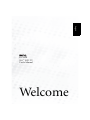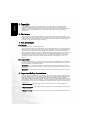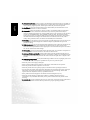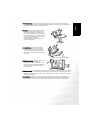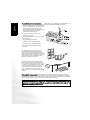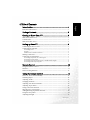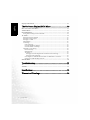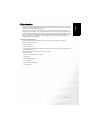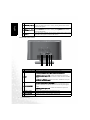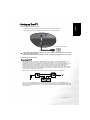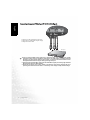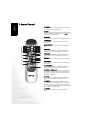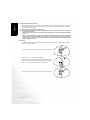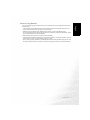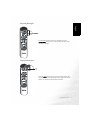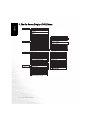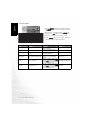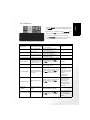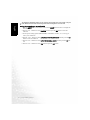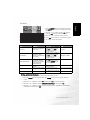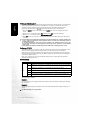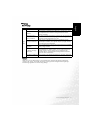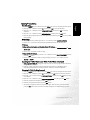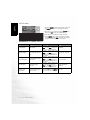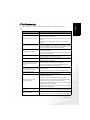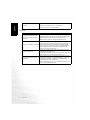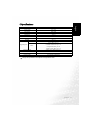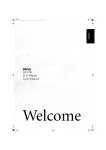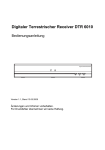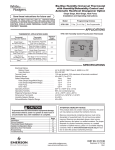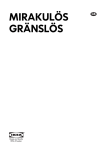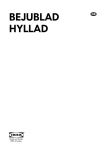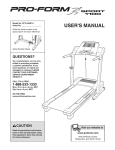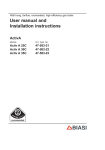Download BenQ DV2050 User's Manual
Transcript
English DV2050 20.1” LCD TV User's Manual Welcome Copyright English Copyright BenQ Corporation. All rights reserved. No part of this User's Manual may be reproduced, transmitted, transcribed, stored in a retrieval system or translated into any language or computer language, in any form or by any means, electronic, mechanical, magnetic, optical, chemical, manual or otherwise, without the prior written permission of BenQ Corporation. Disclaimer BenQ Corporation makes no representations or warranties, either expressed or implied, with respect to the contents of this User's Manual. BenQ Corporation reserves the right to revise this publication and to make changes from time to time in the contents thereof without obligation to notify any person of such revision or changes. FCC Statement FCC Notice LCD TV DV2050: A CLASS B digital device This equipment has been tested and found to comply with the limits for a Class B digital device, pursuant to part 15 of the FCC Rules. These limits are designed to provide reasonable protection against harmful interference when the equipment is operated in a commercial environment. This equipment generates, uses, and can radiate radio frequency energy and, if not installed and used in accordance with the instruction manual, may cause harmful interference to radio communications. Operation of this equipment in a residential area is likely to cause harmful interference in which case the user will be required to correct the interference at his own expense. FCC CAUTION Pursuant to 47CFR, Part 15.21 of the FCC rules, any changes or modifications to this monitor not expressly approved by BENQ Corporation could cause harmful interference and would void the user's authority to operate this device. WARNING: This is a CLASS B product. In a domestic environment this product may cause radio interference in which case the user may be required to take adequate measures to counter interference. WARNING: To reduce the risk of fire and electric shock, do not expose this product to rain or moisture. Important Safety Instructions Electrical energy can perform many useful functions, but it can also cause personal injury and property damage if improperly handled. This product has been engineered and manufactured with the highest priority on safety. But IMPROPER USE CAN RESULT IN POTENTIAL ELECTRICAL SHOCK OR FIRE HAZARD. In order to prevent potential danger, please observe the following instructions when installing, operating and cleaning the product. Proper care will also prolong the service life of your BenQ LCD TV. Just follow these simple instructions before using your TV. 1. Read instructionsAll operating instructions must be read and understood before the product is operated. 2. Retain instructionsThese safety and operating instructions must be kept in a safe place for future reference. 3. Observe warningsAll warnings on the product and in the instructions must be observed closely. 4. Follow instructionsAll operating instructions must be followed. 6. CleaningUnplug this product from the wall outlet before cleaning. Do not use liquid cleaners or aerosol cleaners. Use a damp cloth for cleaning. 7. VentilationThe vents and other openings in the cabinet are designed to let hot air escape from the TV. Do not cover or block these vents and openings since insufficient ventilation can cause overheating and/or shorten the life of the product. Do not place the TV on a bed, sofa, rug or other similar surface, since they can block ventilation openings. This TV is not designed for built-in installation; do not place the product in an enclosed place such as a bookcase or rack, unless proper ventilation is provided or the manufacturer's instructions are followed. 8. Heat sourcesKeep the product away from heat sources such as radiators, heaters, stoves and other heat-generating products (including amplifiers). 9. Grounding or PolarizationThis product may be equipped with either a polarized 2-wire AC line plug (a plug having one blade wider than the other) or a 3-wire grounding-type plug, a plug having a third (grounding) pin. The 2-wire polarized plug will fit into the power outlet only one way. This is a safety feature. If you are unable to insert the plug fully into the outlet, try reversing the plug. If the plug still fails to fit, contact your electrician to replace your incompatible outlet. DO NOT ATTEMPT TO BYPASS THE SAFETY PURPOSE OF THE POLARIZED AND GROUNDED PLUG. The 3-wire grounding-type plug will fit into a grounding type power outlet. This is a safety feature. If you are unable to insert the plug into the outlet, contact your electrician to replace your incompatible outlet. English 5. Water and moistureDo not use this product near water - for example, near a bathtub, washbowl, kitchen sink, or laundry tub, in a wet basement, or near a swimming pool, and the like space.Do not use immediately after moving from a low temperature to a high temperature environment, as this causes condensation, which may result in fire, electric shock, or other hazards. English 10. Power cord protection Power-supply cords should be routed so that they are not likely to be walked on or snagged by items placed upon or against them. Pay particular attention to cords at doors, plugs, receptacles, and the point where they exit from the product. 11. AttachmentsDo not use attachments not recommended by the manufacturer. Use of improper attachments can result in accidents. 12. AccessoriesWhen the product is used on a trolley, care should be taken to avoid quick stops, excessive force, and uneven surfaces that may cause the product and trolley to overturn, damaging equipment or causing possible injury to the operator. Do not place this product on an unstable trolley, stand, pedestal, bracket, or table. The product may fall, causing serious injury to a child or adult and serious damage to the product. The product should be mounted according to the manufacturer's instructions, and use only with a trolley, stand, pedestal, bracket, or table recommended by the manufacturer. 13. ServicingDo not attempt to service the product yourself. Removing covers can expose you to high voltage and other dangerous conditions. Request a qualified service person to perform servicing. 14. Replacement partsIn case the product needs replacement parts, make sure that the service person uses replacement parts specified by the manufacturer, or those with the same characteristics and performance as the original parts. Use of unauthorized parts can result in fire, electric shock and/or other danger. 15. OverloadingDo not overload wall outlets, extension cords, or convenience receptacles on other equipment as this can result in a risk of fire or electric shock. 16. Entering of objects and liquidsNever poke an object into the product through vents or openings. High voltage flows in the product, and inserting an object can cause electric shock and/or short circuit internal parts. For the same reason, do not spill water or liquid on the product. 17. Damage requiring serviceIf any of the following conditions occurs, unplug the power cord from the AC outlet, and request a qualified service person to perform repairs. • When the power cord or plug is damaged. • When a liquid is spilled on the product or when objects have fallen into the product. • When the product has been exposed to rain or water. • When the product does not operate properly as described in the operating instructions. • Do not touch the controls other than those described in the operating instructions. Improper adjustment of controls not described in the instructions can cause damage, which often requires extensive adjustment work by a qualified technician. • If the product has been dropped or the cabinet has been damaged in any way. • When the product displays an abnormal condition or exhibits a distinct change in performance. Any noticeable abnormality in the product indicates that the product needs servicing. 18. Safety checksUpon completion of service or repair work, request the service technician to perform safety checks to ensure that the product is in proper operating condition. 20. StandDo not place the product on an unstable trolley, stand, tripod or table. Placing the product on an unstable base can cause the product to fall, resulting in serious personal injuries as wellas damage to the product. Use only a trolley, stand, tripod, and bracket or table recommended by the manufacturer or sold with the product. 21. Careful moveWhen relocating the product placed on a trolley, it must be moved with the utmost care. Sudden stops, excessive force and uneven floor surfaces can cause the product to fall from the trolley. 22. Panel protectionThe LCD panel used in this product is made of glass. Therefore, it can break when the TV is dropped or hit by other objects. Beware of injuries in the event of the LCD glass screen breaking. 23. Panel cleaningCleaning the LCD panel of your TV regularly helps to extend its life. When cleaning, use clean, soft and lint-free cloth. Dip appropriate amount of LCD panel cleaning detergent on the cloth and wipe the whole panel quickly, and then use another cloth to wipe the panel thoroughly. 24. Pixel defectThe LCD panel is a high technology product, giving you finely detailed pictures. Occasionally, a few non-active pixels may appear on the screen as a fixed point of blue, green or red. Please note that this does not affect the performance of your product. English 19. Wall mountingWhen mounting the product on a wall, be sure to install the product according to the method recommended by the manufacturer using only the manufacturers mounting hardware. This is a safety requirement.. English 25. Installation of an external antenna EXAMPLE OF ANTENNA GROUNDING AS When installing an outside antenna to the PER NATIONAL ELECTRICAL CODE television equipment, be sure the antenna system is grounded so as to provide some protection against voltage surges and built-up static charges. Section 810 of the National Electrical Code provides information with respect to: • proper grounding of the mast and supporting structure; • grounding of the lead-in wire to an antenna discharge unit; • size of grounding conductors; • location of antenna-discharge unit; • connection to grounding electrodes; • and requirements for the grounding electrode. For added protection for this television equipment during a lightning storm, or when it is left unattended and unused for long periods of time, unplug it from the wall outlet and disconnect the antenna. This will prevent damage to the equipment due to lightning and power-line surges. An outside antenna system should not be located in the vicinity of overhead power lines or other electric light or power circuits, or where it can collide with such power lines or circuits. When installing an outside antenna system, extreme care should be taken to keep from touching such power lines or circuits, as contact with them might be fatal. Note to CATV system installer: This reminder is provided to call the CATV system installer's attention to Article 820-40 of the National Electrical Code that provides guidelines for proper grounding and, in particular, specifies that the cable ground shall be connected to the grounding system of the building, as close to the point of cable entry as practical.” WARNING: FCC Regulations state that any unauthorized changes or modifications to this equipment not expressly approved by the manufacturer could void the user's authority to operate this equipment. (U.S.A. ONLY) Table of Contents English Introduction............................................................................1 Functions and Features ...................................................................................... 1 Package Contents....................................................................2 Getting to Know Your TV......................................................3 Main Unit (Front View) .................................................................................... 3 Control Panel ...................................................................................................... 3 Main Unit (Rear View)....................................................................................... 4 Setting up Your TV.................................................................5 Connecting the Power Cord .............................................................................. 5 Connecting the Antenna .................................................................................... 5 Connecting CATV...............................................................................................................5 Antenna................................................................................................................................6 Installation of an Outdoor Antenna...................................................................................6 Making Connection............................................................................................ 6 Connecting AV Equipment................................................................................ 7 Connecting Composite (AV) Video Signal........................................................................7 Connecting S-Video Signal .................................................................................................7 Connecting Component Video Input (Y CB/PB CR/PR) Signals ....................................8 Connecting Audio Output Signals .....................................................................................9 Remote Control ......................................................................10 Using the Remote Control ................................................................................. 12 Batteries............................................................................................................... 12 Notes on Using Batteries .................................................................................... 13 Using the Remote Control .....................................................14 Power on, Power off and Standby ..................................................................... 14 Switching Inputs ................................................................................................ 14 Adjusting Audio.................................................................................................. 15 Changing Channels............................................................................................. 15 Adjusting User Situation Modes........................................................................ 16 Adjusting Aspect Ratio ....................................................................................... 16 Going to Favorite Channels ............................................................................... 17 Selecting TV or CATV Input.............................................................................. 17 Adding/Deleting Sequential Channels............................................................... 18 Using the Sleep Timer ....................................................................................... 18 Adjusting Backlight ............................................................................................ 19 Table of Contents i Display Information ........................................................................................... 19 English The On-Screen Display (OSD) Menu ................................... 20 How to Use the OSD Menu ............................................................................... 21 AUDIO Menu ..................................................................................................... 22 PICTURE Menu.................................................................................................. 23 Saving Picture Settings to Personal Mode ......................................................................... 24 TV Menu ............................................................................................................. 25 Setting up Favorite Channels ............................................................................................. 25 Setting up Closed Caption.................................................................................................. 26 Setting up V-CHIP.............................................................................................................. 26 Movie Ratings ..................................................................................................................... 26 TV Ratings........................................................................................................................... 27 USA TV Ratings ............................................................................................................ 27 Canadian English TV Ratings ....................................................................................... 28 Canadian French TV Ratings ....................................................................................... 28 Adjusting V-Chip Setting ................................................................................................... 29 First-Time Setup ........................................................................................................... 29 Movie Ratings ................................................................................................................ 29 TV Ratings ..................................................................................................................... 29 Setting up Canadian English and Canadian French TV Ratings ........................... 29 Setting up USA TV Ratings ..................................................................................... 29 Canceling the V-CHIP Block Screen While V-CHIP Block is Activated ................... 29 Changing V-CHIP Blocking Password ........................................................................ 29 SETUP Menu ...................................................................................................... 30 Troubleshooting ..................................................................... 31 TV ........................................................................................................................ 31 Antenna ............................................................................................................... 32 Specifications .......................................................................... 33 Dimensional Drawings........................................................... 34 ii Table of Contents Introduction Functions and Features The DV2050 Liquid Crystal Display Television has many useful functions, including: • 800 x 600 image resolution • 500 nits brightness • 500:1 contrast ratio • Compatibility with all digital TV (DTV) formats (with external tuner), including 1080i, 720p, 576p, 480p and 480i • Multiple image formats for diverse viewing conditions • Shortcut buttons: 1. Stereo / Bi-Lingual Television Sound 2. Sleep timer 3. Back light adjustment 4. Auto Calibration 5. Aspect Ratio Adjustment 6. Graphic OSD Introduction 1 English Thank you for purchasing the BenQ DV2050 Liquid Crystal Display Television. Your DV2050 will bring you years of high-quality viewing enjoyment. It is also extremely easy to operate, and provides exceptionally high image quality. The DV2050 is also extremely versatile. You can install your TV on the wall (optional wallmounting kit is required) or set it on a table, and it can be used under any type of illumination. This manual will explain the operation of the DV2050 Liquid Crystal Display Television, including the set's functions and features and other important information. Before installing or operating your liquid crystal display TV, please take the time to thoroughly read this manual, particularly the sections on safety. Package Contents English Please ensure that the following items are included with your DV2050 Liquid Crystal Display TV. If any item is missing or damaged, contact an authorized dealer immediately. DV2050 LCD TV (x1) Power cord (x1) Composite video (AV) cable (x1) AAA batteries (x2) Different countries have different AC power cord types. 2 Package Contents User's manual (x1) Remote control (x1) Getting to Know Your TV English Main Unit (Front View) 1 1 2 4 No. Name 1 Speaker 2 Power indicators 3 Sleep timer indicator 4 Remote control sensor window 3 Description High-quality speakers for delivering excellent sounds. • When the TV is powered on, the green power indicator lights up. • When the TV is in standby mode, the red indicator lights up. This indicator will light up in amber if the sleep timer function is activated. Receives the signal from the remote control. Control Panel 5 No. Name 1 Power 2 INPUT 4 3 2 1 Description Press the Power button to turn on the DV2050 when it is in "standby" mode. Press this button once more to turn the DV2050 "off " by placing it into "standby" mode. This button allows you to switch among TV/Video signal sources. Getting to Know Your TV 3 English 3 4 5 • These two buttons allow direct selection of channels. Channel ()/() • When the OSD main screen is active, pressing these buttons allows selection of options. • Press Volume to increase the volume, or Volume to decrease it. Volume ()/() • When the OSD main screen is active, pressing these buttons allows selection of settings. Press this button to display the on-screen display (OSD) menu. Press MENU this button once again to close the OSD menu. Main Unit (Rear View) 6 5 43 2 1 No. Name Description 1 ANTENNA/CABLE Connect your antenna (not provided) to this input. • VIDEO (Composite (AV) signal input, RCA connector): Connect the Composite video output of your AV device here. • AUDIO(Audio input, L/R): Connect the audio out of your AV 2 AV1 device here. This input is used common to both AV and S-VIDEO input. • S-VIDEO (S-VIDEO input): Connect the S-VIDEO OUT of your AV device here. • Y CB/PB CR/PR (Y CB/PB CR/PR input): Connect the component image output of your AV devices or HDTV decoder here. The Y (green) connector can also be used as a second composite signal 3 COMPONENT input. • AUDIO(Audio input, L/R): Connect the audio out of your AV device here. 4 AUDIO OUT Connect the audio input of an amplifier or here. 5 DOWNLOAD This terminal is for service purpose only. 6 AC INLET Connect the power cord (provided) to this input. 4 Getting to Know Your TV Setting up Your TV English Connecting the Power Cord 1. Connect the female end of the AC power cord to the AC input on the TV. 2. As shown in the diagram, connect the male end to a wall power outlet. Household power outlet Power cord • This product must be operated only from the type of power source indicated on the marking label (AC 100~240V 50/60 Hz). • If the TV will not be used for a long period of time, it should be unplugged from the wall outlet. Connecting the Antenna Connecting CATV Your BenQ TV has an internal 75 ohm coaxial cable connector, so antennal hook-up is very easy.When connecting a 75-ohm coaxial cable to your BenQ TV, secure it firmly to the ANTENNA connector. Some cable TV companies provide "pay per view" programming. Since the signal for these paid channels is encoded, most cable TV companies provide their own tuners/ decoders. You must install a tuner/ decoder to be able to view locked encoded programming. If you require special instructions on how to install cable service, please contact your cable TV provider. The tuner/decoder provided by your cable TV company can be used according to the following instructions. Please note: you must have an RF switch with two inputs (A and B) (not supplied). The "A" input on the RF switch (not supplied) allows you to use the TV's channel selector button to view unlocked channels. The "B" input on the RF switch (not supplied) allows you to use the channel selection button on your cable box to view locked encoded programming via the tuner/decoder. Setting up Your TV 5 Antenna English The antenna equipment has far more effect on reception for color TVs than on black and white models. We suggest you use a good-quality outdoor antenna. Following are simple explanations for the connection of various types of antennas. 1. Generally speaking, 75 ohm systems have a round cable with an F-shaped connector which requires no tools. Attach the cable directly to the input (not included). 2. 300 ohm systems have a flat "dual lead" type cable. A 300-75 ohm transformer may be used to attach the antenna to a 75 ohm input (not included). Installation of an Outdoor Antenna For best reception it is recommended that an Outdoor antenna be used. A: Use a combination VHF/UHF outdoor antenna. B: Use separate VHF and/ or UHF outdoor antennas. Connect the lead from the outdoor antenna to the ANTENNA input on the rear of the TV. Making Connection • Before connecting any component, please familiarize yourself with the location and type of each input. If incorrect connections are made, picture or color quality may be adversely affected. Please ensure that all connectors are firmly seated. • Your DVD player, VCR or home theatre system can be connected to the rear of the TV so that you can enjoy a complete audio-visual experience. Before connecting external devices, turn off the power to the TV for safety. 6 Setting up Your TV Connecting AV Equipment English Connecting Composite (AV) Video Signal Connect the Composite (AV) output of your AV equipment to the Composite (AV) signal terminal on the TV using a Composite (AV) video cable (RCA connector) as illustrated. Video game Composite video input is the most commonly used signal input. However, this type of input also provides a less optimal image quality. Many video sources can only output Composite video signals, for example, VCRs and camcorders. Other video sources, such as laser disc players, actually produce slightly better results when using Composite video. Connecting S-Video Signal Connect the S-Video output of your AV equipment to the TV's S-VIDEO terminal using an S-Video cable. Pay attention to the direction of the connector on the S-Video cable when inserting. Connect the audio output of your AV equipment to the S-Video output of your AV equipment to the TV's S-VIDEO terminal using an S-Video cable. DVD player An S-video signal provides a higher quality image to that of Composite video. It is recommended to use this input whenever possible. If your AV equipment provides a component video output (YPBPR or YCBCR), this should be used in preference to either composite or S-video signals. Setting up Your TV 7 Connecting Component Video Input (Y CB/PB CR/PR) Signals English Connect your AV equipment to the TV's Component Y CB/PB CR/PR intput using a Component video cable. DVD player 1.Of the currently available video signal types, Component video input offers the best quality. Component video output is available on progressive scan DVD players and Digital television decoders. The image quality with this type of input is superior to that obtained with S-video. All High Definition Television signals must go through this input. 2. Your BenQ TV supports 480p, 720p, 576p and 1080i HDTV signals provided by high definition AV equipment such as a HDTV decoder. 3. Ensure the connector colors match, failure to connect the colors of the cables to the corresponding colored terminals will result in a incorrectly colour image or badly distorted image. 8 Setting up Your TV Connecting Audio Output Signals English DV2050 provides extra audio output terminals for delivering TV audio signal to an amplifier or other audio devices. Connect the AUDIO OUT L/R terminals on the TV to the signal input terminals of an amplifier or other audio devices using the AV cable or equivalent. Setting up Your TV 9 Remote Control English 1. POWER Press this button to power on the TV. Press it again to put the TV into standby mode. 2. INFO Press this button to display the TV channel message and any other signal messages. Press the EXIT button (17) to turn the info off. 3. ASPECT Press this button to adjust screen image aspect ratio. 4. TV/CATV Press this button to switch between TV or cable tuner mode. 5. BACKLIGHT Press this button to select the desired backlight level. 6. PIP/PBP (Function not available. NOT SUPPORTED will appear on the screen if this button is pressed) 7. FREEZE (Function not available. NOT SUPPORTED will appear on the screen if this button is pressed) 8. SLEEP Press this button to set the automatic shut-off timer. 9. PICTURE Press this button to select from among 4 user situation modes. 10. PIP AUDIO (Function not available. NOT SUPPORTED will appear on the screen if this button is pressed) 11. CH +/- (add/erase) Press this button to add the current TV channel to the sequential channel selection set. Press this button again to erase the current TV channel from the sequential channel set. 12. "i" key (Function not available. NOT SUPPORTED will appear on the screen if this button is pressed) 13. MENU Press this button to display the OSD (on-screen display) menu for adjusting the image, sound and functions. The function table allows you to use the or buttons to select items. Pressing this button again removes the OSD display. 14. INPUT Press this button to select your desired input source. 10 Remote Control 16. FAVORITE Press this button to jump to one of the five favorite TV channels you have stored. 17. EXIT When operating the on-screen display, press this button to return to the next higher menu level. 18. CH / Press this button to sequencially change channels. 19. VOL +/Press these buttons to raise or lower the volume level. 20. MUTE Press this button to mute the sound output. Press it again to restore the sound output. 21. MTS (TV Sound Selection) Press this button to toggle between stereo and mono sound reception. 22. Direct Channel select Press these buttons to select the channel you wish to view. 23. RECALL Press this button to toggle between the current and the previous channel you were viewing. Remote Control 11 English 15. ///and OK button • : press the or buttons to select settings. • : press the or buttons to adjust OSD menu settings. • Press OK to execute selections, or to enter a submenu you have selected. Using the Remote Control English When using the remote control, aim it at the remote control sensor window on the TV. If there is an object between the remote control and the signal remote control sensor window on the TV, the remote may not operate. When using the remote control, please note: • Do not strike or drop the remote. Do not expose the remote control to liquids and do not place it in humid environments. • Do not install or place the remote control in direct sunlight. The heat may damage the remote control. • If the remote control sensor window on the TV is in direct sunlight or strong light, the remote control may not operate normally. In this situation, change the light source or readjust the angle of your TV, or operate the remote control from a location closer to the remote control sensor window on the TV. Batteries You will need to install the supplied batteries into the remote control to make it operate following the instructions below. 1. Open the lid of the remote control battery compartment. 2. Insert two size-AAA batteries (included). Ensure that the batteries are inserted with the positive and negative terminals in the correct direction corresponding to the (+) and (-) marks in the battery compartment. 3. Close the lid of the remote control battery compartment. 12 Remote Control Notes on Using Batteries • Always ensure that the batteries are inserted with the positive and negative terminals in the correct direction as shown in the battery compartment. • Different types of batteries have different characteristics. Do not mix different types. • Do not mix old and new batteries. Mixing old and new batteries will shorten battery life and/or cause chemical leaks from the old batteries. • When batteries fail to function, replace them immediately. • Chemicals which leak from batteries may cause skin irritation. If any chemical matter seeps out of the batteries, wipe it up immediately using a dry cloth. • Due to varying storage conditions, the battery life for the batteries included with your TV may be shortened. If the remote control is not used for a long period of time, remove the batteries. Remote Control 13 English The use of the wrong type of batteries may cause chemical leaks and/or explosion. Please note the following: Using the Remote Control English Power on, Power off and Standby Turning on the TV 1. After the power cord is plugged into a wall outlet, the TV will turn on and enter standby mode automatically, and the power indicator will light up in red. 2. Press the button on the TV, or press the POWER button on the remote control. The TV will turn on, and the power indicator will light up in green. 3. The TV will automatically search for a signal. If the set is already connected to a signal source, the TV will display that signal. Turning off the TV Press the button on the TV again, or press the POWER button on your remote control again, and the TV will go into standby mode. (The power indicator will turn red). Switching Inputs 1.Turn on all connected equipment. 2. Press the INPUT button on your TV or press the INPUT button on your remote control to select input signal. Press the input button repeatedly until your desired input is displayed. The sequence is as follows- TV, VIDEO, Y CB/ PB CR/PR, TV, VIDEO... 14 Using the Remote Control Adjusting Audio 2. Press the VOL button on your TV, or press the VOL button on your remote to decrease volume. The volume indicator will decrease in length as volume falls. Mute setting 1. Press the MUTE button on your remote control to temporarily cut off the sound. 2. Press the MUTE button once more, or press the Volume or Power button on your TV or the remote control to restore the sound level. MTS (TV Sound selection) Press the MTS button on your remote control to toggle among "Stereo", "SAP (Second Audio Program)", or "Mono" reception. Changing Channels Using the Channel selection buttons on the Remote Control to Change Channels • To select a single- or double-digit channel, press the corresponding channel selection buttons on the remote control. For example, to select channel 8, press the "0" and "8" channel selection buttons on the remote control. • To select a triple-digit channel, press the button on the remote control followed by the rest of the digits. For example, to select channel 102, press the button, and then press the "0" and "2" buttons on the remote control. Using the CH / buttons to sequentially change channels Press CH or CH on your remote control, or press CH or CH on the TV to sequentially select the TV channels available in your area. Using the channel button to return to the previous channel. To return to the previous viewed channel, press the RECALL button on your remote control. Using the Remote Control 15 English Adjusting the volume 1. Press the VOL button on your TV or press the VOL + button on your remote to increase volume. The volume indicator will increase in length as volume rises. Adjusting User Situation Modes English To change the user situation mode, press the PICTURE button on the remote control. This enables you to select from the preset memory settings (VIVID, STANDARD MODE, MOVIE MODE, SPORTS MODE and PERSONAL MODE). Adjusting Aspect Ratio Press the ASPECT button on your remote control to select the image aspect ratio you prefer. Press the button several times to cycle through various ratios. • 16:9 - For viewing 16:9 aspect ratio programs. • 4:3 - For Viewing standard TV programs in correct image format. 16 Using the Remote Control Going to Favorite Channels English 1. Press the FAVORITE button on your remote control to jump to your preset favorite channelmemory. 2. Press the FAVORITE button again to jump to the next favorite channel memory, and so on. You may select from up to 5 channels to set as your favorites. For more information about how to set up favorite channels, please refer to "Setting up Favorite Channels"on page 25. Selecting TV or CATV Input Your television is equipped with a dual band tuner. If you live in an area that receives Cable Television press the TV/ CATV button to change the tuning band from TV to CATV. Using the Remote Control 17 Adding/Deleting Sequential Channels English The CH+/- button allows you to alter the channels appearing in the Sequential Channel change memory. When AUTO PROGRAM (see "TV Menu"on page 25) is complete use the CH+/- button to remove unwanted channels that may have been detected. The CH+/- button can also be used to add additional channels to the sequential channel memory. Using the Sleep Timer Press the SLEEP button on your remote control to start setting the automatic sleep timer. Press the SLEEP button several times to adjust the time in increments of 30 minutes, from 0 to 180 minutes. 18 Using the Remote Control Adjusting Backlight English To adjust the intensity of your TV's backlight, press the BACKLIGHT button on your remote control to select "Dark" "Normal"or "Bright". Display Information Press the INFO button on your remote control to display the signal information, including input video signal source, Video format, TV sound and current selected channel. Using the Remote Control 19 The On-Screen Display (OSD) Menu English 20 The On-Screen Display (OSD) Menu How to Use the OSD Menu Press the MENU button on your remote control, or the MENU button on your TV to bring up the following main menu on your screen: • Press the,, or buttons on the remote control, or the CH , CH , VOL or VOL buttons on the TV to select items on the main menu, choose functions or change settings. • Press the OK button on the remote control, or the INPUT button on the TV to enter the submenu. • Press the EXIT button on the remote control to return to the upper layer of menu. • Press the MENU button on the remote control, or the MENU button on your TV to exit from the main menu. For more information about the OSD menus, please refer to the following pages: • "AUDIO Menu"on page 22 • "PICTURE Menu"on page 23 • "TV Menu"on page 25 • "SETUP Menu"on page 30 The On-Screen Display (OSD) Menu 21 English You can use the OSD menu screen to adjust all the settings on your TV. Follow the steps outlined below to select the function you desire, and refer to the pages indicated for more information. AUDIO Menu English 1. Press the MENU button on the remote control or the MENU button on the TV to display the main menu. 2. Press the or buttons to select AUDIO and then press the OK button to enter the submenu. 3. Press the or buttons to select an item. 4. In the AUDIO menu, use the or buttons to adjust the setting or select the options. Item VOLUME TREBLE BASS BALANCE MTS MUTE 22 Function Operation Use to increase and to Adjust volume level. decrease volume. Useto increase treble, to Adjust treble tones. decrease treble. Use to increase bass, Adjust bass tones. to decrease bass. Use to increase right Adjust left and right levels. volume, to increase left volume. Use the and buttons on the remote control or the VOL Select TV audio. and VOL keys on the TV to change selection. Use the and buttons on the remote control or the VOL Mute the sound. and VOL keys on the TV to change selection. The On-Screen Display (OSD) Menu Range 0 to 47 -7 to +7 -7 to +7 -12 to +12 STEREO, SAP, MONO NO, YES PICTURE Menu 2. Press the or buttons to select PICTURE and then press the OK button to enter the submenu. 3. Press the or buttons to select an item. 4. In the PICTURE menu, use the or buttons to adjust the setting or select the options. Item Function Operation Range Use to increase contrast, CONTRAST Adjust image contrast. 0 to 32 or to reduce it. Press for brighter screen, Adjust image black BRIGHTNESS 0 to 60 level. for darker screen. Press for higher saturation, Adjust color COLOR 0 to 64 saturation. for lower saturation. Adjust the sharpness Press for a sharper image, SHARPNESS 0 to 7 level of the image. for softer image. ADVANCED PICTURE SETTINGS - Press OK to access the following options. Adjust the black level Use the and buttons on the in NTSC video. Select remote control or the VOL NTSC SETUP 0, 7.5 IRE 7.5 IRE if you are using and VOL keys on the TV to the TV in the US. select it. Press for greener tones, TINT Adjust color tint. 0 to 30 for redder tones. • WARM: Biased toward red Use the and buttons on the • NORMAL: Standard Adjust the tint of the control or the VOL COLOR TEMP. black and white part of remote video/TV color temand VOL keys on the TV to the image. perature select your desired setting. • COOL: Biased toward blue • 4:3: For Viewing standard TV proUse the and buttons on the grams in correct image aspect remote control or the VOL image format. ASPECT RATIO Adjust ratio. and VOL keys on the TV to • 16:9: For viewing select it. 16:9 aspect ratio programs. SAVE TO Save current picture See "Saving Picture Settings to NO/YES PERSONAL settings to personal Personal Mode"on page 24. MODE mode. Use the and buttons on the control or the VOL PICTURE MODE Select a picture mode. remote and VOL keys on the TV to select it. VIVID, STANDARD MODE, MOVIE MODE, SPORTS MODE, PERSONAL MODE The On-Screen Display (OSD) Menu 23 English 1. Press the MENU button on the remote control or the MENU button on the TV to display the main menu. The brightness adjustment allows you to correctly set the black areas of the image to be just black. Detail in the dark areas of the image will be lost if the brightness is set too low. English Saving Picture Settings to Personal Mode 1. Press the MENU button on the remote control or the MENU button on the TV to display the main menu. 2. Press the or buttons to select PICTURE and then press the OK button to enter the submenu. 3. Use the picture setting options (BRIGHTNESS, CONTRAST, COLOR..., etc.) to set up picture to your satisfaction. 4. Press the or buttons to select ADVANCED PICTURE SETTINGS and then press the OK button to enter the submenu. 5. Press the or buttons to select SAVE TO PERSONAL MODE and then press the OK button. 6. Press the or buttons to select YES and then press the OK button. 24 The On-Screen Display (OSD) Menu TV Menu 2. Press the or buttons to select TV and then press the OK button to enter the submenu. 3. Press the or buttons to select an item. 4. In the TV menu, use the or buttons to adjust the setting or select the options. Item Function Operation Range Use the and buttons the remote control or Select TV or Cable TV on TV/CATV the VOL and VOL TV, CATV tuner mode. keys on the TV to change selection. the and buttons Add weak or additional Use on the remote control or channels or delete CHANNEL +/the VOL and VOL SKIPPED, ADDED unwanted channels from keys onthe TV to TV memory. change selection. Tuner will search through all available Press OK on the remote AUTO PROGRAM channels and add them control or INPUT on the to the sequential TV to begin search. channel memory. or change favorite See "Setting up Favorite FAVORITE CHANNELS Set FAVORITE 1, 2, 3, 4, 5 channels. Channels" below. Adjust Closed Caption See "Setting up Closed CC1, CC2, CC3, CC4, CLOSED CAPTION setting. Caption"on page 26. T1, T2, T3, T4, OFF "Setting up V-CHIP"on V-CHIP SETTINGS Adjust V-CHIP setting. See page 26. Setting up Favorite Channels 1. Select the channel you want you want to set as the favorite channel. 2. Press the MENU button on the remote or the MENU key on the TV to display the main menu. 3. Press the or buttons to select TV and then press OK to enter the submenu. 4. Press the or buttons to select FAVORITE CHANNELS and then press OK. 5. Press the or buttons to select a favorite channel number (FAVORITE 1, FAVORITE 2..., FAVORITE 5) and then press OK. The On-Screen Display (OSD) Menu 25 English 1. Press the MENU button on the remote control or the MENU button on the TV to display the main menu. Setting up Closed Caption English This TV is equipped with an internal Closed Caption decoder. Closed Caption is a system which allows conversations, narration, and sound effects in TV programs and home videos to be viewed as captions on the TV screen. Not all the programs and videos will offer closed captioning. Please look for the symbol to ensure that captions will be shown. 1. Press the MENU button on the remote or the MENU key on the TV to display the main menu. 2. Press the or buttons to select TV and then press OK to enter the submenu. 3. Press the or buttons to select CLOSED CAPTION. 4. Press OK to enter the sub menu, and then choose between available choices for the selected option. • Closed Caption may malfunction (white blocks, strange characters, etc.) if signal conditions are poor or if there are problems at the broadcast source. This does not necessarily indicate a problem with your TV. • If no TEXT broadcast is being received while viewing in the [TEXT] mode, the screen may become dark and blank for some programs. Should this occur, switch the Closed Caption mode to OFF. • Close caption will disappear temporarily when the OSD menu is displayed on the screen. Setting up V-CHIP This function allows TV programs to be restricted and TV usage to be controlled based on FCC data. It prevents children from watching violent or sexual scenes that may be harmful. Restriction of TV programs includes two ratings that contain information about the program: the Movie Ratings and the TV Ratings. The Movie Ratings are restricted by age. TV Ratings are restricted by age and content. Since a TV program may use either the Movie Rratings or the TV Ratings, both should be adjusted for complete control. Movie Ratings Age Base Ratings G GENERAL AUDIENCES. All ages admitted. GUIDANCE SUGGESTED. Some material may not be suitable PG PARENTAL for children. STRONGLY CAUTIONED. Some material may be PG-13 PARENTAL inappropriate for children under 13. R RESTRICTED. Under 17 requires accompanying parent or adult guardian. NC-17 NO ONE 17 AND UNDER ADMITTED. is an older rating that is unified with NC-17 but may be encoded in the X X data of older movies.: Movie Ratings (examples) Example 1 PG-13 in the age-based rating is blocked, this will also automatically block the higher ratings R, NC-17 and X. Example 2 R in the age-based rating is blocked, this will also automatically block the higher ratings NC-17 and X. The Movie Ratings are only age-based. 26 The On-Screen Display (OSD) Menu TV Ratings Rating Y (All children) Content Base The program is designed to be appropriate for all children. The program is designed for children age 7 and above.It may be Y7 (Direct to Older more appropriate for children who have acquired the developmental skills needed to distinguish between makeChildren) believe and reality. Y7FV (Directed to For those programs where fantasy violence may be more intense Older Children or more combative than other programs in this category, such programs will be designated TV-Y7-FV. Fantasy Violence) Most parents would find The program suitable for all ages. this rating does not signify a program designed Age G (General Audience) Although specifically for children, most parents may let younger children watch this program unattended. Base program contains material that parents may find unsuitable PG (Parental Guidance The for younger children. Many parents may want to watch it with Suggested) their younger children. The program contains some material that many parents would find unsuitable for children under 14 years of age. Parents are 14 (Parents Strongly strongly urged to exercise greater care in monitoring this Cautioned) program and are cautioned against letting children under the age of 14 watch unattended. MA (Mature Audience The program is specifically designed to be viewed by adults and therefore may be unsuitable for children under 17. Only) Example When Y7 in the age-based rating is set to BLOCK, this will automatically block the higher ratings: Y7FV, G, PG, 14 and MA. Choosing a lower age-based rating blocks the higher agebased ratings regardless of content rating settings. The On-Screen Display (OSD) Menu 27 English USA TV Ratings Canadian English TV Ratings Content base Exempt programming includes: news, sports, documentaries E (Exempt (no and other information programming; talk shows, music videos, blocking)) and variety programming. Programming intended for children with this designation must adhere to the provisions of the Children's section of the C (Children) Canadian Association of Broadcasters (CAB) Voluntary Code on Violence in TV Programming. This classification is applied to children's programming that is considered acceptable for youngsters 8 years and over C8+ (Children, eight generally to view on their own. It is suggested that a parent/guardian coyears and older) view programming assigned this classification with younger children under the age of 8. This is programming intended for a broad, general audience. G (General While not designed specifically for children, it is understood that Programming, suitable younger viewers may be part of the audience. Therefore Age for all ages) programming within this classification shall contain very little violence, either physical, verbal or emotional. Base This programming, while intended for a general audience, may not be suitable for younger children (under the age of 8). PG (Parental GuidParents/guardians should be aware that there might be content ance) elements which some could consider inappropriate for unsupervised viewing by children in the 8-13 age range. Programming with this classification contains themes or content elements which might not be suitable for viewers under the age 14+ (Viewers 14 years of 14. Parents are strongly cautioned to exercise discretion in permitting viewing by pre-teens and early teens without parent/ and older) guardian supervision, as programming with this classification could deal with mature themes and societal issues in a realistic fashion. This classification applies to programming which could contain 18+ (Adult any or all of the following content elements which would make Programming) the program unsuitable for viewers under the age of 18. English Rating Canadian French TV Ratings Rating Content base Cette émission convient à un public de tous âges. Elle ne contient aucuneviolence ou la violence qu'elle contient est G (Général) minime, ou bien traitée sur le mode de l'humour, de la caricature, ou de manière irréaliste. Cette émission convient à un public large mais elle contient une 8 ans+ (Généralviolence légère ou occasionnelle qui pourrait troubler de jeunes Déconseillé aux jeunes enfants. L'écoute en compagnie d'un adulte est donc enfants ) recommandée pour les jeunes enfants (âgés de moins de 8 ans) qui ne font pas la différence entre le réel et l'imaginaire. Age 13 ans + (Cette Elle contient soit quelques scènes de violence, soit une ou des émission peut ne pas scènes d'uneviolence assez marquée pour les affecter. L'écoute Base convenir aux enfants de en compagnie d'un adulte est donc fortement recommandée moins de 13 ans) pour les enfants de moins de 13 ans. 16 ans + (Cette émission ne convient Elle contient de fréquentes scènes de violence ou des scènes pas aux moins de 16 d'une violenceintense. ans) 18 ans + (Cette Elle contient une violence soutenue ou des scènes d'une émission est réservée violence extrême. aux adultes) 28 The On-Screen Display (OSD) Menu Adjusting V-Chip Setting 2. Press the or buttons to select TV and then press OK to enter the submenu. 3. Press the or buttons to select V-CHIP SETTINGS and then press OK to enter the submenu. 4. Press the or buttons to select OK PASSWORD, and then press the OK button. 5. Enter a 4-digit password (the factory-preset password is 2468) and press OK to access V-CHIP Block Settings. Movie Ratings 1. After the password is entered, press the or buttons to select MOVIE RATINGS. 2. Use the or buttons to switch between available choices for the selected option. TV Ratings Setting up Canadian English and Canadian French TV Ratings 1. After the password is entered, press the or buttons to select CAN EN TV. RAT or CAN FR TV. RAT. 2. Use the or buttons to select a rating. Setting up USA TV Ratings 1. After the password is entered, press the or buttons to select USA TV RATINGS and then press the OK button. 2. Use the or buttons to select a rating, and then press the or buttons to select BLOCK or SHOW. Canceling the V-CHIP Block Screen While V-CHIP Block is Activated 1. "The program is blocked" will appear on the screen if you watch a program that matches the rating data you configured. 2. Enter the 4-digit password by using the channel selection keys.V-CHIP Block will be temporarily canceled. If an incorrect password is entered, it cannot be unblocked. Changing V-CHIP Blocking Password 1. Press the MENU button on the remote or the Menu key on the TV to display the main menu. 2. Press the or buttons to select TV and then press the OK button to enter the submenu. 3. Press the or buttons to select V-CHIP SETTINGS and then press the OK button to enter the submenu. 4. Press the or buttons to select CHANGE PASSWORD, and then press the OK button. 5. Enter the old password and then press the OK button. 6. Enter the new password and then press the OK button. 7. You will be prompted to enter the new password again. Enter the new password and then press the OK button. Now you have successfully changed the V-CHIP Blocking password. The On-Screen Display (OSD) Menu 29 English First-Time Setup 1. Press the MENU button on the remote or the Menu key on the TV to display the main menu. SETUP Menu English 1. Press the MENU button on the remote control or the Menu key on the TV to display the main menu. 2. Press the or buttons to select SETUP and then press OK to enter the submenu. 3. Press the or buttons to select an item. 4. In the SETUP menu, after selecting the desired option, and pressing OK, use theor buttons to adjust the setting or select the options. Item Function LANGUAGE Select language for the OSD menu. SLEEP (MINS) Set Sleep to automatically turn TV off. OSD OFF (SEC) Set the duration of the OSD menu. BACKLIGHT Adjust backlight intensity. RESET ALL SETTINGS Restore all settings to default values. 30 The On-Screen Display (OSD) Menu Operation Use the and buttons on the remote control or the VOL and VOL keys on the TV to change selection. Use the and buttons on the remote control or the VOL and VOL keys on the TV to select different setting values. Use the and buttons on the remote control or the VOL and VOL keys on the TV to select different setting values. Use the and buttons on the remote control or the VOL and VOL keys on the TV to change selection. Press the OK button on the remote control or the INPUT button on the TV to execute it. Range ENGLISH, FRANÇAIS ESPAÑOL 0, 30, 60, 90, 120, 150, 180 5 to 60 seconds DARK, NORMAL, BRIGHT NO, YES Troubleshooting TV Symptoms Possible Causes Ensure the power plug is securely inserted into the receptacle Power does not turn ON and wall socket. • Ensure the television power is ON (Indicated by the green LED on the front of the unit) • Try a different input source to check whether the source is at There is no picture or sound fault. • Check for mis-connection of cables or for wrong input source. Your TV is being affected by interference from automobiles, trains, high-voltage transmission lines, neon signs or another There are spots on the screen sources of interference. Try redirecting or relocating your antenna to reduce the affects of the interference. • Check whether all the picture adjustments have been properly performed. Degraded colours or tints • Press the "PICTURE" button on the remote control to select a different picture set-up. selecting a different aspect ration by pressing the Improper screen position or size Try "ASPECT" button on the remote control. Ensure the television's aspect ratio is correctly set to suit the The image appears distorted program source. • Reduce the contrast setting. The image appears too bright, and there is a loss of definition • The DVD player is set for a high-level output. in the brightest areas of the • The AV video signal has not been terminated properly image. somewhere in the external AV equipment. The image appears too 'washed • Reduce the brightness level till the black areas of the picture out', or the darkest areas of the appear as black. image appear too bright. • The DVD player may be set at too high a brightness level. "Out of range" appears • Check whether the input signal is acceptable to the display. • Check for incorrect battery orientation. • Check for dead batteries • Check your distance and angle from the television. • Check whether remote control is properly being pointed at Remote control does not the television's remote control sensor window. function properly • Check for any obstacle between the remote control and the remote control sensor window. • Check that the remote control sensor window is not under strong fluorescent lighting. • Make sure the antenna cable is properly connected. There is no picture or sound, just noise. • Change channels to confirm if the symptom is still present. • Make sure the antenna cable is properly connected. Picture is not clear. • Change channels to confirm if the symptom is still present. Troubleshooting 31 English Before calling a service center, attempt the following steps to diagnose the problem. English • Check whether you have selected Mute for Audio setting. • Make sure the volume is not set to minimum. • Check the AV cables for disconnection. No sound. Antenna Symptoms Possible Causes • The reception may be weak. The picture is not sharp or the • Change channels to confirm if the symptom is still present. picture moves contains image • Make sure the outside antenna is not disconnected. movement. • Make sure the antenna is facing the right direction. • Make sure the antenna is facing the right direction. • Picture ghosting is caused by reflections from buildings, The picture is doubled or tripled large metal structures and mountains. Carefully realign your antenna to minimise the ghost images. Ultimately a higher quality antenna professionally installed may be necessary to reduce the ghosting. • There may be interference from automobiles, trains, high voltage lines, neon lights, etc. The picture is spotted • There may be interference between the antenna cable and power cable. Try positioning them further apart. • Is the television receiving interference from other devices? antennas of radio broadcasting stations and There are stripes on the screen or Transmission transmission antennas of amateur radios and cellular colours fade phones may also cause interference. • Use the television as far away as possible from devices that may cause possible interference. 32 Troubleshooting Specifications Signal inputs Video Signal outputs Video System Scan modes Power supply English Model Size Aspect ratio Resolution Pitch Brightness Contrast ratio Response time Speaker TV DV2050 20.1 inches 4:3, 16:9 800 x 600 0.51 (H) x 0.51 (V) mm 500 nit 500:1 16 ms 5W x 2 TV tuner x1 AV in (RCA pin) x 1 S-VIDEO (Mini din 4 pin) x 1 Component (RCA pin) x1 Audio in (L/R, RCA pin) x 2 Audio out (L/R, RCA pin) x 1 NTSC 1080i, 720p, 576p, 480p, 480i AC 100-240 V, 50/60 Hz Design and specifications are subject to change without notice. Specifications 33 Dimensional Drawings English 654.5 401 446.7 84.2 25.01 153.9 350.7 Unit: mm 34 Dimensional Drawings