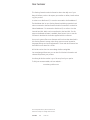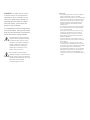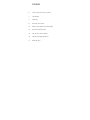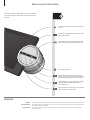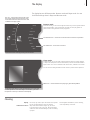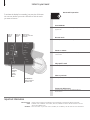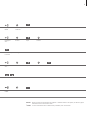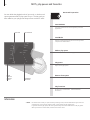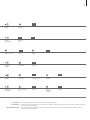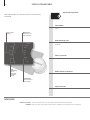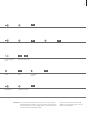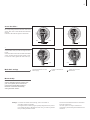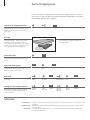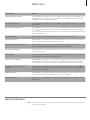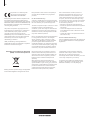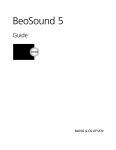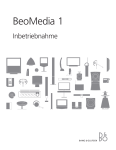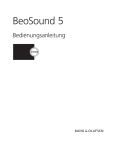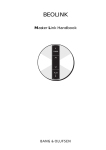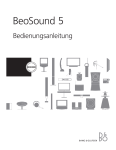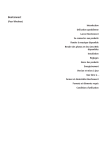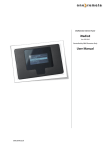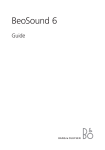Download Bang & Olufsen BEOSOUND 5 User's Manual
Transcript
BeoSound 5 Dear Customer This Getting Started contains information about the daily use of your Bang & Olufsen product. We expect your retailer to deliver, install and set up your product. In order to use BeoSound 5, it must be connected to the BeoMaster 5. The BeoMaster has its own Getting Started, explaining operation both when connected to the BeoSound and when connected to a television. When BeoMaster 5 is connected to BeoSound 5, we refer to it as the internal hard disk. Music can be transferred to the hard disk. For this purpose dedicated software is available; BeoConnect. How to use this software is described in the Guide supplied with the software. Your music system offers more features and functions than described in this Getting Started. Among other things; remote control operation, language settings and sound adjustments. These and other features are described in more detail in a Guide. All Guides can be found on www.bang-olufsen.com/guides On www.bang-olufsen.com you can also find further information and relevant FAQs about your product. Your Bang & Olufsen retailer is your first stop for all your queries. To find your nearest retailer, visit our website … www.bang-olufsen.com Technical specifications, features and the use thereof are subject to change without notice. 3510616 1110 version 2.0 WARNING: To reduce the risk of fire or electric shock, do not expose this appliance to rain or moisture. Do not expose this equipment to dripping or splashing and ensure that no objects filled with liquids, such as vases, are placed on the equipment. To completely disconnect this equipment from the AC Mains, disconnect the mains plug from the wall socket. The disconnect device shall remain readily operable. The lightning flash with arrowhead symbol within an equilateral triangle, is intended to alert the user to the presence of uninsulated “dangerous voltage” within the product’s en closure that may be of sufficient magnitude to constitute a risk of electric shock to persons. The exclamation point within an equilateral triangle is intended to alert the user to the presence of important operating and maintenance (servicing) instructions in the literature accompanying the product. Important! – Avoid placing the product in direct sunlight or direct artificial light, such as a spotlight. – Make sure that the product is set up, placed and connected in accordance with the instructions. – Place your product on a firm surface or stand where you want it placed permanently. Use Bang & Olufsen approved stands and wall brackets only! – Do not place any items on top of your product. – Do not subject the product to high humidity, rain or sources of heat. – The product is intended for indoor use in dry, domestic environments only. Use within a temperature range of 10–40°C (50–105°F). – Leave enough space around the product for adequate ventilation. – Do not connect any of the products in your system to the mains, until you have connected all the cables. – Do not attempt to open the product. Leave such operations to qualified service personnel. – The product can only be switched off completely by disconnecting it from the wall socket. – The supplied plug and mains cord are specially designed for the product. Do not change the plug and if the mains cord is damaged, you must buy a new one from your Bang & Olufsen retailer. Contents 6 How to use your music system 7 The display 7 Cleaning 8 Listen to your music 10 MOTS, play queues and favourites 12 Listen to internet radio 14 Set up your music system 16 Use the CD Ripping Device 17 What to do if ... How to use your music system 6 The music system is designed for close-up operation. You use the pointer, the wheel and the buttons to operate. The wheel: Scroll lists of content or browse in menus. Standby. The standby button is placed on the back of the product. The pointer: Move the ‘laser-beam’ between views and menus along the ‘Arc’ to the left. Turn to adjust volume. GO Activate display. Confirm selection. Play or pause track or bring up sub-menus. Press and hold to bring up options for the item shown. Close sub-menu or go to next track or station in Player mode. Leave SETTINGS menus without storing. Open sub-menu or select item. Go to previous track or station in Player mode. Important Symbols Remote control Start-up time The symbols shown above are used in this Getting Started to explain how to operate the music system. The product can also be operated by remote control. This and more is explained in the Guide found on www.bang-olufsen.com/guides. The start-up time of your music system depends on the POWER SAVING setting. See the Guide for more information. The display 7 The display has two different modes: Browser mode and Player mode. You can do different things when in Player and Browser mode. The ‘Arc’ – select items along the Arc with the pointer. White lines next to the cover to the left means that more than one item is added to the play queue. Browser mode MODE Butterfly Fall COVERS In Browser mode, you can look through the content on your music system without interrupting playback. You can add music to make your own play queues or ‘plant a seed’ to auto-generate a MOTS play queue. Hearts in Love ARTISTS Moonlight ALBUMS Shooting Stars TITLES The ‘Wheel focus’ – shows the current selection and focus of operation. Spring Various Artists Greatests Hits Summer FAVOURITES Sunshine The ‘Wheel list’ – shows lists of content. Winter QUEUE You enter Browser mode by pressing the GO button. Player mode In Player mode, you can see what is playing. Use the buttons to pause playback or step to the next/previous track or radio station, and turn the volume wheel to adjust volume. If no cover is available for the chosen music, a default cover is shown. You can also use a Bang & Olufsen remote control to perform these operations. Spring Various Artists / Greatest Hits MOTS icon – shows that the music playing is generated by MOTS. The display enters Player mode automatically some time after the last operation. To activate Player mode faster, just move the pointer to the top or bottom of the display. Cleaning Display Cabinet and controls Use a soft, dry cloth to wipe dust off the music system. Do not use liquid cleaners or aerosol cleaners. Wipe dust off the surfaces using a dry, soft cloth. To remove stains or dirt, use a soft, damp cloth and a solution of water and mild detergent, such as washingup liquid. NOTE! Regular maintenance, such as cleaning, is the responsibility of the user. Listen to your music 8 To activate the display from standby, just press the GO button. You can now browse your music collection to find the music you want to listen to. BeoSound 5 Operation Start N.MUSIC The music system starts from the beginning of the last played track. Cover of album in focus Cover of playing album Wheel focus – shows focus of user operation Browse music Browse your music without interfering with the current track. MODE Butterfly Fall COVERS Hearts in Love ARTISTS Pause or resume Moonlight ALBUMS In Player mode, you can pause or resume playback of the current track. Shooting Stars TITLES Various Artists Spring Greatests Hits Summer FAVOURITES Sunshine Winter Play specific track QUEUE Select a specific track by artist, album or cover. View music by Covers Artists Albums Titles Next or previous The wheel list Shows content in selected view In Player mode, you can step to the next or previous track. Listen to A.AUX source A external music source can also play through the BeoSound 5*2. Important information Remote control Views 1* N.MUSIC Remote control operation is explained in the Guide found on www.bang-olufsen.com/guides. Available views in N.MUSIC are COVERS, ARTISTS, ALBUMS and TITLES. Albums without a cover are shown with a default cover. Select the ‘name’ of your music source (A.MEM, CD or N.MUSIC), see the Guide for more information. 9 GO Highlight MODE Select N.MUSIC*1 Highlight a view Browse Confirm Open Browse GO Press once to pause and again to resume GO Highlight a view Browse Open Browse Confirm Previous or next track GO Highlight MODE Select A.AUX Confirm Albums *A.AUX 2 When you have selected an album for playback or added an album to the queue, the album is played and the last track is used as MOTS seed. For more information about A.AUX and the possibilities, refer to the Guide. MOTS, play queues and favourites 10 BeoSound 5 Operation You can decide the playback order of your music, or let the music system generate a MOTS play queue for you. The last track you have added to your play queue always serves as a MOTS ‘seed’. Start N.MUSIC The music system starts from the beginning of the last played track. Track title Coloured lists Seed MOTS Use the currently playing track as seed to auto-generate a sequence of similar tracks.*1 MODE GREEN YELLOW COVERS BLUE ARTISTS EXCLUDE LIST ALBUMS Spring TITLES ADD TO Make a play queue Add track, album or artist to the play queue. QUEUE 01 02 FAVOURITES 03 04 QUEUE Play queue Play from the play queue.*2 MOTS status for selected source Remove from queue Numbered favourites Remove tracks from the play queue. Play favourites Browse in four coloured lists*3 and 99 numbered favourites.*4 Information * MOTS 1 The idea of MOTS is that you ‘plant a seed’ by selecting a track, and this seed will then grow into a list of similar music. Once you start playing a track, it will continue to play similar music. To generate a MOTS play queue, the music system always uses the last added track in the play queue. When you listen to an entire album, the last track serves as seed. 11 GO Highlight MODE Select N.MUSIC GO Activate Player mode Press and hold Confirm GO Release GO Select track, album or artist Press and hold Select ‘ADD TO QUEUE’ Release GO Highlight QUEUE Select track Confirm GO Highlight QUEUE Select track to remove Press and hold to reveal options GO Highlight FAVOURITES Select coloured list 2 * Play queue * Coloured lists 3 * Numbered favourites 4 Confirm Select REMOVE or Release GO Select numbered favourite Confirm The play queue shows the list of tracks you have selected for playback. You can place your favourite music in coloured lists to be able to select it quickly with the remote control. Playback stops after the last track in the coloured list. If you select a number assigned to a track, the selection serves as MOTS seed. For further information, see the Guide on www.bang-olufsen.com/guides Listen to internet radio 12 With internet radio you have easy access to radio stations worldwide. BeoSound 5 Operation Start RADIO The music system starts automatically on the last played station. Radio station playing Wheel focus Shows focus of user operation Find station by view MODE Classic Rock Select station by GENRES, LANGUAGES, COUNTRIES or NAMES. Classical GENRES College Comedy LANGUAGES Always Country Dance COUNTRIES Country Dance Next or previous Electronica NAMES In Player mode, play the next or previous radio station. Folk Gospel FAVOURITES View stations by Genres Languages Countries Names Add a station as favourite Make a radio station a numbered favourite. The wheel list Shows content in selected view Play a favourite Browse in four coloured lists and 99 numbered favourites. Information Internet connection To listen to internet radio, your music system must be connected to the internet. N.RADIO Select the ‘name’ of your radio source (RADIO or N.RADIO), see the Guide for more information. 13 GO Highlight MODE Select N.RADIO Confirm GO Highlight a view Browse Move to top or bottom for Player mode Previous or next station in Player mode Open GO Select radio station Press and hold Browse Select GO Select ‘ADD TO’ an available number Release GO Highlight FAVOURITES Select list or numbered favourite Play Favourites If you own a Bang & Olufsen remote control, you can use it to play a numbered station immediately, simply press the digit corresponding to the numbered station. To play a specific station in a coloured list, press the coloured button followed by the digit. NOTE! The radio stations are automatically updated on a regular basis to reflect only the stations currently available. Set up your music system 14 Place the wall bracket Find the correct place for the music system, before mounting it on the wall. Use the wall bracket and spacer as a template to mark up where to drill the holes. 100 mm 4" 80 mm 3.15" 140 mm 5.5" 260 mm – 10.24" 275 mm – 10.83" Fasten the wall bracket Use the correct size and type of screws and wall plugs – taking into account the construction and condition of the wall. Use three screws/fasteners with a minimum load rating of 3.5 kg (8 lbs.). Insert the cables as described on the next page, before you fasten the music system. Fasten the music system Align and position the music system on the wall bracket, and then turn the music system gently as far as it will go. 2 1 ~ 20° Information Light partition walls If you intend to hang the music system on a gypsum wall (also known as drywall or wallboard), the wall bracket must be fastened to a vertical stud. Use one lag screw (5 mm – 0.2"), which penetrates the gypsum, and is screwed a minimum of 25 mm (1") into a vertical stud. For stability, use two additional screws of a type intended for gypsum walls. Mounting was evaluated for use on a drywall surface. 15 Secure the cables … 1. Insert the cables (VIDEO, USB and POWER) into the corresponding sockets in the base of the music system. Note: Place a cable binder behind the USB plug (A). 2. Run the USB cable through the cable holder. A VIDEO POWER USB USB … 3. Run the POWER cable under the USB cable and over the VIDEO cable, and then through the cable holder. 4. Run the VIDEO cable under the USB and POWER cables, and then through the cable holder. Finally, to secure the cables, tighten the cable binder (A). A POWER Make basic settings Connect BeoMaster 5 to the mains supply VIDEO Activate a BeoSound 5 source Follow the on-screen instructions Mount CD-Rip For instructions on how to mount the optional CD Ripping Device together with your music system, see the instructions enclosed with the CD Ripping Device. Note that it should be mounted by a Bang & Olufsen retailer. Settings For further information about Settings, refer to the Guide on www.bang-olufsen.com/guides. The supplied mains cord and plug are specially designed for the product. If you change the plug or damage the mains cord, you must buy another from your Bang & Olufsen retailer. NOTE! See the BeoMaster Guide for information about the connections. The music system can only be switched off completely by disconnecting the BeoMaster from the mains. Use the CD Ripping Device 16 If your music system is equipped with the optional CD Ripping Device, you can rip your audio CDs and store them on the internal hard disk. Meta data for the CD are automatically added as well, if available. Switch on the CD Ripping Device If the CD Ripping Device is not set to start up automatically, you must turn the wheel, move the lever or press a button on BeoSound 5 to switch it on. or Turn wheel GO or Move lever Press button Rip a CD The CD is ejected automatically when it has been ripped. The new album is added to the RECENTLY ADDED. Insert the CD in the CD Ripping Device, ripping starts automatically*1. While ripping, a small icon appears in the lower left corner of the BeoSound 5 display. Depending on the settings for the CD Ripping Device you may have to turn the wheel on BeoSound 5 to switch it on. GO Select meta data If multiple meta data options are available, you must choose the correct ones before the CD is ripped*2. Select option Confirm GO Eject a CD while ripping You can eject the CD while ripping. Ejecting the CD will interrupt ripping but already ripped tracks are stored on the hard disk. GO Press and hold Select EJECT DISC Highlight MODE Select SETTINGS Confirm GO Eject a CD You can eject the CD at any time, also when not ripping. GO Highlight MAINTENANCE Select EJECT DISC GO Settings for the CD Ripping Device You can change when the CD Ripping Device should switch on and if ripping and playback should start automatically. See the Guide for more information. Confirm Highlight MODE Select SETTINGS Confirm Confirm GO Highlight SERVICE SETTINGS Make settings Confirm Information * Automatic rip 1 Automatic play * Meta data 2 Whether or not ripping starts automatically, depends on the AUTO-RIP setting. See the Guide for more information. Whether or not the CD is played automatically, depends on the AUTO-PLAY setting. See the Guide for more information. If no meta data are available for the CD, it is stored as ‘unknown artist’ and ‘unknown album’ and tracks are just numbered. What to do if … 17 If you want to … Then … Change the display language … Use the pointer to select MODE, then turn the wheel to select SETTINGS and use the pointer again to highlight SYSTEM SETTINGS. Now turn the wheel to select LANGUAGE and press GO, then turn the wheel to select a language and press GO. Switch between sources … Use the pointer to select MODE. Then turn the wheel to choose between available sources, and press GO to confirm. Add a track to the play queue … Use the pointer to select a view, e.g. Albums. Then turn the wheel to browse in the selected view (use the left arrow to unfold the view, if necessary) and turn the wheel again to find the track you want to add to the play queue. When the track is selected, press and hold GO, turn the wheel to select ADD TO QUEUE, then release GO. See the play queue … Move the pointer to select QUEUE and the play queue appears in the list to the right. Clear the play queue … Use the pointer to select QUEUE, then turn the wheel to select a random track. Now press and hold GO, turn the wheel to select CLEAR QUEUE and release GO. Remove a track from the play queue … Use the pointer to select QUEUE, then turn the wheel to find the track you wish to remove. Now press and hold GO, turn the wheel to select REMOVE and release GO. Use a track as MOTS seed … The last track in the play queue always serves as MOTS seed. You can also use a numbered favourite as MOTS seed. See page 10. Re-seed MOTS … To replace the current MOTS seed, you can press and hold GO while BeoSound 5 is in player mode, this replaces the MOTS seed with the currently playing track. Exclude a track from MOTS … Use the pointer to select a view, e.g. Albums. Then turn the wheel to browse in the selected view (use the left arrow to unfold the view, if necessary) and turn the wheel again to find the track you want to exclude from MOTS. Now press and hold GO, turn the wheel to select EXCLUDE and release GO. Include a track in MOTS again after exclusion … Use the pointer to select FAVOURITES. Then turn the wheel to select EXCLUDE LIST and press . Turn the wheel to select the track you wish to include again. Now press and hold GO, turn the wheel to select REMOVE and release GO. Make a coloured list … Turn the wheel to find the item (track, album, artist or radio station), you wish to add to a coloured list. Then press and hold GO, turn the wheel to select a colour and release GO. Play a coloured list … Activate N.MUSIC. Use the pointer to select FAVOURITES. Turn the wheel to coloured list you want and press GO. Important information Guide To learn more about your music system, look up the Guide on www.bang-olufsen.com/guides or see the FAQ section on our website. 18 This product is in conformity with the provisions of the Directives 2004/108/EC and 2006/95/EC. Hereby Bang & Olufsen declares compliance with the essential requirements and other relevant provisions of Directive 2009/125/EC (ErP), Directive 2004/108/EC (EMC) and Directive 2006/95/EC (LVD). The Declaration of Conformity may be obtained by consulting Bang & Olufsen. This product incorporates copyright protection technology that is protected by U.S. patents and other intellectual property rights. Use of this copyright protection technology must be authorized by Rovi, and is intended for home and other limited viewing uses only unless otherwise authorized by Rovi. Reverse engineering or disassembly is prohibited. HDMI, the HDMI logo and High-Definition Multimedia Interface are trademarks or registered trademarks of HDMI Licensing LLC. Waste Electrical and Electronic Equipment (WEEE) – Environmental protection All Bang & Olufsen products comply with applicable environmental legislation throughout the world. radio communications. However, there is no guarantee that interference will not occur in a particular installation. If this equipment does cause harmful interference to radio or television For the US-market only! reception, which can be determined by turning Changes or modifications not expressly approved the equipment off and on, the user is encouraged by the party responsible for compliance could void to try to correct the interference by one or more of the following measures: the user’s authority to operate the equipment. – Reorient or relocate the receiving antenna. This device complies with part 15 of the FCC Rules. – Increase the separation between the equipment Operation is subject to the following two and receiver. conditions: (1) this device may not cause harmful – Connect the equipment into an outlet on a interference, and (2) this device must accept any circuit different from that to which the receiver interference received, including interference that is connected. may cause undesired operation. – Consult the retailer or an experienced radio/TV technician for help. NOTE: This equipment has been tested and found For the Canadian market only! to comply with the limits for a class B digital This class B digital apparatus meets all requirements device, pursuant to part 15 of the FCC Rules. of the Canadian Interference-Causing Equipment These limits are designed to provide reasonable Regulations. protection against harmful interference in a residential installation. This equipment generates, uses and can radiate radio frequency energy and, if not installed and used in accordance with the instructions, may cause harmful interference to Bang & Olufsen cannot vouch for the quality of net radio stations available from programme providers. Electrical and electronic equipment, parts and batteries marked with this symbol must not be disposed of with normal household wastage; all electrical and electronic equipment, parts and batteries must be collected and disposed of separately. When disposing of electrical and electronic equipment and batteries by use of the collection systems available in your country, you protect the environment, human health and contribute to the prudent and rational use of natural resources. Collecting electrical and electronic equipment, batteries and waste prevents the potential contamination of nature with the hazardous substances which may be present in electrical and electronic products and equipment. Your Bang & Olufsen retailer will advise you of the correct way of disposal in your country. If a product is too small to be marked with the symbol, it will appear in the User guide, on the Guarantee certificate, or on the packaging. 19