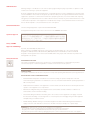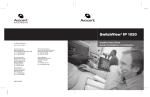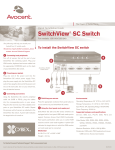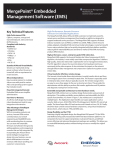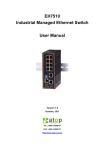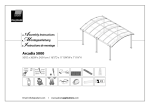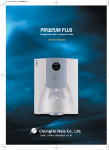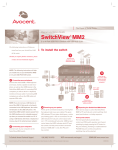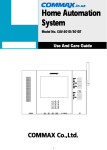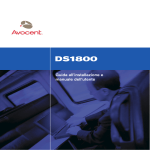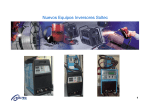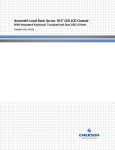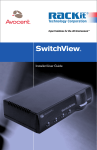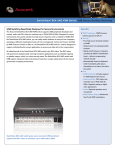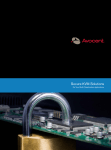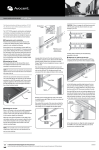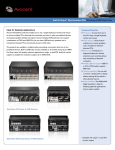Download Avocent SC8 User's Manual
Transcript
The Power of Being There® Quick Installation Guide Cybex SwitchView ® ® SC8 DVI Switch The following instructions will help you install your SwitchView SC8 DVI switch. To install the Cybex SwitchView SC8 DVI switch Should you require further assistance, please 4 contact Avocent Technical Support. 1 Connecting local peripherals Power down all servers that will be part of your SwitchView SC8 DVI switching system. Locate your PS/2 keyboard, DVI monitors and PS/2 mouse. Plug your DVI monitor cables into the CONSOLE ports on the left side of the back of your switch. Plug your PS/2 keyboard cable and your PS/2 mouse cable into the keyboard CONSOLE H G F E D C B A Optional RF ground (not required for safety) and mouse ports respectively. 1 2 2 Connecting your servers Locate your first cable set consisting of two PS/2 cables and one or two DVI cables. The 3 SwitchView SC8 DVI switching system has eight port sets labeled A-H on the rear of the unit. Plug the two PS/2 cables (keyboard and mouse) and the DVI cable (monitors) into the corresponding ports on your server. Plug the other ends into any available server port 4 Switching your servers set on your SwitchView SC8 DVI switching system. Press the appropriate front panel button labeled A-H to Repeat this process until all servers are properly access servers in your SwitchView switching system. attached to the SwitchView SC8 DVI switch. Input Power: 60 W; Operating Voltage 100-240 VAC Power Frequency: 50-60 Hz Supported Hardware Server: IBM, PC/AT, PS/2 and 100% compatibles LEDs 3 Turning on your system Video Modes: VGA, SVGA, XGA, SXGA, UXGA, Each target port (A-H) has dual LEDs on the front panel. A Locate the power cord that came with your switch. green LED indicates the target device is on and connected Maximum Resolution: 2048 x 1536 @ 75Hz Plug one end into the IEC power connector on to the switch. An amber LED indicates the target device the SwitchView switch. Ensure the power switch Peripherals: PS/2 keyboard, PS/2 mouse and is selected (KVM session). is off, then plug the other end of the power cord Environmental into an AC wall outlet. Turn on your switch first, Mechanical Operating Temperature: 41˚ (5˚C) to 104˚ (40˚C) H x W x D = 3.6” x 17.2” x 10.8” (9.1 x 43.7 x 27.4 cm) then turn on all attached servers. Storage Temperature: -4˚ (-20˚C) to 122˚ (50˚C) Weight = 9.5 lbs (4.3 kg) HDTV and QXGA IntelliMouse (PS/2 only) To Contact Avocent Technical Support: Visit www.avocent.com/support Avocent, the Avocent logo, The Power of Being There, Cybex and SwitchView are registered trademarks of Avocent Corporation or its affiliates. ©2007Avocent Corporation. All rights reserved. 590-502-501D USA Notification Warning: Changes or modifications to this unit not expressly approved by the party responsible for compliance could void the user’s authority to operate the equipment. Note: This equipment has been tested and found to comply with the limits for a Class A digital device, pursuant to Part 15 of the FCC Rules. These limits are designed to provide reasonable protection against harmful interference when the equipment is operated in a commercial environment. This equipment generates, uses and can radiate radio frequency energy and, if not installed and used in accordance with the instruction manual, may cause harmful interference to radio communications. Operation of this equipment in a residential area is likely to cause harmful interference in which case the user will be required to correct the interference at his own expense. Canadian Notification This Class A digital apparatus complies with Canadian ICES-003. Cet appareil numérique de la classe A est conforme à la norme NMB-003 du Canada. Japanese Approval Safety and EMC Approvals and Markings UL, FCC, cUL, ICES-003, CE, VCCI, C-Tick Safety certifications and EMC certifications for this product are obtained under one or more of the following designations: CMN (Certification Model Number), MPN (Manufacturer’s Part Number) or Sales Level Model designation. The designation that is referenced in the EMC and/or safety reports and certificates are printed on the label applied to this product. Safety Precautions DANGEROUS VOLTAGE This symbol is intended to alert the user to the presence of uninsulated dangerous voltage within the product’s enclosure that may be of sufficient magnitude to constitute a risk of electric shock to persons. NOTE: The AC inlet is the main disconnect. INSTRUCTIONS This symbol is intended to alert the user to the presence of important operating and maintenance (servicing) instructions. RACK MOUNT SAFETY CONSIDERATIONS • Elevated Ambient Temperature: If installed in a closed rack assembly, the operation temperature of the rack environment may be greater than room ambient. Use care not to exceed the rated maximum operating temperature of 40° C for this product. • Reduced Air Flow: Installation of the equipment in a rack should be such that the amount of airflow required for safe operation of the equipment is not compromised. • Mechanical Loading: Mounting of the equipment in the rack should be such that a hazardous condition is not achieved due to uneven mechanical loading. • Circuit Overloading: Consideration should be given to the connection of the equipment to the supply circuit and the effect that overloading of circuits might have on overcurrent protection and supply wiring. Consider equipment nameplate ratings for maximum current. • Reliable Earthing: Reliable earthing of rack mounted equipment should be maintained. Pay particular attention to supply connections other than direct connections to the branch circuit (for example, use of power strips). WARNING: To reduce the risk of electric shock or damage to your equipment: - Do not disable the power grounding plug. The grounding plug is an important safety feature. - Plug the power cord into a grounded (earthed) outlet that is easily accessible at all times. - Disconnect the power from the switch by unplugging the power cord from either the electrical outlet or the appliance.