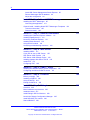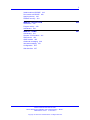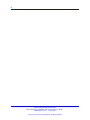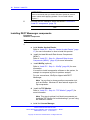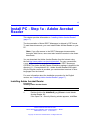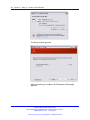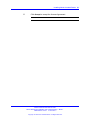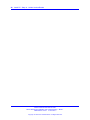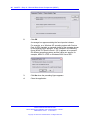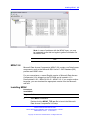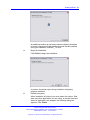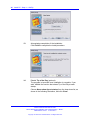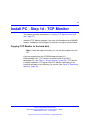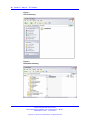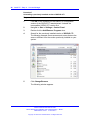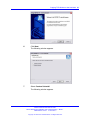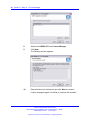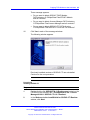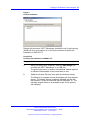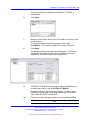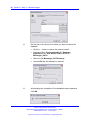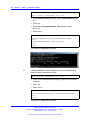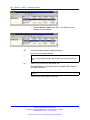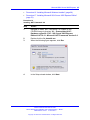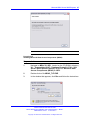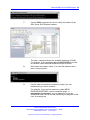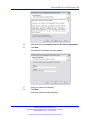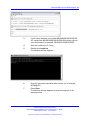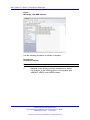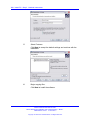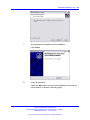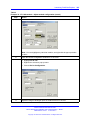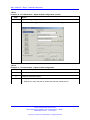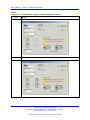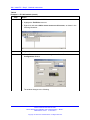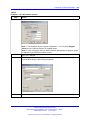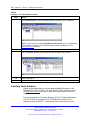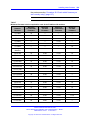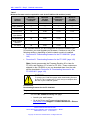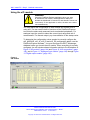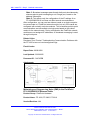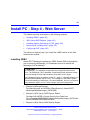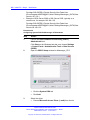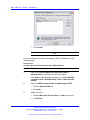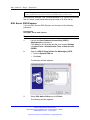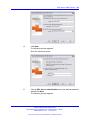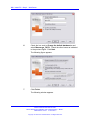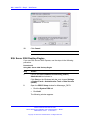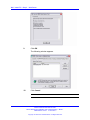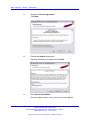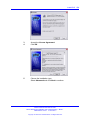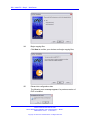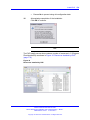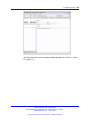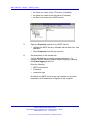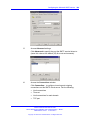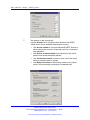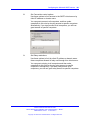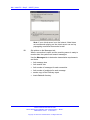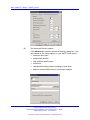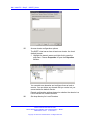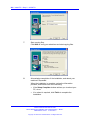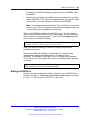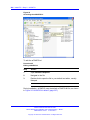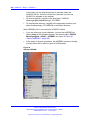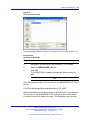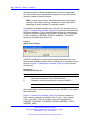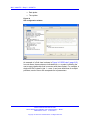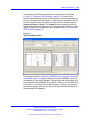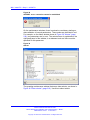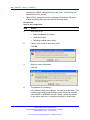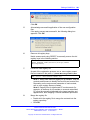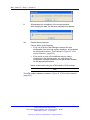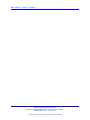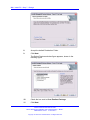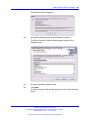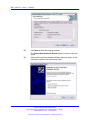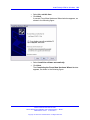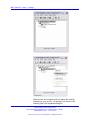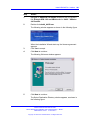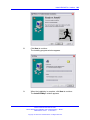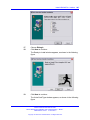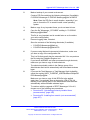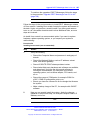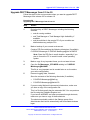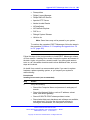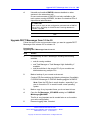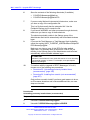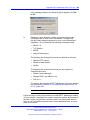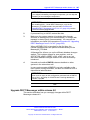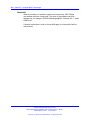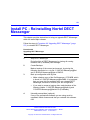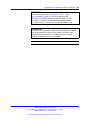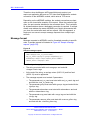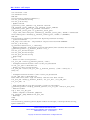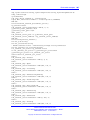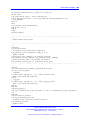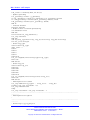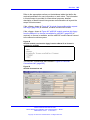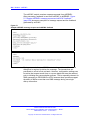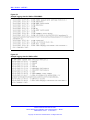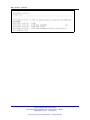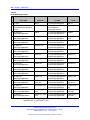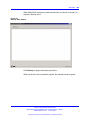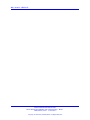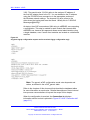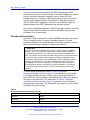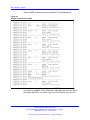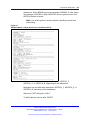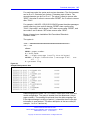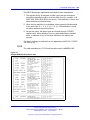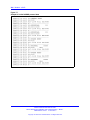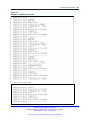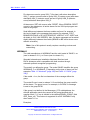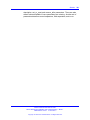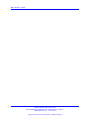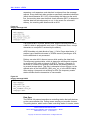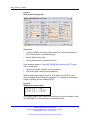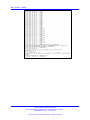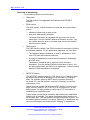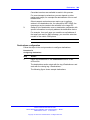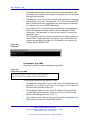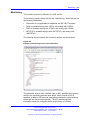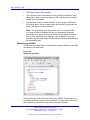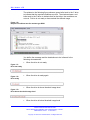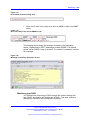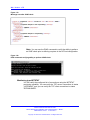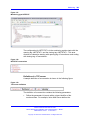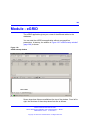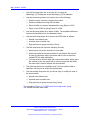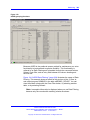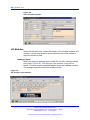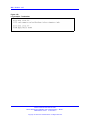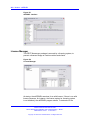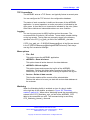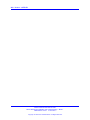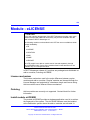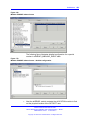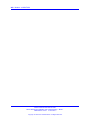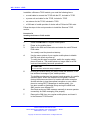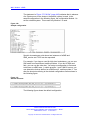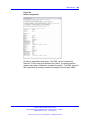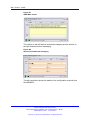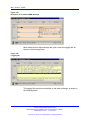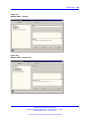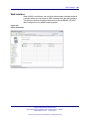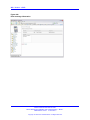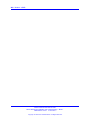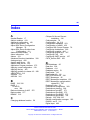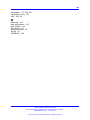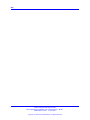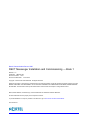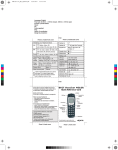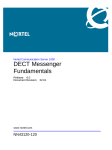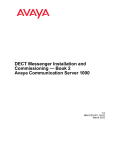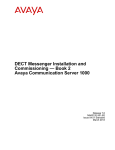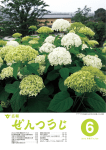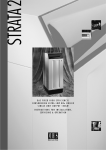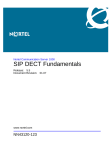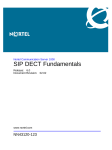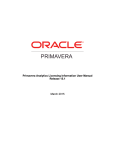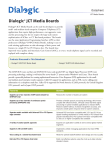Download Avaya CS1000 User's Manual
Transcript
Nortel Communication Server 1000 DECT Messenger Installation and Commissioning — Book 1 Release: 7.0 Document Revision: 02.01 www.nortel.com NN43120-301 . Nortel Communication Server 1000 Release: 7.0 Publication: NN43120-301 Document release date: 4 June 2010 Copyright © 2003-2010 Nortel Networks. All Rights Reserved. While the information in this document is believed to be accurate and reliable, except as otherwise expressly agreed to in writing NORTEL PROVIDES THIS DOCUMENT "AS IS" WITHOUT WARRANTY OR CONDITION OF ANY KIND, EITHER EXPRESS OR IMPLIED. The information and/or products described in this document are subject to change without notice. Nortel, Nortel Networks, the Nortel logo, and the Globemark are trademarks of Nortel Networks. All other trademarks are the property of their respective owners. . 3 . Contents New in this release Features 9 Other changes 9 9 General - Install PC 11 Before you begin 11 Installing DECT Messenger components 12 Install PC - Step 1a - Adobe Acrobat Reader 17 Installing Adobe Acrobat Reader 17 Install PC - Step 1b - Microsoft Data Access Components (MDAC) Overview 23 MDAC version checker MDAC 2.8 25 Installing MDAC 25 23 23 Install PC - Step 1c - WinZip 29 Install WinZip 29 Install PC - Step 1d - TCP Monitor Copying TCP Monitor to the hard disk 37 37 Install PC - Step 1e - License Manager 39 Install PC - Step 1f - Database Engine 51 Microsoft Access 2000 52 Microsoft SQL Server 2000 and Microsoft SQL Server 2005 Before you start 52 Transaction log maintenance 57 Microsoft SQL Server 2000 Desktop Engine 59 Microsoft SQL Server 2005 Express 64 Configure and manage SQL Server Express 78 Documentation and samples 78 Adjust the SQL Server Configuration Manager 78 Adjust the SQL Server Surface Area Configuration 81 Nortel Communication Server 1000 DECT Messenger Installation and Commissioning — Book 1 NN43120-301 02.01 4 June 2010 Copyright © 2003-2010 Nortel Networks. All Rights Reserved. 52 4 Install SQL Server Management Studio Express Restore Messenger DATA database 90 Adjust the configuration 94 85 Install PC - Step 2 - Nortel DECT Messenger 95 Installing the DECT Messenger 95 Launching the application 101 General install - Installing Nortel DECT Messenger Templates 102 Technical information 105 General remarks 108 Install PC - Step 3 - National Instruments 111 Installing the FieldPoint Explorer software 111 Installing DataSocket 4.0 116 Launching FieldPoint Explorer 121 Installing latest firmware 136 Using the eIO module 144 Accessing troubleshooting resources 146 Install PC - Step 4 - Web Server 151 Installing ODBC 151 If you plan to use an SQL Server 155 SQL Server 2005 Express 156 SQL Server 2000 Desktop Engine 160 Installing Apache Web Server 2.0.55 165 Install PHP 172 Configuring PHP 180 Install PC - Step 5 - eSMTP_Server Installing the Microsoft SMTP service component Configuring the Microsoft SMTP service 187 185 185 Install PC - Step 6 - eCONFIG 199 Before you begin 199 Installing eCONFIG 200 Using eCONFIG 203 Editing eCONFIG.ini 205 Install PC - Step 7 - Dialogic Overview 225 Meet installation requirements 225 Install the board 227 Install Dialogic SR6 for Windows 228 Launch the Dialogic Configuration Manager 235 Install VBVOICE 4.4 runtime 240 Start eVBVOICE 250 Nortel Communication Server 1000 DECT Messenger Installation and Commissioning — Book 1 NN43120-301 02.01 4 June 2010 Copyright © 2003-2010 Nortel Networks. All Rights Reserved. 225 5 Install PC - Upgrade DECT Messenger 253 Introduction 253 Configuration database 253 Recommended approach 253 Upgrading to release 4.0 254 Upgrade DECT Messenger from 2.8 to 4.0 254 Upgrade DECT Messenger from 2.9 to 4.0 259 Upgrade DECT Messenger from 3.0 to 4.0 263 Upgrade DECT Messenger within release 4.0 267 Naming conventions 268 Applying updates 268 Installing add-ons 269 New build 270 Install PC - Reinstalling Nortel DECT Messenger 271 Module eAPI 275 Introduction 275 Limitations 275 Basic architecture 275 Message format 276 Introduction to a sockets client 277 More extended program 279 Real-world examples 280 Module - eAPI sample 281 Module - eASYNC 293 Overview 293 Module - eBACKUP 301 Module - eCAP 309 Overview 309 Functional description ARGINA 313 GENT 318 TYCO 323 312 Module - eESPA Manufacturer ESPA and model BASE 333 Overview 333 Functional description 337 Manufacturer ESPA and model ASCOM 341 Manufacturer ESPA and model VSK 341 Nortel Communication Server 1000 DECT Messenger Installation and Commissioning — Book 1 NN43120-301 02.01 4 June 2010 Copyright © 2003-2010 Nortel Networks. All Rights Reserved. 333 6 Module - eESPA - sample 347 Module - eDMSAPI 351 Overview 351 Overview of CSTA_Service.EXE 356 Module - eFR 363 Introduction 363 Basic overview 363 Overview of monitoring 364 Overview of notification 365 Install module eFR 366 Launch module eFR 366 License module eFR 367 Configure module eFR 367 Destinations 368 Destinations planning 368 Destinations configuration 369 Monitoring 375 Monitoring type DISK 376 Monitoring type PING 379 Monitoring type NETSTAT 382 Sample e-mail 386 Module - eGRID 389 Module - eIO 397 Overview 397 Startup 397 eIO Modules 400 Module - eKERNEL General 409 License Manager 410 Equipment and Functionality models External interfaces 414 Database 414 TCP Connections 415 Logging 415 Menu options 415 Watchdog 415 Guarding 416 409 411 Module - eLICENSE License mechanism Ordering 419 419 Nortel Communication Server 1000 DECT Messenger Installation and Commissioning — Book 1 NN43120-301 02.01 4 June 2010 Copyright © 2003-2010 Nortel Networks. All Rights Reserved. 419 7 Install module eLICENSE 419 Run module eLICENSE 420 Applying the key 422 Disaster recovery 423 Module - eLOCATION 425 Initialization 426 Program activity 428 Architecture 430 Module - eSMS Architecture 441 Siemens TC35i module 441 SMS service 443 eSMS module 446 Outbound messaging 449 Inbound messaging 451 Configuration 453 Web interface 457 Nortel Communication Server 1000 DECT Messenger Installation and Commissioning — Book 1 NN43120-301 02.01 4 June 2010 Copyright © 2003-2010 Nortel Networks. All Rights Reserved. 441 8 Nortel Communication Server 1000 DECT Messenger Installation and Commissioning — Book 1 NN43120-301 02.01 4 June 2010 Copyright © 2003-2010 Nortel Networks. All Rights Reserved. 9 . New in this release The following sections detail what’s new in DECT Messenger Installation and Commissioning (NN43120-301) for Release 7.0: • • “Features” (page 9) “Other changes” (page 9) Features There have been no updates to the feature descriptions in this document. Other changes For a detailed history of past releases of this document, see the following table. Table 1 Revision history June 2010 Standard 02.01. This document is up-issued to support Nortel Communication Server 1000 Release 7.0. November 2009 Standard 01.07. This document is up-issued to support Nortel Communication Server 1000 Release 5.5, and contains clarifications relating to add-on modules. October 2008 Standard 01.06. This document is up-issued to support Nortel Communication Server 1000 Release 5.5, and contains changes relating to updates to the Messenger software. September 2008 Standard 01.02. This document is up-issued to support Nortel Communication Server 1000 Release 5.5, and contains changes relating to updates to the Messenger software. May 2008 Standard 01.01. This document is issued to support Nortel Communication Server 1000 Release 5.5. Some of the information contained in this new document was previously contained in DECT Fundamentals (NN43120-114). Nortel Communication Server 1000 DECT Messenger Installation and Commissioning — Book 1 NN43120-301 02.01 4 June 2010 Copyright © 2003-2010 Nortel Networks. All Rights Reserved. 10 New in this release Nortel Communication Server 1000 DECT Messenger Installation and Commissioning — Book 1 NN43120-301 02.01 4 June 2010 Copyright © 2003-2010 Nortel Networks. All Rights Reserved. 11 . General - Install PC This chapter provides information on “Installing DECT Messenger components” (page 12). Before you begin Before installing the Nortel DECT Messenger components, verify that your PC is ready by performing the following: Procedure 1 Verifying that your PC is ready Step Action 1 Install and configure the operating system on the PC. Nortel recommends Windows XP or Windows 2003 Server. Windows 2000 Professional and Windows 2000 Server are also supported. Note: Nortel recommends that you use the computer name Messenger. If you use any other name, you must make corresponding configuration changes in Apache Web Server configuration. 2 Configure TCP/IP and verify the network connection with the PBX. 3 Verify the international settings while configuring your Windows operating system. Verify the Regional and Language Options in the Control Panel. To ensure that the system starts after a power failure, enable auto-logon. With auto-logon enabled, the task manager restarts all processes automatically. 4 Install the latest service pack on the Windows operating system. Note: Perform the Windows update after installation. You must perform the Windows update regularly to ensure that the latest available patches are installed. Nortel Communication Server 1000 DECT Messenger Installation and Commissioning — Book 1 NN43120-301 02.01 4 June 2010 Copyright © 2003-2010 Nortel Networks. All Rights Reserved. 12 General - Install PC ATTENTION Nortel recommends that you disable Windows Update to prevent system reboots while applying updates. Do not install Internet Explorer 7. 5 Proceed with the installation steps discussed in Procedure 2 “Install PC components” (page 12). --End-- Installing DECT Messenger components Procedure 2 Install PC components Step Action 1 a Install Adobe Acrobat Reader. Refer to “Install PC - Step 1a - Adobe Acrobat Reader” (page 17) for more information on how to install this product. b Install the latest Microsoft Data Access Components (MDAC). Refer to “Install PC - Step 1b - Microsoft Data Access Components (MDAC)” (page 23) for more information. c Install WinZip (optional). Refer to “Install PC - Step 1c - WinZip” (page 29) for more information. It is useful to install compression software on the system, for example to compress log files for problem analysis. For your convenience, WinZip is shipped with DECT Messenger. Note: You are free to choose another compression tool, such as WinRar. Windows XP also features support for Zip-compression. d Install the TCP Monitor. Refer to “Install PC - Step 1d - TCP Monitor” (page 37) for more information. Note: This step is optional, but Nortel recommends you install the TCP Monitor for troubleshooting if you are using the eDMSAPI module. e Install the License Manager. Nortel Communication Server 1000 DECT Messenger Installation and Commissioning — Book 1 NN43120-301 02.01 4 June 2010 Copyright © 2003-2010 Nortel Networks. All Rights Reserved. Installing DECT Messenger components 13 This step installs internal components needed by eDMSAPI and eCSTA, and also the License Manager and USB dongle drivers. You need a valid licence key for your installation. Refer to “Install PC - Step 1e - License Manager” (page 39) for more information. f Install the Database Engine. Refer to “Install PC - Step 1f - Database Engine” (page 51) for more information. 2 3 • Access If you plan to use Access, refer to “Install PC - Step 1b Microsoft Data Access Components (MDAC)” (page 23). • SQL Server 2005 Express If you plan to use SQL Server 2005 Express, refer to “Microsoft SQL Server 2005 Express” (page 64). Perform the steps required to install the prerequisites and SQL Server 2005 Express engine and restore the database. • SQL Server 2000 Desktop Engine If you plan to use SQL Server 2000 Desktop Engine, refer to “Microsoft SQL Server 2000 Desktop Engine” (page 59). Perform the steps required to install the prerequisites and SQL Server 2000 Desktop Engine and restore the database. • SQL Server 2000 or 2005 If you plan to use SQL Server 2000 or 2005, refer to “Microsoft SQL Server 2000 and Microsoft SQL Server 2005” (page 52). Perform the steps required to restore the database. Install Nortel DECT Messenger and the DECT Messenger Templates. • DECT Messenger Refer to “Install PC - Step 2 - Nortel DECT Messenger” (page 95) for more information. • DECT Messenger Templates The configuration process of DECT Messenger is complex. To assist you in the configuration of DECT Messenger, a number of templates are available representing some typical configuration examples. These Templates provide a Messenger_CFG.MDB and the appropriate shortcuts. Nortel recommends you install the DECT Messenger Templates so you can start based upon a example configuration database. Install National Instruments software. Nortel Communication Server 1000 DECT Messenger Installation and Commissioning — Book 1 NN43120-301 02.01 4 June 2010 Copyright © 2003-2010 Nortel Networks. All Rights Reserved. 14 General - Install PC Refer to “Install PC - Step 3 - National Instruments” (page 111) for more information on how to configure the components FieldPoint Explorer and DataSocket OPC Server. Both steps are required if you plan to use eIO module. 4 Install the Web Server. Refer to “Install PC - Step 4 - Web Server” (page 151) for more information on how to configure the ODBC based access used within the eWEB module. The same document describes the steps involving installing and configuring Apache and PHP. These steps are required if you plan to use eWEB module or Web Administrator module. 5 Install the SMTP Server. Refer to “Install PC - Step 5 - eSMTP_Server” (page 185) for more information on how to configure the SMTP Server. This step is required if you plan to use the eSMTP_SERVER module. 6 Install the configuration tool. Choose one of the following: • Refer to “Install PC - Step 6 - eCONFIG” (page 199) for more information on how to install the eCONFIG module. Nortel recommends that you use the eCONFIG module as a central configuration tool. • If you prefer manual configuration through the eGRID module, you must locate and manually modify the appropriate shortcuts that reside in C:\SOPHO Messenger@Net\Lnk. You can use the eTM Task Manager module to launch the configured modules at startup. If you do not use the eTM module, move all shortcuts to the Startup group, so that the application launches when the PC reboots. Refer to the relevant documents for more information on configuration issues. For further documentation of table values, refer to the Readme.html index of documentation. If eWEB is activated, you can also consult the online documentation through the eWEB interface. 7 Install Dialogic SR6.1.63 and VBVoice 4.4. Refer to “Install PC - Step 7 - Dialogic” (page 225) for more information on how to install the Dialogic drivers and VBVoice-related runtime engine. You must install Dialogic SR6.1.63 and VBVoice 4.4 when you plan to use the VBVoice module. 8 Install Updates. Nortel Communication Server 1000 DECT Messenger Installation and Commissioning — Book 1 NN43120-301 02.01 4 June 2010 Copyright © 2003-2010 Nortel Networks. All Rights Reserved. Installing DECT Messenger components 15 Due to ongoing development on the DECT Messenger product suite, enhancements of software modules are distributed on the CD-ROM image. These enhancements can also introduce new functionality. Nortel recommends that you install any updates found in the directory \08 - Updates . --End-- Nortel Communication Server 1000 DECT Messenger Installation and Commissioning — Book 1 NN43120-301 02.01 4 June 2010 Copyright © 2003-2010 Nortel Networks. All Rights Reserved. 16 General - Install PC Nortel Communication Server 1000 DECT Messenger Installation and Commissioning — Book 1 NN43120-301 02.01 4 June 2010 Copyright © 2003-2010 Nortel Networks. All Rights Reserved. 17 . Install PC - Step 1a - Adobe Acrobat Reader This chapter provides information on “Installing Adobe Acrobat Reader” (page 17). The documentation of Nortel DECT Messenger is shipped in PDF format. To read these documents, you must install Adobe Acrobat Reader on your PC. Note: If you offer access to the DECT Messenger documentation through a Web Server, users must also install the reader to view these documents. You can download the Adobe Acrobat Reader from the Internet using the link http://www.adobe.com/products/acrobat/. For your convenience, a copy of the installation program is shipped on the DECT Messenger CD-ROM. The Adobe Acrobat Reader Installation package is located in the directory \01 – Prerequisites\01.01 - Adobe Acrobat Reader\8.0\English\. Only the English version is provided; you can download versions in other languages from the Internet. For more information about the installation procedure for the English version, see “Installing Adobe Acrobat Reader” (page 17). Installing Adobe Acrobat Reader Procedure 3 Installing Adobe Acrobat Reader Step Action 1 Double-click the file AdbeRdr80_en_US.exe to install Adobe Acrobat Reader 8.0. If the Open File - Security Warning window appears, click Run. Nortel Communication Server 1000 DECT Messenger Installation and Commissioning — Book 1 NN43120-301 02.01 4 June 2010 Copyright © 2003-2010 Nortel Networks. All Rights Reserved. 18 Install PC - Step 1a - Adobe Acrobat Reader The Setup window appears. When processing is complete, the Destination Folder page appears. Nortel Communication Server 1000 DECT Messenger Installation and Commissioning — Book 1 NN43120-301 02.01 4 June 2010 Copyright © 2003-2010 Nortel Networks. All Rights Reserved. Installing Adobe Acrobat Reader 2 Verify the install location. Click Next in the second setup window shown previously to accept the default location. The Ready to Install the Program page appears. 3 Verify that you are ready to install the software. Click Install to start installation. Nortel Communication Server 1000 DECT Messenger Installation and Commissioning — Book 1 NN43120-301 02.01 4 June 2010 Copyright © 2003-2010 Nortel Networks. All Rights Reserved. 19 20 Install PC - Step 1a - Adobe Acrobat Reader The Setup Complete page appears. 4 Acknowledge completion of the installation. When installation is complete, click Finish in the window shown in the previous figure. The License Agreement page appears. Nortel Communication Server 1000 DECT Messenger Installation and Commissioning — Book 1 NN43120-301 02.01 4 June 2010 Copyright © 2003-2010 Nortel Networks. All Rights Reserved. Installing Adobe Acrobat Reader 5 Click Accept to accept the License Agreement. --End-- Nortel Communication Server 1000 DECT Messenger Installation and Commissioning — Book 1 NN43120-301 02.01 4 June 2010 Copyright © 2003-2010 Nortel Networks. All Rights Reserved. 21 22 Install PC - Step 1a - Adobe Acrobat Reader Nortel Communication Server 1000 DECT Messenger Installation and Commissioning — Book 1 NN43120-301 02.01 4 June 2010 Copyright © 2003-2010 Nortel Networks. All Rights Reserved. 23 . Install PC - Step 1b - Microsoft Data Access Components (MDAC) This chapter provides information on “Installing MDAC” (page 25). Overview DECT Messenger makes use of underlying databases to retrieve and store the configuration of DECT Messenger and dynamic data. On Windows operating systems, some intermediate layers are accessed. This chapter describes how to make sure these intermediate layers are present. Note: In many cases, MDAC is already at the required level, as part of the operating system or operating system service pack. Other software installed on the DECT Messenger system can also provide MDAC related updates. MDAC version checker A version checking tool, developed by Microsoft, is available for you to determine the version of the MDAC layers that are present on your PC. Use this procedure to determine what MDAC is installed and what Dynamic link library (DLL) files are available. Using the MDAC version checker Step Action 1 Double-click on the CC.exe file that resides on the CD-ROM located in 01 – Prerequisites > 01.03 - MDAC > 01.03.01 MDAC Version Checker. The Component Checker - Choose Analysis Type page appears when you launch the application. Nortel Communication Server 1000 DECT Messenger Installation and Commissioning — Book 1 NN43120-301 02.01 4 June 2010 Copyright © 2003-2010 Nortel Networks. All Rights Reserved. 24 Install PC - Step 1b - Microsoft Data Access Components (MDAC) 2 Click OK. A message box appears stating the found product release. For example, on a Windows XP operating system with Service Pack 2 (SP2) installed, a message similar to the message shown in the following figure appears. In the example in the following figure, MDAC 2.8 Service Pack 1 (SP1) appears to be present. On different operating systems another value can appear, for example, MDAC 2.8 SP2 on Windows 2003 Server SP1. 3 Click No when the preceding figure appears. 4 Close the application. Nortel Communication Server 1000 DECT Messenger Installation and Commissioning — Book 1 NN43120-301 02.01 4 June 2010 Copyright © 2003-2010 Nortel Networks. All Rights Reserved. Installing MDAC 25 Note: In case of problems with the MDAC layer, you may be instructed to use this tool again to gather information on the MDAC level. --End-- MDAC 2.8 Microsoft Data Access Components (MDAC) 2.8 contain core Data Access components, such as the Microsoft SQL Server™ OLE Database (DB) provider and ODBC driver. For your convenience, a recent English version of Microsoft Data Access Components 2.8 is shipped on the CD-ROM and is located in \01 – Prerequisites\01.03 – MDAC\01.03.02 - MDAC 2.8\. If you require another language, you can download the appropriate version from the Microsoft web site. Installing MDAC Procedure 4 Install MDAC Step Action 1 Start MDAC installation. Double-click the MDAC_TYP.exe file to launch the Microsoft Data Access Components 2.8 Setup. Nortel Communication Server 1000 DECT Messenger Installation and Commissioning — Book 1 NN43120-301 02.01 4 June 2010 Copyright © 2003-2010 Nortel Networks. All Rights Reserved. 26 Install PC - Step 1b - Microsoft Data Access Components (MDAC) If the message shown in the following figure appears, click Cancel. The appearance of the message in the following figure means the required database layers are already present and General Install PC - MDAC is completed. Proceed to the next chapter. If the message shown in the previous figure does not appear, the installation of MDAC continues, and a message box with a progress indicator appears. The End User License Agreement appears. 2 Click Next . 3 Wait while intermediate windows are displayed. A message window appears while the program checks disk space and shared resources. Wait until this step has finished (do not click Cancel). Nortel Communication Server 1000 DECT Messenger Installation and Commissioning — Book 1 NN43120-301 02.01 4 June 2010 Copyright © 2003-2010 Nortel Networks. All Rights Reserved. Installing MDAC 27 An additional window is sometimes shown indicating shutdown of server components if they share resources that are updated during the installation of MDAC_TYP.exe. 4 Begin the installation. Click Finish to begin the installation. A number of windows open during installation, displaying progress indicators. 5 Restart the system. When installation is finished, you must restart the system. Shut down any other applications you are using, to prevent data loss. When all applications are stopped, the following dialog box appears. Click Finish. Nortel Communication Server 1000 DECT Messenger Installation and Commissioning — Book 1 NN43120-301 02.01 4 June 2010 Copyright © 2003-2010 Nortel Networks. All Rights Reserved. 28 Install PC - Step 1b - Microsoft Data Access Components (MDAC) --End-- Nortel Communication Server 1000 DECT Messenger Installation and Commissioning — Book 1 NN43120-301 02.01 4 June 2010 Copyright © 2003-2010 Nortel Networks. All Rights Reserved. 29 . Install PC - Step 1c - WinZip This chapter provides information on “Install WinZip” (page 29). Many files are shipped in .ZIP format. Download an application to extract these files, for example WinZip, from the Internet. For your convenience, a distribution of WinZip 11.0 evaluation version is shipped on the CD-ROM. You can find the program in the directory \01-Prerequisites\01.04 - WinZip\WinZip 11.0\. Install WinZip Procedure 5 Installing WinZip Step Action 1 Start WinZip installation. • • 2 Double-click winzip110.exe. Click Setup. Select the location in which to install the software. Accept the default location and click OK. Nortel Communication Server 1000 DECT Messenger Installation and Commissioning — Book 1 NN43120-301 02.01 4 June 2010 Copyright © 2003-2010 Nortel Networks. All Rights Reserved. 30 Install PC - Step 1c - WinZip 3 Continue with the installation. When the following window appears, click Continue. 4 When the following window appears, click Next. Nortel Communication Server 1000 DECT Messenger Installation and Commissioning — Book 1 NN43120-301 02.01 4 June 2010 Copyright © 2003-2010 Nortel Networks. All Rights Reserved. Install WinZip 5 31 Accept the License Agreement. Review the License Agreement. When you are ready, click Yes to accept the License Agreement and warranty disclaimer. 6 Proceed with the installation. Review the information provided, and click Next to continue. 7 Select the interface to use. Select the Start with WinZip Classic option and click Next to continue. Nortel Communication Server 1000 DECT Messenger Installation and Commissioning — Book 1 NN43120-301 02.01 4 June 2010 Copyright © 2003-2010 Nortel Networks. All Rights Reserved. 32 Install PC - Step 1c - WinZip 8 Choose a setup option. Select the Custom setup option (recommended), and click Next to continue. 9 Set Custom setup options. Note: If you choose Express setup, skip this step and continue to step 10. If you wish, clear unneeded configuration settings, as shown in the following illustration. Nortel Communication Server 1000 DECT Messenger Installation and Commissioning — Book 1 NN43120-301 02.01 4 June 2010 Copyright © 2003-2010 Nortel Networks. All Rights Reserved. Install WinZip 10 Select the Do not check for updates option and click Next. 11 When the following window appears, click OK. 12 Choose whether you want a program group and icons. 33 • If you so choose, clear the option to create a program group and icons. • Click Next to continue. Nortel Communication Server 1000 DECT Messenger Installation and Commissioning — Book 1 NN43120-301 02.01 4 June 2010 Copyright © 2003-2010 Nortel Networks. All Rights Reserved. 34 Install PC - Step 1c - WinZip 13 Acknowledge completion of the installation. Click Finish to complete the install procedure. 14 Disable Tip of the Day (optional). The program is launched once installation is complete. If you wish, disable the function that shows Tip of the Day at each startup. Choose Never show tips at startup from the drop-down list, as shown in the following illustration, and click Close. Nortel Communication Server 1000 DECT Messenger Installation and Commissioning — Book 1 NN43120-301 02.01 4 June 2010 Copyright © 2003-2010 Nortel Networks. All Rights Reserved. Install WinZip --End-- Nortel Communication Server 1000 DECT Messenger Installation and Commissioning — Book 1 NN43120-301 02.01 4 June 2010 Copyright © 2003-2010 Nortel Networks. All Rights Reserved. 35 36 Install PC - Step 1c - WinZip Nortel Communication Server 1000 DECT Messenger Installation and Commissioning — Book 1 NN43120-301 02.01 4 June 2010 Copyright © 2003-2010 Nortel Networks. All Rights Reserved. 37 . Install PC - Step 1d - TCP Monitor This chapter provides information on “Copying TCP Monitor to the hard disk” (page 37). Install the TCP Monitor program if you wish to troubleshoot the eDMSAPI module. Installation of this program is optional, but highly recommended. Copying TCP Monitor to the hard disk Note: If hard disk space is limited, you can run the program from the CD. Copy the program from the CD-ROM image directory \01 Prerequisites\01.05 - TCP Monitor\ to the hard disk of the DECT Messenger PC. See Figure 1 "Source directory" (page 38). TCP Monitor is usually installed in C:\Program Files\TCP Monitor, although you can install the software in any directory you choose. See Figure 2 "Destination directory" (page 38). Nortel Communication Server 1000 DECT Messenger Installation and Commissioning — Book 1 NN43120-301 02.01 4 June 2010 Copyright © 2003-2010 Nortel Networks. All Rights Reserved. 38 Install PC - Step 1d - TCP Monitor Figure 1 Source directory Figure 2 Destination directory Nortel Communication Server 1000 DECT Messenger Installation and Commissioning — Book 1 NN43120-301 02.01 4 June 2010 Copyright © 2003-2010 Nortel Networks. All Rights Reserved. 39 . Install PC - Step 1e - License Manager This chapter describes the installation of the SOPHO CTI. Use the following procedures to install SOPHO CTI. • Procedure 6 “Checking for previously installed versions of SOPHO CTI” (page 39) • Procedure 7 “Uninstalling a previously installed version of SOPHO CTI” (page 40) • • Procedure 8 “Installing SOPHO CTI” (page 43) Procedure 9 “Finalizing the installation of SOPHO CTI” (page 47) Before you install SOPHO CTI, check for previously installed versions. Procedure 6 Checking for previously installed versions of SOPHO CTI Step Action 1 Double-click the file SOPHOCTI4.0.1Runtime.exe located on the CD-ROM in the directory \01 – Prerequisites\01.06 - License Manager\01.06.01 SOPHO CTI 4.0.1 Runtime\. If a previous version of SOPHO CTI exists, a message box appears that states: An incompatible version of the SOPHO CTI was detected. Uninstall the incompatible SOPHO CTI version first. Continue to the next procedure. If a message box does not open, skip the next procedure and proceed to Procedure 8 “Installing SOPHO CTI” (page 43). --End-- To uninstall a previous version of SOPHO CTI, follow the steps in the next procedure. Nortel Communication Server 1000 DECT Messenger Installation and Commissioning — Book 1 NN43120-301 02.01 4 June 2010 Copyright © 2003-2010 Nortel Networks. All Rights Reserved. 40 Install PC - Step 1e - License Manager Procedure 7 Uninstalling a previously installed version of SOPHO CTI Step Action 1 Click OK in the message box that states: An incompatible version of the SOPHO CTI was detected. Uninstall the incompatible SOPHO CTI version first. 2 Navigate to Start > Settings > Control Panel. 3 Double-click the Add/Remove Programs icon. 4 Search for the previously installed version of SOPHO CTI. The following example shows screens and names that are the same or different from the version previously installed on your system. 5 Click Change/Remove. The following window appears. Nortel Communication Server 1000 DECT Messenger Installation and Commissioning — Book 1 NN43120-301 02.01 4 June 2010 Copyright © 2003-2010 Nortel Networks. All Rights Reserved. Copying TCP Monitor to the hard disk 6 Click Next. The following window appears. 7 Select Custom Uninstall. The following window appears. Nortel Communication Server 1000 DECT Messenger Installation and Commissioning — Book 1 NN43120-301 02.01 4 June 2010 Copyright © 2003-2010 Nortel Networks. All Rights Reserved. 41 42 Install PC - Step 1e - License Manager 8 Select both SOPHO CTI and License Manager. 9 Click Next. The following window appears. 10 Read and follow the instructions and click Next to continue. If other messages appear, click Yes to continue with uninstall. Nortel Communication Server 1000 DECT Messenger Installation and Commissioning — Book 1 NN43120-301 02.01 4 June 2010 Copyright © 2003-2010 Nortel Networks. All Rights Reserved. Copying TCP Monitor to the hard disk 43 Three message appears: 11 • Do you want to delete SOPHO TSAPI Module DATA-directory C:\Philips\Data Files\STSAPI Module and all contents? • Do you want to delete License Manager DATA-directory C:\Philips\Data Files\License-Manager and all contents? • Do you want to delete SOPHO CTI DATA-directory C:\Philips\Data Files\SOPHO-CTI with ALL its contents? Click Yes in each of the message windows. The following window appears. Previously installed versions of SOPHO CTI are uninstalled. Continue to the next procedure. --End-- Procedure 8 Installing SOPHO CTI Step Action 1 Double-click the file SOPHOCTI4.0.1Runtime.exe located on the CD-ROM in the directory \01 – Prerequisites\01.06 - License Manager\01.06.01 SOPHO CTI 4.0.1 Runtime\. 2 In the Welcome to the InstallShield for SOPHO CTI Runtime window, click Next. Nortel Communication Server 1000 DECT Messenger Installation and Commissioning — Book 1 NN43120-301 02.01 4 June 2010 Copyright © 2003-2010 Nortel Networks. All Rights Reserved. 44 Install PC - Step 1e - License Manager 3 In the next Welcome to the InstallShield Wizard for SOPHO CTI window, click Next to continue. The following window appears. 4 Click Next to continue. The Choose SOPHO CTI Program-files Destination Location window appears. Nortel Communication Server 1000 DECT Messenger Installation and Commissioning — Book 1 NN43120-301 02.01 4 June 2010 Copyright © 2003-2010 Nortel Networks. All Rights Reserved. Copying TCP Monitor to the hard disk 5 Click Next to continue. The Choose SOPHO CTI DATA-files Destination Location window appears. 6 Click Next to continue. The Start Copying Files window appears. Nortel Communication Server 1000 DECT Messenger Installation and Commissioning — Book 1 NN43120-301 02.01 4 June 2010 Copyright © 2003-2010 Nortel Networks. All Rights Reserved. 45 46 Install PC - Step 1e - License Manager 7 Click Next to continue. Several windows open to show the progress of the installation. At the end of the installation, you are asked to restart your computer. 8 Click Finish. --End-- Note: When you restart your computer, the Finalize Installation window appears. Also, several small windows open to show the progress of the installation. One of the small windows shows SOPHO TSAP as checked. Another small window shows the installation of SOPHO CT. The small windows close automatically. Nortel Communication Server 1000 DECT Messenger Installation and Commissioning — Book 1 NN43120-301 02.01 4 June 2010 Copyright © 2003-2010 Nortel Networks. All Rights Reserved. Copying TCP Monitor to the hard disk 47 Figure 3 Finalize installation Reopen this document, DECT Messenger Installation and Commissioning (NN43120-301), and continue on to the next procedure to finalize the installation of SOPHO CTI. Procedure 9 Finalizing the installation of SOPHO CTI Step Action 1 When you restart your computer, insert the USB dongle you received with DECT Messenger in an USB port. The green light comes on and an informational window appears to indicate new hardware is found and ready to use. 2 Gather the license files that come with the hardware dongle The following is a sample license file shipped with the hardware dongle. The sample license contains a readable text file with the extension .ltx and a license-file with the extension .lic. The following sample license is an example of the .ltx file opened with Notepad. Nortel Communication Server 1000 DECT Messenger Installation and Commissioning — Book 1 NN43120-301 02.01 4 June 2010 Copyright © 2003-2010 Nortel Networks. All Rights Reserved. 48 Install PC - Step 1e - License Manager 3 Start the License Manager. Go to Start > Programs > SOPHO CTI > Configurations > License Manager. The License Manager window appears. 4 Click OK. The Load New License String window appears. 5 Browse to the location of the License file you received for DECT Messenger. Nortel Communication Server 1000 DECT Messenger Installation and Commissioning — Book 1 NN43120-301 02.01 4 June 2010 Copyright © 2003-2010 Nortel Networks. All Rights Reserved. Copying TCP Monitor to the hard disk 49 The license file can be distributed on diskette, CD-ROM, or electronically. 6 Click Open. 7 Browse to the location where the lic-file resides, as shown in the previous figure. The previous figure contains an example of file called lic109199.lic. The number is different for every license file. 8 Click Open. The following License manager window appears. The number of available Equipment Licenses and Functionality Licenses depends on the ordered items and configuration. 9 If SOPHO CTI Module is listed under Licensed Applications, as in the previous figure, click on SOPHO CTI Module. Equipment licenses that are present appear. Typically, these licenses are found when using dasgif interfacing, for example when using SIP DECT infrastructure. 10 Close the License manager window by clicking File and Exit. --End-- Nortel Communication Server 1000 DECT Messenger Installation and Commissioning — Book 1 NN43120-301 02.01 4 June 2010 Copyright © 2003-2010 Nortel Networks. All Rights Reserved. 50 Install PC - Step 1e - License Manager Use the next procedure to verify the level of DLL and if necessary, install a DLL. Procedure 10 Verifying the level of SOPHO CTI DLL Step Action 1 Look for the file SOPHOCTI.dll in the directory \01 Prerequisites\01.06 - License Manager\01.06.02 - SOPHO CTI 2.0.3.400 DLL. In “Install PC - Step 2 - Nortel DECT Messenger” (page 95), you install DECT Messenger. When you install DECT Messenger, you find a directory structure: C:\SOPHO Messenger@Net\Exe. 2 After installing DECT Messenger, check the contents of directory C:\SOPHO Messenger@Net\Exe. 3 When you find files with a filename starting with OAI and having extension dll, delete these files manually. These files can be present because of the installation of a previous version of DECT Messenger. 4 If the file SOPHOCTI.DLL is absent, copy the file SOPHOCTI.DLL found in the directory \01 - Prerequisites\01.06 - License Manager\01.06.02 - SOPHO CTI 2.0.3.400 DLL. 5 If the file SOPHOCTI.DLL is present, copy the file SOPHOCTI.DLL found in the directory \01 - Prerequisites\01.06 - License Manager\01.06.02 - SOPHO CTI 2.0.3.400 DLL and replace the current file. --End-- Nortel Communication Server 1000 DECT Messenger Installation and Commissioning — Book 1 NN43120-301 02.01 4 June 2010 Copyright © 2003-2010 Nortel Networks. All Rights Reserved. 51 . Install PC - Step 1f - Database Engine Nortel DECT Messenger supports five database engines for the Messenger_DATA database. Choose one of the following database engines prior to continuing. • Microsoft Access 2000 (no engine applicable). See “Microsoft Access 2000” (page 52). • Microsoft SQL Server 2000 (engine not included). See “Microsoft SQL Server 2000 and Microsoft SQL Server 2005” (page 52). • Microsoft SQL Server 2005 (engine not included). See “Microsoft SQL Server 2000 and Microsoft SQL Server 2005” (page 52). • Microsoft SQL Server 2000 Desktop Engine (engine included). See “Microsoft SQL Server 2000 Desktop Engine” (page 59). • Microsoft SQL Server 2005 Express (engine included). See “Microsoft SQL Server 2005 Express” (page 64). ATTENTION Engine included, no engine applicable, or engine not included is indicated beside each of the database engines listed. Engine included means the database engine is not dependant on an external database. No engine applicable means that no engine is required. For example, Microsoft Access 2000 does not require an engine. Database contents are stored in a file. Engine not included means the engine is not included with the software. The SQL Server 2005 or SQL Server 2000 are licensed software requiring license fees to Microsoft. When choosing a database model, evaluate several parameters in the decision process: Nortel Communication Server 1000 DECT Messenger Installation and Commissioning — Book 1 NN43120-301 02.01 4 June 2010 Copyright © 2003-2010 Nortel Networks. All Rights Reserved. 52 Install PC - Step 1f - Database Engine • Microsoft SQL Server 2005 Express and Microsoft Access 2000 typically reside on the Messenger PC, and are likely to be always available. The availability of the database engine is a concern because Messenger requires 24/24 7/7 uptime of its embedded database. • The Access model is not recommended because it is not scalable. The Access model can only handle low or moderate workload. • Microsoft SQL Server 2005 Express is a good option for most environments. Although a Microsoft restricted the engine, the Microsoft SQL Server 2005 Express is suitable to handle typical workload conditions, and does not require a license fee. • The SQL Server flavours that are unrestricted require a license. An SQL server is an option if the customer environment already has such infrastructure and can guarantee the uptime. Microsoft Access 2000 The Microsoft Access 2000 database (Messenger_DATA.mdb) is installed automatically, so you can skip this chapter. Microsoft SQL Server 2000 and Microsoft SQL Server 2005 Before you start Before you proceed with the installation of Microsoft SQL Server 2000 or Microsoft SQL Server 2005, restore the SQL Server 2000 engine or SQL Server 2005 engine. Install the Enterprise Manager utility as part of the SQL Server 2000 engine or the SQL Server 2005 engine. Nortel recommends that you install the latest SQL Server service pack prior to continuing. Refer to the Microsoft web site at www.microsoft.com for more information on the SQL Server service pack Before you continue, acquire the following information: • • • User ID, for example, sa. Password associated with that user ID, for example, sa. Service instance name, for example (local), GNTN1SFMI, and so on. Note: In many cases, there is one service instance only for SQL Server, such as (local) – and you can address this default instance by means of the 127.0.0.1; reference. Setting up Microsoft SQL Server 2000 or Microsoft SQL Server 2005 Verify that SQL Server Enterprise Manager is available on either the SQL Server, or on a networked administration PC. Nortel Communication Server 1000 DECT Messenger Installation and Commissioning — Book 1 NN43120-301 02.01 4 June 2010 Copyright © 2003-2010 Nortel Networks. All Rights Reserved. Microsoft SQL Server 2000 and Microsoft SQL Server 2005 53 Procedure 11 Setting up Microsoft SQL Server 2000 or Microsoft SQL Server 2005 Step Action 1 Start the SQL Server Enterprise Manager. Click Start and navigate to the SQL Server Enterprise Manager shortcut. 2 Add a server registration if you are working from an external platform (optional). If you are maintaining the SQL Server from an external platform, you can add a server registration by performing the following steps: • • • 3 Highlight the SQL Server Group. Right-click to open the pop-up menu. Select the option New SQL Server Registration. Create a new database. To create a new database, perform the following steps: 4 • Highlight the Database node as shown in the following illustration: • • Right-click to open the pop-up menu. Select New database. Enter the database name. Enter the database name Messenger_DATA as shown in the following illustration, and click OK. Nortel Communication Server 1000 DECT Messenger Installation and Commissioning — Book 1 NN43120-301 02.01 4 June 2010 Copyright © 2003-2010 Nortel Networks. All Rights Reserved. 54 Install PC - Step 1f - Database Engine 5 Restore database. To restore the database, perform the following steps: • Highlight the Database node, as shown in the following illustration: Nortel Communication Server 1000 DECT Messenger Installation and Commissioning — Book 1 NN43120-301 02.01 4 June 2010 Copyright © 2003-2010 Nortel Networks. All Rights Reserved. Microsoft SQL Server 2000 and Microsoft SQL Server 2005 • • 6 Select the menu-option All tasks > Restore database. Access the Choose Restore Device window. • • 7 Right-click to open the pop-up menu. Choose From Device. Click Select Devices. Add a restore path. Click Add. Nortel Communication Server 1000 DECT Messenger Installation and Commissioning — Book 1 NN43120-301 02.01 4 June 2010 Copyright © 2003-2010 Nortel Networks. All Rights Reserved. 55 56 Install PC - Step 1f - Database Engine 8 9 Set the path to the device from which you want to restore the database. • • Click the ... button to choose the restore location. • • Select the file Messenger_DATA.backup. Navigate to \01 – Prerequisites\01.07 - Database engine\01.07.03 - SQL Server 2000\01.07.03.01 Messenger_DATA. Choose OK and the database is restored. Acknowledge the completion of the database restore operation. Click OK. Nortel Communication Server 1000 DECT Messenger Installation and Commissioning — Book 1 NN43120-301 02.01 4 June 2010 Copyright © 2003-2010 Nortel Networks. All Rights Reserved. Microsoft SQL Server 2000 and Microsoft SQL Server 2005 10 Verify the restore procedure. As a result of the restore procedure, new entries appear in the Tables list of the Messenger_DATA database, as shown in the following illustration: --End-- Transaction log maintenance As the transaction log file grows, system resources are consumed. To correct this, follow the steps in Procedure 12 “Reducing transaction log resource consumption” (page 57). Procedure 12 Reducing transaction log resource consumption Step Action 1 Clean up the transaction log. Open the osql command line utility. Nortel Communication Server 1000 DECT Messenger Installation and Commissioning — Book 1 NN43120-301 02.01 4 June 2010 Copyright © 2003-2010 Nortel Networks. All Rights Reserved. 57 58 Install PC - Step 1f - Database Engine osql –S (local) –d Messenger_Data –U sa • Enter BACKUP LOG Messenger_Data WITH TRUNCATE_ON LY. • • • • Enter go. Enter DBCC SHRINKDATABASE (Messenger_Data). Enter go. Enter exit. 3>BACKUP LOG Messenger_Data WITH TRUNCATE_ONLY 4>go 4>DBCC SHRINKDATABASE (Messenger_Data) 5>go 6>exit The output is displayed as follows: 2 Change database model to simple (no use of transaction log). Open the osql command line utility Osql –S (local) –d Messenger_Data –U sa • Enter alter database Messenger_Data set recovery simple. • • Enter go. Enter exit. 4>alter database Messenger_Data set recovery simple 5>go 6>exit The output is displayed as follows: Nortel Communication Server 1000 DECT Messenger Installation and Commissioning — Book 1 NN43120-301 02.01 4 June 2010 Copyright © 2003-2010 Nortel Networks. All Rights Reserved. Microsoft SQL Server 2000 Desktop Engine 59 --End-- Changing the database location To adjust the location of the Messenger_DATA database repository, use the eCONFIG configuration tool, by defining a connection string for the Messenger_DATA database on site configuration level. If DECT Messenger is not yet installed (“Installing the DECT Messenger” (page 95)), you can perform this step later on. If DECT Messenger is already installed, you can alter the definition of the repository in the Messenger_CFG database, by editing the field CFG_Connectionstring_DATA_str in the table eKERNEL_SITE. If you prefer to work without eCONFIG, you can use eGRID module or another database maintenance tool to maintain this table. The following shows sample configuration setting, indicating the database is located on server 127.0.0.1, and can be accessed with user sa and password sa, and uses the catalog Messenger_DATA. Adjust these settings according to your environment. Provider=SQLOLEDB.1;Persist Security Info=False;User ID=sa;Password=sa;Initial Catalog=Messenger_DATA;Data Source=127.0.0.1; When using eWEB_Advanced, configure the ODBC as well. If you change database engine of related configuration parameters, you must also alter the ODBC connections, as described in “Install PC - Step 4 - Web Server” (page 151). Microsoft SQL Server 2000 Desktop Engine Microsoft SQL Server 2000 Desktop Engine is shipped with DECT Messenger, in the directory \01 – Prerequisites\01.07 - Database engine\01.07.02 – SQL Server 2000 Desktop Engine\01.07.02.01 – SQL Server 2000 Desktop Engine. Nortel Communication Server 1000 DECT Messenger Installation and Commissioning — Book 1 NN43120-301 02.01 4 June 2010 Copyright © 2003-2010 Nortel Networks. All Rights Reserved. 60 Install PC - Step 1f - Database Engine You must choose a password for the system administrator (username sa); the examples in this chapter use the password BEFMI@A31. This password is needed later to configure the DECT Messenger product, for example, when defining the ADO connection string for the Messenger_DATA database in the table eKERNEL_SITE. Follow the steps in Procedure 13 “Setting up Microsoft SQL Server 2000 Desktop Engine” (page 60) if you plan to use the Microsoft SQL Server 2000 Desktop Engine. Procedure 13 Setting up Microsoft SQL Server 2000 Desktop Engine Step Action 1 Open a command window. 2 Click Start. 3 Choose Run > cmd. 4 Change directory. Change the directory to the folder on the CD where the Microsoft SQL Server 2000 Desktop Engine setup is found. Enter the command as follows (substituting your CD-ROM drive letter instead of the example D): cd D:\01 - Prerequisites\01.07 - Database engine\01.07 .02 - SQL Server 2000 Desktop Engine \01.07.02.01 - SQL Server 2000 Desktop Engine 5 Enter the setup command. Enter the setup command as follows (enter the password you prefer instead of the example BEFMI@A31): setup SAPWD=BEFMI@A31 SECURITYMODE=SQL TARGETDIR=C:\P rogram Files\SQL Server 2000 Desktop Engine /L*v C:/SQL Server 2000 Desktop EngineLog.log Note 1: If you plan to use the example password, you can skip this step, and instead, double-click the install.bat located on the CD-ROM folder \01 – Prerequisites\01.07 - Database engine\01.07.02 - SQL Server 2000 Desktop Engine\01.07.02.01 - SQL Server 2000 Desktop Engine\ Note 2: If you experience problems, review the log file SQL2000DESKTOPENGINE.Log.log that is created in the C:\ directory. Delete the log file after successful installation. 6 Wait while the install proceeds. Nortel Communication Server 1000 DECT Messenger Installation and Commissioning — Book 1 NN43120-301 02.01 4 June 2010 Copyright © 2003-2010 Nortel Networks. All Rights Reserved. Microsoft SQL Server 2000 Desktop Engine 61 A series of information windows are displayed while the installation proceeds. Note: The directories C:\Program Files\MSDEMSSQL and C:\Program Files\Microsoft SQL Server are created as part of the installation procedure. 7 8 Enable Named Pipes. • Start the program SVRNETCN.exe in directory C:\Program Files\Microsoft SQL Server\80\Tools\Binn and enable the protocol Named Pipes as shown in the following illustration: • Press OK and close the network utility. Open the Services application. Click Start on the Windows task bar and choose: Settings > Control Panel > Administrative Tools > Services 9 Start MSSQLSERVER. • Select MSSQLSERVER by left-clicking: Nortel Communication Server 1000 DECT Messenger Installation and Commissioning — Book 1 NN43120-301 02.01 4 June 2010 Copyright © 2003-2010 Nortel Networks. All Rights Reserved. 62 Install PC - Step 1f - Database Engine • 10 Choose Action > Start in the menu. The Status column changes to read Started. In the command window, change directory. Enter the command as follows: cd C:\Program Files\Microsoft SQL Server\80\Tools\B inn 11 Check for your server in the server list. Enter the following command to list the available SQL Servers and MSDE servers. osql -L Look for your (local) server in the list. Nortel Communication Server 1000 DECT Messenger Installation and Commissioning — Book 1 NN43120-301 02.01 4 June 2010 Copyright © 2003-2010 Nortel Networks. All Rights Reserved. Microsoft SQL Server 2000 Desktop Engine 63 C:\Program Files\Microsoft SQL Server\80\Tools\Binn >osql -L Servers: (local) BEBRXPROXY BEBRXTIVTMR GNTINDMES NTINDPDL GNTINDPDL\NetSDK GNTINDPLC GNTN1SCCM NTN1SCHP GNTN1SKDS IBSBI SRV1 12 Verify that the Microsoft SQL 2000 Database Engine is running. • • • • Enter the command osql –U sa and press the Enter key. Enter the password – for example BEFMI@A31 – when prompted. Enter select @@version on line 1. Enter go on line 2. The version is displayed, as shown in the following illustration: C:\Program Files\Microsoft SQL Server\80\Tools\Binn>o sql -U sa Password: 1> select @@version 2> go ----------------------------------------------------- ----------------------------------------------------- ----------------------------------------------------Microsoft SQL Server 2000 - 8.00.760 (Intel X86) Dec 17 2002 14:22:05 Copy right (c) 1988-2003 Microsoft Corporation Desktop Engine on Windows NT 5.0 (Build 2195: Service Pack 4) (1 row affected) • 13 Enter quit to exit the command-line utility. Restore the Messenger_DATA database. Nortel Communication Server 1000 DECT Messenger Installation and Commissioning — Book 1 NN43120-301 02.01 4 June 2010 Copyright © 2003-2010 Nortel Networks. All Rights Reserved. 64 Install PC - Step 1f - Database Engine Perform either of the following: • Double-click the install.bat file located in \01 – Prerequisites\01.07 - Database Engine\01.07.02 - SQL Server 2000 Desktop Engine\01.07.02.02 Messenger_DATA\. The install.bat processes the SQL script file Messenger_DATA.sql. If a previous version of Messenger_DATA exists, this replaces the existing file with a new one. The install.bat script prompts you for the password of the SQL Server when needed. • Manually restore the database from the backup image available on the CD-ROM, by copying the file Messenger_DATA.backup from the directory \01 Prerequisites\01.07 - Database engine\01.07.02 - SQL Server 2000 Desktop Engine \01.07.02.02 - Messenger_DATA\ to the directory C:\SOPHO Messenger@Net\Sql\. osql -S (local) -Q RESTORE DATABASE Messenger_DATA FROM DISK=’\01 - Prerequisites\01.07 - Database engine\01.07.02 - SQL Server 2000 Desktop Engine \01.07.02.02 - Messenger_DATA\ C:\SOPHO Messenger@Net \Sql\Messenger_DATA.backup’ WITH REPLACE -U sa Password: xxxxxxx (for example, BEFMI@A31) Processed 248 pages for database ’Messenger_DATA’, file ’Messenger_DATA’ on file 1. Processed 1 pages for database ’Messenger_DATA’, file ’Messenger_Log’ on file 1. RESTORE DATABASE successfully processed 249 pages in 0.665 seconds (3.058 MB/sec). C:\Program Files\Microsoft SQL Server\80\Tools\Binn> --End-- Microsoft SQL Server 2005 Express You can find Microsoft SQL Server 2005 Express on the CD-ROM shipped with DECT Messenger in the directory \01 – Prerequisites\01.07 Database Engine\01.07.01 - SQL Server 2005 Express Edition\. Use the steps in the following procedures if you plan to use Microsoft SQL Server 2005 Express. • • Procedure 14 “Installing .NET Framework 2.0” (page 65) Procedure 15 “Installing Microsoft Data Access Components (MDAC)” (page 67) Nortel Communication Server 1000 DECT Messenger Installation and Commissioning — Book 1 NN43120-301 02.01 4 June 2010 Copyright © 2003-2010 Nortel Networks. All Rights Reserved. Microsoft SQL Server 2005 Express • • 65 Procedure 16 “Installing Microsoft Windows Installer” (page 68) Procedure 17 “Installing Microsoft SQL Server 2005 Express Edition” (page 70) Procedure 14 Installing .NET Framework 2.0 Step Action 1 Navigate to Install .NET Framework 2.0, located on the CD-ROM image in directory \01 – Prerequisites\01.07 Database engine\01.07.01 - SQL Server 2005 Express Edition\01.07.01.01 - Microsoft .NET Framework Version 2.0. 2 Double-click the file dotnetfx.exe. 3 When the following figure appears, click Run. 4 In the Setup wizard window, click Next. Nortel Communication Server 1000 DECT Messenger Installation and Commissioning — Book 1 NN43120-301 02.01 4 June 2010 Copyright © 2003-2010 Nortel Networks. All Rights Reserved. 66 Install PC - Step 1f - Database Engine 5 After you read the License Agreement, select the check box to accept the License Agreement. 6 Click Install. A progress window appears. 7 When installation is complete and the Setup Complete window appears, click Finish. Nortel Communication Server 1000 DECT Messenger Installation and Commissioning — Book 1 NN43120-301 02.01 4 June 2010 Copyright © 2003-2010 Nortel Networks. All Rights Reserved. Microsoft SQL Server 2005 Express 67 --End-- Procedure 15 Installing Microsoft Data Access Components (MDAC) Step Action 1 Navigate to MDAC 2.8 SP1, located on the CD-ROM in directory \01 – Prerequisites\01.07 - Database Engine\01.07.01 - SQL Server 2005 Express Edition\01.07.01.03 - Microsoft Data Access Components (MDAC) 2.8 SP1. 2 Double-click on file MDAC_TYP.EXE. 3 In the window that appears, click Run and follow the instructions. Nortel Communication Server 1000 DECT Messenger Installation and Commissioning — Book 1 NN43120-301 02.01 4 June 2010 Copyright © 2003-2010 Nortel Networks. All Rights Reserved. 68 Install PC - Step 1f - Database Engine If your setup does not support installation on your operating system, a Fatal Setup Error message appears. You cannot install MDAC 2.8 SP1. --End-- Procedure 16 Installing Microsoft Windows Installer Step Action 1 Navigate to the Microsoft Windows Installer, located on the CD-ROM in the directory \01 – Prerequisites\01.07 Database engine\01.07.01 - SQL Server 2005 Express Edition\01.07.01.02 - Microsoft Windows Installer 3.1. 2 Double-click the file WindowsInstaller- KB893803-v2-x86.exe. 3 When the warning in the following figure appears, click Run. 4 When the following window appears, click Next . Nortel Communication Server 1000 DECT Messenger Installation and Commissioning — Book 1 NN43120-301 02.01 4 June 2010 Copyright © 2003-2010 Nortel Networks. All Rights Reserved. Microsoft SQL Server 2005 Express 5 When the following window appears, choose I Agree. 6 Click Next to continue. 7 When the window shown in the following figure appears, the install of Windows Installer 3.1 is complete. Click Finish. Nortel Communication Server 1000 DECT Messenger Installation and Commissioning — Book 1 NN43120-301 02.01 4 June 2010 Copyright © 2003-2010 Nortel Networks. All Rights Reserved. 69 70 Install PC - Step 1f - Database Engine --End-- Now that NET Framework 2.0, MDAC 2.8 SP1, and Windows Installer 3.1 are present, all prerequisite conditions are met, and you can install SQL Server 2005 Express Edition. Procedure 17 Installing Microsoft SQL Server 2005 Express Edition Step Action 1 Navigate to the Microsoft SQL Server Express Edition, located on the CD-ROM in the directory \01 – Prerequisites\01.07 - Database engine\01.07.01 - SQL Server 2005 Express Edition\01.07.01.04 - Microsoft SQL Server 2005 Express Edition. 2 Double-click on the file SQLEXPR.EXE. 3 When the warning shown next appears, click Run. Nortel Communication Server 1000 DECT Messenger Installation and Commissioning — Book 1 NN43120-301 02.01 4 June 2010 Copyright © 2003-2010 Nortel Networks. All Rights Reserved. Microsoft SQL Server 2005 Express 4 Read the End User License Agreement and choose I accept on the End User License Agreement as shown in the following figure. 5 Click Next to continue. 6 When the window shown in the following figure appears, click Install. Nortel Communication Server 1000 DECT Messenger Installation and Commissioning — Book 1 NN43120-301 02.01 4 June 2010 Copyright © 2003-2010 Nortel Networks. All Rights Reserved. 71 72 Install PC - Step 1f - Database Engine Another setup window appears that indicates the SQL Native Client and the SQL Server Setup Support Files are installed. 7 Click Next to continue. 8 When the Installation Wizard appears, as shown in the next figure, click Next. Nortel Communication Server 1000 DECT Messenger Installation and Commissioning — Book 1 NN43120-301 02.01 4 June 2010 Copyright © 2003-2010 Nortel Networks. All Rights Reserved. Microsoft SQL Server 2005 Express 9 73 When the System Configuration Check window appears, shown in the following figure, click Next. When all the items are updated the status of all items changes to Success. 10 Click Next. The Registration Information window appears. Nortel Communication Server 1000 DECT Messenger Installation and Commissioning — Book 1 NN43120-301 02.01 4 June 2010 Copyright © 2003-2010 Nortel Networks. All Rights Reserved. 74 Install PC - Step 1f - Database Engine 11 In the Registration Information window, verify your user name and your company name. 12 Check the Client Components to be installed, as shown in the following figure. 13 Click Next. The Authentication Mode window appears. 14 In the Authentication Mode window, choose Mixed mode. Nortel Communication Server 1000 DECT Messenger Installation and Commissioning — Book 1 NN43120-301 02.01 4 June 2010 Copyright © 2003-2010 Nortel Networks. All Rights Reserved. Microsoft SQL Server 2005 Express 15 75 In the Authentication Mode window, choose a password for the system administrator (username sa); the examples in this chapter use the password BEFMI@A31. If you choose another password, you must adjust several settings later on, for example in the connection string of the Messenger_DATA database in eKERNEL_SITE table, and in the ODBC deftion for Messenger_DATA. 16 Click Next. The Error and Usage Report Settings window appears. 17 In the Error and Usage Settings window, leave the two check boxes unchecked in the window that appears, as shown in the next figure. Nortel Communication Server 1000 DECT Messenger Installation and Commissioning — Book 1 NN43120-301 02.01 4 June 2010 Copyright © 2003-2010 Nortel Networks. All Rights Reserved. 76 Install PC - Step 1f - Database Engine 18 Click Next. The Ready to Install window appears. See the next figure. 19 In the Ready to Install window, click Install. The Setup Progress window appears. See the next figure. Nortel Communication Server 1000 DECT Messenger Installation and Commissioning — Book 1 NN43120-301 02.01 4 June 2010 Copyright © 2003-2010 Nortel Networks. All Rights Reserved. Microsoft SQL Server 2005 Express 20 Click Next. The Completing Microsoft SQL Server 2005 Setup window appears. 21 Click Finish. --End-- Nortel Communication Server 1000 DECT Messenger Installation and Commissioning — Book 1 NN43120-301 02.01 4 June 2010 Copyright © 2003-2010 Nortel Networks. All Rights Reserved. 77 78 Install PC - Step 1f - Database Engine Configure and manage SQL Server Express For improved manageability and security, SQL Server 2005 provides more control over the SQL Server surface area on your system. To minimize the surface area, the following default configurations are applied to your instance of SQL server. • • • • • • • TCP/IP connections are disabled Named Pipes is disabled SQL Browser must be started manually OPENROWSET and OPENDATASOURCE are disabled CLR integration is disabled OLE automation is disabled xp_cmdshell is disabled To enable or disable features and services, run the SQL Server Surface Area Configuration tool from the Start menu. To install SQL Server Management Studio Express Edition, download it from the SQL Server Developer Center on MSDN (http://go.microsoft.com/fwlink/?linkid=51793). Documentation and samples • To install SQL Server 2005 Books Online, download them from the SQL Server Developer Center on MSDN (http://go.microsoft.com/fwl ink/?linkid=51793). • To install the .NET Framework SDK, see Installing the .NET Framework SDK in SQL Server Books Online. • To install sample databases and code samples, download the SQL Server Samples from the SQL Server Developer Center on MSDN (http://go.microsoft.com/fwlink/?linkid=51793). Adjust the SQL Server Configuration Manager To adjust the SQL Server Configuration Manager, use the steps in the following procedure. Procedure 18 Adjusting the SQL Server Configuration Manager Step Action 1 Navigate to Start > Programs > Microsoft SQL Server 2005 > Configuration Tools > SQL Server Configuration Manager. The SQL Server Configuration Manager window appears. Nortel Communication Server 1000 DECT Messenger Installation and Commissioning — Book 1 NN43120-301 02.01 4 June 2010 Copyright © 2003-2010 Nortel Networks. All Rights Reserved. Microsoft SQL Server 2005 Express 79 By default the SQL Server Browser is in state Stopped, and does not start automatically. 2 Right-click on SQL Server Browser. 3 Choose Properties from the pull down menu. 4 To change the Start Mode from Disabled into Automatic, choose Disabled or Automatic, as shown in the following two figures. Nortel Communication Server 1000 DECT Messenger Installation and Commissioning — Book 1 NN43120-301 02.01 4 June 2010 Copyright © 2003-2010 Nortel Networks. All Rights Reserved. 80 Install PC - Step 1f - Database Engine 5 Start the SQL Server Browser as shown in the following figure. 6 Enable Shared Memory, Named Pipes, and TCP/IP in Protocols for SQLEXPRESS. 7 Enable Shared Memory, Named Pipes, and TCP/IP in Client Protocols. Nortel Communication Server 1000 DECT Messenger Installation and Commissioning — Book 1 NN43120-301 02.01 4 June 2010 Copyright © 2003-2010 Nortel Networks. All Rights Reserved. Microsoft SQL Server 2005 Express 81 --End-- Adjust the SQL Server Surface Area Configuration To adjust the SQL Server Surface Area Configuration, use the steps in the following procedure. Procedure 19 Adjusting the SQL Server Surface Area Configuration Step Action 1 Navigate to Start > Program > Microsoft SQL Server 2005 > Configuration Tools > SQL Server Surface Area Configuration. The Minimize SQL Server 2005 Surface Area window appears. Nortel Communication Server 1000 DECT Messenger Installation and Commissioning — Book 1 NN43120-301 02.01 4 June 2010 Copyright © 2003-2010 Nortel Networks. All Rights Reserved. 82 Install PC - Step 1f - Database Engine 2 In the Minimize SQL Server 2005 Surface Area window, click on Surface Area Configuration for Services and Connections. The SQL Server 2005 Surface Area Configuration window appears. 3 In the SQL Server 2005 Surface Area Configuration window, perform the following actions. • Verify that the SQL Server Database Engine has Startup type Automatic and Service status Running. • Enable the Local and remote connections and select Using named pipes only • Verify that the SQL Server Browser as Startup type Automatic and Service status Running. 4 Click Apply and close the SQL Server 2005 Surface Area Configuration window. 5 Navigate in the command window to the directory C:\Program Files\Microsoft SQL Server\90\Tools\Binn. 6 To open a command line window, go to Start > cmd. Nortel Communication Server 1000 DECT Messenger Installation and Commissioning — Book 1 NN43120-301 02.01 4 June 2010 Copyright © 2003-2010 Nortel Networks. All Rights Reserved. Microsoft SQL Server 2005 Express 7 83 Use the OSQL command line tool to verify the location of the SQL Server 2005 Express instance. The osql-L command shows the available instances of OSQL. For example, if your computer name is MESSENGER, you find an instance name called MESSENGER\SQLEXPRESS. 8 Write down the instance name. You need the instance name later in this procedure. 9 Use the osql command line interface to verify if you can authenticate your server instance. For example, if your service instance is called MESS ENGER\SQLEXPRESS, use the command osql -S MESSENGER\SQLEXPRESS -U sa to determine if you can authenticate with user sa and the password you assigned to that user, for example sa. Nortel Communication Server 1000 DECT Messenger Installation and Commissioning — Book 1 NN43120-301 02.01 4 June 2010 Copyright © 2003-2010 Nortel Networks. All Rights Reserved. 84 Install PC - Step 1f - Database Engine 10 Verify that the MSDE engine is running, using the same osql command line utility. Enter the command osql –U sa and press Enter. 11 Enter the password, for example sa, when prompted. 12 Enter select @@version on line 1 and go on line 2. The version is shown as illustrated in the following figure. 13 Use the quit command to exit the command-line utility. 14 Use the OSQL command line tool to locate the SQL Server 2005 Express instance. The osql –L command shows the available instances. For example, if your computer name is MESSENGER, the instance name is MESSENGER\SQLEXPRESS. 15 Record the instance name from the previous step. You need the instance name later in this document. 16 Use the osql command line interface to verify if you can authenticate on your server instance. For example, if your Nortel Communication Server 1000 DECT Messenger Installation and Commissioning — Book 1 NN43120-301 02.01 4 June 2010 Copyright © 2003-2010 Nortel Networks. All Rights Reserved. Microsoft SQL Server 2005 Express 85 service instance is called MESSENGER\SQLEXPRESS, use the command osql -S MESSENGER\SQLEXPRESS -U sa to determine if you can authenticate with user sa and the password you assigned to that user, for example, sa. --End-- Install SQL Server Management Studio Express The SQL Server 2005 Express Edition features maintenance software, similar to the Enterprise Manager in SQL Server 2000. The software is called SQL Server Management Studio Express, and you can install it without paying a license fee to Microsoft. Use the steps in the following procedure to install SQL Server Management Studio express. Note: Although this procedure is optional, Nortel recommends you install this management software for maintenance and trouble shooting. Procedure 20 Installing SQL Server Management Studio Express Step Action 1 Navigate on the CD-ROM directory to \01 – Prerequisites\01.07 - Database engine\01.07.01 - SQL Server 2005 Express Edition\01.07.01.05 - SQL Server Management Studio Express\. 2 Double-click the file SQLServer2005_SSMSEE.msi. 3 When the warning shown in the following figure appears, click Run. Nortel Communication Server 1000 DECT Messenger Installation and Commissioning — Book 1 NN43120-301 02.01 4 June 2010 Copyright © 2003-2010 Nortel Networks. All Rights Reserved. 86 Install PC - Step 1f - Database Engine The Install Wizard appears. 4 Click Next. The License Agreement appears. Nortel Communication Server 1000 DECT Messenger Installation and Commissioning — Book 1 NN43120-301 02.01 4 June 2010 Copyright © 2003-2010 Nortel Networks. All Rights Reserved. Microsoft SQL Server 2005 Express 87 5 Read and select I accept the terms in the license agreement. 6 Click Next. A Registration Information window appears. 7 Verify your name and company. 8 Click Next. A Feature Selection window appears. Nortel Communication Server 1000 DECT Messenger Installation and Commissioning — Book 1 NN43120-301 02.01 4 June 2010 Copyright © 2003-2010 Nortel Networks. All Rights Reserved. 88 Install PC - Step 1f - Database Engine 9 Click Next. The Ready to Install the Program window appears. 10 Click Install. The following window appears. Nortel Communication Server 1000 DECT Messenger Installation and Commissioning — Book 1 NN43120-301 02.01 4 June 2010 Copyright © 2003-2010 Nortel Networks. All Rights Reserved. Microsoft SQL Server 2005 Express 11 Click Finish. 12 Verify SQL Server Management Studio Express (optional). 89 • Navigate to Start > Program Files > Microsoft SQL Server 2005 > SQL Server Management Studio Express >. A progress window appears while Microsoft SQL Server Management Studio Express is configured. This takes a few minutes. When configuration is complete the following window appears. • Next to Server name, select MESSENGER\SQLEXPRESS from the list. • • • Choose SQL Server Authentication. Enter sa to login and enter the password BEFMI@A31. Check the box next to Remember password (optional). Nortel Communication Server 1000 DECT Messenger Installation and Commissioning — Book 1 NN43120-301 02.01 4 June 2010 Copyright © 2003-2010 Nortel Networks. All Rights Reserved. 90 Install PC - Step 1f - Database Engine • Click Connect to authenticate the SQL Server 2005 Express. The following window appears. • Exit the SQL Server Management Studio Express. --End-- Restore Messenger DATA database Use the steps in the following procedure to restore the Messenger_DATA database. Procedure 21 Restoring Messenger DATA database Step Action 1 Copy the files install.bat and Messenger_DATA.sql from 01 – Prerequisites > 01.07 - Database engine > 01.07.01 - SQL Server 2005 Express Edition > 01.07.01.06 Messenger_DATA to C:\Temp. 2 Edit the C:\Temp\install.bat file. The following window appears. Nortel Communication Server 1000 DECT Messenger Installation and Commissioning — Book 1 NN43120-301 02.01 4 June 2010 Copyright © 2003-2010 Nortel Networks. All Rights Reserved. Microsoft SQL Server 2005 Express 91 3 If your server instance is not called MESSENGER\SQLEXPRE SS, replace the MESSENGER\SQLEXPRESS with the value of your environment, for example, BEQ06557\SQLEXPRESS. 4 Save the install.bat in C:\Temp, 5 Double-click install.bat. The following window appears. 6 Enter the password associated with account sa, for example BEFMI@A31. 7 Press Enter. The following window appears to show the progress of the restore process. Nortel Communication Server 1000 DECT Messenger Installation and Commissioning — Book 1 NN43120-301 02.01 4 June 2010 Copyright © 2003-2010 Nortel Networks. All Rights Reserved. 92 Install PC - Step 1f - Database Engine 8 Use the Microsoft SQL Server Management Studio Express to verify existence of the Messenger_DATA database (optional). --End-- Nortel Communication Server 1000 DECT Messenger Installation and Commissioning — Book 1 NN43120-301 02.01 4 June 2010 Copyright © 2003-2010 Nortel Networks. All Rights Reserved. Microsoft SQL Server 2005 Express 93 ATTENTION As the SQL Server tends to expand the transaction log file, Nortel recommends that you use the steps in the following procedure. In the following windows, the instance name is MESSENGER\SQLEXPRESS. Use the instance name of your environment. Procedure 22 Reducing size of the transaction log file Step Action 1 To clean up the transaction log, open the command line and execute the OSQL tool. Print in the command line of this tool the offered command with appropriate parameters, including the instance name, user name, and password. The following figure appears. If DBCC command returns an error, ignore the error. 2 Change database model to simple (no use of transaction log). The following figure appears. Nortel Communication Server 1000 DECT Messenger Installation and Commissioning — Book 1 NN43120-301 02.01 4 June 2010 Copyright © 2003-2010 Nortel Networks. All Rights Reserved. 94 Install PC - Step 1f - Database Engine Figure 4 Alter database model --End-- Adjust the configuration At a later stage, you must define the location of the Messenger_DATA database repository. This is typically done using the eCONFIG configuration tool, by defining a connection string for the Messenger_DATA database on site configuration level. You can also use the eGRID tool, by selecting the database Messenger_CFG, table eKERNEL_SITE, and field CFG_Connectionstring_DATA_str. The following is a sample configuration setting. The configuration setting indicates that the database is located on server MESSENGER\SQLEXPR ESS, can be accessed with user sa and the password BEFMI@A31, and uses the catalog Messenger_DATA. Figure 5 Sample configuration setting Nortel Communication Server 1000 DECT Messenger Installation and Commissioning — Book 1 NN43120-301 02.01 4 June 2010 Copyright © 2003-2010 Nortel Networks. All Rights Reserved. 95 . Install PC - Step 2 - Nortel DECT Messenger This chapter provides information on the following subjects: • • “Installing the DECT Messenger” (page 95) “General install - Installing Nortel DECT Messenger Templates” (page 102) Before you start Before installing DECT Messenger, complete all the prerequisite actions that are described in “General - Install PC” (page 11). Note: DECT Messenger and all associated modules require the Nortel License Manager to be installed, and require a valid license key for the dongle to unlock the functionality. Refer to “Install PC - Step 1e - License Manager” (page 39) for the license manager installation procedure, and for more information, see the readme.txt file in the same directory. Installing the DECT Messenger Installation files are located on the CD-ROM in directory \02 - Nortel DECT Messenger. Procedure 23 Install Nortel DECT Messenger Step Action 1 Start the Setup Wizard. • Open the directory \02 - Nortel DECT Messenger\02.01 Nortel DECT Messenger\ on the CD-ROM. • Double-click the file: SETUP_Messenger_R4.0.0_build_2008.04.23.exe. Nortel Communication Server 1000 DECT Messenger Installation and Commissioning — Book 1 NN43120-301 02.01 4 June 2010 Copyright © 2003-2010 Nortel Networks. All Rights Reserved. 96 Install PC - Step 2 - Nortel DECT Messenger Note 1: The name of the .EXE files vary depending on the release version. The file name can include a release level and build data. If more than one copy of the program is located in the directory, install the most recent version, unless instructed otherwise. Note 2: The installation procedure assumes you are installing from a CD-ROM drive. This means the 02 - Nortel DECT Messenger resides in the root of the drive (typically drive D: or E:). Installation from a subdirectory or a network drive is not supported, and results in messages such as Could not find enough disk space for extracting files. If you must install from a network resource, share the directory and map the shared directory to a network drive, so the 02 - Nortel DECT Messenger directory resides in the root of the shared network drive.If you are not installing from a CD-ROM, CD image or shared drive, the InstallShield sometimes detects a path name that is too long, and the following warning is shown. Refer to the Note at the top of this page for information on how to avoid this unsupported environment. You can ignore the warning when there is at least 500MB free space on drive C:. 2 Confirm that you want to install Nortel DECT Messenger. Click Yes to continue. The Welcome window appears. Nortel Communication Server 1000 DECT Messenger Installation and Commissioning — Book 1 NN43120-301 02.01 4 June 2010 Copyright © 2003-2010 Nortel Networks. All Rights Reserved. Installing the DECT Messenger 3 97 Click Next to continue. The Software License Agreement window appears. 4 Read the Software License Agreement and click Yes to accept the terms. If you do not wish to accept the License Agreement, click No to cancel installation. When you click Yes, the User Information window appears. Nortel Communication Server 1000 DECT Messenger Installation and Commissioning — Book 1 NN43120-301 02.01 4 June 2010 Copyright © 2003-2010 Nortel Networks. All Rights Reserved. 98 Install PC - Step 2 - Nortel DECT Messenger 5 Verify the user information and press Next to continue. The Setup type window appears. 6 Select Setup Type. On the Setup Type window, select one of: Typical, Compact or Custom setup. ATTENTION Do not alter the destination directory. Installing in a location other than the default C:\SOPHO Messenger@Net is technically possible, but is not supported or documented. 7 Choose Custom and leave all check boxes in their default condition. 8 Click Next. Nortel Communication Server 1000 DECT Messenger Installation and Commissioning — Book 1 NN43120-301 02.01 4 June 2010 Copyright © 2003-2010 Nortel Networks. All Rights Reserved. Installing the DECT Messenger 99 A custom installation installs more modules than you may need, but is the installation recommended by Nortel. The custom installation can also be used for future activation of modules. The Select Components window appears. If you choose Custom, all available components are installed unless you clear the check boxes next to some of the modules. All available components are eAPI, eASYNC, eCAP, eCSTA, eDMSAPI, eESPA, eGRID, eIO, eKERNEL, eLOCATION, eSMS, eSMTP, eSMTP_server, eSNMP, eTM; eTM_HA, eVBVOICE, eWEB and Web Administrator. If you choose the Typical installation, all available components are installed including eAPI, eASYNC, eCAP, eDMSAPI, eESPA, eGRID, eIO, eKERNEL, eLOCATION, eSMS, eSMTP, eSMTP_server, eSNMP, eTM, eTM_HA, eVBVOICE, eWEB, and Web Administrator. If you choose the Compact setup type, the following components are installed: eBACKUP, eCAP, eDMSAPI, eGRID, eKERNEL, and eTM. 9 Click Next to start the installation procedure. The Start copying files window appears. Nortel Communication Server 1000 DECT Messenger Installation and Commissioning — Book 1 NN43120-301 02.01 4 June 2010 Copyright © 2003-2010 Nortel Networks. All Rights Reserved. 100 Install PC - Step 2 - Nortel DECT Messenger When setup is complete, the following figure appears. 10 Follow the instructions in Setup Complete window. 11 Restart the computer. --End-- Additional configuration Once you complete all the steps in Procedure 23 “Install Nortel DECT Messenger” (page 95), DECT Messenger is installed. However, there are other steps that you must complete before you use the product. Return to “General - Install PC” (page 11), and complete the remaining steps. Nortel Communication Server 1000 DECT Messenger Installation and Commissioning — Book 1 NN43120-301 02.01 4 June 2010 Copyright © 2003-2010 Nortel Networks. All Rights Reserved. Installing the DECT Messenger 101 As a result of the installation procedure described in this chapter, a directory C:\SOPHO Messenger@Net is created, with a number of subdirectories and files. Additionally, some run time files, such as OCX and DLL files, are installed and registered. Figure 6 SOPHO Messenger@Net directory At this stage a default configuration is installed: C:\SOPHO Messenger@Net\Mdb\Messenger_CFG.MDB. In addition, shortcuts to the different processes are located in : C:\SOPHO Messenger@Net\Lnk Perform further configuration with the module eGRID: C:\SOPHO Messenger@Net\Exe\eGRID.exe. See “General install - Installing Nortel DECT Messenger Templates” (page 102) for information on the installation of additional template configurations you can use to meet your requirements and target configuration. Launching the application During configuration and testing, to launch modules, double-click the EXE-files located in the directory C:\SOPHO Messenger@Net\Exe and adjust the shortcut parameters. You can also use and adjust the shortcuts located in C:\SOPHO Messenger@Net\Lnk directory or subdirectories. Nortel Communication Server 1000 DECT Messenger Installation and Commissioning — Book 1 NN43120-301 02.01 4 June 2010 Copyright © 2003-2010 Nortel Networks. All Rights Reserved. 102 Install PC - Step 2 - Nortel DECT Messenger Once a configuration is finalized, Nortel recommends you use the Task Manager module (Module - eTM) to launch all processes. The eTM module then becomes the only module you start when you log on, for example, by placing a shortcut in the Startup group of Administrator. See Module – eTM in DECT Messenger Installation and Configuration (NN43120-301) volume 2 for more information. The eGRID module has ability to generate the registry file that acts as repository for eTM. See “Module - eGRID” (page 389) for more information. General install - Installing Nortel DECT Messenger Templates The configuration DECT Messenger quite complex. To assist you with configuration, a number of sample configurations are available. The next procedure explains how to install and activate the DECT Messenger templates. Procedure 24 Installing shortcuts to templates Step Action 1 Locate the DECT Messenger templates on the CD-ROM in the directory \02 - Nortel DECT Messenger\02.02 - Nortel DECT Messenger - Templates\. 2 Double-click the file SETUP_Messenger_Templates_R4.0.0_build_2008.04.23.exe If a Security warning window appears, click Run. The InstallShield Self-extracting EXE window appears. Nortel Communication Server 1000 DECT Messenger Installation and Commissioning — Book 1 NN43120-301 02.01 4 June 2010 Copyright © 2003-2010 Nortel Networks. All Rights Reserved. General install - Installing Nortel DECT Messenger Templates 3 Click Yes. The Software License Agreement window appears. 4 Read the License Agreement and click Yes to accept The Start Copying Files window appears. Nortel Communication Server 1000 DECT Messenger Installation and Commissioning — Book 1 NN43120-301 02.01 4 June 2010 Copyright © 2003-2010 Nortel Networks. All Rights Reserved. 103 104 Install PC - Step 2 - Nortel DECT Messenger 5 Click Next to continue. The Setup Complete window appears. 6 When the setup is complete, click Finish. 7 Open Explorer and navigate to the directory C:\SOPHO Messenger@Net\Lnk. 8 Highlight the directory R4.0 – SOPHO Messenger@Net. 9 Drag the directory to Windows Start on the bottom left corner of your desktop. Nortel Communication Server 1000 DECT Messenger Installation and Commissioning — Book 1 NN43120-301 02.01 4 June 2010 Copyright © 2003-2010 Nortel Networks. All Rights Reserved. General install - Installing Nortel DECT Messenger Templates 105 The C:\SOPHO Messenger@Net\Lnk window appears. 10 Click Start > R4.0 SOPHO Messenger@Net > Templates. You see a number of templates appear. --End-- Technical information The templates consist of two parts: • • a Messenger_CFG.MDB database Shortcuts Messenger_CFG.MDB The template configuration files reside in the directory structure shown in the following figure. The contents can vary depending on what is shipped on the CD-ROM image, and can be extended with additional configuration templates. The following figure shows that 9 template configurations are installed. The directory structure indicates the contents of the template. Nortel Communication Server 1000 DECT Messenger Installation and Commissioning — Book 1 NN43120-301 02.01 4 June 2010 Copyright © 2003-2010 Nortel Networks. All Rights Reserved. 106 Install PC - Step 2 - Nortel DECT Messenger Figure 7 Messenger_CRF.MDB database Use the following procedure to activate a template. Procedure 25 Activating a template Step Action 1 Navigate to the directory where a template file is stored. For example, in the following figure, a configuration with eDMSAPI, eESPA, and eWEB is shown. Nortel Communication Server 1000 DECT Messenger Installation and Commissioning — Book 1 NN43120-301 02.01 4 June 2010 Copyright © 2003-2010 Nortel Networks. All Rights Reserved. General install - Installing Nortel DECT Messenger Templates 2 Highlight Messenger_CFG.MDB. 3 Right click Copy. 4 Navigate to directory C:\SOPHO Messenger@Net\Mdb 5 Choose Paste. 6 Replace the existing Messenger_CFG.MDB with the pasted configuration file. Nortel Communication Server 1000 DECT Messenger Installation and Commissioning — Book 1 NN43120-301 02.01 4 June 2010 Copyright © 2003-2010 Nortel Networks. All Rights Reserved. 107 108 Install PC - Step 2 - Nortel DECT Messenger Note: The database file Messenger_CFG.mdb may not be in use when you want to delete it, overwrite it, restore it or replace it with a template database. There are four software modules that can use or lock the database: eKERNEL, eCONFIG, eGRID, and eWEB. --End-- Shortcuts You can navigate to Start > R4.0 – SOPHO Messenger@Net > Templates to find the appropriate shortcuts for the imported configuration. General remarks In the templates, a working configuration is provided. eDMSAPI For traditional DECT systems, use the IP address of the DMC relay card. You can change the configuration with eGRID in table eDMSAPI, or use the eCONFIG maintenance tool. For SIP DECT systems, use the IP address of the DAP Controller PC, 192.16.7.13. You can change the configuration with eGRID in table eDMSAPI, or use the eCONFIG maintenance tool. eLOCATION eLOCATION is applicable only to SIP DECT systems. Use the IP address of the DAP Controller PC, 172.16.7.13. You can change the configuration with eGRID in table eLOCATION, or use the eCONFIG maintenance tool. Nortel Communication Server 1000 DECT Messenger Installation and Commissioning — Book 1 NN43120-301 02.01 4 June 2010 Copyright © 2003-2010 Nortel Networks. All Rights Reserved. General install - Installing Nortel DECT Messenger Templates 109 eESPA The eESPA is configured for Messenger to be slave on address 2. Therefore, the remote party is master (control station) on address 1. The implementation is manufacturer eESPA model VSK, which is compatible with the majority of ESPA 4.4.4 implementations. eIO Configure eIO with 1x FP-AI-1000, 1x FP-DI-330, and 1x FP-DO_401. The Templates are small configurations featuring only one DECT or one GSM, or one DECT and one GSM. Web administrator For the module Web Administrator, you can import the templates through the Configuration > Expert > Import menu structure. You need sufficient authorization and the Messenger_CFG.MDB may not be in use. Refer to the Module – Web Administrator in DECT Messenger Installation and Configuration (NN43120-301) volume 2 for more information. Figure 8 Web administrator Nortel Communication Server 1000 DECT Messenger Installation and Commissioning — Book 1 NN43120-301 02.01 4 June 2010 Copyright © 2003-2010 Nortel Networks. All Rights Reserved. 110 Install PC - Step 2 - Nortel DECT Messenger Nortel Communication Server 1000 DECT Messenger Installation and Commissioning — Book 1 NN43120-301 02.01 4 June 2010 Copyright © 2003-2010 Nortel Networks. All Rights Reserved. 111 . Install PC - Step 3 - National Instruments This chapter provides information on the following subjects: • • • • • • “Installing the FieldPoint Explorer software” (page 111) “Installing DataSocket 4.0” (page 116) “Launching FieldPoint Explorer” (page 121) “Installing latest firmware” (page 136) “Using the eIO module” (page 144) “Accessing troubleshooting resources” (page 146) This chapter describes the installation procedure of modules that are related to the eIO component of Nortel DECT Messenger. You can skip this chapter if you do not plan use the eIO module. Note: This release of DECT Messenger provides the latest versions available for FieldPoint Software Firmware and OPC Server. If you are upgrading an existing configuration, Nortel recommends first removing the previous versions. Installing the FieldPoint Explorer software The FieldPoint Explorer is a program provided by National Instruments, which is required to detect and configure the connected distributed I/O modules. Procedure 26 National Instruments FieldPoint Software 3.0.2 (Build 177) Step Action 1 Launch the Autorun.exe. The software is located in the CD-ROM directory \03 - National Instruments\03.02 – DataSocket 4.0\. Double-click the Autorun.exe file to start installing. Nortel Communication Server 1000 DECT Messenger Installation and Commissioning — Book 1 NN43120-301 02.01 4 June 2010 Copyright © 2003-2010 Nortel Networks. All Rights Reserved. 112 Install PC - Step 3 - National Instruments 2 Review the Welcome message, and continue with the installation. Click Next to continue. 3 Accept the License Agreement. Read the License Agreement and click Next to continue. 4 Review the information provided, and continue with the installation. Click Next to continue. Nortel Communication Server 1000 DECT Messenger Installation and Commissioning — Book 1 NN43120-301 02.01 4 June 2010 Copyright © 2003-2010 Nortel Networks. All Rights Reserved. Installing the FieldPoint Explorer software 5 113 Select the install location. Click Next to accept the default settings and continue with the installation. 6 Select the components to install. Click Next to accept the default settings and continue with the installation. Nortel Communication Server 1000 DECT Messenger Installation and Commissioning — Book 1 NN43120-301 02.01 4 June 2010 Copyright © 2003-2010 Nortel Networks. All Rights Reserved. 114 Install PC - Step 3 - National Instruments 7 Begin copying files. Click Next to install the software. 8 Acknowledge the completion of the installation. Click Finish. Nortel Communication Server 1000 DECT Messenger Installation and Commissioning — Book 1 NN43120-301 02.01 4 June 2010 Copyright © 2003-2010 Nortel Networks. All Rights Reserved. Installing the FieldPoint Explorer software 9 115 Open the FieldPoint Explorer folder. Find the shortcut FieldPoint 3.0 in the National Instruments group of the Program Files, as shown in the following illustration: 10 Launch FieldPoint Explorer. Double-click on the FieldPoint Explorer icon. The What’s New message box appears, as follows. Click OK. Nortel Communication Server 1000 DECT Messenger Installation and Commissioning — Book 1 NN43120-301 02.01 4 June 2010 Copyright © 2003-2010 Nortel Networks. All Rights Reserved. 116 Install PC - Step 3 - National Instruments The FieldPoint Explorer window appears. --End-- Installing DataSocket 4.0 This is a program that is required to communicate between the eIO module of DECT Messenger and the connected National Instruments distributed I/O modules. Procedure 27 Install DataSocket 4.0 Step Action 1 Begin installation. The software is shipped on the CD-ROM and is located in the directory \03 - National Instruments\03.02 – DataSocket 4.0\. Double-click the Setup.exe file to start installing. Nortel Communication Server 1000 DECT Messenger Installation and Commissioning — Book 1 NN43120-301 02.01 4 June 2010 Copyright © 2003-2010 Nortel Networks. All Rights Reserved. Installing DataSocket 4.0 2 Read the Welcome information, and continue with the installation. Click Next to continue. 3 Read and accept the License Agreement. Read the License Agreement, and click Next to continue. 4 Enter user information. Enter the user information, and click Next. Nortel Communication Server 1000 DECT Messenger Installation and Commissioning — Book 1 NN43120-301 02.01 4 June 2010 Copyright © 2003-2010 Nortel Networks. All Rights Reserved. 117 118 Install PC - Step 3 - National Instruments 5 Select Features. Click Next to accept the default settings and continue with the installation. 6 Begin copying files. Click Next to install the software. Nortel Communication Server 1000 DECT Messenger Installation and Commissioning — Book 1 NN43120-301 02.01 4 June 2010 Copyright © 2003-2010 Nortel Networks. All Rights Reserved. Installing DataSocket 4.0 7 119 Acknowledge the completion of the installation. Click Finish. 8 Verify the shortcuts. Check the Start menu to ensure that DataSocket shortcuts are now available, as shown in following figure. Nortel Communication Server 1000 DECT Messenger Installation and Commissioning — Book 1 NN43120-301 02.01 4 June 2010 Copyright © 2003-2010 Nortel Networks. All Rights Reserved. 120 Install PC - Step 3 - National Instruments 9 Verify the Program installation. You can access the DataSocket shortcuts in the National Instruments group of the Program Files, as shown in the following illustration. --End-- Nortel Communication Server 1000 DECT Messenger Installation and Commissioning — Book 1 NN43120-301 02.01 4 June 2010 Copyright © 2003-2010 Nortel Networks. All Rights Reserved. Launching FieldPoint Explorer 121 Launching FieldPoint Explorer Connect the hardware modules. Important notes Note that DECT Messenger has the following limitations: • A single eIO instance can handle communications through either a FP-1000 module (RS-232) or a FP-1600 module (Ethernet). So for each FP-1000 or FP-1600, you need an instance of an eIO module. • DECT Messenger supports the connection of only one eIO module. While some environments are known to be stable with more than one eIO module attached to a DECT Messenger, this is not officially supported by the authors of the eIO module. Contact Nortel product support before attaching more than one eIO. • The eIO instance that handles an FP-1000 or FP-1600 can connect to other modules, such as FP-1001 and FP-1601, to build a tree-structure. The string can attach FP-AI-100, DP-DI-300, FP-DI-301, FP-DI-330, and FP-DO-401 modules. Note: DECT Messenger eIO is designed to support a maximum of eight modules attached to an eIO instance. Connecting more that eight modules is possible; however, because eIO can only handle eight modules, the remaining modules are non operational from the perspective of DECT Messenger. At this stage, you must decide whether to use FP-1000 or FP-1600 to connect the eIO instance. The following sections provide examples of environments using FP-1000 and FP-1600, as follows: • • “Example 1: sample environment using FP-1000 module” (page 121) “Example 2: sample environment using FP-1600 module” (page 131) Example 1: sample environment using FP-1000 module Note: Consult the National Instruments web site at http://www.ni.com to obtain more information on installing and configuring the distributed I/O modules. The following four tables provide configuration examples for a sample environment using FP-1000 module, as follows: • Table 2 "Example 1a - FP-1000 module - Connect hardware modules" (page 122) • Table 3 "Example 1b - FP-1000 module - Adjust module configuration" (page 124) Nortel Communication Server 1000 DECT Messenger Installation and Commissioning — Book 1 NN43120-301 02.01 4 June 2010 Copyright © 2003-2010 Nortel Networks. All Rights Reserved. 122 Install PC - Step 3 - National Instruments • Table 4 "Example 1c - FP-1000 module - Adjust contact configuration" (page 128) • Table 5 "Example 1d - FP-1000 module - Save configuration" (page 131) Table 2 Example 1a - FP-1000 module - Connect hardware modules Step 1 2 Action Attach the modules and power supply. • Attach the available modules (FP-AI-100, DP-DI-300, FP-DI-301, FP-DI-330, FP-DO-401) to the FP-1000 controller. • Attach the power supply to the FP-1000 module. If connected correctly, the power and ready lights on all modules show a green LED. Connect the serial cable. • Look for an available COM port on the PC, and determine the resource name. This example uses COM01 port. • Connect the DB-9 serial cable to the selected COM port. Note: Refer to the FP-1000 documentation for more information on setting baud rate and address on the module. In the example, the factory default settings are used. 3 Launch the FieldPoint Explorer. Click Start and choose Programs > National Instruments > FieldPoint 3.0 > FieldPoint Explorer. 4 Add a comm resource. Nortel Communication Server 1000 DECT Messenger Installation and Commissioning — Book 1 NN43120-301 02.01 4 June 2010 Copyright © 2003-2010 Nortel Networks. All Rights Reserved. Launching FieldPoint Explorer 123 Table 2 Example 1a - FP-1000 module - Connect hardware modules (cont’d.) Step 5 Action • Expand the IA Server with OPC item, and click FieldPoint to highlight the section. • Right-click and select the option Add a com resource to this server... from the pop-up menu. The following window appears: Configure the comm resource. Adjust (if necessary) the Port (COM1) and Baud Rate parameter, according to your specific environment. Refer to the FP-1000 module documentation for more information on the dip switch settings of the module. In the Advanced >>section, you can leave the default values for the timeout value (200 msec) and the read interval (100 msec) unchanged, in most environments. 6 Check for attached modules. Click Find Devices! to search for of attached peripherals. An intermediate window appears while the program searches for devices. When the process is finished, the attached modules are automatically configured. This is illustrated in the following window: Nortel Communication Server 1000 DECT Messenger Installation and Commissioning — Book 1 NN43120-301 02.01 4 June 2010 Copyright © 2003-2010 Nortel Networks. All Rights Reserved. 124 Install PC - Step 3 - National Instruments Table 2 Example 1a - FP-1000 module - Connect hardware modules (cont’d.) Step Action Table 3 Example 1b - FP-1000 module - Adjust module configuration Step 1 Action Open the Device Configuration window for FP-1000. • • • Highlight FP-1000. Right-click to access a pop-up menu. Choose Device Configuration. Nortel Communication Server 1000 DECT Messenger Installation and Commissioning — Book 1 NN43120-301 02.01 4 June 2010 Copyright © 2003-2010 Nortel Networks. All Rights Reserved. Launching FieldPoint Explorer Table 3 Example 1b - FP-1000 module - Adjust module configuration (cont’d.) Step Action Note: You can highlight any individual module, and right-click the pop-up window to edit it. 2 Open the Device Configuration window for FP-AI-1000. • • • 3 Highlight FP-AI-100. Right-click to access a pop-up menu. Choose Device Configuration. Adjust the range of analogue input on contact level for FP-AI-100. Nortel Communication Server 1000 DECT Messenger Installation and Commissioning — Book 1 NN43120-301 02.01 4 June 2010 Copyright © 2003-2010 Nortel Networks. All Rights Reserved. 125 126 Install PC - Step 3 - National Instruments Table 3 Example 1b - FP-1000 module - Adjust module configuration (cont’d.) Step Action Click Channel Configuration... to open the Channel Configuration window. 4 Open the Device Configuration window for FP-DI-330. • • • Highlight FP-DI-330. Right-click to access a pop-up menu. Choose Device Configuration. Nortel Communication Server 1000 DECT Messenger Installation and Commissioning — Book 1 NN43120-301 02.01 4 June 2010 Copyright © 2003-2010 Nortel Networks. All Rights Reserved. Launching FieldPoint Explorer Table 3 Example 1b - FP-1000 module - Adjust module configuration (cont’d.) Step 5 Action Adjust the range of discrete input on contact level for FP-DI-330. Click Channel Configuration... to open the Channel Configuration window. 6 Adjust the range of analogue input on contact level for FP-DO-401. • • • Highlight FP-DO-401. Right-click to access a pop-up menu. Choose Device Configuration. Nortel Communication Server 1000 DECT Messenger Installation and Commissioning — Book 1 NN43120-301 02.01 4 June 2010 Copyright © 2003-2010 Nortel Networks. All Rights Reserved. 127 128 Install PC - Step 3 - National Instruments Table 3 Example 1b - FP-1000 module - Adjust module configuration (cont’d.) Step 7 Action Adjust the range of digital input on contact level for FP-DO-401. Click Channel Configuration... to open the Channel Configuration window. Table 4 Example 1c - FP-1000 module - Adjust contact configuration Step 1 Action Editing an individual contact. • • Highlight an individual contact. Right-click to open the pop-up window and edit the individual item. Nortel Communication Server 1000 DECT Messenger Installation and Commissioning — Book 1 NN43120-301 02.01 4 June 2010 Copyright © 2003-2010 Nortel Networks. All Rights Reserved. Launching FieldPoint Explorer Table 4 Example 1c - FP-1000 module - Adjust contact configuration (cont’d.) Step Action 2 Edit an Analogue Input contact on a FP-AI-100 module. 3 Edit a Digital Input contact on a FP-DI-330 module. Nortel Communication Server 1000 DECT Messenger Installation and Commissioning — Book 1 NN43120-301 02.01 4 June 2010 Copyright © 2003-2010 Nortel Networks. All Rights Reserved. 129 130 Install PC - Step 3 - National Instruments Table 4 Example 1c - FP-1000 module - Adjust contact configuration (cont’d.) Step 4 Action Edit a Digital Output contact on a FP-DO-401 module Nortel Communication Server 1000 DECT Messenger Installation and Commissioning — Book 1 NN43120-301 02.01 4 June 2010 Copyright © 2003-2010 Nortel Networks. All Rights Reserved. Launching FieldPoint Explorer 131 Table 5 Example 1d - FP-1000 module - Save configuration Step 1 Action Save the configuration. Choose File > Save As. Nortel recommends using the name ni.iak and locating the file on the desktop. Example 2: sample environment using FP-1600 module Note: National Instruments FieldPoint distributed I/O modules are documented extensively on the National Instruments web site http://www.ni.com. Consult the web site to obtain more information on installing and configuring the modules. See Table 6 "Example 2 - FP-1600 module" (page 131) for configuration procedures for a sample environment using FP-1600 module. Table 6 Example 2 - FP-1600 module Step 1 Action Launch FieldPoint Explorer, and create a new project. Launch FieldPoint Explorer and select File > New to start a new FieldPoint project. Note: All FieldPoint Explorer projects are saved as *.iak files. 2 Add a comm resource. Nortel Communication Server 1000 DECT Messenger Installation and Commissioning — Book 1 NN43120-301 02.01 4 June 2010 Copyright © 2003-2010 Nortel Networks. All Rights Reserved. 132 Install PC - Step 3 - National Instruments Table 6 Example 2 - FP-1600 module (cont’d.) Step Action • • • 3 Double-click IA Server with OPC. Highlight the FieldPoint resource. Right-click and select Add a comm resource to this server, as shown in the following illustration: Configure the comm resource. • Select Ethernet as the communication type in the Comm Resource Configuration Window: The window changes to the following: Nortel Communication Server 1000 DECT Messenger Installation and Commissioning — Book 1 NN43120-301 02.01 4 June 2010 Copyright © 2003-2010 Nortel Networks. All Rights Reserved. Launching FieldPoint Explorer 133 Table 6 Example 2 - FP-1600 module (cont’d.) Step Action • 4 Click Browse. Find your Ethernet network module in the Remote System Explorer list. If your Ethernet network module does not appear in the list of Network Devices, refer to Troubleshooting Communication Problems with FieldPoint Ethernet Network Modules on the http://www.ni.com web site. Note: The Ethernet network module is shipped from the factory, without any configuration. If you previously configured the module, then reset the module before proceeding. 5 Open the System Configuration window for your Ethernet network module. Nortel Communication Server 1000 DECT Messenger Installation and Commissioning — Book 1 NN43120-301 02.01 4 June 2010 Copyright © 2003-2010 Nortel Networks. All Rights Reserved. 134 Install PC - Step 3 - National Instruments Table 6 Example 2 - FP-1600 module (cont’d.) Step Action • • 6 Select your Ethernet network module. Double-click its serial number. The following window appears: Configure the network settings. Enter values for: • • • IP address Subnet mask Time Server IP The IP address is the address of your Ethernet network module on the network, the Subnet mask is the mask that the device uses to find other devices on the Ethernet network (255.255.255.0 is the most common), and the Time server IP is the address of the host computer connected to your Ethernet network module. Nortel Communication Server 1000 DECT Messenger Installation and Commissioning — Book 1 NN43120-301 02.01 4 June 2010 Copyright © 2003-2010 Nortel Networks. All Rights Reserved. Launching FieldPoint Explorer 135 Table 6 Example 2 - FP-1600 module (cont’d.) Step Action Note 1: This illustration shows a typical configuration. You can press Suggest Values for the FieldPoint Explorer to suggest values. Note 2: If you are using a network, ask the network administrator to assign a unique IP address to your Ethernet network module. 7 Apply your changes. Click Apply, and then click OK in each of the successive windows until you return to the window shown in the following illustration: 8 Find connected modules. Nortel Communication Server 1000 DECT Messenger Installation and Commissioning — Book 1 NN43120-301 02.01 4 June 2010 Copyright © 2003-2010 Nortel Networks. All Rights Reserved. 136 Install PC - Step 3 - National Instruments Table 6 Example 2 - FP-1600 module (cont’d.) Step Action Press Find Devices! to cause FieldPoint Explorer to detect your FP Modules: Note: If you receive the message No Modules were found, go to Troubleshooting Communication Problems with FieldPoint Ethernet Network Modules on the http://www.ni.com web site. 9 Review the list of devices. Left-click FP Res, and the devices appear in the left panel of the window. 10 Save configuration. Select File > Save to save your configuration settings. Installing latest firmware Nortel recommends that you use the latest available firmware on the FieldPoint FP-1000, FP-1001, FP-1600, and FP-1601 modules. Check the http://www.ni.com web site to determine what firmware revision is available. For your convenience, Firmware Revision 30 for FP-100x and Revision 417 for FP-160x are shipped in the CD-ROM in the folder the \03 National Instruments\03.03 - Firmware Revisions\ directory structure. Nortel Communication Server 1000 DECT Messenger Installation and Commissioning — Book 1 NN43120-301 02.01 4 June 2010 Copyright © 2003-2010 Nortel Networks. All Rights Reserved. Installing latest firmware 137 Use the steps in Procedure 28 “Check which firmware you are currently using” (page 137) to determine your current firmware revision. Procedure 28 Check which firmware you are currently using Step Action 1 Open the Device Configuration dialog box. 2 • • • Launch FieldPoint Explorer. • Right-click your network module and select Edit this device in the pop-up menu. Click the + next to IA Server with OPC Server. Continue expanding the tree until you find your network module. Read the firmware version. In the Device Configuration dialog box, the firmware revision normally appears in the lower left corner in the form of Firmware Rev. xxxx, where xxxx represents the firmware revision number as is shown in the following dialog box. If the firmware revision does not appear in the lower left corner of the dialog box: • Continue to step 5. If the firmware revisions does appear: • • Click Cancel to exit. Continue to Procedure 29 “Determining which firmware you need” (page 138). Nortel Communication Server 1000 DECT Messenger Installation and Commissioning — Book 1 NN43120-301 02.01 4 June 2010 Copyright © 2003-2010 Nortel Networks. All Rights Reserved. 138 Install PC - Step 3 - National Instruments 3 Check firmware revision if it is not displayed in Step 2. • If the firmware revision does not appear in the lower left corner, as shown in the previous dialog box, enter revision in the Name field. The firmware revision appears in the upper-right corner as shown in the following illustration. • Click Cancel to exit. Note: Do not press Enter or click OK. Doing so renames the module revision, resulting in undesired changes. Click Cancel to exit from the Device Configuration dialog box. --End-- Procedure 29 Determining which firmware you need Step Action 1 Check to determine what firmware version you need. Check Table 7 "Minimum firmware revision required for each of the FieldPoint I/O modules" (page 139) to determine the minimum firmware revision required for each of the FieldPoint I/O modules. Use the table to compare the minimum firmware requirement to your current firmware revisions that you found in Nortel Communication Server 1000 DECT Messenger Installation and Commissioning — Book 1 NN43120-301 02.01 4 June 2010 Copyright © 2003-2010 Nortel Networks. All Rights Reserved. Installing latest firmware 139 the previous section, Procedure 28 “Check which firmware you are currently using” (page 137). --End-- Table 7 Minimum firmware revision required for each of the FieldPoint I/O modules Network Modules Minimum FP-1000/1001 Firmware Minimum FP-1600 Firmware Minimum FP-2000/2010 Firmware Minimum FP-3000 Firmware FP-1000 14 — — — FP-1001 14 — — — FP-1600 — 0100 — — FP-2000 — — 1.0.21 — FP-2010 — — 1.0.21 — FP-3000 — — — 1.0 Analogue Modules — — — — FP-AI-100 14 0100 1.0.21 1.0 FP-AI-110 14 0100 1.0.21 1.0 FP-AI-111 14 0100 1.0.21 1.0 FP-AO-200 14 0100 1.0.21 1.0 FP-AO-210 14 0100 1.0.21 — FP-RTD-122 14 0100 1.0.21 1.0 FP-TC-120 20 0100 1.0.21 1.0 Discrete Modules — — — — FP-CTR-500 30 0100 1.0.21 — FP-CTR-502 30 0100 1.0.21 — FP-DI-300 14 0100 1.0.21 1.0 FP-DI-301 14 0100 1.0.21 1.0 FP-DI-330 14 0100 1.0.21 1.0 FP-DO-400 14 0100 1.0.21 1.0 FP-DO-401 14 0100 1.0.21 1.0 FP-DO-403 14 0100 1.0.21 2.3.5 FP-DO-410 24 0100 1.0.21 2.3.5 Pulse Modules — — — — FP-PG-522 24 0200 1.0.21 — Nortel Communication Server 1000 DECT Messenger Installation and Commissioning — Book 1 NN43120-301 02.01 4 June 2010 Copyright © 2003-2010 Nortel Networks. All Rights Reserved. 140 Install PC - Step 3 - National Instruments Table 7 Minimum firmware revision required for each of the FieldPoint I/O modules (cont’d.) Network Modules Minimum FP-1000/1001 Firmware Minimum FP-1600 Firmware Minimum FP-2000/2010 Firmware Minimum FP-3000 Firmware FP-PWM-520 24 0100 1.0.21 1.0 Relay Modules — — — — FP-RLY-420 14 0100 1.0.21 1.0 FP-RLY-422 14 0100 1.0.21 2.3.5 Quadrature Input Module — — — — FP-QUAD-510 25 0200 1.0.21 — Dual Channel Modules — — — — FP-TB-10 28 0320 1.0.21 — If the firmware revision you are using does not meet the needs of your I/O modules, you must upgrade your firmware. Continue to one of the following sections, depending on which network module is installed: • Procedure 30 “Downloading firmware for the FP-1000/1001” (page 140) • Procedure 31 “Downloading firmware for the FP-1600” (page 142) Note: Nortel recommends the Firmware Revision 30 or later for FP-100x, and Revision 417 or later for FP-160x. These versions are shipped on the CD-ROM, or you can download them from the web site as described in Procedure 30 “Downloading firmware for the FP-1000/1001” (page 140). WARNING To protect your FieldPoint system when downloading firmware for the FP-1001, isolate your FP-1001 and your computer from the rest of your FieldPoint system. Procedure 30 Downloading firmware for the FP-1000/1001 Step Action 1 Go to the NL Software Library web page. • • Launch your web browser. Go to the Driver and Firmware download page on http://www.ni.com(Support > Product Reference > Drivers Nortel Communication Server 1000 DECT Messenger Installation and Commissioning — Book 1 NN43120-301 02.01 4 June 2010 Copyright © 2003-2010 Nortel Networks. All Rights Reserved. Installing latest firmware 141 and Updates > All Software Versions > Distributed I/O - Fieldpoint). 2 Download the firmware update utility. Browse in the list titled Firmware, and: 3 • Click FP-1000/1001 Firmware Revision 30 for Windows 95/98/NT/2000/ME. • • Click continue the download process. • • Download FPupdate.zip. If are not already logged in, log in to the web site as prompted. Unzip the archive into your FieldPoint directory. Run FPUpdate to update the firmware. Close FieldPoint Explorer. In your FieldPoint directory, navigate to the file, FPUpdate. Double-click FPUpdate, which brings up the FP-1000/1001 Update dialog box as shown in the following window. WARNING Do not interrupt the download. 4 5 Choose the firmware version you need. • Click Browse and navigate to the firmware to which you are upgrading. In this example, the firmware is fpware0.030. • Set the address and baud rate to correspond with the settings on your FP-1000/1001. • Click Download. Verify that the firmware upgrade is complete. Nortel Communication Server 1000 DECT Messenger Installation and Commissioning — Book 1 NN43120-301 02.01 4 June 2010 Copyright © 2003-2010 Nortel Networks. All Rights Reserved. 142 Install PC - Step 3 - National Instruments Follow the steps in Procedure 28 “Check which firmware you are currently using” (page 137). --End-- Use the following instructions if you use FieldPoint Explorer 3.0.0 or higher. The steps are slightly different if you are using an older version. Procedure 31 Downloading firmware for the FP-1600 Step Action 1 Go to the NL Software Library web site. • • 2 Launch your internet browser. Go to the Driver and Firmware download page on http://www.ni.com(Support > Product Reference > Drivers and Updates > All Software Versions > Distributed I/O - Fieldpoint). Download the firmware. Browse in the list titled Firmware, and: 3 • • • Click FP-1600 Firmware Revision 417 for Windows. • • Download the firmware file. Click continue the download process. If you are not already logged in, log in to the Web site as prompted. Unzip the archive. Open the Comm Resource Configuration dialog box. Launch FieldPoint Explorer. Right-click the comm resource of your FP-1600 and select Edit this device. Nortel Communication Server 1000 DECT Messenger Installation and Commissioning — Book 1 NN43120-301 02.01 4 June 2010 Copyright © 2003-2010 Nortel Networks. All Rights Reserved. Installing latest firmware 4 143 Open the Remote System Explorer dialog box. In the Comm Resource Configuration dialog box, click Browse. 5 Select Install/Upgrade Software. In the Remote System Explorer dialog box, right-click your FP-1600 and select Install/Upgrade Software. 6 Select the firmware update file to install. • • In the Upgrade Firmware dialog box, click Browse. • Click Update. Navigate to the firmware upgrade file you downloaded from the NI web page in Step 2. WARNING Do not interrupt the download. 7 Confirm the upgrade. Confirm that the firmware upgrade is complete by following the steps in Procedure 28 “Check which firmware you are currently using” (page 137). --End-- Nortel Communication Server 1000 DECT Messenger Installation and Commissioning — Book 1 NN43120-301 02.01 4 June 2010 Copyright © 2003-2010 Nortel Networks. All Rights Reserved. 144 Install PC - Step 3 - National Instruments Using the eIO module WARNING Close the FieldPoint Explorer application when you want to activate the eIO module. Both applications attempt to allocate the distributed I/O resources, and therefore cannot run concurrently. If one application is active, the other one cannot run simultaneously. You must adjust the configuration of each module and contact prior to using eIO. You can use the built-in functions of the FieldPoint Explorer to monitor the status and measured levels on attached peripherals. For analogue input, be careful to select the correct input range and unit of measurement. For discrete output, pay close attention to the startup value. To determine the configuration values needed to correctly configure the eIO_MODULE, eIO_AI, eIO_DI and eIO_DO configuration tables, use the FieldPoint Explorer software. You must configure the DECT Messenger database before you launch the eIO module. When everything is correctly configured, the eIO window shows information similar to the illustrations in Figure 9 "eIO module" (page 144) and Figure 10 "eIO connections" (page 145), and in Figure 11 "Analogue input module" (page 145) through Figure 13 "Digital output module" (page 146). Figure 9 eIO module Nortel Communication Server 1000 DECT Messenger Installation and Commissioning — Book 1 NN43120-301 02.01 4 June 2010 Copyright © 2003-2010 Nortel Networks. All Rights Reserved. Using the eIO module Figure 10 eIO connections Figure 11 Analogue input module Nortel Communication Server 1000 DECT Messenger Installation and Commissioning — Book 1 NN43120-301 02.01 4 June 2010 Copyright © 2003-2010 Nortel Networks. All Rights Reserved. 145 146 Install PC - Step 3 - National Instruments Figure 12 Digital input module Figure 13 Digital output module Accessing troubleshooting resources In case of problems, you can consult the http://www.ni.com for more information. The content of two documents from this repository are provided in: • “Why Does the FP-1600/2000/2010 Have Problems Configuring in Computers with 2 Ethernet Ports?” (page 147) • “Minimizing and Suppressing Noise (EMI) In the FieldPoint FP-1600/2000/2010 Ethernet Cable” (page 148) Nortel Communication Server 1000 DECT Messenger Installation and Commissioning — Book 1 NN43120-301 02.01 4 June 2010 Copyright © 2003-2010 Nortel Networks. All Rights Reserved. Accessing troubleshooting resources 147 Why Does the FP-1600/2000/2010 Have Problems Configuring in Computers with 2 Ethernet Ports? Product Group: FieldPoint Hardware Product Name: FP-1600 Version/Revision: N/A Problem: In computers that use two ethernet cards, attempts to configure an FP-1600/2000/2010 sometimes results in the message, no response from module. I am trying to assign an IP address to my FieldPoint 1600 module. It shows up as Unconfigured, but when I try to assign the IP address, I see the message Module not responding. What is wrong? Solution: This can be caused by a variety of factors. First, in a two ethernet port system, both ports must be configured with mutually exclusive subnets. There can be no overlap in the subnet addresses of the two ports; however, even when this is properly configured, there are frequently problems with configuring the FP-1600/2000/2010. This is due to a limitation with the Microsoft TCP/IP stack (as tested under Windows 98 and Windows NT4 SP5). A typical message contains source, destination, and data information. When sending out broadcast messages, the Microsoft TCP/IP stack places the same source address in the messages going out both ports (that is, the address of the first port in the stack is used), rather than using the appropriate source address for each port. Thus, an FP-1600/2000/2010 trying to respond to the message is trying to respond to the wrong port, because that is the address received. This happens only with broadcast messages. FieldPoint uses broadcast messages while configuring a module. When the module is configured, point-to-point messages are used to communicate with the module. There are several ways to work around the broadcast limitation while configuring the module. • Workaround 1: Place the module on the other ethernet card for configuration. • Workaround: 2: Use a computer that has only one ethernet card for configuration. • Workaround 3: Remove the ethernet drivers for both cards, and then reinstall the drivers with the board that talks to the FP-1600 being installed first. • Workaround 4: If your system uses two plug-in ethernet cards (not integrated on the computer motherboard), and then swap the positions of the two cards. Nortel Communication Server 1000 DECT Messenger Installation and Commissioning — Book 1 NN43120-301 02.01 4 June 2010 Copyright © 2003-2010 Nortel Networks. All Rights Reserved. 148 Install PC - Step 3 - National Instruments Note 1: Broadcast messages pass through both ports simultaneously, whereas point-to-point messages go out a single port, based on the address information. Note 2: This affects only the configuration of the IP settings of an FP-1600/2000/2010, but does not affect normal communications. After configuration, you can use two ethernet cards on a single computer to communicate to a FieldPoint network module, but only if the cards are configured with mutually exclusive subnets. This is because point-to-point communications are transmitted out single ports based on the subnet masks for the network cards. During configuration the FieldPoint network modules are not assigned IP addresses, so broadcast messaging is used through both ports. Related Links: Developer Zone Tutorial: Troubleshooting Communication Problems with the FP-1600 at zone.ni.com/zone/jsp/zone.jsp. Fixed Version: Report Date: 09/06/2000 Last Updated: 30/09/2002 Document ID: 1Y8CJDEB Attachments: Minimizing and Suppressing Noise (EMI) In the FieldPoint FP-1600/2000/2010 Ethernet Cable Product Group: FieldPoint Hardware Product Name: FP-1600, FP-2000, FP-2010 Version/Revision: N/A Nortel Communication Server 1000 DECT Messenger Installation and Commissioning — Book 1 NN43120-301 02.01 4 June 2010 Copyright © 2003-2010 Nortel Networks. All Rights Reserved. Accessing troubleshooting resources 149 Problem: Noise from a nearby fluorescent light or machine is interfering with the communication of my FieldPoint Ethernet network module. How do I suppress this noise? Solution: 1. Place a snap-on ferrite noise suppressor on the Ethernet cable. Install the suppressor, using one half-turn (one pass-through) and place the suppressor within 10 cm of the network module. You can purchase a ferrite EMI suppressor from Fair-Rite Products (manufacturer part number: 0443164251, available through the web site http://www.fair-rite.com). 2. Install the entire FieldPoint bank in an EMC-rated enclosure or in an earth-grounded cabinet. Shield all other I/O and control lines connected to your FieldPoint Ethernet network module with EMC rated cable raceway or metal conduit. Related Links: Fair-Rite Products web site at http://www.fair-rite.com Fixed Version: Report Date: 14/06/2001 Last Updated: 20/11/2003 Document ID: 2ADF2T8T Additional information For additional documentation, see the National Instruments web site at http://www.ni.com. Nortel Communication Server 1000 DECT Messenger Installation and Commissioning — Book 1 NN43120-301 02.01 4 June 2010 Copyright © 2003-2010 Nortel Networks. All Rights Reserved. 150 Install PC - Step 3 - National Instruments Nortel Communication Server 1000 DECT Messenger Installation and Commissioning — Book 1 NN43120-301 02.01 4 June 2010 Copyright © 2003-2010 Nortel Networks. All Rights Reserved. 151 . Install PC - Step 4 - Web Server This chapter provides information on the following subjects: • • • • • “Installing ODBC” (page 151) “SQL Server 2005 Express” (page 156) “Installing Apache Web Server 2.0.55” (page 165) Procedure 38 “Installing PHP” (page 172) “Configuring PHP” (page 180) This section is required only if you install the eWEB module or the Web Administrator module. Installing ODBC Nortel DECT Messenger requires two ODBC System DSN configurations; one to access the Messenger_CFG database and one to access the Messenger_DATA database. ATTENTION The Messenger_CFG database is supported only through Microsoft Access Driver. The Messenger_DATA database is supported through Microsoft Access Driver and through several implementations of the SQL Server engine. During Database Engine installation (Install PC - Step 1f - Database Engine) you determine what database engine to use. The installation of the ODBC System DSN and the settings in Messenger_CFG table eKERNEL_Site you use depend on the database engine you use. Some sample connection strings follow. • Example of Microsoft Access Provider=Microsoft.Jet.OLEDB.4.0;Data Source=C:\Nortel DECT Messenger\Mdb\Messenger_DATA.MDB • Example of SQL Server 2005 Express Edition Provider=SQLOLEDB.1;Persist Security Info=False;User ID=sa;Password=BEFMI@A31;Initial Catalog=Messenger_DATA;Data Source=MESSENGER/SQLEXPRESS • Example of SQL Server 2000 Desktop Engine Nortel Communication Server 1000 DECT Messenger Installation and Commissioning — Book 1 NN43120-301 02.01 4 June 2010 Copyright © 2003-2010 Nortel Networks. All Rights Reserved. 152 Install PC - Step 4 - Web Server Provider=SQLOLEDB.1;Persist Security Info=False;User ID=sa;Password=BEFMI@A31;Initial Catalog=Messenger_DATA;Data Source=127.0.0.1 • Example of SQL Server 2000 or SQL Server 2005, typically on a remote host, for example 192.168.1.30 Provider=SQLOLEDB.1;Persist Security Info=False;User ID=sa;Password=BEFMI@A31;Initial Catalog=Messenger_DATA;Data Source=92.168.1.30 Procedure 32 Configuring System DSN for Messenger CFG database Step Action 1 Launch the Open Database Connectivity (OBDC) Administrator tool. Click Start on the Windows task bar, and choose Settings > Control Panel > Administrative Tools > Data Sources (ODBC). 2 Open the OBDC Setup window for Messenger_CFG. • • 3 Click the System DSN tab. Click Add. Select the driver. • Choose Microsoft Access Driver (*.mdb) from the list. Nortel Communication Server 1000 DECT Messenger Installation and Commissioning — Book 1 NN43120-301 02.01 4 June 2010 Copyright © 2003-2010 Nortel Networks. All Rights Reserved. Installing ODBC • 4 153 Click Finish. Enter parameters and set the database path • Enter the parameters as specified in the following illustration: • Click Select and specify the appropriate configuration databa se: C:\SOPHO Messenger@Net\Mdb\Messenger_CFG.Mdb. • Click OK. The window that follows appears. Nortel Communication Server 1000 DECT Messenger Installation and Commissioning — Book 1 NN43120-301 02.01 4 June 2010 Copyright © 2003-2010 Nortel Networks. All Rights Reserved. 154 Install PC - Step 4 - Web Server • Click Cancel. --End-- If you use Microsoft Access for Messenger_DATA database, use the following steps. Procedure 33 Configuring System DSN for Messenger DATA database Step Action 1 Launch the Open Database Connectivity (OBDC) Administrator tool shown in the previous figure. Click Start on the Windows task bar, and choose Settings > Control Panel > Administrative Tools > Data Sources (ODBC) 2 Open the OBDC Setup window for Messenger_DATA. • • 3 Click the System DSN tab. Click Add. Select the driver. • • Choose Microsoft Access Driver (*.mdb) from the list. Click Finish. Nortel Communication Server 1000 DECT Messenger Installation and Commissioning — Book 1 NN43120-301 02.01 4 June 2010 Copyright © 2003-2010 Nortel Networks. All Rights Reserved. If you plan to use an SQL Server 4 155 Enter parameters and set the database path. • Enter the parameters as specified in the following illustration: • Click Select and specify the appropriate configuration database: C:\SOPHO Messenger@Net\Mdb\Messenger_D ATA.mdb. • • Click OK. Click Cancel. --End-- If you plan to use an SQL Server Before you can configure an SQL Server, determine the user and password to access the SQL Server to ensure they match the settings described in the connection string as follows: Nortel Communication Server 1000 DECT Messenger Installation and Commissioning — Book 1 NN43120-301 02.01 4 June 2010 Copyright © 2003-2010 Nortel Networks. All Rights Reserved. 156 Install PC - Step 4 - Web Server Provider=SQLOLEDB.1;Persist Security Info=False;User ID=sa;Password=sa;Initial Catalog=Messenger_DATA;Data In the previous example, user =sa and password = sa. Nortel recommends that you select a new password during the setup of an SQL Server. SQL Server 2005 Express If you use SQL Server 2005 Express, use the steps in the following procedure. Procedure 34 Using SQL Server 2005 Express Step Action 1 Launch the Open Database Connectivity (OBDC) Administrator tool shown in . Click Start on the Windows task bar, and choose Settings > Control Panel > Administrative Tools > Data Sources (ODBC) 2 Open the OBDC Setup window for Messenger_DATA. • • Click the System DSN tab. Click Add. The following window appears. 3 Select SQL Native Client and click Finish. The following window appears. Nortel Communication Server 1000 DECT Messenger Installation and Commissioning — Book 1 NN43120-301 02.01 4 June 2010 Copyright © 2003-2010 Nortel Networks. All Rights Reserved. SQL Server 2005 Express 4 157 Click Next. The following window appears. Enter the values as shown. 5 Choose SQL Server authentication and enter sa and password sa and click Next. The following window appears. Nortel Communication Server 1000 DECT Messenger Installation and Commissioning — Book 1 NN43120-301 02.01 4 June 2010 Copyright © 2003-2010 Nortel Networks. All Rights Reserved. 158 Install PC - Step 4 - Web Server 6 Check the box next to Change the default database to and select Messenger_DATA . Check the other boxes as indicated in the previous figure. Click Next. The following figure appears. 7 Click Finish. The following window appears. Nortel Communication Server 1000 DECT Messenger Installation and Commissioning — Book 1 NN43120-301 02.01 4 June 2010 Copyright © 2003-2010 Nortel Networks. All Rights Reserved. SQL Server 2005 Express 8 Click Test Data Source. The following window appears. 9 Click OK. The following window appears. Nortel Communication Server 1000 DECT Messenger Installation and Commissioning — Book 1 NN43120-301 02.01 4 June 2010 Copyright © 2003-2010 Nortel Networks. All Rights Reserved. 159 160 Install PC - Step 4 - Web Server 10 Click Cancel. --End-- SQL Server 2000 Desktop Engine If you use SQL Server 2005 Express, use the steps in the following procedure. Procedure 35 Using SQL Server 2000 Desktop Engine Step Action 1 Launch the Open Database Connectivity (OBDC) Administrator tool shown in . Click Start on the Windows task bar, and choose Settings > Control Panel > Administrative Tools > Data Sources (ODBC) 2 Open the OBDC Setup window for Messenger_DATA. • • Click the System DSN tab. Click Add. The following window appears. Nortel Communication Server 1000 DECT Messenger Installation and Commissioning — Book 1 NN43120-301 02.01 4 June 2010 Copyright © 2003-2010 Nortel Networks. All Rights Reserved. SQL Server 2000 Desktop Engine 3 Select SQL Server and click Finish. The following window appears. 4 Click Next. The following window appears. Enter the values as shown. Nortel Communication Server 1000 DECT Messenger Installation and Commissioning — Book 1 NN43120-301 02.01 4 June 2010 Copyright © 2003-2010 Nortel Networks. All Rights Reserved. 161 162 Install PC - Step 4 - Web Server 5 Choose SQL Server authentication and enter sa and password sa and click Next. The following window appears. 6 Select the check box next to Change the default database to and select Messenger_DATA . Check the other boxes as indicated in the previous figure. Click Next. The following figure appears. Nortel Communication Server 1000 DECT Messenger Installation and Commissioning — Book 1 NN43120-301 02.01 4 June 2010 Copyright © 2003-2010 Nortel Networks. All Rights Reserved. SQL Server 2000 Desktop Engine 7 Click Finish. The following window appears. 8 Click Test Data Source. The following window appears. Nortel Communication Server 1000 DECT Messenger Installation and Commissioning — Book 1 NN43120-301 02.01 4 June 2010 Copyright © 2003-2010 Nortel Networks. All Rights Reserved. 163 164 Install PC - Step 4 - Web Server 9 Click OK. The following window appears. 10 Click Cancel. --End-- Nortel Communication Server 1000 DECT Messenger Installation and Commissioning — Book 1 NN43120-301 02.01 4 June 2010 Copyright © 2003-2010 Nortel Networks. All Rights Reserved. Installing Apache Web Server 2.0.55 165 Installing Apache Web Server 2.0.55 If installing Apache Web Server on a Windows 2000 Server operating system, STOP the default web server before installing Apache, as follows: Procedure 36 Installing Apache web server 2.0.55 Step Action 1 Click Start on the Windows task bar, and choose Settings > Control Panel > Administrative Tools > Internet Services Manager 2 Right-click Default Web Site and choose Stop. --End-- Procedure 37 Installing Apache Web Server Step Action 1 Start the installation wizard. 2 • On the CD-ROM, open the folder: \05 – Web Server\05.01 – Apache HTTP Server\Apache 2.0.55\. • Double-click the file apache_2.0.55-win32-x86-no_ssl.msi. Begin the installation. Click Next. Nortel Communication Server 1000 DECT Messenger Installation and Commissioning — Book 1 NN43120-301 02.01 4 June 2010 Copyright © 2003-2010 Nortel Networks. All Rights Reserved. 166 Install PC - Step 4 - Web Server 3 Accept the License Agreement. Click Next. 4 Review the Apache information. Read the information provided and click Next. 5 Enter Server Information. Enter the domain name, server name and e-mail address. Nortel Communication Server 1000 DECT Messenger Installation and Commissioning — Book 1 NN43120-301 02.01 4 June 2010 Copyright © 2003-2010 Nortel Networks. All Rights Reserved. Installing Apache Web Server 2.0.55 167 In most cases you can accept the default settings, which are retrieved from the current Windows settings. These values are appropriate for most installations. If your network administrator chooses tighter integration of DECT Messenger in the existing network, you must adapt your settings to those provided by the network administrator. In the following illustration, the system is defined to be a member of a domain (in this example, ibsbe.be), and is assigned the identifier GNTN1SFMI with indication to append the DNS-suffix ibsbe.be. To find out your network identification and domain name settings, click Start, and choose Settings > Control Panel > System > Network Identification. 6 Choose Setup Type. Select Custom and click Next, Nortel Communication Server 1000 DECT Messenger Installation and Commissioning — Book 1 NN43120-301 02.01 4 June 2010 Copyright © 2003-2010 Nortel Networks. All Rights Reserved. 168 Install PC - Step 4 - Web Server 7 Select the features you want to install. Click Next to continue. 8 Begin copying files. Click Install to continue. 9 Acknowledge the completion of the installation. Click Finish. Nortel Communication Server 1000 DECT Messenger Installation and Commissioning — Book 1 NN43120-301 02.01 4 June 2010 Copyright © 2003-2010 Nortel Networks. All Rights Reserved. Installing Apache Web Server 2.0.55 169 --End-- As part of the installation procedure, a number of resources are installed in C:\Program Files\Apache Group\Apache2, as shown in Figure 14 "Resources installed with Apache 2.0" (page 169). Figure 14 Resources installed with Apache 2.0 Nortel Communication Server 1000 DECT Messenger Installation and Commissioning — Book 1 NN43120-301 02.01 4 June 2010 Copyright © 2003-2010 Nortel Networks. All Rights Reserved. 170 Install PC - Step 4 - Web Server The startup group contains a number of shortcuts, as shown in Figure 15 "Startup items added by Apache 2.0" (page 170), among which Monitor Apache Servers is the most important one. This process is also shown as an icon in the system tray of your desktop. Figure 15 Startup items added by Apache 2.0 Use the Apache Service Monitor tray icon shown in the following figure to stop the Apache HTTP Server. Figure 16 Apache service monitor tray Note: Completing the procedure “Installing Apache Web Server 2.0.55” (page 165) installs Apache as a service, with the server name Apache2 as shown in the following figure. Nortel Communication Server 1000 DECT Messenger Installation and Commissioning — Book 1 NN43120-301 02.01 4 June 2010 Copyright © 2003-2010 Nortel Networks. All Rights Reserved. Installing Apache Web Server 2.0.55 171 Figure 17 Apache2 as a service Configuring the Apache web server Step Action 1 Navigate to Start > Program Files > Apache HTTP Server 2.0.55 > Configure Apache Server > Edit the Apache httpd.conf Configuration File. 2 Edit the file and add the statements in the following figure at the end of the file. 3 Use the Apache Service Monitor tray icon to restart the Apache HTTP Server. Nortel Communication Server 1000 DECT Messenger Installation and Commissioning — Book 1 NN43120-301 02.01 4 June 2010 Copyright © 2003-2010 Nortel Networks. All Rights Reserved. 172 Install PC - Step 4 - Web Server Apache is configured. Go to the next section for instructions on how to install the PHP engine. --End-- Install PHP The PHP engine must be installed separately, as follows. Procedure 38 Installing PHP Step Action 1 Start the PHP installer. 2 • Browse to the following folder on the CD-ROM: \05 - Web Server\05.02 – PHP\PHP 5.1.1\. • Double-click php-5.1.1-installer.exe. Begin the installation. Click Next to continue. Nortel Communication Server 1000 DECT Messenger Installation and Commissioning — Book 1 NN43120-301 02.01 4 June 2010 Copyright © 2003-2010 Nortel Networks. All Rights Reserved. Install PHP 3 Accept the License Agreement. 4 Click OK. 5 Choose the Installation type. Select Advanced and click Next to continue. Nortel Communication Server 1000 DECT Messenger Installation and Commissioning — Book 1 NN43120-301 02.01 4 June 2010 Copyright © 2003-2010 Nortel Networks. All Rights Reserved. 173 174 Install PC - Step 4 - Web Server 6 Select an install location. ATTENTION Do not accept the default location C:\PHP. 7 • • Click Browse • This creates a new folder called Php. Select the path C:\Program Files\Apache Group\Php as shown in the following illustration: Choose Backup options. Check No and click Next to continue. Nortel Communication Server 1000 DECT Messenger Installation and Commissioning — Book 1 NN43120-301 02.01 4 June 2010 Copyright © 2003-2010 Nortel Networks. All Rights Reserved. Install PHP 8 Choose a directory to store session data. Click Browse to specify a directory, and the click Next to continue. 9 Specify a temporary directory. Click Browse to specify a directory, and the click Next to continue. Nortel Communication Server 1000 DECT Messenger Installation and Commissioning — Book 1 NN43120-301 02.01 4 June 2010 Copyright © 2003-2010 Nortel Networks. All Rights Reserved. 175 176 Install PC - Step 4 - Web Server 10 Enter mail information. Enter the IP address and the mail address of the system administrator. You can accept default values, or choose a dummy value if these parameters are not available. 11 Configure error reporting. Check the level of error reporting you prefer, and click Next to continue. Nortel Communication Server 1000 DECT Messenger Installation and Commissioning — Book 1 NN43120-301 02.01 4 June 2010 Copyright © 2003-2010 Nortel Networks. All Rights Reserved. Install PHP 12 177 Select the type of http server you wish to run PHP. Check None and click Next to continue. 13 Select file extensions. Select the file extensions you wish to associate with PHP, and click Next to continue. Nortel Communication Server 1000 DECT Messenger Installation and Commissioning — Book 1 NN43120-301 02.01 4 June 2010 Copyright © 2003-2010 Nortel Networks. All Rights Reserved. 178 Install PC - Step 4 - Web Server 14 Begin copying files. Click Next to confirm your choices and begin copying files. 15 Discard old configuration data. The following error message appears if a previous version of PHP is installed: Nortel Communication Server 1000 DECT Messenger Installation and Commissioning — Book 1 NN43120-301 02.01 4 June 2010 Copyright © 2003-2010 Nortel Networks. All Rights Reserved. Install PHP • 16 179 Choose No to prevent using old configuration data. Acknowledge completion of the installation. Click OK to continue. --End-- The PHP install process also creates a number of resources in C:\Program Files\Apache\Php as shown in Figure 18 "Resources installed by PHP" (page 179). Figure 18 Resources installed by PHP Nortel Communication Server 1000 DECT Messenger Installation and Commissioning — Book 1 NN43120-301 02.01 4 June 2010 Copyright © 2003-2010 Nortel Networks. All Rights Reserved. 180 Install PC - Step 4 - Web Server Configuring PHP A configuration file named php.ini is also created in the Windows directory, usually C:\Windows. Note: In the configuration file, the semicolon (;) denotes a comment. Procedure 39 Configuring PHP to support DECT Messenger Step Action 1 Double-click on the PHP.ini file to open it in your editor of choice, for example Notepad. 2 Look in the file for the max_execution_time keyword. 3 Specify 45 instead of the default value of 30. 4 Locate the keyword register_globals. Set this parameter to the value On instead of default value Off, as shown in the following figure. 5 Locate the keywords error_reporting. Set this parameter to the value error_reporting = E_ALL & ~E_NOTICE & ~E_WARNING as illustrated in the following figure (the symbol ; denotes comments). Nortel Communication Server 1000 DECT Messenger Installation and Commissioning — Book 1 NN43120-301 02.01 4 June 2010 Copyright © 2003-2010 Nortel Networks. All Rights Reserved. Configuring PHP 6 181 Save the file and close the Notepad editor and Windows Explorer. --End-- The Apache Web Server and PHP are installed and started. If you have configured the DECT Messenger database, you can now test the eWEB application. This requires configuration of the eWEB-related tables: eWEB, eWEB_TOC, eWEB_USER_AUTH, and others. Testing module eWEB You can verify that the web server is running by starting Internet Explorer and typing the URL http://messenger/ez_index.php. If the web server is working correctly, the window shown in Figure 19 "Verifying that the web server is running" (page 182) appears. Nortel Communication Server 1000 DECT Messenger Installation and Commissioning — Book 1 NN43120-301 02.01 4 June 2010 Copyright © 2003-2010 Nortel Networks. All Rights Reserved. 182 Install PC - Step 4 - Web Server Figure 19 Verifying that the web server is running Testing module Web Administrator You can verify that the web server is running by starting Internet Explorer and typing the URL http://messenger/ez_index.php. If the web server is working correctly, the next window appears. Nortel Communication Server 1000 DECT Messenger Installation and Commissioning — Book 1 NN43120-301 02.01 4 June 2010 Copyright © 2003-2010 Nortel Networks. All Rights Reserved. Configuring PHP 183 You can now return to the remaining steps described in “General - Install PC” (page 11). Nortel Communication Server 1000 DECT Messenger Installation and Commissioning — Book 1 NN43120-301 02.01 4 June 2010 Copyright © 2003-2010 Nortel Networks. All Rights Reserved. 184 Install PC - Step 4 - Web Server Nortel Communication Server 1000 DECT Messenger Installation and Commissioning — Book 1 NN43120-301 02.01 4 June 2010 Copyright © 2003-2010 Nortel Networks. All Rights Reserved. 185 . Install PC - Step 5 - eSMTP_Server This chapter provides information on the following subjects: • • “Installing the Microsoft SMTP service component” (page 185) “Configuring the Microsoft SMTP service” (page 187) Installing the Microsoft SMTP service component The SMTP Service component is shipped with Windows 2000. The SMTP server is part of the Windows component Internet Information Server. Check to see if the SMTP Service is already installed by following the steps, and install the service if necessary: Procedure 40 Installing the SMTP Service Step Action 1 Open Add/Remove Programs. Click Start and choose Settings > Control Panel > Add/Remove programs. 2 Open the Add/Remove Windows Components window. Click Add/Remove Windows Components. 3 Select Internet Information Service (IIS) and open the Details window. • Select the Internet Information Service (IIS) check box to indicate you need this component. • Click Details. Nortel Communication Server 1000 DECT Messenger Installation and Commissioning — Book 1 NN43120-301 02.01 4 June 2010 Copyright © 2003-2010 Nortel Networks. All Rights Reserved. 186 Install PC - Step 5 - eSMTP_Server 4 Select SMTP Service Choose one of the following: • If SMTP Service is not already checked, select the corresponding check box to select the SMTP Service. • If the box is already checked, the SMTP service is already installed, and you can proceed to Procedure 41 “Configuring the SMTP Service” (page 187). Note: In the following illustration of the IIS window, other components (such as File Transfer Protocol (FTP) server, and so on) are shown but are not required for the DECT Messenger eSMTP_server module. 5 Begin copying files Click OK, and then Next to confirm your selections and begin copying files. Nortel Communication Server 1000 DECT Messenger Installation and Commissioning — Book 1 NN43120-301 02.01 4 June 2010 Copyright © 2003-2010 Nortel Networks. All Rights Reserved. Configuring the Microsoft SMTP service 6 187 Acknowledge the completion of the installation. Click Finish. --End-- Configuring the Microsoft SMTP service Once the SMTP service is installed, you can tailor the parameters to your own preferences. Procedure 41 “Configuring the SMTP Service” (page 187) illustrates some of the configuration settings that you can define. For more information on these settings, see the Microsoft web site at http://www.microsoft.com. Procedure 41 Configuring the SMTP Service Step Action 1 Open the IIS window. Click Start and choose Settings > Control Panel > Administrative Tools > Internet Service Manager 2 Review the information provided in the IIS window. Note: In the following illustrations, the name GNTN1SFMI is the name of the PC used to capture the illustration. Your system shows the name of your own PC. One or more services are shown, depending on the installed components: Nortel Communication Server 1000 DECT Messenger Installation and Commissioning — Book 1 NN43120-301 02.01 4 June 2010 Copyright © 2003-2010 Nortel Networks. All Rights Reserved. 188 Install PC - Step 5 - eSMTP_Server • • • 3 4 the folder icon refers to the FTP service (if installed). the globe icon refers to the web server (if installed). the letter icon refers to the SMTP service. Open the Properties window for the SMTP Service • Highlight the SMTP Service, indicated with the letter icon, and right-click. • Select Properties from the pop-up menu. Set parameters on the General tab. Use the General tab to maintain general parameters. For example, use the following steps to disable logging by clearing the Enable logging check box. Enter the following: • • • SMTP virtual server IP address connection type By default, the SMTP virtual server can respond to connection requests for all IP addresses configured on the computer. Nortel Communication Server 1000 DECT Messenger Installation and Commissioning — Book 1 NN43120-301 02.01 4 June 2010 Copyright © 2003-2010 Nortel Networks. All Rights Reserved. Configuring the Microsoft SMTP service 5 189 Access Advanced settings. Click Advanced to specify the port the SMTP service listens to (leave this value at the default (25) for most environments). 6 Access the Connections window. Click Connection... to configure incoming and outgoing connections on this SMTP virtual server. Set the following: • • • • Limit connections Time-out Limit connections for each domain TCP port Nortel Communication Server 1000 DECT Messenger Installation and Commissioning — Book 1 NN43120-301 02.01 4 June 2010 Copyright © 2003-2010 Nortel Networks. All Rights Reserved. 190 Install PC - Step 5 - eSMTP_Server 7 Set options on the Access tab. Use the Access tab to configure client access to the SMTP virtual server and to establish transmission security. • Use Access control to configure Microsoft SMTP Service to allow anonymous access or to prompt users for a username and password. • Use Secure communication to set security for the virtual server once access has been granted. • Use Connection control to grant or deny use of the virtual server to specific users or groups. • Use Relay restrictions to block relay access to the virtual server, thus preventing processing of unwanted mail. Nortel Communication Server 1000 DECT Messenger Installation and Commissioning — Book 1 NN43120-301 02.01 4 June 2010 Copyright © 2003-2010 Nortel Networks. All Rights Reserved. Configuring the Microsoft SMTP service 8 191 Set Connection control options. Use these options to limit access to the SMTP virtual server by client IP address or domain name. You can grant access to all computers, and then make exceptions to this rule by denying access to specific computers. Alternatively, if you deny access to all computers, you still can grant access to specific computers. 9 Set Relay restrictions. Use these options to limit by client IP address or domain name those computers allowed to relay mail through this virtual server. You can grant relaying to all computers and then make exceptions to this rule by denying relay access to specific computers. Alternatively, if you deny relay access to all computers, you still can grant relay access to specific computers. Nortel Communication Server 1000 DECT Messenger Installation and Commissioning — Book 1 NN43120-301 02.01 4 June 2010 Copyright © 2003-2010 Nortel Networks. All Rights Reserved. 192 Install PC - Step 5 - eSMTP_Server Note: If your virtual server is on the Internet, Nortel does not recommend relaying, as the virtual server can end up propagating unsolicited commercial e-mail. 10 Set options on the Messages tab. When a connection is open, and the receiving server is ready to receive data, the system can transmit messages. Use the Messages tab to determine transmission requirements and limits: • • • • • • limit message size limit session size limit number of messages for each connection limit number of recipients for each message send a copy of Non-Delivery report locate Badmail directory. Nortel Communication Server 1000 DECT Messenger Installation and Commissioning — Book 1 NN43120-301 02.01 4 June 2010 Copyright © 2003-2010 Nortel Networks. All Rights Reserved. Configuring the Microsoft SMTP service 11 193 Set options on the Delivery tab. When a connection is open, and the receiving server has is ready to receive data, the system can transmit messages. Use the Delivery tab to set all delivery and routing options. This includes: • • • setting retry intervals for delivering messages, • • • • • first retry interval, second retry interval, third retry interval, limiting the number of hops to servers during delivery, identifying a masquerade domain name to display in the From line instead of the sender’s original domain name, subsequent retry interval, delay notification, expiration timeout, other options available through Outbound Security and Advanced. Nortel Communication Server 1000 DECT Messenger Installation and Commissioning — Book 1 NN43120-301 02.01 4 June 2010 Copyright © 2003-2010 Nortel Networks. All Rights Reserved. 194 Install PC - Step 5 - eSMTP_Server 12 Set Advanced Delivery options. Click Advanced to open the Advanced Delivery dialog box. Use this window to set routing options on your SMTP virtual server: • • • • • • maximum hop count, masquerade domain, fully-qualified domain name, smart host, attempt direct delivery before sending to smart host, perform reverse DNS lookup on incoming messages. Nortel Communication Server 1000 DECT Messenger Installation and Commissioning — Book 1 NN43120-301 02.01 4 June 2010 Copyright © 2003-2010 Nortel Networks. All Rights Reserved. Configuring the Microsoft SMTP service 13 195 Set directory services server properties on the LDAP Routing tab. Use the LDAP Routing tab to specify the identity and properties of the directory services server used for this SMTP virtual server. The directory services store information about mail clients and their mailboxes. The SMTP virtual server uses Lightweight Directory Access Protocol (LDAP) to communicate with the directory services. You can configure Microsoft SMTP Service to consult an LDAP server to resolve senders and recipients. For example, you can use the Windows 2000 Active Directory as an LDAP server, and use Active Directory Users and Computers to create a group mailing list that is automatically expanded on the SMTP virtual server. 14 • To activate LDAP Routing, select the Enable LDAP routing check box. • Configure the following fields: server, schema, binding, domain, username, password, and base. Give users or groups operator status. Use the Security tab to add Microsoft Windows accounts and groups to the list of SMTP virtual server operators. Nortel Communication Server 1000 DECT Messenger Installation and Commissioning — Book 1 NN43120-301 02.01 4 June 2010 Copyright © 2003-2010 Nortel Networks. All Rights Reserved. 196 Install PC - Step 5 - eSMTP_Server 15 Access domain configuration options. The SMTP virtual server has at least one domain: the Local (default) domain. • Highlight the domain name and right-click to open the pop-menu. Choose Properties to open the Properties window. You can add more domains and configure them as local or remote. You can delete any domain that you create, but you cannot delete the default domain. Domain configuration options depend on whether the domain is a Local Domain or a Remote Domain. 16 Set drop directory for Local Domains. Nortel Communication Server 1000 DECT Messenger Installation and Commissioning — Book 1 NN43120-301 02.01 4 June 2010 Copyright © 2003-2010 Nortel Networks. All Rights Reserved. Configuring the Microsoft SMTP service 197 For local default domains, you can set the drop directory. • Click Browse and choose the location where you wish set the drop directory. The drop directory is used in the DECT Messenger configuration of the eSMTP_SERVER table. In most cases, the default value C:\Inetpub\mailroot\Drop is used. --End-- Nortel Communication Server 1000 DECT Messenger Installation and Commissioning — Book 1 NN43120-301 02.01 4 June 2010 Copyright © 2003-2010 Nortel Networks. All Rights Reserved. 198 Install PC - Step 5 - eSMTP_Server Nortel Communication Server 1000 DECT Messenger Installation and Commissioning — Book 1 NN43120-301 02.01 4 June 2010 Copyright © 2003-2010 Nortel Networks. All Rights Reserved. 199 . Install PC - Step 6 - eCONFIG This chapter provides information on the following subjects: • • • “Installing eCONFIG” (page 200) “Using eCONFIG” (page 203) Procedure 45 “Editing eCONFIG.ini” (page 206) Before you begin Follow the steps in the next procedure before you install Nortel DECT Messenger eCONFIG. Procedure 42 Pre-installation of Nortel DECT Messenger eCONFIG Step Action 1 Complete the steps in “General - Install PC” (page 11). 2 Install DECT Messenger and all the prerequisite actions that are described in “Install PC - Step 2 - Nortel DECT Messenger” (page 95). 3 Configure the eKERNEL module to provide an online TCP/IP socket connection between the eCONFIG module and eKERNEL --End-- ATTENTION DECT Messenger and all associated modules require the Nortel License Manager to be installed, and require a valid license key for the dongle to unlock the functionality of the software. Refer to “Install PC - Step 1e - License Manager” (page 39) for the license manager installation procedure; the readme.txt file in that same directory contains more information. Nortel Communication Server 1000 DECT Messenger Installation and Commissioning — Book 1 NN43120-301 02.01 4 June 2010 Copyright © 2003-2010 Nortel Networks. All Rights Reserved. 200 Install PC - Step 6 - eCONFIG ATTENTION The installation procedure assumes you are installing from a CD-ROM, or a CD image of the product. This means the \07 - Configurator folder must reside in the root of the drive (usually drive D:). Installation from a subdirectory or a network drive is not supported, and can result in the error "Could not find enough disk space for extracting files". If you must install from a network resource, share the directory, and map the shared directory to a network drive, so that the folder \07 - Configurator resides in the root of the network drive. Installing eCONFIG Installation files are located on the CD-ROM in directory \07 - Configurator. ATTENTION Branding notice Two versions of the installation program are available. If you are running in a Nortel environment, the Nortel version must be used. Procedure 43 Installing eCONFIG Step Action 1 Launch the installation program. Navigate to the CD-ROM folder 07 – Configurator. Double-click the file name eCONFIG_NORTEL_R4.0.0_2008.04.23.exe. Note: The filename contains the release level and the build date. If more than one version is available, install the latest version, unless instructed otherwise. 2 Start the installation. Click Yes to begin. 3 Enter the password. Enter wms in the password field (all lowercase). Nortel Communication Server 1000 DECT Messenger Installation and Commissioning — Book 1 NN43120-301 02.01 4 June 2010 Copyright © 2003-2010 Nortel Networks. All Rights Reserved. Installing eCONFIG 4 201 Review Welcome information Review the Welcome window information and click Next to continue. 5 Accept the License Agreement. Review the License Agreement, and click Yes to continue. 6 Enter name and company information. Enter name and company information, and click Next to continue Nortel Communication Server 1000 DECT Messenger Installation and Commissioning — Book 1 NN43120-301 02.01 4 June 2010 Copyright © 2003-2010 Nortel Networks. All Rights Reserved. 202 Install PC - Step 6 - eCONFIG 7 Start copying files. Click Next to verify your selections and start copying files. 8 Acknowledge completion of the installation, and reboot your machine if requested. When the installation is complete, review the information provided, and choose one of the following: • If the Setup Complete window advises you to reboot your PC, do so. • If no reboot is required, click Finish to complete the installation. Nortel Communication Server 1000 DECT Messenger Installation and Commissioning — Book 1 NN43120-301 02.01 4 June 2010 Copyright © 2003-2010 Nortel Networks. All Rights Reserved. Using eCONFIG --End-- Using eCONFIG After you complete the preceding steps, a shortcut appears on your desktop, as shown in Figure 20 "The Messenger shortcut" (page 203). Figure 20 The Messenger shortcut Procedure 44 Accessing properties from the Messenger shortcut Step Action 1 Select the Messenger shortcut icon, and right-click. 2 Choose Properties from the pop-up menu to access the Properties window for this shortcut, as shown in Figure 21 "Messenger icon properties" (page 204). --End-- Nortel Communication Server 1000 DECT Messenger Installation and Commissioning — Book 1 NN43120-301 02.01 4 June 2010 Copyright © 2003-2010 Nortel Networks. All Rights Reserved. 203 204 Install PC - Step 6 - eCONFIG Figure 21 Messenger icon properties The Target field points to C:\SOPHO Messenger@Net eCONFIG\Exe\eConfig.exe. Editing startup parameters If you start the software with this default setting, you are prompted at startup to enter a number of missing parameters, as shown in Figure 22 "Missing parameters prompt" (page 204). Figure 22 Missing parameters prompt eCONFIG is requesting the following parameters: • eKernel address: the default setting *LOCAL refers to the 127.0.0.1 address, and directs eCONFIG to contact the eKERNEL module on the local system. This default setting is appropriate only for local maintenance. When eCONFIG is used for distributed maintenance, the Nortel Communication Server 1000 DECT Messenger Installation and Commissioning — Book 1 NN43120-301 02.01 4 June 2010 Copyright © 2003-2010 Nortel Networks. All Rights Reserved. Editing eCONFIG.ini 205 IP address of the DECT Messenger system that runs eKERNEL must be specified. • eKernel port: the default value 9000 is the port number that is typically used in eKERNEL_SITE table as the administration port, which is used in the sockets connection between eCONFIG and eKERNEL. Note: The language keyword pictured in Figure 22 "Missing parameters prompt" (page 204) is no longer used, because the language of the user is retrieved from the configuration automatically. When the eCONFIG is installed on a local PC (that is, the same system that runs the eKERNEL module of DECT Messenger), you can update the shortcut with the missing parameters. To do so, edit the target parameter of the shortcut to match the following. C:\SOPHO Messenger@Net eCONFIG\Exe\eConfig.exe /eKernel address:*LOCAL /eKernel port:9000 When you make this change, eCONFIG no longer prompts for the parameters at startup. When the eCONFIG is installed on a distributed PC, Nortel strongly recommends updating the shortcut with the IP address of the eKERNEL. For example, if eKERNEL runs on a system with IP address 10.110.50.138, you must update the shortcut of all distributed PC systems as follows: C:\SOPHO Messenger@Net eCONFIG\Exe\eConfig.exe /eKernel address:10.110.50.138 /eKernel port:9000 Editing eCONFIG.ini Another important configuration setting is defined in the eCONFIG.INI file, located in the path C:\SOPHO Messenger@Net eCONFIG\Exe, as shown in Figure 23 "Accessing the eCONFIG.ini" (page 206). Nortel Communication Server 1000 DECT Messenger Installation and Commissioning — Book 1 NN43120-301 02.01 4 June 2010 Copyright © 2003-2010 Nortel Networks. All Rights Reserved. 206 Install PC - Step 6 - eCONFIG Figure 23 Accessing the eCONFIG.ini To edit the eCONFIG.ini: Procedure 45 Editing eCONFIG.ini Step Action 1 Open Windows Explorer. 2 Navigate to the file. 3 Double-click to open the file in your default text editor, usually Notepad. --End-- During installation, eCONFIG uses the default eCONFIG.INI file, as shown in Figure 24 "eCONFIG.ini default" (page 207). Nortel Communication Server 1000 DECT Messenger Installation and Commissioning — Book 1 NN43120-301 02.01 4 June 2010 Copyright © 2003-2010 Nortel Networks. All Rights Reserved. Editing eCONFIG.ini 207 Figure 24 eCONFIG.ini default In this case, the parameter Messenger_CFG is not defined, and the user is prompted to select the Messenger_CFG database on the PC that runs eKERNEL. This is usually found in the path C:\SOPHO Messenger\Mdb , on the system that runs eKERNEL. To prevent the software from prompting for a database file at startup, set the path and filename in the eCONFIG.INI file. ATTENTION Branding notice To support both SOPHO and NORTEL environment, additional tags are available in the eCONFIG.INI file. These tags provide internal steering parameters for the user interface of the eCONFIG instance. Do not alter or remove these statements. Tampering with branding related information can violate copyright regulations. • When your run eCONFIG on a local machine, your can enter the path C:\SOPHO Messenger@Net\Mdb\Messenger_CFG.MDB manually, as shown in Figure 25 "eCONFIG.ini for local machine" (page 207). Figure 25 eCONFIG.ini for local machine • When you run eCONFIG on a distributed machine, you can enter the path that refers to the location of the Messenger_CFG database file on the machine that runs eKERNEL. This means the directory where the file resides must be shared, so that remote machines can access the shared database. For example, if the drive is shared as MDB on eKERNEL system 10.110.50.138, you can specify the values as follows: Messenger_CFG=\\10.110.50.138\MDB\Messenger_CFG.MDB Nortel Communication Server 1000 DECT Messenger Installation and Commissioning — Book 1 NN43120-301 02.01 4 June 2010 Copyright © 2003-2010 Nortel Networks. All Rights Reserved. 208 Install PC - Step 6 - eCONFIG In this case, you can skip the process of manually editing the eCONFIG.INI file. Once the correct file is selected, you can use eCONFIG to navigate on the network. • On a local machine, navigate to the local path C:\SOPHO Messenger@Net\Mdb\Messenger_CFG.MDB • On a distributed machine, navigate to the appropriate machine, and select the Messenger_CFG.MDB file in the shared directory. Start eKERNEL prior to launching the eCONFIG module: • If you are setting up a new installation, you can start eKERNEL by clicking Start on the Windows task bar, and choosing 4.0 - SOPHO Messenger@Net > 09000 – eKERNEL, as shown in Figure 26 "Starting eKERNEL" (page 208). • If the system is already operational, the eKERNEL process is already running (either with or without control of eTM module). Figure 26 Starting eKERNEL Nortel Communication Server 1000 DECT Messenger Installation and Commissioning — Book 1 NN43120-301 02.01 4 June 2010 Copyright © 2003-2010 Nortel Networks. All Rights Reserved. Editing eCONFIG.ini 209 When eKERNEL is started, the first tab shows the eCONFIG module. In Figure 27 "eKERNEL interface" (page 209), eKERNEL is shown with IP address 10.110.49.170 port 9000. Figure 27 eKERNEL interface When the eCONFIG task is started, you must enter a valid user and password as shown in Figure 28 "eCONFIG Signon" (page 209). The information you enter is compared to the eCONFIG_USER table in Messenger_CFG.MDB. Figure 28 eCONFIG Signon The default installation provides two Users: User = admin, Password = admin User = sa, Password = BEFMI@A31 Nortel Communication Server 1000 DECT Messenger Installation and Commissioning — Book 1 NN43120-301 02.01 4 June 2010 Copyright © 2003-2010 Nortel Networks. All Rights Reserved. 210 Install PC - Step 6 - eCONFIG An operational environment usually features other users as well, each of them with an associated password and security level. Note 1: Nortel strongly recommends assigning a secret password to default users. Note 2: It is possible to keep the changes of eCONFIG suspended, so that you can resume the configuration later. As a result, the changes are not applied immediately, and the work space of temporary changes is stored online. eCONFIG searches for a previous work space when it restarts. If a work space is still available, the user is prompted whether to resume the previous session, or to ignore the changes made so far and start with a new copy, as shown in Figure 29 "eCONFIG database already exists" (page 210). If the last eCONFIG session has been applied (made into production), the user does not see this message. Figure 29 eCONFIG database already exists When you start eCONFIG for the first time (both locally and distributed) the eCONFIG.INI has no path on which the MESSENGER_CFG database is stored. Once the CONFIG.INI file is updated manually to provide a valid path, the system no longer prompts for the location. If eCONFIG.INI does not yet contain a path, the dialog box in Figure 30 "Select the correct path" (page 211) is shown. Nortel Communication Server 1000 DECT Messenger Installation and Commissioning — Book 1 NN43120-301 02.01 4 June 2010 Copyright © 2003-2010 Nortel Networks. All Rights Reserved. Editing eCONFIG.ini 211 Figure 30 Select the correct path In the dialog box shown in Figure 30 "Select the correct path" (page 211): Procedure 46 Updating eCONFIG.INI Step Action 1 Navigate to the folder where MESSENGER_CFG resides. 2 Select the MESSENGER_CFG file. 3 Press OK. The eCONFIG.INI is updated automatically with the selected path. --End-- The most common location for local users to find MESSENGER.CFG is as follows: C:\SOPHO Messenger@Net\Mdb\Messenger_CFG_MDB When distributed users are given access to eCONFIG, you must make the directory path of the MESSENGER.CFG available to the network, which is usually performed by sharing the path. The distributed users can then Nortel Communication Server 1000 DECT Messenger Installation and Commissioning — Book 1 NN43120-301 02.01 4 June 2010 Copyright © 2003-2010 Nortel Networks. All Rights Reserved. 212 Install PC - Step 6 - eCONFIG navigate through the Network Neighborhood to select the appropriate file. Contact the system administration regarding security, and network questions related to access privileges. Note: In some environments, distributed maintenance can lead to redesign of the network topology, especially in cases where DECT Messenger is initially installed in a separate network. If a number of message windows open, such as in the example shown in Figure 31 "Startup error message" (page 212), there are inconsistencies in the original database. This is sometimes caused when the administrator creates a corrupt configuration using eGRID or MS Access. For example, a record is defined in eKERNEL_INPGM or eKERNEL_TCPCLIENT without an associated area, and so on. Figure 31 Startup error message eCONFIG is designed to preserve data integrity during data entry only, which means automatic cleanup does not take place. If messages such as the one in Figure 31 "Startup error message" (page 212) open, perform the following: Procedure 47 Resolving a start-up error Step Action 1 Check data consistency using eGRID interface. 2 If possible, resolve any issues prior to using eCONFIG. --End-- New configurations entered immediately through eCONFIG do not expose this phenomenon. Figure 31 "Startup error message" (page 212) shows an example of such a warning, indicating a problem in site 2, area 1, input program 21101, type eCAP. This can be caused by a bad configuration in eKERNEL_TCPLCIENT or eKERNEL_INPGM or eKERNEL_SITE or eKERNEL_AREA. Nortel Communication Server 1000 DECT Messenger Installation and Commissioning — Book 1 NN43120-301 02.01 4 June 2010 Copyright © 2003-2010 Nortel Networks. All Rights Reserved. Editing eCONFIG.ini 213 The eCONFIG features an interface as shown in Figure 32 "The eCONFIG interface" (page 213). Contact Nortel for more information on training sessions for the DECT Messenger. Figure 32 The eCONFIG interface To make any configuration change, left-click a node in the left panel of the window. • Right-click the node to access a pop-up a menu, with menu options depending on the selected environment. • Double-click the node to perform maintenance of the current selection, depending on the selected node. Double-click Site1 to access the Site window as shown in Figure 33 "Site configuration window" (page 214). • Click on any of the nodes to reveal more details in the right panel of the window. Depending on the selected item, this affects some or all of the following: — Label — Text box — Drop-down list — Grid — Label with Browse button Nortel Communication Server 1000 DECT Messenger Installation and Commissioning — Book 1 NN43120-301 02.01 4 June 2010 Copyright © 2003-2010 Nortel Networks. All Rights Reserved. 214 Install PC - Step 6 - eCONFIG — Date picker — Time picker Figure 33 Site configuration window An example of a Grid view is shown in Figure 34 "GRID view" (page 215). In most cases, these nodes are indicated with >>> symbol, indicating the one-to-many relationship that is common with these nodes. For example, a single eASYNC instance (site 1 – area 1) can have definitions for multiple providers, each of them with a separate set of parameters. Nortel Communication Server 1000 DECT Messenger Installation and Commissioning — Book 1 NN43120-301 02.01 4 June 2010 Copyright © 2003-2010 Nortel Networks. All Rights Reserved. Editing eCONFIG.ini 215 Figure 34 GRID view You can edit detailed records on the Grid by selecting the record in the left-hand area of the grid (indicated with an arrow) and clicking Edit. You can add new records by clicking New. You can delete records by first clicking Edit, and then clicking Delete. Figure 35 "Browsing option" (page 216) illustrates the Browsing option. The current value is shown in a Label; click Browse to select a new value. Nortel Communication Server 1000 DECT Messenger Installation and Commissioning — Book 1 NN43120-301 02.01 4 June 2010 Copyright © 2003-2010 Nortel Networks. All Rights Reserved. 216 Install PC - Step 6 - eCONFIG Figure 35 Browsing option Click on Default output program facility to view information for it. Click Browse to open the Select Facility window as shown in Figure 36 "Browsing an output program" (page 216). In this interface, you can select a record in the left-hand pane of the Grid interface. When a record is selected, OK is enabled. Figure 36 Browsing an output program Nortel Communication Server 1000 DECT Messenger Installation and Commissioning — Book 1 NN43120-301 02.01 4 June 2010 Copyright © 2003-2010 Nortel Networks. All Rights Reserved. Editing eCONFIG.ini 217 An advanced grid interface is available in many situations, as shown in Figure 37 "Advanced GRID interface" (page 217). As well, many module-related windows include an Overview tab, which provides access to only those tables that are relevant. A table selector is shown on the left. Use the drop-down list to choose the function from the following options: Normal, Inverted, or Group. The Group function provides access to a drag-and-drop interface, where you can arrange column headers to create groups of records in a hierarchical order, as shown Figure 37 "Advanced GRID interface" (page 217). Figure 37 Advanced GRID interface The message shown in Figure 38 "eKERNEL error: connection cannot be established" (page 218) appears when the link with eKERNEL cannot be established or is no longer available. During initial local configuration, this can indicate that the eKERNEL is not started. When you use eCONFIG on a remote PC, you cannot make system changes. However, any changes you make to groups, devices, and users are implemented immediately on the Messenger PC database. Nortel Communication Server 1000 DECT Messenger Installation and Commissioning — Book 1 NN43120-301 02.01 4 June 2010 Copyright © 2003-2010 Nortel Networks. All Rights Reserved. 218 Install PC - Step 6 - eCONFIG Figure 38 eKERNEL error: connection cannot be established On the maintenance windows, there is extensive consistency testing on data validation of several parameters. These nodes are indicated in red. For example, on the Alarm window shown in Figure 39 "Alarms" (page 218), two parameters are in error. The selected error is explained on the right-hand panel of the window, in a statement such as Value must be specified for this parameter. Figure 39 Alarms The guarding maintenance window features a date selector, as shown in Figure 40 "Date selector" (page 219). Use this to select a date. Nortel Communication Server 1000 DECT Messenger Installation and Commissioning — Book 1 NN43120-301 02.01 4 June 2010 Copyright © 2003-2010 Nortel Networks. All Rights Reserved. Editing eCONFIG.ini 219 Figure 40 Date selector If you want to abort the configuration process, you can use the Exit menu. A confirmation requester appears, as shown in Figure 41 "Confirm Applying configuration" (page 219). Figure 41 Confirm Applying configuration Choose one of the following: • If you answer No, the changes you made are stored online on the hard disk, and the can resume the configuration process later. Note that maintenance of groups, devices, and users are always applied immediately, and are not part of this resume procedure. • If you answer Yes, the apply process is initiated. Follow the steps discussed in “Applying a new configuration” (page 219). Applying a new configuration Before you can apply the new configuration, you must free all locks to the current database. This means the DECT Messenger environment must be stopped, so eKERNEL and all associated modules must be stopped. Before stopping eKERNEL, take into consideration that all pending alarms are cleared at restart. Also, while eKERNEL and associated modules are down, no input and output is performed, and alarm input and distribution is suspended. Thus, an apply procedure requires careful planning. • When eTM is not operational, you can close down every application manually. All modules, including eKERNEL, can usually be stopped by clicking the close control box in the right top of each window. Note that any program that has locks Messenger_CFG.MDB must be closed, Nortel Communication Server 1000 DECT Messenger Installation and Commissioning — Book 1 NN43120-301 02.01 4 June 2010 Copyright © 2003-2010 Nortel Networks. All Rights Reserved. 220 Install PC - Step 6 - eCONFIG for example, eGRID, Microsoft Access, and so on. You can stop the Apache web server as well. • When eTM is operational, refer to the special instructions. Because eTM is monitoring jobs, this includes the following steps: Procedure 48 Apply a new configuration Step Action 1 Shut down eTM • • • 2 Select the Stop menu option Close all modules Selecting the Exit menu option Confirm your choice to shut down eTM Click OK. 3 Apply the new configuration Click OK. 4 Troubleshoot (if necessary). If the following dialog box appears, the apply process failed. This usually occurs when some modules remain active, for example, when eGRID or eKERNEL are still running. Identify the reason for the failure and retry, or postpone the apply to a later time. Nortel Communication Server 1000 DECT Messenger Installation and Commissioning — Book 1 NN43120-301 02.01 4 June 2010 Copyright © 2003-2010 Nortel Networks. All Rights Reserved. Editing eCONFIG.ini 221 Click OK. 5 Acknowledge successful application of the new configuration files. If the apply process was successful, the following dialog box appears. Click OK. 6 Remove old registry keys. Nortel recommends using REGDIT to manually remove the old registry keys in the following section: [HKEY_CURRENT_USER\Software\Philips\SOPHO Messenger@Net] 7 Locate the new registry file. As part of the registration process, one or more registry export files are created in the path C:\SOPHO Messenger@Net\Exe. eTM - Site 1 - Environment LOCAL.reg Note 1: When more than one registry file is available, view the contents and filename to identify the local file and remote files. Depending on the environment parameter of each module, one or more registry files are created. Note 2: Registry files for distributed PC environments (for example, an instance of eIO resides on a remote networked PC) must be manually distributed to the target machine and applied there, after stopping eTM and associated processes. 8 Merge the registry file. • Double-click the registry file to merge the contents into the registry repository. • Click OK. Nortel Communication Server 1000 DECT Messenger Installation and Commissioning — Book 1 NN43120-301 02.01 4 June 2010 Copyright © 2003-2010 Nortel Networks. All Rights Reserved. 222 Install PC - Step 6 - eCONFIG 9 Acknowledge the completion of the merge operation. After merging the data, the following message box appears 10 Restart the environment. Choose either of the following: • If you use eTM, the Task Manager retrieves the new configuration from the local registry repository, and activates the configured modules. This is shown in Figure 42 "eTM module interface" (page 223). • If you prefer to work in the traditional way by means of shortcuts in the startup group, you must verify the configuration settings to determine the parameters needed for the appropriate shortcuts. Nortel recommends using the eTM module in R2.8 and later. --End-- The eTM module interface is shown in Figure 42 "eTM module interface" (page 223). Nortel Communication Server 1000 DECT Messenger Installation and Commissioning — Book 1 NN43120-301 02.01 4 June 2010 Copyright © 2003-2010 Nortel Networks. All Rights Reserved. Editing eCONFIG.ini Figure 42 eTM module interface Nortel Communication Server 1000 DECT Messenger Installation and Commissioning — Book 1 NN43120-301 02.01 4 June 2010 Copyright © 2003-2010 Nortel Networks. All Rights Reserved. 223 224 Install PC - Step 6 - eCONFIG Nortel Communication Server 1000 DECT Messenger Installation and Commissioning — Book 1 NN43120-301 02.01 4 June 2010 Copyright © 2003-2010 Nortel Networks. All Rights Reserved. 225 . Install PC - Step 7 - Dialogic Overview This chapter describes the following procedures to install the hardware and software required when you plan to use the eVBVOICE module of the DECT Messenger. • • • • Procedure 49 “Meeting installation requirements” (page 225) • Procedure 53 “Installing VBVOICE 4.4 runtime” (page 240) Procedure 50 “Installing the board” (page 227) Procedure 51 “Installing Dialogic SR6 for Windows” (page 228) Procedure 52 “Launching the Dialogic Configuration Manager” (page 235) You can skip this chapter if you do not plan to use the eVBVOICE module. Note: This build of DECT Messenger also supports eVBVOICE module with Windows XP SP2 and Windows 2003 Server environment. Meet installation requirements Use the steps in the following procedure to ensure your system meeting the installation requirements for Dialogic. Procedure 49 Meeting installation requirements Step Action 1 Ensure you have a supported Dialogic Board and the CD-ROM of DECT Messenger. Nortel Communication Server 1000 DECT Messenger Installation and Commissioning — Book 1 NN43120-301 02.01 4 June 2010 Copyright © 2003-2010 Nortel Networks. All Rights Reserved. 226 Install PC - Step 7 - Dialogic ATTENTION Supported means supported by both Dialogic SR6, Pronexus VBVoice 4.4 and IBS Technology, and Services eVBVOICE. In the current release of DECT Messenger only the following adapters are supported. • • • 12-ports analogue Dialogic Board D/120JCT-LS 4-ports analogue Dialogic Board D/41JCT-LS EURO 4-port analogue Dialogic D4PCIUFWEU Test other adapters that are supported by Dialogic SR6 and Pronexus VBVoice 4.4 for compatibility of eVBVOICE prior to using them in a DECT Messenger environment. 2 Ensure that your PC updated to the latest service pack and Windows updates. 3 Check that IRQ5 is free prior to continuing By default, the Dialogic board (D/120JCT-LS) requires IRQ 5. Nortel recommends you ensure that IRQ5 is free prior to continuing. If IRQ 5 is in use, you can continue, as in many environments the system automatically handles this conflict. 4 Verify IRQ resources with: Start > Control Panel > Administrative Tools > Computer Management. The following window appears. Nortel Communication Server 1000 DECT Messenger Installation and Commissioning — Book 1 NN43120-301 02.01 4 June 2010 Copyright © 2003-2010 Nortel Networks. All Rights Reserved. Install the board 227 --End-- Install the board Procedure 50 Installing the board Step Action 1 Power off the PC and disconnect all power cables. 2 Install the Dialogic adapter in a suitable PCI slot. See the manual Pronexus – Voice Card Setup that came with your board for mode information. WARNING Adjust the rotating address switch on the board to the address 0. There is a small switch in the middle of the board that can adjust to cause all lines to start at boot time in onhook position. The factory default setting starts the board with all lines in off-hook position, which leads the lines to an Out of Service position and a failing startup environment for eVBVOICE. This can result in inability to handle the first or all calls within eVBVOICE. Nortel Communication Server 1000 DECT Messenger Installation and Commissioning — Book 1 NN43120-301 02.01 4 June 2010 Copyright © 2003-2010 Nortel Networks. All Rights Reserved. 228 Install PC - Step 7 - Dialogic 3 Restart your computer. On some computers a Found new hardware message appears. Always click Cancel when this occurs. Do not attempt to install drivers at this stage. The required drivers are installed later. --End-- Install Dialogic SR6 for Windows Procedure 51 Installing Dialogic SR6 for Windows Step Action 1 Navigate to Dialogic SR6 located on the CD-ROM in 04 - Dialogic SR6.1.63 and VBVoice 4.4 > 04.01 Dialogic SR6.1.63. 2 Unzip Dialogic.6.1.63.zip. 3 Double-click autorun.exe to start installation. 4 Click Install Intel Software. 5 In the setup window that appears, click Next. Nortel Communication Server 1000 DECT Messenger Installation and Commissioning — Book 1 NN43120-301 02.01 4 June 2010 Copyright © 2003-2010 Nortel Networks. All Rights Reserved. Install Dialogic SR6 for Windows 6 In the Customer Information window that appears, enter your user name and company name. 7 Click Next. The Choose Destination Location window appears. Nortel Communication Server 1000 DECT Messenger Installation and Commissioning — Book 1 NN43120-301 02.01 4 June 2010 Copyright © 2003-2010 Nortel Networks. All Rights Reserved. 229 230 Install PC - Step 7 - Dialogic 8 Accept the default Destination Folder. 9 Click Next. The Select Features window figure appears, shown in the following figure. 10 Check the box next to Core Runtime Package. 11 Click Next. Nortel Communication Server 1000 DECT Messenger Installation and Commissioning — Book 1 NN43120-301 02.01 4 June 2010 Copyright © 2003-2010 Nortel Networks. All Rights Reserved. Install Dialogic SR6 for Windows 231 The following window appears. 12 Ignore the message shown and click Yes to continue. The Select Program Folder window appears, shown in the following figure. 13 Accept the default Program Folder. 14 Click Next. The Start Copying Files window appears, shown in the following figure. Nortel Communication Server 1000 DECT Messenger Installation and Commissioning — Book 1 NN43120-301 02.01 4 June 2010 Copyright © 2003-2010 Nortel Networks. All Rights Reserved. 232 Install PC - Step 7 - Dialogic 15 Click Next to start the copying process. The Found New Hardware Wizard appears, shown in the next figure. 16 When the Found New Hardware Wizard appears, shown in the next figure, perform the actions that follow. Nortel Communication Server 1000 DECT Messenger Installation and Commissioning — Book 1 NN43120-301 02.01 4 June 2010 Copyright © 2003-2010 Nortel Networks. All Rights Reserved. Install Dialogic SR6 for Windows • • Select No, not this time. • • Select Install the software automatically. 233 Click Next. A second Found New Hardware Wizard window appears, as shown in the following figure. Click Next. The Completing the Found New Hardware Wizard window appears, as shown in the following figure. Nortel Communication Server 1000 DECT Messenger Installation and Commissioning — Book 1 NN43120-301 02.01 4 June 2010 Copyright © 2003-2010 Nortel Networks. All Rights Reserved. 234 Install PC - Step 7 - Dialogic • • Click Finish to close the wizard. If you are prompted to restart, click Finish in the window that appears. Nortel Communication Server 1000 DECT Messenger Installation and Commissioning — Book 1 NN43120-301 02.01 4 June 2010 Copyright © 2003-2010 Nortel Networks. All Rights Reserved. Launch the Dialogic Configuration Manager • 235 Reboot your computer. --End-- Launch the Dialogic Configuration Manager Procedure 52 Launching the Dialogic Configuration Manager Step Action 1 Navigate to the Dialogic Configuration Manager located in Start > Program Files > Intel Dialogic System Release > Configuration Manager – DCM. The Dialogic Configuration Window appears with the appropriate installed board shown in the configuration panel. 2 If a Windows Security Alert window appears, click Unblock. In the current release of DECT Messenger only the following adapters are supported. • • • 12-ports analogue Dialogic Board D/120JCT-LS 4-ports analogue Dialogic Board D/41JCT-LS EURO 4-port analogue Dialogic D4PCIUFWEU Sample Dialogic Configuration windows follow. • A system equipped with a Dialogic D/120/JCT-LS Nortel Communication Server 1000 DECT Messenger Installation and Commissioning — Book 1 NN43120-301 02.01 4 June 2010 Copyright © 2003-2010 Nortel Networks. All Rights Reserved. 236 Install PC - Step 7 - Dialogic Right click on the configure device to adjust the settings according to your country. For example, as shown in the following figure, BE represents Belgium. Nortel Communication Server 1000 DECT Messenger Installation and Commissioning — Book 1 NN43120-301 02.01 4 June 2010 Copyright © 2003-2010 Nortel Networks. All Rights Reserved. Launch the Dialogic Configuration Manager Click OK to continue. Click on the green arrow to attempt to start the Dialogic drivers. If the drivers can start, the following windows open. Nortel Communication Server 1000 DECT Messenger Installation and Commissioning — Book 1 NN43120-301 02.01 4 June 2010 Copyright © 2003-2010 Nortel Networks. All Rights Reserved. 237 238 Install PC - Step 7 - Dialogic • A system equipped with Dialogic D4PCIUFWEU The following windows show similar screens for a system equipped with a Dialogic D4PCIUFWEU board. Nortel Communication Server 1000 DECT Messenger Installation and Commissioning — Book 1 NN43120-301 02.01 4 June 2010 Copyright © 2003-2010 Nortel Networks. All Rights Reserved. Launch the Dialogic Configuration Manager Nortel Communication Server 1000 DECT Messenger Installation and Commissioning — Book 1 NN43120-301 02.01 4 June 2010 Copyright © 2003-2010 Nortel Networks. All Rights Reserved. 239 240 Install PC - Step 7 - Dialogic 3 Check that Dialogic System Service is listed in the Service section in the Control Panel. 4 Check that Dialogic System Service is defined with startup type Manual. eVBVOICE starts the service as required automatically. This means you do not need to change the startup mode to Automatic. You can stop the service back to restore the initial startup state. You can changes the properties of the card after you stop the service. --End-- Install VBVOICE 4.4 runtime Procedure 53 Installing VBVOICE 4.4 runtime Nortel Communication Server 1000 DECT Messenger Installation and Commissioning — Book 1 NN43120-301 02.01 4 June 2010 Copyright © 2003-2010 Nortel Networks. All Rights Reserved. Install VBVOICE 4.4 runtime 241 Step Action 1 Navigate to VBVOICE 4.4 runtime located on the CD-ROM in 04 - Dialogic SR6.1.63 and VBVoice 4.4 -> 04.02 - VBVoice 4.4 Runtime. 2 Double-click vbv44_44039.exe. The following window appears as shown in the following figure. When the Installation Wizard starts up, the license agreement appears. 3 Click Yes to accept. 4 Click Next to continue. The following Welcome window appears. 5 Click Next to continue. The Select Destination Directory window appears, as shown in the following figure. Nortel Communication Server 1000 DECT Messenger Installation and Commissioning — Book 1 NN43120-301 02.01 4 June 2010 Copyright © 2003-2010 Nortel Networks. All Rights Reserved. 242 Install PC - Step 7 - Dialogic 6 Click Next to continue. The Backup Replaced Files? window appears. See following figure. 7 Click Next to continue. The Ready to Install window appears. Nortel Communication Server 1000 DECT Messenger Installation and Commissioning — Book 1 NN43120-301 02.01 4 June 2010 Copyright © 2003-2010 Nortel Networks. All Rights Reserved. Install VBVOICE 4.4 runtime 8 Click Next to continue. The Installing progress window appears. 9 When the installation is complete, click Next to continue. The Install VBWap? window appears. Nortel Communication Server 1000 DECT Messenger Installation and Commissioning — Book 1 NN43120-301 02.01 4 June 2010 Copyright © 2003-2010 Nortel Networks. All Rights Reserved. 243 244 Install PC - Step 7 - Dialogic 10 Click No. Do not install VBWap. The Install VBVoice VBVConfig? window appears. 11 Click Yes to install VBVConfig. The Initializing Wise Installation Wizard appears, followed by the Welcome to vbvConfig Setup program window, shown in the following figure. 12 Click Next to continue. Nortel Communication Server 1000 DECT Messenger Installation and Commissioning — Book 1 NN43120-301 02.01 4 June 2010 Copyright © 2003-2010 Nortel Networks. All Rights Reserved. Install VBVOICE 4.4 runtime The Start Installation window appears, shown in the following figure. 13 Click Next to continue. The Updating System Configuration window appears. Wait for the Installation Complete window to appear, shown in the following figure. 14 Click Finish. Nortel Communication Server 1000 DECT Messenger Installation and Commissioning — Book 1 NN43120-301 02.01 4 June 2010 Copyright © 2003-2010 Nortel Networks. All Rights Reserved. 245 246 Install PC - Step 7 - Dialogic The Install VBVoice VoiceInterfaceInstaller? window appears. 15 Click Yes to install the VoiceInterfaceInstaller. The Initializing Wise Installation Wizard appears, followed by the Welcome to the Voice Interface Installer window, shown in the following figure. 16 Click Next to continue. The Select the type of Voice Card window appears, shown in the following figure. Nortel Communication Server 1000 DECT Messenger Installation and Commissioning — Book 1 NN43120-301 02.01 4 June 2010 Copyright © 2003-2010 Nortel Networks. All Rights Reserved. Install VBVOICE 4.4 runtime 17 Choose Dialogic. 18 Click Next to continue. 247 The Ready to Install window appears, as shown in the following figure. 19 Click Next to continue. The VoiceCard Type window appears, as shown in the following figure. Nortel Communication Server 1000 DECT Messenger Installation and Commissioning — Book 1 NN43120-301 02.01 4 June 2010 Copyright © 2003-2010 Nortel Networks. All Rights Reserved. 248 Install PC - Step 7 - Dialogic 20 Click OK. A registering runtime components window appears. When the registration to complete, a warning window appears. Ignore the warning message shown in following figure stating that Dialogic SR5.1 drivers are not found. The VBVoice runtime distribution was developed by Pronexus before the Intel Dialogic System Release 6.0 existed, so the verification signals the non existence of the Service Release. 21 Click OK. 22 If the message shown in the following window appears, click OK. The Installation Completed window appears. Nortel Communication Server 1000 DECT Messenger Installation and Commissioning — Book 1 NN43120-301 02.01 4 June 2010 Copyright © 2003-2010 Nortel Networks. All Rights Reserved. Install VBVOICE 4.4 runtime 23 249 Read the message and click Finish. Another Installation Completed window appears, as shown in the following figure. 24 Click EXIT. The following window appears. Nortel Communication Server 1000 DECT Messenger Installation and Commissioning — Book 1 NN43120-301 02.01 4 June 2010 Copyright © 2003-2010 Nortel Networks. All Rights Reserved. 250 Install PC - Step 7 - Dialogic 25 Read the message and click OK to restart the computer, or click Cancel to return to Windows. --End-- Start eVBVOICE Note: If eVBVOICE and eKERNEL are not configured, skip the remainder of this chapter. If eVBVOICE and eKERNEL are already configured, continue with the remainder of this chapter. The required drivers and runtime distribution objects are now installed. If eVBVOICE is configured and started, the top left site of the window temporarily displays the message: Dialogic Drivers are being started. Please wait. When the Dialogic Drivers start, the following window appears. Figure 43 VBVLog Nortel Communication Server 1000 DECT Messenger Installation and Commissioning — Book 1 NN43120-301 02.01 4 June 2010 Copyright © 2003-2010 Nortel Networks. All Rights Reserved. Start eVBVOICE The eVBVOICE application shows a window similar to the following window. Figure 44 eVBVOICE - DECT Messenger This completes the installation procedure for the Dialogic adapter. Nortel Communication Server 1000 DECT Messenger Installation and Commissioning — Book 1 NN43120-301 02.01 4 June 2010 Copyright © 2003-2010 Nortel Networks. All Rights Reserved. 251 252 Install PC - Step 7 - Dialogic Nortel Communication Server 1000 DECT Messenger Installation and Commissioning — Book 1 NN43120-301 02.01 4 June 2010 Copyright © 2003-2010 Nortel Networks. All Rights Reserved. 253 . Install PC - Upgrade DECT Messenger Introduction Since the introduction of DECT Messenger, several commercial versions have been released: 1.0, 2.0, 2.8, 2.9, 2.9.10, 3.0, and now 4.0. There are two major items involved in upgrading to a new release. • • updated database design prerequisites Generally speaking, new releases typically introduce new functionality and handle known maintenance issues of previous releases. Configuration database DECT Messenger stores its configuration in a centralized configuration database called Messenger_CFG.MDB residing in C:\SOPHO Messenger@Net\Mdb. It is important to not lose the DECT Messenger configuration database during the upgrade process. If the configuration database is lost, your configuration is replaced by a default configuration of 4.0 and results in a loss of configuration. Instructions are given on how to preserve other settings and resources, for example the logging file, National-Instruments configuration files, and so on. When eKERNEL starts, eKERNEL analyzes Messenger_CFG.Mdb and, if necessary, applies changes to the layout of the database. This can include adding tables, adding fields, and altering attributes. Recommended approach The recommended approach to upgrade to a new release of DECT Messenger is to consider the upgrade as installing a new system, but taking a backup first of the items needed in order not to lose configuration data. Nortel Communication Server 1000 DECT Messenger Installation and Commissioning — Book 1 NN43120-301 02.01 4 June 2010 Copyright © 2003-2010 Nortel Networks. All Rights Reserved. 254 Install PC - Upgrade DECT Messenger This involves making a backup of data you do not want to lose, uninstalling the components you installed previously as part of your current version of DECT Messenger, and installing the new components from the CD-ROM of release 4.0. Finally you must restore the data you saved in the beginning. Note: If you can afford the down time, consider a "scratch" install. For example, if you want to take the opportunity to change from an old operating system, such as Windows 2000 Professional or Windows 2000 Server, to a more recent system, such as Windows XP or Windows 2003 Server, a scratch install is your best option. A scratch install is also your best option if you are replacing the physical hardware, for example, if you think the expected life time of the hardware is reached or if future maintenance of the hardware is an issue. Upgrading to release 4.0 To determine your current release, verify the level of the eKERNEL module, where major/minor/medication level is shown. This chapter summarizes the procedure to upgrade DECT Messenger from: • • • “Upgrade DECT Messenger from 2.8 to 4.0” (page 254) “Upgrade DECT Messenger from 2.9 to 4.0” (page 259) “Upgrade DECT Messenger from 3.0 to 4.0” (page 263) This chapter also summarizes the procedure for upgrading within release 4.0. See “Upgrade DECT Messenger within release 4.0” (page 267) Upgrade DECT Messenger from 2.8 to 4.0 Follow the steps in the next procedure when you want to upgrade DECT Messenger from release 2.8 to release 4.0. Procedure 54 Upgrading DECT Messenger from 2.8 to 4.0 Step Action 1 End all activity of DECT Messenger including the following activities. • • end all running modules • end the activities in the remote PCs if your modules are distributed among multiple PCs. end Task Manager or Task Manager High Availability, if available. Nortel Communication Server 1000 DECT Messenger Installation and Commissioning — Book 1 NN43120-301 02.01 4 June 2010 Copyright © 2003-2010 Nortel Networks. All Rights Reserved. Upgrade DECT Messenger from 2.8 to 4.0 2 255 Make a backup of your current environment. Create a ZIP-file containing the following directories (if available) C:\SOPHO Messenger C:\SOPHO Messenger@Net eCONFIG Note: Store the ZIP-files in a safe location, especially if you plan to format the PC to scratch install a new operating system. 3 Make a copy of any important items you do not want to lose. 4 Copy the file "Messenger_CFG.MDB" residing in "C:\SOPHO Messenger@Net\Mdb". This file is very important and is needed later on as it contains your entire configuration. 5 Preserve logging data, if desired. Store the contents of the following directories (if available). • • 6 C:\SOPHO Messenger@Net\Log C:\SOPHO Messenger@Net\eLOG If you are using National Instruments infrastructure, make sure you have a copy of the configuration file. This is a file that usually has the extension IAK. You can produce the file using the Fieldpoint Explorer tool. 7 If you launch eKERNEL and other processes through shortcuts, make sure you have a copy of these shortcuts. The shortcuts probably reside in the Startup group of the Administrator and launch automatically with automated windows logon. 8 If you use the Task Manager or Task Manager High Availability, export the registry HKEY_CURRENT_USER\Software\Philips\SO PHO Messenger@Net. Make sure you have a copy of this REG-file to be applied again later. You probably have a shortcut to eTM or TM_HA residing in the Startup group of the Administrator and launched automatically with automated windows logon. 9 To continue with the upgrade of DECT Messenger 2.8 to 4.0, choose one of the following two procedures. • Procedure 55 “Uninstalling previously installed items (recommended)” (page 256) • Procedure 56 “Installing from scratch (not recommended)” (page 257) Nortel Communication Server 1000 DECT Messenger Installation and Commissioning — Book 1 NN43120-301 02.01 4 June 2010 Copyright © 2003-2010 Nortel Networks. All Rights Reserved. 256 Install PC - Upgrade DECT Messenger Only perform a scratch install if you have good reasons to do so, as it increases downtime and involves additional risks, as more steps are involved. --End-- Procedure 55 Uninstalling previously installed items (recommended) Step Action 1 Due to the number of changed items, for example in Prerequisites, Nortel recommends that you uninstall or delete all software related to DECT Messenger. If the message shown in the following figure appears, click No to All. 2 Uninstall C:\SOPHO Messenger@Net. 3 Uninstall C:\SOPHO Messenger@Net eCONFIG. 4 Uninstall the other items related to previous Messenger installation, for example: • • • • • • • • • • Prerequisites Philips License Manager Philips DMS-API Service Apache HTTP Server Adobe Acrobat Reader NI DataSocket NI FieldPoint Explorer PHP 4.x.x Dialogic System Release VbVoice 4.x Note: Some items may not be present in you system. Nortel Communication Server 1000 DECT Messenger Installation and Commissioning — Book 1 NN43120-301 02.01 4 June 2010 Copyright © 2003-2010 Nortel Networks. All Rights Reserved. Upgrade DECT Messenger from 2.8 to 4.0 257 To continue the upgrade of DECT Messenger, follow the steps in the procedure “Upgrade DECT Messenger from 2.8 to 4.0” (page 254). --End-- Follow the steps in the next procedure to install DECT Messenger release 4.0 from scratch. Installing from scratch formats the system and erases all the data. Again, only perform a scratch install if you have good reasons to do so, as it increases downtime and involves additional risks, as more steps are involved. An install from scratch is a recommended option if you want to replace hardware, replace operating system, or you suspect your system is malfunctioning. Procedure 56 Installing from scratch (not recommended) Step Action 1 Verify the following. 2 • Record the Computer Name and presence in workgroup of domain. • Record the Network Setting, such as IP address, subnet mask, and default gateway. • • Record if ROUTE PRINT shows persistent routes. • Record the usage of COM-ports, for example COM1 for eCAP, COM2 for pcAnywhere, and so on. • Ensure you have the License file for the dongle that licenses the system. • Make a backup image of the PC, for example with GHOST software. Record what third-party hardware and software are available, and determine if you have the drivers and software to reconfigure that hardware, for example a more recent operating system, such as Moxa adapter, PCI boards, and so on. Now you can scratch install the system. Apply the changes gathered in the previous step, for example Computer Name, IP address, and so on. --End-- Nortel Communication Server 1000 DECT Messenger Installation and Commissioning — Book 1 NN43120-301 02.01 4 June 2010 Copyright © 2003-2010 Nortel Networks. All Rights Reserved. 258 Install PC - Upgrade DECT Messenger Follow the steps in the next procedure to complete the Upgrade of DECT Messenger from 2.8 to 4.0. Procedure 57 Completing the upgrade from 2.8 to 4.0 Step Action 1 Install DECT Messenger based upon the latest CD-ROM. Follow all steps in the documentation. Install all prerequisites and components as described in steps 00 to 09. ATTENTION After installing 02.01 - Nortel DECT Messenger, copy the file Messenger_CFG.MDB saved in the procedure “Upgrade DECT Messenger from 2.8 to 4.0” (page 254) into the C:\SOPHO Messenger@Net\Mdb. 2 If you saved \Log or \eLOG, restore this data. 3 Make sure the system restarts all modules either through shortcuts in startup group (not recommended), or through task manager in startup group (recommended). You can use the information you saved in the procedure “Upgrade DECT Messenger from 2.8 to 4.0” (page 254). When eKERNEL R4.0 is launched for the first time, the needed upgrade actions are performed automatically on the Messenger_CFG.Mdb. A Message Box informs you on the different database changes applied. This includes support for new modules, such as eLOCATION, eSMS, eSNMP, eOAI, eOAP, and so on, but also other database changes related to the new functionality introduced. 4 Uninstall and install eCONFIG instances installed on other systems in the network as well. In some environments eCONFIG is not only available on the main system running eKERNEL, but also on networked PCs of departmental administrators. ATTENTION Never reuse or apply an old configuration generated with eCONFIG prior to R4.0. At prompt of eCONFIG that a working database is available, reply No. --End-- Nortel Communication Server 1000 DECT Messenger Installation and Commissioning — Book 1 NN43120-301 02.01 4 June 2010 Copyright © 2003-2010 Nortel Networks. All Rights Reserved. Upgrade DECT Messenger from 2.9 to 4.0 259 Upgrade DECT Messenger from 2.9 to 4.0 Follow the steps in the next procedure when you want to upgrade DECT Messenger from release 2.9 to release 4.0. Procedure 58 Upgrading DECT Messenger from 2.9 to 4.0 Step Action 1 End all activity of DECT Messenger including the following activities. 2 • • end all running modules • end the activities in the remote PCs if your modules are distributed among multiple PCs. end Task Manager or Task Manager High Availability, if available. Make a backup of your current environment. Create a ZIP-file containing the following directories (if available) C:\SOPHO Messenger C:\SOPHO Messenger@Net eCONFIG Note: Store the ZIP-files in a safe location, especially if you plan to format the PC to scratch install a new operating system. 3 Make a copy of any important items you do not want to lose. 4 Copy the file Messenger_CFG.MDB residing in C:\SOPHO Messenger@Net\Mdb. This file is very important and is needed later on as it contains your entire configuration. 5 Preserve logging data, if desired. Store the contents of the following directories (if available) • • 6 C:\SOPHO Messenger@Net\Log C:\SOPHO Messenger@Net\eLOG If you are using National Instruments infrastructure, make sure you have a copy of the configuration file. This is a file that usually has the extension IAK. You can produce the file using the Fieldpoint Explorer tool. 7 If you launch eKERNEL and other processes through shortcuts, make sure you have a copy of these shortcuts. The shortcuts probably reside in the Startup group of the Administrator and launch automatically with automated windows logon. Nortel Communication Server 1000 DECT Messenger Installation and Commissioning — Book 1 NN43120-301 02.01 4 June 2010 Copyright © 2003-2010 Nortel Networks. All Rights Reserved. 260 Install PC - Upgrade DECT Messenger 8 If you use the Task Manager or Task Manager High Availability, export the registry HKEY_CURRENT_USER\Software\Philip s\SOPHO Messenger@Net. Make sure you have a copy of this REG-file to be applied again later. You probably have a shortcut to eTM or TM_HA residing in the Startup group of the Administrator and launched automatically with automated windows logon. 9 To continue with the upgrade of DECT Messenger 2.9 to 4.0, choose one of the following two procedures. • Procedure 55 “Uninstalling previously installed items (recommended)” (page 256) • Procedure 56 “Installing from scratch (not recommended)” (page 257) Only perform a scratch install if you have good reasons to do so, as it increases downtime and involves additional risks, as more steps are involved. --End-- Procedure 59 Uninstalling previously installed items (recommended) Step Action 1 Due to the number of changed items, for example in Prerequisites, Nortel recommends that you uninstall or delete all software related to DECT Messenger. If the message shown in the following figure appears, click No to All. 2 Uninstall C:\SOPHO Messenger@Net. 3 Uninstall C:\SOPHO Messenger@Net eCONFIG. 4 Uninstall the other items related to previous Messenger installation, for example: Nortel Communication Server 1000 DECT Messenger Installation and Commissioning — Book 1 NN43120-301 02.01 4 June 2010 Copyright © 2003-2010 Nortel Networks. All Rights Reserved. Upgrade DECT Messenger from 2.9 to 4.0 • • • • • • • • • • 261 Prerequisites Philips License Manager Philips DMS-API Service Apache HTTP Server Adobe Acrobat Reader NI DataSocket NI FieldPoint Explorer PHP 4.x.x Dialogic System Release VbVoice 4.x Note: Some items may not be present in you system. To continue the upgrade of DECT Messenger, follow the steps in the procedure Procedure 61 “Completing the upgrade from 2.9 to 4.0” (page 262) --End-- Follow the steps in the next procedure to install DECT Messenger release 4.0 from scratch. Installing from scratch formats the system and erases all the data. Again, only perform a scratch install if you have good reasons to do so, as it increases downtime and involves additional risks, as more steps are involved. An install from scratch is a recommended option if you want to replace hardware, replace operating system, or you suspect your system is malfunctioning. Procedure 60 Installing from scratch (not recommended) Step Action 1 Verify the following. • Record the Computer Name and presence in workgroup of domain. • Record the Network Setting, such as IP address, subnet mask, and default gateway. • • Record if ROUTE PRINT shows persistent routes. Record what third-party hardware and software are available, and determine if you have the drivers and software to reconfigure that hardware, for example a more recent Nortel Communication Server 1000 DECT Messenger Installation and Commissioning — Book 1 NN43120-301 02.01 4 June 2010 Copyright © 2003-2010 Nortel Networks. All Rights Reserved. 262 Install PC - Upgrade DECT Messenger operating system, such as Moxa adapter, PCI boards, and so on. 2 • Record the usage of COM-ports, for example COM1 for eCAP, COM2 for pcAnywhere, and so on. • Ensure you have the License file for the dongle that licenses the system. • Make a backup image of the PC, for example with GHOST software. Now you can scratch install the system. Apply the changes gathered in the previous step, for example Computer Name, IP address, and so on. --End-- Follow the steps in the next procedure to complete the Upgrade of DECT Messenger from 2.9 to 4.0. Procedure 61 Completing the upgrade from 2.9 to 4.0 Step Action 1 Install the DECT Messenger based on the latest CD-ROM. Follow all steps in the documentation. Install all prerequisites and components as described in steps 00 to 09. ATTENTION After installing 02.01 - Nortel DECT Messenger, copy the file Messenger_CFG.MDB saved in Procedure 58 “Upgrading DECT Messenger from 2.9 to 4.0” (page 259) into the C:\SOPHO Messenger@Net\Mdb. 2 If you saved \Log or \eLOG, restore this data. 3 Make sure the system restarts all modules either through shortcuts in startup group (not recommended), or through task manager in startup group (recommended). You can use the information you saved in the procedure Procedure 58 “Upgrading DECT Messenger from 2.9 to 4.0” (page 259). When eKERNEL R4.0 is launched for the first time, the needed upgrade actions are performed automatically on the Messenger_CFG.Mdb. A Message Box informs you on the different database changes applied. This includes support for new modules, such as eLOCATION, eSMS, eSNMP, eOAI, eOAP, and so on, but also other database changes related to the new functionality introduced. Nortel Communication Server 1000 DECT Messenger Installation and Commissioning — Book 1 NN43120-301 02.01 4 June 2010 Copyright © 2003-2010 Nortel Networks. All Rights Reserved. Upgrade DECT Messenger from 3.0 to 4.0 4 263 Uninstall and install eCONFIG instances installed on other systems in the network as well. In some environments eCONFIG is not only available on the main system running eKERNEL, but also on networked PCs of departmental administrators. ATTENTION Never reuse or apply an old configuration generated with eCONFIG prior to R4.0. At prompt of eCONFIG that a working database is available, reply No. --End-- Upgrade DECT Messenger from 3.0 to 4.0 Follow the steps in the next procedure when you want to upgrade DECT Messenger from release 3.0 to release 4.0. Procedure 62 Upgrading DECT Messenger from 3.0 to 4.0 Step Action 1 End all activity of DECT Messenger including the following activities. 2 • • end all running modules • end the activities in the remote PCs if your modules are distributed among multiple PCs. end Task Manager or Task Manager High Availability, if available. Make a backup of your current environment. Create a ZIP-file containing the following directories (if available) C:\SOPHO Messenger C:\SOPHO Messenger@Net eCONFIG. Note: Store the ZIP-files in a safe location, especially if you plan to format the PC to scratch install a new operating system. 3 Make a copy of any important items you do not want to lose. 4 Copy the file Messenger_CFG.MDB residing in C:\SOPHO Messenger@Net\Mdb. This file is very important and is needed later on as it contains your entire configuration. 5 Preserve logging data, if desired. Nortel Communication Server 1000 DECT Messenger Installation and Commissioning — Book 1 NN43120-301 02.01 4 June 2010 Copyright © 2003-2010 Nortel Networks. All Rights Reserved. 264 Install PC - Upgrade DECT Messenger 6 Store the contents of the following directories (if available) • • 7 C:\SOPHO Messenger@Net\Log C:\SOPHO Messenger@Net\eLOG If you are using National Instruments infrastructure, make sure you have a copy of the configuration file. This is a file that usually has the extension IAK. Use the Fieldpoint Explorer tool to create the file. 8 If you launch eKERNEL and other processes through shortcuts, make sure you have a copy of these shortcuts. The shortcuts probably reside in the Startup group of the Administrator and launch automatically with automated windows logon. 9 If you use the Task Manager or Task Manager High Availability, export the registry HKEY_CURRENT_USER\Software\Philips\SO PHO Messenger@Net. Make sure you have a copy of this REG-file to be applied again later. You probably have a shortcut to eTM or TM_HA residing in the Startup group of the Administrator and launched automatically with automated windows logon. ATTENTION Release 3.0 and release 4.0 are much alike and so it is not necessary to uninstall all release 3.0 items. For example, some prerequisite steps are unchanged. 10 To continue with the upgrade of DECT Messenger 3.0 to 4.0, choose one of the following two procedures. • Procedure 55 “Uninstalling previously installed items (recommended)” (page 256) • Procedure 56 “Installing from scratch (not recommended)” (page 257) Only perform a scratch install if you have good reasons to do so, as it increases downtime and involves additional risks, as more steps are involved. --End-- Procedure 63 Uninstalling previously installed items (recommended) Step Action 1 Uninstall C:\SOPHO Messenger@Net. 2 Uninstall C:\SOPHO Messenger@Net eCONFIG. Nortel Communication Server 1000 DECT Messenger Installation and Commissioning — Book 1 NN43120-301 02.01 4 June 2010 Copyright © 2003-2010 Nortel Networks. All Rights Reserved. Upgrade DECT Messenger from 3.0 to 4.0 265 If the message shown in the following figure appears, click No to All. 3 Release 3.0 and release 4.0 share some items that remain unchanged and so must not be uninstalled. Uninstall only the items that changed compared to your current Messenger installation. Do not uninstall the following unchanged items: • • • • MDAC 2.8 TCP Monitor MSDE National Instruments The following are changed items that are optional to uninstall. • • • Apache HTTP Server Adobe Acrobat Reader WinZip The following are changed items and you are required to uninstall these items. • • • Philips License Manager Dialogic SR5.1 and VBVoice 4.4 PHP 4.x.x To continue the upgrade of DECT Messenger, follow the steps in the procedure Procedure 65 “Completing the upgrade from 3.0 to 4.0” (page 266). --End-- Follow the steps in the next procedure to install DECT Messenger release 4.0 from scratch. Installing from scratch formats the system and erases all the data. Again, only perform a scratch install if you have good reasons to do so, as it increases downtime and involves additional risks, as more steps are involved. Nortel Communication Server 1000 DECT Messenger Installation and Commissioning — Book 1 NN43120-301 02.01 4 June 2010 Copyright © 2003-2010 Nortel Networks. All Rights Reserved. 266 Install PC - Upgrade DECT Messenger An install from scratch is a recommended option if you want to replace hardware, replace operating system, or you suspect your system is malfunctioning. Procedure 64 Installing from scratch (not recommended) Step Action 1 Verify the following. 2 • Record the Computer Name and presence in workgroup of domain. • Record the Network Setting, such as IP address, subnet mask, and default gateway. • • Record if ROUTE PRINT shows persistent routes. • Record the usage of COM-ports, for example COM1 for eCAP, COM2 for pcAnywhere, and so on. • Ensure you have the License file for the dongle that licenses the system. • Make a backup image of the PC, for example with GHOST software. Record what third-party hardware and software are available, and determine if you have the drivers and software to reconfigure that hardware, for example a more recent operating system, such as Moxa adapter, PCI boards, and so on. Now you can scratch install the system. Apply the changes gathered in the previous step, for example Computer Name, IP address, and so on. --End-- Follow the steps in the next procedure to complete the Upgrade of DECT Messenger from 3.0 to 4.0. Procedure 65 Completing the upgrade from 3.0 to 4.0 Step Action 1 Install DECT Messenger based upon the latest CD-ROM. Follow all steps in the documentation. Install all prerequisites and components as described in steps 00 to 09. Nortel Communication Server 1000 DECT Messenger Installation and Commissioning — Book 1 NN43120-301 02.01 4 June 2010 Copyright © 2003-2010 Nortel Networks. All Rights Reserved. Upgrade DECT Messenger within release 4.0 267 ATTENTION If you skipped uninstalling unchanged components, you can skip the reinstalling of the unchanged components. ATTENTION After installing 02.01 - Nortel DECT Messenger, copy the file Messenger_CFG.MDB saved in the procedure Procedure 62 “Upgrading DECT Messenger from 3.0 to 4.0” (page 263) into the C:\SOPHO Messenger@Net\Mdb. 2 If you saved \Log or \eLOG, restore this data. 3 Make sure the system restarts all modules either through shortcuts in startup group (not recommended), or through task manager in startup group (recommended). You can use the information you saved in the procedure Procedure 62 “Upgrading DECT Messenger from 3.0 to 4.0” (page 263). When eKERNEL R4.0 is launched for the first time, the needed upgrade actions are performed automatically on the Messenger_CFG.Mdb. A Message Box informs you on the different database changes applied. This includes support for new modules, such as eLOCATION, eSMS, eSNMP, eOAI, eOAP, and so on, but also other database changes related to the new functionality introduced. 4 Uninstall and install eCONFIG instances installed on other systems in the network as well. In some environments eCONFIG is not only available on the main system running eKERNEL, but also on networked PCs of departmental administrators. ATTENTION Never reuse or apply an old configuration generated with eCONFIG prior to R4.0. At prompt of eCONFIG that a working database is available, reply No. --End-- Upgrade DECT Messenger within release 4.0 This section describes how you can apply changes within DECT Messenger release 4.0. Nortel Communication Server 1000 DECT Messenger Installation and Commissioning — Book 1 NN43120-301 02.01 4 June 2010 Copyright © 2003-2010 Nortel Networks. All Rights Reserved. 268 Install PC - Upgrade DECT Messenger This section applies to you if you have a release 4.0 environment and you followed the installation instructions, upgrade instruction, or both. Also you must covered “prerequisite” steps as well as other steps involved in setting up release 4.0. Naming conventions At general availability of release 4.0, a CD-ROM was produced with the naming convention "Nortel DECT Messenger - Release 4.0.0 - build 2008.04.23" The “4.0.0” indicates release 4.0 and the "0" indicates the initial release. The “2008.04.23” refers to the internal release date of the build of April 23, 2008. The CD-ROM image contains a directory structure, with a subdirectory “08 - Updates - 2007.08.11”. This directory typically is empty at initial release. Updates may be available in a future build of a next CD-ROM or through ShareNet. Applying updates New updates are published in the subdirectory “08 - Updates YYYY.MM.DD” structure, where the date reveals the last update time. If you used, for example build “2007.08.11” and the directory of a future 4.0.0 build has directory structure ““08 - Updates – 2007.12.31”, it indicates between 2007.06.11 and 2007.03.31, some updates exist, and must be applied. The “08 – Updates – YYYY.MM.DD” directory contains one or more subdirectories. For example, a subdirectory can exist with name “2007.12.31 eKERNEL_4.0.1”. This indicates the update provides an update of eKERNEL and introduces eKERNEL 4.0.1. A “readme” file is typically available giving details on the implemented changes. For example, eKERNEL 4.0.1 can state that is has been enhanced to support a new interface to handle a new module “eFCS” to interface with an add-on module “eFCS” towards a hospitality solution of a specific customer. Unless stated otherwise, replace the old version of the software with the new version of the software. For example, replace eKERNEL 4.0.0 with 4.0.1. This usually involves the following actions. • • pausing the task manager ending the old program Nortel Communication Server 1000 DECT Messenger Installation and Commissioning — Book 1 NN43120-301 02.01 4 June 2010 Copyright © 2003-2010 Nortel Networks. All Rights Reserved. Upgrade DECT Messenger within release 4.0 • • 269 copying the new program resuming the task manager In some conditions the introduction of new functionality or enhancement effects more than one file. In such cases, an “InstallShield” or “MSIsetup” file is found. For example, if in Q3 or Q3 2007, further enhancements to “Web Administrator” are made, resulting in new PHP-pages and other new/update resources, you may find a file “2007.12.32 – Web Administrator” containing a “Web Administrator.msi” file. Installation instructions will be contained in this case. Refer to the “General - Install PC - Updates” document for more information on updates. Installing add-ons Add-on modules are available to extend the functionality of the system. The system stores Premium Package add-on in the directory “09 – Add-ons – 2007.08.11”. The majority of the add-on modules are licensed separately and their usage requires a software license key from Unified Communications Professional Services (UCPS). Other contents can be installed in this folder and, of present, is supplied on an as is basis. For example, a subdirectory “2007.08.11 - Send SNMP Message” can appear on the disk. This can contain a “readme” file explaining its contents and installation instructions. This program is provided on an as is basis. The following optional modules are available as part of the Premium Package: • • • • • • • • Serial Interface with known protocol ESPA standard interface Contacts interface Basic WEB interface Premium WEB interface Messaging to GSM phones Messaging to/from e-mail Advanced Web based functions Nortel Communication Server 1000 DECT Messenger Installation and Commissioning — Book 1 NN43120-301 02.01 4 June 2010 Copyright © 2003-2010 Nortel Networks. All Rights Reserved. 270 Install PC - Upgrade DECT Messenger New build When the number of “updates” reaches an internal limit, NEC Philips may decide to deliver a new build. The level of the software can then change into, for example “SOPHO Messenger@Net - Release 4.0.1 - build 2008.04.01”. If special instructions in such a future build apply, the instructions will be documented. Nortel Communication Server 1000 DECT Messenger Installation and Commissioning — Book 1 NN43120-301 02.01 4 June 2010 Copyright © 2003-2010 Nortel Networks. All Rights Reserved. 271 . Install PC - Reinstalling Nortel DECT Messenger This chapter provides instructions to help you upgrade DECT Messenger within the same Major release. Follow the steps in Procedure 66 “Upgrading DECT Messenger” (page 271) to reinstall DECT Messenger. Procedure 66 Upgrading DECT Messenger Step Action 1 Stop DECT Messenger. End all activity of DECT Messenger by closing all running modules and (if available) task manager. 2 Create Backups. Make a backup of the current environment, by storing the following directories in a .zip file: C:\SOPHO Messenger@Net and C:\SOPHO Messenger@Net eCONFIG. 3 4 Back up configuration and log files. • Make a backup copy of the file Messenger_CFG.MDB, which is found in C:\SOPHO Messenger@Net\Mdb. It is important that you have this file available when you reinstall DECT Messenger, because it contains your full configuration. • If you want to preserve logging data, make backups of the following folders: C:\SOPHO Messenger@Net\Log and C:\SOPHO Messenger@Net\eLOG (if available). Uninstall prerequisites (optional). If any of the prerequisite software you are using must be upgraded, Nortel recommends that you uninstall this software now. Nortel Communication Server 1000 DECT Messenger Installation and Commissioning — Book 1 NN43120-301 02.01 4 June 2010 Copyright © 2003-2010 Nortel Networks. All Rights Reserved. 272 Install PC - Reinstalling Nortel DECT Messenger You must install this software again during the installation of the Messenger. 5 Uninstall the Messenger. • Click Start in the Windows task bar, and choose Control Panel > Add or Remove Programs. • • • Select DECT Messenger from the list. Click Remove. When the following dialog box appears, click No to All. ATTENTION In the Remove Shared File? dialog box, do not choose any option other than No to All, because doing so removes critical files, causing the reinstallation to fail. 6 • • Uninstall eConfig. • Remove the following directories: C:\SOPHO Messenger@Net, and C:\SOPHO Messenger@Net eConfig. Uninstall eCONFIG instances installed on other systems in the network. Install DECT Messenger. Install DECT Messenger from the latest CD-ROM or CD image, using the steps described in “General - Install PC” (page 11). Nortel Communication Server 1000 DECT Messenger Installation and Commissioning — Book 1 NN43120-301 02.01 4 June 2010 Copyright © 2003-2010 Nortel Networks. All Rights Reserved. Upgrade DECT Messenger within release 4.0 273 ATTENTION After completing the steps in “Install PC - Step 2 - Nortel DECT Messenger” (page 95), you must restore the file Messenger_CFG.MDB, which you backed up Step 3 of this procedure, to the folder: C:\SOPHO Messenger@Net\Mdb. If you saved \Log or \eLOG you can restore that data as well. ATTENTION Never reuse or apply an old configuration generated with eCONFIG prior to the Messenger version you are using. Therefore, when eCONFIG appears a dialog box informing you that a working database is available, you must answer No. --End-- Nortel Communication Server 1000 DECT Messenger Installation and Commissioning — Book 1 NN43120-301 02.01 4 June 2010 Copyright © 2003-2010 Nortel Networks. All Rights Reserved. 274 Install PC - Reinstalling Nortel DECT Messenger Nortel Communication Server 1000 DECT Messenger Installation and Commissioning — Book 1 NN43120-301 02.01 4 June 2010 Copyright © 2003-2010 Nortel Networks. All Rights Reserved. 275 . Module eAPI Introduction The module eAPI is not a real module, but rather a description of a public Application Program Interface (API) for third-party developers who want to communicate with DECT Messenger. This chapter is intended for developers who want to build an interface to the eKERNEL module. The objective of this document is to describe how developers can integrate applications with DECT Messenger. Note that the eAPI interface has limited capabilities. An alternative to developing your own program is to contact Nortel and request the development of an integrated solution. Limitations Input program functionality only The functionality implemented in the eAPI interface is limited to the sending of message requests to the eKERNEL module. This process is carried out through so-called message request (msgrqs) transactions. Therefore, third-party application programs that are created using eAPI technology are limited to input program functionality only. No central configuration A second limitation in eAPI is that there currently is no support for configuration request messages. In all other modules, there is a central configuration database, where all relevant parameters are centrally administered. This process is normally carried out through configuration requests (cfgrqs) from the module to eKERNEL and configuration replies (cfgrpy) from eKERNEL to the module. As a result, third-party developers must provide their own configuration techniques (through registry, .INI files, database, command line parameters, and so on) to control the behavior of their applications. Basic architecture The architecture of eAPI is embedded in the eKERNEL module. The eAPI interface refers to the ability of eKERNEL to provide a TCP server, which listens to a specified port, and receives TCP sockets packages that contain message requests. Nortel Communication Server 1000 DECT Messenger Installation and Commissioning — Book 1 NN43120-301 02.01 4 June 2010 Copyright © 2003-2010 Nortel Networks. All Rights Reserved. 276 Module eAPI Therefore, when building an eAPI-based third-party product, you require an application that acts as TCP client and establishes a sockets connection to the eKERNEL module, which acts as TCP server. Depending on the eKERNEL settings, the sockets connections are kept open or are closed after reception of a request. When the socket is kept open, the port remains allocated to the connected client. This is suitable for implementations where a dedicated connection is required. If multiple clients must address the same eKERNEL port, Nortel recommends that you close the socket after each ad hoc request. With this approach, a single port can serve to accept message requests from multiple input sources. Message format Message requests to eKERNEL must be formatted according to specific rules. A sample request is illustrated in Figure 45 "Sample message request" (page 276). Figure 45 Sample message request The following rules apply: • The string must start with <xml><msgrqs> and end with </msgrs></xml> tags • At the end of the string, a carriage return (ASCII 13) and line feed (ASCII 10) must be appended • The message request must contain 5 parameters — The parameter set_or_reset must start with <set_or_reset> tag and end with the </set_or_reset> tag — The parameter group must start with <group> tag and end with the </group> tag — The parameter alarmdescr must start with <alarmdescr> and end with the </alarmdescr> tag — The parameter msg must start with <msg> tag and end with the </msg> tag — The parameter remove_after must start with <remove_after> tag and end with the </remove_after> tag Nortel Communication Server 1000 DECT Messenger Installation and Commissioning — Book 1 NN43120-301 02.01 4 June 2010 Copyright © 2003-2010 Nortel Networks. All Rights Reserved. Introduction to a sockets client 277 • The parameter set_or_reset can supports the following values: *SET or *RESET • The parameter group refers to a configured group defined in the eKERNEL_GROUP table • The parameter alarm_descry refers to a configured alarm description, defined in the eKERNEL_ALARM table • The parameter remove_after supports the following values: *SENT, *RESET or *CALC Refer to the appropriate chapters of this document for more information on the tables. Introduction to a sockets client Refer to the documentation of your development environment for more information on sockets programming. The code sample shown in Figure 46 "Sample socket client code" (page 279) describes an introduction for beginner programmers on how to build a very simple Visual Basic program that contacts the DECT Messenger eKERNEL module and delivers a message request. Note that the source code is provided for illustration only, and does not include error recovery. Creating a basic sockets client using Visual Basic Procedure 67 Creating a basic sockets client using Visual Basic Step Action 1 Start Visual Basic, and open a new project of Standard .EXE type. In the menu, choose Project > Components and add the Microsoft Winsock Control compone nt to the project. This component usually refers to C:\WINNT\system32\MSWINSCK.OCX. 2 Drag a CommandButton control to the form. You can use the default name Command1. 3 Drag a Winsock control to the form. You can use the default name Winsock1. 4 Add the code shown in Figure 46 "Sample socket client code" (page 279) in the Private Sub Command1_Click. 5 Specify the correct IP address (the IP address of the system where eKERNEL runs) and port number (the configured port for eAPI, as defined in eKERNEL_TCPCLIENT table). 6 Run the program. If you click the Command1 button, a message request is sent to eKERNEL. Nortel Communication Server 1000 DECT Messenger Installation and Commissioning — Book 1 NN43120-301 02.01 4 June 2010 Copyright © 2003-2010 Nortel Networks. All Rights Reserved. 278 Module eAPI 7 You can alter the code shown in Figure 46 "Sample socket client code" (page 279) to specify the correct parameters for the parameters group (use one of the values specified in the eKERNEL_GROUP table), alarm description (use one of the values specified in the eKERNEL_ALARM table), and so on. --End-- Note: The code shown in Figure 46 "Sample socket client code" (page 279) is not intended to represent a reliable TCP client, and is meant only to illustrate how to start programming with eAPI using minimal code entry. A real-life program must take all necessary action to handle all error conditions. The following issues usually require improvement: • The sample code shown in Figure 46 "Sample socket client code" (page 279) does not respond on the asynchronous connection attempt by means of the Winsock1_Connect() event. The code assumes that the connect succeeds after doing a DoEvents(). The Winsock1.State must be 7 before a SendData can be requested. • The sample code shown in Figure 46 "Sample socket client code" (page 279) includes appropriate error recovery, but does not respond to failed connection attempts. • The sample code shown in Figure 46 "Sample socket client code" (page 279) assumes the data is actually transmitted with the SendData, and does not wait for the Winsock1_SendComplete() event. • The values for IP address and port are hard-coded, and users must be able to set them as parameters in a real-word program. • The values in the message request are hard-coded, and must be filled with actual alarm information and appropriate configured values, as defined in the configuration database. Nortel Communication Server 1000 DECT Messenger Installation and Commissioning — Book 1 NN43120-301 02.01 4 June 2010 Copyright © 2003-2010 Nortel Networks. All Rights Reserved. More extended program 279 Figure 46 Sample socket client code More extended program Refer to “Module - eAPI sample” (page 281) for a detailed source code listing of a more complete implementation of a Visual Basic program that implements eAPI functionality. The compiled program eAPI.exe and the source code eAPI.zip (zipped) are shipped with the DECT Messenger and the .exe is installed when you select eAPI module during custom install. Note that this code is provided on as-is basis, and is not intended to be used without modification. Usage of the code is the responsibility of the third-party developer, as all aspects needed to make the code reliable are not implemented. The eAPI program is designed to provide the same look and feel as is found in other DECT Messenger modules. Nortel Communication Server 1000 DECT Messenger Installation and Commissioning — Book 1 NN43120-301 02.01 4 June 2010 Copyright © 2003-2010 Nortel Networks. All Rights Reserved. 280 Module eAPI Some typical features include: • Ability to specify certain runtime parameters of the program by means of the command line parameters in the shortcut, such as: /Site:2 /eKernel address:*LOCAL /eKernel port:3209 /Log drive:C • A menu that provides a queue (list) that the module can use to handle situations in which eKERNEL is temporarily unavailable. • Logging facilities on-screen, with the option to left-click a log entry to see details. • Logging facilities to disk, in the same directory structure mechanism as used for all other modules. Real-world examples Using eAPI, you can write external applications in your language of choice (Visual Basic, C++, Java, and so on). These applications can collect alarm information from external systems, for example by means of asynchronous communications or a network connection. It is important however to realize that the scope of the eAPI interface to eKERNEL is limited, and there is for instance no ability to give feedback to eAPI (and the alarm system) upon successful or failed message delivery within DECT Messenger. Nortel recommends investigating alternatives, such as reusing an existing module of DECT Messenger (for example, eCAP generic) or contacting Nortel to request the development of a new integrated module. There is a road-map procedure within the Nortel group that keeps track of all new requirements. Nortel Communication Server 1000 DECT Messenger Installation and Commissioning — Book 1 NN43120-301 02.01 4 June 2010 Copyright © 2003-2010 Nortel Networks. All Rights Reserved. 281 . Module - eAPI sample eAPI_form - 1 Option Explicit ’ -------------------------------------’ This program requires a valid command$ ’ -------------------------------------’ /Site:1 ’ /eKernel address:*LOCAL or value xxx.xxx.xxx.xxx ’/eKernel port:2001 ’ /Log drive:C ’ -------------------------------------Private Function parse_cmd_line(keyword As String) As String ’ This routine isolates the value of a keyword from the command$ Dim lcl_cmd As String Dim lcl_str As Integer Dim lcl_end As Integer On Error Resume Next Err = 0 lcl_cmd = g_command lcl_str = InStr(1, UCase(lcl_cmd), / & UCase(keyword) & :) If lcl_str = 0 Then parse_cmd_line = N/A log S, INF, Warning : parameter ’ & keyword & ’ not available in ’ & lcl_cmd & ’ Else lcl_end = InStr(lcl_str + 1, UCase(lcl_cmd) + /, /) parse_cmd_line = Mid$(g_command + Space$(5), lcl_str + 2 + Len(keyword), lcl_end - lcl_st r - Len(keyword) - 3) End If If Err Then MsgBox (Err.Description & - Unexpected error in parse_cmd_line() function) log E, ERR, Err.Description & - Unexpected error in parse_cmd_line() function End If On Error GoTo 0 End Function Private Function parse_xml(keyword As String, xml As String) As String ’ Isolates the ’value’ for a ’keyword’ from a ’xml’ string ’ When no value is found, ’N/A’ is returned On Error Resume Next: Err = 0 Nortel Communication Server 1000 DECT Messenger Installation and Commissioning — Book 1 NN43120-301 02.01 4 June 2010 Copyright © 2003-2010 Nortel Networks. All Rights Reserved. 282 Module - eAPI sample Dim lcl_start As Integer Dim lcl_end As Integer Dim lcl_from As String Dim lcl_to As String Dim lcl_value As String lcl_from = LCase$(< & keyword & >) lcl_to = LCase$(</ & keyword & >) lcl_start = InStr(1, LCase$(xml), lcl_from) lcl_end = InStr(lcl_start + Len(lcl_from), LCase$(xml), lcl_to) lcl_value = Mid$(xml, lcl_start + Len(lcl_from), 1 + lcl_end - lcl_start Len(lcl_to)) If Err Then parse_xml = N/A log S, INF, Warning : parameter ’ & keyword & ’ not available in ’ & xml & ’ Else parse_xml = lcl_value End If On Error GoTo 0 End Function Private Sub lab_message_Click() End Sub Private Sub cmd_transmit_Click() Dim lcl_xml As String ’ Validate If Trim$(txt_group) = Then lab_msg = Error. Group must be entered. txt_group.SetFocus Exit Sub End If If Trim$(txt_alarmdescr) = Then lab_msg = Error. Alarm description must be entered. txt_alarmdescr.SetFocus eAPI_form - 2 Exit Sub End If If Trim$(txt_msg) = Then lab_msg = Error. Message must be entered. txt_msg.SetFocus Exit Sub End If ’ Build XML string lcl_xml = <xml><msgrqs> ’<site> & g_site & </site> lcl_xml = lcl_xml + <set_or_reset> & cbo_set_or_reset & </set_or_reset> lcl_xml = lcl_xml + <group> & Trim$(txt_group) & </group> lcl_xml = lcl_xml + <alarmdescr> & Trim$(txt_alarmdescr) & </alarmdescr> lcl_xml = lcl_xml + <msg> & Trim$(txt_msg) & </msg> lcl_xml = lcl_xml + <remove_after> & cbo_remove_after & </remove_after> lcl_xml = lcl_xml + </msgrqs></xml> ’ Submit request eAPI_form.lst_ekernel_outq.AddItem lcl_xml Nortel Communication Server 1000 DECT Messenger Installation and Commissioning — Book 1 NN43120-301 02.01 4 June 2010 Copyright © 2003-2010 Nortel Networks. All Rights Reserved. Real-world examples ’ Inform user lab_msg = Message submitted to eKERNEL. End Sub Private Sub Form_QueryUnload(Cancel As Integer, UnloadMode As Integer) Dim lcl_o As String ’ Submit <pgmsts> shutdown request to ekernel if connected On Error Resume Next: Err = 0 If ip_ekernel.State = 7 Then lcl_o = <xml><pgmsts><value>Shutdown</value></pgmsts></xml> ip_ekernel.SendData lcl_o + Chr$(13) + Chr$(10) If Err Then lab_msg = Error & Err & - & Err.Description log E, ERR, TCP senddata error & Err & - & Err.Description & - & l cl_o & could not be sent to eKERNEL Else lst_ekernel_outq.RemoveItem 0 log O, TCP, lcl_o End If On Error GoTo 0 End If DoEvents ’ log log S, INF, Application ended ’ end End End Sub Private Sub lst_log_DblClick() ’ show details On Error Resume Next: Err = 0 txt_log.Text = lst_log.List(lst_log.ListIndex) On Error GoTo 0 show_pages End Sub Private Sub Form_KeyDown(KeyCode As Integer, Shift As Integer) ’F3=Exit If KeyCode = 114 Then Unload Me ’End End If End Sub Private Sub Form_Load() Dim lcl_rc As String Dim lcl_o Dim lcl_version Dim Lcl_Msg As String Dim lcl_h As Integer ’ Set application title Me.Caption = eAPI - SOPHO Messenger@Net - v & App.Major & . & App.Minor & . & App.R evision ’ Startup values required to enable logging Nortel Communication Server 1000 DECT Messenger Installation and Commissioning — Book 1 NN43120-301 02.01 4 June 2010 Copyright © 2003-2010 Nortel Networks. All Rights Reserved. 283 284 Module - eAPI sample g_log_path = D:\SOPHO Messenger@Net g_log_days = 14 lab_log_path = & g_log_path lab_log_days = & g_log_days ’ Default command line parameters eAPI_form - 3 ’ /Site:1 /eKernel address:*LOCAL /eKernel port:3209 /Log drive:C g_command = Command$ If g_command = Then Lcl_Msg = Warning: eAPI is started without command line parameters. + Chr$(10) + Ch r$(10) Lcl_Msg = Lcl_Msg + Check the command string in the target value in the properties o f the shortcut. + Chr$(10) + Chr$(10) Lcl_Msg = Lcl_Msg + Please confirm to start this session with the following replacem ent values: + Chr(10) + Chr$(10) g_command = /Site:2 /eKernel address:*LOCAL /eKernel port:3209 /Log drive:C lcl_rc = InputBox(Lcl_Msg, Me.Caption, g_command) If lcl_rc = Then End Else g_command = lcl_rc End If End If ’Initialise screen labels lab_ekernel_remote_address = N/A lab_ekernel_remote_port = N/A lab_ekernel_local_address = N/A lab_ekernel_local_port = N/A ’ Get command line parameter g_site = parse_cmd_line(Site) g_ekernel_remote_address = parse_cmd_line(eKernel address) g_ekernel_remote_port = parse_cmd_line(eKernel port) g_log_drive = parse_cmd_line(Log drive) ’ Handle special values If g_ekernel_remote_address = *LOCAL Then g_ekernel_remote_address = ip_ekernel.LocalIP ’ Start log S, INF, Application & Me.Caption & started with parameters & g_command ’ Terminate if undefined values If g_site = N/A Then lcl_rc = MsgBox(eAPI could not start. Parameter ’/Site:xxx’ missing in command strin g., vbCritical, eAPI - SOPHO Messenger@Net) Unload Me End If If g_ekernel_remote_address = N/A Then lcl_rc = MsgBox(eAPI could not start. Parameter ’/eKernel address:xxx.xxx.xx x.xxx’ m Nortel Communication Server 1000 DECT Messenger Installation and Commissioning — Book 1 NN43120-301 02.01 4 June 2010 Copyright © 2003-2010 Nortel Networks. All Rights Reserved. Real-world examples 285 issing in command string., vbCritical, eAPI - SOPHO Messenger@Net) Unload Me End If If g_ekernel_remote_port = N/A Then lcl_rc = MsgBox(eAPI could not start. Parameter ’/eKernel port:xxxxx’ missing in com mand string., vbCritical, eAPI - SOPHO Messenger@Net) Unload Me End If If g_log_drive = N/A Then lcl_rc = MsgBox(eAPI could not start. Parameter ’/Log drive:x’ missing in command st ring., vbCritical, eAPI - SOPHO Messenger@Net) Unload Me End If If Len(g_log_drive) <> 1 Then lcl_rc = MsgBox(eAPI could not start. Parameter ’/Log drive:x’ is invalid in command string., vbCritical, eAPI - SOPHO Messenger@Net) Unload Me End If ’ Update screen labels lab_ekernel_remote_address = & g_ekernel_remote_address lab_ekernel_remote_port = & g_ekernel_remote_port ’ Initialise eAPI screen fields With cbo_set_or_reset .Clear .AddItem *SET .AddItem *RESET .ListIndex = 0 End With With cbo_remove_after .Clear .AddItem *SENT .AddItem *RESET .AddItem *CALC eAPI_form - 4 .ListIndex = 0 End With ’ Set socket state indicator to defaults lab_ekernel_state.Backcolour = RGB(0, 0, 0) ’ Show copyright lab_msg = & App.LegalCopyright ’ Initialise CFGRQS variables g_log_path = g_log_drive + :\SOPHO Messenger@Net g_log_days = 14 lab_log_path = & g_log_path lab_log_days = & g_log_days ’ Ininitialise guarding g_guarding = Timer ’ Enable timer for eKernel Nortel Communication Server 1000 DECT Messenger Installation and Commissioning — Book 1 NN43120-301 02.01 4 June 2010 Copyright © 2003-2010 Nortel Networks. All Rights Reserved. 286 Module - eAPI sample tim.Interval = 100 tim.Enabled = True End Sub Private Sub ip_ekernel_Connect() Dim lcl_version As String Dim lcl_o As String ’ Update screen g_ekernel_local_address = ip_ekernel.LocalIP lab_ekernel_local_address = & g_ekernel_local_address g_ekernel_local_port = ip_ekernel.LocalPort lab_ekernel_local_port = & g_ekernel_local_port ’ log S, INF, TCP local port & Format$(g_ekernel_local_port, 00000) & connected with remote port & Format$(g_ekernel_remote_port, 00000) & (eKERNEL) End Sub Private Sub ip_ekernel_DataArrival(ByVal bytesTotal As Long) ’ ip data received lab_msg = Data arrival - & bytesTotal & bytes received from eKERNEL Dim lcl_i As String ip_ekernel.GetData lcl_i, vbString ’ Append to buffer, and isolate a valid <xml>xxxx</xml> sockets data stream g_ekernel_buffer = g_ekernel_buffer + lcl_i Dim lcl_str_xml As Integer Dim lcl_end_xml As Integer Dim lcl_dta_xml As String ’ Begin Loop Do ’ Check if <xml> string occurs lcl_str_xml = InStr(g_ekernel_buffer, <xml>) ’ Incomplete block without <xml> is not yet processed If lcl_str_xml = 0 Then Exit Do ’ Check if </xml> string occurs lcl_end_xml = InStr(lcl_str_xml, g_ekernel_buffer, </xml> + Chr$(13) + Chr$(10) ) ’ Incomplete block without </xml> is not yet processed If lcl_end_xml = 0 Then Exit Do Both <xml> and </xml> tags are found, isolate this data stream lcl_dta_xml = Mid$(g_ekernel_buffer, lcl_str_xml, (lcl_end_xml lcl_str_xml) + 8 ) ’ Keep remainder of this data stream (if any is available) g_ekernel_buffer = Mid$(g_ekernel_buffer, lcl_str_xml + Len(lcl_dta_xml)) ’ Add to listbox log I, TCP, lcl_dta_xml ’ Submit request to ekernel jobqueue lst_ekernel_jobq.AddItem lcl_dta_xml ’ End loop Loop End Sub Private Sub ip_ekernel_Error(ByVal number As Integer, Description As String, ByVal Scode As L Nortel Communication Server 1000 DECT Messenger Installation and Commissioning — Book 1 NN43120-301 02.01 4 June 2010 Copyright © 2003-2010 Nortel Networks. All Rights Reserved. Real-world examples ong, ByVal Source As String, ByVal HelpFile As String, ByVal HelpContext As Long, CancelDispl ay As Boolean) lab_msg = Error & number & - & Description log E, ERR, TCP error & number & - & Description & (eKERNEL) End Sub Private Sub mnu_ekernel_disconnect_Click() ip_ekernel.Close lab_ekernel_state.Backcolour = RGB(0, 0, 0) g_ekernel_local_address = N/A g_ekernel_local_port = N/A eAPI_form - 5 lab_ekernel_local_port = & g_ekernel_local_port lab_ekernel_local_address = & g_ekernel_local_address End Sub Private Sub process_ekernel() Dim lcl_o As String Dim lcl_version As String ’ Handle sockets status - continuously attempt to stay connected Dim lcl_ekernel_cur_state As Integer lcl_ekernel_cur_state = ip_ekernel.State If lcl_ekernel_cur_state <> g_ekernel_prv_state Then g_ekernel_prv_state = lcl_ekernel_cur_state Select Case lcl_ekernel_cur_state Case 0 lab_ekernel_msg = Closed lab_ekernel_state.BackColor = RGB(0, 0, 0) Case 1 lab_ekernel_msg = Open lab_ekernel_state.BackColor = RGB(200, 130, 0) Case 2 lab_ekernel_msg = Listening lab_ekernel_state.BackColor = RGB(255, 255, 0) Case 3 lab_ekernel_msg = Connection pending lab_ekernel_state.BackColor = RGB(200, 130, 0) Case 4 lab_ekernel_msg = Resolving host lab_ekernel_state.BackColor = RGB(200, 130, 0) Case 5 lab_ekernel_msg = Host resolved lab_ekernel_state.BackColor = RGB(200, 130, 0) Case 6 lab_ekernel_msg = Connecting lab_ekernel_state.BackColor = RGB(200, 130, 0) Case 7 lab_ekernel_msg = Connected lab_ekernel_state.BackColor = RGB(0, 200, 0) Case 8 lab_ekernel_msg = Closing lab_ekernel_state.BackColor = RGB(200, 130, 0) Nortel Communication Server 1000 DECT Messenger Installation and Commissioning — Book 1 NN43120-301 02.01 4 June 2010 Copyright © 2003-2010 Nortel Networks. All Rights Reserved. 287 288 Module - eAPI sample Case 9 lab_ekernel_msg = Error lab_ekernel_state.BackColor = RGB(128, 0, 0) Case Else End Select End If ’ Only process if ekernel_outq is populated If lst_ekernel_outq.ListCount = 0 Then Exit Sub ’ Not yet connected If ip_ekernel.State <> 7 Then On Error Resume Next Err = 0 If ip_ekernel.State <> sckClosed Then ip_ekernel.Close g_ekernel_local_address = N/A g_ekernel_local_port = N/A lab_ekernel_local_address = & g_ekernel_local_address lab_ekernel_local_port = & g_ekernel_local_port ip_ekernel.RemoteHost = g_ekernel_remote_address ip_ekernel.RemotePort = g_ekernel_remote_port ip_ekernel.Connect DoEvents Exit Sub On Error GoTo 0 End If ’ Connected g_ekernel_local_address = ip_ekernel.LocalIP g_ekernel_local_port = ip_ekernel.LocalPort lab_ekernel_local_address = & g_ekernel_local_address lab_ekernel_local_port = & g_ekernel_local_port ’ ------------------------------------------------------------------------’ Handle requests in ekernel jobqueue ’ ------------------------------------------------------------------------While lst_ekernel_jobq.ListCount > 0 process_ekernel_jobq lst_ekernel_jobq.List(0) lst_ekernel_jobq.RemoveItem 0 eAPI_form - 6 Wend ’ ------------------------------------------------------------------------’ Handle requests in ekernel outq ’ ------------------------------------------------------------------------On Error Resume Next: Err = 0 Do While lst_ekernel_outq.ListCount > 0 lcl_o = lst_ekernel_outq.List(0) Nortel Communication Server 1000 DECT Messenger Installation and Commissioning — Book 1 NN43120-301 02.01 4 June 2010 Copyright © 2003-2010 Nortel Networks. All Rights Reserved. Real-world examples 289 ip_ekernel.SendData lcl_o + Chr$(13) + Chr$(10) If Err Then lab_msg = Error & Err & - & Err.Description log E, ERR, Error & Err & - & Err.Description & during SendData & lcl_ o & to eKERNEL Exit Do Else lst_ekernel_outq.RemoveItem 0 log O, TCP, lcl_o End If Loop On Error GoTo 0 ’ ---------------------------------------------------------------------------’ Close socket after send ’ ---------------------------------------------------------------------------DoEvents ip_ekernel.Close ’ Set socket state indicator to defaults lab_ekernel_state.BackColor = RGB(0, 0, 0) ’ Update screen g_ekernel_local_address = ip_ekernel.LocalIP lab_ekernel_local_address = & g_ekernel_local_address g_ekernel_local_port = ip_ekernel.LocalPort lab_ekernel_local_port = & g_ekernel_local_port ’--------------------------------------------------------------------------End Sub Private Sub process_ekernel_jobq(cmd As String) Dim lcl_rc As Integer ’ <xxxxxx> If Left$(cmd + Space$(13), 13) = <xml><xxxxxx> Then ’ TODO - you could add code here End If ’ <yyyyyy> If Left$(cmd + Space$(13), 13) = <xml><yyyyyy> Then ’ TODO : you could add code here End If End Sub Sub show_pages() lab_log = Format$(lst_log.ListIndex + 1, 00) & / & Format$(lst_log.ListCount, 00) End Sub Private Sub tim_Timer() Dim lcl_guarding As Variant ’ Disable timer to prevent recursive calls tim.Enabled = False ’ Update clock Nortel Communication Server 1000 DECT Messenger Installation and Commissioning — Book 1 NN43120-301 02.01 4 June 2010 Copyright © 2003-2010 Nortel Networks. All Rights Reserved. 290 Module - eAPI sample lab_clock = & Format$(Now, hh:nn:ss) ’ Update guarding lcl_guarding = Timer - g_guarding If lcl_guarding < 0 Then lcl_guarding = lcl_guarding + 86400 If (lab_guarding <> Format$(lcl_guarding, 00000)) Then lab_guarding = Format$(lcl_guarding, 00000) End If ’ Process ekernel process_ekernel ’ Enable timer to resume processing tim.Enabled = True End Sub Private Sub txt_log_GotFocus() lst_log.SetFocus End Sub Sub log(log_type As String, log_sts As String, log_dta As String) Dim lcl_rc As Integer ’ Check log_type Select Case log_type eAPI_form - 7 Case I Case O Case S Case E Case Else lcl_rc = MsgBox(Invalid log type & log_type) Exit Sub End Select ’ Check log_sts Select Case log_sts Case TCP Case COM Case INF Case ERR Case Else lcl_rc = MsgBox(Invalid log status & log_sts) Exit Sub End Select ’ Add log data to listbox lst_log.AddItem log_type & : & log_sts & : & log_dta Do While lst_log.ListCount > 99 lst_log.RemoveItem 0 Loop lst_log.ListIndex = lst_log.ListCount - 1 ’------------------------------------------------------------------------------’ Add log data to logfile ’ ------------------------------------------------------------------------------’ do not log is g_log_days=0 Nortel Communication Server 1000 DECT Messenger Installation and Commissioning — Book 1 NN43120-301 02.01 4 June 2010 Copyright © 2003-2010 Nortel Networks. All Rights Reserved. Real-world examples If g_ekernel_remote_port = Then Exit Sub ’ build directory and file Dim lcl_path As String Dim lcl_file As String ’ start error recovery On Error Resume Next: Err = 0 ’ if specified drive is valid, try to toggle between C: drive and D: drive Err = 0 Dim lcl_chk As Integer lcl_chk = Len(Dir$(g_log_path, vbDirectory)) lcl_path = g_log_path If Len(Dir$(lcl_path, vbDirectory)) = 0 Then MkDir lcl_path End If lcl_chk = Len(Dir$(g_log_path, vbDirectory)) If ((Err = 52) Or (lcl_chk = 0)) Then Select Case Left$(g_log_path, 3) Case C:\ g_log_path = D:\ + Mid$(g_log_path, 4) lab_log_path = & g_log_path Case D:\ g_log_path = C:\ + Mid$(g_log_path, 4) lab_log_path = & g_log_path Case Else g_log_path = C:\ + Mid$(g_log_path, 4) lab_log_path = & g_log_path End Select End If Err = 0 ’ make D:\SOPHO Messenger@Net lcl_path = g_log_path If Len(Dir$(lcl_path, vbDirectory)) = 0 Then MkDir lcl_path End If ’ make D:\SOPHO Messenger@Net\log lcl_path = lcl_path + \log If Len(Dir$(lcl_path, vbDirectory)) = 0 Then MkDir lcl_path End If ’ make D:\SOPHO messenger@Net\log\02001_eAPI lcl_path = lcl_path + \ + Format$(g_ekernel_remote_port, 00000) + _eAPI If Len(Dir$(lcl_path, vbDirectory)) = 0 Then MkDir lcl_path End If ’ Kill log-files older then x days if g_LastLogFile not today If Mid$(g_LastLogFile, 1, 8) <> Format$(Now, yyyymmdd) Then eAPI_form - 8 KILL_OLD_LOGFILES lcl_path End If ’ make 20001030.txt lcl_file = Format$(Now, yyyymmdd) & .txt Nortel Communication Server 1000 DECT Messenger Installation and Commissioning — Book 1 NN43120-301 02.01 4 June 2010 Copyright © 2003-2010 Nortel Networks. All Rights Reserved. 291 292 Module - eAPI sample g_LastLogFile = lcl_file ’ open file D:\SOPHO messenger@Net\log\02001_eAPI\20001030txt Open lcl_path & \ & lcl_file For Append As 1 ’ write log record Print #1, Format$(Now, dd/mm/yyyy hh:mm:ss) & - & log_type & : & log_sts & : & log_dta ’ close log file Close 1 ’ disable error recovery On Error GoTo 0 End Sub Nortel Communication Server 1000 DECT Messenger Installation and Commissioning — Book 1 NN43120-301 02.01 4 June 2010 Copyright © 2003-2010 Nortel Networks. All Rights Reserved. 293 . Module - eASYNC The module eASYNC consists of one program eASYNC.exe, written in Visual Basic. Overview eASYNC.exe The eASYNC.exe is the Visual Basic component of the eASYNC module. The program communicates with two processes: the eKERNEL.exe and the asynchronous modem attached to a COM port. The eKERNEL.exe is the central engine that centralizes all database access and communication with input and output capable modules. The eASYNC.exe communicates with eKERNEL.exe by means of TCP sockets. In this communication, eASYNC.exe is a TCP client software that connects to the other component, acting as TCP server software. At startup, eASYNC.exe contacts the eKERNEL.exe by means of a socket connection. Startup parameters are required to identify eASYNC.exe, and locate the eKERNEL.exe program. These parameters are set in the Properties section of the shortcut that initiates eASYNC.exe. This shortcut is usually located in the Windows Startup group (click Start, and choose Programs > Startup). Figure 47 Typical parameters in the shortcut In the example in Figure 47 "Typical parameters in the shortcut" (page 293), the eASYNC.exe identifies itself as belonging to Site 1, and specifies the location of eKERNEL through IP address *LOCAL and port 3105. The special value *LOCAL refers to the assigned IP address of the first NIC adapter found in the PC. You can find this use the IPCONFIG.exe Nortel Communication Server 1000 DECT Messenger Installation and Commissioning — Book 1 NN43120-301 02.01 4 June 2010 Copyright © 2003-2010 Nortel Networks. All Rights Reserved. 294 Module - eASYNC command or in the appropriate sections of the Windows network settings. The keyword Log drive refers to the drive in which the logging data must be stored; usually this is the C:-drive, referring to C:\SOPHO Messenger@Net\Log\ structure. At startup, the eASYNC.exe sends an XML string to eKERNEL.exe requesting a configuration. This step is needed for each module that interacts with eKERNEL.exe, because this approach allows central administration using a single database, even if some client modules are located on a distributed machine. Figure 48 A typical cfgrqs configuration request and reply Nortel Communication Server 1000 DECT Messenger Installation and Commissioning — Book 1 NN43120-301 02.01 4 June 2010 Copyright © 2003-2010 Nortel Networks. All Rights Reserved. Overview 295 Refer to the appropriate sections on the database tables that define the received parameters for more information on each value. The information in this document is provided for informational purposes; detailed description of these internal inter-process communications is beyond the scope of this document. If the <cfgrpy> shown in Figure 48 "A typical cfgrqs configuration request and reply" (page 294) is received, a license for eASYNC is valid. If the <cfgrpy> shown in Figure 49 "eASYNC module receives this cfgrpy from the eKernel if no license is available for eASYNC" (page 295) is received, no license is available, and the eASYNC module cannot connect to the eKernel module anymore. Figure 49 eASYNC module receives this cfgrpy from the eKernel if no license is available for eASYNC The eASYNC Connections tab is shown in Figure 50 "eASYNC Connections tab" (page 295). Figure 50 eASYNC Connections tab Nortel Communication Server 1000 DECT Messenger Installation and Commissioning — Book 1 NN43120-301 02.01 4 June 2010 Copyright © 2003-2010 Nortel Networks. All Rights Reserved. 296 Module - eASYNC The eASYNC module receives message requests from eKERNEL. After processing, feedback is sent from eASYNC to eKERNEL. Figure 51 "Sample eKERNEL message request and eASYNC feedback" (page 296) shows an example of a message request and the feedback generated by eASYNC. Figure 51 Sample eKERNEL message request and eASYNC feedback During communications, eASYNC contacts the provider and handle the dialog that is required to deliver the message. The transactions are processed on a first-in first-out basis. However, configuration settings can be active that request a wait time or a queue depth that must be reached prior to initiating the communication process. This is especially relevant for SMS messaging to PROXIMUS or KPN, because these providers support the ability to deliver more than one SMS message during one single dial-up connection. Nortel Communication Server 1000 DECT Messenger Installation and Commissioning — Book 1 NN43120-301 02.01 4 June 2010 Copyright © 2003-2010 Nortel Networks. All Rights Reserved. Overview Figure 52 eASYNC tab Logging Logging information is available both on-screen and in logging files. You can view on-screen logging through the Logging tab. Figure 53 eASYNC Logging tab Nortel Communication Server 1000 DECT Messenger Installation and Commissioning — Book 1 NN43120-301 02.01 4 June 2010 Copyright © 2003-2010 Nortel Networks. All Rights Reserved. 297 298 Module - eASYNC Figure 54 Sample logging data for SMS to PROXIMUS Figure 55 Sample logging data for SMS to KPN Nortel Communication Server 1000 DECT Messenger Installation and Commissioning — Book 1 NN43120-301 02.01 4 June 2010 Copyright © 2003-2010 Nortel Networks. All Rights Reserved. Overview Figure 56 Sample logging data for PAGING to BELGACOM Nortel Communication Server 1000 DECT Messenger Installation and Commissioning — Book 1 NN43120-301 02.01 4 June 2010 Copyright © 2003-2010 Nortel Networks. All Rights Reserved. 299 300 Module - eASYNC Nortel Communication Server 1000 DECT Messenger Installation and Commissioning — Book 1 NN43120-301 02.01 4 June 2010 Copyright © 2003-2010 Nortel Networks. All Rights Reserved. 301 . Module - eBACKUP You can use the eBACKUP module to make a backup of a predefined list of files. The eBACKUP.exe must be started from a shortcut, which provides a number of command line parameters. Figure 57 "eBACKUP shortcut with required line parameters" (page 301) shows an example of a shortcut with the required command line parameters: Figure 57 eBACKUP shortcut with required line parameters The following keywords are available: • • Path specifies the default path where the MDB subdirectory resides. • • Site specifies the site identifier to be saved. Log drive specifies the letter of the drive in which logging information resides. Batch specifies whether the application runs in interactively or in batch. In batch mode you do not need to click the Backup site Close button to close the program after execution. Batch is typically used in environments in which automated backup is scheduled at set intervals. You can use the eBACKUP application to back up the files that are configured in the BACKUP table of the configuration database. Table 8 "eBACKUP sample data" (page 302) shows sample data. Nortel Communication Server 1000 DECT Messenger Installation and Commissioning — Book 1 NN43120-301 02.01 4 June 2010 Copyright © 2003-2010 Nortel Networks. All Rights Reserved. 302 Module - eBACKUP Table 8 eBACKUP sample data Si t e From path From file To path To file 3 C:\Php php.ini C:\Temp\[weekday]\php php.ini 3 C:\Program Files\Apache group\Apach e\conf httpd.conf C:\Temp\[weekday]\Progra m Files\Apache Group\Apache\conf httpd.conf 3 C:\SOPHO Messenger@Net\Exe csta.dll C:\Temp\[weekday]\SOPH O Messenger@Net\Exe csta.dll 3 C:\SOPHO Messenger@Net\Exe CSTA_Service.ex e C:\Temp\[weekday]\SOPH O Messenger@Net\Exe CSTA_Service .exe 3 C:\SOPHO Messenger@Net\Exe eAPI.exe C:\Temp\[weekday]\SOPH O Messenger@Net\Exe eAPI.exe 3 C:\SOPHO Messenger@Net\Exe eASYNC.exe C:\Temp\[weekday]\SOPH O Messenger@Net\Exe eASYNC.exe 3 C:\SOPHO Messenger@Net\Exe eBACKUP.exe C:\Temp\[weekday]\SOPH O Messenger@Net\Exe eBACKUP.exe 3 C:\SOPHO Messenger@Net\Exe eCAP.exe C:\Temp\[weekday]\SOPH O Messenger@Net\Exe eCAP.exe 3 C:\SOPHO Messenger@Net\Exe eDMSAPI.exe C:\Temp\[weekday]\SOPH O Messenger@Net\Exe eDMSAPI.exe 3 C:\SOPHO Messenger@Net\Exe eGRID.exe C:\Temp\[weekday]\SOPH O Messenger@Net\Exe eGRID.exe 3 C:\SOPHO Messenger@Net\Exe eIO.exe C:\Temp\[weekday]\SOPH O Messenger@Net\Exe eIO.exe 3 C:\SOPHO Messenger@Net\Exe eKERNEL.exe C:\Temp\[weekday]\SOPH O Messenger@Net\Exe eKERNEL.exe 3 C:\SOPHO Messenger@Net\Exe eSMTP.exe C:\Temp\[weekday]\SOPH O Messenger@Net\Exe eSMTP.exe 3 C:\SOPHO Messenger@Net\Exe eSMTP_ server.exe C:\Temp\[weekday]\SOPH O Messenger@Net\Exe eSMTP_ server.exe 3 C:\SOPHO Messenger@Net\Exe omnithread_rt.dll C:\Temp\[weekday]\SOPH O Messenger@Net\Exe omnithread_rt. dll 3 C:\SOPHO Messenger@Net\Mdb Messenger_CFG .mdb C:\Temp\[weekday]\SOPH O Messenger@Net\Mdb Messenger_C FG.mdb 3 C:\SOPHO Messenger@Net\Mdb Messenger_Data .mdb C:\Temp\[weekday]\SOPH O Messenger@Net\Mdb Messenger_D ata.mdb From_path and From_file specify the path and the name of the file that are copied to the To_path and To_file. Nortel Communication Server 1000 DECT Messenger Installation and Commissioning — Book 1 NN43120-301 02.01 4 June 2010 Copyright © 2003-2010 Nortel Networks. All Rights Reserved. Overview 303 When eBACKUP is started, a blank window with one button is shown, for example, Backup site 3. Figure 58 Backup start window Click Backup to begin the backup procedure. When all the files are successfully copied, the window becomes green. Nortel Communication Server 1000 DECT Messenger Installation and Commissioning — Book 1 NN43120-301 02.01 4 June 2010 Copyright © 2003-2010 Nortel Networks. All Rights Reserved. 304 Module - eBACKUP Figure 59 Backup successful If one or more files are not copied, the window becomes red. Nortel Communication Server 1000 DECT Messenger Installation and Commissioning — Book 1 NN43120-301 02.01 4 June 2010 Copyright © 2003-2010 Nortel Networks. All Rights Reserved. Overview 305 Figure 60 Backup error window During backup, logging information is written to the hard disk, an example of which is shown in Figure 61 "Sample backup log" (page 306). Note that in the example, the file eIO.exe was not saved. Nortel Communication Server 1000 DECT Messenger Installation and Commissioning — Book 1 NN43120-301 02.01 4 June 2010 Copyright © 2003-2010 Nortel Networks. All Rights Reserved. 306 Module - eBACKUP Figure 61 Sample backup log Nortel Communication Server 1000 DECT Messenger Installation and Commissioning — Book 1 NN43120-301 02.01 4 June 2010 Copyright © 2003-2010 Nortel Networks. All Rights Reserved. Overview 307 Nortel recommends that you close all the DECT Messenger applications before starting the backup procedure. In release 2, the file copy procedure is implemented by means of a Windows API-call, as shown with the code excerpt in Figure 62 "File copy example" (page 307): Figure 62 File copy example ATTENTION To ensure a complete and consistent image, you must close all applications before backup.The code shown in Figure 62 "File copy example" (page 307) can back up files, even if they are open. Therefore, you can initiate the eBACKUP while, for instance, eKERNEL is active and the Messenger_CFG.mdb database is open. Although you can use the eBACKUP to save the open files, Nortel does not guarantee that the copied file is a complete image or a consistent database image. During activity of eKERNEL, parts of the Access 2000 database are sometimes in use and transactions are pending. Saving open files is not officially supported. For more information, visit the Microsoft web site at: http://support.microsof t.com/support/kb/articles/Q207/7/03.asp Nortel Communication Server 1000 DECT Messenger Installation and Commissioning — Book 1 NN43120-301 02.01 4 June 2010 Copyright © 2003-2010 Nortel Networks. All Rights Reserved. 308 Module - eBACKUP Nortel Communication Server 1000 DECT Messenger Installation and Commissioning — Book 1 NN43120-301 02.01 4 June 2010 Copyright © 2003-2010 Nortel Networks. All Rights Reserved. 309 . Module - eCAP The module eCAP consists of the program eCAP.exe, written in Visual Basic. In general, DECT Messenger programs reside in the default directory C:\SOPHO Messenger@Net\Exe, unless otherwise implemented in your environment. Overview eCAP.exe The eCAP.exe is a Visual Basic component of the eCAP module. The program communicates with two processes: the eKERNEL.exe and an external alarm interface. The eKERNEL.exe is the central engine that centralizes all database access and communication with input and output capable modules. The eCAP.exe communicates with eKERNEL.exe by means of TCP sockets. In this communication, eCAP.exe is a TCP client software that connects to the eKERNEL component, acting as TCP server software. At startup, eCAP.exe contacts the eKERNEL.exe by means of a socket connection. Startup parameters identify eCAP.exe, and locate the eKERNEL.exe program. These parameters are set in the Properties section of the shortcut that initiates eCAP.exe. This shortcut is usually located in the Windows Startup group (click Start on the Windows toolbar, and choose Programs > Startup). Figure 63 Typical parameters in the shortcut In the example shown in Figure 63 "Typical parameters in the shortcut" (page 309), the eCAP.exe identifies itself as belonging to site 1, and specifies the location of eKERNEL through IP address *LOCAL and port Nortel Communication Server 1000 DECT Messenger Installation and Commissioning — Book 1 NN43120-301 02.01 4 June 2010 Copyright © 2003-2010 Nortel Networks. All Rights Reserved. 310 Module - eCAP 3102. The special value *LOCAL refers to the assigned IP address of the first NIC adapter found in the PC. You can determine the IP address using the IPCONFIG.exe command or in the appropriate sections of the Windows network settings. The keyword Log drive refers to the drive where the logging data must be stored. Usually this is C:\SOPHO Messenger@Net\Log\. At startup, the eCAP.exe sends an XML string to eKERNEL.exe requesting a configuration. This step is needed for each module that interacts with eKERNEL.exe, because this approach allows central administration using a single database, even if some client modules are located on a distributed machine. Figure 64 A typical cfgrqs configuration request and its received cfgrpy configuration reply Note: The generic eCAP configuration sends extra keywords and values, as defined in the eCAP_generic table. Refer to the chapters of this document that describe the database tables for more information on each value. Detailed descriptions of these internal inter-process communications is beyond the scope of this chapter. When the configuration is received, the Connection tab displays information similar to what is pictured in Figure 65 "eCAP Connection tab" (page 311). Nortel Communication Server 1000 DECT Messenger Installation and Commissioning — Book 1 NN43120-301 02.01 4 June 2010 Copyright © 2003-2010 Nortel Networks. All Rights Reserved. Overview 311 Figure 65 eCAP Connection tab Because the eCAP is designed to handle asynchronous serial communications with a number of alarm systems, the eCAP requires configuration settings to start processing. These values are returned through the <cfgrpy> reply that is sent on return of the <cfgrqs> request. Some parameters refer to asynchronous communication settings (for example, port number, baud rate, data bits, parity bits, stop bits, and so on); others refer to general information settings (for example, logging parameters); the rest are parameters that actually determine the alarm system (for example, manufacturer, model, bidirectional, and so on). Note: The values shown in Figure 65 "eCAP Connection tab" (page 311) are received from the DECT Messenger database: from the eKERNEL_INPGM table, eCAP_generic table, and the eKERNEL_SITE table. At startup, the eCAP.exe appears the specified COM port with the specified settings. The COM port specified must be available, be set to use a valid baud rate, and so on. A physical connection must exist between the specified COM port and the external alarm system through a properly wired serial cable. In many cases, alarm systems support a limited number of control signals (for example, ground and send), so consult the alarm system vendor on cable specifications. In most cases, you can use a standard null-modem cable. If no more COM ports are available, extra hardware (such as DigiBoard PC/4e or DigiBoard PC/8e) is needed to provide extra serial ports. Check compatibility issues (supported by operating system, driver available, and so on) and hardware requirements (memory, available slots, IRQ conflicts, and so on) before ordering or configuring a system. Nortel Communication Server 1000 DECT Messenger Installation and Commissioning — Book 1 NN43120-301 02.01 4 June 2010 Copyright © 2003-2010 Nortel Networks. All Rights Reserved. 312 Module - eCAP In many cases the distance between the DECT Messenger and the external-alarm system is relatively small, so no extra hardware is needed. In some conditions hardware is needed, such as, when RS-232-C limitations apply (for example, at 9600 baud maximum limit of 9 metres). In some cases galvanic isolation is requested, or base-band modems, SOPHO LAM, CISCO equipment, and so on are needed to bridge the distance between the DECT Messenger and the alarm system. Once a link is established between eCAP and the alarm system, the eCAP handles further communications and informs eKERNEL when relevant information is to be exchanged. Functional description In general, eCAP is designed to provide eKERNEL with alarm information. This is carried out using a <msgrqs> message request. For some interfaces eKERNEL must send feedback to the alarm system, a process that is handled through <msgrpy> message reply request. ATTENTION The eCAP module is compatible with a number of alarm system installations. However, many of the supported vendors offer a broad variety of hardware and software environments, all of which are not necessarily compatible with eCAP. For example, the fact that one NIRA serial protocol is implemented does not mean that every version of serial input from NIRA is compatible.Ensure that a specific alarm-system model is supported by DECT Messenger before purchasing or installing it. In most cases manufacturers are not using the same standard for all of their equipment, so obtain information on protocols and specifications. Nortel recommends pre-sales consultation. If necessary, a modification of the current release of eCAP can be made to embed new protocols. The most typical protocols are listed in Table 9 "Supported manufacturer/model protocols" (page 312) and described in more detail in the pages following the table. Refer to the protocol specifications of each vendor for more information, as detailed protocol issues are beyond the scope of this document. The information in Table 9 "Supported manufacturer/model protocols" (page 312) provides a list of supported manufacturers and models. This information is provided on an as-is basis, to illustrate the eCAP module. Table 9 Supported manufacturer/model protocols Manufacturer Model ARGINA *BASE ARITECH *BASE ARITECH 1 Nortel Communication Server 1000 DECT Messenger Installation and Commissioning — Book 1 NN43120-301 02.01 4 June 2010 Copyright © 2003-2010 Nortel Networks. All Rights Reserved. Functional description 313 Table 9 Supported manufacturer/model protocols (cont’d.) Manufacturer Model BEMAC DIANA 1 BEMAC DIANA 2 ELDAD L:48-0:RC-1:SR-2:SS-3:SS-4:SR GENERIC *BASE GENT 3400 GENT VIGILON EN54 M-TECH ESPRESSO NIRA *BASE TELEVIC PROTOCOL CONVERTOR – L:03 TYCO MINERVA 80 VSK DE LICHTERVELDE VSK OLV VAN VREDE VSK ST-JOZEF WORMALD *BASE WORMALD L:01 WORMALD G:EIPM ARGINA The valid manufacturer is ARITECH and the valid model is *BASE. Argina *BASE is based upon installation Maas en Kempen-Campus Bree. Table 10 Sample ARGINA protocol data #BAL, Z002,D003,00000,00000,00000,Inkomhal Argina alarms are always sent to group ARGINA, since no pager information is available in the data-stream. Messages are sent with an alarm description based upon the first part before the comma. The # character is omitted. This means #BAL results in an alarm description BAL. The message is based upon the sixth element, for example, Inkomhal, omitting the leading and trailing spaces. Alarms are sent with the option: remove after *sent. ARITECH The valid manufacturer is ARITECH and the valid model is *BASE and 1. Nortel Communication Server 1000 DECT Messenger Installation and Commissioning — Book 1 NN43120-301 02.01 4 June 2010 Copyright © 2003-2010 Nortel Networks. All Rights Reserved. 314 Module - eCAP Aritech *BASE is based upon the installation Floreal Nieuwpoort. Figure 66 Sample Aritech protocol data Aritech alarms are always sent to group ARITECH, because no pager information is available in the datastream. Messages are sent with alarm description ARITECH. An alarm is set only when Gebeur occurs in the Nortel Communication Server 1000 DECT Messenger Installation and Commissioning — Book 1 NN43120-301 02.01 4 June 2010 Copyright © 2003-2010 Nortel Networks. All Rights Reserved. Functional description 315 datastream. When BRAND occurs the message is BRAND; in other cases the message is ARITECH. When HERSTEL occurs a general reset of all ARITECH alarms is issued. Note: Use of this protocol usually requires consulting services and customizing. Figure 67 ARITECH Model 1 alarm (based upon installation RUCA) Aritech model 1 alarms are always sent to group ARITECH_F, ARITECH_C, or ARITECH_B, depending on the datastream. Messages are sent with alarm description ARITECH_F, ARITECH_C, or ARITECH_B, depending on the datastream. Alarms are *SET with option *CALC. To define alarms, remove after *RESET. Nortel Communication Server 1000 DECT Messenger Installation and Commissioning — Book 1 NN43120-301 02.01 4 June 2010 Copyright © 2003-2010 Nortel Networks. All Rights Reserved. 316 Module - eCAP When HERSTEL occurs a general reset of all ARITECH alarms is issued for *ALL groups and *ALL alarm descriptions. Note: This protocol usually requires project-based consulting services and customizing. BEMAC Valid manufacturer is BEMAC, valid model is DIANA 1 and DIANA 2. Bemac is based upon installation Clinique St-Vincent Rocourt. Figure 68 Sample Bemac protocol data Bemac alarms contain three fields, a pager number, a message and a tone code. Alarms are sent with group equal to the first parameter (for example, 866). The message is retrieved from the second parameter (for example, LOC 101B). When the third parameter is 0 the message is reset. When the message is RESET all messages for all groups are reset; in other cases only the specific message for the specified group is reset. When the third parameter is a value other than 0, the message is set. During set the alarm description is BEMAC_x, where x is the specified tone code (for example, tone code 3 sets message with alarm description BEMAC_3. ELDAD Valid manufacturer is ELDAD, valid model is specified through a special syntax, for example, L:48-0:RC-1:SR-2:SS-3:SS-4SR. Note that the model is built upon components having syntax A:BB and separated with a hyphen (-). • L:xx denotes that the length of an alpha-message is xx bytes. For example, L:48 means that alpha-messages are 48 bytes long, L:24 denotes alpha-messages are 24 bytes long. • 0:xx specifies behavior of tone code 0, 1:xx specified behavior of tone code 1, 2:xx specifies behavior of tone code 2, and so on. Nortel Communication Server 1000 DECT Messenger Installation and Commissioning — Book 1 NN43120-301 02.01 4 June 2010 Copyright © 2003-2010 Nortel Networks. All Rights Reserved. Functional description 317 For each tone code, the syntax ends on two characters. The first character can be S or R. S denotes set of alarm, R denotes reset of alarm. The second character can be S or R or C. The value S refers to remove after *SENT, the value R refers to remove after *RESET, the C refers to remove after *CALC. For example, L:48-0:RC-1:SR-2:SS-3:SS-4SR means the alpha-messages are 48 bytes long, tone code 0 denotes *RESET alarm remove after *CALC, tone code 1 and 4 denote *SET alarm remove after *RESET, and tone code 2 and 3 denote *SET alarm remove after *SENT. Bemac is based upon installation Sint-Franciskus-Ziekenhuis Heusden-Zolder. The syntax is ’STX’ + XXXXTZZZZZZZZZZZZZZZZZZZZZZZZZZZZZZZZYYYYYP + ’LF’ + ’CR’ where XXXX = pager number T = Tone-code ZZ.. = Alpha-message (usually 24 or 48 bytes) YYYYY = 5-digit information (= message if ZZ.. are all ...) P = present flag Figure 69 Sample Eldad protocol data Eldad messages are either *SET or *RESET based upon tone code and model configuration. The group is located from the datastream (4-byte pager number). The message is retrieved from the alpha-message, but if the alpha-message is a string of period (.) characters then 5-byte digit information is used instead. The alarm description is the tone code (for example, 1 or 2 or 3 and so on). Nortel Communication Server 1000 DECT Messenger Installation and Commissioning — Book 1 NN43120-301 02.01 4 June 2010 Copyright © 2003-2010 Nortel Networks. All Rights Reserved. 318 Module - eCAP GENT The valid manufacturer is GENT and the valid model is 3400 and VIGILON EN54. Model 3400 The GENT model 3400 transmits binary datastreams of 56 bytes. The first bytes identify the alarm type. Currently, only Fire and Super Fire are processed. Figure 70 GENT Model 3400 The message is retrieved from bytes 25 to 56. The group is always FIRE and the alarm description is always FIRE. Alarms are *SET with the option: remove after *sent. Model VIGILIN EN54 Figure 71 Sample Model VIGILIN EN54 Currently, only records starting in 3rd line MCP or FIRE are processed. Nortel Communication Server 1000 DECT Messenger Installation and Commissioning — Book 1 NN43120-301 02.01 4 June 2010 Copyright © 2003-2010 Nortel Networks. All Rights Reserved. Functional description 319 For FIRE alarms, the group is FIRE and the alarm description is FIRE. Messages are sent with the option: remove after *sent. For MCP alarms, the group is MCP and the alarm description is MCP. Messages are sent with the option: remove after *sent. The message is retrieved from the remaining part of the line after FIRE or MCP. For example, FIRE;FAP 1 BLOCK 2 LOWER GROUND FLOOR Z returns the message FAP 1 BLOCK 2 LOWER GROUND FLOOR Z. M-TECH The valid manufacturer is M-TECH and the valid model is ESPRESSO. Table 11 Sample M-TECH data <00001/This is a sample message> The first field starts between < and /, in the example 00001. The second field starts between / and > in the sample M-TECH data message. The group is identified by the first fields, for example, 00001, and the message is identified by the second field (This is a sample message). Currently, alarms are sent with alarm description P0 and sent with option Remove after *sent. NIRA The valid manufacturer is NIRA and the valid model is *BASE. Nira is based upon installation Eeuwfeestkliniek Antwerpen. Figure 72 Sample NIRA protocol data Nortel Communication Server 1000 DECT Messenger Installation and Commissioning — Book 1 NN43120-301 02.01 4 June 2010 Copyright © 2003-2010 Nortel Networks. All Rights Reserved. 320 Module - eCAP Alarms are always *SET, and repeat mechanisms are configured to indicate if an alarm is no longer active (logical *RESET is based upon no longer repeating). For this reason, Nortel recommends that the alarm repeat interval be specified, for example, to 30 seconds. The room number is retrieved from the data-stream and is used as a group, for example, 416, 419, 336, and so on. The message is 4-bytes long and consists of the room number, followed by either a C or an A indication. Datastreams in the format XXX-C and XXX----A are considered as C and datastreams in the format XXX-A and XXX---AA and XXX—AAA are considered A type alarms. Message text is 416C or 520A. The alarm description is NIRA_C for messages that end with C and NIRA_A for alarms that end with A. All messages are removed after *SENT. Note: This protocol typically requires project-based consulting services and modifications. STEAFA Note: The Landis-Steafa interface was not ordered nor implemented and protocol information is provided on an as-is basis. Contact your software vendor for implementation. Figure 73 Sample Steafa protocol data Nortel Communication Server 1000 DECT Messenger Installation and Commissioning — Book 1 NN43120-301 02.01 4 June 2010 Copyright © 2003-2010 Nortel Networks. All Rights Reserved. Functional description 321 TELEVIC The valid manufacturer is TELEVIC and the valid model is PROTOCOL CONVERTOR–L:xx, with xx between 01 and 99. Note: The extension – L:xx is new in release 2, and must be specified. The functionality is introduced to obtain more flexibility in message handling. The following string handling is performed: • Remove leading spaces of the message NUR K100 -> NUR K100 • Append a trailing space to the result BEERPUT -> BEERPUT • Look up the occurrence of the first space character NUR K100 -> 4 BEERPUT -> 8 • Keep the leading non-blank characters NUR K100 and 4 -> NUR BEERPUT and 8 -> BEERPUT • Keep the leading characters only, with length specified in L:xx NUR and L:03 -> NUR BEERPUT and L:03 -> BEE Table 12 Televic Example Length Original message Resulting alarm type Length L:01 NUR K100 N 1 WC 120 W 1 BEERPUT B 1 NUR K100 NU 2 WC 120 WC 2 BEERPUT BE 2 NUR K100 NUR 3 WC 120 WC 2 BEERPUT BEE 3 NUR K100 NUR 3 WC 120 WC 2 BEERPUT BEER 4 L:02 L:03 L:04 Nortel Communication Server 1000 DECT Messenger Installation and Commissioning — Book 1 NN43120-301 02.01 4 June 2010 Copyright © 2003-2010 Nortel Networks. All Rights Reserved. 322 Module - eCAP Table 12 Televic Example (cont’d.) Length Original message Resulting alarm type Length L:05 NUR K100 NUR 3 WC 120 WC 2 BEERPUT BEERP 5 Refer to the official specifications on Televic Protocol Convertor. You can obtain these specifications from the manufacturer, or through Nortel sales support. Detailed information is beyond the scope of this document. Televic is based upon installation CAZK campus Groeninghe Kortrijk. Figure 74 Sample Televic protocol data Televic is an extended two-direction protocol, which provides a number of protocol rules to keep the communication secure; for example, through sequencing each packet, requesting acknowledge string, handshake through clear-string, return of feedback on message delivery through what is called terugmelding string, error detection through checksum, and so on. Refer to the protocol specifications for details on Televic protocol. Regarding configuration, the following details are important: The datastream contains a pager indication. This pager indication is used as a group indication. Alarms can either be sent as type 1 (*SET of an alarm that has a *RESET type 0), type 0 (*RESET of an alarm that was previously *SET through code 1) and finally a type 2 (*SET of an alarm that does receive a *RESET). As a result, messages can be *SET or *RESET with remove after *SENT or remove after *RESET. Nortel Communication Server 1000 DECT Messenger Installation and Commissioning — Book 1 NN43120-301 02.01 4 June 2010 Copyright © 2003-2010 Nortel Networks. All Rights Reserved. Functional description 323 The DECT Messenger implements three distinct alarm descriptions. 1. The highest priority is assigned to alarm types that are configured through the specified length L:xx of the alarm text (For example, L:03 : NUR, ASS, SAN, REA, MUG, and so on). If this definition is found, the alarm attributes are fetched there. 2. When the first definition is unavailable, alarm types are fetched equal to the tone code (0, 1, 2, 3, 4, 5, 6, 7, 8, 9). If this definition is found, the alarm attributes are fetched there. 3. As the last option, the alarm types are fetched through *OTHER special value. If this definition is found, alarm attributes are fetched there. In absence of any of the three definitions, the alarms are ignored. The alarm message is retrieved from the datastream (NUR PAL, POORT 100, and so on). TYCO The valid manufacture is TYCO and the valid model is MINERVA 80. Figure 75 Sample MINERVA 80 protocol data Nortel Communication Server 1000 DECT Messenger Installation and Commissioning — Book 1 NN43120-301 02.01 4 June 2010 Copyright © 2003-2010 Nortel Networks. All Rights Reserved. 324 Module - eCAP An alarm is sent to the group MINERVA and the alarm description FIRE_EVACUATE, as well as a remove after *SENT and message BGU.FRONT HALL EAST. The group is always MINERVA and the alarm description comes from the first line when _ symbol appears. The message is retrieved from the second line, for example, BGU.FRONT HALL EAST. VSK Valid manufacturer is VSK. Valid models are: • • • DE LICHTERVELDE OLV VAN VREDE ST-JOZEF VSK is based upon the three installations defined in the model, with a different implementation for each, as illustrated in Figure 76 "Sample DE LICHTERVELDE protocol data" (page 325), Figure 77 "Sample OLV VAN VREDE protocol data" (page 326), and Figure 78 "Sample ST-JOZEF protocol data" (page 327). Nortel Communication Server 1000 DECT Messenger Installation and Commissioning — Book 1 NN43120-301 02.01 4 June 2010 Copyright © 2003-2010 Nortel Networks. All Rights Reserved. Functional description Figure 76 Sample DE LICHTERVELDE protocol data Nortel Communication Server 1000 DECT Messenger Installation and Commissioning — Book 1 NN43120-301 02.01 4 June 2010 Copyright © 2003-2010 Nortel Networks. All Rights Reserved. 325 326 Module - eCAP Figure 77 Sample OLV VAN VREDE protocol data Nortel Communication Server 1000 DECT Messenger Installation and Commissioning — Book 1 NN43120-301 02.01 4 June 2010 Copyright © 2003-2010 Nortel Networks. All Rights Reserved. Functional description Figure 78 Sample ST-JOZEF protocol data Nortel Communication Server 1000 DECT Messenger Installation and Commissioning — Book 1 NN43120-301 02.01 4 June 2010 Copyright © 2003-2010 Nortel Networks. All Rights Reserved. 327 328 Module - eCAP Fire alarms are sent to group VSK_F (fire alarm) with alarm description VSK_F, system errors are sent to group VSK_S (system errors) with alarm description VSK_S, detector errors are sent to group VSK_D (detector errors) with alarm description VSK_D. All alarms are *SET with remove after *RESET. When GENERAL RESET occurs in the datastream, all active alarms for the VSK input program are reset for all groups. Small differences between the three models are found, for example, in the level of detail in the messages that are sent (for example, FOUT BRANDCENTRALE in DE LICHTERVELDE, VSKFOUT in ST JOZEF and all details in OLV VAN VREDER). Also, fire alarm messages are formatted slightly differently between the models (BRAND or BR*xxxxx where xxxxx denotes a location). Note: Use of this protocol usually requires consulting services and customizing. WORMALD The valid manufacturer is WORMALD and the valid model is *BASE, L:xx (new in release 2.9.11), or G:xxxx (new in release 3.1). Wormald is based upon installation Alexianen Bouchout and RUCA Antwerpen and is compatible with both versions through automatic-protocol-recognition programming. The model L:xx defines the group. The model *BASE, identifies the group WORMALD_F or WORMALD_P depending on the type of alarm (see the examples Table 13 "Alexianen" (page 329) and Table 16 "RUCA" (page 330)). If the model = L:xx, the first xx characters of the message define the group. The model G:xxxx is new in release 3.1.0 and defines the group used for all the alarms. The group is xxxx, for example, in G:EIPM, no message is sent to the group EIPM. If the group is not defined in the Messenger_CFG.mdb database, the eKernel application sends the request to the group identified with a question mark (?), if one is defined in the table eKERNEL_GROUP (field GRP_Descr_str). This feature is supported for eCAP WORMALD only when model = L:xx. Examples: Nortel Communication Server 1000 DECT Messenger Installation and Commissioning — Book 1 NN43120-301 02.01 4 June 2010 Copyright © 2003-2010 Nortel Networks. All Rights Reserved. Functional description 329 Table 13 Alexianen 27/04/99 15:30:23 ALARM 001-084 DK 8000 REV EVACUA This datastream results in *SET of alarm with alarm description WORMALD_F and message F8000 REV EVACUA, remove after *RESET. The group varies depending on the model Table 14 F8000 REV EVACUA groups Model Group *BASE WORMALD_F. L:01 8 (group description: field GRP_Descr_str from table eKERNEL_GROUP) L:02 80 L:03 800 L:04 8000 G:BRAND BRAND (for all alarms, including fire and pre-alarms) 27/04/99 19:55:52 VOORALARM 0001-024 ION 9003 KEU EETPL This datastream results in *SET of alarm with alarm description WORMALD_P and message P9003 KEU EETPL, remove after *RESET. The group varies depending on the model. Table 15 P9003 KEU EETPL groups Model Group *BASE WORMALD_P. L:01 9 L:02 90 L:03 900 L:04 9003 G:BRAND BRAND (for all alarms including fire and pre-alarms) Nortel Communication Server 1000 DECT Messenger Installation and Commissioning — Book 1 NN43120-301 02.01 4 June 2010 Copyright © 2003-2010 Nortel Networks. All Rights Reserved. 330 Module - eCAP 27/04/99 19:56:12 Reset This datastream results in a *RESET of alarm description *ALL for group *ALL and message *ALL. Table 16 RUCA 0000. Brand Boodschap MG 099 MLD 009 01:01:00 01.01.97 This datastream results in a *SET of alarm description WORMALD_F, with message Boodschap and remove after *RESET. The group varies depending on the model Table 17 F8000 REV EVACUA groups Model Group *BASE WORMALD_F. L:01 B L:02 Bo L:03 Boo L:04 Bood G:EIPM EIPM for all alarms 0001. Reset This datastream results in *RESET of alarm description *ALL for group WORMALD_F with message *ALL and remove after *RESET. Note: Use of this protocol usually requires consulting services and customization. Generic Valid manufacturer is GENERIC, valid model is *BASE. This new manufacturer and model combination is implemented in release 2, to handle fixed-formatted serial inputs that are built upon single lines and separated with a fixed character. There are many parameters available to define the interpretation of the datastreams that are received through the generic eCAP implementation. These parameters define criteria for retrieval of group, message, alarm Nortel Communication Server 1000 DECT Messenger Installation and Commissioning — Book 1 NN43120-301 02.01 4 June 2010 Copyright © 2003-2010 Nortel Networks. All Rights Reserved. Generic description, set_or_reset and remove_after parameters. There are also default values available if some parameters are missing. Another set of parameters describes record separators, field separators, and so on. Nortel Communication Server 1000 DECT Messenger Installation and Commissioning — Book 1 NN43120-301 02.01 4 June 2010 Copyright © 2003-2010 Nortel Networks. All Rights Reserved. 331 332 Module - eCAP Nortel Communication Server 1000 DECT Messenger Installation and Commissioning — Book 1 NN43120-301 02.01 4 June 2010 Copyright © 2003-2010 Nortel Networks. All Rights Reserved. 333 . Module - eESPA The module eESPA consists of one program. The program is eESPA.exe and is written in Visual Basic (v6.0). In general, the programs reside in the default directory C:\SOPHO Messenger@Net\Exe, unless otherwise implemented in your environment. Note: In release 4.0 an additional implementation is available that you can activate by specifying manufacturer ESPA and model VSK. In most cases, the new VSK implementation is likely to be more compatible than the *BASE system and therefore the preferred method to configure the eESPA module. Manufacturer ESPA and model BASE For backwards compatibility, to activate the original implementation of module eESPA by specifying manufacturer ESPA and model *BASE. Overview eESPA.exe The eESPA.exe is a Visual Basic component of the eESPA module. The program communicates with two processes: the eKERNEL.exe and external paging equipment. The eKERNEL.exe is the central engine that centralizes all database access and communication with input and output capable modules. The eESPA.exe communicates with eKERNEL.exe by means of TCP sockets. In this communication, eESPA.exe is a TCP client software that connects to the eKERNEL component, acting as TCP server software. At start up, eESPA.exe contacts the eKERNEL.exe by means of a socket connection. eESPA.exe requires at start up a few parameters, so that eESPA can identify itself and locate the eKERNEL.exe program. This is carried out by means of parameters in the properties section of the shortcut that initiates eESPA.exe. This shortcut is usually located in the Windows Startup group. Nortel Communication Server 1000 DECT Messenger Installation and Commissioning — Book 1 NN43120-301 02.01 4 June 2010 Copyright © 2003-2010 Nortel Networks. All Rights Reserved. 334 Module - eESPA Figure 79 Typical parameters in the shortcut In the example shown in Figure 79 "Typical parameters in the shortcut" (page 334), the eESPA.exe identifies itself as belonging to site 1, and specifies the location of eKERNEL through IP address *LOCAL and port 3114. The special value *LOCAL refers to the assigned IP address of the first NIC adapter found in the PC. You can determine the IP address using the IPCONFIG.exe command or in the appropriate sections of the Windows network settings. The keyword Log drive refers to the drive where the logging data must be stored. Usually this is C:\SOPHO Messenger@Net\Log\. The keyword SleepBeforeAnswer refers to the number of milliseconds the system waits before sending an answer to the linked station. Some systems block the answer if the answer is sent immediately (less than 6 milliseconds after receipt). Use this parameter to set a delay of x milliseconds before the output is sent. Note: The maximum supported value is 150 milliseconds Set this value as low as possible, because during the delay time, the application is inactive, so high values can disrupt the operation of the system. At start up, the eESPA.exe sends an XML string to eKERNEL.exe requesting a configuration. This step is needed for each module that interacts with eKERNEL.exe, because this approach allows central administration from a single database, even if some client modules are located on a distributed machine. Figure 80 Typical cfgrqs configuration request and its received cfgrpy configuration reply Nortel Communication Server 1000 DECT Messenger Installation and Commissioning — Book 1 NN43120-301 02.01 4 June 2010 Copyright © 2003-2010 Nortel Networks. All Rights Reserved. Overview 335 Refer to the appropriate sections on the database tables that define the received parameters for more information on each value. The information in this document is provided for informational purposes only; a detailed description of these internal inter-process communications is beyond the scope of this document. If no valid license is available to run an eESPA module, the eKERNEL sends a reply <xml><pgmsts>NO LICENSE AVAILABLE</pgmsts></xml> and close its port. If you receive this message upon connection to the eKernel, use Nortel License Manager to see if there is an available license. When the configuration is received, the Connection tab displays information similar to what is pictured in Figure 81 "eESPA Connection tab showing a valid configuration" (page 336). Nortel Communication Server 1000 DECT Messenger Installation and Commissioning — Book 1 NN43120-301 02.01 4 June 2010 Copyright © 2003-2010 Nortel Networks. All Rights Reserved. 336 Module - eESPA Figure 81 eESPA Connection tab showing a valid configuration Because the eESPA is designed to handle serial data communications with a number of paging systems, the eESPA must be configured before use. These values are returned through the <cfgrpy> reply that is sent on return of the <cfgrqs> request. Note: The values shown in Figure 81 "eESPA Connection tab showing a valid configuration" (page 336) are retrieved from the DECT Messenger database; from the KERNEL_INPGM table, and from the eESPA, eESPA_OUTBOUND_CFG, and the eKERNEL_SITE tables. At start up, the eESPA.exe appears the specified COM port with the specified settings. Note: The COM port you identify must be available, and you must specify a valid baud rate, and so on. As well, a physical connection between the specified COM port and the external paging system must be available, which requires a serial cable. In most cases, you can use a standard null-modem cable. However, in some cases, alarm systems support a limited number of control signals (for example, ground, send and receive), so consult the alarm system vendor for cable specifications. Nortel Communication Server 1000 DECT Messenger Installation and Commissioning — Book 1 NN43120-301 02.01 4 June 2010 Copyright © 2003-2010 Nortel Networks. All Rights Reserved. Functional description 337 If no COM ports are available, extra hardware (such as DigiBoard PC/4e and DigiBoard PC/8e) is required to provide extra serial ports. Investigate compatibility issues (operating system support, driver available, and so on) and hardware requirements (memory, available slots, IRQ conflicts, and so on) before purchasing equipment, or configuring the system. In some cases, additional hardware is needed, for example, when RS-232-C limitations apply (for example, at 9600 baud maximum limit of 9 metres). In some cases galvanic isolation is requested, or base-band modems, SOPHO LAM, CISCO equipment, and so on are needed to bridge the distance between the DECT Messenger and the alarm system. In many cases the distance between the DECT Messenger and the external-paging system is relatively small, so no extra hardware is needed. Once a link is established between eESPA and the paging system, the eESPA handles further communications and informs eKERNEL when relevant information is to be exchanged. For a detailed description of the ESPA4.4.4 protocol, refer to the proposal for serial data interface for paging equipment (Nov. 1984), reference JMJ182/NB/12B, and ISO1745 Information processing, basic mode control procedures for data communication systems. Functional description In general, eESPA is designed to provide eKERNEL with paging information. This is carried out using a <msgrqs> message request. For some interfaces eKERNEL must send feedback to the paging system, a process that is handled through <msgrpy> message reply request. Figure 82 msgrqs message request Every <msgrqs> message belongs to a group and has a specific group ID. A group contains one or more requests. For every message request in a group, a data block is created. A data block consists of a header, record Nortel Communication Server 1000 DECT Messenger Installation and Commissioning — Book 1 NN43120-301 02.01 4 June 2010 Copyright © 2003-2010 Nortel Networks. All Rights Reserved. 338 Module - eESPA separators, unit separators, and data that is retrieved from the message request. Every data block also contains a specifically calculated checksum (block check character ISO 1155). After sending the data over the serial line, the receiving side uses the block check character (BCC) to determine whether data has arrived properly or not. In the event of a successful delivery, the receiving side answers with an ACK. Figure 83 msgrpy message ACK If an incorrect BCC is found, delivery fails, and the receiving side sends a NACK, which is prefixed with error code 1 (Transmission error, corrupt characters or corrupt BCC received by the station). eESPA handles only data blocks of type 1, Call to Pager data blocks. If another type of data block comes in, eESPA reacts by sending an ACK, but the data block is not processed. Delivery can also fail if a timeout occurs while sending the data block. The temporary master station, which is always the sending side, expects to receive an ACK within a timeout of eESPA_Timeout_n seconds. In the event of a timeout on sending a data block, the sending side tries to re-send the data block. This retry is attempted x times (where x is the defined value of the field eESPA_NAK_retry_cnt_n in the eESPA table). After retrying x times and not receiving an ACK, the temporary master station decides that the transaction is unsuccessful. Figure 84 msgrpy message NACK Data flow The ESPA4.4.4 protocol prescribes a controlling station that polls devices on the communication line. Polling means sending out requests for data. The polling device, which is also called controlling station or master, sends Nortel Communication Server 1000 DECT Messenger Installation and Commissioning — Book 1 NN43120-301 02.01 4 June 2010 Copyright © 2003-2010 Nortel Networks. All Rights Reserved. Functional description 339 out requests to the other devices available on the communication line. Every device on the line has a specific address. The characters 0 to 9 are available as addresses. Nortel recommends that you assign the character 1 to the controlling station. In the field eESPA_Polling_address_list_str of the table eESPA you can define multiple addresses of slave devices. At least one address (that represents a slave) is required in this field. Multiple addresses are separated by ^. For example: the value 2^4^5 in eESPA_Polling_address_list_str defines three slaves that are polled by the controlling station. Define a control station by placing eESPA_ControlStation_b in the eESPA table on True. eESPA_LocalAddress_n and eESPA_ExternalAddress_n must be filled up respectively with the local address of the module (a controlling station prefers a local address 1), and the address of an external eESPA module or device, with which the module communicates. The controlling station polls every address with an enquiry. To extend the example, the controlling station sends 2ENQ, 4ENQ, and 5ENQ. The field eESPA_Polling_intv_n in the eESPA table defines the time between sequencing polls. A slave whose address is polled reacts by replying with either a nothing-to-transmit (EOT), or an enquiry (<master address>ENQ) that tells the controlling station that this slave wants to transmit some data. If a slave receives data that is not assigned to the slave address, the slave ignores the data. If a slave does not respond to an enquiry within eESPA_Timeout_n seconds, the controlling station places this slave in a special offline list. When polling, the controlling station reads the offline list to determine if a slave is online or not, before sending an enquiry. After 60 seconds, the slave is removed from the offline list, and polling to the IP address of the slave is restarted. If the slave does not react, the slave is put back in the offline list. By using an offline list (also known as a black list) the polling interval is not disturbed by repeated timeouts of some slaves. The controlling station stops polling when data is waiting to be sent to one of the slaves, or when a slave has indicated that data is ready to send. The controlling station stops polling when a message request is received from the eKERNEL. The controlling station then creates a data block and sends this to the appropriate slave address. A slave station sends data in the same fashion, but with one difference: the slave first has to wait to be polled to tell the controlling station that data is ready to send. When a slave is polled and has data to send, the slave tells the controlling station to stop polling. The controlling station accepts this request by sending an ACK to the slave that wants to send data. When it receives an ACK Nortel Communication Server 1000 DECT Messenger Installation and Commissioning — Book 1 NN43120-301 02.01 4 June 2010 Copyright © 2003-2010 Nortel Networks. All Rights Reserved. 340 Module - eESPA from the controlling station, the slave becomes temporarily master station. Only a master station is able to send data blocks. A master station always sends data; a slave always receives. In this scenario, the controlling station becomes (temporarily) a slave. Every eESPA module has a status bar with some additional information about the actual communication situation. • The label Receiving shows the timestamp and the latest incoming databits. Values that can appear on this label are as follows: ACK, NAK, EOT, address + ENQ, SOH (start of data), and data. • The label Sent shows the timestamp and the databit that was last sent. Values that can appear on this label are as follows: ACK, NAK, EOT, address + ENQ, SOH (start of data), and data. • The Local address field shows the defined value of eESPA_L ocalAddress_n in the eESPA table. Nortel recommends that you set the controlling station local address to 1. The field eESPA_ControlStation_b in the eESPA table defines whether this module is a controlling station or not. In the DECT Messenger model, a module always communicates with one other module (master to slave or point to point). The address of the other station is defined in the eESPA_ExternalAddress_n field in the eESPA table. In the case of a non-controlling module (defined by setting eESPA_ControlStation_b on No in the database), for example, you can use a local address of 2 and an external address of 1. In this case, the module communicates directly with the controlling station. • The label Status shows log information to allow users to see special actions. Figure 85 "Status of master/slave" (page 340) shows an example of the eESPA status bar. Figure 85 Status of master/slave Logging In the Logging tab, only basic (default) logging is shown. Basic logging: incoming and outgoing data on the communication port (I:COM and O:COM), incoming and outgoing data on the socket communication with the eKernel (I:TCP and O:TCP), and warning information. Nortel Communication Server 1000 DECT Messenger Installation and Commissioning — Book 1 NN43120-301 02.01 4 June 2010 Copyright © 2003-2010 Nortel Networks. All Rights Reserved. Manufacturer ESPA and model VSK 341 To show and log additional information, choose the menu item eESPA > Logging > Detailed. The additional information is set in bold in Figure 86 "Detailed logging information" (page 341). Figure 86 Detailed logging information The label Last message shows the last sent or received message. Manufacturer ESPA and model ASCOM In release 4.0 an additional implementation of ESPA 4.4.4 protocol is available. You can activate it by defining manufacturer ESPA and model ASCOM. For further information, contact Unified Communications Professional Services (UCPS) division for more information. Manufacturer ESPA and model VSK In release 4.0 an additional implementation of ESPA 4.4.4 protocol is available, and is activated by defining the manufacturer ESPA and model VSK. Nortel Communication Server 1000 DECT Messenger Installation and Commissioning — Book 1 NN43120-301 02.01 4 June 2010 Copyright © 2003-2010 Nortel Networks. All Rights Reserved. 342 Module - eESPA Figure 87 Field model containing VSK Restrictions: • Configure eESPA as Control station value No. The remote system is then control station and handles polling. • • Set the field Polling to No. Only one data block is received at a time. In the example shown in Figure 88 "2[ENQ] with response [EOT]" (page 342) it is assumed: • • The remote system (master) is using address 1 The local system (slave) is using address 2 Different application logic and code is used when model VSK is used, mainly because different polling is supported. The original code assumes polling is 2[ENQ] with the response [EOT]. Figure 88 2[ENQ] with response [EOT] VSK implementation also supports local polling of the control station. Note that 1[ENQ][EOT] is received and no response is made. Nortel Communication Server 1000 DECT Messenger Installation and Commissioning — Book 1 NN43120-301 02.01 4 June 2010 Copyright © 2003-2010 Nortel Networks. All Rights Reserved. Manufacturer ESPA and model VSK 343 Figure 89 1[ENQ][EOT], no response For example, the FalconNet fire detection system alternatively polls itself and then the remote system (eESPA), as shown in Figure 90 "FalconNet fire detection system" (page 343). Figure 90 FalconNet fire detection system To improve problem determination, a more detailed and human readable logging is enabled when the model VSK is used. Nortel Communication Server 1000 DECT Messenger Installation and Commissioning — Book 1 NN43120-301 02.01 4 June 2010 Copyright © 2003-2010 Nortel Networks. All Rights Reserved. 344 Module - eESPA Figure 91 Logging using model VSK Nortel Communication Server 1000 DECT Messenger Installation and Commissioning — Book 1 NN43120-301 02.01 4 June 2010 Copyright © 2003-2010 Nortel Networks. All Rights Reserved. Manufacturer ESPA and model VSK Nortel Communication Server 1000 DECT Messenger Installation and Commissioning — Book 1 NN43120-301 02.01 4 June 2010 Copyright © 2003-2010 Nortel Networks. All Rights Reserved. 345 346 Module - eESPA Nortel Communication Server 1000 DECT Messenger Installation and Commissioning — Book 1 NN43120-301 02.01 4 June 2010 Copyright © 2003-2010 Nortel Networks. All Rights Reserved. 347 . Module - eESPA - sample Table 18 MASTER (address 1) SLAVE (address 2) No data to be transferred 2ENQ EOT Master has data to be transferred 1ENQ (I want to send something) 2ENQ (Destination address) ACK (I am ready to receive data) Data Block1 1NAK Data Block1 ACK Nortel Communication Server 1000 DECT Messenger Installation and Commissioning — Book 1 NN43120-301 02.01 4 June 2010 Copyright © 2003-2010 Nortel Networks. All Rights Reserved. 348 Module - eESPA - sample Table 18 (cont’d.) MASTER (address 1) SLAVE (address 2) EOT EOT 2ENQ (polling) Master has data to be transferred (Slave is not ready to receive data) 1ENQ (I want to send something) 2ENQ (Destination address) 1NAK (Transmission error) EOT 1ENQ 2ENQ 1NAK EOT Slave has data to be transferred 2ENQ Nortel Communication Server 1000 DECT Messenger Installation and Commissioning — Book 1 NN43120-301 02.01 4 June 2010 Copyright © 2003-2010 Nortel Networks. All Rights Reserved. Manufacturer ESPA and model VSK Table 18 (cont’d.) MASTER (address 1) SLAVE (address 2) 1ENQ (I have data for address 1) ACK (I am ready to receive data) DATA Block1 ACK DATA Block2 1NAK (Transmission error) DATA Block2 ACK EOT 2ENQ (Polling) EOT 2ENQ Nortel Communication Server 1000 DECT Messenger Installation and Commissioning — Book 1 NN43120-301 02.01 4 June 2010 Copyright © 2003-2010 Nortel Networks. All Rights Reserved. 349 350 Module - eESPA - sample Table 18 (cont’d.) MASTER (address 1) SLAVE (address 2) EOT ... Nortel Communication Server 1000 DECT Messenger Installation and Commissioning — Book 1 NN43120-301 02.01 4 June 2010 Copyright © 2003-2010 Nortel Networks. All Rights Reserved. 351 . Module - eDMSAPI The module eDMSAPI consists of two separate programs. One program is eDMSAPI and is written in Visual Basic. The other program is called CSTA_Service.exe and is written in C++. In general, both programs reside in the default directory C:\SOPHO Messenger@Net\Exe, unless otherwise implemented in your environment. Overview eDMSAPI.exe The eDMSAPI is the Visual Basic component of the eDMSAPI module. The program communicates with two processes: the eKERNEL and the CSTA Service. The eKERNEL is the central engine that centralizes all database access and communication with input and output capable modules. The eDMSAPI communicates with both eKERNEL and CSTA_Service.exe by means of TCP sockets. In both communications, eDMSAPI is a TCP client software that connects to the two other components, acting as TCP server software. For external clients (eWEB), the eDMSAPI acts as a multiple socket server. At start up, eDMSAPI contacts the eKERNEL by means of a socket connection. For the eDMSAPI module to locate the eKERNEL, the eDMSAPI must start up with parameters that identify the eDMSAPI module and locate the eKERNEL program. These parameters are provided to eDMSAPI in the Properties section of the shortcut that initiates eDMSAPI. This shortcut is usually located in the Windows Startup group (click Start on the Windows task bar and choose Programs > Startup). Nortel Communication Server 1000 DECT Messenger Installation and Commissioning — Book 1 NN43120-301 02.01 4 June 2010 Copyright © 2003-2010 Nortel Networks. All Rights Reserved. 352 Module - eDMSAPI Figure 92 Typical parameters in the shortcut In the example shown in Figure 92 "Typical parameters in the shortcut" (page 352), eDMSAPI identifies itself as belonging to Site 1, and specifies the location of eKERNEL through IP address *LOCAL and port 3101. The special value *LOCAL refers to the assigned IP address of the first NIC adapter found in the PC. You can determine the IP address using the IPCONFIG.exe command or in the appropriate sections of the Windows network settings. The keyword Log drive refers to the drive where the logging data must be stored; usually this is C:\SOPHO Messenger@Net\Log\. At startup, the eDMSAPI sends an XML string to eKERNEL requesting a configuration. This step is needed for each module that interacts with eKERNEL, because this approach allows central administration using a single database, even if some client modules are located on a distributed machine. Figure 93 A typical cfgrqs configuration request and its received cfgrpy configuration reply Nortel Communication Server 1000 DECT Messenger Installation and Commissioning — Book 1 NN43120-301 02.01 4 June 2010 Copyright © 2003-2010 Nortel Networks. All Rights Reserved. Overview 353 Table 19 Possible values for the network and pbxtype tags eDMSAPI_PBX_type_str(eDMSAPI <pbxtype> <network> DAP controller DAP Controller dasgif DMC DMC ETHERNET_DMC NORTEL NORTEL Dasgif Refer to the chapters of this document that deal with the database tables for more information on each value. A detailed description of these internal inter-process communications is beyond the scope of this document. The parameter <IoReg_cnt> specifies how much DECT extension is IoRegistered (can send data messages to the DECT Messenger application). The parameter <IoReg_xxxx> (where xxxx starts with 0001 until IoReg_cnt) specifies the DECT extensions that must be IoRegistered. Nortel Communication Server 1000 DECT Messenger Installation and Commissioning — Book 1 NN43120-301 02.01 4 June 2010 Copyright © 2003-2010 Nortel Networks. All Rights Reserved. 354 Module - eDMSAPI Figure 94 eDMSAPI Connections In the left panel of the window shown in Figure 94 "eDMSAPI Connections" (page 354), the configuration and state of the different socket connections is shown. On the right side, the configuration parameters received (<cfgrpy>) from the eKernel are shown. Note: When the eDMSAPI functionality is not licensed, the eKernel sends the following configuration reply: <xml><cfgrpy><license>NO LICENSE AVAILABLE</license></cfgrpy></xml>. After sending this reply to eDMSAPI, the port through which the eDMSAPI is communicating is closed on the eKernel side. Nortel Communication Server 1000 DECT Messenger Installation and Commissioning — Book 1 NN43120-301 02.01 4 June 2010 Copyright © 2003-2010 Nortel Networks. All Rights Reserved. Overview 355 Figure 95 eDMSAPI tab Note that during call handling, the eDMSAPI tab shows an overview of current call states of each device. The window consists of two sections: • The Jobq section contains two job queues. One jobq is for the request from eKernel, and the other is for requests from external clients. This area is used to temporarily store requests that are waiting to be executed. For instance, when all the data paths are in use, new requests must wait until resources are available. Requests can come from the eKernel (<msgrqs>) or from an external client (SNDNMSG|ID|DNR|MESSAGE<cr><lf> or SNDUMSG|ID|DNR|MESSAGE<cr><lf>) The functionality to receive requests from external clients is supported only for the DECT Messenger application (internal use only). • The Active section contains active jobs. This area is used to handle currently active requests. There are three different sections in this area: the eKernel, the External and the IoRegister. The eKERNEL and External areas show the active extensions. Active requests wait for acknowledge from the CSTA Service. A normal message receives an ACK or NAK (StopDataPathRequest) reply. An urgent message receives an initial ACK or NAK. Urgent messages that receive ACK wait <Ack2TimeOut> seconds for a second ACK or a NAK. Nortel Communication Server 1000 DECT Messenger Installation and Commissioning — Book 1 NN43120-301 02.01 4 June 2010 Copyright © 2003-2010 Nortel Networks. All Rights Reserved. 356 Module - eDMSAPI Overview of CSTA_Service.EXE The CSTA_Service runs behind the scenes and communicates through CSTA.DLL with a PBX. The CSTA_Service acts as TCP server towards eCSTA. Communications to a PBX is done through CSTA.DLL, based upon Ethernet iS-Link CSTA interface on Ethernet. Details on these communications are beyond the scope of this document. The CSTA_Service has no user interface, but an icon appears in the tray when it is running. When you right-click on the icon, a pop-up windows appears and shows the following options. • About CSTA Service shows a banner with a copyright information panel similar to the one shown in the next figure. Figure 96 About CSTA service • You can use Kill all clients to disconnect all TCP connections, for example the TCP/IP connection to eCSTA. Do not perform this function unless instructed to do so by service support. • You can use End CSTA Service to close the CSTA_Service program. Logging The eDMSAPI application provides logging to both the window and to logging files on disk. You can view the on-screen log through the Logging tab: Nortel Communication Server 1000 DECT Messenger Installation and Commissioning — Book 1 NN43120-301 02.01 4 June 2010 Copyright © 2003-2010 Nortel Networks. All Rights Reserved. Overview Figure 97 Logging information Sample logging data is shown in Figure 98 "Log example: initialization procedure" (page 358). Nortel Communication Server 1000 DECT Messenger Installation and Commissioning — Book 1 NN43120-301 02.01 4 June 2010 Copyright © 2003-2010 Nortel Networks. All Rights Reserved. 357 358 Module - eDMSAPI Figure 98 Log example: initialization procedure Nortel Communication Server 1000 DECT Messenger Installation and Commissioning — Book 1 NN43120-301 02.01 4 June 2010 Copyright © 2003-2010 Nortel Networks. All Rights Reserved. Overview Nortel Communication Server 1000 DECT Messenger Installation and Commissioning — Book 1 NN43120-301 02.01 4 June 2010 Copyright © 2003-2010 Nortel Networks. All Rights Reserved. 359 360 Module - eDMSAPI Nortel Communication Server 1000 DECT Messenger Installation and Commissioning — Book 1 NN43120-301 02.01 4 June 2010 Copyright © 2003-2010 Nortel Networks. All Rights Reserved. Overview Figure 99 Log example: Message handling Nortel Communication Server 1000 DECT Messenger Installation and Commissioning — Book 1 NN43120-301 02.01 4 June 2010 Copyright © 2003-2010 Nortel Networks. All Rights Reserved. 361 362 Module - eDMSAPI Nortel Communication Server 1000 DECT Messenger Installation and Commissioning — Book 1 NN43120-301 02.01 4 June 2010 Copyright © 2003-2010 Nortel Networks. All Rights Reserved. 363 . Module - eFR ATTENTION Due to the ongoing development of the DECT Messenger product suite, some modules that provide additional functionality may become available after the initial release of DECT Messenger 4.0. The following modules are described in this NTP but are not available at initial General Availability. • • • • • • eFR eLICENSE eLOCATION eSMS eSNMP eVBVOICE The eFR module is an add-on module and is licensed separately through the eLICENSE module. Some of the modules listed in this attention box are available only on a site-specific basis. Introduction Module eFR is a Windows-based software module that monitors a number of items. The letters FR in Module eFR stand for fault reporting. The eFR module can run standalone or can run in an environment powered by DECT Messenger. When DECT Messenger infrastructure is available, additional functionality becomes available. Basic overview The eFR module consists of two major parts: monitoring and notification. Nortel Communication Server 1000 DECT Messenger Installation and Commissioning — Book 1 NN43120-301 02.01 4 June 2010 Copyright © 2003-2010 Nortel Networks. All Rights Reserved. 364 Module - eFR Overview of monitoring The monitoring section covers four items. • OM section The OM section is not applicable for traditional and SIP DECT systems. • DISK section The DISK section verifies the state of a hard disk drive and notifies you on: — whether the disk drive is ready or not, — how much disk space is available. The status information is compared with a previous run for the same drive. You are notified if different information is found. You are notified when the drive is not ready and you are also notified when the drive is ready. • PING section The PING section verifies if the PING command is successful in finding a destination address. For the destination addresses, you can enter: — The loopback adapter addresses or local IP addresses to verify local TCP stack and network resources. — A remote IP addresses to ensure that the network is responding on ICMP level. The status is compared with a previous run for the same destination. You are notified if different information is found. You are also notified when the PING is not responding. You are notified when the PING reestablishes a response. • NETSTAT section The NETSTAT section verifies if a TCP Server is in a "listening" state, by determining whether a defined port has a socket in a "listening" state. For example, when an SMTP server is present "listening" on socket 25, it can be verified if a socket is "listening" for inbound connections or not. Similar tests are possible for all kinds of TCP Servers on well known ports, such as Telnet 23, HTTP 80, HTTPS 443, and so on, or user defined ports. It is also possible to verify that a TCP connection is established on a predefined port. Typical usage verifies that a connection that needs to be established continuously is available. The status is compared with a previous run for the same port. You are notified if different information is found. You are notified when the socket is no longer "listening" or established, and you are notified when the socket returns "listening" or established. Nortel Communication Server 1000 DECT Messenger Installation and Commissioning — Book 1 NN43120-301 02.01 4 June 2010 Copyright © 2003-2010 Nortel Networks. All Rights Reserved. Basic overview 365 Overview of notification The notification part covers the following items. • The SMTP destinations refer to the notification based upon e-mail by means of SMTP protocol. SMTP destinations requires an e-mail server infrastructure that is configured to support inbound SMTP connections originated from the eFR module. Depending on the e-mail infrastructure, you may need to configure the e-mail server to enable SMTP, allow inbound SMTP connections from the IP address where eFR runs, and allow relaying of e-mail request to defined destinations. You can configure the SMTP notification to send notification messages when changes occur in the state of monitoring items, such as DISK, NETSTAT, PING, start of error condition, and resume of normal condition. • The SNMP destinations refer to notification based upon the SNMP protocol. In SNMP destinations, SNMPv1 traps can be sent based upon the UDP protocol stack. Since UDP protocol is datagram oriented, SNMPv1 traps can be sent even if the SNMP receiver infrastructure is not in place on the destination system. When the SNMP receiver infrastructure is not in place on the destination system, the trap is unprocessed. The intended use is oriented towards an infrastructure capable of receiving SNMPv1 traps and performing further actions. — The DECT Messenger suite features a module eSNMP that is optimized for this functionality. DECT Messenger can receive the SNMPv1 trap and reliably process it, through several notification channels, including DECT Messaging, SMS messaging, Interactive Voice Response, discrete contacts, e-mail, and so on. In addition, the software allows detecting if message reaches its destination and optionally needs end-user confirmation. DECT Messenger can retry and escalate to alternative destinations. • The SMS destinations refer to notification based upon SMS messaging to mobile phones. — SMS destinations requires at least the SMS_service engine and a supported GSM box with a SIM card. You can add SMS destinations with such an infrastructure to run in stand-alone mode, or as part of an existing DECT Messenger infrastructure. • NET destinations refer to the notification based upon named pipes transport towards the messenger service that is part of the Windows operating system. — The functionality of NET destinations is similar to the NET SEND command found in the Windows operating system. NET destinations allows you to send a Windows pop-up message Nortel Communication Server 1000 DECT Messenger Installation and Commissioning — Book 1 NN43120-301 02.01 4 June 2010 Copyright © 2003-2010 Nortel Networks. All Rights Reserved. 366 Module - eFR to a Windows PC. The depending messenger service must be enabled and active on the destination system, and all prerequisite conditions for named pipes messaging applies. Install module eFR Follow the steps in the next procedure to install the software. Procedure 68 Installing module eFR Step Action 1 Double-click the EXE files delivered by Nortel. 2 Accept all defaults to install the software. After installation, a number of items ARE installed. --End-- Launch module eFR Follow the steps in the next procedure to launch module eFR. The eFR module is implemented as a application and not as a service. Procedure 69 Launching module eFR Step Action 1 Logon to your PC. Implementation as an application means you launch the EXE file after logon on the PC. 2 Create a shortcut to the file eFR.exe, for example C:\Program Files\Messenger@Net\Exe\eFR.exe 3 Drag the shortcut to the Startup menu of the user that logs on to the computer. Nortel Communication Server 1000 DECT Messenger Installation and Commissioning — Book 1 NN43120-301 02.01 4 June 2010 Copyright © 2003-2010 Nortel Networks. All Rights Reserved. Configure module eFR 4 367 Configure an automatic logon (recommended). Your ability to configure an automatic logon depends on your security policy. When you have automatic logon, after a power failure the PC restarts and logs on automatically. Do not logoff the desktop as this ends the monitoring application. --End-- License module eFR The module eFR is a licensed software module. The module eFR cannot be copied without valid agreement from Nortel. A software key is required to launch the program. If you do not have a software license key, the following window appears. Figure 100 Software license key required Contact Nortel to obtain an evaluation or a permanent key for using the software. Configure module eFR The module eFR is configured using an XML file. Follow the steps in the next procedure to configure module eFR. Procedure 70 Configuring module eFR Nortel Communication Server 1000 DECT Messenger Installation and Commissioning — Book 1 NN43120-301 02.01 4 June 2010 Copyright © 2003-2010 Nortel Networks. All Rights Reserved. 368 Module - eFR Step Action 1 Browse to the directory C:\Program Files\Messenger@Net\Exe. 2 Double-click on the file eFR.xml. You can use Microsoft Internet Explorer to access files with XML extensions. These XML files must have the correct syntax or XML cannot be opened by Internet Explorer and results in a failure of module eFR. --End-- Destinations Destinations planning Follow the steps in the next procedure for destinations planning. Procedure 71 Planning destinations Step Action 1 Determine what notification methods to use. Notification methods include technologies such as the following. • • • • 2 e-mail windows popup SMS message to mobile GSM phone SNMPv1 trap Check what prerequisite actions and infrastructure are needed to make the destinations operational. Nortel Communication Server 1000 DECT Messenger Installation and Commissioning — Book 1 NN43120-301 02.01 4 June 2010 Copyright © 2003-2010 Nortel Networks. All Rights Reserved. Destinations 369 Consultant services are available to assist in this process. For some transport mechanisms you can depend on other parties and people, for example the administrator of the e-mail infrastructure. Other transport mechanisms can require you to perform actions in the destination site, for example for NET SEND, the messenger service needs to be activated in the target PC. 3 Gather a list of destination users or destination peripherals with specific information to uniquely address the destination device. For example, for e-mail users you need the e-mail address of the target user and for SMS message, you need the extension number of the mobile GSM phone. --End-- Destinations configuration Follow the steps in the next procedure to configure destinations. Procedure 72 Configuring destinations Step Action 1 Define the destinations in the Destinations section of the eFR.xml file. The destinations section starts with the tag <Destinations> and ends with the closing tag </Destinations>. The following figure shows sample destinations. Nortel Communication Server 1000 DECT Messenger Installation and Commissioning — Book 1 NN43120-301 02.01 4 June 2010 Copyright © 2003-2010 Nortel Networks. All Rights Reserved. 370 Module - eFR You can use the windows delivered with Notepad or Wordpad accessories maintain the XML file. On the internet, a number of free XML editors are available. These tools typically feature syntax checking, colored editing, and advanced editing features including copy and pasting of nodes. You can download the file XmlNotepad.msi (XML Notepad 2007) on the Microsoft web site. 2 Ensure that every destination has a unique value for the parameter id. In the sample file in the previous figure, the id values are eNET, eSMTP, eSNMP, eSMS, and so on. The parameter id must be unique. You can use identifiers that are more meaningful to you, such as your name, for example, Francis Missiaen – e-mail or Francis Missiaen – sms. 3 Ensure that each destination has a unique value for the parameter type. The current release supports the following values for parameter types, • NET NET is used with NET SEND technology when you generate Nortel Communication Server 1000 DECT Messenger Installation and Commissioning — Book 1 NN43120-301 02.01 4 June 2010 Copyright © 2003-2010 Nortel Networks. All Rights Reserved. Destinations 371 a Windows pop-up message on a destination PC with a Windows operating system. • SMS SMS is used with SMS technology to send a SMS message to a destination mobile GSM phone. • SMTP SMTP is used when sending an e-mail message by means of an SMTP enabled mail server infrastructure, resulting in delivery of an e-mail message to the inbox of the destination addressee. • SNMP SNMP is used when sending SNMPv1 trap to a destination SNMP trap receiver. --End-- Depending of the selected notification type, define additional parameters as needed. Typically, additional parameters define the remaining values that are specific to the selected transport mechanism, and contain information to identity the destination user or device, as well as parameters that define the intermediate infrastructure. The following Destination types are described in this chapter. • • • • Destinations type NET Destinations type SMS Destinations type SMTP Destinations type SNMP Destinations type NET The following figure illustrates Destinations type NET. Figure 101 Destinations type NET The following parameters are specific to NET. Nortel Communication Server 1000 DECT Messenger Installation and Commissioning — Book 1 NN43120-301 02.01 4 June 2010 Copyright © 2003-2010 Nortel Networks. All Rights Reserved. 372 Module - eFR • The parameter description refers to the name of the destination user, and allows you to assign a user name. For example, you can enter the first name and last name. • The parameter "from" is part of the resulting Windows pop-up message and is shown to the user. The parameter "from" allows the destination user to identify what user or application has sent the pop-up message. For example, you can use DECT Messenger. • The parameter "to" is the most important parameter as this parameter defines the destination system used by the embedded NET SEND functionality. The parameter "to" must be the correct PC name of the destination user. As a suggestion, open the command window on the target system and use the echo %computername% command to find out the value that needs to be specified in the field "to". For example, In the figure, the resulting value is BENB121027. Figure 102 Parameter to Destinations type SMS The following figure illustrates Destinations type SMS. Figure 103 Destinations type SMS The following parameters are specific to SMS. • The parameter "description" refers to the name of the destination user, and allows you to assign a user name. For example, you can enter the first name and last name of the user. • The parameter "address" refers to the IP address of the system that runs the SMS_service process. When the service runs on the same system, use the loopback value 127.0.0.1. • The parameter "port" refers to the port number that is configured in the SMS_service process for inbound SMS request. Nortel Communication Server 1000 DECT Messenger Installation and Commissioning — Book 1 NN43120-301 02.01 4 June 2010 Copyright © 2003-2010 Nortel Networks. All Rights Reserved. Destinations 373 The default value 29081 matches most installations. Refer to the SMS_service system administrator. • The parameter "extension" is the most important parameter, as "extension" defines the destination peripheral of the SMS notification. Format "extension" starting with + and country code, which results in a valid mobile GSM phone. For example, in Belgium a valid mobile extension number is formed starts with +32 followed by the remaining numbers of the mobile GSM phone. Destinations type SMTP The following figure illustrates Destinations type SMTP. Figure 104 Destinations type SMTP The following parameters are specific to SMTP. • The parameter "description" refers to the name of the destination user, and allows you to assign a user name. For example, enter the first and last name of the user. • The parameter "address" refers to the e-mail system IP address that runs the SMTP Server process. When the e-mail server supporting SMTP runs on the same system, use the loopback value 127.0.0.1. Contact your e-mail server administrator to obtain this value. • The parameter "port" refers to the port number configured in the SMTP server for inbound SMTP requests. The default value 25 matches most installations. Contact the e-mail server system administrator to obtain this value. • The parameter "domain" refers to the e-mail domain name configured on the SMTP server. In most cases this matches the characters after the @ of the company local e-mail addresses. Contact the e-mail server administrator to obtain this value. • The parameter "from" refers to an e-mail address that acts as originator of the e-mail address. In many cases, the syntax matches [email protected]. In some environments, the domain must match the existing domain or be a registered domain. Contact the e-mail server administrator to obtain this value. Nortel recommends that you Nortel Communication Server 1000 DECT Messenger Installation and Commissioning — Book 1 NN43120-301 02.01 4 June 2010 Copyright © 2003-2010 Nortel Networks. All Rights Reserved. 374 Module - eFR use an existing e-mail address so people can respond to the e-mail if necessary. • The parameter "to" is the most important parameter and refers to the e-mail address of the destination e-mail user. Depending on relay settings of the e-mail server infrastructure, this can be limited to an internal e-mail user only, which limits you to send e-mail only to users of the same domain. The parameter "to" can also be an external e-mail user, which allows you to send e-mail to users of any domain. Contact the e-mail infrastructure administrator to discuss the parameters and to determine if an adjustment of the e-mail server is necessary. Destinations type SNMP The following figure illustrates Destinations type SNMP. Figure 105 Destinations type SNMP The following parameters are specific to SNMP. • The parameter "description" refers to the name of the destination party, and allows you to assign a destination system name. For example, you can enter the name of the SNMP receiving infrastructure. • The parameter "address" refers to the SNMP server IP address. Contact the SNMP receiving infrastructure administrator to obtain this value. • The parameter "port" refers to the SNMP server port number. The default value usually used is the well-known port number 162. Contact the SNMP receiving infrastructure administrator to obtain this value. • The parameter "community" identifies the community, for example public. • The parameter "oid" identifies the enterprise OID, for example 1.3.6.1.4.1.28088.32.1. • The parameter "generic" identifies the generic trap identifier, for example 6. • The parameter "specific" identifies the specific trap identifier, for example 1 TIP. Contact the administrator of the SNMP trap receiver infrastructure. In many cases this is the DECT Messenger administrator when the eSNMP module is used to process received SNMPv1 traps. Nortel Communication Server 1000 DECT Messenger Installation and Commissioning — Book 1 NN43120-301 02.01 4 June 2010 Copyright © 2003-2010 Nortel Networks. All Rights Reserved. Monitoring 375 Monitoring The monitoring section is defined in the eFR.xml file. The monitoring section starts with the tag </Monitoring>. Within the tag are the following subsections. • • • • OM section is not applicable for traditional and SIP DECT systems DISK is available starting with <DISK> and ending with </DISK> PING is available starting with <PING> and ending with </PING> NETSTAT is available starting with <NETSTAT> and ending with </NETSTAT> The following figure illustrates the monitoring section and subsections. Figure 106 Example of monitoring section and subsections The parameter interval, with a default value of 600, specifies the frequency at which the monitoring process takes place. When a value of 600 is specified, a delay of 600 seconds takes place between the last monitoring action and the next monitoring action. The eFR module captures information about the configured items roughly every 10 minutes. Nortel Communication Server 1000 DECT Messenger Installation and Commissioning — Book 1 NN43120-301 02.01 4 June 2010 Copyright © 2003-2010 Nortel Networks. All Rights Reserved. 376 Module - eFR • • The default value is 600 seconds • The maximum value is 86400 seconds, so once a day a verification cycle takes place. When a larger value than 86400 is configured, the system will adjust to 86400 seconds. The minimum value is 60 seconds. Every minute a verification cycle takes place. When a value smaller than 60 is configured, the system adjusts it to 60 seconds Note: The processing cycle takes some time, for example PING to a large number of systems that are not responding increases processing time. Since the interval effects the time between ending the previous verification and starting a new verification, the exact frequency is somewhat larger than the specified interval, depending on the processing time. Monitoring type DISK The monitoring of disk drives is configured through the section in the XML file shown in the next figure. Figure 107 Monitoring type DISK The opening tag <DISK> and the closing tag </DISK> provide space for configuring the drives that must be monitored. You can define each drive that needs to be monitored in the section between </Drives>. Nortel Communication Server 1000 DECT Messenger Installation and Commissioning — Book 1 NN43120-301 02.01 4 June 2010 Copyright © 2003-2010 Nortel Networks. All Rights Reserved. Monitoring 377 Figure 108 Define drives for monitor type DISK The line shown in the following figure is the opening tag for a drive definition. Figure 109 Opening tag for a drive definition You must define two parameters. • Create the parameter "id" as a single upper case character that represents the drive name to be monitored. For example, entering C as the "id" indicates that the C: drive is monitored. This character is typically the drive letter you assign to the hard disk drive. • Create the parameter "usage" as a numeric value that specifies a percentage of allowed disk usage. For example, enter 70 to indicate that up to 70% of the hard disk can be used. When less than 30% free capacity is available, you must notify users. Nortel Communication Server 1000 DECT Messenger Installation and Commissioning — Book 1 NN43120-301 02.01 4 June 2010 Copyright © 2003-2010 Nortel Networks. All Rights Reserved. 378 Module - eFR The window in the following figure shows a green bullet next to the C drive to indicate that the required conditions are met. The window shows a red bullet next to the D drive to indicate that for that drive, the conditions are not met. D drive is not ready or has reached the defined usage. Figure 110 Required conditions met for monitor type DISK You define the message and the destinations to be informed in the following circumstances. • When the drive is not ready • When the drive is ready again • When the drive is above threshold usage level Figure 111 Drive not ready Figure 112 Drive ready Figure 113 Drive above threshold usage level • When the drive is below threshold usage level Nortel Communication Server 1000 DECT Messenger Installation and Commissioning — Book 1 NN43120-301 02.01 4 June 2010 Copyright © 2003-2010 Nortel Networks. All Rights Reserved. Monitoring 379 Figure 114 Drive below threshold usage level • When the D drive is not ready to be sent as SNMPv1 trap to an SNMP server Figure 115 Drive not ready to be sent as SNMPv1 trap The following figure shows the message received by the destination device, implemented in DECT Messenger module eSNMP. The window shows that an SNMPv1 trap is received. The varbind 1 parameter contains the message. Figure 116 Message received by destination device Monitoring type PING You configure the monitoring of PING through the section starting with tag <PING> and ending with closing tag </PING>. This area contains a starting tag <Systems> and ending tag </Systems>. Nortel Communication Server 1000 DECT Messenger Installation and Commissioning — Book 1 NN43120-301 02.01 4 June 2010 Copyright © 2003-2010 Nortel Networks. All Rights Reserved. 380 Module - eFR Adding a <System> definition for each system that you want to monitor. The window in the following figure shows two definitions, one for address 127.0.0.1 and another for address 192.168.1.12. Figure 117 Monitoring type PING configuration The definition of a system that needs to be monitored with PING is done using a <System> line. Figure 118 Monitoring type PING definition The following parameters are available. • Define the parameter id with a unique identifier of the monitored item. All items must have a unique identifier. For example, Lookback is an identifier. Nortel recommends that you specify a name meaningful to you to make future maintenance easier. For example, specify names such as Mail Server, Firewall, Router, IP DECT, and so on. • Define the parameter "address" to specify the IP address used in the PING test using ICMP protocol. Nortel Communication Server 1000 DECT Messenger Installation and Commissioning — Book 1 NN43120-301 02.01 4 June 2010 Copyright © 2003-2010 Nortel Networks. All Rights Reserved. Monitoring 381 • Define the parameter "size" to indicate the size of the ICMP packet during the PING test using ICMP protocol. A default value of 32 bytes meets most requirements. • Define the parameter "timeout" to indicate the number of milliseconds to wait for a response. The default value is 1000. This means you can expect feedback on the PING command within 1 second. For some environments, 1000 is too small a number, and depending on your network topology and system resources, a larger value can be appropriate. Nortel recommends limiting the definition of system to systems that must be verified and are expected to respond. Do not define an excessively long timeout. The larger the number of the system and the larger the possible timeout, the less responsive the system. This means that the processing time increases, and the number of verifications decreases. The following figure shows an example of a definition of a system for PING. The message to be sent when a system is no longer responding to an ICMP check and the destinations informed are defined in the "NotResponding" section. The message to be sent when a system resumes responding to an ICMP check and the destinations informed are defined in the "Responding" section. Nortel Communication Server 1000 DECT Messenger Installation and Commissioning — Book 1 NN43120-301 02.01 4 June 2010 Copyright © 2003-2010 Nortel Networks. All Rights Reserved. 382 Module - eFR Figure 119 Message sent after ICMP check Note: You can use the PING command to verify the ability to perform an ICMP check prior to defining a system in the eFR.xml configuration. Figure 120 PING command verifying ability to perform ICMP check Monitoring type NETSTAT You can verify the configured list of connections using the NETSTAT monitoring capability. You can verify the TCP server connections in status "LISTENING", and you can verify the TCP client connections in status "ESTABLISHED". Nortel Communication Server 1000 DECT Messenger Installation and Commissioning — Book 1 NN43120-301 02.01 4 June 2010 Copyright © 2003-2010 Nortel Networks. All Rights Reserved. Monitoring 383 Figure 121 Monitoring type NETSTAT The configuration for NETSTAT is in the monitoring section starts with the opening tag <NETSTAT> and the closing tag </NETSTAT>. This area contains a subsection starting with opening tag <Connections> and ending with closing tag </Connections>. Figure 122 NETSTAT connections Definition of a TCP server A sample definition of a connection is shown in the following figure. Figure 123 TCP server definition The definition of a connection contains the following parameters. • Define the parameter id (name) with a unique identifier of the monitored item. For example, value Mail Server defines the Nortel Communication Server 1000 DECT Messenger Installation and Commissioning — Book 1 NN43120-301 02.01 4 June 2010 Copyright © 2003-2010 Nortel Networks. All Rights Reserved. 384 Module - eFR connection. Nortel recommends that you choose meaningful names name for the parameters. • Define the parameter "port" to identify the port number. For example, use the value 25 specified the port used for SMTP servers. • • Define the parameter "state". Define the parameter "Listening" for monitoring TCP Servers. A TCP Server is always up and running and in "state" of "listening" on port 25 on a local system that runs the eFR monitoring process. Note: You can use the command window to verify the current servers. The command "netstat –a –n" shows a screen similar to the one shown in the following figure. In the figure, a TCP server, in the first column with the value TCP, listening on port 25, in the second column ending with :25, is in the "state" of "listening". Figure 124 Verify current servers Note: Important: NETSTAT assumes that TCP servers remain listening. ATTENTION Only apply NETSTAT monitoring to TCP Servers that are multiple access socket servers. When a TCP server is a single connection server, the TCP server is connected while it is monitored by NETSTAT. The following figure shows a more complete definition of a configuration section monitoring the state of TCP Server that is expected to be always in state "listening". The figures illustrates the example of an environment running a local Internet Information Server with SMTP Server component "listening" to default port 25. Nortel Communication Server 1000 DECT Messenger Installation and Commissioning — Book 1 NN43120-301 02.01 4 June 2010 Copyright © 2003-2010 Nortel Networks. All Rights Reserved. Monitoring 385 Figure 125 Monitoring the state of the TCP server If the SMTP Server is stopped by an administrator, the socket no longer is "listening" on port 25 and the message "Mail Server is down" is sent as an SNMPv1 trap to the configured SNMP destination. Definition of a TCP client A sample definition of a connection is shown in the following figure. The definition is very similar to the definition of a TCP Server, but the state is "established" instead of "listening". Figure 126 Definition of a TCP client The definition of a connection contains the following parameters. • Define the parameter id which defines the unique identifier of the monitored item. The value Messenger@Net - eCAP in the example defines the connection. You can specify a value of your choice. Nortel recommends that you use a name meaningful to you. • Define the parameter "port" which defines the port number. For example, the value 3102 specifies a specific port used by DECT Messenger. • Define the parameter "state". For monitoring TCP Clients, define the value "established". It is expected that a TCP Server is always up and running and is in state "connected" on port 3102 with a TCP Client in the local system that runs the eFR monitoring process. Note: The specified port is the port on the TCP Server. Nortel Communication Server 1000 DECT Messenger Installation and Commissioning — Book 1 NN43120-301 02.01 4 June 2010 Copyright © 2003-2010 Nortel Networks. All Rights Reserved. 386 Module - eFR In a TCP client/server connection, a TCP Server listens on a specific port. A client can reside on the same system or on another system, and make a socket connection by specifying the address and the port the server listens to. The following figure illustrates that the server listens on port 3102. Figure 127 TCP client/server connection If connection is successful, a connection is established between the client and the server. In a NETSTAT command window, a line appears illustrating that a TCP connection is found on port 3102 with the state ESTABLISHED. Figure 128 NETSTAT command window The previous figure shows the client address and port in the third column, 10.1289.65.159:4817. In many environments the client is not bound to a fixed port, and receives a random assigned port number, for example 4817. The capability of eFR monitoring client connections of NETSTAT is oriented towards application environments, with a persistent socket connection. For example, DECT Messenger is an example of a software suite based upon client/server architecture, where the majority of client modules must be connected permanently with predefined ports on the server. Typically you must monitor the TCP clients (eDMSAPI, eCSTA, eSMS, eCAP…) modules connected to eKERNEL on the configured ports. Sample e-mail A sample e-mail is shown in the following figure. Nortel Communication Server 1000 DECT Messenger Installation and Commissioning — Book 1 NN43120-301 02.01 4 June 2010 Copyright © 2003-2010 Nortel Networks. All Rights Reserved. Monitoring Figure 129 Sample e-mail Nortel Communication Server 1000 DECT Messenger Installation and Commissioning — Book 1 NN43120-301 02.01 4 June 2010 Copyright © 2003-2010 Nortel Networks. All Rights Reserved. 387 388 Module - eFR Nortel Communication Server 1000 DECT Messenger Installation and Commissioning — Book 1 NN43120-301 02.01 4 June 2010 Copyright © 2003-2010 Nortel Networks. All Rights Reserved. 389 . Module - eGRID The eGRID application gives you a view of the different tables in the databases. You can start the eGRID.exe application without command line parameters. At startup, the window in Figure 130 "eGRID startup window" (page 389) is shown: Figure 130 eGRID startup window Seven drop-down lists are available at the top of the window. From left to right, the functions of these drop-down lists are as follows. Nortel Communication Server 1000 DECT Messenger Installation and Commissioning — Book 1 NN43120-301 02.01 4 June 2010 Copyright © 2003-2010 Nortel Networks. All Rights Reserved. 390 Module - eGRID • Use the first drop-down list, on the far left, to select the Messenger_CFG database or the Messenger_DATA database • Use the second drop-down list to select one of the following: — Perform inquiry functions using the View table — Perform maintenance using the Edit table — Export a table to a comma separated file using Export to CSV — Export to an HTML file using Export to HTML • Use the third drop-down list to select a table. The available tables are retrieved automatically from the database object • Use the fourth drop-down list to control the GRID view as follows: — Normal uses default view — Inverted uses a rotated view — Drag and drop to group records in Group • The fifth drop-down list offers the following choices: — None uses a full-screen interface for one table — Show help splits the window interface in two halves: the top half is used to access the table, the bottom half is used to show the related PDF-file help information — You can select a second table with View another table, which splits the window in two; the upper half is used to access the first table, the lower half is used to access the second table • The sixth drop-down list is available only if a View another table is specified. Use this list to select the second table. • Use the seventh drop-down list, on the far right, to modify the view of the second table — Normal uses default view — Inverted uses a rotated view — Drag and drop to group records using Group The example in Figure 131 "eGRID with Show help mode" (page 391) shows the Show help mode: Nortel Communication Server 1000 DECT Messenger Installation and Commissioning — Book 1 NN43120-301 02.01 4 June 2010 Copyright © 2003-2010 Nortel Networks. All Rights Reserved. Monitoring Figure 131 eGRID with Show help mode Nortel Communication Server 1000 DECT Messenger Installation and Commissioning — Book 1 NN43120-301 02.01 4 June 2010 Copyright © 2003-2010 Nortel Networks. All Rights Reserved. 391 392 Module - eGRID Figure 132 eGRID with View another table mode Nortel Communication Server 1000 DECT Messenger Installation and Commissioning — Book 1 NN43120-301 02.01 4 June 2010 Copyright © 2003-2010 Nortel Networks. All Rights Reserved. Monitoring 393 Figure 133 eGRID grouping functions Because eGRID is the preferred access method for maintenance, an extra functionality is implemented to optimize flexibility. This functionality is referred to as Data Filtering and is handled through the command buttons Subset, Clear filter, and an entry field between the column heading and the first row. Figure 134 "eGRID Data Filtering" (page 394) illustrates the usage of Data Filtering. This example shows a subset of the devices of site 3, area 1a, and output program eDMSAPI in the table eKERNEL_DEVICE. You can clear the subset criteria with the Clear Filter button, by selecting another table, or by selecting Refresh. Note: Incomplete information is displayed when you use Data Filtering, because only the records with matching criteria are shown. Nortel Communication Server 1000 DECT Messenger Installation and Commissioning — Book 1 NN43120-301 02.01 4 June 2010 Copyright © 2003-2010 Nortel Networks. All Rights Reserved. 394 Module - eGRID Figure 134 eGRID Data Filtering Look at the column header to find out what data type the field has. Because the filtering function is based upon SQL instructions, you must specify subset data that results in valid SQL grammar: • Selecting partial data (omitting training characters) is valid only for string fields with the extension _str. For example, DEV_OUTPGM_str can be part of a subset with e, eD, eDM, and so on. Boolean fields with extension _b and numeric fields with extension _n cannot be part of a subset with partial values and must be fully qualified. • • You must not specify special characters. String values can also be subset with syntax %EN, which select *SEND. Specify % to accept generic leading characters. Specifying invalid filter criteria can result in errors such as the one shown in Figure 135 "Invalid filter criteria error" (page 394). Figure 135 Invalid filter criteria error Nortel Communication Server 1000 DECT Messenger Installation and Commissioning — Book 1 NN43120-301 02.01 4 June 2010 Copyright © 2003-2010 Nortel Networks. All Rights Reserved. Monitoring 395 Figure 136 Accessing Generate registry files for eTM Click Generate registry files for eTM to export the configuration for the module eTM, also referred to as Task Manager. ATTENTION Ensure the eGRID module is not made available for unauthorized access. Remove the shortcut where applicable. The eGRID module provides direct access to the tables in the database. There is no password protection on this module. Nortel Communication Server 1000 DECT Messenger Installation and Commissioning — Book 1 NN43120-301 02.01 4 June 2010 Copyright © 2003-2010 Nortel Networks. All Rights Reserved. 396 Module - eGRID Nortel Communication Server 1000 DECT Messenger Installation and Commissioning — Book 1 NN43120-301 02.01 4 June 2010 Copyright © 2003-2010 Nortel Networks. All Rights Reserved. 397 . Module - eIO Overview The eIO module is a stand-alone application that communicates with eKERNEL. The module is capable of controlling and measuring Distributed I/O peripherals of National Instruments. eIO offers support for analogue input, digital input and digital output. See “Install PC - Step 3 - National Instruments” (page 111) for a detailed explanation of installation and configurations issues of the modules, and the supporting Measurement Studio components (FieldPoint Explorer and OPC Server). All these documents contain important information that is required to understand and configure the eIO module. To avoid duplicate information, the concepts are not repeated in this chapter. Startup You must start the eIO application by means of a shortcut that uses the syntax described in Figure 137 "Parameters in the shortcut for eIO" (page 397). Figure 137 Parameters in the shortcut for eIO The following parameters are required: • Site Defines the site identifier and is used by eKERNEL to verify the identifier with the eKERNEL_TCPCLIENT and eKERNEL_INPGM Nortel Communication Server 1000 DECT Messenger Installation and Commissioning — Book 1 NN43120-301 02.01 4 June 2010 Copyright © 2003-2010 Nortel Networks. All Rights Reserved. 398 Module - eIO settings. This identifier is also required so that eKERNEL can respond with the appropriate configuration settings. • eKernel address Defines the IP address of eKERNEL. Use the special value *LOCAL to refer to the same address as the system where eIO resides. In a single-computer environment the *LOCAL value is usually specified, because eKERNEL and eIO both share the same network adapter. When eIO is running on a different computer, the IP address of the eKERNEL must be specified. • eKernel port Refers to the port number eKERNEL listens to for that specific eIO instance. This port is defined in the eKERNEL_TCPCLIENT table. • Log drive Specifies the drive letter where logging files must be stored. When all parameters are correctly specified, the eIO contacts the eKERNEL application, producing the log information shown in Figure 138 "Logging information for eIO" (page 398). Figure 138 Logging information for eIO Once connected to eKERNEL, the eIO module requests its configuration. This is performed through a configuration request. The eKERNEL fetches the configuration from the IO_MODULE, eIO_AI, eIO_DI and eIO_DO tables and responds with all relevant parameters that are needed for eIO to continue processing. Figure 139 "eIO configuration request and response" (page 399) shows the configuration request and the response eKERNEL sends back. Nortel Communication Server 1000 DECT Messenger Installation and Commissioning — Book 1 NN43120-301 02.01 4 June 2010 Copyright © 2003-2010 Nortel Networks. All Rights Reserved. Startup 399 Figure 139 eIO configuration request and response When the configuration is received, the eIO updates the configuration information on the Connections tab, as shown in Figure 140 "eIO Connections update" (page 400). During this time, the eIO is temporarily less responsive to user input. This is due to the large number of OPC Server connections that take place at startup time. Nortel Communication Server 1000 DECT Messenger Installation and Commissioning — Book 1 NN43120-301 02.01 4 June 2010 Copyright © 2003-2010 Nortel Networks. All Rights Reserved. 400 Module - eIO Figure 140 eIO Connections update eIO Modules Select the eIO tab to see a panel with details of the available modules and contacts. Use the drop-down list at the right-hand side of the window to select the module to view. Analogue input When you select an analogue input module (FP-AI-100), a window similar to the one in Figure 141 "eIO analogue input modules" (page 400) is shown. For each module a graphical display shows the available contacts. The analogue input also shows the analogue levels. Figure 141 eIO analogue input modules Nortel Communication Server 1000 DECT Messenger Installation and Commissioning — Book 1 NN43120-301 02.01 4 June 2010 Copyright © 2003-2010 Nortel Networks. All Rights Reserved. eIO Modules 401 For each module, the URL is shown, and the module identifier. When you hold the mouse pointer over the status area of a contact, detailed information is shown. An example of the information provided is as follows: Min (set: 02,000000 - reset: 08,000000) Max (reset: 14,000000 - set: 20,000000) The chart shown in Figure 142 "Analogue input ranges" (page 402) explains the behavior of these settings. The chart shows the voltage levels between 0 and 24 V on the Y-axis, and the time between 12:00 and 12:45 on the X-axis. There are four different configuration values, which are indicated in yellow. These values are retrieved from the eIO_AI table and match the environment in FieldPoint Explorer. On the chart, the analogue measured values are shown in black. The green area is the idle zone, the red areas are alarm zones, and the grey areas are transition zones. • When the measured value reaches 20,00000 V, a MAX ALARM condition is set. This is shown in the chart on 12:07. • When the measured value drops to 14,00000 B, the MAX ALARM condition is reset. This is shown in the chart on 12:27. • When the measured value drops to 02,00000 B, the MIN ALARM condition is reset. This is shown in the chart on 12:37. • When the measured value reaches 08,00000 V, a MIN ALARM condition is set. This is shown in the chart on 12:45. Nortel Communication Server 1000 DECT Messenger Installation and Commissioning — Book 1 NN43120-301 02.01 4 June 2010 Copyright © 2003-2010 Nortel Networks. All Rights Reserved. 402 Module - eIO Figure 142 Analogue input ranges Note: Alarm values are given in pairs. Both maximum and minimum alarms are set and reset with different values. This was implemented to prevent continuous switching between set and reset when measured values are in the neighborhood of alarm values. • Left-click in the status zone of an analogue contact to display the currently measured value. • If a measured value generates a maximum (+) or minimum (-) alarm boundary, the Change area of the interface is updated. Digital input (discrete input) When you select a digital input module (FP-DI-300, FP-DI-301 or FP-DI-330), a window appears similar to the one shown in Figure 143 "Digital Input module information" (page 403). For each module a graphical display shows the available contacts. A grey rectangle indicates a discrete input value is Off, a green rectangle indicates a discrete input value is On. Nortel Communication Server 1000 DECT Messenger Installation and Commissioning — Book 1 NN43120-301 02.01 4 June 2010 Copyright © 2003-2010 Nortel Networks. All Rights Reserved. eIO Modules 403 Figure 143 Digital Input module information Note: When the value of a contact changes from Off to On or from On to Off, the Before and After fields are updated with the status of the contact before the change occurred and the status of the contact after the change occurred. The Change field is also updated with the new value. Digital output (discrete output) When you select a digital output module (FP-DO-401), a window appears similar to the one shown in Figure 144 "Digital Output module information" (page 404). For each module a graphical display shows the available output contacts. A grey switch directed to the bottom indicates a discrete output value is Off; a grey switch directed to the upwards position indicates a discrete output value is On. In Figure 144 "Digital Output module information" (page 404), contacts 01 and 04 and 07 are On; all others are Off. Nortel Communication Server 1000 DECT Messenger Installation and Commissioning — Book 1 NN43120-301 02.01 4 June 2010 Copyright © 2003-2010 Nortel Networks. All Rights Reserved. 404 Module - eIO Figure 144 Digital Output module information Note 1: When the value of a contact changes from Off to On or from On to Off, the Before and After fields are updated with the status of the contact before the change occurred and the status of the contact after the change occurred. The Change field is also updated with the new value. Note 2: You can also change the status of the contacts to On or Off by using the mouse to drag the switch to the On or Off position. This must be carried out only while installing or testing. In most environments, the eKERNEL application is responsible to activate or deactivate the alarm condition of the discrete outputs. You can however manually reset a status of a contact, for example, if manual intervention is required. Logging The eIO module provides logging facilities, both on-screen and on log files on disk. The on-screen logs are visible through the Logging tab, as shown in Figure 145 "eIO logging" (page 405). Nortel Communication Server 1000 DECT Messenger Installation and Commissioning — Book 1 NN43120-301 02.01 4 June 2010 Copyright © 2003-2010 Nortel Networks. All Rights Reserved. eIO Modules 405 Figure 145 eIO logging The log files on disk contain the same information as shown on-screen. On the next few pages, Figure 145 "eIO logging" (page 405) through Figure 150 "Log example: Termination" (page 408) show examples of log information saved on disk during different steps of eIO setup and use. Figure 146 Log example: initialization procedure Nortel Communication Server 1000 DECT Messenger Installation and Commissioning — Book 1 NN43120-301 02.01 4 June 2010 Copyright © 2003-2010 Nortel Networks. All Rights Reserved. 406 Module - eIO Figure 147 Log example: Configuration procedure Nortel Communication Server 1000 DECT Messenger Installation and Commissioning — Book 1 NN43120-301 02.01 4 June 2010 Copyright © 2003-2010 Nortel Networks. All Rights Reserved. eIO Modules Figure 148 Log example: Binding to OPC Servers Figure 149 Log example: Message Request Nortel Communication Server 1000 DECT Messenger Installation and Commissioning — Book 1 NN43120-301 02.01 4 June 2010 Copyright © 2003-2010 Nortel Networks. All Rights Reserved. 407 408 Module - eIO Figure 150 Log example: Termination Nortel Communication Server 1000 DECT Messenger Installation and Commissioning — Book 1 NN43120-301 02.01 4 June 2010 Copyright © 2003-2010 Nortel Networks. All Rights Reserved. 409 . Module - eKERNEL General eKERNEL is the core engine of the DECT Messenger, and is in the basic implementation the only module that accesses the database. The eKERNEL receives information from various input sources, and exchanges information with various output sources. Communication with eKERNEL is performed through TCP/IP stream sockets, where the eKERNEL acts as a server. The other modules that communicate to the eKERNEL act as clients. All data streams are formatted in XML format, and are delimited with an <xml> start tag and an </xml> end tag, followed by CHR$(13) and CHR$(10). Within these tags, a number of keywords are embedded with their appropriated values. In short, the eKERNEL is the central engine of the DECT Messenger, and controls the functioning of all the other modules. Figure 151 "eKERNEL interface" (page 410) shows the eKERNEL interface. Nortel Communication Server 1000 DECT Messenger Installation and Commissioning — Book 1 NN43120-301 02.01 4 June 2010 Copyright © 2003-2010 Nortel Networks. All Rights Reserved. 410 Module - eKERNEL Figure 151 eKERNEL interface License Manager The DECT Messenger package is secured by a licensing system, to prevent unlicensed usage of certain modules and clients. Figure 152 License Manager At startup, the eKERNEL searches for a valid license. If there is no valid license (because, for instance, the license expired or licensing system is not installed), the eKERNEL program aborts. To determine if the Nortel Communication Server 1000 DECT Messenger Installation and Commissioning — Book 1 NN43120-301 02.01 4 June 2010 Copyright © 2003-2010 Nortel Networks. All Rights Reserved. License Manager 411 installed licensing system is valid, use the Nortel License Manager. If this component is not yet installed, refer to “Install PC - Step 1e - License Manager” (page 39). If a valid application is bound, all Tabs of the eKERNEL program show a crossed-through key icon, while the eKERNEL Tab shows a clear key icon. • Clear key icon: [license bound] • Crossed-through key icon: [license unbound] Equipment and Functionality models The licensing system distinguishes between equipment models and functionality models. • The following models are assigned as equipment: eCAP, eESPA, eIO, eLOCATION, eSMS, and eSNMP. • The following models are assigned as functionality: eWATCHDOG, eBACKUP, eCONFIG, eDMSAPI, eASYNC, eCSTA, eWEB, eSMTP, eSMTP_server, eAPI, and eVBVoice. A key difference between equipment and functionality models is the count of available licenses, as illustrated in Table 20 "License examples" (page 411). Equipment models have only a specified number of available licenses, while functionality models have an unlimited number of available licenses. Table 20 License examples Module total licenses used free ECAP [equipment] 3 2 1 EESPA [equipment] 2 2 0 ECSTA [functionality] unlimited N/A N/A DMSAPI [functionality] unlimited N/A N/A Whenever a client connects to the eKERNEL through a configuration request, the eKERNEL determines whether the client is an equipment or functionality model. Nortel Communication Server 1000 DECT Messenger Installation and Commissioning — Book 1 NN43120-301 02.01 4 June 2010 Copyright © 2003-2010 Nortel Networks. All Rights Reserved. 412 Module - eKERNEL • Equipment model If the client is defined as equipment, the eKERNEL tries to bind this equipment to the license. Success depends on the availability of a free license. To verify how many licenses are available on the system, use the Nortel License Manager. This program gives an overview of bound licenses. If an equipment model disconnects, its license is unbound and the total of free equipment licenses is increased. On the other hand, if an equipment module connects, the total of free equipment licenses is decreased (and the total of used equipment licenses increased). A bound equipment model receives a valid configuration reply. If the equipment model cannot be bound, a status message is sent as follows: <pgmsts>NO LICENCE AVAILABLE</pgmsts>. • Functionality model If a client is a functionality model, the eKERNEL checks if the given functionality is available in the license system, and if so, sends a valid configuration reply. If the requested functionality is not available in the license, a status message is sent as follows: <pgmsts>NO LICENCE AVAILABLE</pgmsts>. When a client (equipment or functionality model) is licensed, eKERNEL also provides a configuration reply, and the specific eKERNEL tab-page is updated with a clear key icon. If the license cannot be bound or no correct functionality is available, the eKERNEL tab-page is not updated, and the crossed-through key icon remains. eAPI and eWEB eAPI and eWEB do not send configuration requests. To ensure that eAPI and eWEB are licensed properly, eKERNEL checks these two functionality models individually. If eAPI and eWEB are found in the License system, the TCP/IP ports for any clients of this kind are opened. If no eAPI or eWeb functionality is available in the license system, the ports are not opened and the eAPI or eWeb clients are not able to connect. License maintenance Every 24 hours, at midnight, each client that is connected to the eKERNEL is checked to determine whether the license is still valid. If the Application license (eKERNEL program) is expired, eKERNEL sends a message to all of its clients and closes all of its ports, so no client is able to reconnect. After checking the Application license, equipment and functionality models are checked for validation. When installing a new license with more available equipment models or adding one of the functionality models eWeb or eAPI, the eKERNEL must explicitly be told about the new license. To tell eKERNEL about a Nortel Communication Server 1000 DECT Messenger Installation and Commissioning — Book 1 NN43120-301 02.01 4 June 2010 Copyright © 2003-2010 Nortel Networks. All Rights Reserved. License Manager 413 new license, use the menu command: eKERNEL > License > Recheck license of all clients (open port) as shown in Figure 153 "Rechecking licenses" (page 413). Note: eKERNEL makes this same check automatically at midnight. Note that rechecking all licensing is a time-consuming process. Figure 153 Rechecking licenses When installing a new license with new available functionality (eGuardian or eWatchdog), the eKERNEL must be told about the new license. To tell eKERNEL about a new license, use the menu command: eKERNEL > License > functionality as shown in Figure 154 "Adding license functionality" (page 413). Note: eKERNEL makes this same check automatically at midnight. Note that rechecking all licensing can take a little time. Figure 154 Adding license functionality If a license is installed with fewer equipment licenses than there are clients that need them, the clients that are no longer licensed continue to function until the license is rechecked. When the license is rechecked, unlicensed clients receive a status message <pgmsts>NO LICENCE AVAILABLE</pgmsts>, and their TCP/IP port is closed. This same principle applies to functionality models such eWEB and eAPI. Nortel Communication Server 1000 DECT Messenger Installation and Commissioning — Book 1 NN43120-301 02.01 4 June 2010 Copyright © 2003-2010 Nortel Networks. All Rights Reserved. 414 Module - eKERNEL External interfaces There are a number of external interfaces that you can attach to the eKERNEL. These interfaces can act as input source, output source, or play both roles. An eKERNEL without any external models is unable to perform work. A minimum configuration requires at least one input source (for example, eCAP for capturing a TELEVIC PROTOCOL CONVERTOR signalling system), and one output source (for example, eDMSAPI for sending E2-data messages to cordless DECT handsets). You can attach additional input sources to the product. For example, eCAP for other signalling systems, eIO for unpowered contact detection, eSMTP for receiving MAIL, and eWEB for receiving messages from the Internet. You can attach additional output sources to the product. For example, eSMTP for sending electronic mail, eASYNC for sending short messages to GSM and Pagers, eCSTA for sending voice call based user-to-user messages, eVBVOICE for handling outgoing voice calls. Note: In release 4.0, the maximum amount of modules has been increased from 21 to 30. Database The eKERNEL application is the only application that communicates directly with the databases. Every external application receives its configuration from eKERNEL. There are two databases. One is named Messenger_CFG.mdb, and another is named Messenger_data.mdb. Both databases are in Microsoft Access 2000 format, and are processed through applications written in Microsoft Visual Studio 6.0 (Visual Basic and C++). In release 4.0, the Messenger_DATA database can also reside on SQL Server 2005 Express, SQL Server 2000 Desktop Engine (MSDE), or an external SQL 2000 or 2005 server. The Messenger_CFG.mdb contains several tables, and defines the configuration of the DECT Messenger software. These tables determine the behavior of the product. The Messenger_data.mdb contains several tables, and are an internal work space of DECT Messenger. Some models, such as eKERNEL, access this database heavily. Nortel recommends that you avoid using the data database, except for problem determination and recovery services. Nortel Communication Server 1000 DECT Messenger Installation and Commissioning — Book 1 NN43120-301 02.01 4 June 2010 Copyright © 2003-2010 Nortel Networks. All Rights Reserved. License Manager 415 TCP Connections The eKERNEL acts as a TCP Server, and typically listens to several ports. You can configure the TCP clients in the configuration database. The status of each connection is visible on the screen of the eKERNEL application. In normal operation, an active connection is indicated by the color green. A client that is not connected is indicated by the color yellow. Other colors indicate an intermediate state or an error condition. Logging You can log every event to ASCII log files and on the screen. The on-screen buffer is limited to 100 records. To see details, double-clicking on the log records. The log files are commonly stored in the directory specified in the CFG_Log_path_str field of the eKERNEL_site table. If CFG_Log_path_str = C:\SOPHO Messenger@net, all log files are stored in the C:\SOPHO Messenger@Net\log\eKERNEL directory. Each day a new log file is created at midnight. Menu options • File > Exit This option closes the eKERNEL application. • eKERNEL > Reset all alarms This option clears all active alarms in the data database. • eKERNEL >Refresh logfiles This option closes and reopens the log file of the eKERNEL application. Perform this action before opening the log file for the current day, so all data that is still in memory is copied to the log file. • Service > Delete all data records This function deletes all the records of the selected table. Perform this action to be sure you start with a clean data database at the customer. Watchdog When the Watchdog facility is enabled, an icon of a dog is visible at the right top of the window, as shown in Figure 155 "Watchdog enabled" (page 416). When active, Watchdog sends the command string entered in the CFG_Watchdog_cmd_str field of the eKERNEL_SITE table to the connected com port. The command string is sent every CFG_Watchdog_interval_n seconds. Nortel Communication Server 1000 DECT Messenger Installation and Commissioning — Book 1 NN43120-301 02.01 4 June 2010 Copyright © 2003-2010 Nortel Networks. All Rights Reserved. 416 Module - eKERNEL Figure 155 Watchdog enabled Guarding For every input program, the administrator can configure a guarding facility, as shown in Figure 156 "Guarding information" (page 417). If guarding is activated for a specific input program, an indication is given in the Client information frame for every TCP/IP client. The Guarding T/O field specifies the timeout that is defined in the eKERNEL_guarding table, and the last event field text box shows the number of seconds that have passed since the last request was received from the TCP/IP client. Once the Last event value exceeds the guarding timeout value, a guarding alarm is generated. Nortel Communication Server 1000 DECT Messenger Installation and Commissioning — Book 1 NN43120-301 02.01 4 June 2010 Copyright © 2003-2010 Nortel Networks. All Rights Reserved. License Manager Figure 156 Guarding information Nortel Communication Server 1000 DECT Messenger Installation and Commissioning — Book 1 NN43120-301 02.01 4 June 2010 Copyright © 2003-2010 Nortel Networks. All Rights Reserved. 417 418 Module - eKERNEL Nortel Communication Server 1000 DECT Messenger Installation and Commissioning — Book 1 NN43120-301 02.01 4 June 2010 Copyright © 2003-2010 Nortel Networks. All Rights Reserved. 419 . Module - eLICENSE ATTENTION Due to the ongoing development of the DECT Messenger product suite, some modules that provide additional functionality may become available after the initial release of DECT Messenger 4.0. The following modules are described in this NTP but are not available at initial General Availability. • • • • • • eFR eLICENSE eLOCATION eSMS eSNMP eVBVOICE The eFR module is an add-on module and is licensed separately through the eLICENSE module. Some of the modules listed in this attention box are available only on a site-specific basis. In DECT Messenger release 4.0, portions are packaged and distributed as add-on modules, including eLICENSE. License mechanism The license mechanism used is the major difference between regular modules and add-on modules. Regular modules are licensed through the License Manager and protected by a hardware dongle and license string. Add-on modules use a different license mechanism. Ordering Add-on modules are currently not supported. Contact Nortel for further information. Install module eLICENSE The module eLICENSE provides a windows application used in to retrieve the fingerprint of the system. The eLICENSE software must be installed at the destination system where the add-on modules are activated. In Nortel Communication Server 1000 DECT Messenger Installation and Commissioning — Book 1 NN43120-301 02.01 4 June 2010 Copyright © 2003-2010 Nortel Networks. All Rights Reserved. 420 Module - eLICENSE the majority of the cases, add-on modules, such as eFR, reside on the MESSENGER system running eKERNEL. However, when add-on modules are installed on different systems, install eLICENSE on the systems where add-on modules are installed. Procedure 73 Installing eLICENSE Step Action 1 Locate and open the eLICENSE module from the CD-ROM image, found in directory 09 - Add-ons - 2008.04.23 > 2008.04.23 – eLICENSE. 2 Double-click the SETUPEX.EXE file to install. 3 Accept all defaults. After installation, the software resides in C:\Program Files\Messenger@Net\Exe. 4 Open Explorer and navigate to C:\Program Files\Messenger @Net\Lnk. 5 Copy the directory R4.0 – Messenger@Net (add-on) and drag it to the Start button (bottom-left of the windows desktop). --End-- Run module eLICENSE Procedure 74 Running module eLICENSE Nortel Communication Server 1000 DECT Messenger Installation and Commissioning — Book 1 NN43120-301 02.01 4 June 2010 Copyright © 2003-2010 Nortel Networks. All Rights Reserved. Run module eLICENSE 421 Step Action 1 Start the module eLICENSE by double-clicking file C:\Program Files\Messenger@Net\Exe\eLICENSE.exe A window similar to the one in the following figure appears. 2 Save the XML file by selecting File > Save Fingerprint. 3 Accept the default path C:\SOPHO Messenger@Net\Xml . The default filename is usually your computer name with extension Xml. For example, on computer MESSENGER the file is MESSENGER.Xml. The resulting XML file contains 7 parameters retrieved from your hardware and operating system. 4 Use Internet Explorer to open the XML file. Double-click the file residing in C:\Program Files\Messenger@Net\Xml. Nortel Communication Server 1000 DECT Messenger Installation and Commissioning — Book 1 NN43120-301 02.01 4 June 2010 Copyright © 2003-2010 Nortel Networks. All Rights Reserved. 422 Module - eLICENSE --End-- Applying the key The license file name contains the originating computer name, for example, MESSENGER, as well as the licensed module name, for example, eFR. Therefore, if you request a license for computer MESSENGER for add-on eFR, the filename is MESSENGER_eFR.reg. A sample license file follows. Figure 157 Sample license file Procedure 75 Applying the license file Step Action 1 To apply the license file, place the license file in any directory of your destination system, for example, in C:\Program Files\Messenger@Net\Reg. Nortel Communication Server 1000 DECT Messenger Installation and Commissioning — Book 1 NN43120-301 02.01 4 June 2010 Copyright © 2003-2010 Nortel Networks. All Rights Reserved. Disaster recovery 2 423 Double-click the license file. A message appears. 3 Click Yes when the message appears that asks if you are sure you want to add the information in the license files, for example, C\Program Files\Messenger@Net\Reg\Messenger_eFR.reg, to the registry. A Registry Editor message appears that states that the Information in your license file is successfully entered into the registry. 4 Click OK when the Registry Editor message appears. --End-- When you request a license key for other add-on modules, you receive additional REG-files that also must be merged. Disaster recovery If your system is replaced by another system, the following message box appears to indicate that the previous license file is no longer valid. For example, if your hard disk and Ethernet adapter are both replaced, this warning appears. Figure 158 Invalid license key warning If this occurs, request an updated license file. Note 1: If you cannot wait to restart the system, type the word Evaluation in the text box in the invalid license key warning, shown Nortel Communication Server 1000 DECT Messenger Installation and Commissioning — Book 1 NN43120-301 02.01 4 June 2010 Copyright © 2003-2010 Nortel Networks. All Rights Reserved. 424 Module - eLICENSE in Figure 158 "Invalid license key warning" (page 423). This gives you access to the module, but it does not apply a permanent key. By entering the word Evaluation, you can continue to run the application until you receive a new valid license for the changed system. Note 2: The invalid license key warning appears each time the software starts unless you apply the new license key. Nortel Communication Server 1000 DECT Messenger Installation and Commissioning — Book 1 NN43120-301 02.01 4 June 2010 Copyright © 2003-2010 Nortel Networks. All Rights Reserved. 425 . Module - eLOCATION ATTENTION Due to the ongoing development of the DECT Messenger product suite, some modules that provide additional functionality may become available after the initial release of DECT Messenger 4.0. The following modules are described in this NTP but are not available at initial General Availability. • • • • • • eFR eLICENSE eLOCATION eSMS eSNMP eVBVOICE The eFR module is an add-on module and is licensed separately through the eLICENSE module. Some of the modules listed in this attention box are available only on a site-specific basis. The eLOCATION module is used with SIP DECT systems only. It collaborates with eDMSAPI and eKERNEL to allow location detection of SIP DECT extensions. The eLOCATION module receives message location detection requests from the eKERNEL module and responds with location reply results to eKERNEL. Then, eKERNEL resumes processing and dispatches the resulting alarm message to the defined group of users. Each eLOCATION connects to a DAP Controller and communicates with it to find out the last used RPN for the requested SIP DECT extension. This involves a sockets connection between eLOCATION and the DAP Controller. For this connection, eLOCATION is the TCP client and the DAP Controller is TCP server listening on port 28008. Nortel Communication Server 1000 DECT Messenger Installation and Commissioning — Book 1 NN43120-301 02.01 4 June 2010 Copyright © 2003-2010 Nortel Networks. All Rights Reserved. 426 Module - eLOCATION Initialization You use a shortcut to start the eLOCATION module. The following figure shows an example of the required keywords. Figure 159 eLocation module keywords The following keywords are used to start the eLocation module. • The "site" keyword indicates the site that is assigned to the eLOCATION module • The "eKernel address" keyword indicates the IP address that is assigned to the eKERNEL module. The eLOCATION contacts this IP address to connect to the eKERNEL • The "eKernel port" keyword indicates the port number that is assigned in the configuration for the eLOCATION client instance. When the "eLOCATION" application starts the application attempts to connect to the "eKERNEL". The attempt to connect is based upon the address and port information obtained from the Shortcut. At connection, the "eLOCATION" requests that the "eKERNEL" provide additional configuration settings. This request is known as a configuration request. The "eKERNEL" then authenticates the client and responds with a "configuration reply". The following figure illustrates the initialization procedure. Figure 160 Initiation procedure Nortel Communication Server 1000 DECT Messenger Installation and Commissioning — Book 1 NN43120-301 02.01 4 June 2010 Copyright © 2003-2010 Nortel Networks. All Rights Reserved. Initialization 427 When the configuration is received, a screen similar to the one shown in the following figure is shown. View the configuration in the "Connections" tab. Figure 161 eLocation configuration connections tab The logging tab shows logging information. Figure 162 eLocation configuration logging tab Nortel Communication Server 1000 DECT Messenger Installation and Commissioning — Book 1 NN43120-301 02.01 4 June 2010 Copyright © 2003-2010 Nortel Networks. All Rights Reserved. 428 Module - eLOCATION Program activity When the startup phase is done, eLOCATION has two permanent socket connections. • One socket connection is established with the eKERNEL and is used to exchange "location requests" and "location reply" data flow. • The other socket connection is established with the DAP Controller PC (DCC) and follows a proprietary protocol to retrieve location information of SIP DECT extensions. The link with the DAP Controller exchanges data on regular time interval, so both parties can verify the activity of the remote party. This guarding is typically represented by the informational message "Data arrival – 1 bytes received from DCC". When the connection is broken, eLOCATION attempts to reestablish a session. Figure 163 eLocation program activity Note: Define The IP address of the PC that runs eLOCATION in the PBX. When the IP address is not defined, the connection request is rejected by the DAP Controller. The two green indicators on the bottom of the eLOCATION panel illustrate the successful connection state between both external parties. Keep track of the progress of the actual location detection process through the eLOCATION tab. The location detection process takes place when eKERNEL sends a location request to eLOCATION. The following figure shows the idle state at system startup prior to executing the first request. Nortel Communication Server 1000 DECT Messenger Installation and Commissioning — Book 1 NN43120-301 02.01 4 June 2010 Copyright © 2003-2010 Nortel Networks. All Rights Reserved. Program activity 429 Figure 164 Idle state of system at startup After the processing of a location request, the panels are updated as shown in the following figure. Figure 165 eLocation updated panels The "history" panel keeps track of all location request results. In the previous figure several requests with positive feedback are presented in a history tab. The "logging" panel in the following figure illustrates the detailed data exchange with the DAP Controller for the previous requests. Nortel Communication Server 1000 DECT Messenger Installation and Commissioning — Book 1 NN43120-301 02.01 4 June 2010 Copyright © 2003-2010 Nortel Networks. All Rights Reserved. 430 Module - eLOCATION Figure 166 Logging panel Architecture There are several steps involved to make eLOCATION operational. The effected items in the setup of the functionality follow. • One special number with ’*LA’ type should be defined in the eDMSAPI module in the eDMSAPI_INBOUND table (i.e. number 112 or 911). In the following figure, eCONFIG is used to illustrate the configuration process. Nortel Communication Server 1000 DECT Messenger Installation and Commissioning — Book 1 NN43120-301 02.01 4 June 2010 Copyright © 2003-2010 Nortel Networks. All Rights Reserved. Architecture Figure 167 eConfig illustrates the configuration process In the following two figures, extension 112 with type ’*LA’ is defined for location detection. Nortel Communication Server 1000 DECT Messenger Installation and Commissioning — Book 1 NN43120-301 02.01 4 June 2010 Copyright © 2003-2010 Nortel Networks. All Rights Reserved. 431 432 Module - eLOCATION Figure 168 Module eDMSAPI • The next item that you must define is the correct record in the table eDMSAPI_INBOUND_EVENT for the special number defined above in the same manner as it is done for all other extensions. The following figure shows an example of the special number configuration in the eDMSAPI_INBOUND_EVENT table. Nortel Communication Server 1000 DECT Messenger Installation and Commissioning — Book 1 NN43120-301 02.01 4 June 2010 Copyright © 2003-2010 Nortel Networks. All Rights Reserved. Architecture 433 Figure 169 Module eDMSAPI inbound event The following figure illustrates detailed configuration for a special number in eDMSAPI_INBOUND_EVENT table. Figure 170 Module eDMSAPI inbound event - detailed configuration • Next the eKERNEL module contacts the eLOCATION module to find out the physical location of the SIP DECT user. Nortel Communication Server 1000 DECT Messenger Installation and Commissioning — Book 1 NN43120-301 02.01 4 June 2010 Copyright © 2003-2010 Nortel Networks. All Rights Reserved. 434 Module - eLOCATION In DECT Messenger prior to release 2.9.10, the eKERNEL contacts only the eLOCATION of the same site and the same area as the eDMSAPI module that alerted the alarm. This means if the alarm was detected from eDMSAPI site 1 area 1, eKERNEL only contacts eLOCATION site 1 area 1. This was a limitation to the scalability of the solution, as there is a one-to-one relationship between eDMSAPI numbering and eLOCATION numbering. In release 2.9.10 and in subsequent releases, the eKERNEL contacts every instance of eLOCATION of the same site of the originating eDMSAPI module. This means that an alert from eDMSAPI site 1 area 1 is forwarded to all eLOCATION instances of site 1. As a result, in a environment with three DAP Controller PCs and three associated eLOCATION instances, the location request is sent to all three eLOCATION modules. Each DAP Controller PC then has the opportunity to provide feedback on the last known location of the requested extension or calling party, and return this last known location to eKERNEL. Depending on the version of eKERNEL, prior to release 2.9.10 or release 2.9.10 and subsequent releases, the eKERNEL interprets the results from the location request. In release 2.9.10 and newer version, the last use timestamp indication is used to determine the location. For these steps the eLOCATION instances must be configured, as shown in the following figure. The configuration of eLOCATION involves a record in eLOCATION for each DAP Controller. This DAP Controller, 192.168.32.10, is handled by eLOCATION site 1 area 2 as shown in the following figure. Figure 171 Configuration of eLOCATION Nortel Communication Server 1000 DECT Messenger Installation and Commissioning — Book 1 NN43120-301 02.01 4 June 2010 Copyright © 2003-2010 Nortel Networks. All Rights Reserved. Architecture 435 For each DAP Controller and each eLOCATION instance, a number of associated definitions are required in the tables eLOCATION_BOARD, eLOCATION_RPN, and eLOCATION INBOUND_RESULT. The eLOCATION_BOARD defines the SIP DECT extensions that are registered in the DCC board. See the configuration of the PBX to determine the DECT extensions that are associated with a DAP Controller. The devices are entered in the system as shown in the following two figures. Figure 172 Module eLOCATION board definition Nortel Communication Server 1000 DECT Messenger Installation and Commissioning — Book 1 NN43120-301 02.01 4 June 2010 Copyright © 2003-2010 Nortel Networks. All Rights Reserved. 436 Module - eLOCATION Figure 173 Module eLOCATION board 00 definition • Next the eLOCATION_RPN table must be populated with records for every RPN known in the DAP Controller configuration. In the following figure, RPN "11" up to RPN "13" is defined. A generic catchall definition is indicated with a "?". For each RPN, we define a description in words that tell the end-user the physical location of the RPN. In the sample illustrated in the following figure, the texts are "nearby RPN 011", "nearby RPN 012", but in a real environment the text appears in words rather than technical code, for example Emergency room, Elevator 1, Psychiatric department, and so on. Nortel Communication Server 1000 DECT Messenger Installation and Commissioning — Book 1 NN43120-301 02.01 4 June 2010 Copyright © 2003-2010 Nortel Networks. All Rights Reserved. Architecture 437 Figure 174 eLOCATION_RPN table At this stage, you already know the calling number, the called number, and the physical location. With this knowledge, eKERNEL can resume processing. A group of users is alerted with an alarm message in words, not technical code, that contains enough information to let the group of users know the geographical location of the alerting DECT user. This is done using the eLOCATION_INBOUND_EVENT table, as illustrated in the following figure. Nortel Communication Server 1000 DECT Messenger Installation and Commissioning — Book 1 NN43120-301 02.01 4 June 2010 Copyright © 2003-2010 Nortel Networks. All Rights Reserved. 438 Module - eLOCATION Figure 175 eLOCATION_INBOUND_EVENT table In the sample in the following figure, alarms from the eDMSAPI input program 12901, site 1, area 2 and all calling devices, that called special extension 112, result in an alarm sent to group 3000. Figure 176 eLOCATION inbound result SOS message from eDMSAPI Nortel Communication Server 1000 DECT Messenger Installation and Commissioning — Book 1 NN43120-301 02.01 4 June 2010 Copyright © 2003-2010 Nortel Networks. All Rights Reserved. Architecture 439 The following figure shows an example of a message sent to the group as defined in the Message parameter. Figure 177 SOS message sent to group The eKERNEL parses the data stream and performs the appropriate replacements of the replacement values [calling number], [location] and [location time]. Note: The "Site ID eLOCATION module" equals 1 and the "Area ID eLOCATION module" equals 1 in the example shown in the previous figure. The example indicates that the location request is resolved by the eLOCATION module site 1 and area 1. In DECT Messenger prior to release 2.9.10, the request is only forwarded to eLOCATION with matching site and area (same for eDMSAPI and eLOCATION). This means when eDMSAPI resides on site 1 area 1, only the configuration records in eLOCATION_INBOUND_RESULT with reference to site 1 and area 1 are used. In DECT Messenger release 2.9.10 and in subsequent releases, these requests are published to all available eLOCATION modules residing on the same site, and the most recent location is used. In this environment, the matching definitions for the available areas must also be defined. The possibility of using a "visual DNR" to a device in Messenger (new field DEV_Visual_dnr_str in table eKERNEL_DEVICE for the replacement value [calling number] is introduced in release 3.0. In release 3.0 and subsequent releases, when the system configuration configures a device with a visual DNR, this DNR is used to format a message when it contains [Calling number]. The end-used is confronted with the visual DNR instead of the device id. Nortel Communication Server 1000 DECT Messenger Installation and Commissioning — Book 1 NN43120-301 02.01 4 June 2010 Copyright © 2003-2010 Nortel Networks. All Rights Reserved. 440 Module - eLOCATION Nortel Communication Server 1000 DECT Messenger Installation and Commissioning — Book 1 NN43120-301 02.01 4 June 2010 Copyright © 2003-2010 Nortel Networks. All Rights Reserved. 441 . Module - eSMS ATTENTION Due to the ongoing development of the DECT Messenger product suite, some modules that provide additional functionality may become available after the initial release of DECT Messenger 4.0. The following modules are described in this NTP but are not available at initial General Availability. • • • • • • eFR eLICENSE eLOCATION eSMS eSNMP eVBVOICE The eFR module is an add-on module and is licensed separately through the eLICENSE module. Some of the modules listed in this attention box are available only on a site-specific basis. Architecture The eSMS module works with the SMS_service module. Together, these modules provide the ability to send outbound SMS messages from DECT Messenger to mobile GSM phones. Incoming SMS messages that originate from mobile GSM phones can also be processed to confirm alarms. Siemens TC35i module The SMS_service module currently only supports the Siemens TC35i module. Verification of compatibility of other SMS boxes can be handled on a project-by-project basis. Some other modules are compatible and other modules show intermediate problems of incompatibility issues. Nortel Communication Server 1000 DECT Messenger Installation and Commissioning — Book 1 NN43120-301 02.01 4 June 2010 Copyright © 2003-2010 Nortel Networks. All Rights Reserved. 442 Module - eSMS In addition a Siemens TC35i module, you need the following items. • • • • a serial cable to connect the TC35i with the PC, included in TC35i a power unit and cable for the TC35i, included in TC35i an antenna for the TC35i, included in TC35i a SIM card of mobile provider of choice with a PIN and a PUK code Follow the steps in the next procedure to install the Siemens TC35i module. Procedure 76 Installing the Siemens TC35i module Step Action 1 Install the SIM card in a regular mobile phone. 2 Power on the mobile phone. 3 Refer to the SIM card information and obtain the valid PIN and PUK codes. You usually need the pincode at startup. 4 Use the menu options of your regular mobile phone to disable the PIN code check at power-up. To verify that this step is complete, switch the regular mobile phone off and on. The mobile phone no longer asks for a PIN code and immediately becomes operational. ATTENTION Do not continue unless this step completed. 5 Ensure the location where you plan to install the Siemens TC35i has sufficient coverage of your mobile provider. The building environment can prevent good reception of a mobile operator signal. When the reception is not optimal, consider moving the antenna and box to a location with better reception. Another solution to less than optimal reception on your mobile phone is moving DECT Messenger to another place. You can also consider a distributed setup running the eSMS and SMS_service on a different PC. 6 Send and receive an SMS message manually to ensure operator connectivity for SMS messaging runs properly. 7 Remove the SIM from your regular mobile phone, and insert it in the Siemens TC35i module. Nortel Communication Server 1000 DECT Messenger Installation and Commissioning — Book 1 NN43120-301 02.01 4 June 2010 Copyright © 2003-2010 Nortel Networks. All Rights Reserved. SMS service 443 Refer to the documentation that comes with the Siemens TC35i module for installation details. --End-- SMS service When you install eSMS, the eSMS module, the SMS_service module, SMS_service.ini, and SMS_service.exe are installed in the directory: C:\SOPHO Messenger@Net\Exe. The SMS_service module is a separate process and communicates with the GSM box. SMS_service.exe and SMS_service.ini are two resources related to SMS_service functionality. Configure SMS_service through the .INI file. The default values suit most environments. You can change the parameter COM Port if COM1 is not available. Change the value according to your environment, for example specify 3 if COM3 is available. In the sample file illustrated in Figure 178 "Default configuration section" (page 443), there is a single INI file. There can be more than one instance of SMS_service with multiple Siemens TC35i boxes. In most cases, only one Siemens TC35i is used and only a single instance of eSMS and SMS_service is used. When the service is started with the following shortcut, the default configuration section is used. Figure 178 Default configuration section The default configuration is configured in INI file with the statements shown in the next figure. Figure 179 INI file Nortel Communication Server 1000 DECT Messenger Installation and Commissioning — Book 1 NN43120-301 02.01 4 June 2010 Copyright © 2003-2010 Nortel Networks. All Rights Reserved. 444 Module - eSMS The statement in Figure 179 "INI file" (page 443) indicates that in absence of a /System:xxxx in the shortcut, the default system is used. In the sample configuration in the following figure, the configuration Module 1 is set as a default system. This means only Module 1 is used. Figure 180 Sample configuration Special circumstances exist where two instances of eSMS and SMS_service and TC35i can be requested. For example, if you have a need for high-level redundancy, you can use SIM cards from two different mobile providers. If one box of SIM card fails, you can use the other box. You setup a configuration to first send to devices on eSMS area 1, mobile provider 1, and if NACK occurs, you use alternative devices defined on eSMS area 2, mobile provider 2. You alter the shortcuts referring to the desired configuration section shown in the following figure. Figure 181 Altered shortcuts The following figure shows the default configuration. Nortel Communication Server 1000 DECT Messenger Installation and Commissioning — Book 1 NN43120-301 02.01 4 June 2010 Copyright © 2003-2010 Nortel Networks. All Rights Reserved. SMS service 445 Figure 182 Default configuration At startup, initialization takes place. The SMS_service contacts the Siemens TC35i module and initializes the system. A message window appears that states "Initialization completed normally". The SMS_service is then operational for sending outbound messages received from eSMS. Nortel Communication Server 1000 DECT Messenger Installation and Commissioning — Book 1 NN43120-301 02.01 4 June 2010 Copyright © 2003-2010 Nortel Networks. All Rights Reserved. 446 Module - eSMS Figure 183 SMS_service operational The module polls the box to find out if inbound messages are received from external mobile phones through the mobile network. The logging file can feature the AT+CMGL loop condition during the idle time. eSMS module The support for SMS messaging is implemented with different processes. The eKERNEL process integrates with eSMS process, and eSMS process integrates with SMS_service process. This design is similar to other modules, such as eKERNEL – eDMSAPI – CSTA_service or eKERNEL – eCSTA – CSTA_service. At startup, eSMS contacts the eKERNEL to request its configuration. You configure the IP address and port in the shortcut. When parameters are absent, you are prompted for startup values. Nortel Communication Server 1000 DECT Messenger Installation and Commissioning — Book 1 NN43120-301 02.01 4 June 2010 Copyright © 2003-2010 Nortel Networks. All Rights Reserved. eSMS module 447 Figure 184 Startup values prompt The command line parameters are shown in the following figure. Figure 185 Command line parameters The module eKERNEL responds to the <cfgrqs> with <cfgrpy>. This configuration is retrieved from the Messenger_CFG database table. In native mode, the configuration is retrieved from the eSMS table. This table contains, for example the IP address and the port number used to connect to the SMS_service process. This SMS_service is a separate program that communicates with the SMS box, and can run on a local or distributed PC. The trace of the configuration exchange is shown in the following figure. Figure 186 Configuration exchange At startup, the main screen appears, shown in the following figure. Nortel Communication Server 1000 DECT Messenger Installation and Commissioning — Book 1 NN43120-301 02.01 4 June 2010 Copyright © 2003-2010 Nortel Networks. All Rights Reserved. 448 Module - eSMS Figure 187 eSMS Main screen The section on the left features outbound messaging and the section on the right features inbound messaging. Figure 188 Inbound and outbound messaging The tab connections shows the details of the configuration received from the eKERNEL. Nortel Communication Server 1000 DECT Messenger Installation and Commissioning — Book 1 NN43120-301 02.01 4 June 2010 Copyright © 2003-2010 Nortel Networks. All Rights Reserved. Outbound messaging 449 Figure 189 Configuration details in tab connections Outbound messaging The eSMS module can send outbound SMS messages to mobile phones. It connects to the mobile world through an SMS box, controlled by the SMS_service process. The eSMS module contacts the SMS_service process during the messaging delivery process. The message delivery process bidirectional. The eSMS sends a request to the SMS_service and the SMS_service sends a reply to the eSMS module. The following figure shows a sample message is sent to a mobile phone. Figure 190 Example of an outbound message to a mobile phone More details on this dialogue are listed under the Logging tab. Nortel Communication Server 1000 DECT Messenger Installation and Commissioning — Book 1 NN43120-301 02.01 4 June 2010 Copyright © 2003-2010 Nortel Networks. All Rights Reserved. 450 Module - eSMS Figure 191 Details under logging tab The logging files provide more details on the data exchange. Figure 192 Logging files When message delivery is successful, positive feedback is returned to eKERNEL. This XML datastream contains the <ACK> characters. When message delivery fails, a negative response is sent to eKERNEL, as shown in the following figure. The window in the following figure shows that the eSMS cannot connect to the SMS_service due to a network error. Nortel Communication Server 1000 DECT Messenger Installation and Commissioning — Book 1 NN43120-301 02.01 4 June 2010 Copyright © 2003-2010 Nortel Networks. All Rights Reserved. Inbound messaging 451 Figure 193 Example of message delivery failure Inbound messaging The eSMS module also handles inbound SMS messages. These messages are received on the GSM box, and transferred to the eSMS module to be processed in DECT Messenger by eKERNEL. For this purpose, additional tables eSMS_INBOUND and eSMS_INBOUN D result are added to the Messenger_CFG database. The eSMS module communicates with the SMS_service through a separate TCP connection. The eSMS module acts as the TCP Server and the SMS_service module acts as the TCP Client. The eSMS is listening to a port, for example 29080, for inbound messages requests from mobile phones. In the current release of eSMS, the inbound functionality can confirm alarms, either based upon the calling line identifier, or mobile phone extension number, or based upon a pincode, provided in the SMS message. The following figure illustrates the reception of an inbound SMS message. The message confirms all alarms for the devices that have pincode 238. Nortel Communication Server 1000 DECT Messenger Installation and Commissioning — Book 1 NN43120-301 02.01 4 June 2010 Copyright © 2003-2010 Nortel Networks. All Rights Reserved. 452 Module - eSMS Figure 194 Reception of an inbound SMS message More details on this data exchange are given under the logging tab, as shown in the following figure. Figure 195 Logging tab The logging files provide more details on the data exchange, as shown in the following figure. Nortel Communication Server 1000 DECT Messenger Installation and Commissioning — Book 1 NN43120-301 02.01 4 June 2010 Copyright © 2003-2010 Nortel Networks. All Rights Reserved. Configuration Figure 196 Logging files Configuration The eSMS module is configured through the eCONFIG module. The eSMS module requires eCONFIG 2.9.10 or above. The following eight figures illustrate the configuration process for both outbound and inbound messages. Figure 197 eCONFIG configurator Figure 198 Sign on to DECT Messenger configurator Nortel Communication Server 1000 DECT Messenger Installation and Commissioning — Book 1 NN43120-301 02.01 4 June 2010 Copyright © 2003-2010 Nortel Networks. All Rights Reserved. 453 454 Module - eSMS Figure 199 eSMS area IBS 1 Figure 200 Module eSMS inbound definitions Nortel Communication Server 1000 DECT Messenger Installation and Commissioning — Book 1 NN43120-301 02.01 4 June 2010 Copyright © 2003-2010 Nortel Networks. All Rights Reserved. Configuration Figure 201 Module eSMS - Inbound Figure 202 Module eSMS - Inbound ACL Nortel Communication Server 1000 DECT Messenger Installation and Commissioning — Book 1 NN43120-301 02.01 4 June 2010 Copyright © 2003-2010 Nortel Networks. All Rights Reserved. 455 456 Module - eSMS Figure 203 Module eSMS eKERNEL_DEVICE_FORMAT Figure 204 SMS Service logging tab Nortel Communication Server 1000 DECT Messenger Installation and Commissioning — Book 1 NN43120-301 02.01 4 June 2010 Copyright © 2003-2010 Nortel Networks. All Rights Reserved. Web interface 457 Web interface When eSMS is configured, the new Web Administrator interface features a window where you can send an SMS message from the web interface. This window retrieves all defined devices from the eKERNEL_DEVICE table configured for the eSMS output program. Figure 205 Select destination Nortel Communication Server 1000 DECT Messenger Installation and Commissioning — Book 1 NN43120-301 02.01 4 June 2010 Copyright © 2003-2010 Nortel Networks. All Rights Reserved. 458 Module - eSMS Figure 206 Enter message information Nortel Communication Server 1000 DECT Messenger Installation and Commissioning — Book 1 NN43120-301 02.01 4 June 2010 Copyright © 2003-2010 Nortel Networks. All Rights Reserved. Web interface Figure 207 Logging tab Nortel Communication Server 1000 DECT Messenger Installation and Commissioning — Book 1 NN43120-301 02.01 4 June 2010 Copyright © 2003-2010 Nortel Networks. All Rights Reserved. 459 460 Module - eSMS Nortel Communication Server 1000 DECT Messenger Installation and Commissioning — Book 1 NN43120-301 02.01 4 June 2010 Copyright © 2003-2010 Nortel Networks. All Rights Reserved. 461 . Index A Acrobat Reader 17 Add-on modules 419 Additional configuration 100 Adjust configuration 94 Adjust SQL Server Configuration Manager 78 Adjust SQL Server Surface Area Configuration 81 Adobe Acrobat Reader 17 Alarm information 312 Alarms 313 Alexianen Bouchout installation 328 Analogue input 400 Apache web Server 151 Apache Web Server 165 Application Program Interface 275 Applying a new configuration 219 Applying the key 422 Applying updates in release 4.0 268 ARCHITECH 313 ARGINA 313 ASCOM 341 B BASE 319, 330 BASE, L xx and G xxxx 328 Basic architecture of eAPI 275 Basic sockets 277 BEMAC 316 C Changing database location 59 Clinique St-Vincent Rocourt installation 316 Code samples 78 Configuration 94, 219 Configuration database 253 Configuration of eSMS 453 Configure SQL Server Express 78 Configuring destinations 369 Configuring guarding 416 Configuring module eFR 367 Configuring PHP 180 Configuring SMTP service 187 CSTA_Service.EXE 356 D DATA database 90 Data flow 338 Database 414 Database engine 51 DataSocket 116 DataSocket 4.0 111 DE LICHTERVELDE 324 DECT Messenger 95 DECT Messenger templates 102 DECT Messenger upgrade within release 4.0 267 Desktop Engine 59 Destinations configuration 369 Destinations planning 368 Destinations type NET 371 Destinations type SMS 372 Destinations type SMTP 373 Destinations type SNMP 374 Dialogic 225, 228, 235 Dialogic configuration manager 235 DIANA 1 and 2 316 Digital input 402 Nortel Communication Server 1000 DECT Messenger Installation and Commissioning — Book 1 NN43120-301 02.01 4 June 2010 Copyright © 2003-2010 Nortel Networks. All Rights Reserved. 462 Digital output 403 Disaster recovery 423 Discrete input 402 Discrete output 403 DISK 375 DISK section 364 Documentation samples 78 E e-mail sample 386 eAPI 275, 412 eAPI basic architecture 275 eAPI interface to eKERNEL 280 eAPI limitations 275 eAPI real world examples 280 eAPI sample 281 eASYNC 293 eASYNC.exe 293 eCAP 309, 312–313, 316, 318 eCAP functional description 312 eCAP.exe 309 eCONFIG 199–200, 203 eCONFIG Signon 209 eCONFIG.ini 205 Editing eCONFIG.ini 205 Editing eCONFIG.INI 199 Editing startup parameters 204 eDMSAPI 108, 351 eDMSAPI.exe 351 eESPA 109, 333 eESPA logging 340 eESPA.exe 333 Eeuwfeestkliniek Antwerpen 319 eFR 363 eFR configuration 367 eFR installation 366 eFR launch 366 eFR license 367 eIO 109, 397 eIO logging 404 eIO module 111, 144 eIO modules 400 eIO startup 397 eKERNEL 277, 409, 414–415 eKERNEL.exe 333 ELDAD 316 eLICENSE 419 eLICENSE installation 419 eLICENSE running 420 eLOCATION 108 eLOCATION architecture 430 eLOCATION initialization 426 eLOCATION Program activity 428 Equipment models 411 eSMS architecture 441 eSMS configuration 453 eSMS inbound messaging 451 eSMS module 441, 446 eSMS outbound messaging 449 eSMS startup 446 eSMS web interface 457 eSMTP_Server 185 ESPA 333, 341 ESPRESSO 319 eVBVOICE 250 eWEB 412 External interfaces 414 F FieldPoint Explorer 111, 121 FieldPoint Explorer software 111 Firmware 136 FP-1000 module 121 FP-1600 module 131 Functionality models 411 G General - Install PC 11 General install 102 Generic 330 GENT 318 Guarding configuration 416 I Inbound messaging 451 Initialization of eLOCATION 426 Install DECT Messenger 11–12 Install module eLICENSE 419 Install PC 11, 17, 23, 29, 37, 39, 51, 95, 111, 151, 185, 199, 225, 253, 271 Install SQL Server Management Studio Express 85 Install VBVOICE 4.4 runtime 240 Install WinZip 29 Installation 225 Installation requirements 225 Installing .NET Framework 2.0 65 Installing add-ons in release 4.0 269 Nortel Communication Server 1000 DECT Messenger Installation and Commissioning — Book 1 NN43120-301 02.01 4 June 2010 Copyright © 2003-2010 Nortel Networks. All Rights Reserved. 463 Installing Apache Web Server 165 Installing DataSocket 116 Installing DECT Messenger 95 Installing DECT Messenger from scratch 257 Installing Dialogic SR6 228 Installing eCONFIG 199–200 Installing eFR 366 Installing FieldPoint Explorer software 111 Installing firmware 136 Installing from scratch 261, 266 Installing License manager 39 Installing MDAC 23, 67 Installing Microsoft SQL Server 2005 Express Edition 70 Installing Microsoft Windows Installer 68 Installing PHP 172 Installing SMTP 185 Installing SOPHO CTI 39 Installing template shortcuts 95 Installing the board 227 Installing Web Server 151 Invalid license key warning 423 L Landis-Steafa interface 320 Launching Dialogic configuration manager 235 Launching FieldPoint Explorer 121 Launching module eFR 366 Launching the application 101 License maintenance 412 License Manager 39, 410 License mechanism 419 Licensing module eFR 367 Limitations of eAPI 275 Log file 57 Log maintenance 57 Logging 297, 340, 356, 404, 415 M M-TECH 319 Making eLOCATION operational 430 Manage SQL Server Express 78 MDAC 23, 67 Meeting installation requirements 225 Menu options 415 Messenger DATA database 90 Messenger_CFG.MDB 105, 253 Messenger_DATA database 94 Microsoft Access 2000 51–52 Microsoft Data Access Components 23, 67 Microsoft SQL Server 2000 52, 59 Microsoft SQL Server 2005 52 Microsoft SQL Server 2005 Express 64 MINERVA 80 323 Model 3400 318 Model ASCOM 341 Model BASE 333 Model VIGILIN EN54 318 Model VSK 341 Module eAPI 275 Module eAPI sample 281 Module eASYNC 293 Monitoring 363–364, 375 Monitoring type DISK 376 Monitoring type NETSTAT 382 Monitoring type PING 379 N Naming conventions of release 4.0 268 National instruments 111 National Instruments DataSocket 116 National Instruments FieldPoint Explorer 111, 121 NET 371 NETSTAT 375 NETSTAT section 364 New build of a release 270 New configuration 219 New in this release 9 NIRA 319 Notification 363, 365 Notification methods 368 O ODBC 151 OLV VAN VREDE 324 OM section 364 Outbound messages 441 Outbound messaging 449 P PC ready for DECT Messenger 11 PHP 151, 172, 180 PING 375 PING section 364 Nortel Communication Server 1000 DECT Messenger Installation and Commissioning — Book 1 NN43120-301 02.01 4 June 2010 Copyright © 2003-2010 Nortel Networks. All Rights Reserved. 464 Planning destinations 368 PROTOCOL CONVERTOR-L xx 321 R Real world examples of using eAPI 280 Reducing size of transaction log file 93 Reinstalling DECT Messenger 271 Release 2.8 to 4.0 254, 258 Release 2.9 to 4.0 259, 262 Release 3.0 to 4.0 263, 266 Release 4.0 254, 267 Restore Messenger DATA database 90 Revision history 9 RUCA Antwerpen installation 328 Running module eLICENSE 420 S Sample databases 78 Scratch install 257, 261, 266 Shortcuts to templates 102 Siemens TC35i module 441 SMS 372 SMS_service module 441, 443 SMS_service.exe 443 SMS_service.ini 443 SMTP 373 SMTP destinations 365 SMTP notification 365 SMTP service 187 SNMP 374 SNMP destinations 365 SNMPv1 traps 365 Sockets client 277 SOPHO CTI 39 SOPHO Messenger@Net directory 100 SQL server 155 SQL Server 81, 85 SQL Server 2000 52, 59 SQL Server 2000 Desktop Engine 160 SQL Server 2000 Express 64 SQL Server 2005 52 SQL Server 2005 Express 70, 156 SQL Server Express 78 ST-JOZEF 324 Start eVBVOICE 250 Startup parameters 204 Status of master/slave 340 STEAFA 320 Step 1a 17 Step 1b 23 Step 1c 29 Step 1d 37 Step 1e 39 Step 1f 51 Step 2 95 Step 3 111 Step 4 151 Step 5 185 Step 6 199 Step 7 225 Studio Express 85 T TCP client definition 385 TCP connections 415 TCP Monitor 37 TCP server definition 383 Technical information 105 TELEVIC 321 Templates 102, 105, 108 Transaction log file 93 Transaction log maintenance 57 Troubleshooting 146 Troubleshooting resources 111 TYCO 323 Type DISK 376 Type NETSTAT 382 Type PING 379 U Uninstalling items before upgrade of DECT Messenger 256, 260, 264 Upgrade DECT Messenger 271 Upgrade DECT Messenger 2.8 to 4.0 254, 258 Upgrade DECT Messenger 2.9 to 4.0 259, 262 Upgrade DECT Messenger 3.0 to 4.0 263, 266 Upgrading DECT Messenger 253 Upgrading DECT Messenger within release 4.0 267 Upgrading to release 4.0 254 Using eCONFIG 199, 203 V VBVOICE 240 Nortel Communication Server 1000 DECT Messenger Installation and Commissioning — Book 1 NN43120-301 02.01 4 June 2010 Copyright © 2003-2010 Nortel Networks. All Rights Reserved. 465 Visual Basic 277, 309, 351 Visual Basic (v6.0) 333 VSK 324, 341 W Watchdog 415 Web administrator 109 Web interface 457 Web Server 151 Windows installer 68 WinZip 29 WORMALD 328 Nortel Communication Server 1000 DECT Messenger Installation and Commissioning — Book 1 NN43120-301 02.01 4 June 2010 Copyright © 2003-2010 Nortel Networks. All Rights Reserved. 466 Nortel Communication Server 1000 DECT Messenger Installation and Commissioning — Book 1 NN43120-301 02.01 4 June 2010 Copyright © 2003-2010 Nortel Networks. All Rights Reserved. Nortel Communication Server 1000 DECT Messenger Installation and Commissioning — Book 1 Release: 7.0 Publication: NN43120-301 Document revision: 02.01 Document release date: 4 June 2010 Copyright © 2003-2010 Nortel Networks. All Rights Reserved. While the information in this document is believed to be accurate and reliable, except as otherwise expressly agreed to in writing NORTEL PROVIDES THIS DOCUMENT "AS IS" WITHOUT WARRANTY OR CONDITION OF ANY KIND, EITHER EXPRESS OR IMPLIED. The information and/or products described in this document are subject to change without notice. Nortel, Nortel Networks, the Nortel logo, and the Globemark are trademarks of Nortel Networks. All other trademarks are the property of their respective owners. To provide feedback or to report a problem in this document, go to www.nortel.com/documentfeedback. www.nortel.com