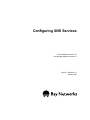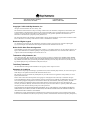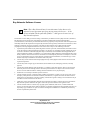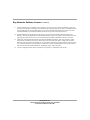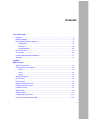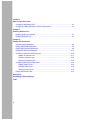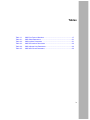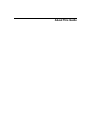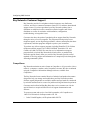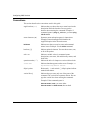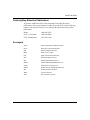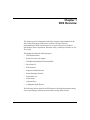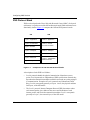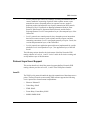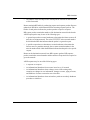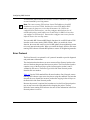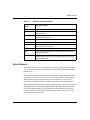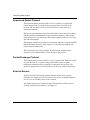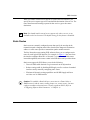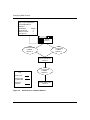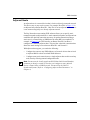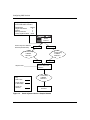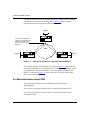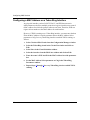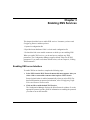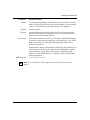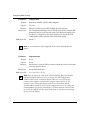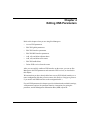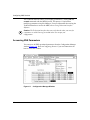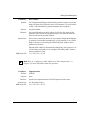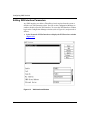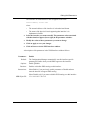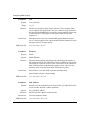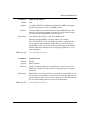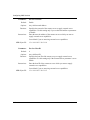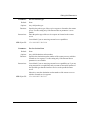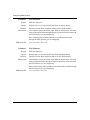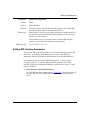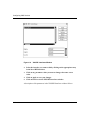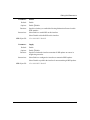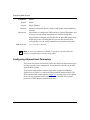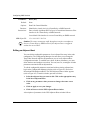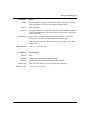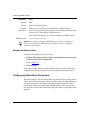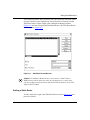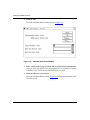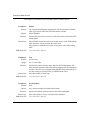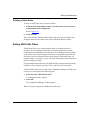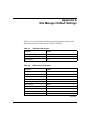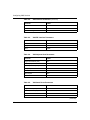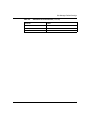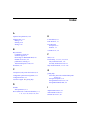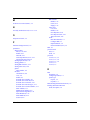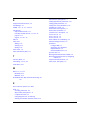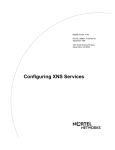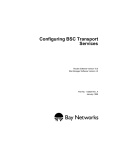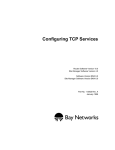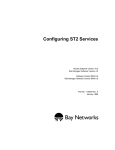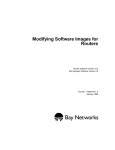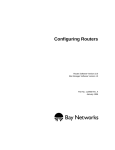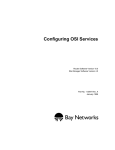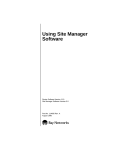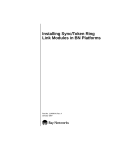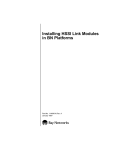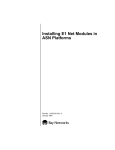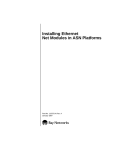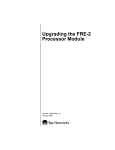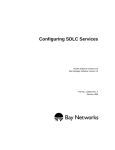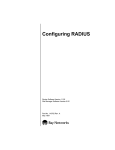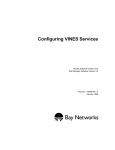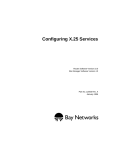Download Avaya Configuring XNS Services User's Manual
Transcript
Configuring XNS Services Router Software Version 10.0 Site Manager Software Version 4.0 Part No. 112949 Rev. A January 1996 4401 Great America Parkway Santa Clara, CA 95054 8 Federal Street Billerica, MA 01821 Copyright © 1988–1996 Bay Networks, Inc. All rights reserved. Printed in the USA. January 1996. The information in this document is subject to change without notice. The statements, configurations, technical data, and recommendations in this document are believed to be accurate and reliable, but are presented without express or implied warranty. Users must take full responsibility for their applications of any products specified in this document. The information in this document is proprietary to Bay Networks, Inc. The software described in this document is furnished under a license agreement and may only be used in accordance with the terms of that license. A summary of the Software License is included in this document. Restricted Rights Legend Use, duplication, or disclosure by the United States Government is subject to restrictions as set forth in subparagraph (c)(1)(ii) of the Rights in Technical Data and Computer Software clause at DFARS 252.227-7013. Notice for All Other Executive Agencies Notwithstanding any other license agreement that may pertain to, or accompany the delivery of, this computer software, the rights of the United States Government regarding its use, reproduction, and disclosure are as set forth in the Commercial Computer Software-Restricted Rights clause at FAR 52.227-19. Trademarks of Bay Networks, Inc. ACE, AFN, BCN, BLN, BN, CN, FRE, LN, Optivity, SynOptics, SynOptics Communications, Wellfleet and the Wellfleet logo are registered trademarks and AN, ANH, ASN, BaySIS, BayStack, BCNX, BLNX, BNX, EZ Internetwork, EZ LAN, FN, PathMan, PhonePlus, PPX, Quick2Config, RouterMan, SPEX, Bay Networks, Bay Networks Press, the Bay Networks logo and the SynOptics logo are trademarks of Bay Networks, Inc. Third-Party Trademarks All other trademarks and registered trademarks are the property of their respective owners. Statement of Conditions In the interest of improving internal design, operational function, and/or reliability, Bay Networks, Inc. reserves the right to make changes to the products described in this document without notice. Bay Networks, Inc. does not assume any liability that may occur due to the use or application of the product(s) or circuit layout(s) described herein. Portions of the code in this software product are Copyright © 1988, Regents of the University of California. All rights reserved. Redistribution and use in source and binary forms of such portions are permitted, provided that the above copyright notice and this paragraph are duplicated in all such forms and that any documentation, advertising materials, and other materials related to such distribution and use acknowledge that such portions of the software were developed by the University of California, Berkeley. The name of the University may not be used to endorse or promote products derived from such portions of the software without specific prior written permission. SUCH PORTIONS OF THE SOFTWARE ARE PROVIDED “AS IS” AND WITHOUT ANY EXPRESS OR IMPLIED WARRANTIES, INCLUDING, WITHOUT LIMITATION, THE IMPLIED WARRANTIES OF MERCHANTABILITY AND FITNESS FOR A PARTICULAR PURPOSE. In addition, the program and information contained herein are licensed only pursuant to a license agreement that contains restrictions on use and disclosure (that may incorporate by reference certain limitations and notices imposed by third parties). Bay Networks Software License Note: This is Bay Networks basic license document. In the absence of a software license agreement specifying varying terms, this license — or the license included with the particular product — shall govern licensee’s use of Bay Networks software. This Software License shall govern the licensing of all software provided to licensee by Bay Networks (“Software”). Bay Networks will provide licensee with Software in machine-readable form and related documentation (“Documentation”). The Software provided under this license is proprietary to Bay Networks and to third parties from whom Bay Networks has acquired license rights. Bay Networks will not grant any Software license whatsoever, either explicitly or implicitly, except by acceptance of an order for either Software or for a Bay Networks product (“Equipment”) that is packaged with Software. Each such license is subject to the following restrictions: 1. Upon delivery of the Software, Bay Networks grants to licensee a personal, nontransferable, nonexclusive license to use the Software with the Equipment with which or for which it was originally acquired, including use at any of licensee’s facilities to which the Equipment may be transferred, for the useful life of the Equipment unless earlier terminated by default or cancellation. Use of the Software shall be limited to such Equipment and to such facility. Software which is licensed for use on hardware not offered by Bay Networks is not subject to restricted use on any Equipment, however, unless otherwise specified on the Documentation, each licensed copy of such Software may only be installed on one hardware item at any time. 2. Licensee may use the Software with backup Equipment only if the Equipment with which or for which it was acquired is inoperative. 3. Licensee may make a single copy of the Software (but not firmware) for safekeeping (archives) or backup purposes. 4. Licensee may modify Software (but not firmware), or combine it with other software, subject to the provision that those portions of the resulting software which incorporate Software are subject to the restrictions of this license. Licensee shall not make the resulting software available for use by any third party. 5. Neither title nor ownership to Software passes to licensee. 6. Licensee shall not provide, or otherwise make available, any Software, in whole or in part, in any form, to any third party. Third parties do not include consultants, subcontractors, or agents of licensee who have licensee’s permission to use the Software at licensee’s facility, and who have agreed in writing to use the Software only in accordance with the restrictions of this license. 7. Third-party owners from whom Bay Networks has acquired license rights to software that is incorporated into Bay Networks products shall have the right to enforce the provisions of this license against licensee. 8. Licensee shall not remove or obscure any copyright, patent, trademark, trade secret, or similar intellectual property or restricted rights notice within or affixed to any Software and shall reproduce and affix such notice on any backup copy of Software or copies of software resulting from modification or combination performed by licensee as permitted by this license. Bay Networks, Inc. 4401 Great America Parkway, Santa Clara, CA 95054 8 Federal Street, Billerica, MA 01821 Bay Networks Software License (continued) 9. Licensee shall not reverse assemble, reverse compile, or in any way reverse engineer the Software. [Note: For licensees in the European Community, the Software Directive dated 14 May 1991 (as may be amended from time to time) shall apply for interoperability purposes. Licensee must notify Bay Networks in writing of any such intended examination of the Software and Bay Networks may provide review and assistance.] 10. Notwithstanding any foregoing terms to the contrary, if licensee licenses the Bay Networks product “Site Manager,” licensee may duplicate and install the Site Manager product as specified in the Documentation. This right is granted solely as necessary for use of Site Manager on hardware installed with licensee’s network. 11. This license will automatically terminate upon improper handling of Software, such as by disclosure, or Bay Networks may terminate this license by written notice to licensee if licensee fails to comply with any of the material provisions of this license and fails to cure such failure within thirty (30) days after the receipt of written notice from Bay Networks. Upon termination of this license, licensee shall discontinue all use of the Software and return the Software and Documentation, including all copies, to Bay Networks. 12. Licensee’s obligations under this license shall survive expiration or termination of this license. Bay Networks, Inc. 4401 Great America Parkway, Santa Clara, CA 95054 8 Federal Street, Billerica, MA 01821 Contents About This Guide Audience ........................................................................................................................... xi Before You Begin .............................................................................................................. xi Bay Networks Customer Support .....................................................................................xii CompuServe ..............................................................................................................xii InfoFACTS .................................................................................................................xiii World Wide Web ........................................................................................................xiii How to Get Help ..............................................................................................................xiii Conventions .....................................................................................................................xiv Ordering Bay Networks Publications ............................................................................... xv Acronyms ......................................................................................................................... xv Chapter 1 XNS Overview XNS Protocol Stack ........................................................................................................1-2 Protocol Layer/Level Support .........................................................................................1-3 Level 0 ......................................................................................................................1-3 Level 1 ......................................................................................................................1-4 Level 2 ......................................................................................................................1-4 XNS RIP Overview .........................................................................................................1-4 Error Protocol .................................................................................................................1-6 Echo Protocol .................................................................................................................1-7 Sequenced Packet Protocol ...........................................................................................1-8 Packet Exchange Protocol ..............................................................................................1-8 External Servers .............................................................................................................1-8 Static Routes ..................................................................................................................1-9 Adjacent Hosts .............................................................................................................1-11 Configurable Split Horizon ............................................................................................1-13 For More Information about XNS ..................................................................................1-14 v Chapter 2 XNS Configuration Notes Configuring XNS without RIP .........................................................................................2-1 Configuring a MAC Address on a Token Ring Interface .................................................2-2 Chapter 3 Enabling XNS Services Enabling XNS on an Interface ........................................................................................3-1 Enabling XNS Services ..................................................................................................3-2 Chapter 4 Editing XNS Parameters Accessing XNS Parameters ...........................................................................................4-2 Editing XNS Global Parameters .....................................................................................4-3 Editing XNS Interface Parameters ..................................................................................4-6 Editing RIP Interface Parameters .................................................................................4-13 Configuring Adjacent Host Parameters ........................................................................4-16 Adding an Adjacent Host ........................................................................................4-17 Editing an Adjacent Host ........................................................................................4-20 Deleting an Adjacent Host ......................................................................................4-22 Configuring Static Route Parameters ...........................................................................4-22 Adding a Static Route ............................................................................................4-23 Editing a Static Route .............................................................................................4-25 Deleting a Static Route ..........................................................................................4-27 Editing XNS Traffic Filters .............................................................................................4-27 Appendix A Site Manager Default Settings Index vi Figures Figure 1-1. Figure 1-2. Figure 1-3. Figure 1-4. Figure 1-5. Figure 3-1. Figure 4-1. Figure 4-2. Figure 4-3. Figure 4-4. Figure 4-5. Figure 4-6. Figure 4-7. Figure 4-8. Comparison of OSI and XNS Protocol Stacks .........................................1-2 Static Route in a Sample Network .........................................................1-10 Static Adjacent Host in a Sample Network ............................................1-12 Split Horizon Enabled in a Fully Meshed Network .................................1-13 Split Horizon Disabled in a Non-Fully Meshed Network ........................1-14 XNS Configuration Window ......................................................................3-2 Configuration Manager Window ...............................................................4-2 Edit XNS Global Parameters Window ......................................................4-3 XNS Interfaces Window ...........................................................................4-6 XNS RIP Interfaces Window ..................................................................4-14 XNS Adjacent Hosts Window .................................................................4-17 Adjacent Host Configuration Window .....................................................4-18 XNS Static Routes Window ....................................................................4-23 XNS Add Static Route Window ..............................................................4-24 vii Tables Table 1-1. Table A-1. Table A-2. Table A-3. Table A-4. Table A-5. XNS Error Protocol Numbers ...................................................................1-7 XNS Global Parameters .......................................................................... A-1 XNS Interface Parameters ...................................................................... A-1 XNS RIP Interface Parameters ............................................................... A-2 XNS Adjacent Host Parameters .............................................................. A-2 XNS Static Route Parameters ................................................................ A-2 ix About This Guide Configuring XNS Services Bay Networks Customer Support Bay Networks provides live telephone technical support to our distributors, resellers, and service-contracted customers from two U.S. and three international support centers. If you have purchased your Bay Networks product from a distributor or authorized reseller, contact the technical support staff of that distributor or reseller for assistance with installation, configuration, troubleshooting, or integration issues. Customers also have the option of purchasing direct support from Bay Networks through a variety of service programs. The programs include priority access telephone support, on-site engineering assistance, software subscription, hardware replacement, and other programs designed to protect your investment. To purchase any of these support programs, including PhonePlus™ for 24-hour telephone technical support, call 1-800-2LANWAN. Outside the U.S. and Canada, call (408) 764-1000. You can also receive information on support programs from your local Bay Networks field sales office, or purchase Bay Networks support directly from your reseller. Bay Networks provides several methods of receiving support and information on a nonpriority basis through the following automated systems. CompuServe Bay Networks maintains an active forum on CompuServe. All you need to join us online is a computer, a modem, and a CompuServe account. We also recommend using the CompuServe Information Manager software, available from CompuServe. The Bay Networks forum contains libraries of technical and product documents designed to help you manage and troubleshoot your Bay Networks products. Software agents and patches are available, and the message boards are monitored by technical staff and can be a source for problem solving and shared experiences. Customers and resellers holding Bay Networks service contracts can visit the special libraries to acquire advanced levels of support documentation and software. To open an account and receive a local dial-up number, call CompuServe at 1-800-524-3388 and ask for Representative No. 591. • xii In the United Kingdom, call Freephone 0800-289378. About This Guide • In Germany, call 0130-37-32. • In Europe (except for the United Kingdom and Germany), call (44) 272-760681. • Outside the U.S., Canada, and Europe, call (614) 529-1349 and ask for Representative No. 591, or consult your listings for an office near you. Once you are online, you can reach our forum by typing the command GO BAYNETWORKS at any ! prompt. InfoFACTS InfoFACTS is the Bay Networks free 24-hour fax-on-demand service. This automated system contains libraries of technical and product documents designed to help you manage and troubleshoot your Bay Networks products. The system can return a fax copy to the caller or to a third party within minutes of being accessed. World Wide Web The World Wide Web (WWW) is a global information system for file distribution and online document viewing via the Internet. You need a direct connection to the Internet and a Web Browser (such as Mosaic or Netscape). Bay Networks maintains a WWW Home Page that you can access at http://www.baynetworks.com. One of the menu items on the Home Page is the Customer Support Web Server, which offers technical documents, software agents, and an E-mail capability for communicating with our technical support engineers. How to Get Help For additional information or advice, contact the Bay Networks Technical Response Center in your area: United States Valbonne, France Sydney, Australia Tokyo, Japan 1-800-2LAN-WAN (33) 92-966-968 (61) 2-903-5800 (81) 3-328-005 xiii Configuring XNS Services Conventions This section describes the conventions used in this guide. angle brackets (< >) Indicate that you choose the text to enter based on the description inside the brackets. Do not type the brackets when entering the command. Example: if command syntax is ping <ip_address>, you enter ping 192.32.10.12 arrow character (➔) Separates menu and option names in instructions. Example: Protocols➔AppleTalk identifies the AppleTalk option in the Protocols menu. bold text Indicates text that you need to enter and command names in text. Example: Use the dinfo command. brackets ([ ]) Indicate optional elements. You can choose none, one, or all of the options. italic text Indicates variable values in command syntax descriptions, new terms, file and directory names, and book titles. quotation marks (“ ”) Indicate the title of a chapter or section within a book. screen text Indicates data that appears on the screen. Example: Set Bay Networks Trap Monitor Filters ellipsis points vertical line (|) . Horizontal (. . .) and vertical ( .. ) ellipsis points indicate omitted information. Indicates that you enter only one of the parts of the command. The vertical line separates choices. Do not type the vertical line when entering the command. Example: If the command syntax is show at routes | nets, you enter either show at routes or show at nets, but not both. xiv About This Guide Ordering Bay Networks Publications To purchase additional copies of this document or other Bay Networks publications, order by part number from Bay Networks Press™ at the following numbers. You may also request a free catalog of Bay Networks Press product publications. Phone: FAX - U.S./Canada: FAX - International: 1-800-845-9523 1-800-582-8000 1-916-939-1010 ANSI American National Standards Institute DLCI Data Link Connection Identifier IDP Internet Datagram Protocol MAC media access control OSI Open Systems Interconnection PEP Packet Exchange Protocol RIP Routing Information Protocol SMDS Switched Multimegabit Data Services SNAP Subnetwork Access Protocol SNMP Simple Network Management Protocol SPP Sequenced Packet Protocol WAN wide area network XNS Xerox Network Systems Acronyms xv Chapter 1 XNS Overview This chapter provides information on the Bay Networks implementation of the Xerox Network Systems (XNS) router software. The Bay Networks implementation of XNS is based on the Xerox System Integration Standard specification (Xerox Corporation, December 1981), commonly referred to as The Gray Book. This chapter describes the following topics: • XNS Protocol Stack • Protocol Layer/Level Support • XNS Routing Information Protocol (RIP) • Error Protocol • Echo Protocol • Sequenced Packet Protocol • Packet Exchange Protocol • External Servers • Static Routes • Adjacent Hosts • Configurable Split Horizon The following sections describe the XNS protocol stack and the internetworking services pertaining to the Bay Networks router running XNS software. 1-1 Configuring XNS Services XNS Protocol Stack XNS was developed at the Xerox Palo Alto Research Center (PARC). Its layered architecture is a predecessor of the OSI architectural model. Both architectures are functionally similar. Figure 1-1 compares the OSI and XNS protocol stacks. OSI XNS Layer 7 - Application Layer 6 - Presentation Layer 5 - Session Level 4 - Application Level 3 - Control, Process Interaction Layer 4 - Transport Level 2 - Transport Layer 3 - Network Level 1 - IDP Layer 2 - Data Link Layer 1 - Physical Figure 1-1. Level 0 - Transmission Media Protocols Comparison of OSI and XNS Protocol Stacks A description of each XNS level follows: 1-2 • Level 0 protocols handle the physical transmission of data between two points. Level 0 protocols are independent of XNS specifications. Instead, they depend on the transmission medium available between the two points engaged in communication. Examples of Level 0 protocols are Ethernet and Token Ring. Level 0 corresponds generally to Layers 1 and 2, the physical and data link layers, of the OSI model. • The Level 1 protocol, Internet Datagram Protocol (IDP), determines where each internet packet goes, addresses the source and destination of each internet packet, and selects the transmission medium. Level 1 corresponds generally to Layer 3, the network layer, of the OSI model. XNS Overview • Level 2 protocols provide for the exchange of routing information between routers, handle the sequencing of packets within a packet stream, report transmission errors, retransmit packets in response to errors, suppress duplicate packets, and adjust the rate of packet transmission (flow control). Examples of Level 2 protocols are Routing Information Protocol, Error Protocol, Echo Protocol, Sequenced Packet Protocol, and the Packet Exchange Protocol. Level 2 corresponds to Layer 4, the transport layer, of the OSI model. • Level 3 protocols are control protocols; they determine process interactions that involve remote resources, such as printer and file requests, and data structuring conventions. Level 3 corresponds generally to Layers 5 and 6, the session and presentation layers, of the OSI model. • Level 4 protocols are application protocols that are implemented for specific platforms. Level 4 corresponds to Layer 7, the application layer, of the OSI model. The following sections describe the involvement of the Bay Networks XNS routing software in Levels 0, 1, and 2. Levels 3 and 4 do not involve routing, and are beyond the scope of this document. Protocol Layer/Level Support This section describes in detail the protocol support that Bay Networks XNS routing software provides at Level 0, 1, and 2 of the XNS protocol model. Level 0 The XNS Level 0 protocols handle the physical transmission of data between two points. The Bay Networks router running XNS software supports the following Level 0 protocols or frame formats/encapsulations: • Ethernet: Ethernet II • Token Ring: SNAP • FDDI: SNAP • Frame Relay: Frame Relay SNAP • SMDS: SMDS SNAP 1-3 Configuring XNS Services Level 1 Bay Networks implements IDP, the only XNS Level 1 protocol. IDP determines where each internet packet goes, addresses the source and destination of each internet packet, and selects the transmission medium. IDP is a connectionless datagram protocol. In other words, it does not need a channel established for delivery. Also, IDP is unreliable. Higher-level protocols assume the responsibility for reliability. The Level 2 services provide IDP with the information necessary to route internet packets. Level 2 Level 2 protocols correspond to the transport layers of the OSI model. The Bay Networks router running XNS software implements the following XNS Level 2 protocols: • Routing Information Protocol • Error Protocol • Echo Protocol • Sequenced Packet Protocol • Packet Exchange Protocol Note that the Bay Networks router running XNS software bridges packets other than XNS when the bridge is configured. XNS RIP Overview XNS Routing Information Protocol (RIP) lets workstations and routers exchange information dynamically to establish the route with the fewest hops and shortest delay to each network. Each router running XNS software maintains a RIP table, which contains the following information about every network in the XNS network topology: 1-4 • The network address of each network • The number of hops (cost) to that network XNS Overview • The address of the next-hop node to which packets destined for that network will be forwarded Routers maintain RIP tables by exchanging request and response packets. Routers update their RIP tables with information from incoming response packets. The header of each packet indicates the packet operation: request or response. RIP request packets contain the number of the destination network in the header. A RIP request packet may be one of the following types: • A general request that a router broadcasts to determine the fastest route to all networks on an internetwork. The value FFFFFFFF in the network number field within the RIP data indicates that the packet is a general request. • A specific request that a workstation or router broadcasts to determine the fastest route to a particular network. One or more network numbers in the network number field within the RIP data indicates that the packet is a specific request. Routers at the destination network issue RIP response packets. RIP response packets contain the network number and the number of hops and ticks required to get to the network. A RIP response may be one of the following types: • A response to a request • An informational broadcast from a router issued every 30 seconds • An informational broadcast when a change occurs in the routing table; examples are changes in cost information, changes to routes, aging of routes, and additions of routes to networks new to the table • An informational broadcast when an interface performs an orderly shutdown procedure or initializes 1-5 Configuring XNS Services To limit traffic, RIP broadcasts are limited to a router’s immediate segments and are not forwarded by receiving routers. Note: The router running XNS software learns WAN addresses from RIP broadcasts received over WANs, and therefore stores XNS address/WAN address pairs for future use as next-hop destinations. So, if RIP is not configured for a WAN interface, you must configure adjacent hosts for all transmission paths to nodes adjacent to Frame Relay or SMDS circuits when you configure an XNS interface. You must then configure static routes from the adjacent hosts to the next-hop routers. You can enable RIP Listen and RIP Supply functions for each XNS and/or XNS interface on the router running XNS software. When you enable the Listen function, the router adds routes received in RIP updates from neighboring routers to its own internal routing table. When you enable the Supply function, the router running XNS software transmits RIP updates to routers on neighboring networks. Error Protocol The Error Protocol is an optional Level 2 protocol intended to provide diagnostic and performance information. The destination host that detects an error returns an Error Protocol packet to the socket of the host that generated the incorrect packet. The Error Protocol packet contains a copy of the first 42 bytes of the incorrect packet so that it can be validated by the source. The Packet Type field of the Error Protocol packet identifies the error number. Table 1-1 lists the XNS standard Error Protocol numbers. Bay Networks routers running XNS software report errors they detect using this standard. The host that detected the error discards the incorrect packet after copying its first 42 bytes to the Data field of the Error Protocol packet. Because the protocol is optional, the host that receives the Error Protocol packet may or may not use the information before dropping the packet. The Bay Networks router running XNS software does not use the information in the Error Protocol packets it receives. 1-6 XNS Overview Table 1-1. XNS Error Protocol Numbers Error Number (Octal) Description of Error 0 An unspecified error is detected at the destination. 1 A serious inconsistency, such as an incorrect checksum, is detected at the destination. 2 The destination socket specified in the incorrect packet does not exist in the destination host. 3 The destination dropped the packet because of resource limitations. 1000 An unspecified error occurred before reaching the destination. 1001 A serious inconsistency, such as an incorrect checksum, occurred before reaching the destination. 1002 The destination host cannot be reached from here. 1003 The packet’s hop count reached its upperbound threshold without reaching its destination. 1004 The packet is too large for an intermediate network. The Error Parameter field of the Error Protocol packet contains the maximum packet length allowed. Echo Protocol The Echo Protocol is a Level 2 protocol. It provides a relatively simple means to verify the existence and correct operation of a host’s IDP implementation and a path to a host. The Echo Protocol packet contains an Operation field, which indicates whether the packet is a request (1) or a response (2). The Bay Networks router running XNS software generates responses only to echo requests it receives on the well-known error socket, Socket 2. It does not generate echo request packets. When the destination host receives an echo request packet, it generates a response packet and copies the data from the Data field of the request packet to the Data field of the response packet. The destination host then forwards the response packet to the source socket of the host that sent the echo request. This lets the requesting host verify the data. 1-7 Configuring XNS Services Sequenced Packet Protocol The Sequenced Packet Protocol (SPP) is a Level 2 protocol. It supports the reliable transmission of sequenced internet packets between clients on the network. SPP uses IDP to create a virtual circuit between the source and destination endpoints. SPP has an open connection when it knows the address (host and socket number) and the connection identification for both connection endpoints. When packets start passing over a new connection, SPP assigns sequence number 0 (zero) to the first packet transmitted. SPP supports extended sessions between connection endpoints, as opposed to PEP (Packet Exchange Protocol), which requires no connection and supports only request-response transactions. SPP specifications provide information on packet format, standard packet sequences, and recommendations on how best to use the protocol. Packet Exchange Protocol The Packet Exchange Protocol (PEP) is a Level 2 protocol that XNS uses to send a request and receive a response reliably. PEP handles request-response transactions without the need to establish a connection between clients. The Packet Exchange Protocol can send packets to or from any valid socket address. External Servers The Bay Networks XNS routing software features external server support. External server support provides client access to a service on another network if the service is not available on the client’s network. You enable external server support from the XNS Interfaces window (refer to “Editing XNS Interface Parameters” in Chapter 4). 1-8 XNS Overview When you enable external server support on a particular XNS interface, you specify the service request type to be routed and the destination of the service. The router then forwards incoming requests for that service type to the remote destination. Note: You should enable external server support only when a service is not available on the local network. The default setting for this feature is Disabled. Static Routes Static routes are manually configured routes that specify the next hop in the transmission path a datagram must follow based on the datagram’s destination address. A static route specifies a transmission path to another network. The Bay Networks router running XNS software allows you to configure static routes on each logical XNS interface. For example, in Figure 1-2 the route from the interface on Router Host ID 1 to Network 5 is a static route. Unlike routes learned through RIP, static routes remain in the RIP tables until you delete them. Static route support for XNS allows you to do the following: • Direct all XNS traffic destined to a given network to an adjacent host • Reduce routing traffic by disabling RIP Supply on all or a subset of attached interfaces and by manually configuring static routes • Eliminate all dynamic routing capabilities and all RIP Supply and listen activities over an XNS interface Caution: To establish a Data Link layer connection in a Frame Relay or SMDS network (with the router sending frames over a static route), you must configure an adjacent host and enter a locally significant DLCI. (Refer to “Configuring Adjacent Host Parameters” in Chapter 4.) 1-9 Configuring XNS Services Static route configuration for all XNS traffic to network 5 Values Parameters Target network Next hop network Next hop host 5 2 4 Router Host ID 1 Frame Relay or SMDS Network 2 Frame Relay or SMDS Network 3 Generic XNS Router Host ID 4 Frame Relay or SMDS Network 5 Key Static route Route closed to XNS traffic Route not affected Figure 1-2. 1-10 Generic XNS router Host ID 6 Static Route in a Sample Network XNS Overview Adjacent Hosts An adjacent host is a network device that is local to a directly connected network. This device may or may not be a router. For example, Host ID 4 in Figure 1-3 is an adjacent host to Router Host ID 1. Host ID 6 is not an adjacent host because it is not connected logically to a directly adjacent network. The Bay Networks router running XNS software allows you to specify static transmission paths to adjacent hosts. A static transmission path to an adjacent host establishes the data link connection necessary for packet transmission along a static route in a Frame Relay or SMDS network when RIP is not enabled. For example, in Figure 1-3 the XNS interface on Router Host ID 1 has Host 4 configured as a statically adjacent host. This provides a data link connection that allows the static routing to occur between Host ID 1 and Network 5. With adjacent host support, you can do the following: • Configure the router to map XNS addresses of network devices that are local to adjacent WANs to their associated WAN addresses • Configure many static routes that use a single adjacent host as their next-hop node, thereby reducing manual configuration tasks Note: You must use the locally significant DLCI (Data Link Control Identifier) parameter to identify a virtual circuit when you configure a static adjacent host in a Frame Relay or SMDS network. You must enter the DLCI in hexadecimal format. (Refer to “Configuring Adjacent Host Parameters” in Chapter 4.) 1-11 Configuring XNS Services Adjacent host configuration for all XNS traffic to host 4 Parameters Values Target host network Host ID Next hop interface Locally significant DLCI 2 4 2 0x191 Router Host ID 1 Frame relay DLCI address Decimal (Hexadecimal) 401 (0x191) 402 (0x192) Frame Relay or SMDS Network 2 Frame Relay or SMDS Network 3 403 (0x193) Adjacent host Key Static route 404 (0x194) Generic XNS router Host ID 4 Frame Relay or SMDS Network 5 Route closed to XNS traffic Route not affected Figure 1-3. 1-12 Generic XNS router Host ID 6 Static Adjacent Host in a Sample Network XNS Overview Configurable Split Horizon The purpose of the Split Horizon algorithm is to prevent circular routes and reduce network traffic. The Bay Networks implementation of Split Horizon excludes RIPs and SAPs learned from a neighbor when forwarding RIP and SAP updates to that neighbor. Split Horizon is enabled by default for each interface. Caution: We advise you not to disable Split Horizon unless it is absolutely necessary. If you have a star or non-fully meshed Frame Relay topology, you may need to disable Split Horizon on certain interfaces for the routers to learn about the other networks. A fully meshed network is a WAN in which all nodes have a logically direct connection to each other. In a fully meshed environment, all routers will learn about all networks and have complete routing tables. Figure 1-4 shows a sample fully meshed network with Split Horizon enabled. Network 1 Router A Split Horizon enabled on this interface to eliminate all redundant RIP and SAP traffic. WAN Network 2 Router B Figure 1-4. Router C Network 3 Split Horizon Enabled in a Fully Meshed Network 1-13 Configuring XNS Services A non-fully meshed network is a WAN in which one or more nodes do not have logically direct connections to all other nodes. Figure 1-5 shows a sample non-fully meshed network with Split Horizon disabled. Network 1 Split Horizon disabled on this interface so that Router B can learn about Network 3 and Router C can learn about Network 2. Router A WAN Network 2 Router B Figure 1-5. Router C Network 3 Split Horizon Disabled in a Non-Fully Meshed Network If you enable Split Horizon on Router A, as shown in Figure 1-4, Router B will never learn about Router C’s networks and vice versa. If users on Network 2 need to communicate with users on Network 3, you must disable Split Horizon on Router A, as shown in Figure 1-5. You do not, however, need to disable Split Horizon on Routers B and C. For More Information about XNS The following documents provide technical detail on XNS protocol implementation: Xerox System Integration Standard (Xerox Corporation, December 1981). Xerox Network Systems Architecture General Information Manual (Xerox Corporation, 1985). 1-14 Chapter 2 XNS Configuration Notes Refer to this chapter when you are configuring the following XNS services: • XNS without RIP • XNS on a Token Ring interface Configuring XNS without RIP The router running XNS software learns WAN addresses from RIP broadcasts received over WANs. The router stores the XNS address/WAN address pairs in its RIP table for future determination of next-hop destinations. Every router running XNS software on the internetwork learns about all the other routers running XNS software through the propagation of RIP tables. These tables can become very large in large internetworks. You may want to configure XNS without RIP to control the size of these tables and to reduce bandwidth. However, you must do the following when you configure an XNS WAN interface without RIP: 1. Configure an adjacent host, and edit the DLCI parameter in the XNS Adjacent Host Configuration window for each host on an adjacent Frame Relay or SMDS network. Refer to “Configuring Adjacent Host Parameters” in Chapter 4. 2. Configure a static route to the next-hop router for each adjacent host. Refer to “Configuring Static Route Parameters” in Chapter 4. 2-1 Configuring XNS Services Configuring a MAC Address on a Token Ring Interface Any physical interface (such as LANCE, ILACC, and FSI) that can run in indiscriminate mode allows multiple protocols to register a media access control (MAC) address for which the protocol software can listen. Therefore, XNS can register its host number as the MAC address for each interface. However, if XNS is running over a Token Ring interface, you must enter the host ID in the MAC Address Override parameter and set the MAC Address Select parameter to Cnfg for every Token Ring interface on which XNS is running, as follows: 2-2 1. Select Circuits➔Edit Circuits from the Configuration Manager window. 2. Select the Token Ring circuit in the Circuit List window and click on Edit. 3. Select Lines in the Circuit Definition window. 4. Select the interface from the Edit Lines window and click on Edit. 5. Enter the router’s XNS host ID in the MAC Address Override parameter box. 6. Set the MAC Address Select parameter to Cnfg in the Token Ring Parameters window. 7. Repeat Steps 2 through 6 for every Token Ring circuit on which XNS is running. Chapter 3 Enabling XNS Services This chapter describes how to enable XNS services. It assumes you have read Configuring Routers and that you have 1. Opened a configuration file 2. Specified router hardware if this is a local mode configuration file 3. Selected the link or net module connector on which you are enabling XNS When you enable XNS services, you do not have to configure any XNS parameters. The Configuration Manager supplies default values for all XNS parameters. If you want to edit these default values, refer to Chapter 4, “Editing XNS Parameters.” Enabling XNS on an Interface To enable XNS on an interface, complete the following steps: 1. Select XNS from the WAN Protocols menu; this menu appears after you select a link or net module connector that requires a WAN circuit. Protocol prioritization is enabled automatically when you select XNS. For detailed information on protocol prioritization, refer to Configuring Traffic Filters and Protocol Prioritization. 2. Click on OK to enable default XNS Services. The Configuration Manager displays the Select Protocols window. Go to the appropriate protocol-specific guide for information on enabling the protocols you want to run on this interface. 3-1 Configuring XNS Services Enabling XNS Services You enable XNS services from the XNS Configuration window (Figure 3-1). Refer to the parameter descriptions in this section to specify the parameters. When you have specified all parameters in the window, click on OK to enable default XNS services and to display the next protocol-specific pop-up window. If you want to edit the default values, refer to Chapter 4, “Editing XNS Parameters,” for instructions. Figure 3-1. Parameter: Network Address Default: None Options: Any valid XNS network address Function: Instructions: MIB Object ID: 3-2 XNS Configuration Window Assigns an XNS address in hexadecimal notation to the interface. Enter the XNS address of the interface in hexadecimal notation. 1.3.6.1.4.1.18.3.5.10.3.1.6 Enabling XNS Services Parameter: Base Host Number Default: The Configuration Manager automatically generates a unique 6-byte host number from the Bay Networks router’s serial number if you do not enter a value. (This automatically generated number is not displayed.) Options: Any host number Function: Instructions: Sets a host ID and source MAC address for all slots. By means of this parameter, XNS interfaces configured on any slot in the node share the same host ID and source MAC address. Do not enter a number in this box if you want the Configuration Manager to generate a host number automatically, or if the interface is on a Token Ring circuit and you are setting the Token Ring Mac Address Select parameter to Boxwide. Enter the MAC address in hexadecimal notation only if the interface is on a Token Ring circuit and you are setting the Token Ring MAC Address Select parameter to Cnfg. Refer to the section “Configuring a MAC Address on a Token Ring Interface” in Chapter 2 for more information about this parameter. MIB Object ID: 1.3.6.1.4.1.18.3.5.10.1.4 Note: If you already have XNS configured on the router, this field does not appear. 3-3 Configuring XNS Services Parameter: Configure RIP Default: Depends on whether you have RIP configured Options: Yes | No Function: Instructions: MIB Object ID: Indicates whether you have RIP configured on this interface. The Configuration Manager sets the default value for the Configure RIP parameter based on your selection in the Select Protocols window. You can, however, change the value of this parameter as long as the XNS Configuration window remains in the workstation display. 99999.7.3 Note: If you already have XNS configured on the router, this field does not appear. Parameter: Implementation Default: Xerox Options: Xerox Function: Specifies the version of XNS you want to add to this circuit. At this time, your only option is Xerox. Instructions: Accept the default value. MIB Object ID: 1.3.6.1.4.1.18.3.5.10.1.6 Note: You can change the value of the Network Address, Base Host Number, and Implementation parameters only as long as the XNS Configuration window remains in the workstation display. However, once you save the contents of this window, these parameters appear only in the list of XNS interfaces in the XNS option configuration screens. You cannot edit the Network Address parameter in any option configuration screen. To change the network address of a specific XNS interface, you must delete the interface from its circuit, then add the interface again to the same circuit, this time specifying the new network address. 3-4 Chapter 4 Editing XNS Parameters Refer to this chapter when you are using Site Manager to • Access XNS parameters • Edit XNS global parameters • Edit XNS interface parameters • Edit XNS RIP interface parameters • Add, edit, and delete adjacent hosts • Add, edit, and delete static routes • Edit XNS traffic filters • Delete XNS services from the router After you successfully enable an XNS interface on the router, you can use Site Manager to edit XNS parameters and customize XNS services, as described in this chapter. We assume that you have already added one or more XNS default interfaces to a router configuration file that you now want to edit. (Refer to Configuring Routers if you need to add XNS interfaces to the configuration file.) For each XNS parameter, this chapter provides information about default settings, valid parameter options, the parameter function, instructions for setting the parameter, and the Management Information Base (MIB) object ID. 4-1 Configuring XNS Services The Technician Interface allows you to modify parameters by issuing set and commit commands with the MIB object ID. This process is equivalent to modifying parameters using Site Manager. For more information about using the Technician Interface to access the MIB, refer to Using Technician Interface Software. Caution: The Technician Interface does not verify that the value you enter for a parameter is valid. Entering an invalid value can corrupt your configuration. Accessing XNS Parameters You can access all XNS operational parameters from the Configuration Manager window (Figure 4-1). Refer to Configuring Routers if you need instructions on how to access this window. Figure 4-1. 4-2 Configuration Manager Window Editing XNS Parameters Editing XNS Global Parameters To edit XNS Global parameters, begin at the Configuration Manager window (Figure 4-1) and proceed as follows: 1. Select Protocols➔XNS➔Global. The Edit XNS Global Parameters window appears (Figure 4-2). Figure 4-2. Edit XNS Global Parameters Window 2. Edit those parameters you want to change. 3. Click on OK to save your changes and exit the window. A description follows of the parameters in the XNS Global Parameters window. 4-3 Configuring XNS Services Parameter: Enable Default: Enable Options: Enable | Disable Function: Globally enables or disables the system software mechanisms that allow users to add XNS interfaces to the node configuration. Disable forces every XNS interface existing on the node into the “down” (inoperative) state. Enable reinitializes every XNS interface existing on the node, with each interface maintaining the most recent setting of its own Interface Enable | Disable parameter. The actual up/down operating state of each interface at the time of global reinitialization further depends on the current up/down state of the associated circuit. Instructions: Select Disable to force every XNS interface existing on the node into the “down” (inoperative) state. Select Enable to globally reinitialize all XNS interfaces configured on the node, with each interface maintaining the most recent setting of its own Interface Enable | Disable parameter. MIB Object ID: 4-4 1.3.6.1.4.1.18.3.5.10.1.2 Editing XNS Parameters Parameter: Host Number Default: The Configuration Manager automatically generates a unique 6-byte host number from the Bay Networks router’s serial number if you do not enter a value. (This automatically generated number does not appear.) Options: Any host number Function: Instructions: Sets a host ID and source MAC address for all slots. By means of this parameter, XNS interfaces configured on any slot in the node share the same host ID and source MAC address. Do not enter a number in this box if you want the Configuration Manager to generate a host number automatically, or if the interface is on a Token Ring circuit and you are setting the Token Ring MAC Address Select parameter to Boxwide. Enter the MAC address in hexadecimal notation only if the interface is on a Token Ring circuit and you are setting the Token Ring MAC Address Select parameter to Cnfg. MIB Object ID: 1.3.6.1.4.1.18.3.5.10.1.4 Note: Refer to “Configuring a MAC Address on a Token Ring Interface” in Chapter 2 for more information about this parameter. Parameter: Implementation Default: XEROX Options: None Function: Instructions: MIB Object ID: Specifies the implementation of the XNS protocol on the router. Use the default setting. 1.3.6.1.4.1.18.3.5.10.1.6 4-5 Configuring XNS Services Editing XNS Interface Parameters Any XNS interface you add to a Token Ring circuit acquires from the system a default set of XNS parameter values. You can use the Configuration Manager to enable or disable a specific XNS interface. To access the XNS Interfaces window, begin at the Configuration Manager window (refer to Figure 4-1) and proceed as follows: 1. Select Protocols➔XNS➔Interfaces to display the XNS Interfaces window (Figure 4-3). Figure 4-3. 4-6 XNS Interfaces Window Editing XNS Parameters The reference for each interface in the list appears in the form network address, circuit name where • The network address of the interface is in hexadecimal format. • The name of the physical circuit supporting that interface is in alphanumeric format. 2. Select the interface you want to modify. The parameter values associated with that interface appear (lower right) in the parameter windows. 3. Modify the values of those parameters you want to change. 4. Click on Apply to save your changes. 5. Click on Done to exit the XNS Interfaces window. A description of the parameters in the XNS Interfaces window follows. Parameter: Enable Default: The Configuration Manager automatically sets this interface-specific parameter to Enable when you add XNS support to this interface. Options: Enable | Disable Function: Instructions: Enables or disables XNS routing on this interface. Select Enable if you previously set this parameter to Disable and now want the interface to support XNS routing. Select Disable only if you want to disable XNS routing over this interface. MIB Object ID: 1.3.6.1.4.1.18.3.5.10.3.1.2 4-7 Configuring XNS Services Parameter: Default: Range: Cost 0 (for each hop) 1 to 15 Function: Sets the cost (number of hops) for this interface. This parameter allows you to configure the shortest path. The cost is added to routes learned on this interface through RIP and is specified in subsequent RIP packets sent to other interfaces. XNS disposes of the packet when its hop count surpasses 15. Instructions: Enter the interface cost value. Standard RIP implementation assigns a cost of 1. Increasing this value causes the RIP Network Diameter to reach the upper bound of 15 more quickly. MIB Object ID: Parameter: 1.3.6.1.4.1.18.3.5.10.3.1.7 Xsum On Default: Enable Options: Enable | Disable Function: Instructions: Performs checksumming and compares the checksum to the number in the Checksum field of each XNS packet. However, XNS does not perform a checksum on a packet it receives if the value 0xffff is in the Checksum field. If XNS performs a checksum on a packet, and its value does not match the value in the Checksum field, XNS drops the packet. Select Enable if you want XNS to perform checksumming. Select Disable to bypass checksumming. MIB Object ID: Parameter: MAC Address Default: None (the base host number that you entered when you added XNS to the circuit overrides the MAC Address parameter) Options: Any valid MAC address Function: 4-8 1.3.6.1.4.1.18.3.5.10.3.1.8 Specifies the MAC address of this interface. Instructions: Leave this parameter blank. MIB Object ID: 1.3.6.1.4.1.18.3.5.10.3.1.10 Editing XNS Parameters Parameter: SMDS Group Address Default: None Options: A complete SMDS E.164 address specified by the SMDS subscription agreement that you have with your SMDS provider Function: Provides a MAC-layer multicast address for this SMDS interface. This network-level interface parameter overrides the Group Address setting you entered when adding SMDS at the circuit level. Instructions: Leave blank if this interface is not on an SMDS circuit. Enter the complete SMDS E.164 group address, for example, E16175552876FFFF. If only one telephone number is assigned to the circuit, enter the same telephone number that you entered when you added SMDS to this circuit. You can display this number in the SMDS Interface Parameters window. Refer to Configuring SMDS Services for more information. MIB Object ID: Parameter: 1.3.6.1.4.1.18.3.5.10.3.1.11 External Server Default: Disable Options: Enable | Disable Function: Instructions: MIB Object ID: Specifies whether external server capabilities are active. If you select Enable, the interface forwards packets of a particular type to a specific destination. Select Enable to turn on external server capabilities. Select Disable to turn off external server capabilities. Use the Ext Serv PacketType parameter to specify the packet type. Use the Ext Serv Network, Ext Serv Host ID, and Ext Serv Socket Num parameters to specify the destination. 1.3.6.1.4.1.18.3.5.10.3.1.13 4-9 Configuring XNS Services Parameter: Ext Serv Network Default: Enable Options: Any valid network address Function: Instructions: Specifies the network of the remote server to supply external server capabilities. Use this setting only if you set the External Server parameter to Enable. Enter the network address of the remote server to which you want to supply external server capabilities. Leave blank if you are not using external server capabilities. MIB Object ID: Parameter: 1.3.6.1.4.1.18.3.5.10.3.1.14 Ext Serv Host ID Default: 0 Options: Any valid host ID Function: Instructions: Specifies the host ID of the remote server to supply external server capabilities. Use this setting only if the External Server parameter is set to Enable. Enter the host ID of the remote server to which you want to supply external server capabilities. Leave blank if you are not using external server capabilities. MIB Object ID: 4-10 1.3.6.1.4.1.18.3.5.10.3.1.15 Editing XNS Parameters Parameter: Ext Serv Packet Type Default: None Options: Any valid packet type Function: Instructions: Specifies the packet type of the service requests to forward to the remote server. Use this setting only if the External Server parameter is set to Enable. Enter the packet type of the service requests to forward to the remote server. Leave blank if you are not using external server capabilities. MIB Object ID: Parameter: 1.3.6.1.4.1.18.3.5.10.3.1.16 Ext Serv Socket Num Default: None Options: Any valid destination socket number Function: Specifies the destination socket number of the remote server to which to forward service requests. Use this setting only if the External Server parameter is set to Enable. Instructions: Leave blank if you are not using external server capabilities or if you are using external server capabilities and you want to forward all packets of the specified type that this interface receives to the specified remote server. Otherwise, enter the destination socket number of the remote server to which to forward service requests. MIB Object ID: 1.3.6.1.4.1.18.3.5.10.3.1.17 4-11 Configuring XNS Services Parameter: WAN Broadcast Default: ffffff (not displayed) Options: Default value or a user-specified Frame Relay broadcast address Function: Instructions: Specifies a Frame Relay broadcast address for this XNS interface. Leave blank to accept the default value. With the default value, the router sends all broadcast traffic through all logical connections associated with the XNS interface you are configuring. Enter a Frame Relay broadcast address to send all broadcast traffic through the XNS interface you are configuring. MIB Object ID: Parameter: 1.3.6.1.4.1.18.3.5.10.3.1.28 WAN Multicast Default: ffffff (not displayed) Options: Default value or a user-specified Frame Relay multicast address Function: Instructions: Specifies a Frame Relay multicast address for this XNS interface. Leave blank to accept the default value. With the default value, the router sends all multicast traffic through all logical connections associated with the XNS interface you are configuring. Enter a Frame Relay multicast address to send all multicast traffic through the XNS interface you are configuring. MIB Object ID: 4-12 1.3.6.1.4.1.18.3.5.10.3.1.29 Editing XNS Parameters Parameter: Split Horizon Algorithm Default: Enable Options: Enable | Disable Function: Instructions: When the interface forwards RIP and SAP updates, it can exclude RIP and SAP broadcast updates learned on that interface. Select Enable if you previously set this parameter to Disable and now do not want the router to transmit RIP and SAP updates received from the interface over that interface. Select Disable only if you want the router to transmit RIP and SAP updates it receives from the interface over that interface. MIB Object ID: 1.3.6.1.4.1.18.3.5.10.3.1.30 Editing RIP Interface Parameters If you enable RIP on an XNS interface, you can edit the RIP parameters of that interface by accessing the XNS RIP Interfaces window. (The following instructions describe a RIP-enabled XNS interface as an XNS RIP interface.) For instructions on how to add an XNS RIP interface to a circuit, refer to Configuring Routers. To edit the configurable RIP parameters of an XNS interface, begin at the Configuration Manager window (refer to Figure 4-1) and proceed as follows: 1. Select Protocols➔XNS➔RIP Interfaces. The XNS RIP Interfaces window appears (Figure 4-4). The window shows at the upper left a list of all XNS RIP interfaces configured on the selected circuit. 4-13 Configuring XNS Services Figure 4-4. XNS RIP Interfaces Window 2. Select the interface you want to edit by clicking on the appropriate entry in the list of RIP interfaces. 3. Click on any parameter value you want to change; then enter a new value. 4. Click on Apply to save your changes. 5. Click on Done to exit the XNS RIP Interfaces window. A description of the parameters in the XNS RIP Interfaces window follows. 4-14 Editing XNS Parameters Parameter: Enable Default: Enable Options: Enable | Disable Function: Instructions: Specifies whether you enabled the Routing Information Protocol on this XNS interface. Select Enable to enable RIP on this interface. Select Disable to disable RIP on this interface. MIB Object ID: 1.3.6.1.4.1.18.3.5.10.4.1.2 Parameter: Supply Default: Enable Options: Enable | Disable Function: Instructions: Specifies whether the interface transmits all RIP updates to routers in neighboring networks. Select Enable to configure the interface to transmit all RIP updates. Select Disable to prohibit the interface from transmitting all RIP updates. MIB Object ID: 1.3.6.1.4.1.18.3.5.10.4.1.5 4-15 Configuring XNS Services Parameter: Listen Default: Enable Options: Enable | Disable Function: Instructions: Specifies whether this interface listens to RIP updates from neighboring networks. Select Enable to configure this XNS interface to listen to RIP updates, and to convey received routing information to its internal routing table. Select Disable to configure this XNS interface to ignore RIP updates from neighboring routers. Disabling RIP also prevents this interface from conveying any received routing information to its internal routing table. MIB Object ID: 1.3.6.1.4.1.18.3.5.10.4.1.6 Note: If you set this parameter to Enable, a route filter can still prohibit the interface from updating its internal routing tables. Configuring Adjacent Host Parameters The sections that follow describe how to add, edit, and delete adjacent host routes in a Bay Networks router configuration. You perform these actions via the XNS Adjacent Hosts window. To access the Adjacent Hosts window, begin at the Configuration Manager window (refer to Figure 4-1) and select Protocols➔XNS➔Adjacent Hosts. The XNS Adjacent Hosts window appears (Figure 4-5), showing a list of all Adjacent Hosts currently associated with a specific Host ID. (The Host ID is a global parameter for XNS interfaces defined on any slot.) 4-16 Editing XNS Parameters Figure 4-5. XNS Adjacent Hosts Window Adding an Adjacent Host To add an adjacent host, begin at the XNS Adjacent Hosts window (Figure 4-5) and proceed as follows: 1. Click on Add. The Adjacent Host Configuration window appears (Figure 4-6). The reference for each adjacent host in the list appears in the form Both addresses are in hexadecimal format. 4-17 Configuring XNS Services Figure 4-6. 2. Adjacent Host Configuration Window Enter hexadecimal values for the Target Host Network and Host ID parameters. Once you enter appropriate values, these parameters are available for viewing as statistics only. 3. Enter hexadecimal values for the Next Hop Interface and the DLCI, if appropriate. Refer to the descriptions at the end of this section for information about these parameters. 4. Click on OK to save your entries to the configuration file. The XNS Adjacent Hosts window (refer to Figure 4-5) reappears immediately after you click on OK. A description of the parameters in the Adjacent Host Configuration window follows. 4-18 Editing XNS Parameters Parameter: Target Host Network (hex) Default: None Options: Valid network address of the adjacent host Function: Instructions: MIB Object ID: Parameter: Specifies the network address of the adjacent host. Enter a network address of up to 8 hexadecimal characters. 1.3.6.1.4.1.18.3.5.10.5.1.3 Host ID (hex) Default: None Options: Valid host ID of the adjacent host Function: Instructions: Specifies the Host ID of the device you want to configure as an adjacent host. Enter a Host ID of up to 12 hexadecimal characters. MIB Object ID: 1.3.6.1.4.1.18.3.5.10.5.1.4 Parameter: Next Hop Interface (hex) Default: None Options: Configured network address of the next hop Function: Instructions: MIB Object ID: Specifies the network address of the next-hop interface. Enter a network address of up to 8 hexadecimal characters. 1.3.6.1.4.1.18.3.5.10.5.1.5 4-19 Configuring XNS Services Parameter: DLCI (hex) Default: None Options: Data Link Control Identifier Function: Instructions: Identifies the virtual circuit in a Frame Relay or SMDS network. Enter a locally significant DLCI of up to 16 hexadecimal characters if the interface is on a Frame Relay or SMDS network. Leave blank if the interface is not on a Frame Relay or SMDS network. MIB Object ID: 1.3.6.1.4.1.18.3.5.10.5.1.6 Caution: The router cannot pass traffic through an interface to an adjacent host on a Frame Relay or SMDS network if the adjacent host is configured without the correct DLCI. Editing an Adjacent Host You can edit the configurable parameters of an Adjacent Host entry in the node configuration. The Configuration Manager does not allow you to change the Target Host Network and Host ID parameters you set in any Adjacent Host Configuration window. To establish new values for these parameters, you must delete that host and configure a new host. You can, however, reconfigure all other parameters associated with an adjacent host. To edit the configurable parameters associated with an existing adjacent host, begin at the Configuration Manager window (refer to Figure 4-1) and select Protocols➔XNS➔Adjacent Hosts. The XNS Adjacent Hosts window appears (refer to Figure 4-5). From this window, proceed as follows: 1. Select the adjacent host you want to edit. Click on the appropriate entry in the list of Adjacent Hosts. 2. Click on any parameter value you want to change; then enter a new value. 3. Click on Apply to save your changes. 4. Click on Done to exit the XNS Adjacent Hosts window. A description of parameters in the XNS Adjacent Hosts window follows. 4-20 Editing XNS Parameters Parameter: Enable Default: The Configuration Manager automatically sets this parameter to Enable when you click on Add in the XNS Adjacent Hosts window. Options: Enable | Disable Function: Instructions: Specifies whether the selected adjacent host record is enabled or disabled in the XNS routing tables. The router does not consider any adjacent host record you disable. Select Disable to make the adjacent host record inactive in the XNS routing table; the router will not consider this adjacent host. Select Enable to make the adjacent host record active again in the XNS routing table. MIB Object ID: Parameter: 1.3.6.1.4.1.18.3.5.10.5.1.2 Next Hop Intf Default: None Options: Configured network address of the next hop Function: Instructions: MIB Object ID: Specifies the network address of the next-hop interface. Enter a network address of up to 8 hexadecimal characters. 1.3.6.1.4.1.18.3.5.10.5.1.5 4-21 Configuring XNS Services Parameter: DLCI Default: None Options: Data Link Control Identifier Function: Instructions: Identifies the virtual circuit in a Frame Relay or SMDS network. Enter a locally significant DLCI of up to 16 hexadecimal characters if the interface is on a Frame Relay or SMDS network. Leave blank if the interface is not on a Frame Relay or SMDS network. MIB Object ID: 1.3.6.1.4.1.18.3.5.10.5.1.6 Caution: The router cannot pass traffic through an interface to an adjacent host on a Frame Relay or SMDS network if the adjacent host is configured without the correct DLCI. Deleting an Adjacent Host To delete an adjacent host, proceed as follows: 1. From the XNS Adjacent Hosts window, select the adjacent host you want to delete from the node configuration. Refer to Figure 4-5. 2. Click on Delete. The system software deletes the Adjacent Host entry you selected, and the entry disappears from the list of adjacent hosts in the XNS Adjacent Hosts window. Configuring Static Route Parameters XNS static routes are user-specified transmission paths that XNS internet packets follow. You configure static routes when you want to restrict the paths that packets can follow. Static routes, like routes learned through RIP, appear in the XNS routing table. Unlike routes learned through RIP, however, static routes do not time out. Static routes remain in the XNS routing table until you reconfigure them manually. 4-22 Editing XNS Parameters The sections that follow show you how to add, edit, and delete XNS static routes in a Bay Networks router configuration. You perform these functions from the XNS Static Routes window. Begin at the Configuration Manager window (Figure 4-1) and select Protocols➔XNS➔Static Routes. The XNS Static Routes window appears (Figure 4-7). Figure 4-7. XNS Static Routes Window Caution: To establish a Data Link layer connection in a Frame Relay or SMDS network, which allows the router to send packets over a static route, you must configure an adjacent host and edit the DLCI parameter in the XNS Adjacent Hosts window. Adding a Static Route To add a static route, begin at the XNS Static Routes window (Figure 4-7) and proceed as follows: 4-23 Configuring XNS Services 1. Click on Add. The XNS Add Static Route window appears (Figure 4-8). Figure 4-8. 2. XNS Add Static Route Window Enter values for the Target Network and Next Hop Network parameters. Once you enter appropriate values, those parameters are available for viewing as statistics only. Use the descriptions that follow as a guide. 3. Click on OK to save your entries. The XNS Add Static Route window (Figure 4-8) reappears immediately after you click on OK. 4-24 Editing XNS Parameters Parameter: Target Network (hex) Default: None Options: Any valid network address in hexadecimal notation Function: Instructions: Specifies the address of the network to which you want to configure the static route. Enter a network address of up to 8 hexadecimal characters. MIB Object ID: 1.3.6.1.4.1.18.3.5.10.6.1.3 Parameter: Next Hop Network (hex) Default: None Options: Any valid network address in hexadecimal notation Function: Instructions: MIB Object ID: Specifies the network address of the next hop. Enter a network address of up to 8 hexadecimal characters. 1.3.6.1.4.1.18.3.5.10.6.1.5 Editing a Static Route You can edit the configurable parameters of a static route that you specified earlier in the node configuration. The Configuration Manager does not allow you to reconfigure the Target Network and Next Hop Network parameters for a static route. If you want to change these parameters, you must delete the static route and add a new route with the proper information. However, you can reconfigure all other parameters associated with a static route. To edit the configurable parameters associated with an existing static route, begin at the Configuration Manager window (Figure 4-1) and select Protocols➔XNS➔Static Routes. The XNS Static Routes window appears (refer to Figure 4-7). From this window, proceed as follows: 1. Select the static route you want to edit. Click on the appropriate entry in the list of static routes. 2. Click on any parameter value you want to change; then enter a new value. 3. Click on Apply to save your changes. 4. Click on Done to exit the XNS Static Routes window. 4-25 Configuring XNS Services A description of parameters in the XNS Static Routes window follows. Parameter: Enable Default: The Configuration Manager automatically sets this parameter to Enable when you click on Add in the XNS Static Routes window. Options: Enable | Disable Function: Specifies the state (active or inactive) of the static route record in the XNS routing tables. Instructions: Select Disable to make the static route record inactive in the XNS routing table; the router will not consider this static route. Select Enable to make the static route record active in the XNS routing table. MIB Object ID: Parameter: Default: Range: Function: Instructions: MIB Object ID: Parameter: Cost 0 router hops 0 to 15 router hops Specifies the number of router hops added to an XNS data packet. The router uses this parameter when determining the best route for a datagram to follow. The cost is also propagated through RIP. The default setting of 0 for static routes gives them priority over RIP-learned routes. Enter the number of router hops. 1.3.6.1.4.1.18.3.5.10.6.1.4 Next Hop Host Default: None Options: Any valid host address in hexadecimal notation Function: Instructions: MIB Object ID: 4-26 1.3.6.1.4.1.18.3.5.10.6.1.2 Specifies the address of the next host in the static routing path. Enter a host address of up to 12 hexadecimal characters. 1.3.6.1.4.1.18.3.5.10.6.1.6 Editing XNS Parameters Deleting a Static Route To delete an XNS static route, proceed as follows: 1. From the XNS Static Routes window, select the static route you want to delete from the node configuration. Refer to Figure 4-7. 2. Click on Delete. The system software deletes the Static Routes entry you selected, and the entry disappears from the list of static routes in the XNS Static Routes window. Editing XNS Traffic Filters Traffic filters allow you to control network traffic on configured network interfaces. You can configure traffic filters to drop inbound protocol-specific network packets and datagrams when they arrive at a configured network interface on the router. You can also configure these filters to accept outbound traffic and forward it to specific destination nodes on the network. XNS traffic filters, for example, allow to you to drop, accept, or forward XNS packets on those interfaces that you configure for XNS. For information about traffic filters for XNS and other protocols that support this capability, refer to Configuring Traffic Filters and Protocol Prioritization. To delete XNS from the node, begin at the Configuration Manager window (refer to Figure 4-1) and complete the following steps: 1. Select Protocols➔XNS➔Delete XNS. A confirmation window appears. 2. Select OK. The Configuration Manager window appears. XNS is no longer configured on the Bay Networks router. 4-27 Appendix A Site Manager Default Settings Tables A-1 to A-4 describe the Site Manager default parameter settings for the Xerox Network Systems (XNS) protocol and for XNS RIP. Table A-1. XNS Global Parameters Parameter Default Enable Enable Host Number None Implementation Xerox Table A-2. XNS Interface Parameters Parameter Default Enable Enable Cost 0 Xsum On Enable MAC Address None SMDS Group Address None External Server Disable Ext Serv Network Enable Ext Serv Host ID 0 Ext Serv Packet Type None Ext Serv Socket Num None (continued) A-1 Configuring XNS Services Table A-2. XNS Interface Parameters (continued) Parameter Default WAN Broadcast ffffff WAN Multicast ffffff Split Horizon Algorithm Enable Table A-3. XNS RIP Interface Parameters Parameter Default Enable Enable Supply Enable Listen Enable Table A-4. XNS Adjacent Host Parameters Parameter Default Target Host Network (hex) None Host ID (hex) None Next Hop Interface (hex) None DLCI (hex) None Enable Enable Next Hop Intf None DLCI None Table A-5. XNS Static Route Parameters Parameter Default Target Network (hex) None Next Hop Network (hex) None Enable Enable Cost 0 (continued) A-2 Site Manager Default Settings Table A-5. XNS Static Route Parameters (continued) Parameter Default Next Hop Host None Next Hop Interface None DLCI None A-3 Index A adjacent host parameters, 4-16 adjacent hosts, 1-11 adding, 4-17 deleting, 4-22 editing, 4-20 B Bay Networks CompuServe forum, xii customer support, xii Home Page on World Wide Web, xiii InfoFACTS service, xiii publications, ordering, xv Technical Response Center, xiii broadcasts, 1-6 E E.164 address, 4-9 Echo Protocol, 1-7 Error Protocol description, 1-6 numbers, 1-7 external server, 1-8 F filters, 4-27 Frame Relay, 1-11, 2-1, 4-12, 4-23 fully meshed network, 1-13 non-fully meshed network, 1-13 fully meshed network, 1-13 to 1-14 C G CompuServe, Bay Networks forum on, xii configurable split horizon algorithm, 1-13 configuration notes, 2-1 customer support. See getting help getting help from a Bay Networks Technical Response Center, xiii through CompuServe, xii through InfoFACTS service, xiii through World Wide Web, xiii D defaults XNS parameters, A-1 DLCI (Data Link Connection Identifier), 1-9, 1-11, 2-1, 4-18, 4-20, 4-22, 4-23 I implementation notes, 2-1 indiscriminate mode, 2-2 InfoFACTS service, xiii Index-1 M media access control (MAC), 2-2 N non-fully meshed network, 1-13 to 1-14 O OSI protocol stack, 1-2 P Packet Exchange Protocol, 1-8 parameters adjacent host DLCI, 4-20, 4-22 Enable, 4-21 Host ID, 4-19 Next Hop Interface, 4-19, 4-21 Target Host Network, 4-19 editing adjacent host, 4-16 editing global, 4-3 editing RIP interface, 4-12 editing static route, 4-22 global Host Number, 4-5 interface Checksum on, 4-8 Cost, 4-8 Enable, 4-7 External Server Enable, 4-9 External Server Host ID, 4-10 External Server Network, 4-10 External Server Packet Type, 4-11 External Server Socket Number, 4-11 MAC Address, 4-8 SMDS Group Address, 4-9 Split Horizon Algorithm, 4-13 WAN Broadcast, 4-12 WAN Multicast, 4-12 Xsum on, 4-8 Index-2 RIP interface Enable, 4-15 Listen, 4-15 Supply, 4-15 static route Cost, 4-26 Enable, 4-26 Next Hop Host, 4-26 Next Hop Network, 4-25 Target Network, 4-25 XNS Base Host Number, 3-3 Configure RIP, 3-3 Implementation, 3-4 Network Address (hex), 3-2 PEP, 1-8 protocol stack OSI, 1-2 XNS, 1-2 protocols Level 0, 1-2, 1-3 Level 1, 1-2, 1-4 Level 2, 1-3, 1-4 Level 3, 1-3 Level 4, 1-3 R RIP broadcasts, 1-6 configuring without, 2-1 packet type request, 1-5 response, 1-5 RIP (Routing Information Protocol), 1-4 Routing Information Protocol XNS, description, 1-4 S Sequenced Packet Protocol, 1-8 Site Manager, 4-1 SMDS, 1-9, 1-11, 2-1, 4-9, 4-23 split horizon fully meshed network, 1-13 non-fully meshed network, 1-13 to 1-14 purpose, 1-13 support, 1-13 to 1-14 SPP, 1-8 static route adding, 4-23 deleting, 4-27 editing, 4-25 static routes, 1-9 static transmission paths, 1-11 T The Gray Book, 1-1 Token Ring, 2-2, 4-5, 4-6 traffic filters, 4-27 Echo Protocol, description, 1-7 editing adjacent host parameters, 4-16 editing global parameters, 4-3 editing static route parameters, 4-22 enabling on a circuit, 3-2 Error Protocol, description, 1-6 Error Protocol, numbers, 1-7 external server, description, 1-8 level 0 services, 1-3 level 1 services, 1-4 level 2 services, 1-4 MAC address on a Token Ring, 2-2 Packet Exchange Protocol, 1-8 parameters Configure RIP, 3-3 description. See parameters Implementation, 3-4 Network Address (hex), 3-2 protocol stack, 1-2 Routing Information Protocol (RIP), 1-4 Routing Information Protocol, configuring without, 2-1 Sequenced Packet Protocol, 1-8 static routes, description, 1-9 W WAN, 1-6, 1-11, 2-1 Broadcast, 4-12 Multicast, 4-12 World Wide Web, Bay Networks Home Page on, xiii X Xerox Network Systems. See XNS XNS, 1-1 accessing parameters, 4-2 adjacent host, description, 1-11 Comparison to OSI, 1-2 configuring filters for, see filtering deleting from the Bay Networks router, 4-27 Index-3