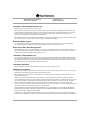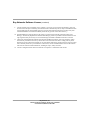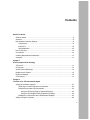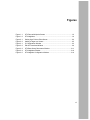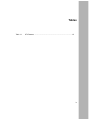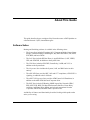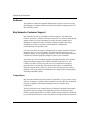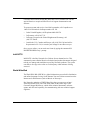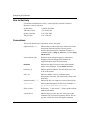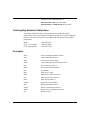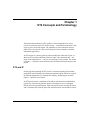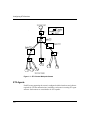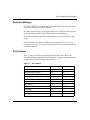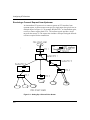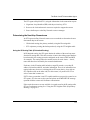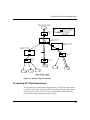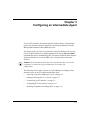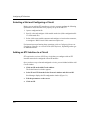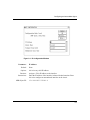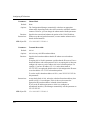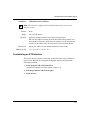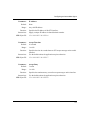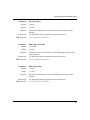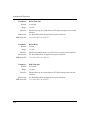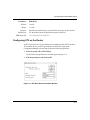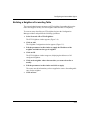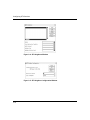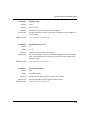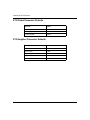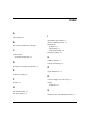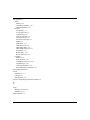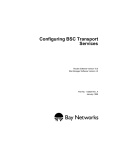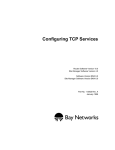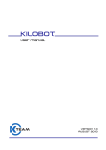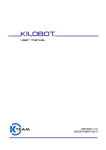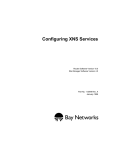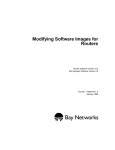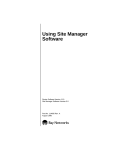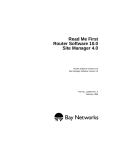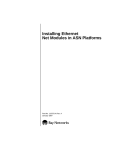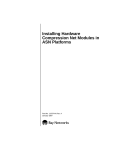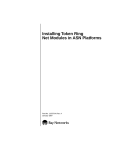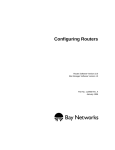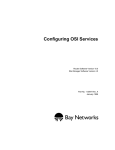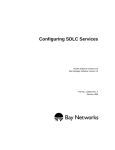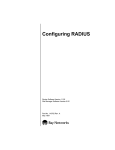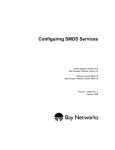Download Avaya ST2 User's Manual
Transcript
Configuring ST2 Services Router Software Version 10.0 Site Manager Software Version 4.0 Software Version BNX 6.0 Site Manager Software Version BNX 6.0 Part No. 112924 Rev. A January 1996 4401 Great America Parkway Santa Clara, CA 95054 8 Federal Street Billerica, MA 01821 Copyright © 1988–1996 Bay Networks, Inc. All rights reserved. Printed in the USA. January 1996. The information in this document is subject to change without notice. The statements, configurations, technical data, and recommendations in this document are believed to be accurate and reliable, but are presented without express or implied warranty. Users must take full responsibility for their applications of any products specified in this document. The information in this document is proprietary to Bay Networks, Inc. The software described in this document is furnished under a license agreement and may only be used in accordance with the terms of that license. A summary of the Software License is included in this document. Restricted Rights Legend Use, duplication, or disclosure by the United States Government is subject to restrictions as set forth in subparagraph (c)(1)(ii) of the Rights in Technical Data and Computer Software clause at DFARS 252.227-7013. Notice for All Other Executive Agencies Notwithstanding any other license agreement that may pertain to, or accompany the delivery of, this computer software, the rights of the United States Government regarding its use, reproduction, and disclosure are as set forth in the Commercial Computer Software-Restricted Rights clause at FAR 52.227-19. Trademarks of Bay Networks, Inc. ACE, AFN, BCN, BLN, BN, CN, FRE, LN, Optivity, SynOptics, SynOptics Communications, Wellfleet and the Wellfleet logo are registered trademarks and AN, ANH, ASN, BaySIS, BayStack, BCNX, BLNX, BNX, EZ Internetwork, EZ LAN, FN, PathMan, PhonePlus, PPX, Quick2Config, RouterMan, SPEX, Bay Networks, Bay Networks Press, the Bay Networks logo and the SynOptics logo are trademarks of Bay Networks, Inc. Third-Party Trademarks All other trademarks and registered trademarks are the property of their respective owners. Statement of Conditions In the interest of improving internal design, operational function, and/or reliability, Bay Networks, Inc. reserves the right to make changes to the products described in this document without notice. Bay Networks, Inc. does not assume any liability that may occur due to the use or application of the product(s) or circuit layout(s) described herein. Portions of the code in this software product are Copyright © 1988, Regents of the University of California. All rights reserved. Redistribution and use in source and binary forms of such portions are permitted, provided that the above copyright notice and this paragraph are duplicated in all such forms and that any documentation, advertising materials, and other materials related to such distribution and use acknowledge that such portions of the software were developed by the University of California, Berkeley. The name of the University may not be used to endorse or promote products derived from such portions of the software without specific prior written permission. SUCH PORTIONS OF THE SOFTWARE ARE PROVIDED “AS IS” AND WITHOUT ANY EXPRESS OR IMPLIED WARRANTIES, INCLUDING, WITHOUT LIMITATION, THE IMPLIED WARRANTIES OF MERCHANTABILITY AND FITNESS FOR A PARTICULAR PURPOSE. In addition, the program and information contained herein are licensed only pursuant to a license agreement that contains restrictions on use and disclosure (that may incorporate by reference certain limitations and notices imposed by third parties). Bay Networks Software License Note: This is Bay Networks basic license document. In the absence of a software license agreement specifying varying terms, this license — or the license included with the particular product — shall govern licensee’s use of Bay Networks software. This Software License shall govern the licensing of all software provided to licensee by Bay Networks (“Software”). Bay Networks will provide licensee with Software in machine-readable form and related documentation (“Documentation”). The Software provided under this license is proprietary to Bay Networks and to third parties from whom Bay Networks has acquired license rights. Bay Networks will not grant any Software license whatsoever, either explicitly or implicitly, except by acceptance of an order for either Software or for a Bay Networks product (“Equipment”) that is packaged with Software. Each such license is subject to the following restrictions: 1. Upon delivery of the Software, Bay Networks grants to licensee a personal, nontransferable, nonexclusive license to use the Software with the Equipment with which or for which it was originally acquired, including use at any of licensee’s facilities to which the Equipment may be transferred, for the useful life of the Equipment unless earlier terminated by default or cancellation. Use of the Software shall be limited to such Equipment and to such facility. Software which is licensed for use on hardware not offered by Bay Networks is not subject to restricted use on any Equipment, however, unless otherwise specified on the Documentation, each licensed copy of such Software may only be installed on one hardware item at any time. 2. Licensee may use the Software with backup Equipment only if the Equipment with which or for which it was acquired is inoperative. 3. Licensee may make a single copy of the Software (but not firmware) for safekeeping (archives) or backup purposes. 4. Licensee may modify Software (but not firmware), or combine it with other software, subject to the provision that those portions of the resulting software which incorporate Software are subject to the restrictions of this license. Licensee shall not make the resulting software available for use by any third party. 5. Neither title nor ownership to Software passes to licensee. 6. Licensee shall not provide, or otherwise make available, any Software, in whole or in part, in any form, to any third party. Third parties do not include consultants, subcontractors, or agents of licensee who have licensee’s permission to use the Software at licensee’s facility, and who have agreed in writing to use the Software only in accordance with the restrictions of this license. 7. Third-party owners from whom Bay Networks has acquired license rights to software that is incorporated into Bay Networks products shall have the right to enforce the provisions of this license against licensee. 8. Licensee shall not remove or obscure any copyright, patent, trademark, trade secret, or similar intellectual property or restricted rights notice within or affixed to any Software and shall reproduce and affix such notice on any backup copy of Software or copies of software resulting from modification or combination performed by licensee as permitted by this license. Bay Networks, Inc. 4401 Great America Parkway, Santa Clara, CA 95054 8 Federal Street, Billerica, MA 01821 Bay Networks Software License (continued) 9. Licensee shall not reverse assemble, reverse compile, or in any way reverse engineer the Software. [Note: For licensees in the European Community, the Software Directive dated 14 May 1991 (as may be amended from time to time) shall apply for interoperability purposes. Licensee must notify Bay Networks in writing of any such intended examination of the Software and Bay Networks may provide review and assistance.] 10. Notwithstanding any foregoing terms to the contrary, if licensee licenses the Bay Networks product “Site Manager,” licensee may duplicate and install the Site Manager product as specified in the Documentation. This right is granted solely as necessary for use of Site Manager on hardware installed with licensee’s network. 11. This license will automatically terminate upon improper handling of Software, such as by disclosure, or Bay Networks may terminate this license by written notice to licensee if licensee fails to comply with any of the material provisions of this license and fails to cure such failure within thirty (30) days after the receipt of written notice from Bay Networks. Upon termination of this license, licensee shall discontinue all use of the Software and return the Software and Documentation, including all copies, to Bay Networks. 12. Licensee’s obligations under this license shall survive expiration or termination of this license. Bay Networks, Inc. 4401 Great America Parkway, Santa Clara, CA 95054 8 Federal Street, Billerica, MA 01821 Contents About This Guide Software Suites ................................................................................................................ xi Audience ...........................................................................................................................xii Bay Networks Customer Support .....................................................................................xii CompuServe ..............................................................................................................xii InfoFACTS .................................................................................................................xiii World Wide Web ........................................................................................................xiii How to Get Help ..............................................................................................................xiv Conventions .....................................................................................................................xiv Ordering Bay Networks Publications ............................................................................... xv Acronyms ......................................................................................................................... xv Chapter 1 ST2 Concepts and Terminology ST2 and IP ......................................................................................................................1-1 ST2 Agents .....................................................................................................................1-2 Stream Control Messages ..............................................................................................1-3 Neighbors and Tunnels ...................................................................................................1-3 Resource Manager .........................................................................................................1-5 ST2 Features ..................................................................................................................1-5 Chapter 2 The Role of an ST2 Intermediate Agent Setting Up a Stream Segment ........................................................................................2-1 Receiving a Connect Request from Upstream .........................................................2-2 Determining the Next Hop Downstream ...................................................................2-3 Using the IP Routing Table (IP-Inherited Routing) .............................................2-3 Using the ST2 Neighbor Table (Exploratory Routing) ........................................2-4 Establishing a Connection with a Downstream Neighbor ........................................2-4 Adding a Target to a Stream ...........................................................................................2-4 v Forwarding ST2 Data Downstream ................................................................................2-5 Shutting Down a Stream .................................................................................................2-6 Chapter 3 Configuring an Intermediate Agent Selecting a Slot and Configuring a Circuit ......................................................................3-2 Adding an ST2 Interface to a Circuit ...............................................................................3-2 Customizing an ST2 Interface ........................................................................................3-5 Configuring ST2 on the Router .....................................................................................3-11 Building a Neighbors Forwarding Table ........................................................................3-13 Appendix A Site Manager Default Settings ST2 Interface Parameter Defaults ................................................................................. A-1 ST2 Global Parameter Defaults ..................................................................................... A-2 ST2 Neighbor Parameter Defaults ................................................................................. A-2 Index vi Figures Figure 1-1. Figure 1-2. Figure 2-1. Figure 2-2. Figure 3-1. Figure 3-2. Figure 3-3. ST2 Point-to-Multipoint Stream ................................................................1-2 ST2 Neighbors .........................................................................................1-4 Setting Up a Point-to-Point Stream ..........................................................2-2 Adding a Target to a Stream ....................................................................2-5 IP Configuration Window ..........................................................................3-3 Edit ST2 Interfaces Window .....................................................................3-6 ST2 Base Group Parameters Window ...................................................3-11 Figure 3-4. Figure 3-5. ST2 Neighbors Window .........................................................................3-14 ST2 Neighbor Configuration Window .....................................................3-14 vii Tables Table 1-1. ST2 Features ...........................................................................................1-5 ix About This Guide This guide describes how to configure a Bay Networks router or BNX platform as a Stream Protocol 2 (ST2) intermediate agent. Software Suites Routing and Switching software is available in the following suites: • The System Suite includes IP routing, 802.1 Transparent Bridge, Source Route Bridge, Translation Bridge, SNMP Agent, Bay Networks HDLC, PPP, OSPF, EGP, BGP, and basic DLSw. • The LAN Suite includes DECnet Phase 4, AppleTalk Phase 2, OSI, VINES, IPX, and ATM DXI, in addition to the System Suite. • The WAN Suite includes ATM DXI, Frame Relay, LAPB, and X.25, in addition to the System Suite. • The Corporate Suite includes the System, LAN, and WAN suites in their entirety. • The ARE ATM Suite provides RFC 1483 and 1577 compliance, ATM UNI 3.0 signaling, in addition to the LAN Suite. • The ARE VNR Corporate Suite provides ATM Forum LAN Emulation, in addition to the ARE ATM Suite and Corporate Suite. • The BNX Suite includes IP Routing, SNMP Agent, Bay Networks HDLC, PPP, OSPF, EGP, BGP, File-Based Performance Statistics, Frame Relay switching, and Frame Relay billing, and selected components from the Corporate, ARE ATM, and ARE VNR Corporate suites. Availability of features and functionality described in this guide depends on the suites you are using. xi Configuring ST2 Services Audience This manual is intended for network administrators who have experience using Site Manager to configure the Internet Protocol (IP) and IP routing protocols on Bay Networks routers. Bay Networks Customer Support Bay Networks provides live telephone technical support to our distributors, resellers, and service-contracted customers from two U.S. and three international support centers. If you have purchased your Bay Networks product from a distributor or authorized reseller, contact the technical support staff of that distributor or reseller for assistance with installation, configuration, troubleshooting, or integration issues. Customers also have the option of purchasing direct support from Bay Networks through a variety of service programs. The programs include priority access telephone support, on-site engineering assistance, software subscription, hardware replacement, and other programs designed to protect your investment. To purchase any of these support programs, including PhonePlus™ for 24-hour telephone technical support, call 1-800-2LANWAN. Outside the U.S. and Canada, call (408) 764-1000. You can also receive information on support programs from your local Bay Networks field sales office, or purchase Bay Networks support directly from your reseller. Bay Networks provides several methods of receiving support and information on a nonpriority basis through the following automated systems. CompuServe Bay Networks maintains an active forum on CompuServe. All you need to join us online is a computer, a modem, and a CompuServe account. We also recommend using the CompuServe Information Manager software, available from CompuServe. The Bay Networks forum contains libraries of technical and product documents designed to help you manage and troubleshoot your Bay Networks products. Software agents and patches are available, and the message boards are monitored by technical staff and can be a source for problem solving and shared experiences. xii Customers and resellers holding Bay Networks service contracts can visit the special libraries to acquire advanced levels of support documentation and software. To open an account and receive a local dial-up number, call CompuServe at 1-800-524-3388 and ask for Representative No. 591. • In the United Kingdom, call Freephone 0800-289378. • In Germany, call 0130-37-32. • In Europe (except for the United Kingdom and Germany), call (44) 272-760681. • Outside the U.S., Canada, and Europe, call (614) 529-1349 and ask for Representative No. 591, or consult your listings for an office near you. Once you are online, you can reach our forum by typing the command GO BAYNETWORKS at any ! prompt. InfoFACTS InfoFACTS is the Bay Networks free 24-hour fax-on-demand service. This automated system contains libraries of technical and product documents designed to help you manage and troubleshoot your Bay Networks products. The system can return a fax copy to the caller or to a third party within minutes of being accessed. World Wide Web The World Wide Web (WWW) is a global information system for file distribution and online document viewing via the Internet. You need a direct connection to the Internet and a Web Browser (such as Mosaic or Netscape). Bay Networks maintains a WWW Home Page that you can access at http:// www.baynetworks.com. One of the menu items on the Home Page is the Customer Support Web Server, which offers technical documents, software agents, and an E-mail capability for communicating with our technical support engineers. xiii Configuring ST2 Services How to Get Help For additional information or advice, contact the Bay Networks Technical Response Center in your area: United States Valbonne, France Sydney, Australia Tokyo, Japan 1-800-2LAN-WAN (33) 92-966-968 (61) 2-903-5800 (81) 3-328-005 Conventions This section describes the conventions used in this guide. angle brackets (< >) Indicate that you choose the text to enter based on the description inside the brackets. Do not type the brackets when entering the command. Example: if command syntax is ping <ip_address>, you enter ping 192.32.10.12 arrow character (➔) Separates menu and option names in instructions. Example: Protocols➔AppleTalk identifies the AppleTalk option in the Protocols menu. bold text Indicates text that you need to enter and command names in text. Example: Use the dinfo command. brackets ([ ]) Indicate optional elements. You can choose none, one, or all of the options. italic text Indicates variable values in command syntax descriptions, new terms, file and directory names, and book titles. quotation marks (“ ”) Indicate the title of a chapter or section within a book. screen text Indicates data that appears on the screen. Example: Set Bay Networks Trap Monitor Filters ellipsis points vertical line (|) xiv . Horizontal (. . .) and vertical ( .. ) ellipsis points indicate omitted information. Indicates that you enter only one of the parts of the command. The vertical line separates choices. Do not type the vertical line when entering the command. Example: If the command syntax is show at routes | nets, you enter either show at routes or show at nets, but not both. Ordering Bay Networks Publications To purchase additional copies of this document or other Bay Networks publications, order by part number from Bay Networks Press™ at the following numbers. You may also request a free catalog of Bay Networks Press product publications. Phone: FAX - U.S./Canada: FAX - International: 1-800-845-9523 1-800-582-8000 1-916-939-1010 ANSI American National Standards Institute ARP Address Resolution Protocol ATM Asynchronous Transfer Mode CMIP Common Management Information Protocol EGP Exterior Gateway Protocol FDDI Fiber Distributed Data Interface HID hop identifier MAC media access control MOP Maintenance Operations Protocol OSI Open Systems Interconnection OSPF Open Shortest Path First QENET Quad Ethernet Link Module RIP Routing Information Protocol SCMP Stream Control Message Protocol SNMP Simple Network Management Protocol ST2 Stream Protocol 2 Acronyms xv Chapter 1 ST2 Concepts and Terminology The Internet Stream Protocol (ST2) enables a network application to reserve resources on internet routers for an ST2 stream — a transmission path from a data origin to one or more data targets. The capability to reserve Internet resources makes ST2 well suited for video conferencing, real-time simulation, and other multimedia applications. An ST2 stream is a point-to-point or point-to-multipoint connection. Figure 1-1 shows an ST2 stream established between a single video streaming unit — the origin of the transmissions — and six receiving target video systems. The stream is simplex — data flows in one direction only, downstream from the origin to the targets. ST2 and IP Underlying and supporting an ST2 stream is an internet topology that includes multiple IP routers capable of providing and guaranteeing the resources required for the data transmission. For example, the topology underlying the stream in Figure 1-1 includes seven routers. An ST2 stream creates a semblance of an end-to-end connection establishment typical of a virtual circuit protocol. However, messages are never exchanged directly between origin and targets. Each router discovers the next-hop IP routers and is concerned only with the part of the stream between itself and these routers. 1-1 Configuring ST2 Services Figure 1-1. ST2 Point-to-Multipoint Stream ST2 Agents Each IP router supporting the stream is configured with the hardware and software required for ST2 data transmissions; in addition, each router is running ST2 agent software. Such routers are considered to be ST2 capable. 1-2 ST2 Concepts and Terminology An ST2 agent that receives control messages and stream data directly from an origin application or delivers control messages and stream data to a target application is considered to be a host agent. ST2 agents that forward control messages and data to the next agent downstream are considered to be intermediate agents. A Bay Networks router can be configured as an intermediate ST2 agent. The ST2 environment in Figure 1-1 includes three Bay Networks routers (BayNet/ ST2 1, BayNet/ST2 2, and BayNet/ST2 3). Stream Control Messages ST2 agents communicate with each other by exchanging messages defined by the Stream Control Message Protocol (SCMP). For example, an origin that wants to establish a stream sends an SCMP connect message to the next-hop IP router downstream. The connection request includes • A list of one or more targets. • A hop identifier (HID). An HID is suggested by the upstream agent. The downstream agent may accept the HID or propose an alternative HID. • A flowspec listing the network resources required for the stream. To accept a connection request from an upstream agent, the agent returns an SCMP ACCEPT message. In “ST2 Features” on page 1-5, Table 1-1 lists all the SCMP messages currently supported by the Bay Networks implementation of ST2. Neighbors and Tunnels An ST2 agent exchanges SCMP messages with next-hop agents. In an ST2 environment, next-hop agents are considered to be neighbors. Neighbors can be connected in two ways — directly or through an ST2 tunnel. In Figure 1-2 the ST2 agent on Router A has two neighbors, the agent on Router B and the agent on Router D. Router A and Router B are connected directly — they both have an interface to Network 1. Router A and Router D are connected through a tunnel that includes Network 2 and Network 3 and a router that does not have ST2 capabilities, Router C. 1-3 Configuring ST2 Services Tunnels are configured by the network administrator to establish ST2 streams in networks where not all IP routers are ST2 capable. For transmission through a tunnel, SCMP messages and ST2 data are encapsulated in IP datagrams and forwarded through a non-ST2 router, and decapsulated at the destination. A non-ST2 router can provide a tunnel for both stream data and control messages; however, a router that lacks ST2 capability cannot guarantee the resources listed in the flowspec. Figure 1-2. ST2 Neighbors 1-4 ST2 Concepts and Terminology Resource Manager An SCMP CONNECT request includes a flowspec that lists the communications resources required by the proposed stream. On a Bay Networks router, an ST2 agent that receives a connect request from an agent upstream passes the flowspec to the local Resource Manager. The Resource Manager allocates and guarantees the resources required by the stream. For information on the Resource Manager, see Configuring Line Services or Configuring Customer Access and Trunks (BNX Software), depending on the type of installed software. ST2 Features Table 1-1 lists ST2 features and indicates the ones called out in RFC 1190, “Experimental Internet Stream Protocol, Version 2,” and the ones supported by the current version of Bay Networks router software. Table 1-1. ST2 Features Feature RFC 1190 Current Version Multiline circuits n/a yes Peak bandwidth reservation n/a yes Bandwidth policing n/a yes Autorouting using IP route tables n/a yes IP encapsulation of ST2 yes yes Adding targets during connection yes yes HID negotiation yes yes SCMP(ACCEPT) yes yes SCMP(ACK) yes yes SCMP(CHANGE REQUEST) yes no SCMP(CHANGE) yes no (continued) 1-5 Configuring ST2 Services Table 1-1. ST2 Features (continued) 1-6 Feature RFC 1190 Current Version SCMP(CONNECT) yes yes SCMP(DISCONNECT) yes yes SCMP(ERROR IN REQUEST) yes yes SCMP(ERROR IN RESPONSE) yes yes SCMP(HELLO) yes yes SCMP(HID-CHANGE) yes yes SCMP(HID-APPROVE) yes yes SCMP(HID-REJECT) yes yes SCMP(HID-CHANGE-REQUEST) yes no SCMP(NOTIFY) yes no SCMP(REFUSE) yes yes SCMP(STATUS) yes no SCMP(STATUS-RESPONSE) yes no SCMP (OPCODE 18:userdata) no yes Chapter 2 The Role of an ST2 Intermediate Agent This chapter examines the role played by an intermediate ST2 agent running on a Bay Networks router in an ST2 environment. The chapter consists of the following sections: • “Setting Up a Stream Segment” on page 2-1 • “Adding a Target to a Stream” on page 2-4 • “Forwarding ST2 Data Downstream” on page 2-5 • “Shutting Down a Stream” on page 2-6 Setting Up a Stream Segment As part of ST2 stream setup, a Bay Networks router configured as an intermediate agent: 1. Receives an SCMP connect request from an upstream ST2 neighbor 2. Establishes a connection with the upstream neighbor 3. Determines the appropriate downstream neighbor 4. Reserves resources on the downstream interface 5. Sends an SCMP connection request to the downstream neighbor 6. Establishes a connection with the downstream neighbor Stream setup creates a semblance of an end-to-end connection establishment typical of a virtual circuit protocol. However, control messages are never exchanged directly between origin and targets. 2-1 Configuring ST2 Services Receiving a Connect Request from Upstream An intermediate ST agent receives connect requests on ST2 interfaces from upstream agents. A connect request can specify a single target (the typical case) or multiple targets. In Figure 2-1, for example, BayNet/ST2 1, an intermediate agent, receives a connect request from ST2 1. The connect request specifies a single target for the stream, T6. The request also includes a flowspec listing the network resources required for the transmission. Figure 2-1. Setting Up a Point-to-Point Stream 2-2 The Role of an ST2 Intermediate Agent The ST2 agent on BayNet/ST2 1, using the information in the connection request: 1. Negotiates a hop identifier (HID) with the previous hop, ST2 1 2. Reserves the local and network resources required to support the stream 3. Passes the flowspec to the Bay Networks resource manager Determining the Next Hop Downstream An ST2 agent on a Bay Networks router uses two methods to determine the next downstream hop in the stream: • IP-inherited routing (the primary method), using the IP routing table • ST2 exploratory routing (the backup method), using the ST2 neighbor table Using the IP Routing Table (IP-Inherited Routing) In IP-inherited routing, the ST2 agent obtains the address of the next-hop router from the IP routing table. This table consists of entries describing routes that have been learned by the routing protocols configured on the router (OSPF and BGP, for example). The routing table also contains entries for static routes — that is, routes that have been inserted by the network administrator. Each entry in the IP routing table includes a target IP network, a next-hop IP address, an interface address, and other information. There is no information in a routing table entry, however, to distinguish an ST2 route (that is, a hop with an ST2-capable router on the other end). For this reason, it is possible for ST2 to select a route that it cannot use. If ST2 selects a route that is not ST2 capable (and does not provide a tunnel to an ST2 agent), ST2 does not use the route and returns an SCMP REFUSE message upstream with the reason code No Route to Destination. If the required resources are not available via a path stored in the IP routing table, ST2 uses exploratory routing. See “Using the ST2 Neighbor Table (Exploratory Routing)” on page 2-4. 2-3 Configuring ST2 Services Using the ST2 Neighbor Table (Exploratory Routing) In exploratory routing, the ST2 agent obtains information about its ST2-capable neighbors from its ST2 neighbors table. This table, which is configured by the network administrator, consists of entries that describe the characteristics of a next-hop neighbor and provide the next-hop address. The table notes those neighbors that can perform exploratory routing. When resources are not available via a route stored in the IP routing table, the ST2 agent selects a neighbor that is capable of exploratory routing. Establishing a Connection with a Downstream Neighbor Once the SCMP session has been established, the downstream intermediate agent becomes the upstream agent for the next hop and issues a connect message. The message contains an HID value and the flowspec for the stream. Adding a Target to a Stream Once a stream has been established from the origin to a target, the origin can issue additional connect requests to add targets to the stream. Each connect request identifies the stream and specifies the target to add. In Figure 2-2, for example, target T4 has been added to the stream established between the video origin and T6. To create a new branch in the stream (if one is required), the intermediate ST2 agent follows the steps described in “Determining the Next Hop Downstream” on page 2-3 and in the previous section, “Establishing a Connection with a Downstream Neighbor.” 2-4 The Role of an ST2 Intermediate Agent Figure 2-2. Adding a Target to a Stream Forwarding ST2 Data Downstream An ST agent receives data packets encapsulated by an ST header. A data packet received by an ST agent contains the HID assigned to the stream for the branch from the previous hop to itself. The agent uses the HID to obtain quickly the necessary forwarding information for the next hop. 2-5 Configuring ST2 Services The forwarding information identifies the next-hop agent and includes the HID and address of the next hop. Shutting Down a Stream Two SCMP messages — Disconnect and Refuse — allow ST2 agents to shut down a stream in an orderly manner. An intermediate agent receives SCMP Disconnect messages on its upstream ST2 interfaces. Disconnect messages can be generated by the origin or, in the case of network failure, by a next-hop agent upstream. An intermediate agent receives SCMP Refuse messages on its downstream ST2 interfaces. Refuse messages can be generated by an ST2 target or by a next-hop agent downstream. The ST2 agent acknowledges the request to shut down the stream and performs the appropriate action. In the case of a Disconnect message, the agent sends a Disconnect to the next-hop agent or agents downstream. In the case of a Refuse message, the agent sends a Refuse message to the next hop upstream. 2-6 Chapter 3 Configuring an Intermediate Agent For each ST2 parameter, this manual provides default settings, valid parameter options, the parameter function, instructions for setting the parameter, and the Management Information Base (MIB) object ID. This chapter shows you how to set parameters using Site Manager. You can also use the Technician Interface to modify parameters (by issuing set and commit commands that specify the MIB object ID). For more information about using the Technician Interface to access the MIB, refer to Using Technician Interface Software. Caution: The Technician Interface does not verify that the value you enter for a parameter is valid. Entering an invalid value can corrupt your configuration. The following sections show you how to use Site Manager to configure a Bay Networks router as an ST2-capable intermediate agent: • “Selecting a Slot and Configuring a Circuit” on page 3-2 • “Adding an ST2 Interface to a Circuit” on page 3-2 • “Customizing an ST2 Interface” on page 3-5 • “Configuring ST2 on the Router” on page 3-11 • “Building a Neighbors Forwarding Table” on page 3-13 3-1 Configuring ST2 Services Selecting a Slot and Configuring a Circuit Before you can add an ST2 interface to a circuit, you must perform the following operations to ensure that the slot is properly set up for IP and ST2: 1. Open a configuration file. 2. Specify a slot and configure a link module on the slot (if the configuration file is a local-mode file). 3. Select a link or net module connector and configure a circuit on the connector, or configure a WAN circuit if this connector requires one. For instructions on performing these operations, refer to Configuring Routers or Configuring Customer Access and Trunks (BNX Software), depending on the type of installed software. Adding an ST2 Interface to a Circuit ST2 requires the services of IP. Every circuit that you configure with an ST2 interface must also be configured with an IP interface. Once you have set up a slot and configured a circuit, you are finished with the Add Circuit window. 1. Click on OK on the Add Circuit window. The Select Protocols window appears. 2. Select IP and ST2 from the Select Protocols window and click on OK. Site Manager displays the IP configuration window (Figure 3-1). 3-2 3. Edit the parameters on the screen. 4. Click on OK. Configuring an Intermediate Agent Figure 3-1. IP Configuration Window Parameter: IP Address Default: None Options: 0.0.0.0 or any valid IP address Function: Instructions: MIB Object ID: Assigns a 32-bit IP address to the interface. Enter the IP address of the interface in dotted decimal notation. Enter 0.0.0.0 to configure an unnumbered interface on the circuit. 1.3.6.1.4.1.18.3.5.3.2.1.4.1.4 3-3 Configuring ST2 Services Parameter: Subnet Mask Default: None Options: The Configuration Manager automatically calculates an appropriate subnet mask, depending on the class of the network to which the interface connects. However, you can change the subnet mask with this parameter. Function: Instructions: MIB Object ID: Parameter: Specifies the network and subnetwork portion of the 32-bit IP address. Either accept the assigned subnet mask, or enter another subnet mask in dotted decimal notation. 1.3.6.1.4.1.18.3.5.3.2.1.4.1.6 Transmit Bcast Addr Default: 0.0.0.0 Options: 0.0.0.0 or any valid IP broadcast address Function: Specifies the broadcast address that this IP subnet uses to broadcast packets. Accepting 0.0.0.0 for this parameter specifies that the IP router will use a broadcast address with a host portion of all 1s. Accepting 0.0.0.0 does not configure the router to use the address 0.0.0.0 to broadcast packets. For example, if you have IP address 123.1.1.1 and a subnet mask of 255.255.255.0, accepting the default value 0.0.0.0 configures the IP router to use the address 123.1.1.255 to broadcast packets. To set the explicit broadcast address of all 1s, enter 255.255.255.255 for this parameter. Instructions: Accept the default, 0.0.0.0, unless the calculated broadcast address (host portion) of all 1s is not adequate. If this is the case, then enter the appropriate IP broadcast address in dotted decimal notation. If you set the IP Address parameter to 0.0.0.0 (to configure an unnumbered interface), Site Manager automatically sets this parameter to 255.255.255.255. MIB Object ID: 3-4 1.3.6.1.4.1.18.3.5.3.2.1.4.1.8 Configuring an Intermediate Agent Parameter: UnNumbered Assoc Address Note: ST2 cannot be configured on an unnumbered interface in the current software version. Default: Range: Function: None Any valid IP address Specifies an address that IP uses when sourcing a packet. RIP uses this address to make decisions about advertising subnets over the unnumbered interface. RIP advertises subnets over the unnumbered interface if the subnets have the same mask as the associated address. Instructions: MIB Object ID: Specify the address of any numbered interface on the router. 1.3.6.1.4.1.18.3.5.3.2.1.4.1.110 Customizing an ST2 Interface This section shows you how to customize an interface that you have added to a router circuit. Begin at the Configuration Manager window and perform the following operations: 1. Select Protocols➔IP➔ST2➔Interfaces. The Edit ST2 Interfaces window appears (Figure 3-2). 2. Edit the parameters and click on Apply. 3. Click on Done. 3-5 Configuring ST2 Services Figure 3-2. Edit ST2 Interfaces Window Parameter: Enable Default: Enable Options: Enable | Disable Function: Instructions: MIB Object ID: 3-6 Enables and disables ST2 on this interface. By default, the router enables ST2 when you add the ST2 protocol to the circuit. If you want to disable ST2 on the interface, use this parameter. 1.3.6.1.4.1.18.3.5.16.1.2.2.1.2 Configuring an Intermediate Agent Parameter: Default: Range: Function: Instructions: MIB Object ID: Parameter: Default: Range: Function: Instructions: MIB Object ID: Parameter: IP Address None Any valid IP address Specifies the IP address of this ST2 interface. Supply a unique IP address in dotted decimal notation. 1.3.6.1.4.1.18.3.5.16.1.2.2.1.6 Accept Time Out 10 seconds 1 to 999 Specifies the time in seconds between ST2 accept message retries on this interface. Use the default unless the application requires otherwise. 1.3.6.1.4.1.18.3.5.16.1.2.2.1.7 Accept Retry Default: 3 retries Range: 1 to 100 Function: Instructions: MIB Object ID: Specifies the maximum retry count for accept messages on this interface. Use the default unless the application requires otherwise. 1.3.6.1.4.1.18.3.5.16.1.2.2.1.8 3-7 Configuring ST2 Services Parameter: Default: Range: Function: Instructions: MIB Object ID: Parameter: 10 seconds 1 to 999 Specifies the time in seconds between ST2 connect message retries on this interface. Use the default unless the application requires otherwise. 1.3.6.1.4.1.18.3.5.16.1.2.2.1.9 Connect Retry Default: 5 retries Range: 1 to 100 Function: Instructions: MIB Object ID: Parameter: Default: Range: Function: Instructions: MIB Object ID: 3-8 Connect Time Out Specifies the maximum retry count for connect messages on this interface. Use the default unless the application requires otherwise. 1.3.6.1.4.1.18.3.5.16.1.2.2.1.10 Disconnect Time Out 10 seconds 1 to 999 Specifies the time in seconds between ST2 disconnect message retries on this interface. Use the default unless the application requires otherwise. 1.3.6.1.4.1.18.3.5.16.1.2.2.1.11 Configuring an Intermediate Agent Parameter: Disconnect Retry Default: 3 retries Options: 1 to 100 Function: Instructions: MIB Object ID: Parameter: Default: Range: Function: Instructions: MIB Object ID: Parameter: Specifies the maximum retry count for disconnect messages on this interface. Use the default unless the application requires otherwise. 1.3.6.1.4.1.18.3.5.16.1.2.2.1.12 HID Change Time Out 10 seconds 1 to 999 Specifies the time in seconds between ST2 HID change message retries on this interface. Use the default unless the application requires otherwise. 1.3.6.1.4.1.18.3.5.16.1.2.2.1.13 HID Change Retry Default: 3 retries Range: 1 to 100 Function: Instructions: MIB Object ID: Specifies the maximum retry count for HID change messages on this interface. Use the default unless the application requires otherwise. 1.3.6.1.4.1.18.3.5.16.1.2.2.1.14 3-9 Configuring ST2 Services Parameter: Default: Range: Function: Instructions: MIB Object ID: Parameter: 10 seconds 1 to 999 Specifies the time in seconds between ST2 refuse message retries on this interface. Use the default unless the application requires otherwise. 1.3.6.1.4.1.18.3.5.16.1.2.2.1.15 Refuse Retry Default: 3 retries Range: 1 to 100 Function: Instructions: MIB Object ID: Parameter: Default: Range: Function: Instructions: MIB Object ID: 3-10 Refuse Time Out Specifies the maximum retry count for refuse messages on this interface. Use the default unless the application requires otherwise. 1.3.6.1.4.1.18.3.5.16.1.2.2.1.16 Hello Time Out 10 seconds 1 to 100 Specifies the time in seconds between ST2 hello message retries on this interface. Use the default unless the application requires otherwise. 1.3.6.1.4.1.18.3.5.16.1.2.2.1.17 Configuring an Intermediate Agent Parameter: Hello Retry Default: 5 retries Range: 1 to 100 Function: Instructions: MIB Object ID: Specifies the maximum retry count for hello messages on this interface. Use the default unless the application requires otherwise. 1.3.6.1.4.1.18.3.5.16.1.2.2.1.18 Configuring ST2 on the Router An ST2 agent runs on every slot that has been configured with an ST2 interface. To customize the way an ST2 agent operates on the router, begin at the Configuration Manager window and perform the following operations: 1. Select Protocols➔IP➔ST2➔Global. The ST2 Base Group Parameters window appears (Figure 3-3). 2. Edit the parameters and click on OK. Figure 3-3. ST2 Base Group Parameters Window 3-11 Configuring ST2 Services Parameter: Enable Default: Enable Options: Enable | Disable Function: Instructions: MIB Object ID: Parameter: By default, the router starts ST2 on the slot when you configure an ST2 interface on a circuit. If you do not want ST2 to be started on the slot, select Disable. 1.3.6.1.4.1.18.3.5.16.1.2.1.2 Tunnelling Capability Default: No Options: Yes | No Function: Instructions: MIB Object ID: Parameter: Specifies whether ST2 can use a tunnel to establish a neighbor-toneighbor connection. By default, ST2 does not have tunneling capability. If your network requires the use of tunnels, select Yes. 1.3.6.1.4.1.18.3.5.16.1.2.1.5 Tunnelling Enable Default: Disable Options: Enable | Disable Function: Instructions: MIB Object ID: 3-12 Determines whether ST2 is enabled on the slot. Enables and disables tunneling on a router that has tunneling capability. If you select Yes for the Tunneling Capability parameter, use this parameter to enable and disable that feature on the router. 1.3.6.1.4.1.18.3.5.16.1.2.1.6 Configuring an Intermediate Agent Building a Neighbors Forwarding Table The network administrator constructs an ST2 neighbors forwarding table on the router and supplies an entry for each neighbor router that has ST2 capability. To create an entry describing an ST2 neighbor, begin at the Configuration Manager window and perform the following operations: 1. Select Protocols➔IP➔ST2➔Neighbors. The ST2 Neighbors window appears (Figure 3-4). 2. Click on Add. The Neighbor Configuration window appears (Figure 3-5). 3. Edit the parameters in this window to supply the IP address of the neighbor and indicate the type of neighbor. 4. Click on OK. The ST2 Neighbors window reappears, displaying the addresses of all configured neighbors. 5. Click on the neighbor whose characteristics you want to describe or modify. 6. Edit the parameters in this window and click on Apply. The router uses the information you have supplied to create a forwarding table entry for the neighbor. 7. Click on Done. 3-13 Configuring ST2 Services Figure 3-4. ST2 Neighbors Window Figure 3-5. ST2 Neighbor Configuration Window 3-14 Configuring an Intermediate Agent Parameter: Enable Default: Enable Options: Enable | Disable Function: Instructions: MIB Object ID: Parameter: Specifies whether the record for this neighbor is active. Use this parameter to disable a configured neighbor. 1.3.6.1.4.1.18.3.5.16.1.2.3.1.2 Route Exploration Capability Default: No Options: Yes | No Function: Instructions: MIB Object ID: Parameter: Specifies whether the neighbor is capable of route exploration. Determine this characteristic of the ST2 neighbor and supply the proper value. 1.3.6.1.4.1.18.3.5.16.1.2.3.1.2.4 Hello Protocol Default: Enable Options: Enable | Hello When Stream Active | Disable Function: Specifies whether the router should send Hello messages to the neighbor. The parameter also specifies the type of Hello procedure. Instructions: Select Enable to use the normal Bay Networks hello procedure. Select Hello When Stream Active to use the hello procedure only when a stream is running to a neighbor. MIB Object ID: 1.3.6.1.4.1.18.3.5.16.1.2.3.1.2.5 3-15 Configuring an Intermediate Agent Parameter: Neighbor Type Default: Local Options: Local | Tunnel Function: Instructions: MIB Object ID: Parameter: Default: Range: Function: Instructions: MIB Object ID: Parameter: Default: Range: Function: Instructions: MIB Object ID: Specifies the type of connection to this neighbor. Set this parameter to Tunnel if the router is connected to the neighbor via an ST2 tunnel. 1.3.6.1.4.1.18.3.5.16.1.2.3.1.2.6 Neighbor Priority Level 8 1 to 16 Assigns a priority value to the neighbor. If you enter multiple ST2 route exploration neighbors in the forwarding table, use this parameter to rank them. First choice is the neighbor with the lowest value. 1.3.6.1.4.1.18.3.5.16.1.2.3.1.2.7 Next Hop IP Address None A valid IP address Specifies the IP address of the next-hop router or host. Set to the IP address of the neighbor (router or host). 1.3.6.1.4.1.18.3.5.16.1.2.3.1.2.3 3-16 Appendix A Site Manager Default Settings This appendix lists the default ST2 settings for Site Manager. Use the Configuration Manager to edit any of the Site Manager default settings listed here. ST2 Interface Parameter Defaults Parameter Default Enable Enable IP Address None Accept Time Out 10 seconds Accept Retry 3 retries Connect Time Out 10 seconds Connect Retry 5 retries Disconnect Time Out 10 seconds Disconnect Retry 3 retries HID Change Time Out 10 seconds HID Change Retry 3 retries Refuse Time Out 10 seconds Refuse Retry 3 retries Hello Time Out 10 seconds Hello Retry 5 retries A-1 Configuring ST2 Services ST2 Global Parameter Defaults Parameter Default Enable Enable Tunneling Capability No Tunneling Enable Disable ST2 Neighbor Parameter Defaults A-2 Parameter Default Route Exploration Capability No Hello Protocol Enable Neighbor Type Local Neighbor Priority Level 8 Next Hop IP Address None Index A agent, defined, 1-2 B Bay Networks publications, ordering, x C I intermediate agent, defined, 1-3 internet, relationship to ST2, 1-1 IP parameters IP Address, 3-3 Subnet Mask, 3-4 Transmit Bcast Addr, 3-4 IP-inherited routing, 2-3 connect request forwarding downstream, 2-4 receiving from upstream, 2-2 N D neighbor, defined, 1-3 next hop, determining, 2-3 data packets, forwarding downstream, 2-5 E exploratory routing, 2-4 F flowspec, 1-3 H hop identifier (HID), 1-3 host agent, defined, 1-3 O origin, definition of, 1-1 R resource manager, role in ST2 setup, 1-5 routing exploratory, 2-4 IP-inherited, 2-3 S SCMP (Stream Control Message Protocol), 1-3 Index-1 ST2 parameters global Enable, 3-12 Tunnelling Capability, 3-12 Tunnelling Enable, 3-12 interface Accept Retry, 3-7 Accept Time Out, 3-7 Connect Retry, 3-8 Connect Time Out, 3-8 Disconnect Retry, 3-9 Disconnect Time Out, 3-8 Enable, 3-6 Hello Retry, 3-11 Hello Time Out, 3-10 HID Change Retry, 3-9 HID Change Time Out, 3-9 IP Address, 3-7, 1 Refuse Retry, 3-10 Refuse Time Out, 3-10 neighbors Enable, 3-15 Hello Protocol, 3-15 Neighbor Priority Level, 3-16 Neighbor Type, 3-16 Next Hop IP Address, 3-16 Route Exploration Capability, 3-15 ST2-capable, defined, 1-2 stream definition of, 1-1 setting up, 2-1 shutting down, 2-6 Stream Control Message Protocol (SCMP), 1-3 T target adding to a stream, 2-4 definition of, 1-1 tunnel, defined, 1-4 Index-2