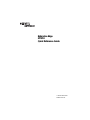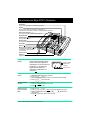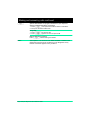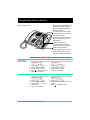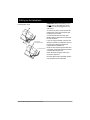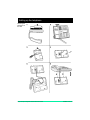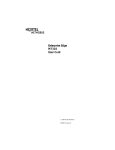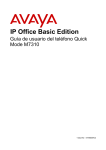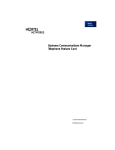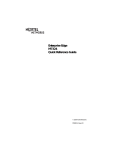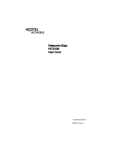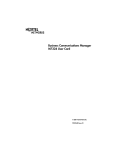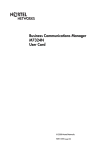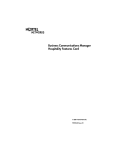Download Avaya BCM M7310 User's Manual
Transcript
Enterprise Edge M7310 Quick Reference Guide © 2000 Nortel Networks P0908513 Issue 03 Your Enterprise Edge M7310 Telephone Shift button For using the top function of a dual-memory button. Display shows the time, date, call information, and guides you. The lower line of the display is reserved for display button instructions. Dual-memory buttons store any two features and/or autodial numbers. Display buttons Feature button starts or ends a feature. Release button cancels active calls. Hold button Dial pad Memory and line buttons are buttons with indicators for one touch dialing, feature operation or line access. Volume control Indicators appear beside lines and features. Using display buttons Three display buttons appear directly below the display. When active, these buttons appear in capital letters on the second line of the display. In this document, display buttons appear as underlined, capital letters: for example, OK. Contrast level 2 DOWN UP OK Display message Display button message Display buttons Using Button Inquiry Check what is programmed on your memory buttons. Adjusting display contrast 1. Press ƒ•‡. 2. Press UP or DOWN for the level you want. 3. Press OK when finished. Selecting a ring type and volume level 1. Press ƒ•fl. 2. Press ⁄, ¤, ‹, ›, or NEXT to hear the different ring types. 3. While the telephone is ringing, press √ to adjust the volume level. 4. Press OK to store the volume level and ring. 1. 2. 3. 4. Release all calls or lines with dial tone. Press ƒ•‚. Press the button(s) that you want to check and read the display. Press ƒ when finished. Page 1 Enterprise Edge M7310 Quick Reference Guide Making and answering calls Answering calls Answering calls using the handset When your telephone rings, or º flashes beside an Intercom or line button: 1. Lift the handset. OR Press the button beside the flashing º before lifting the handset. Answering calls using Handsfree When your telephone rings, or º flashes beside an Intercom or line button: 1. Press ©. Making calls Depending upon the dialing mode programmed on your telephone, you may have to lift the handset before making a call. ¬ External calls using numbered line buttons 1. If you do not have an external Prime line, press a line button. 2. Dial your call. ∆ External calls using Intercom buttons 1. Lift the handset. 2. If º appears beside an Intercom button, enter a line pool access code. OR Press an Intercom button without º, then enter a line pool access code. 3. When you hear external dial tone, dial your call. Internal calls using Intercom buttons 1. If you do not have an internal Prime line, press ∆. 2. Dial your call. Note: Line pool access codes and extension numbers are supplied by your System Administrator. ˙ Holding Calls 1. Press ˙. The º flashes beside the line on hold. 2. Press the line button with the flashing º to return to the call. Automatic hold Calls are put on hold automatically when you switch from one line to another. Exclusive hold Use Exclusive Hold (ƒ˙) to keep a call on hold so that it can be retrieved only at your telephone. Page 2 Enterprise Edge M7310 Quick Reference Guide Making and answering calls continued © System Administrator can program Handsfree for your telephone. Switching between Handsfree and handset 1. Press © and replace the handset to switch to Handsfree. 2. Pick up the handset to switch back. Using Mute 1. Press ©microphone OFF. 2. Press © again to turn the microphone ON. Making calls using Handsfree Press © instead of lifting the handset. Notice This telephone now conforms to the latest standards in relation to the positioning of Q and Z on the number keys. The Q appears on key number 7 and the Z appears on key number 9. Page 6 33 Enterprise Enterprise Edge Edge M7310 M7310 Quick Quick Reference Reference Guide Guide Page Programming memory buttons About memory buttons Memory buttons store telephone numbers or feature codes to give you one-touch dialling or feature activation. To use the top function, press the shift button, then press the dual-memory button. There are two types of memory buttons: single-memory and dual-memory. Dual-memory buttons: To use the bottom function, press the dual-memory button. Single-memory buttons: Single-memory buttons are the buttons with indicators other than line or Handsfree buttons. Remember: Press ƒ•‚ to check a memory or line button. Programming memory buttons External Autodial Internal Autodial 1. If you are on a call or an open line 1. with dial tone, press ˙ or ® 2. Press ƒ•⁄. 2. 3. Press a memory button. 3. 4. Dial the external number. 4. 5. Press OK to store the number. 5. 6. Label your new button. Features Erasing memory buttons 1. If you are on a call or an open line 1. with dial tone, press ˙ or ®. 2. Press ƒ•‹. 2. 3. Press a memory button. 3. 4. Press ƒ and the feature code. 4. 5. Label your new button. Page 4 Enterprise Edge M7310 Quick Reference Guide If you are on a call or an open line with dial tone, press ˙ or ®. Press ƒ•¤. Press a memory button. Dial the station number. Label your new button. If you are on a call or an open line with dial tone, press ˙ or ®. Press ƒ•⁄. Press the memory button you want to erase. Press OK to erase the button. Setting up the telephone ATTENTION Before attempting to carry out any work on the telephone, ensure that the line cord is unplugged from the wall socket. To remove any of the cords, squeeze the release latch on the plug and gently pull the plug from the socket. Connecting the cords Connect to jack from distribution block Connect to receiver Connect the handset cord to the jack labelled with the telephone icon and route the cord as shown. If you are using a headset, route the cord along the channel in the base and connect the cord to the telephone jack that is marked with the headset icon. Route the line cord through the stand and connect the cord to the telephone jack that is marked with the jack icon. Attach the stand using the slots on the back of the telephone. Once the above work is complete, plug the line cord back into its wall socket. Page 5 Enterprise Edge M7310 Quick Reference Guide Setting up the telephone Mounting the telephone on the wall Page 6 Enterprise Edge M7310 Quick Reference Guide P0908513 Issue 03