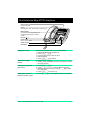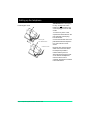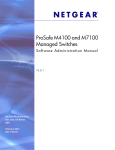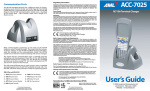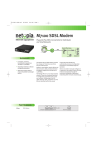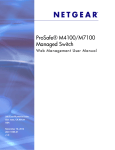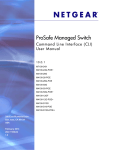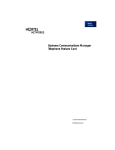Download Avaya BCM M7100 User's Manual
Transcript
Enterprise Edge M7100 Quick Reference Guide © 2000 Nortel Networks P0908511 Issue 03 Your Enterprise Edge M7100 telephone Release button cancels active calls Display shows the time, date, call information, and guides you. Memory button is programmable to store a feature or to automatically dial internal or external number. Dial pad Feature button starts or ends a feature. Volume control Hold button Using Button Inquiry Check what is programmed on your memory button. 1. 2. 3. 4. 5. Release all calls or lines with dial tone. Press ƒ•‚. Press the button that you want to check. Read the display. Press ƒ when finished. Adjusting the display contrast 1. Press ƒ•‡. 2. Press ⁄ to · for the level you want; the higher the number the higher the level. Selecting a ring type and volume level 1. Press ƒ•fl. 2. Press ⁄, ¤, ‹ or › to hear the different ring types. 3. While the telephone is ringing, press √ to adjust the volume level. 4. Press ƒ to store the ring. Adjusting the handset or telephone speaker volume 1. Press √ when using the handset or the speaker. Page 1 Enterprise Edge M7100 Quick Reference Guide Making and answering calls Answering calls 1. When your telephone rings, lift your handset. You are immediately connected to the call. Making external calls Depending upon the dialling mode programmed for your telephone, you may be able to dial your call before lifting your handset. 1. Pick up the handset. 2. Dial ‚ (your system’s exchange line access code or a line pool access code). 3. Dial the external telephone number. Making internal calls 1. Pick up the handset. 2. Dial the internal number. Note: Extension numbers and the exchange line access code are supplied by your System Administrator. Making or answering a second call The M7100 telephone allows you to have two calls active at the same time. You can switch between calls using ˙. To answer a second call while on another call 1. Press ˙ to put the first call on hold. The second call automatically comes onto the line. To hold a call and make a second call 1. Press ˙ to put the first call on hold. 2. Dial the telephone number for the second call. To return to the first call 1. Press ˙ again to return to the first call on hold. The second call is automatically put on hold. ˙ To hold a call 1. Press ˙. 2. Press ˙ again to return to the call on hold. Check the display for confirmation or additional information. Note: If you have difficulty selecting a line on your M7100 telephone, ask your System Administrator to check your telephone's programming. Your telephone must be assigned to use an exchange line or line pool. Page 2 Enterprise Edge M7100 Quick Reference Guide Programming the memory button About the memory button The memory button can store a telephone number or feature code to give you one touch dialling or feature activation. You can change the memory button by programming it with a new number or feature code. Memory button Remember: Press ƒ•‚ to check a memory or line button. Programming the memory button External Autodial 1. If you are on a call or a line with dial tone, press ˙ or ®. 2. Press ƒ•⁄. 3. Dial the external number. 4. Press ˙ to store the number. 5. Label your new button. Internal Autodial 1. If you are on a call or a line with dial tone, press ˙ or ®. 2. Press ƒ•¤. 3. Dial the extension number. 4. Label your new button. Features 1. If you are on a call or a line with dial tone, press ˙ or ®. 2. Press ƒ•‹. 3. Press ƒ and the feature code. 4. Label your new button. Erasing the memory button 1. If you are on a call or a line with dial tone, press ˙ or ®. 2. Press ƒ•⁄. 3. Press ˙ to erase the button. Notice This telephone now conforms to the latest standards in relation to the positioning of Q and Z on the number keys. The Q appears on key number 7 and the Z appears on key number 9. Page 3 Enterprise Edge M7100 Quick Reference Guide Setting up the telephone ATTENTION Before attempting to carry out any work on the telephone, ensure that the line cord is unplugged from the wall socket. Connecting the cords To remove any of the cords, squeeze the release latch on the plug and gently pull the plug from the socket. Connect to jack from distribution block Connect to receiver Connect the handset cord to the jack labelled with the telephone icon and route the cord as shown. Route the line cord through the stand and connect the cord to the telephone jack that is marked with the jack icon. Attach the stand using the slots on the back of the telephone. Once the above work is complete, plug the line cord back into its wall socket. Page 4 Enterprise Edge M7100 Quick Reference Guide Setting up the telephone Mounting the telephone on the wall Page 5 Enterprise Edge M7100 Quick Reference Guide P0908511 Issue 03