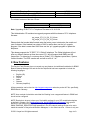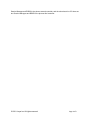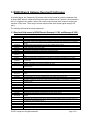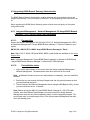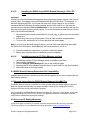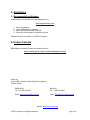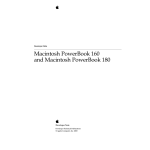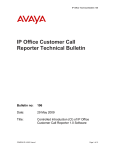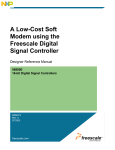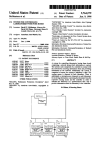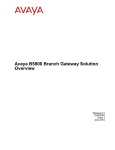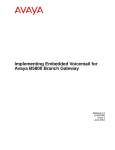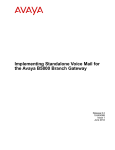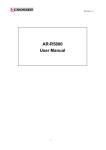Download Avaya B5800 Release Notes
Transcript
B5800 Branch Gateway R6.1 SP 1 Release Notes Release Date: 24 October 2011 Region: Global _________________________________________ General Availability (GA) of the B5800 Branch Gateway Release 6.1 SP1 Release Avaya is pleased to announce the availability of the B5800 Branch Gateway Release 6.1 Q2 2011 Maintenance Release. This is a scheduled Maintenance Release addressing a number of field issues found in the B5800 Branch Gateway 6.1 GA releases. 1. Overview This Maintenance Release incorporates new software for: B5800 Branch Gateway Core Switch 6.1(20) B5800 Branch Gateway VoiceMail Pro 6.1(20) SoftConsole 4.2(25) The B5800 Branch Gateway Administration and application software can be downloaded from the Avaya Support Website: http://support.avaya.com This software is for use with the B5800 Branch Gateway IP500v2. © 2011 Avaya Inc. All rights reserved. Page 1 of 9 B5800 Branch Gateway Administration consists of the following software: Delivered Software or Package Version B5800 Branch Gateway Firmware 6.1.20 B5800 Manager 8.1.20 System Monitor 8.1.20 Upgrade Wizard 8.1.20 Network Viewer 8.1.20 SSA Viewer 6.1.20 Call Status 4.0.5 4610SW, 4620SW, 4621SW, 5610SW, 5620SW, 5621SW 2.9.1 Telephone Firmware 4601, 4602 Telephone Firmware 2.3 4601+, 4602+, 5601+ and 5602+ Telephone Firmware 2.9.1 4625 Telephone Firmware 2.9.1 5601, 5602 Telephone Firmware 2.3 2410 Telephone Firmware R6.0 2420 Telephone Firmware R6.0 5410 Telephone Firmware R6.0 5420 Telephone Firmware R6.0 1403 Telephone Firmware 3.0 1408 / 1416 Telephone Firmware 16.0 1408 / 1416 Loader (Boot File) Firmware 25 IP DECT – ADMM Firmware 1.1.13 IP DECT – ADMM Java Configuration 1.1.13 IP DECT – ADMM DECT Monitor 1.4 3701 Telephone Firmware 22.04.04 3711 Telephone Firmware 91.24.31.04 3711 Global Telephone Firmware 91.24.36 3711 Global Telephone USB driver 0.8 T3 IP Telephone Firmware T247 T3 IP Admin Tool 3.08 1603, 1608, 1616 Telephone Firmware 1.300b 1603 Loader (Boot File) Firmware 1.300b 1616 Button Module Firmware 1.1.0 9620 9630 9640 9650 Boot Code 3.11 9620 9630 9640 9650 Telephone Firmware 3.186a 9621 9641 Telephone Firmware (Application file) S9621_41HALBR6_1r28_V4r52 9608 Telephone Firmware (Application file) S9608_11HALBR6_1r28_V4r52 9608 9621 9641 Kernel S96x1_UKR_V0r28_V0r28 3720 Telephone Firmware 3.2.23 3725 Telephone Firmware 3.2.23 DECT R4 – IPBS Firmware 4.1.30 DECT R4 – AIWS Firmware 2.73 DECT R4 – WinPDM 3.8.2 DECT R4 – Rack Charger Firmware 1.3.11 DECT R4 – Advanced Charger Firmware 1.3.11 © 2011 Avaya Inc. All rights reserved. Page 2 of 9 3641 / 3645 Telephone Firmware Avaya Voice Priority Processor (AVPP) Firmware Handset Administration Tool (HAT) 117.056 17x.039 2.8.22.0 The relevant contents of the User CD are: Application Name Soft Console Version 4.2(25) Note: Upgrading IP DECT 3711 Telephone Firmware to 91.24.31.04 This Administration CD contains two upgrade programs with this release of 3711 telephone firmware: pp_avaya_3711_91_24_31_04.exe up_avaya_3711_91_24_31_04.exe Please check the handset label located under the battery cover to determine the month and year of release. If the handset has a date of 08/06 or earlier then use the “pp” upgrade program. If the date is newer than 08/06 then use the “up” upgrade program to update the telephone. This release supports the "IP DECT 3711 Global" telephone. The Global telephone will not offer any different feature set than the current 3711 but will support both EMEA and US frequencies. To determine if a customer has a “Global” 3711 telephone press Menu, System, Version Number. The PRD: number will end with a suffix of “.int”. 2. New Features This Service Pack Release does not contain any new features, but additional localization for B5800 Branch Gateway Manager GUI and the On-line Help/Guide has been expanded to include the following languages: • • • • • • English (US) Spanish French Italian German Chinese (simplified) All documentation can be found on http://support.avaya.com under the product A-Z list, specifically, B5800 Branch Gateway. NOTE: As a reminder it should be noted that Hot Desking is not a supported feature in B5800 and should not be configured. NOTE: Reminder to be sure to have your Survivability settings for your SIP centralized endpoints as defined in Chapter 10 of “Implementing the Avaya B5800 Branch Gateway” with special attention to the subsection titled “Survivability Settings”. With the clarification that The SIMULTANEOUS_REGISTRATIONS parameter in the SIP endpoint settings file has to be set to match the number of Avaya Aura® Session Managers, i.e. the value has to be 1 if there is only one © 2011 Avaya Inc. All rights reserved. Page 3 of 9 Session Manager and B5800 is the phones second controller, and the value has to be 2 if there are two Session Managers and B5800 is the phones third controller. © 2011 Avaya Inc. All rights reserved. Page 4 of 9 3. B5800 Branch Gateway Resolved Field Issues In the table below, the Clearquest (CQ) number refers to the internal bug tracking database used by Avaya SME. When a customer field issue has been confirmed to be a product or documentation issue, it is logged in this system, and the CQ number used internally within Avaya for tracking the resolution of this issue. There may be several customer field cases raised against a single CQ issue. The following field issues have been addressed: 3.1. Resolved field issues in B5800 Branch Gateway 6.1(20) and Manager 8.1(20) CQ Number CQ116737 CQ41325 CQ121958 CQ122790 CQ122826 CQ40680 CQ40797 CQ40966 CQ41275 CQ41470 CQ41511 CQ46556 CQ46617 CQ46640 CQ107322 CQ107707 CQ121561 CQ121632 CQ121731 CQ121890 CQ122104 CQ122218 CQ122284 CQ122299 CQ121515 CQ122979 CQ122865 CQ122390 CQ121850 CQ46436 CQ121385 CQ115063 CQ41915 CQ115239 CQ41874 CQ123626 CQ41749 CQ41903 CQ115134 CQ115881 CQ116490 Description of Issue Security: TFTP Directory Traversal Vulnerability in Manager (ASA-2011-156) 6.1 Manager fails to display changes to User No Answer Time when System No Answer Time adjusted User No Answer Time cannot be set to system default setting The "Default" setting for Msg Waiting Lamp Indication for an IP DECT Extn should be [On] - it defaults to [None]! Manager shows incorrect warning for a config with 27 SBM24 button modules Faxing fails over SCN lines when using G729 System restart after paging HG is called The No User Source number string ATM4U_PCS7_RINGDETECT fails on 6.0 SC characters act differently for internal calls versus external calls 9630 and other IP phones may restart when logging on with multiple buttons programmed. External calls transferred through embedded voice mail Auto Attendant Auto Answer when they should not Missed Call not indicated or populated in Call Log when calling busy telephone. SMDR: Call Park duration is deducted from Connected Time field when first SMDR record is output SMDR: Connected Time field of second record is zero when outgoing call is cleared after being parked and unparked Fast start failing on H323 calls from Asterisk system IP DECT - Intermittent one-way speech following call pickup SMDR - Duplicate records generated every second when a call is presented to a busy member of a distributed group Phone only rings for 2 seconds but "No Answer Time" is set to 12 seconds. ARS - Alternate route fails if a SetupAck is received prior to a Disconnect message Dialing a Hunt group Disable short code remotely via FNE32 disables the user in all groups Calling Party # displayed on phone includes "@aaa.bbb.ccc.ddd" when using Visual Voice/Message Button Coverage extension continues to ring when call has been answered. SIP - PAI header is not correctly populated when a user makes an anonymous call SIP Listen Port cannot be modified from default of 5060 More than 13 characters can be entered and saved for the User/Button Progr/Label field - this causes a problem on 9650 System restart when a URQ is received from a 1600 telephone while user is in a "Menu" System restart when "Listened To" call drops after SIP Temp Extension gets deleted System restart following SoftConsole transfer of a queue announcement to an external call SCN: Out of hours VM greeting not played for hunt group on centralized voicemail system Withhold Number feature does not work when using 1600-I (international) phone. 4 x SMDR messages output for a call to an external number that is then blind transferred internally T1 channel licenses were not correctly counted in all scenarios Remote access was allowed to EVM mailboxes that were already locked The system used to prompt the caller for voicemail box number when Caller Identification (CLI) was withheld. ABG System Restart: Incorrectly forwarded mailbox name recording BNS request: using NoUser source number "HIDE_FEATURES_MENU" features and status menus can be hidden from Sage and Spice phones Unable to change IP address of Session Manager (SM) in Manager. SSA displayed incorrect number of available SIP Trunk Channel Licenses. Unable to create H.323 or IP DECT extensions in an offline configuration Manager supports all languages available in branch edition. The hardware template in NM incorrectly displayed IP500V2 as an option © 2011 Avaya Inc. All rights reserved. Page 5 of 9 CQ115136 CQ41752 CQ115050 CQ115147 CQ115092 Unexpected error message while trying to recreate the IP DECT line in the NM template. Manager displayed an error about the extension length of a Centralized user Documentation enhancement: Minimum and Maximum value for Proactive and Reactive settings are now specified in the help file Unable to save a configuration without the mandatory MM number field with the NM template. With Network Management (NM), supported maximum SM lines number could be exceeded (currently set to two). 3.2. User CD 4.2(39) resolved field issues The following field issue has been addressed in Soft Console 4.2(25). CQ Number CQ40899 Description of Issue Calling party name is not displayed in call details pane PM 4.2.20 pops Outlook contacts with embedded "spaces" but PM 4.2.34 does not CQ120514 3.3. B5800 Branch Gateway VoiceMail Pro 6.1(20) resolved field issues The following field issues have been addressed in VoiceMail Pro 6.1(20): CQ Number CQ116510 CQ116514 CQ121649 CQ122035 CQ122301 CQ122729 CQ122876 Description of Issue VMPro backup option does not work correctly vmpro backup sync does not sync MDB file if vmpro client is opened Wav file for "0 [zero]" is wrong in VM frc when you play it, it says [numero] - which is French for number, not 0 (zero). IP Office mode - The number 0 is played as the letter O as part of voicemail greetings Call flow - Cannot record or play WAV files with accented characters in the name Intuity mailbox settings - Accept Call Answer setting cannot be toggled Unable to change the "Personal Options Menu" option once set (DE locale only).. 4. Technical Notes 4.1. Upgrading B5800 Branch Gateway core software When upgrading to Release 6.1 SP from Release 6.1 GA release an upgrade license is not required. The table below shows the necessary steps that must be taken to upgrade your B5800 Branch Gateway system to Release 6.1: Platform IP500v2 All Modules Current Release 6.1 (15) 4.0 / 4.1 / 4.2 / 5.0 © 2011 Avaya Inc. All rights reserved. Upgrade Step 1 Load 6.1 (20) Load 6.1 Upgrade Step 2 --- Page 6 of 9 4.2. Upgrading B5800 Branch Gateway Administration The B5800 Branch Gateway Administration installer will detect previous installed versions and upgrade automatically. It is not necessary to restart the PC after upgrading unless instructed to do so. Before upgrading the B5800 Branch Gateway system software ensure a backup of the system configuration exists. 4.2.1. Integrated Management – Network Management 6.0 Avaya B5800 Branch Gateway 6.1 2Q11 Service Pack Patch Installation 4.2.1.1. Prerequisites Ensure that Network Management 6.0 GA build (6.0.05.17), Network Management 6.0 SP 2, and Network Management 6.0 Avaya B5800 Branch Gateway 6.1 Patch is installed on your system. NM 6.0 GA + NM 6.0 SP2 + NM6.0 Avaya B5800 Branch Gateway 6.1 Patch Note: NM 6.0.05.17, NM 6.0 SP2 and NM6.0 ABG6.1 patch builds are available on the Avaya Support Site. Note: In Network Management “Avaya B5800 Branch gateway” is referred as IP500V2 and “Avaya B5800 Branch Gateway Manager” is referred as IP office Manager. 4.2.1.2. Preinstallation tasks: 1. Log in as the administrator for the server that runs Avaya Integrated Management Network Management. The administrator must be a local user on the server. Note: A Windows Domain Account user (administrator or otherwise), must not install this software. Note: 2. Ensure that you can access the Avaya Support web site using a web browser so that you can download the patch. 3. Take a backup of the Network Management server using the NM Backup Utility, so that you can restore the server, if required. Note: Before running the NM 6.0 Avaya B5800 Branch Gateway 6.1 2Q11 SP patch installer, start the Windows Task Manager, and ensure that all the Avaya Network Management services have either completely started, or have completely stopped. The service pack may not install properly if any of the Avaya Network Management services are in the starting mode. © 2011 Avaya Inc. All rights reserved. Page 7 of 9 4.2.1.3. Installing the NM6.0 Avaya B5800 Branch Gateway 6.1 2Q11 SP patch Important: Currently, the following Network Management Server operating systems support User Account Control (UAC), for example, Microsoft Windows 2008, Microsoft Windows 7 Professional, or Microsoft Windows 2008 R2. If you install the patch on a server running on any of the the mentioned Microsoft Windows operating systems, and the UAC mode is on, right-click the service pack exe and select Run as administrator. If you do not run the service pack exe this way, the service pack might not install properly. For more information on User Account Control (UAC) visit the Microsoft website. 1. Download the self-extracting executable file: enm60_abg_sp_patch.exe from the Avaya support site. 2. Ask all other users to log off the system. Close all open windows and applications. 3. To run the file, double click on it or use right click and select Open. Note: If you are using Microsoft Internet Explorer, you can run the self-extracting executable file directly from the internet. Select Run from the current location if you do so. 4. Follow the installation instructions on screen to install the update. 5. Reboot your computer after the installation process completes. 4.2.1.4. 1. 2. 3. 4. 5. Installation steps for IP Office Manager on client Uninstall the existing IP Office Manager which is installed on the client. Open the IM Launch page. Click the Avaya IP Office Manager 8.1 link on the IM launch page. Download the IP Office Manager from the same link and install it on the client machine. Reboot Windows on the client system. 4.3. B5800 Branch Gateway Expansion Unit Compatibility All B5800 Branch Gateway expansion units must also be upgraded to the version supplied with the Administration software. 4.4. Upgrade Instructions for B5800 Branch Gateway VoiceMail Pro The B5800 Branch Gateway VoiceMail Pro 6.1(20) installer will automatically detect the previous build and upgrade automatically. It is always advisable to back up the configuration, and any bespoke voice files prior to performing the upgrade. Prior to upgrading the B5800 Branch Gateway VoiceMail Pro Server to 6.1(20) please ensure that all applications running on the PC are closed. The upgrade process will retain all the customer configuration, mailbox data and registry settings. 4.5. Voice over IP Quality Monitoring If VoIP voice quality monitoring is required, Avaya has partnered with IR Prognosis to provide a monitoring solution. For more detailed information please go to http://voicequality.com/. © 2011 Avaya Inc. All rights reserved. Page 8 of 9 5. Assistance 5.1. Documentation and Software Documentation and Software can be downloaded from: http://support.avaya.com 1. 2. 3. 4. Select “Downloads” Select “B5800 Branch Gateway” Select the Software release required Select the Documentation Categories required Software can also be ordered on CD/DVD if required. 6. Known Caveats B5800 Branch Gateway Caveats are detailed online at: http://marketingtools.avaya.com/knowledgebase/caveats Issued by: Avaya SME Customer Product Engineering Support Contact details:EMEA/APAC Tel: +44 1483 308 000 NA/CALA Tel: +1 908 204 4686 Email: mailto:[email protected] Email: [email protected] Internet: http://www.avaya.com © 2011 Avaya Inc. All rights reserved. Page 9 of 9