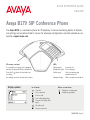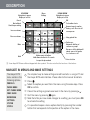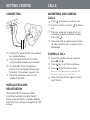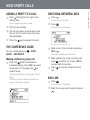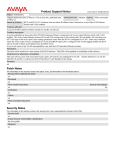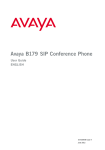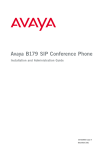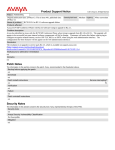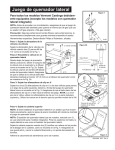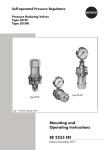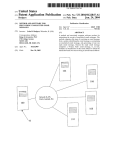Download Avaya B179 Quick Reference Guide
Transcript
QUICK REFERENCE GUIDE ENGLISH Avaya B179 SIP Conference Phone The Avaya B179 is a conference phone for IP telephony. A manual containing details of features and settings and an administrator’s manual for advanced configurations are both available on our website: support.avaya.com. SD memory card port It is possible to record a call in progress and use the Avaya B179 as a dictaphone. Press the button to start and stop recording. Recordings can be accessed via the menu. Display symbols In call mode Line free Line connected Line on hold Line (called party) busy Line put on hold by other party Recording call Secure connection LEDs Flashing blue Incoming call Steady blue light Call in progress Flashing red Hold, microphone and speaker turned off Steady red light Mute, microphone turned off Before account name Telephone not registered Telephone registered 16-603916 Issue 2 DESCRIPTION UP ARROW Navigation in menus Display of call list Menu Settings Cancel No/end/back Start/stop recording OK Yes/confirm choice Answer/connect new line During a call: Press to call a new person Increase volume Decrease volume Hang up/end line Mute Hold DOWN ARROW Navigation in menus Display of call list Alphanumerical buttons Hold down a button for 2 seconds to open the phonebook Conference Automatic dialling of conference groups One press of this button will always connect all parties to a conference call Line selection Some Avaya B179 have a different keypad with other symbols. This does not affect the functions of the buttons. NAVIGATE IN MENUS AND MAKE SETTINGS The Avaya B179 menu contains the following options: PROFILES PHONE BOOK EXT. PHONE BOOK CONF GUIDE RECORDING SETTINGS SYSTEM STATUS The simplest way to make settings and edit contacts is using a PC and the Avaya B179 web interface. Please refer to the manual for details. Press . Select the option you want from the menu using the arrow keys. Press OK to confirm. Cancel the setting or go back one level in the menu by pressing . Quit the menu by pressing again. Note that after you have made changes to a setting, you must press OK to activate the setting. It is possible to open a menu option directly by pressing the number button that corresponds to the position of the option in the menu. GETTING STARTED CALLS CONNECTING ANSWERING AND MAKING CALLS Press to answer an incoming call. Dial the number and press to make a call. Press an arrow key to open a call list containing previously dialled numbers. Call using . Press and hold an alphanumeric button for two seconds to call a contact in the phonebook. Connect the Avaya B179 to the network as illustrated above. Plug the Avaya B179 into the mains using the power adapter as illustrated. The Avaya B179 can be operated directly from the network (Power over Ethernet) if the network supports this. Place the conference phone in the middle of the table. INSTALLATION AND REGISTRATION “Avaya B179 SIP Conference Phone, Installation and Administration Guide” explains how you obtain a network address, select the basic settings and register an SIP account. DURING A CALL Adjust the speaker volume using the keys Press Press and . to turn off the microphone. to put the call on hold. Both the microphone and the speaker are turned off and the call is on hold. Press the same button again to reconnect the call. ADDING A PARTY TO A CALL Press during the call to get a new dialling tone. SWITCHING BETWEEN LINES Press . All lines are put on hold. Calls in progress are put on hold. Dial the new number. You can also press an arrow key to use Press . The line menu is displayed. the call list or use the menu to access the phonebook. Press the key to connect the calls. THE CONFERENCE GUIDE You can create groups via GUIDE > ADD GROUP. > CONF. Mark a line in the line menu and press OK or . The party is reconnected to the call. Making conference group calls Mark another line in the line menu and Press the button and choose a conference group. Press OK if you want to see who is in the group and to make the call. Press The Avaya B179 dials all the contacts in the group. The box in front of a person’s name fills as soon as that person answers. press to switch to it or press OK to connect both the parties. to connect all parties to the call. END LINE Press . The line menu is displayed. Mark the line you want to end and press . 110220-61-001 Rev 2A MULTI-PARTY CALLS