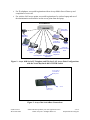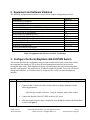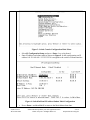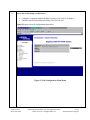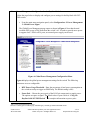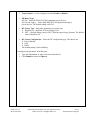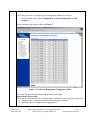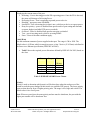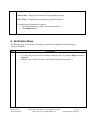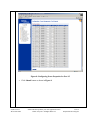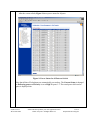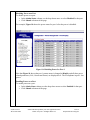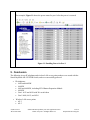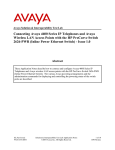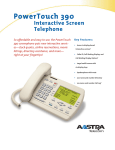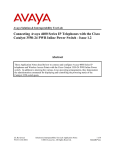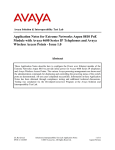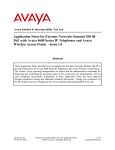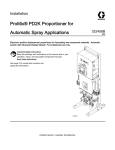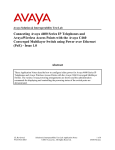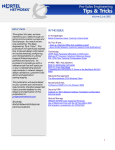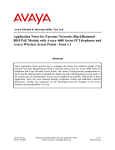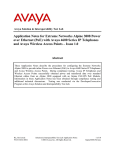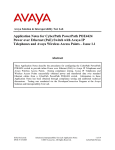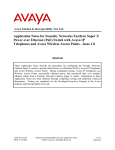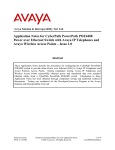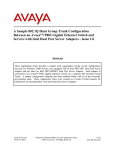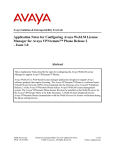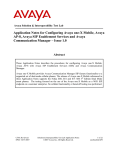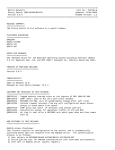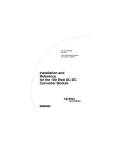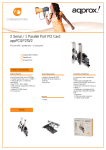Download Avaya 4600 Series IP Telephones User's Manual
Transcript
Avaya Solution & Interoperability Test Lab Connecting Avaya 4600 Series IP Telephones and Avaya Wireless LAN Access Points with the Nortel BayStack 460-24T-PWR Switch - Issue 1.0 Abstract These Application Notes describe how to connect and configure Avaya 4600 Series IP Telephones and Avaya wireless LAN access points with the Nortel BayStack 460-24T-PWR switch. The various Avaya powering arrangements and the administration commands for displaying and controlling the powering status of the switch ports are also described. SZ; Reviewed: WCH 4/28/2004 Solution & Interoperability Test Lab Application Notes ©2004 Avaya Inc. All Rights Reserved. 1 of 16 BayStack-PoE-Config.doc 1. Introduction “Inline power” is a feature offered on some Ethernet switches. It is a means by which the switch can supply power to a network device within the same cable that carries the Ethernet signaling. This simplifies network installation and powering design, removing the need for a separate power supply for each IP telephone in the network. IEEE 802.3af-2003 defines a standard protocol to be used by powering and powered devices. The Nortel BayStack 460-24T-PWR is a 24-port Ethernet switch. It is IEEE 802.3af-2003 standards compliant and can provide power to all 24 ports. With its auto discovery feature, the switch automatically recognizes the connection of a powered device and immediately sends power to it. These Application Notes show how Avaya IP telephones and wireless LAN access points can be connected to the Nortel BayStack 460-24T-PWR switch. The Avaya product configurations addressed by these Application Notes are shown in Figure 1. The following Avaya products are directly connected to the switch: • • • • • • • 4602 and 4602SW IP Telephones 4610SW IP Telephone 4620 and 4620SW IP Telephones (including the optional EU24 Button Expansion Module) 4630SW IP Screenphone Gen-2 4606, 4612, and 4624 IP Telephones Gen-1 4612 and 4624 IP Telephones with 30A Ethernet Switch Base AP 3 and AP 5 Access Points The Gen-1 Avaya 4612 and 4624 IP Telephones require the Avaya 30A Switch Base if power over Ethernet is required. Figure 2 shows the connections for the 30A switch base. The 4612 and 4624 telephones can be identified as Gen-1 or Gen-2 by inspecting the model number. “1A” in the model number indicates Gen-1; “2A” indicates Gen-2. The model number can be found by: • Inspecting the label attached to the bottom of the telephone. OR • Pressing Mute, V, I, E, W, # on the keypad and then pressing * until the model number appears. Press # to exit. Examples of model numbers are “4612D01A-003” (Gen-1) and 4612D02A-003 (Gen-2). The powering tests included verification of the following after the product was connected to the switch: • Successful boot operation SZ; Reviewed: WCH 4/28/2004 Solution & Interoperability Test Lab Application Notes ©2004 Avaya Inc. All Rights Reserved. 2 of 16 BayStack-PoE-Config.doc • • For IP telephones, successful registration with an Avaya Media Server/Gateway and completion of a test call. For wireless LAN access points, successful registration of a wireless laptop and use of the administration web interface on the access point from the laptop. Nortel BayStack 460460-24T24T-PWR Switch Avaya AP 5 Access Point Avaya 4602, 4602SW IP Telephones Avaya AP 3 Access Point Avaya 4610SW IP Telephone Wireless Laptop Avaya 30A Avaya 4620, Ethernet Switch 4620SW IP Base Telephones with Avaya Gen-1 EU24 4612 & 4624 IP Avaya 4630SW Avaya Gen-2 Telephones IP Screenphone 4606, 4612, 4624 IP Telephones Figure 1: Avaya 4600 Series IP Telephone and Wireless LAN Access Point Configurations with the Nortel BayStack 460-24T-PWR Switch T o lin e ja ck o f 4 6 1 2 /4 6 2 4 IP T e le p h o n e To PC T o E th e rn e t s w itc h p o rt Figure 2: Avaya 30A Switch Base Connections SZ; Reviewed: WCH 4/28/2004 Solution & Interoperability Test Lab Application Notes ©2004 Avaya Inc. All Rights Reserved. 3 of 16 BayStack-PoE-Config.doc 2. Equipment and Software Validated The following equipment and software were used for the sample configuration provided: Equipment Avaya 4602 IP Telephone Avaya 4602SW IP Telephone Avaya 4610SW IP Telephone Avaya 4620 IP Telephone with EU24 Button Expansion Module Avaya 4620SW IP Telephone Avaya 4630SW IP Screenphone Avaya 4606 IP Telephone (Gen-2) Avaya 4612 IP Telephone (Gen-1, Gen-2) Avaya 4624 IP Telephone (Gen-1) Avaya 4624 IP Telephone (Gen-2) Avaya AP 3 Access Point (Version 2) Avaya AP 5 Access Point Avaya 30A Ethernet Switch Base Nortel BayStack 460-24T-PWR Switch Software 1.7 1.7 2.0 2.0 2.0 1.8 1.73 1.73 1.73 1.8 2.1.2(412) 2.1.1(375) 2.3.0.09 Table 1: Equipment and Software Used for Verification 3. Configure the Nortel BayStack 460-24T-PWR Switch This section describes the configuration steps to control and monitor inline power status. Either the command line interface (CLI) or the web-based management interface can be used to accomplish these tasks. These Application Notes will demonstrate the web-based management interface configuration. The switch has no IP address assigned by default. To use the web-based management interface, an IP address must be assigned to the switch’s in-band management interface. Steps 1. Description Assign an IP address to the switch’s in-band interface via its console port • Connect to the Console port on the switch, and set up Hyper-terminal with the following parameters: -- 9600 bits per second, 8 data bits, 1 stop bit, no parity and no flow control • Connect the BayStack 460-24T-PWR switch to AC power • After the Nortel Networks logo is displayed, press [Ctrl]-Y to display the Main Menu as shown in Figure 3. SZ; Reviewed: WCH 4/28/2004 Solution & Interoperability Test Lab Application Notes ©2004 Avaya Inc. All Rights Reserved. 4 of 16 BayStack-PoE-Config.doc Figure 3: Switch Console Configuration Main Menu • • Select IP Configuration/Setup and press <Enter> key on keyboard. Enter IP address and subnet mask as shown in Figure 4. In this configuration, an IP address 169.254.100.100 / 255.255.255.0 is assigned to the switch’s in-band interface. Figure 4: Switch In-Band IP Address/Subnet Mask Configuration • SZ; Reviewed: WCH 4/28/2004 Press <Enter> and then Ctrl-C to return to the Main Menu when done. Solution & Interoperability Test Lab Application Notes ©2004 Avaya Inc. All Rights Reserved. 5 of 16 BayStack-PoE-Config.doc 2. Access the switch using a web browser • • Configure a computer with an IP address in the 169.254.100.0 /24 subnet. Launch a web browser and point to http://169.254.100.100. Figure 5 displays the web configuration main menu. Figure 5: Web Configuration Main Menu SZ; Reviewed: WCH 4/28/2004 Solution & Interoperability Test Lab Application Notes ©2004 Avaya Inc. All Rights Reserved. 6 of 16 BayStack-PoE-Config.doc 3. Power Management Configuration for the BayStack Switch Follow the steps below to display and configure power settings for the BayStack 460-24TPWR switch: • From the main menu navigation panel, select Configuration Æ Power Management Æ Global Power Mgmt. The Global Power Management page opens as shown in Figure 6. Note that the total available DTE power is 200 Watts from the switch’s AC. In order to provide more power to support class 3 PD for all 24 ports, an external power supply can be used. Figure 6: Global Power Management Configuration Menu Figure 6 displays the global power management settings for the switch. The following parameters are user configurable. • DTE Power Usage Threshold – Enter the percentage of total power consumption on the switch necessary to trigger an SNMP trap. The default setting is 80%. • Power Pair – Choose the power pair (of the RJ-45 pin connectors) to supply power. The options are spare or signal. The default value is spare. Refer to “Using the BayStack 460-24T-PWR Switch” ∗ for complete information on power pairs. ∗ http://www130.nortelnetworks.com/cgibin/eserv/cs/main.jsp?level=6&category=8&subcategory=6&subtype=&DocumentOID=81409 SZ; Reviewed: WCH 4/28/2004 Solution & Interoperability Test Lab Application Notes ©2004 Avaya Inc. All Rights Reserved. 7 of 16 BayStack-PoE-Config.doc • Traps Control – Can be configured as either Enable or Disable. • PD Detect Type 802.3af – Detect IEEE 802.3af-2003 compliant power devices 802.3af and Legacy – Detect both IEEE 802.3af compliant and legacy power devices. The default setting is 802.3af. • DC Source Type – Select the optional power source type: 1. BayStack 10 – BayStack 10 Power Supply Unit 2. NEC – Network Energy Source (NEC) from Invensys Energy Systems. The default value is BayStack 10. • DC Source Configuration – Select the DC configuration type. The choices are: 1. Power Sharing 2. UPS 3. RPSU The default setting is Power Sharing. To configure any parameter from this form: • Type the information, or make a selection from the list • Click Submit as shown in Figure 6 SZ; Reviewed: WCH 4/28/2004 Solution & Interoperability Test Lab Application Notes ©2004 Avaya Inc. All Rights Reserved. 8 of 16 BayStack-PoE-Config.doc 4. Power Management Configuration for Port(s) Follow the steps below to configure power management settings for each port. • From the main menu, choose Configuration Æ Power Management Æ Port Property. The port property page opens as shown in Figure 7. Figure 7: Port Power Management Configuration Menu The screen lists the following information for all the switch ports: Admin Status (Power State) The Power over Ethernet status for each port can be configured as one of the following values: • Enabled – port is currently enabled for delivering power (default). • Disabled – port is configured not to supply power. SZ; Reviewed: WCH 4/28/2004 Solution & Interoperability Test Lab Application Notes ©2004 Avaya Inc. All Rights Reserved. 9 of 16 BayStack-PoE-Config.doc Current Status Displaying the current status of the port: • Detecting – Port is detecting power the PD requesting power. Once the PD is detected, the status will change to Delivering Power. • Delivering Power – Port is supplying requested power to device. • Disabled – port power state is disabled. • Invalid PD – Port is detecting device that is not a valid power device to request power. • Deny low priority – power is disabled from port because of port setting and demands on power budget (available DTE power exceeded). • Overload – Power is disabled from port because port overloaded. • Test – port is in testing mode, which is set using SNMP. • Error – None of the other conditions apply. Limit (Watt) Sets the maximum amount of power supplied to that port. The range is 3W to 20W. The default value is 16 Watts, which is enough to power a class 3 device (15.4 Watts) as defined in the Power over Ethernet specification (IEEE 802.3af-2003). • Table 2 shows the required power allocations defined by IEEE 802.3af-2003, based on the class. Class 0 1 2 3 Usage Power Default optional optional optional (Watts) 15.4 4 7 15.4 Table 2: IEEE 802.3af-2003 Power Classes Priority Priority is used to determine which port(s) will be shut down when the total power of the switch exceeds the power budget for that switch (or available DTE power). The lower priority ports are shut down in favor of higher priority ports. The range is low, high, and critical. The default value is low for all ports. Note: When two ports have the same priority and one must be shut down, the port with the higher port number will be shut down first. SZ; Reviewed: WCH 4/28/2004 Solution & Interoperability Test Lab Application Notes ©2004 Avaya Inc. All Rights Reserved. 10 of 16 BayStack-PoE-Config.doc Volt (V) – Display the measured voltage supplied by the port. Current (mA) – Display the measured current supplied by the port. Power (Watt) – Display the measured power supplied by the port. To configure power properties for port(s): • Type the information, or make a selection from the list. • Click Submit button. 4. Verification Steps The following steps can be used to verify proper connection, configuration, and powering of Avaya IP telephones. Steps 1. Description • • SZ; Reviewed: WCH 4/28/2004 To verify that priority can be set to high, configure ports 1-3 priority to High as shown in Figure 8. Plug the Avaya 4620, 4612 Gen-2 and 4602SW IP phones into ports 1-3. Solution & Interoperability Test Lab Application Notes ©2004 Avaya Inc. All Rights Reserved. 11 of 16 BayStack-PoE-Config.doc Figure 8: Configuring Power Properties for Port 1-3 • SZ; Reviewed: WCH 4/28/2004 Click Submit button as shown in Figure 8. Solution & Interoperability Test Lab Application Notes ©2004 Avaya Inc. All Rights Reserved. 12 of 16 BayStack-PoE-Config.doc After the screen refresh, Figure 9 shows power status for all ports. Figure 9: Power Status for all Ports on Switch Note that all three IP telephones are automatically powered up. The Current Status is changed to Delivering power and Priority is set to High for ports 1-3. The actual power delivered to ports is displayed also. SZ; Reviewed: WCH 4/28/2004 Solution & Interoperability Test Lab Application Notes ©2004 Avaya Inc. All Rights Reserved. 13 of 16 BayStack-PoE-Config.doc Disabling Power on a Port To disable power on a port: • In the Admin Status column, use the drop-down arrow to select Disabled for that port. • Click Submit at bottom of the page. For example, Figure 10 shows the power status for port 1 after the power is disabled. Figure 10: Disabling Power for Port 1 Note that Figure 10 shows that port 1 current status is changed to Disable, and all three power related parameters (Volt, Current and Power) are displayed as 0. The IP telephone in port 1 lost power. Enabling Power on a Port To enable power on a port: • In the Admin Status column, use the drop-down arrow to select Enabled for that port. • Click Submit at bottom of the page. SZ; Reviewed: WCH 4/28/2004 Solution & Interoperability Test Lab Application Notes ©2004 Avaya Inc. All Rights Reserved. 14 of 16 BayStack-PoE-Config.doc For example, Figure 11 shows the power status for port 1 after the power is restored. Figure 11: Enabling Power for Port 1 5. Conclusion The following Avaya IP telephone and wireless LAN access point products were tested with the Nortel BayStack 460-24T-PWR Switch, and were successfully powered: • IP telephones: • 4602 and 4602SW • 4610SW • 4620 and 4620SW, including EU24 Button Expansion Module • 4630SW • Gen-1 4612 and 4624 with 30A switch base • Gen-2 4606, 4612, and 4624 • Wireless LAN access points • AP 3 • AP 5 SZ; Reviewed: WCH 4/28/2004 Solution & Interoperability Test Lab Application Notes ©2004 Avaya Inc. All Rights Reserved. 15 of 16 BayStack-PoE-Config.doc ©2004 Avaya Inc. All Rights Reserved. Avaya and the Avaya Logo are trademarks of Avaya Inc. All trademarks identified by ® and ™ are registered trademarks or trademarks, respectively, of Avaya Inc. All other trademarks are the property of their respective owners. The information provided in these Application Notes is subject to change without notice. The configurations, technical data, and recommendations provided in these Application Notes are believed to be accurate and dependable, but are presented without express or implied warranty. Users are responsible for their application of any products specified in these Application Notes. Please e-mail any questions or comments pertaining to these Application Notes along with the full title name and filename, located in the lower right corner, directly to the Avaya Solution & Interoperability Test Lab at [email protected] SZ; Reviewed: WCH 4/28/2004 Solution & Interoperability Test Lab Application Notes ©2004 Avaya Inc. All Rights Reserved. 16 of 16 BayStack-PoE-Config.doc