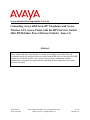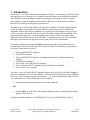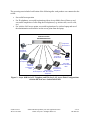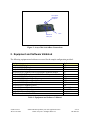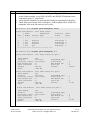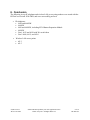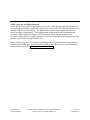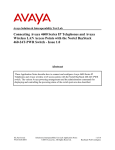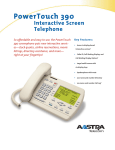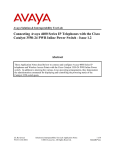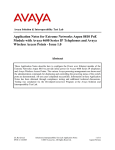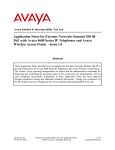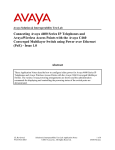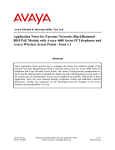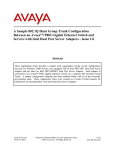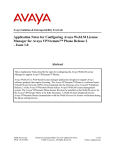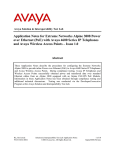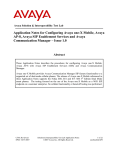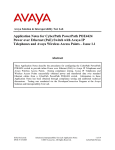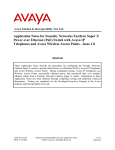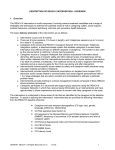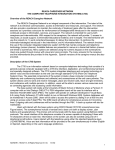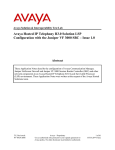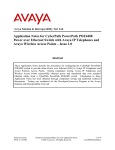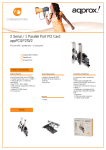Download Avaya 4600 Series IP Telephones User's Manual
Transcript
Avaya Solution & Interoperability Test Lab Connecting Avaya 4600 Series IP Telephones and Avaya Wireless LAN Access Points with the HP ProCurve Switch 2626-PWR (Inline Power Ethernet Switch) - Issue 1.0 Abstract These Application Notes describe how to connect and configure Avaya 4600 Series IP Telephones and Avaya wireless LAN access points with the HP ProCurve Switch 2626-PWR (Inline Power Ethernet Switch). The various Avaya powering arrangements and the administration commands for displaying and controlling the powering status of the switch ports are described. SZ; Reviewed: WCH 3/18/2004 Solution & Interoperability Test Lab Application Notes ©2004 Avaya Inc. All Rights Reserved. 1 of 10 HP-PoE.doc 1. Introduction “Inline power” is a feature offered on some Ethernet switches. It is a means by which the switch can supply power to a network device within the same cable that carries the Ethernet signaling. This simplifies network installation and powering design, removing the need for a separate power supply for each IP telephone in the network. IEEE 802.3af-2003 defines a standard protocol to be used by powering and powered devices. The HP ProCurve Switch 2626-PWR is a 26-port (24 10/100Base-TX and 2 Gigabit) Ethernet switch. It supplies its 10/100Base-TX ports with 406 watts of power for PoE applications compatible with the IEEE 802.3af standard. Avaya 4600 Series IP telephones, Avaya wireless LAN access points, and the HP ProCurve Switch 2626-PWR comply with this standard. These Application Notes show how Avaya IP telephones and wireless LAN access points can be connected to the HP ProCurve Switch 2626-PWR. Command line interface (CLI) commands that display and control powering status of the switch ports are also demonstrated. The sample configuration provided in Figure 1 depicts all of the Avaya products that were provided inline power by the HP ProCurve Switch 2626-PWR. The following Avaya products are directly connected to the switch: • • • • • • • 4602 and 4602SW IP Telephones 4610SW IP Telephone 4620 and 4620SW IP Telephones (including the optional EU24 Button Expansion Module) 4630SW IP Screenphone Gen-2 4606, 4612, and 4624 IP Telephones Gen-1 4612 and 4624 IP Telephones with 30A Ethernet Switch Base AP 3 and AP 5 Access Points The Gen-1 Avaya 4612 and 4624 IP Telephones require the Avaya 30A Switch Base. Figure 2 shows the connections for the 30A switch base. The 4612 and 4624 telephones can be identified as Gen-1 or Gen-2 by inspecting the model number. “1A” in the model number indicates Gen-1; “2A” indicates Gen-2. The model number can be found by: • Inspecting the label attached to the bottom of the telephone. OR • Pressing Mute, V, I, E, W, # on the keypad and then pressing * until the model number appears. Press # to exit. Examples of model numbers are “4612D01A-003” (Gen-1) and 4612D02A-003 (Gen-2). SZ; Reviewed: WCH 3/18/2004 Solution & Interoperability Test Lab Application Notes ©2004 Avaya Inc. All Rights Reserved. 2 of 10 HP-PoE.doc The powering tests included verification of the following after each product was connected to the switch: • • • Successful boot operation For IP telephones, successful registration with an Avaya Media Server/Gateway and successful completion of calls using the IP telephones (e.g. initiate calls, receive calls, etc.) For wireless LAN access points, successful registration of a wireless laptop and use of the administration web interface on the access point from the laptop. HP ProCurve Switch 26262626-PWR (POE Switch) Avaya AP 5 Access Point Avaya 4602, 4602SW IP Telephones Avaya AP 3 Access Point Avaya 4610SW IP Telephone Wireless Laptop Avaya 30A Avaya 4620, Ethernet Switch 4620SW IP Base Telephones with Avaya Gen-1 EU24 4612 & 4624 IP Avaya 4630SW Avaya Gen-2 Telephones IP Screenphone 4606, 4612, 4624 IP Telephones Figure 1: Avaya 4600 Series IP Telephone and Wireless LAN Access Point Configurations with the HP ProCurve Switch 2626-PWR SZ; Reviewed: WCH 3/18/2004 Solution & Interoperability Test Lab Application Notes ©2004 Avaya Inc. All Rights Reserved. 3 of 10 HP-PoE.doc To line jack of 4612/4624 IP Telephone To PC To Ethernet switch port Figure 2: Avaya 30A Switch Base Connections 2. Equipment and Software Validated The following equipment and software were used for the sample configuration provided: Equipment Avaya 4602 IP Telephone Avaya 4602SW IP Telephone Avaya 4610SW IP Telephone Avaya 4620 IP Telephone with EU24 Button Expansion Module Avaya 4620SW IP Telephone with EU24 Button Expansion Module Avaya 4630SW IP Screenphone Avaya 4606 IP Telephone (Gen-2) Avaya 4612 IP Telephone (Gen-1, Gen-2) Avaya 4624 IP Telephone (Gen-1) Avaya 4624 IP Telephone (Gen-2) Avaya AP 3 Access Point (Version 2) Avaya AP 5 Access Point Avaya 30A Ethernet Switch Base HP ProCurve Switch 2626-PWR Software 1.7 1.7 2.0 1.7 2.0 1.8 1.73 1.73 1.73 1.8 2.1.2(412) 2.1.1(375) H.07.41 Table 1: Equipment and Software Validated SZ; Reviewed: WCH 3/18/2004 Solution & Interoperability Test Lab Application Notes ©2004 Avaya Inc. All Rights Reserved. 4 of 10 HP-PoE.doc 3. HP ProCurve Switch Inline Power Commands This section describes the commands that can be issued to monitor and control inline power status of the switch ports. Note that, by default, inline power for all ports is enabled. The commands are listed below, with a brief description by default of their application. Examples of their use can be found in Section 4. The CLI commands applicable to inline powering of ports are: • interface <port-list> power can be used on a port or ports to enable inline powering. The powered device (PD) will receive power automatically when it is plugged into the switch port and presents the “maintain power signature.” Note: the key word port-list can be either an individual port or a range of ports. • interface <port-list> power [critical | high | low] assigns the port/ports with different priority levels on power supply. a. Critical: The switch supplies active PoE support at this level before PDs connected to High or Low priority ports. b. High: The switch supplies active PoE support at this level before PDs connected to Low-priority ports. c. Low (the default): The switch supplies active PoE support at this level only if there is power available after supplying active PoE support to ports at the higher priority levels. • • • • no interface <port-list> power removes power from and disables automatic powering of the connected device. Note that disabling a port that has inline power activated only disables its network connection, not the inline power. power threshold <1-99> sets the power consumption percentage at which a trap should be sent. The range is 1-99 and the default setting is 80. Show power-management brief shows summary of power status for all ports with information on power enable status, power priority, detection status and power class. show power-management <port-list> displays the powering status of the ports defined by the key word port-list. In addition to the information provided by the command show power-management brief, the actual power consumed by each telephone and the power priority are displayed as well. Table 2 shows the required power allocations defined by IEEE 802.3af-2003, based on the class. Class 0 1 2 3 Usage Power Default optional optional optional (Watts) 15.4 4 7 15.4 Table 2: IEEE 802.3af Power Classes SZ; Reviewed: WCH 3/18/2004 Solution & Interoperability Test Lab Application Notes ©2004 Avaya Inc. All Rights Reserved. 5 of 10 HP-PoE.doc 4. Configure Inline Power Ports The following CLI session demonstrates configuration and status of inline power ports for use with Avaya IP telephones and wireless APs. Steps 1. • Description Attach a serial cable to the console of the HP ProCurve Switch 2626-PWR and log in. A user name and password are not required to log in unless the user name and password are pre-set. HP ProCurve 2626-PWR>enable HP ProCurve 2626-PWR# 2. • • Enter configuration mode Enable inline power on all ports HP HP HP HP ProCurve ProCurve ProCurve ProCurve • For example, to set inline power priority to critical for ports 1-3, use the following command. 2626-PWR#config t 2626-PWR(config)#interface 1-24 power 2626-PWR(config)#exit 2626-PWR(config)# HP ProCurve 2626-PWR(config)#interface 1-3 power critical HP ProCurve 2626-PWR(config)#exit • For example, to disable inline power for ports 10-15, use the following command. HP ProCurve 2626-PWR(config)#no interface 10-15 power HP ProCurve 2626-PWR(config)#exit After the execution of the above commands, ports 4-9 and 16-24 are still inline power enabled with low priority status as defined by the first command interface 1-24 power. Since the inline power commands can be applied to an individual port or a range of ports, users have the flexibility to assign switch ports with different power status according to their needs. SZ; Reviewed: WCH 3/18/2004 Solution & Interoperability Test Lab Application Notes ©2004 Avaya Inc. All Rights Reserved. 6 of 10 HP-PoE.doc Steps 3. • Description Connect several Avaya IP Telephones as shown in Figure 1 to Ethernet ports on the switch. In this example, Avaya 4620, 4610SW, and 4602SW IP telephones were connected to ports 1-3 respectively. Verify that the telephones are powered and booting by inspecting their displays. Check inline power status of the switch ports. In the example below, all three IP telephones were in the idle state (no active calls). • • HP ProCurve 2626-PWR#show power-management brief Status and Counters - Port | Power Port | Enable Priority ----- + ------- -------1 2 3 4 | | | | Yes Yes Yes Yes Power Status Configured Detection Power Type Status Class ---------------- ----------- ------ Critical Critical Critical Low Delivering Delivering Delivering Searching 3 2 1 0 ----- + ------- -------- ---------------- ----------- -----HP ProCurve 2626-PWR#show power-management 1-3 Status and Counters - Port Power Status for port 1 Power Enable Priority Detection Status Over Current Cnt Power Denied Cnt Voltage Power : : : : : : : Yes Critical Delivering 0 0 500 dV 7000 mW Status and Counters Power Enable Priority Detection Status Over Current Cnt Power Denied Cnt Voltage Power : : : : : : : Port Power Status for port 2 Yes Critical Configured Type Delivering Power Class 0 MPS Absent Cnt 0 Short Cnt 500 dV Current 3350 mW Configured Type Power Class MPS Absent Cnt Short Cnt Current : : : : : 3 1 0 140 mA : : : : : 2 1 0 67 mA : : : : : 1 0 0 64 mA Status and Counters - Port Power Status for port 3 Power Enable Priority Detection Status Over Current Cnt Power Denied Cnt Voltage Power SZ; Reviewed: WCH 3/18/2004 : : : : : : : Yes Critical Delivering 0 0 500 dV 3200 mW Configured Type Power Class MPS Absent Cnt Short Cnt Current Solution & Interoperability Test Lab Application Notes ©2004 Avaya Inc. All Rights Reserved. 7 of 10 HP-PoE.doc 5. Verification Steps The following steps can be used to verify proper connection, configuration, and powering of Avaya IP telephones. 1. • Disable inline power to port 1 and verify that the telephone loses power HP ProCurve 2626-PWR(config)#no interface 1 power HP ProCurve 2626-PWR# show power-management brief Status and Counters - Port Power Status | Power Configured Detection Power Port | Enable Priority Type Status Class ----- + ------- -------- ---------------- ----------- -----1 | No Critical Disabled 0 2 | Yes Critical Delivering 2 3 | Yes Critical Delivering 1 4 | Yes Low Searching 0 ----- + ------- -------- ---------------- ----------- ------ Note that the Power Enable column is set to No, and the Detection Status column indicates that inline powering is disabled for port 1. 2. Enable inline power for port 1 and verify that the telephone receives power. HP ProCurve 2626-PWR(config)#interface 1 power HP ProCurve 2626-PWR(config)#exit HP ProCurve 2626-PW#show power-management 1 Status and Counters - Port Power Status for port 1 Power Enable Priority Detection Status Over Current Cnt Power Denied Cnt Voltage Power SZ; Reviewed: WCH 3/18/2004 : : : : : : : Yes Low Delivering 0 0 500 dV 7000 mW Configured Type Power Class MPS Absent Cnt Short Cnt Current Solution & Interoperability Test Lab Application Notes ©2004 Avaya Inc. All Rights Reserved. : : : : : 3 1 0 140 mA 8 of 10 HP-PoE.doc 6. Conclusion The following Avaya IP telephone and wireless LAN access point products were tested with the HP ProCurve Switch 2626-PWR, and were successfully powered: • IP telephones: • 4602 and 4602SW • 4610SW • 4620 and 4620SW, including EU24 Button Expansion Module • 4630SW • Gen-1 4612 and 4624 with 30A switch base • Gen-2 4606, 4612, and 4624 • Wireless LAN access points • AP 3 • AP 5 SZ; Reviewed: WCH 3/18/2004 Solution & Interoperability Test Lab Application Notes ©2004 Avaya Inc. All Rights Reserved. 9 of 10 HP-PoE.doc ©2004 Avaya Inc. All Rights Reserved. Avaya and the Avaya Logo are trademarks of Avaya Inc. All trademarks identified by ® and ™ are registered trademarks or trademarks, respectively, of Avaya Inc. All other trademarks are the property of their respective owners. The information provided in these Application Notes is subject to change without notice. The configurations, technical data, and recommendations provided in these Application Notes are believed to be accurate and dependable, but are presented without express or implied warranty. Users are responsible for their application of any products specified in these Application Notes. Please e-mail any questions or comments pertaining to these Application Notes along with the full title name and filename, located in the lower right corner, directly to the Avaya Solution & Interoperability Test Lab at [email protected] SZ; Reviewed: WCH 3/18/2004 Solution & Interoperability Test Lab Application Notes ©2004 Avaya Inc. All Rights Reserved. 10 of 10 HP-PoE.doc