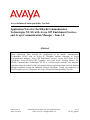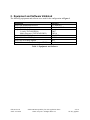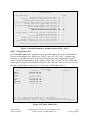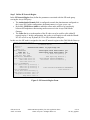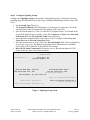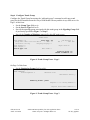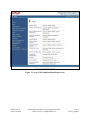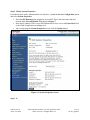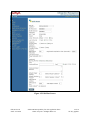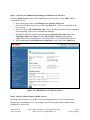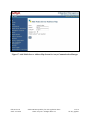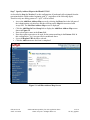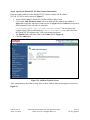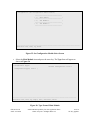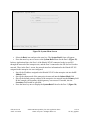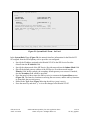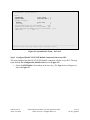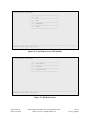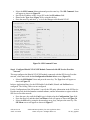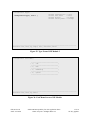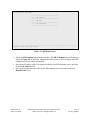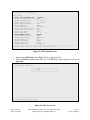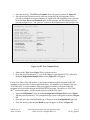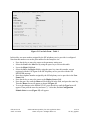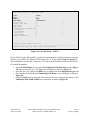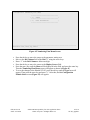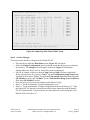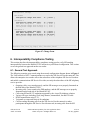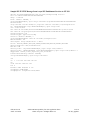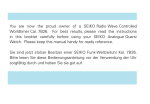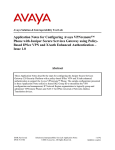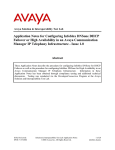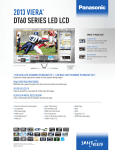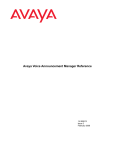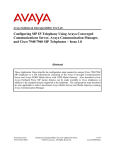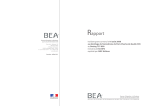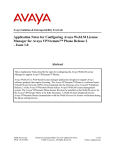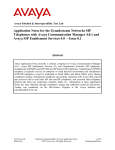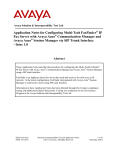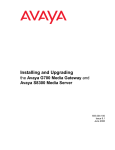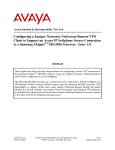Download Avaya 4600 Series IP Telephones Application Note
Transcript
Avaya Solution & Interoperability Test Lab Application Notes for the Hitachi Communication Technologies NT-SG with Avaya SIP Enablement Services and Avaya Communication Manager - Issue 1.0 Abstract These Application Notes describe the configuration of the Hitachi Communication Technologies NT-SG with an Avaya IP Telephony solution consisting of Avaya Communication Manager, Avaya SIP Enablement Services, Avaya 4600 Series H.323 Telephones, Avaya SP-1020A SIP Telephone, and Avaya one-X™ Desktop Edition. The Hitachi Communication Technologies NT-SG is a session border controller that integrates signaling and media control for SIP. Information in these Application Notes has been obtained through compliance testing and additional technical discussions. Testing was conducted via the DeveloperConnection Program at the Avaya Solution and Interoperability Test Lab. KN; Reviewed: SPOC 9/21/2006 Solution & Interoperability Test Lab Application Notes ©2006 Avaya Inc. All Rights Reserved. 1 of 52 NT-SG_AppNote 1. Introduction These Application Notes describe the configuration of the Hitachi Communication Technologies NT-SG in an Avaya IP Telephony environment consisting of an Avaya SIP Enablement Services, Avaya Communication Manager, Avaya 4600 Series H.323 Telephones, Avaya SP-1020A SIP Telephone, and Avaya one-X™ Desktop Edition. The Hitachi Communication Technologies NT-SG is a session border controller that integrates signaling and media control for SIP. It resides at the enterprise’s network border and serves as both the source and destination for all SIP signaling messages and media streams entering or exiting the enterprise’s network. Figure 1 illustrates the configuration that was used to verify the interoperability the Hitachi Telecommunication Technologies NT-SG with an Avaya IP Telephony solution using SIP trunking. The Avaya IP telephony solution located on the customer enterprise site contained: • Avaya S8400 Media Server installed into an Avaya G600 Media Gateway. The S8400 served as the host processor for Avaya Communication Manager. • Avaya SIP Enablement Services software operating on an Avaya S8500B server platform. • Avaya 4600 series IP telephone (configured to use the H.323 protocol). • Avaya SP-1020A SIP telephone. • Avaya one-X™ Desktop Edition SIP Softphone. The SIP Service Provider Network consists of the following SIP components: • SIP Proxy server • SIP Registrar server • SIP redirect server • Phone Numbers In the configuration shown in Figure 1, one network interface on the Hitachi Communication Technologies NT-SG in the customer enterprise site was connected to the customer enterprise site and the other network interface was connected to the SIP Service Provider network. Two SIP trunks were configured between the Avaya Communication Manager and the Avaya SIP Enablement Services. One SIP trunk was used for the sessions through the Hitachi Communication Technologies NT-SG and the other was used for the sessions from/to the Avaya SP-1020A SIP Telephone and the Avaya one-X™ Desktop Edition. The Avaya SIP Enablement Services recognized the Avaya Communication Manager as a media server, and the Hitachi Communication Technologies NT-SG as a trusted host. The Hitachi Communication Technologies NT-SG terminated the SIP signaling messages and media streams between the customer enterprise site and the SIP Service Provider network. KN; Reviewed: SPOC 9/21/2006 Solution & Interoperability Test Lab Application Notes ©2006 Avaya Inc. All Rights Reserved. 2 of 52 NT-SG_AppNote Telephone numbers are assigned by the SIP telephony service provider. In these Application Notes, two numbers were assigned. One was “050-3380-4036” as a pilot number, which was registered with the Call Agent of the SIP telephony service provider through the SIP REGISTER message. The other was “050-3380-4037” as a branch number, which was not registered with the Call Agent The administration of the network infrastructure shown in Figure 1 is not the focus of these Application notes and will not be described. For administration of the network infrastructure shown in Figure 1 refer to the appropriate documentation listed in Section 10. Figure 1: Network Configuration Diagram KN; Reviewed: SPOC 9/21/2006 Solution & Interoperability Test Lab Application Notes ©2006 Avaya Inc. All Rights Reserved. 3 of 52 NT-SG_AppNote 2. Equipment and Software Validated The following equipments and software were used for the configuration in Figure 1. Equipment Avaya SIP Enablement Services Avaya S8400 Media Server Avaya G600 Media Gateway C-LAN (TN799DP HW0) Media Processor (TN2302AP HW12) Avaya 4620SW IP Telephone Avaya SP-1020A SIP Telephone Avaya one-X Desktop Edition Hitachi Communication Technologies NT-SG Software 3.1, load 18.0 3.1.1, load 628.7 FW17 FW110 2.4 (H.323) 2.02.01 R2.1 11-01 Table 1: Equipment and Software KN; Reviewed: SPOC 9/21/2006 Solution & Interoperability Test Lab Application Notes ©2006 Avaya Inc. All Rights Reserved. 4 of 52 NT-SG_AppNote 3. Configure Avaya Communication Manager This section describes the steps for configuring a SIP trunk on Avaya Communication Manager. The SIP trunk is established between Avaya Communication Manager and Avaya SIP Enablement Services (SES) server. This trunk will carry the SIP signaling and RTP voice packets sent to the Hitachi NT-SG. The SIP trunk also provides the trunking necessary for SIP endpoint devices such as Avaya SP1020A SIP telephone and Avaya one-X Desktop Edition to use Avaya Communication Manager in the recommended OPS configuration. It is not necessary to have SIP endpoints in order to use SIP trunking to the Hitachi NT-SG. Thus the steps for SIP endpoints administration are omitted in these Application Notes. SIP signaling messages for all incoming calls from the SIP Service Provider Network to the enterprise network are terminated at the Hitachi NT-SG, which forwards them to the Avaya SES and are routed to Avaya Communication Manager via the SIP trunk. All outgoing calls to the SIP Service Provider network via the Hitachi NT-SG are routed through Avaya Communication Manager in order to use features such as automatic route selection and class of service restrictions. Avaya Communication Manager creates the outbound SIP signaling that is routed via Avaya SES to the Hitachi NT-SG. The following configuration was performed via the System Access Terminal (SAT). The steps shown in this section were configured on the Avaya S8400 media Server at the enterprise site. KN; Reviewed: SPOC 9/21/2006 Solution & Interoperability Test Lab Application Notes ©2006 Avaya Inc. All Rights Reserved. 5 of 52 NT-SG_AppNote Step 1 Confirm Necessary Optional Features Using the SAT, verify that there exist sufficient SIP Trunks and Off-PBX Telephones capacities by displaying the System-Parameters Customer-Options from shown in Figure 2. If a required feature is not enabled or there is insufficient capacity, contact an authorized Avaya sales representative to add additional capacity. On Page 1 of the System-Parameters Customer-Options form, verify that the number of OPS stations available is sufficient for the number of SIP telephones to be used. display system-parameters customer-options OPTIONAL FEATURES G3 Version: V13 Location: 2 Platform: 20 Page 1 of 11 RFA System ID (SID): 1 RFA Module ID (MID): 1 Platform Maximum Ports: Maximum Stations: Maximum XMOBILE Stations: Maximum Off-PBX Telephones - EC500: Maximum Off-PBX Telephones OPS: Maximum Off-PBX Telephones - SCCAN: 1300 900 100 20 20 0 USED 170 53 5 1 6 0 (NOTE: You must logoff & login to effect the permission changes.) Figure 2: System-Parameters Customer-Options Form – Page 1 On Page 2, verify that the number of SIP trunks supported by the system is sufficient for the combination of trunks to the Hitachi NT-SG, SIP endpoints and any other SIP trunks used. KN; Reviewed: SPOC 9/21/2006 Solution & Interoperability Test Lab Application Notes ©2006 Avaya Inc. All Rights Reserved. 6 of 52 NT-SG_AppNote display system-parameters customer-options OPTIONAL FEATURES Page IP PORT CAPACITIES Maximum Administered H.323 Trunks: Maximum Concurrently Registered IP Stations: Maximum Administered Remote Office Trunks: Maximum Concurrently Registered Remote Office Stations: Maximum Concurrently Registered IP eCons: Max Concur Registered Unauthenticated H.323 Stations: Maximum Video Capable H.323 Stations: Maximum Video Capable IP Softphones: Maximum Administered SIP Trunks: Maximum Number of DS1 Boards with Echo Cancellation: Maximum TN2501 VAL Boards: Maximum G250/G350/G700 VAL Sources: Maximum TN2602 Boards with 80 VoIP Channels: Maximum TN2602 Boards with 320 VoIP Channels: Maximum Number of Expanded Meet-me Conference Ports: 100 100 400 900 0 10 40 40 400 USED 22 1 0 0 0 0 0 6 64 1 2 0 0 0 0 1 0 0 0 0 0 2 of 11 (NOTE: You must logoff & login to effect the permission changes.) Figure 3: System-Parameters Customer-Options Form – Page 2 Step 2 Assign Node Names In the IP Node Names form, assign the node name and IP address for Avaya SIP Enablement Services at the enterprise site. In this case “SES-01” and “192.168.135.201” are being used, respectively. The SES node name will be used throughout the other configuration screen of Avaya Communication Manager. In this example “procr” and “192.168.135.140” are the name and IP address assigned to the S8400 Media Server, and “shib-cln1” and “192.168.135.141” are the name and IP address assigned to the C-LAN in the G600 Media Gateway. change node-names ip Page 1 of 1 IP NODE NAMES Name IP Address Name IP Address SES-01 192.168.135.201 . . . Shib-prw1 192.168.135.142 . . . default 0 .0 .0 .0 . . . ia770 192.168.135.147 . . . nagasaki 192.168.131.170 . . . procr 192.168.135.140 . . . shib-cln1 192.168.135.141 . . . shib-val1 192.168.135.144 . . . . . . . . . . . . . . . . . . . . . . . . . . . . . . . . . . . . . . . . . . . . . . . . . . . ( 8 of 8 administered node-names were displayed ) Use 'list node-names' command to see all the administered node-names Use 'change node-names ip xxx' to change a node-name 'xxx' or add a node-name Figure 4: IP Nodes Name Form KN; Reviewed: SPOC 9/21/2006 Solution & Interoperability Test Lab Application Notes ©2006 Avaya Inc. All Rights Reserved. 7 of 52 NT-SG_AppNote Step 3 Define IP Network Region In the IP Network Region form, define the parameters associated with the SIP trunk group serving the Avaya SES proxy. • • • The Authoritative Domain field is configured to match the domain name configured on the Avaya SES. In this configuration, the domain name is alj.apac.avaya.com. By default, IP-IP Direct Audio is enabled to allow audio traffic to be sent directly between SIP endpoints without using media resources in the Avaya G600 Media Gateway. The Codec Set is set to the number of the IP codec set to be used for calls within IP network region 1. In this configuration, this codec set will apply to calls with the Hitachi NT-SG as well as any IP phone (H.323 or SIP) within the enterprise. In this case, the SIP trunk is assigned to the same IP network region as the G600 Media Gateway. change ip-network-region 1 Page 1 of 19 IP NETWORK REGION Region: 1 Location: Authoritative Domain: alj.apac.avaya.com Name: SIP MEDIA PARAMETERS Intra-region IP-IP Direct Audio: yes Codec Set: 1 Inter-region IP-IP Direct Audio: yes UDP Port Min: 2048 IP Audio Hairpinning? y UDP Port Max: 6999 DIFFSERV/TOS PARAMETERS RTCP Reporting Enabled? y Call Control PHB Value: 46 RTCP MONITOR SERVER PARAMETERS Audio PHB Value: 46 Use Default Server Parameters? y Video PHB Value: 26 802.1P/Q PARAMETERS Call Control 802.1p Priority: 7 Audio 802.1p Priority: 6 Video 802.1p Priority: 5 AUDIO RESOURCE RESERVATION PARAMETERS H.323 IP ENDPOINTS RSVP Enabled? n H.323 Link Bounce Recovery? y Idle Traffic Interval (sec): 20 Keep-Alive Interval (sec): 5 Keep-Alive Count: 5 Figure 5: IP Network Region Form KN; Reviewed: SPOC 9/21/2006 Solution & Interoperability Test Lab Application Notes ©2006 Avaya Inc. All Rights Reserved. 8 of 52 NT-SG_AppNote Step 4 Define IP Codecs In the IP Codec Set form, define the ip-codec value specified in the IP Network Region from Figure 5. Although multiple codecs can be listed in priority order in this form, only G.711MU is shown in this case because the Hitachi NT-SG supports only G.711 mu-law. change ip-codec-set 1 Page 1 of 2 IP Codec Set Codec Set: 1 Audio Codec 1: G.711MU 2: 3: 4: 5: 6: 7: Silence Suppression n Frames Per Pkt 2 Packet Size(ms) 20 Figure 6: IP Codec Set Form KN; Reviewed: SPOC 9/21/2006 Solution & Interoperability Test Lab Application Notes ©2006 Avaya Inc. All Rights Reserved. 9 of 52 NT-SG_AppNote Step 5 Configure Signaling Group Configure the Signaling Group form using the “add signaling-group” command to add a new signaling group for SIP trunk between the Avaya Communication Manager and the Avaya SES server. • • • • • • Set the Group Type field to sip. The Transport Method field will default to tls (Transport Layer Security). TLS is the only link protocol that is supported for SIP trunking with Avaya SES. Specify the node names (i.e. shib-cln1 and SES-01) assigned to the C-LAN board of the Avaya G600 Media Gateway and the Avaya SES in Figure 4 of Step 2 in the Near-end Node Name field and Far-end Node Name field, respectively. Ensure that the recommended TLS port value of 5061 is configured in the Near-end Listen Port and the Far-end Listen Port fields. Enter the domain name of Avaya SES in the Far-end Domain field. In this configuration, it is alj.apac.avaya.com. This domain is specified in the Uniform Resource Identifier (URI) of the “SIP To Address” in the SIP INVITE message. Direct IP-IP Audio Connections field must be set to n. Because the Hitachi NT-SG cannot create any audio connections internally. add signaling-group 50 Page 1 of 1 SIGNALING GROUP Group Number: 50 Group Type: sip Transport Method: tls Near-end Node Name: shib-cln1 Near-end Listen Port: 5061 Far-end Node Name: SES-01 Far-end Listen Port: 5061 Far-end Network Region: Far-end Domain: alj.apac.avaya.com Bypass If IP Threshold Exceeded? n DTMF over IP: rtp-payload Direct IP-IP Audio Connections? n IP Audio Hairpinning? n Session Establishment Timer(min): 120 Figure 7: Signaling Group Form KN; Reviewed: SPOC 9/21/2006 Solution & Interoperability Test Lab Application Notes ©2006 Avaya Inc. All Rights Reserved. 10 of 52 NT-SG_AppNote Step 6 Configure Trunk Group Configure the Trunk Group form using the “add trunk-group” command to add a new trunk group for the SIP trunk between the Avaya G600 Media Gateway and the Avaya SES server. On Page 1 of this form: • • • • Set the Group Type field to sip. Set the Service Type field to tie. Specify the signaling group associated with this trunk group in the Signaling Group field as previously specified in Figure 7 of Step 5. Specify the Number of Members supported by this SIP trunk group. add trunk-group 50 Page 1 of 21 TRUNK GROUP Group Number: Group Name: Direction: Dial Access? Queue Length: Service Type: 50 Group Type: NTT-C test SIP SES-01 COR: two-way Outgoing Display? n 0 tie Auth Code? sip 1 n TN: 1 CDR Reports: y TAC: #50 Night Service: n Signaling Group: 50 Number of Members: 20 Figure 8: Trunk Group Form – Page 1 On Page 3 of this form: • Set the Numbering Format field to public. change trunk-group 50 TRUNK FEATURES ACA Assignment? n Page 3 of 21 Measured: none Maintenance Tests? y Numbering Format: public Prepend '+' to Calling Number? n Replace Unavailable Numbers? n Figure 9: Trunk Group Form – Page 3 KN; Reviewed: SPOC 9/21/2006 Solution & Interoperability Test Lab Application Notes ©2006 Avaya Inc. All Rights Reserved. 11 of 52 NT-SG_AppNote Step 7 Configure Calling Party Number Information Configure the Numbering Public/Unknown Format form to send the full calling party number to the far-end. This case assumes that: • The SIP telephony service provider assigns two telephone numbers, 050-3380-4036 and 050-3380-4037, to the enterprise site. All stations in the enterprise site have a 4-digit extension beginning with 20, 25 or 27. All outbound calls use SIP trunk group #50. • • change public-unknown-numbering 0 NUMBERING - PUBLIC/UNKNOWN FORMAT Total Total Ext Ext Trk CPN CPN Ext Ext Trk Len Code Grp(s) Prefix Len Len Code Grp(s) 4 4 4 4 2 20 25 27 50 50 50 05033804037 05033804036 05033804037 Page CPN Prefix 1 of 2 CPN Len 4 11 11 11 Figure 10: Numbering Public/Unknown Format Form KN; Reviewed: SPOC 9/21/2006 Solution & Interoperability Test Lab Application Notes ©2006 Avaya Inc. All Rights Reserved. 12 of 52 NT-SG_AppNote Step 8 Configure Route Pattern Configure the Route Pattern form to route calls to the SIP trunk. In the examples used in these Application Notes, the enterprise site, which was a subscriber of the SIP telephony service provider was assigned two telephone numbers beginning with 0 as well as other subscribers of the service provider. And all subscribers of the mobile communications SIP Service Providers and wireline telephone SIP Service Providers were assigned a telephone number beginning with 0 as well. In other words, all incoming calls from the SIP Service Provider network via the Hitachi NT-SG to the Avaya SES had a called number beginning with 0, and most of the outgoing calls from the stations to the SIP Service Provider network had a dialed number beginning with 0. Therefore, in order to simplify the address mapping on the Avaya SES, “9” is pre-pended to the dialed digits by using the Inserted Digits field. This inserted digit is stripped by the Hitachi NT-SG when it sent the call to the SIP Service Provider network. change route-pattern 50 Pattern Number: 50 Pattern Name: toSES SCCAN? n Secure SIP? n Grp FRL NPA Pfx Hop Toll No. Inserted No Mrk Lmt List Del Digits Dgts 1: 50 0 9 2: 3: 4: 5: 6: 1: 2: 3: 4: 5: BCC VALUE TSC CA-TSC 0 1 2 3 4 W Request ITC BCIE Service/Feature PARM y y y y y rest rest rest rest rest y y y y y y y y y y y y y y y y y y y y n n n n n n n n n n Page 1 of 3 DCS/ QSIG Intw n n n n n n IXC user user user user user user No. Numbering LAR Dgts Format Subaddress none none none none none Figure 11: Route Pattern Form KN; Reviewed: SPOC 9/21/2006 Solution & Interoperability Test Lab Application Notes ©2006 Avaya Inc. All Rights Reserved. 13 of 52 NT-SG_AppNote Step 9 Configure Incoming Digit Translation Configure the Incoming Call Handling Treatment form to map incoming DID calls to the proper extension. In the examples used in these Application Notes, the incoming numbers assigned by the SIP telephone service provider do not have a direct correlation to the internal extensions assigned within Avaya Communication Manager. Therefore all incoming called number digits are deleted and replaced by the assigned extension number. change inc-call-handling-trmt trunk-group 50 INCOMING CALL HANDLING TREATMENT Service/ Called Called Del Insert Feature Len Number tie 11 05033804036 all 2501 tie 11 05033804037 all 2701 Page 1 of 3 Figure 12: Incoming Call Handling Treatment Form Step 10 Save Avaya Communication Manager Changes Enter “save translations” to make the changes permanent. 4. Configure Avaya SIP Enablement Services The following steps describe the configuration of the Avaya SIP Enablement Services (SES) to route calls between the SIP Service Provider network and the customer enterprise site through the Hitachi NT-SG. It is assumed that Avaya SES software and the license file have already been installed on Avaya SES. For additional information on these installation tasks, refer to [3]. Step 1 Log into Avaya SIP Enablement Services Access the Avaya SES Administration web interface, by entering http://<ip-addr>/admin as the URL in a web browser, where <ip-addr> is the IP address of Avaya SES. Select the Launch Administration Web Interface link from the main screen shown after logged in to the Avaya SES. The Avaya SES administration home screen shown in Figure 13 should be displayed. KN; Reviewed: SPOC 9/21/2006 Solution & Interoperability Test Lab Application Notes ©2006 Avaya Inc. All Rights Reserved. 14 of 52 NT-SG_AppNote Figure 13: Avaya SES Administration Home Screen KN; Reviewed: SPOC 9/21/2006 Solution & Interoperability Test Lab Application Notes ©2006 Avaya Inc. All Rights Reserved. 15 of 52 NT-SG_AppNote Step 2 Define System Properties From the left pane of the Administration web interface, expand the Server Configuration option and select System Properties. • • • Enter the SIP Domain name assigned to Avaya SES. This is the same name that was entered in the Far-end Domain field shown in Figure 7. Enter the IP Address of the Avaya SIP Enablement Services server in License Host field as the WebLM application is running on it. After configuring the System Properties screen, click the Update button. Figure 14: System Properties Screen Step 3 E KN; Reviewed: SPOC 9/21/2006 Solution & Interoperability Test Lab Application Notes ©2006 Avaya Inc. All Rights Reserved. 16 of 52 NT-SG_AppNote Step 4 nter Avaya SES Host Information Create a host computer entry for the Avaya SES. The following example shows the Edit Host screen since the host had already been added to the system. From the left pane, click the Hosts link and then click edit option under the Commands section of the subsequent page. • • • • • Enter the Logical IP or Logical Name (shown in Figure 14) of this server in the Host IP Address field. Enter the DB Password that was specified while running the initial_setup script during the system installation. Configure the Host Type field. In this example, the host server was configured as a home/edge. The default values for the other fields may be used. Click the Update button. KN; Reviewed: SPOC 9/21/2006 Solution & Interoperability Test Lab Application Notes ©2006 Avaya Inc. All Rights Reserved. 17 of 52 NT-SG_AppNote Figure 15: Edit Host Screen KN; Reviewed: SPOC 9/21/2006 Solution & Interoperability Test Lab Application Notes ©2006 Avaya Inc. All Rights Reserved. 18 of 52 NT-SG_AppNote Step 5 Add Avaya Communication Manager as Media Server Interface Under the Media Servers option in the Administration web interface, select Add to add the Avaya Media Server. • • • • • Enter a descriptive name in the Media Server Interface Name field. Select the IP Address of the Avaya SES in the Host field. This was configured in the previous step. Select TLS for the SIP Trunk Link Type. TLS is the only link protocol that is supported for SIP trunking with Avaya Communication Manager. Enter the IP address of the node specified in the Near-end Node Name field of the Signaling Group form (Figure 7) in the SIP Trunk IP Address field. In these Application Notes, the node is the C-LAN board in the Avaya G600 Media Gateway. After completing the Add Media Server Interface screen, click on the Add button. Figure 16: Add Media Server Interface Screen Step 6 Specify Address Maps to Media Servers Incoming calls arriving at Avaya SES are routed to the appropriate Avaya Communication Manager for termination services. The routing is specified in a Media Server Address Map configured on Avaya SES. KN; Reviewed: SPOC 9/21/2006 Solution & Interoperability Test Lab Application Notes ©2006 Avaya Inc. All Rights Reserved. 19 of 52 NT-SG_AppNote This routing compares the Uniform Resource Identifier (URI) of an incoming SIP INVITE message to the pattern configured in the Media Server Address Map, and if there is a match, the call is routed to the designated Avaya Communication Manager. The URI usually takes the form of sip:user@domain, where domain can be a domain name or an IP address. Patterns must be specific enough to uniquely route incoming calls to the proper destination if there are multiple Avaya Communication Managers supported by the Avaya SES server. In these Application Notes, only incoming calls from the SIP Service Provider network requires a media server address map entry. Calls originated by Avaya SIP telephones configured as OPS are automatically routed to the proper Avaya Communication Manager by the assignment of an Avaya Media Server extension to that phone. In these Application Notes, all incoming called numbers from the SIP Service Provider network through the Hitachi NT-SG begin with 0. To minimize the complexity of the address maps, all calls that had the user portion beginning with “0” were routed to the media server. • • • • • • • Select Media Servers in the left pane of the Administration web interface. This will display the List Media Servers screen. Click on the Map link associated with the appropriate media server to display the List Media Server Address Map screen. Click on the Add Map In New Group link. The screen shown in Figure 17 is displayed. The Host field displays the name of the media server that this map applies to. Enter a descriptive name in the Name field. Enter the regular expression to be used for the pattern matching in the Pattern field. In this configuration, ^sip:0 means that URIs beginning with “sip:0” will be routed to the CLAN in the Avaya G600 Media Gateway. Leave the Replace URI checkbox selected. Click the Add button once the form is completed. KN; Reviewed: SPOC 9/21/2006 Solution & Interoperability Test Lab Application Notes ©2006 Avaya Inc. All Rights Reserved. 20 of 52 NT-SG_AppNote Figure 17: Add Media Server Address Map Screen for Avaya Communication Manager KN; Reviewed: SPOC 9/21/2006 Solution & Interoperability Test Lab Application Notes ©2006 Avaya Inc. All Rights Reserved. 21 of 52 NT-SG_AppNote After configuring the media server address map, the List Media Server Address Map screen appears as shown in Figure 18. Figure 18: List Media Server Address Map Screen The Media Server Contact is created automatically after the first Media Server Address Map is added. The user portion in the original request URI is substituted for $(user)of the SIP INVITE message going from Avaya SES to Avaya Communication Manager. KN; Reviewed: SPOC 9/21/2006 Solution & Interoperability Test Lab Application Notes ©2006 Avaya Inc. All Rights Reserved. 22 of 52 NT-SG_AppNote Step 7 Specify Address Maps to the Hitachi NT-SG As described in Step 8 of Section 3, in this configuration, all outbound calls originated from the extensions had the called number beginning with “9” (regardless of the following digits). Therefore only one dialing pattern of “^sip:9” will be needed. • • • • • • Access the Add Host Address Map screen by selecting the Hosts line in the left pane of the Administration web interface and then clicking on the Map link associated with Avaya SES. The List Host Address Map screen is displayed. Click the Add Map In New Group link to display the Add Host Address Map screen shown in Figure 19. Enter a descriptive name in the Name field. Enter the regular expression to be used for the pattern matching in the Pattern field. In this configuration, ^sip:9 was specified as mentioned above. Leave the Replace URI checkbox selected. Click the Add button once the form is completed. Figure 19: Add Host Address Map Screen KN; Reviewed: SPOC 9/21/2006 Solution & Interoperability Test Lab Application Notes ©2006 Avaya Inc. All Rights Reserved. 23 of 52 NT-SG_AppNote Step 8 Specify the Hitachi NT-SG Host Contact Information Enter the contact address for the Hitachi NT-SG. In this example, the IP address 192.168.135.209 is used as shown in Figure 1. • • • • As described in Step 7, display the List Host Address Map screen. Click on the Add Another Contact link associated with the address map added in Figure 19 to open the Add Host Contact screen. In Figure 20, the Contact field specifies the destination for the call and it is entered as “sip:$(user)@192.168.135.209;transport=udp”. The user part in the original request URI is substituted for $(user). transport=udp is specified since the Hitachi NT-SG supports only UDP as the transport protocol. The Handle field is the same value as the Name field in Figure 19. Click the Add button. Figure 20: Add Host Contact Screen After configuring the host address map, the List Host Address Map screen appears as shown in Figure 21. KN; Reviewed: SPOC 9/21/2006 Solution & Interoperability Test Lab Application Notes ©2006 Avaya Inc. All Rights Reserved. 24 of 52 NT-SG_AppNote Figure 21: List Host Address Map Screen Step 9 Save the Changes Press the Update link. KN; Reviewed: SPOC 9/21/2006 Solution & Interoperability Test Lab Application Notes ©2006 Avaya Inc. All Rights Reserved. 25 of 52 NT-SG_AppNote Figure 22: Update Following SES Administrative Changes Step 10 Specify the Hitachi NT-SG as a Trusted Host Designate the IP address of the Hitachi NT-SG as a trusted host. As a trusted host, Avaya SES will not issue SIP authentication challenges for incoming requests from the designated IP address. • • Telnet to the Avaya SES IP address and log in using the administrative login and password. Enter the following trustedhost command at the Linux shell prompt: trustedhost -a 192.168.135.209 -n 192.168.135.201 -c NT-SG • The -a argument specifies the address to be trusted, -n specifies the SES host name, and -c adds a comment. Verify the entry is correct by the “trustedhost –L” command. KN; Reviewed: SPOC 9/21/2006 Solution & Interoperability Test Lab Application Notes ©2006 Avaya Inc. All Rights Reserved. 26 of 52 NT-SG_AppNote • Complete the trusted host configuration by returning to the main Avaya SES Administration web page and again clicking on the Update link as shown in Figure 22. admin@SES-01> trustedhost –a 192.168.135.209 –n 192.168.135.201 –c NT-SG 192.168.135.209 is added to trusted host list. admin@SES-01> trustedhost -L Third party trusted hosts. Trusted Host | CCS Host Name | Comment --------------------------+---------------------------+-----------------------192.168.135.209 | 192.168.135.201 | NT-SG admin@SES-01> Figure 23: Configuring a Trusted Host 5. Configure Hitachi Communication Technologies NT-SG This section describes the configuration of the Hitachi NT-SG to function as a session border controller between the SIP Service Provider network and the Avaya SIP Enablement Services (SES) in the enterprise site. The Hitachi NT-SG is configured using a PC connected to the maintenance port. In these Application Notes, the Hitachi NT-SG is already installed and the maintenance port. For additional information on these installation tasks, refer to [6] and [7]. The SIP implementation of the Hitachi NT-SG is a Back-to-Back User Agent (B2BUA). In addition to the two SIP agents the Hitachi NT-SG also contains an internal control module. The following steps contain the procedure for configuring the SIP agents and control module. Step 1 Log In • Telnet to the IP address of the Hitachi NT-SG maintenance port. The Main Menu screen will appear as shown in Figure 24. KN; Reviewed: SPOC 9/21/2006 Solution & Interoperability Test Lab Application Notes ©2006 Avaya Inc. All Rights Reserved. 27 of 52 NT-SG_AppNote NT-SG ( 32ch) Module : Main Configuration (Main Menu) ---------------------------------| 1 | Command | ---------------------------------| 2 | Set Configuration | ---------------------------------| 3 | Change Configuration | ---------------------------------| 4 | Operating Condition | ---------------------------------| 5 | Logout | ---------------------------------- -------------------------------------------------------------------------------Selection: Down, Up, Enter Figure 24: Main Menu Screen Step 2 Configure Network Interface for SIP Modules This step configures the network interface of two SIP modules in the Hitachi NT-SG. • Select the Set Configuration item by using the down arrow key and press the enter key. The Set Configuration Module Select screen will appear as shown in Figure 25. KN; Reviewed: SPOC 9/21/2006 Solution & Interoperability Test Lab Application Notes ©2006 Avaya Inc. All Rights Reserved. 28 of 52 NT-SG_AppNote NT-SG ( 32ch) Module : Main Configuration (Set Configuration Module Select) ---------------------------------| 1 | Main Module | ---------------------------------| 2 | SIP Module 1 | ---------------------------------| 3 | SIP Module 2 | ---------------------------------- -------------------------------------------------------------------------------Selection: Tab, Down, Up, Enter Figure 25: Set Configuration Module Select Screen • Select the Main Module item and press the enter key. The Type form will appear as shown in Figure 26. NT-SG ( 32ch) Module : Main Configuration (Type) Current Configuration :Conf-1 Configuration Type:[ Conf-1 ] -------------------------------------------------------------------------------Selection: Tab, Down, Up, Right, Left, Character, Enter Figure 26: Type Form of Main Module KN; Reviewed: SPOC 9/21/2006 Solution & Interoperability Test Lab Application Notes ©2006 Avaya Inc. All Rights Reserved. 29 of 52 NT-SG_AppNote The main module is capable of storing two configurations. In these Application Notes, Conf-1 was used for storing the configuration. • • Press the space key until the Conf-1 type is displayed at the Configuration Type field. Press the enter key and then the Conf Menu screen will appear as shown in Figure 27. NT-SG ( 32ch) Module : Main Configuration (Conf Menu) ---------------------------------| 1 | System | ---------------------------------| 2 | Channel | ---------------------------------- -------------------------------------------------------------------------------Selection: Tab, Down, Up, Enter Figure 27: Conf Menu Screen of Main Module • Select the System item by using the down and up arrow keys, and press the enter key. The System Menu screen will appear as shown in Figure 28. KN; Reviewed: SPOC 9/21/2006 Solution & Interoperability Test Lab Application Notes ©2006 Avaya Inc. All Rights Reserved. 30 of 52 NT-SG_AppNote NT-SG ( 32ch) Module : Main Configuration (System Menu) ---------------------------------| 1 | Basic | ---------------------------------| 2 | Option | ---------------------------------- -------------------------------------------------------------------------------Selection: Tab, Down, Up, Enter Figure 28: System Menu Screen • • Select the Basic item and press the enter key. The System Basic1 form will appear. Press the enter key once to move to the System Basic2 form for the Port 1 (Figure 29). In these Application Notes, the Port 1 of the Hitachi NT-SG connected to the Avaya SES through the network of the enterprise site, and the Port 2 connected to the SIP Service Provider network. Thus, in the Port 1 screen, the network interface information for the Hitachi NT-SG assigned in the enterprise site was configured. • • • • Specify the IP address assigned to the Hitachi NT-SG in the enterprise site into the IP Address field. Specify the subnet mask of the enterprise site network into the Subnet Mask field. Specify the default gateway address of the enterprise site network into the Primary field. In this example, the secondary default gateway was not used. If needed, also the Secondary field would be specified. Press the enter key once to display the System Basic3 form for the Port 2 (Figure 30). KN; Reviewed: SPOC 9/21/2006 Solution & Interoperability Test Lab Application Notes ©2006 Avaya Inc. All Rights Reserved. 31 of 52 NT-SG_AppNote NT-SG ( 32ch) Module : Main Configuration (System Basic2) Port1 IP Address :[192.168.135.209] Subnet Mask :[255.255.255.0 ] Default Gateway Primary :[192.168.135.1 ] Secondary :[ ] SIP IP Header Type Of Service(Hex) :[00] RTP/RTCP IP Header Type Of Service(Hex) :[00] VIDEO RTP/RTCP IP Header Type Of Service(Hex) :[00] LAN Speed :[ AUTO ] -------------------------------------------------------------------------------Selection: Tab, Down, Up, Right, Left, Character, Enter Figure 29: System Basic2 Form – for Port 1 In the System Basic3 form (Figure 30), the network interface information for the Hitachi NTSG assigned from the SIP telephony service provider was configured. • • • • • • Specify the IP address assigned to the Hitachi NT-SG in the SIP Service Provider network into the IP Address field. Specify the subnet mask of the SIP Service Provider network into the Subnet Mask field. Specify the default gateway address of the SIP Service Provider network into the Primary field. In this example, the secondary default gateway was not used. If needed, also the Secondary field would be specified. Press the enter key three times (the tab key twice) to return to the System Menu screen (Figure 28). The enter key functions as moving the next screen, and the tab key functions as going back the previous screen. Return to the Type form (Figure 26) using the tab key (press it twice). Press the enter key and enter “y” to save the changes to the Hitachi NT-SG. KN; Reviewed: SPOC 9/21/2006 Solution & Interoperability Test Lab Application Notes ©2006 Avaya Inc. All Rights Reserved. 32 of 52 NT-SG_AppNote NT-SG ( 32ch) Module : Main Configuration (System Basic3) Port2 IP Address :[10.0.13.40 ] Subnet Mask :[255.255.255.0 ] Default Gateway Primary :[10.0.13.1 ] Secondary :[ ] SIP IP Header Type Of Service(Hex) :[00] RTP/RTCP IP Header Type Of Service(Hex) :[00] VIDEO RTP/RTCP IP Header Type Of Service(Hex) :[00] LAN Speed :[ AUTO ] -------------------------------------------------------------------------------Selection: Tab, Down, Up, Right, Left, Character, Enter Figure 30: System Basic3 Form – for Port 2 Step 3 Configure Hitachi NT-SG SIP Module Connected with Avaya SES This step configures the Hitachi NT-SG SIP module connected with the Avaya SES. This step starts from the Set Configuration Module Select screen (Figure 25). • Select the SIP Module 1 item and press the enter key. The Type screen will appear as shown in Figure 31. KN; Reviewed: SPOC 9/21/2006 Solution & Interoperability Test Lab Application Notes ©2006 Avaya Inc. All Rights Reserved. 33 of 52 NT-SG_AppNote NT-SG ( 32ch) Module : SIP1 Configuration (Type) Configuration Type:[ Conf-1 ] Current Current Current Current Configuration User Table No.Plan Calling Table : : : : Conf-1 User-1 No.Plan1 Calling1 -------------------------------------------------------------------------------Selection: Tab, Down, Up, Right, Left, Character, Enter Figure 31: Type Form of SIP Module Each SIP module is capable of storing two Configurations, two User Tables, two No.Plans and two Calling Tables. In these Application Notes, for the SIP Module 1 the Conf-1 was configured as the Configuration, and the others were not configured. • • • Press the space key until the Conf-1 type is displayed at the Configuration Type field. Press the enter key and then the Conf Menu screen will appear as shown in Figure 32. Select the SIP item by using the down and up arrow keys, and press the enter key. The SIP Menu screen will appear as shown in Figure 33. KN; Reviewed: SPOC 9/21/2006 Solution & Interoperability Test Lab Application Notes ©2006 Avaya Inc. All Rights Reserved. 34 of 52 NT-SG_AppNote NT-SG ( 32ch) Module : SIP1 Configuration (Conf Menu) ---------------------------------| 1 | SIP | ---------------------------------| 2 | DNS | ---------------------------------| 3 | Numbering | ---------------------------------| 4 | Option | ---------------------------------- -------------------------------------------------------------------------------Selection: Tab, Down, Up, Enter Figure 32: Conf Menu Screen of SIP Module NT-SG ( 32ch) Module : SIP1 Configuration (SIP Menu) ---------------------------------| 1 | SIP Common | ---------------------------------| 2 | SIP User | ---------------------------------| 3 | SIP Filtering | ---------------------------------- -------------------------------------------------------------------------------Selection: Tab, Down, Up, Enter Figure 33: SIP Menu Screen KN; Reviewed: SPOC 9/21/2006 Solution & Interoperability Test Lab Application Notes ©2006 Avaya Inc. All Rights Reserved. 35 of 52 NT-SG_AppNote • • • • Select the SIP Common Menu option and press the enter key. The SIP Common1 form will appear as shown in Figure 34. Specify the IP address of the Avaya SES to the 1st IP Address field. Return to the Type form (Figure 31) by using the tab key. Press the enter key and enter “y” to save the changes to the Hitachi NT-SG. NT-SG ( 32ch) Module : SIP1 Configuration (SIP Common1) SIP Server SIP Server :[ Used ] 1st IP Address :[192.168.135.201] 1st Domain Name :[ ] 1st Port :[5060 ] 1st DNS Domain Name :[ ] 2nd IP Address :[ ] 2nd Domain Name :[ ] 2nd Port :[5060 ] 2nd DNS Domain Name :[ ] Switch-Over Execute :[Off] Switch-Back Execute :[Off] Switch-back Interval(min) :[3 ] Regist Control :[Regist] Pre Regist Removing :[Off] Regist Contact Check mode :[ Normal ] Server Service Type :[Off ] Regist Stop Control :[ Off ] Regist Stop Response :[401] [403] [404] [ ] [ ] [ ] [ ] [ ] -------------------------------------------------------------------------------Selection: Tab, Down, Up, Right, Left, Character, Enter Figure 34: SIP Common1 Form Step 4 Configure Hitachi NT-SG SIP Module Connected with SIP Service Provider Network This step configures the Hitachi NT-SG SIP module connected with the SIP Service Provider network, which starts with the Set Configuration Module Select screen (Figure 25). • Select the SIP Module 2 item and press the enter key. The Type form will appear as shown in Figure 35. In these Application Notes, for the SIP Module 2 the Conf-1, User-1 and No.Plan1 were configured. The Calling Table was not configured. For the Configuration of the SIP module 2, specify the SIP entity information in the SIP Service Provider network, the dialed number treatment manner, and the information to register with the SIP Service Provider network. • • • Press the space key until the Conf-1 type is displayed at the Configuration Type field. Press the enter key and then the Conf Menu screen will appear as shown in Figure 36. Select the SIP item by using the down and up arrow keys, and press the enter key. The SIP Menu screen will appear as shown in Figure 37. KN; Reviewed: SPOC 9/21/2006 Solution & Interoperability Test Lab Application Notes ©2006 Avaya Inc. All Rights Reserved. 36 of 52 NT-SG_AppNote NT-SG ( 32ch) Module : SIP2 Configuration (Type) Configuration Type:[ Conf-1 ] Current Current Current Current Configuration User Table No.Plan Calling Table : : : : Conf-1 User-1 No.Plan1 Calling1 -------------------------------------------------------------------------------Selection: Tab, Down, Up, Right, Left, Character, Enter Figure 35: Type Form of SIP Module 2 NT-SG ( 32ch) Module : SIP2 Configuration (Conf Menu) ---------------------------------| 1 | SIP | ---------------------------------| 2 | DNS | ---------------------------------| 3 | Numbering | ---------------------------------| 4 | Option | ---------------------------------- -------------------------------------------------------------------------------Selection: Tab, Down, Up, Enter Figure 36: Conf Menu Screen of SIP Module KN; Reviewed: SPOC 9/21/2006 Solution & Interoperability Test Lab Application Notes ©2006 Avaya Inc. All Rights Reserved. 37 of 52 NT-SG_AppNote NT-SG ( 32ch) Module : SIP2 Configuration (SIP Menu) ---------------------------------| 1 | SIP Common | ---------------------------------| 2 | SIP User | ---------------------------------| 3 | SIP Filtering | ---------------------------------- -------------------------------------------------------------------------------Selection: Tab, Down, Up, Enter Figure 37: SIP Menu Screen • • • Select the SIP Common and press the enter key. The SIP Common1 form will appear as shown in Figure 38. In this form, configure the SIP server (i.e. the Call Agent of the SIP telephony service provider) information. Specify the IP address of the Call Agent provided by the SIP telephony service provider to the 1st IP Address field. Specify the domain name provided by the SIP telephony service provider to the 1st Domain Name field. KN; Reviewed: SPOC 9/21/2006 Solution & Interoperability Test Lab Application Notes ©2006 Avaya Inc. All Rights Reserved. 38 of 52 NT-SG_AppNote NT-SG ( 32ch) Module : SIP2 Configuration (SIP Common1) SIP Server SIP Server :[ Used ] 1st IP Address :[10.0.113.3 ] 1st Domain Name :[cae.ds.com ] 1st Port :[5060 ] 1st DNS Domain Name :[ ] 2nd IP Address :[ ] 2nd Domain Name :[ ] 2nd Port :[5060 ] 2nd DNS Domain Name :[ ] Switch-Over Execute :[Off] Switch-Back Execute :[Off] Switch-back Interval(min) :[3 ] Regist Control :[Regist] Pre Regist Removing :[Off] Regist Contact Check mode :[ Normal ] Server Service Type :[Off ] Regist Stop Control :[ Off ] Regist Stop Response :[401] [403] [404] [ ] [ ] [ ] [ ] [ ] -------------------------------------------------------------------------------Selection: Tab, Down, Up, Right, Left, Character, Enter Figure 38: SIP Common1 Form • • • Press the enter key to move the next screen (Figure 39). Select the System in the Invite Calling Number Set field by using the space key. This means that the number registered with the Call Agent by the SIP REGISTER message would be used as the calling number in the SIP INVITE message if the Hitachi NT-SG didn’t receive a calling number or received an unknown number from the Avaya SES. The number that was registered with the Call Agent will be specified in the User-1 (Figure 43). Select the After in the Called Number Check field by using the space key. This means that the Hitachi NT-SG treats the called numbers after the No.Plan is applied to them. The No.Plan will be configured in the screen shown in Figure 46. KN; Reviewed: SPOC 9/21/2006 Solution & Interoperability Test Lab Application Notes ©2006 Avaya Inc. All Rights Reserved. 39 of 52 NT-SG_AppNote NT-SG ( 32ch) Module : SIP2 Configuration (SIP Common2) SIP System Invite Calling Number Set :[ System ] Privacy Header Scheme Set :[sip] Calling Number Notice :[ Notice ] Invite Arrival Mode :[ Normal ] Invite Expires Timer(s) :[300] Invite Redirect :[Off] Calling Number Get :[ Username ] Provisional Path Control :[On ] Invite Arrival Filtering :[Off] Slide Stop Control :[Off] Slide Stop Cause :[ ] [ ] [ ] Called Number Check :[After] Calling Number Control :[PRE] Called Number Mode :[Request] Dial 184/186 Del :[On ] Receive INFO Mode :[DTMF] Authorization Set :[On ] Contact Header Set :[Original] -------------------------------------------------------------------------------Selection: Tab, Down, Up, Right, Left, Character, Enter Figure 39: SIP Common2 Form • • Return to the SIP Menu screen (Figure 37) by using the tab key. Select the SIP User and press the enter key. The SIP User screen will appear as shown in Figure 40. NT-SG ( 32ch) Module : SIP2 Configuration (SIP User) ---------------------------------| 1 | Common | ---------------------------------- -------------------------------------------------------------------------------Selection: Tab, Down, Up, Enter Figure 40: SIP User Screen KN; Reviewed: SPOC 9/21/2006 Solution & Interoperability Test Lab Application Notes ©2006 Avaya Inc. All Rights Reserved. 40 of 52 NT-SG_AppNote • • Press the enter key. The SIP User Common form will appear as shown in Figure 41. Specify the user ID and password, which are assigned by the SIP telephony service provider in advance, to register with the Call Agent of the SIP telephony service provider in the 1st User ID and 1st Password fields. In this example, the SIP telephony service provider assigned “user” and “passwd” as the user ID and password to the enterprise site. NT-SG ( 32ch) Module : SIP2 Configuration (SIP User Common) SIP User Common System Domain Name :[ System User Name :[Gateway System Display Name :[ System Contact User Name :[ Non-Notice Domain Name :[anonymous.invalid Non-Notice User Name :[anonymous Non-Notice Display Name :[Anonymous Authorization Challenge Data 1st User ID :[user 1st Password :[passwd 2nd User ID :[ 2nd Password :[ SDP User Name :[hitachi SDP Session Name :[Session SDP ] ] ] ] ] ] ] ] ] ] ] ] ] -------------------------------------------------------------------------------Selection: Tab, Down, Up, Right, Left, Character, Enter Figure 41: SIP User Common Form • • Return to the Type form (Figure 35) by using the tab key. Press the enter key and enter “y” to save the changes to the Hitachi NT-SG. After that, the Set Configuration Module Select screen (Figure 25) will appear. For the User Table of the SIP module 2, specify the telephone numbers assigned by the SIP telephony service provider. In these Application Notes, two numbers were assigned. One was “050-3380-4036” as a pilot number, which was registered with the Call Agent of the SIP telephony service provider through the SIP REGISTER message. The other was “050-33804037” as a branch number, which was not registered with the Call Agent. • • • Select the SIP Module 2 item on the Set Configuration Module Select screen (Figure 25) and press the enter key. The configuration type screen will appear as shown in Figure 35. Press the space key until the User-1 type is displayed at the Configuration Type field. Press the enter key and then the Menu screen will appear as shown in Figure 42. KN; Reviewed: SPOC 9/21/2006 Solution & Interoperability Test Lab Application Notes ©2006 Avaya Inc. All Rights Reserved. 41 of 52 NT-SG_AppNote NT-SG ( 32ch) Module : SIP2 User Configuration Info(Menu) ---------------------------------| 1 | Table | ---------------------------------- -------------------------------------------------------------------------------Selection: Tab, Down, Up, Enter Figure 42: Menu Screen for User Configuration Info of SIP Module • • • • • • • • Press the enter key. The User Info – Table No. 0001 form will appear as shown in Figure 43. Press the tab key to move the cursor to the parameter setting area, which is the area between the Info field and the Contact Parameter q field. The cursor moves between the Display Screen line at the bottom of the screen and the parameter setting area whenever the tab key is pressed. Select Used in the Info filed by using the space key to activate this table. Select M in the Main field by using the space key to specify the pilot number in this table. Select On in the Regist field by using the space key. This means that the User Name specified in this table will be registered with the Call Agent in the SIP telephony service provider. Note that only one table must have both the Used (in the Info field) and the M (in the Main field). Enter the telephone number assigned by the SIP telephony service provider in the User Name field. One more assigned number, “050-3380-4037” will be entered in other table (Figure 44). Press the tab key to move the cursor to the Display Screen field. Press the space key until the Next will be displayed in the field, and press the enter key. Then the next table screen will appear as shown in Figure 44. KN; Reviewed: SPOC 9/21/2006 Solution & Interoperability Test Lab Application Notes ©2006 Avaya Inc. All Rights Reserved. 42 of 52 NT-SG_AppNote NT-SG ( 32ch) Module : SIP2 User Info (User Info - Table No. 0001) Info :[Used] Main :[M] Regist :[On] User Name :[05033804036 Display Name :[ Contact User Name :[ Del Column :[0 ] Add Number :[ Authorization Challenge Data 1st User ID :[ 1st Password :[ 2nd User ID :[ 2nd Password :[ Contact Parameter q :[ ] ] ] ] ] ] ] ] ] Display Screen :[Next] Table No. :[ ] -------------------------------------------------------------------------------Selection: Tab, Down, Up, Right, Left, Character, Enter Figure 43: User Info Form – Table 1 In this table, one more number assigned by the SIP telephony service provider is configured. Note that this number was not the pilot number for the enterprise site. • • • • • • • • Press the tab key to move the cursor to the parameter setting area. Select the Used in the Info filed by using the space key to activate this table. Leave the Main field blank. Select the Off in the Regist field by using the space key since this number was not registered with the Call Agent of the SIP telephony service provider with the SIP REGISTER message. Enter the telephone number assigned by the SIP telephony service provider in the User Name field. Press the tab key to move the cursor to the Display Screen field. Press the space key until the Menu will be displayed in the field, and press the enter key. Then the Menu screen will appear as shown in Figure 42. To save the changes to the Hitachi NT-SG, press the tab key until the Type form will appear. Then press the enter key and enter “y”. After that, the Set Configuration Module Select screen (Figure 25) will appear. KN; Reviewed: SPOC 9/21/2006 Solution & Interoperability Test Lab Application Notes ©2006 Avaya Inc. All Rights Reserved. 43 of 52 NT-SG_AppNote NT-SG ( 32ch) Module : SIP2 User Info (User Info - Table No. 0002) Info :[Used] Main :[ ] Regist :[Off] User Name :[05033804037 Display Name :[ Contact User Name :[ Del Column :[0 ] Add Number :[ Authorization Challenge Data 1st User ID :[ 1st Password :[ 2nd User ID :[ 2nd Password :[ Contact Parameter q :[ ] ] ] ] ] ] ] ] ] Display Screen :[Next] Table No. :[ ] -------------------------------------------------------------------------------Selection: Tab, Down, Up, Right, Left, Character, Enter Figure 44: User Info Form – Table 2 For the No.Plan of the SIP module 2, specify the numbering plan. All dialed numbers conveyed from the Avaya SES to the Hitachi NT-SG begin with “9” as described in Step 8 of Section 3. This configuration was needed to delete the “9” from the dialed numbers before the Hitachi NTSG treated the numbers. • • • • Select the SIP Module 2 item on the Set Configuration Module Select screen (Figure 25) and press the enter key. The Type form will appear as shown in Figure 35. Press the space key until the No.Plan1 type is displayed at the Configuration Type field. Press the enter key and then the Numbering Plan Menu screen will appear as shown in Figure 45. Select the Table item by using the down and up arrow keys, and press the enter key. The Numbering Plan-Table No.001 form will appear as shown in Figure 46. KN; Reviewed: SPOC 9/21/2006 Solution & Interoperability Test Lab Application Notes ©2006 Avaya Inc. All Rights Reserved. 44 of 52 NT-SG_AppNote NT-SG ( 32ch) Module : SIP2 Configuration (Numbering Plan Menu) ---------------------------------| 1 | Table | ---------------------------------| 2 | Dest Information | ---------------------------------- -------------------------------------------------------------------------------Selection: Tab, Down, Up, Enter Figure 45: Numbering Plan Menu Screen • • • • • • Press the tab key to move the cursor to the parameter setting area. Move to the Del Column field of the Dial “9” using the arrow keys. Enter “1” in the Del Column to delete one digit. Press the tab key to move the cursor to the Display Screen field. Press the space key until the Menu will be displayed in the field, and press the enter key. Then the Numbering Plan Menu screen will appear as shown in Figure 45. To save the changes to the Hitachi NT-SG, press the tab key until the Type form will appear. Then press the enter key and enter “y”. After that, the Set Configuration Module Select screen (Figure 25) will appear. KN; Reviewed: SPOC 9/21/2006 Solution & Interoperability Test Lab Application Notes ©2006 Avaya Inc. All Rights Reserved. 45 of 52 NT-SG_AppNote NT-SG ( 32ch) Module : SIP2 Configuration (Numbering Plan-Table No.001-) Numbering Plan Information Dial Mode PRMTR1 PRMTR2 1 = [2], [1 ], [32 ] 2 = [2], [1 ], [32 ] 3 = [2], [1 ], [32 ] 4 = [2], [1 ], [32 ] 5 = [2], [1 ], [32 ] 6 = [2], [1 ], [32 ] 7 = [2], [1 ], [32 ] 8 = [2], [1 ], [32 ] 9 = [2], [1 ], [32 ] 0 = [2], [1 ], [32 ] * = [2], [1 ], [32 ] # = [2], [1 ], [32 ] Name [ [ [ [ [ [ [ [ [ [ [ [ ] ] ] ] ] ] ] ] ] ] ] ] Del Column [0 ] [ [0 ] [ [0 ] [ [0 ] [ [0 ] [ [0 ] [ [0 ] [ [0 ] [ [1 ] [ [0 ] [ [0 ] [ [0 ] [ Add Number ] ] ] ] ] ] ] ] ] ] ] ] Route [LAN ] [LAN ] [LAN ] [LAN ] [LAN ] [LAN ] [LAN ] [LAN ] [LAN ] [LAN ] [LAN ] [LAN ] Display Screen :[Next] Table No. :[ ] -------------------------------------------------------------------------------Selection: Tab, Down, Up, Right, Left, Character, Enter Figure 46: Numbering Plan-Table No.001- Form Step 5 Activate Changes This step activates the above changes on the Hitachi NT-SG. • • • • • • Press the tab key until the Main Menu screen (Figure 24) will appear. Select the Change Configuration item by using the down and up arrow keys, and press the enter key. The Change form will appear as shown in Figure 47. Information displayed between “from” and “to” means the current configuration. Specify all changes, which were done in Step 2 through Step 4. In these Application Notes, using the space key, specify “Conf-1” for the Configuration change from Conf1 to field in all sections, “User-1” for the User Table change from User-1 to field in the SIP Module 2 section, and “No.Plan1” for the Table Pattern change from No.Plan1 to field in the SIP Module 2 section. Press the enter key to activate the changes on the Hitachi NT-SG. Enter “y” for the confirmation “Change Configuration (y/n) ?”. Enter “y” for the confirmation “Change Configuration & System Reboot(y/n) ?”. Then the Hitachi NT-SG starts the system reboot and the telnet connection with the Hitachi NT-SG is disconnected. In a few minutes, the status indicator on the front panel of the Hitachi NT-SG will show “0”. KN; Reviewed: SPOC 9/21/2006 Solution & Interoperability Test Lab Application Notes ©2006 Avaya Inc. All Rights Reserved. 46 of 52 NT-SG_AppNote NT-SG ( 32ch) Module : Main Configuration (Change) Main Module Configuration change from Conf-1 to :[ Conf-1 ] SIP Module 1 Configuration change from User Table change from Table Pattern change from Calling Table change from Conf-1 User-1 No.Plan1 Calling1 to to to to :[ Conf-1 ] :[ None ] :[ None ] :[ None ] SIP Module 2 Configuration change from User Table change from Table Pattern change from Calling Table change from Conf-1 User-1 No.Plan1 Calling1 to to to to :[ Conf-1 ] :[ User-1 ] :[No.Plan1] :[ None ] -------------------------------------------------------------------------------Selection: Tab, Down, Up, Right, Left, Character, Enter Figure 47: Change Form 6. Interoperability Compliance Testing This section describes the interoperability compliance testing used to verify SIP trunking interoperability between the Hitachi NT-SG and an Avaya SIP-based configuration. This section covers the general test approach ant the test results. 6.1. General Test Approach The following scenarios were tested using the network configuration diagram shown in Figure 1. The VoIP network of NTT Communications was used as the SIP Service Provider network. This allows the enterprise site to make calls to the subscribers of the telephone SIP Service Providers and mobile communications SIP Service Providers, not only the subscribers of the SIP telephony service provider. • • • • • • • Outgoing calls t were routed properly, and the SIP messages were properly formatted on the both side of the Hitachi NT-SG. Incoming calls f were routed to the DID numbers, and the SIP messages were properly formatted on the both side of the Hitachi NT-SG. Calls using SIP and H.323 endpoints supported by the Avaya IP telephony solution. Various call types including: local, long distance, international, fax and IVR calls. DTMF transmission using G.711. Voicemail coverage and retrieval for endpoints. Call forwarding incoming calls from the SIP Service Provider network to other participants through the SIP Service Provider network, incoming calls from the SIP KN; Reviewed: SPOC 9/21/2006 Solution & Interoperability Test Lab Application Notes ©2006 Avaya Inc. All Rights Reserved. 47 of 52 NT-SG_AppNote • • • Service Provider network to the extensions in the enterprise site, and calls originated in the enterprise site to other participants through the SIP Service Provider network. Transferring incoming calls from the SIP Service Provider network to other participants through the SIP Service Provider network, incoming calls from the SIP Service Provider network to the extensions in the enterprise site, and calls originated in the enterprise site to other participants through the SIP Service Provider network. Conferencing with the extensions and other participants through the SIP Service Provider network. CLIP and CLIR. 6.2. Test Results All test cases passed. The following issues were noted. 1. The Hitachi NT-SG only supports the G.711 mu-law codec. 2. The Hitachi NT-SG only supports the udp protocol. 7. Verification Steps This section provides verification steps that may be performed in the field to verify and that the endpoints can place outbound and receive inbound the SIP Service Provider network through the Hitachi NT-SG. 1. Verify that endpoints at the enterprise site can place calls to the SIP Service Provider network and that the call remains active for more than the session refresh timer value of the SIP Service Provider network. This time period is included to verify that proper routing of the SIP messaging has satisfied SIP protocol timers. 2. Verify that endpoints at the enterprise site can receive calls from the SIP Service Provider network and that the call can remain active for more than the session refresh timer value of the SIP Service Provider network. 3. Verify that the user behind the SIP Service Provider network (e.g. the user of a wireline telephone SIP Service Provider, mobile communications SIP Service Provider, or SIP telephony service provider) can terminate an active call by hanging up. 4. Verify that an endpoint at the enterprise site can terminate an active call by hanging up. 8. Support For technical support on the Hitachi NT-SG, visit http://www.hitachi-com.com/. 9. Conclusion These Application Notes describe the configuration steps required to connect an enterprise site consisting of an Avaya SIP-based telephony solution to a SIP Service Provider network via the Hitachi Communication Technologies NT-SG. The Avaya SIP-based telephony solution with the KN; Reviewed: SPOC 9/21/2006 Solution & Interoperability Test Lab Application Notes ©2006 Avaya Inc. All Rights Reserved. 48 of 52 NT-SG_AppNote NT-SG provides enterprise customers with the cost effective converged network by integrating their telecommunication network with their broadband Internet access network. 10. Additional References 10.1. Documentation This section references the Avaya documentation relevant to these Application Notes. The following Avaya product documentation is available at http://support.avaya.com/. [1] Administrator Guide for Avaya Communication Manager, May 2006, Issue 2.1, Document Number 03-300509. [2] Avaya Extension to Cellular and Off-PBX Station (OPS) Installation and Administration Guide Release 3.0, June 2005, Issue 9, Document Number 210-100-500. [3] Installing and Administering SIP Enablement Services Release 3.1, February 2006, Issue 1.5, Document Number 03-600768. [4] Avaya IA 770 INTUITY AUDIX Messaging Application Release 3.1 Administering the S8300 and S8400 Media Servers to work with IA 770, February 2006, Issue N/A, Document Number 07-600788. [5] SIP Support in Release 3.1 of Avaya Communication Manager Running on the Avaya S8300, S8400, S8500 series, and S8700 series Media Server, February 2006, Issue 6, Document Number 555-245-206. The following documentation was included with the Hitachi Communication Technologies NTSG. [6] SIP Protocol Converter NT-SG Setup Terminal Operating Manual, May 2006, Issue 11.0a. [7] SIP Protocol Converter NT-SG Installation and Maintenance Manual, March 2006, Issue 10.0. Additional information about the Hitachi Communication Technologies NT-SG is available at http://www.hitachi-com.com/. 10.2. Glossary CLIP CLIR TLS KN; Reviewed: SPOC 9/21/2006 - Calling Line Identification Presentation. The feature allows the phone set to display the caller’s phone number before you answer it. - Calling Line Identification Restriction. The feature allows you to conceal your identity / phone number when you’re making a call to other phone. - Transport Layer Security. TLS is cryptographic protocol which provides secure communication on the Internet, and is the successor to SSL (Secure Socket Layer). Solution & Interoperability Test Lab Application Notes ©2006 Avaya Inc. All Rights Reserved. 49 of 52 NT-SG_AppNote APPENDIX A: Sample SIP INVITE Messages This section displays the format of the SIP INVITE messages sent by the NT-SG and the Avaya SIP Enablement Services at the enterprise site. Customers may use these INVITE message for comparison and troubleshooting purposes. Differences in these messages may indicate different configuration options selected. Sample SIP INVITE Message from NT-SG to Avaya SIP Enablement Services: INVITE sip:[email protected];user=phone SIP/2.0 From: 0428387000<sip:[email protected];user=phone>;tag=5d81183864de9-097A To: 05033804036<sip:[email protected];user=phone> Call-ID: [email protected] CSeq: 1 INVITE Via: SIP/2.0/UDP 192.168.135.209:5060;branch=z9hG4bK-7B26-0560c7E8F-015135 Privacy: none Max-Forwards: 70 Supported: 100rel,timer,replaces Allow: INVITE,ACK,BYE,CANCEL,PRACK,INFO Contact: <sip:[email protected];user=phone> Session-Expires: 180 Content-Type: application/sdp Content-Length:177 v=0 o=hitachi 672204563 672204563 IN IP4 192.168.135.209 s=Session SDP c=IN IP4 192.168.135.209 t=0 0 m=audio 6004 RTP/AVP 0 a=ptime:20 a=rtpmap:0 PCMU/8000 a=sendrecv KN; Reviewed: SPOC 9/21/2006 Solution & Interoperability Test Lab Application Notes ©2006 Avaya Inc. All Rights Reserved. 50 of 52 NT-SG_AppNote Sample SIP INVITE Message from Avaya SIP Enablement Services to NT-SG: INVITE sip:[email protected];transport=udp SIP/2.0 Call-ID: 80a4751d627db12a1044a4fb2000 CSeq: 1 INVITE From: "Aomori 4620SW, " <sip:[email protected]:5061>;tag=80a4751d627db1291044a4fb2000 Record-Route: <sip:192.168.135.201:5060;lr>,<sip:192.168.135.141:5061;lr;transport=tls> To: "905033804028" <sip:[email protected]> Via: SIP/2.0/UDP 192.168.135.201:5060;branch=z9hG4bK838383030303161616479e.0,SIP/2.0/TLS 192.168.135.141;psrrposn=2;branch=z9hG4bK80a4751d627db12b1044a4fb2000 Content-Length: 162 Content-Type: application/sdp Contact: "Aomori 4620SW, " <sip:[email protected]:5061;transport=tls> Max-Forwards: 69 User-Agent: Avaya CM/R013x.01.1.628.7 Allow: INVITE,CANCEL,BYE,ACK,PRACK,SUBSCRIBE,NOTIFY,REFER,OPTIONS Session-Expires: 240;refresher=uac Min-SE: 240 History-Info: <sip:[email protected]>;index=1 History-Info: "905033804028" <sip:[email protected]>;index=1.1 Supported: 100rel,timer,replaces,join,histinfo P-Asserted-Identity:"Aomori 4620SW, "<sip:[email protected]:5061> v=0 o=- 1 1 IN IP4 192.168.135.141 s=c=IN IP4 192.168.135.142 t=0 0 m=audio 4364 RTP/AVP 0 127 a=rtpmap:0 PCMU/8000 a=rtpmap:127 telephone-event/8000 KN; Reviewed: SPOC 9/21/2006 Solution & Interoperability Test Lab Application Notes ©2006 Avaya Inc. All Rights Reserved. 51 of 52 NT-SG_AppNote ©2006 Avaya Inc. All Rights Reserved. Avaya and the Avaya Logo are trademarks of Avaya Inc. All trademarks identified by ® and ™ are registered trademarks or trademarks, respectively, of Avaya Inc. All other trademarks are the property of their respective owners. The information provided in these Application Notes is subject to change without notice. The configurations, technical data, and recommendations provided in these Application Notes are believed to be accurate and dependable, but are presented without express or implied warranty. Users are responsible for their application of any products specified in these Application Notes. Please e-mail any questions or comments pertaining to these Application Notes along with the full title name and filename, located in the lower right corner, directly to the Avaya DeveloperConnection Program at [email protected]. KN; Reviewed: SPOC 9/21/2006 Solution & Interoperability Test Lab Application Notes ©2006 Avaya Inc. All Rights Reserved. 52 of 52 NT-SG_AppNote