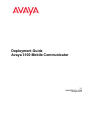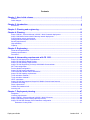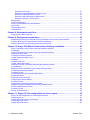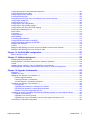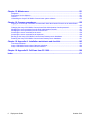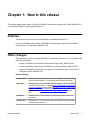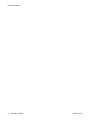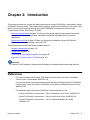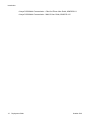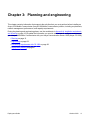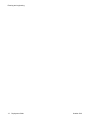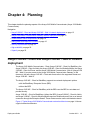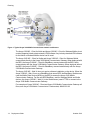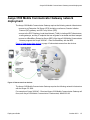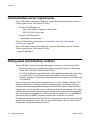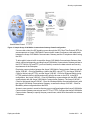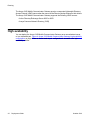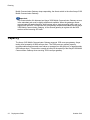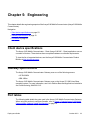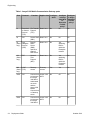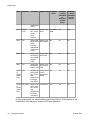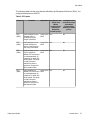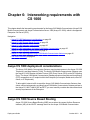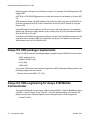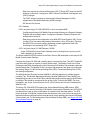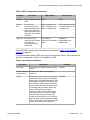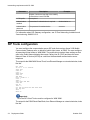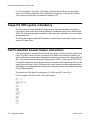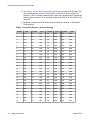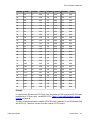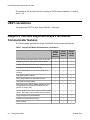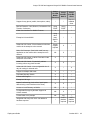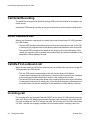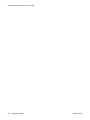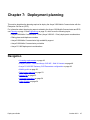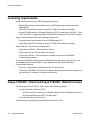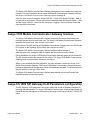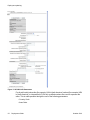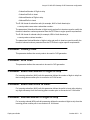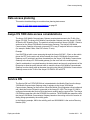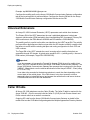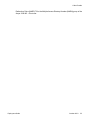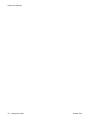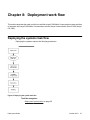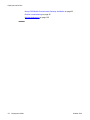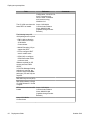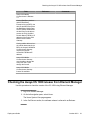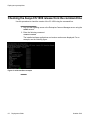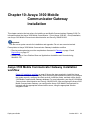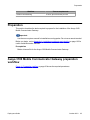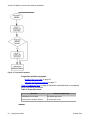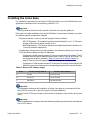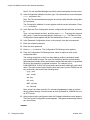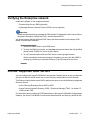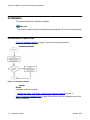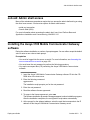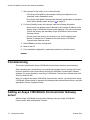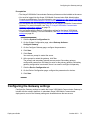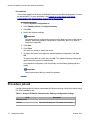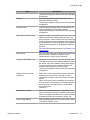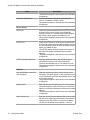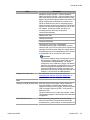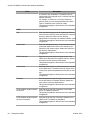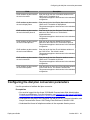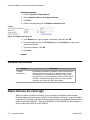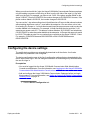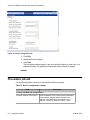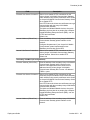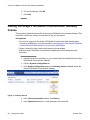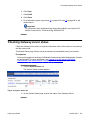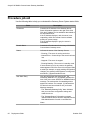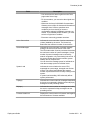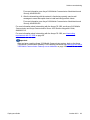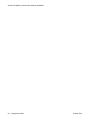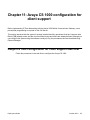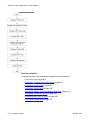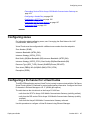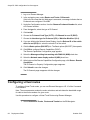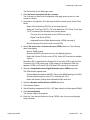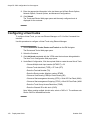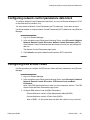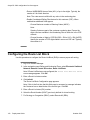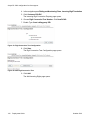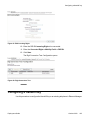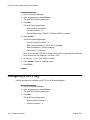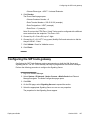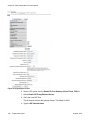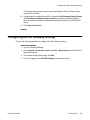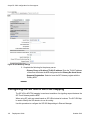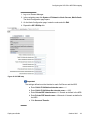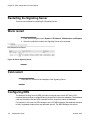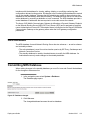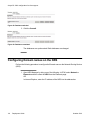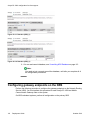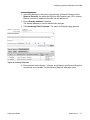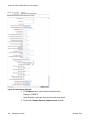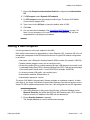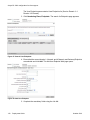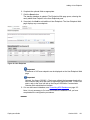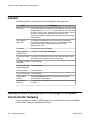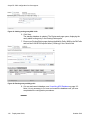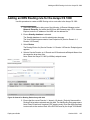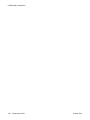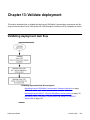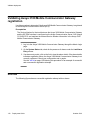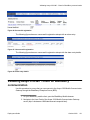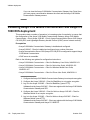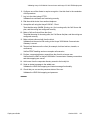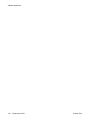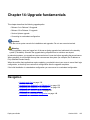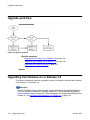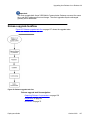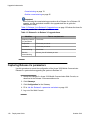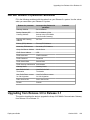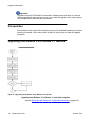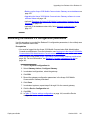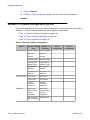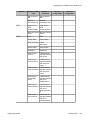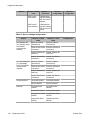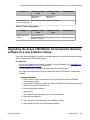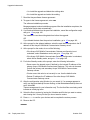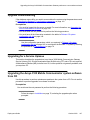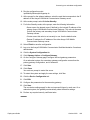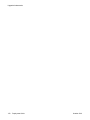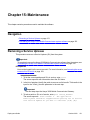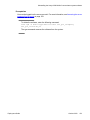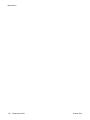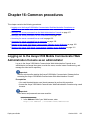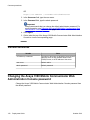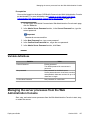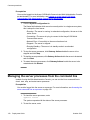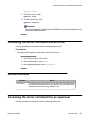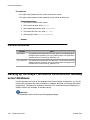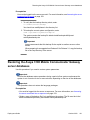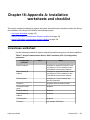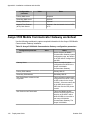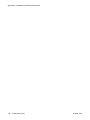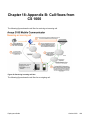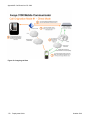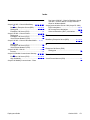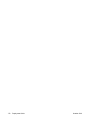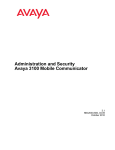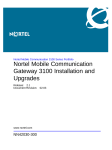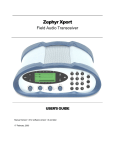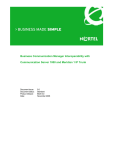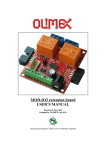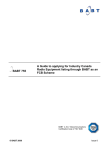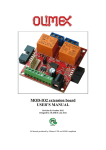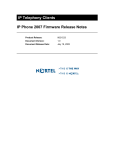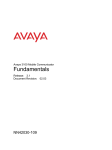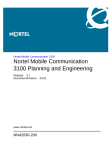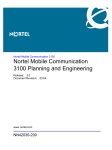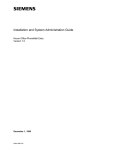Download Avaya 3100 Mobile Communicator Deployment Deployment Guide
Transcript
Deployment Guide Avaya 3100 Mobile Communicator 3.1 NN42030-301, 01.04 October 2010 © 2010 Avaya Inc. All Rights Reserved. Notice While reasonable efforts have been made to ensure that the information in this document is complete and accurate at the time of printing, Avaya assumes no liability for any errors. Avaya reserves the right to make changes and corrections to the information in this document without the obligation to notify any person or organization of such changes. Documentation disclaimer Avaya shall not be responsible for any modifications, additions, or deletions to the original published version of this documentation unless such modifications, additions, or deletions were performed by Avaya. End User agree to indemnify and hold harmless Avaya, Avaya's agents, servants and employees against all claims, lawsuits, demands and judgments arising out of, or in connection with, subsequent modifications, additions or deletions to this documentation, to the extent made by End User. Link disclaimer Avaya is not responsible for the contents or reliability of any linked Web sites referenced within this site or documentation(s) provided by Avaya. Avaya is not responsible for the accuracy of any information, statement or content provided on these sites and does not necessarily endorse the products, services, or information described or offered within them. Avaya does not guarantee that these links will work all the time and has no control over the availability of the linked pages. Warranty Avaya provides a limited warranty on this product. Refer to your sales agreement to establish the terms of the limited warranty. In addition, Avaya’s standard warranty language, as well as information regarding support for this product, while under warranty, is available to Avaya customers and other parties through the Avaya Support Web site: http://www.avaya.com/support. Please note that if you acquired the product from an authorized Avaya reseller outside of the United States and Canada, the warranty is provided to you by said Avaya reseller and not by Avaya. Licenses THE SOFTWARE LICENSE TERMS AVAILABLE ON THE AVAYA WEBSITE, HTTP://SUPPORT.AVAYA.COM/LICENSEINFO/ ARE APPLICABLE TO ANYONE WHO DOWNLOADS, USES AND/OR INSTALLS AVAYA SOFTWARE, PURCHASED FROM AVAYA INC., ANY AVAYA AFFILIATE, OR AN AUTHORIZED AVAYA RESELLER (AS APPLICABLE) UNDER A COMMERCIAL AGREEMENT WITH AVAYA OR AN AUTHORIZED AVAYA RESELLER. UNLESS OTHERWISE AGREED TO BY AVAYA IN WRITING, AVAYA DOES NOT EXTEND THIS LICENSE IF THE SOFTWARE WAS OBTAINED FROM ANYONE OTHER THAN AVAYA, AN AVAYA AFFILIATE OR AN AVAYA AUTHORIZED RESELLER, AND AVAYA RESERVES THE RIGHT TO TAKE LEGAL ACTION AGAINST YOU AND ANYONE ELSE USING OR SELLING THE SOFTWARE WITHOUT A LICENSE. BY INSTALLING, DOWNLOADING OR USING THE SOFTWARE, OR AUTHORIZING OTHERS TO DO SO, YOU, ON BEHALF OF YOURSELF AND THE ENTITY FOR WHOM YOU ARE INSTALLING, DOWNLOADING OR USING THE SOFTWARE (HEREINAFTER REFERRED TO INTERCHANGEABLY AS “YOU” AND “END USER”), AGREE TO THESE TERMS AND CONDITIONS AND CREATE A BINDING CONTRACT BETWEEN YOU AND AVAYA INC. OR THE APPLICABLE AVAYA AFFILIATE (“AVAYA”). accessed by multiple users. “Software” means the computer programs in object code, originally licensed by Avaya and ultimately utilized by End User, whether as stand-alone products or pre-installed on Hardware. “Hardware” means the standard hardware originally sold by Avaya and ultimately utilized by End User. Copyright Except where expressly stated otherwise, no use should be made of materials on this site, the Documentation(s) and Product(s) provided by Avaya. All content on this site, the documentation(s) and the product(s) provided by Avaya including the selection, arrangement and design of the content is owned either by Avaya or its licensors and is protected by copyright and other intellectual property laws including the sui generis rights relating to the protection of databases. You may not modify, copy, reproduce, republish, upload, post, transmit or distribute in any way any content, in whole or in part, including any code and software. Unauthorized reproduction, transmission, dissemination, storage, and or use without the express written consent of Avaya can be a criminal, as well as a civil, offense under the applicable law. Third-party components Certain software programs or portions thereof included in the Product may contain software distributed under third party agreements (“Third Party Components”), which may contain terms that expand or limit rights to use certain portions of the Product (“Third Party Terms”). Information regarding distributed Linux OS source code (for those Products that have distributed the Linux OS source code), and identifying the copyright holders of the Third Party Components and the Third Party Terms that apply to them is available on the Avaya Support Web site: http://www.avaya.com/support/Copyright/. Trademarks The trademarks, logos and service marks (“Marks”) displayed in this site, the documentation(s) and product(s) provided by Avaya are the registered or unregistered Marks of Avaya, its affiliates, or other third parties. Users are not permitted to use such Marks without prior written consent from Avaya or such third party which may own the Mark. Nothing contained in this site, the documentation(s) and product(s) should be construed as granting, by implication, estoppel, or otherwise, any license or right in and to the Marks without the express written permission of Avaya or the applicable third party. Avaya is a registered trademark of Avaya Inc. All other trademarks are the property of their respective owners. Downloading documents For the most current versions of documentation, see the Avaya Support Web site: http://www.avaya.com/support Contact Avaya Support Avaya provides a telephone number for you to use to report problems or to ask questions about your product. The support telephone number is 1-800-242-2121 in the United States. For additional support telephone numbers, see the Avaya Web site: http://www.avaya.com/ support Avaya grants End User a license within the scope of the license types described below. The applicable number of licenses and units of capacity for which the license is granted will be one (1), unless a different number of licenses or units of capacity is specified in the Documentation or other materials available to End User. “Designated Processor” means a single stand-alone computing device. “Server” means a Designated Processor that hosts a software application to be 2 Deployment Guide October 2010 Contents Chapter 1: New in this release.................................................................................................7 Features............................................................................................................................................................7 Other changes...................................................................................................................................................7 Chapter 2: Introduction.............................................................................................................9 References........................................................................................................................................................9 Chapter 3: Planning and engineering....................................................................................11 Chapter 4: Planning.................................................................................................................13 Avaya 3100 MC - Client and Avaya 3100 MC - Web UI network deployment................................................13 Avaya 3100 Mobile Communicator Gateway network deployment.................................................................15 Communication server requirements..............................................................................................................16 Dialing plans and telephone numbers.............................................................................................................16 Security requirements.....................................................................................................................................18 High availability...............................................................................................................................................20 Capacity..........................................................................................................................................................22 Chapter 5: Engineering...........................................................................................................23 Client device specifications.............................................................................................................................23 Gateway specifications...................................................................................................................................23 Port tables.......................................................................................................................................................23 Chapter 6: Interworking requirements with CS 1000...........................................................29 Avaya CS 1000 deployment considerations....................................................................................................29 Avaya CS 1000 Source Based Routing..........................................................................................................29 Avaya CS 1000 package requirements...........................................................................................................30 Avaya CS 1000 engineering for Avaya 3100 Mobile Communicator..............................................................30 SIP Trunk configuration...................................................................................................................................34 Device Handoff configuration..........................................................................................................................35 Avaya CS 1000 system redundancy...............................................................................................................36 Call Forward No Answer feature interactions..................................................................................................36 Avaya CS 1000 capacity requirements...........................................................................................................37 Trunk calculation: Method 1............................................................................................................................38 Trunk calculation: Method 2............................................................................................................................39 UEXT calculations...........................................................................................................................................42 Avaya CS 1000 and supported Avaya 3100 Mobile Communicator features.................................................42 Call Detail Recording......................................................................................................................................44 Direct outbound call........................................................................................................................................44 Call-Me-First outbound call.............................................................................................................................44 Incoming call...................................................................................................................................................44 Chapter 7: Deployment planning...........................................................................................47 Navigation.......................................................................................................................................................47 Licensing requirements...................................................................................................................................48 Avaya 3100 MC - Client and Avaya 3100 MC - Web UI licenses....................................................................48 Avaya 3100 Mobile Communicator Gateway licenses....................................................................................49 Avaya CS 1000 SIP Gateway CLID Parameters configuration.......................................................................49 Parameter: Country Code.......................................................................................................................51 Deployment Guide October 2010 3 Parameter: Area Code............................................................................................................................51 Parameter: Subscriber/Number of Digits to strip....................................................................................51 Parameter: Subscriber/Prefix to insert....................................................................................................51 Parameter: National/Number of Digits to strip........................................................................................51 Parameter: National / Prefix to insert......................................................................................................52 Mobility prefix..................................................................................................................................................52 Data access planning......................................................................................................................................53 Avaya CS 1000 data access considerations...................................................................................................53 Service DN......................................................................................................................................................53 Universal Extensions.......................................................................................................................................54 Caller ID table.................................................................................................................................................54 Chapter 8: Deployment work flow..........................................................................................57 Deploying the systems task flow.....................................................................................................................57 Chapter 9: Deployment prerequisites....................................................................................59 Establishing the Avaya CS 1000 and Avaya 3100 Mobile Communicator system baseline...........................59 Checking the Avaya CS 1000 release from Element Manager.......................................................................61 Checking the Avaya CS 1000 release from the command line.......................................................................62 Chapter 10: Avaya 3100 Mobile Communicator Gateway installation................................63 Avaya 3100 Mobile Communicator Gateway installation workflow.................................................................63 Preparation......................................................................................................................................................65 Avaya 3100 Mobile Communicator Gateway preparation workflow................................................................65 Installing the Linux base..................................................................................................................................67 Verifying the Enterprise network.....................................................................................................................71 Job aid: Supported LDAP servers...................................................................................................................71 Installation.......................................................................................................................................................72 Installation task flow........................................................................................................................................72 Job aid: Admin shell access............................................................................................................................73 Installing the Avaya 3100 Mobile Communicator Gateway software..............................................................73 Commissioning................................................................................................................................................74 Adding an Avaya 3100 Mobile Communicator Gateway server......................................................................74 Configuring the Gateway settings...................................................................................................................75 Procedure job aid............................................................................................................................................76 Configuring the dial plan conversion parameters............................................................................................81 Variable definitions..........................................................................................................................................82 Rules that use the carat sign...........................................................................................................................82 Configuring the device settings.......................................................................................................................83 Procedure job aid............................................................................................................................................84 Configuring the emergency telephone numbers.............................................................................................87 Adding the Avaya 3100 Mobile Communicator Gateway license....................................................................88 Checking Gateway server status....................................................................................................................89 Procedure job aid............................................................................................................................................90 Solution commissioning..................................................................................................................................92 Chapter 11: Avaya CS 1000 configuration for client support..............................................95 Avaya CS 1000 configuration for client support task flow...............................................................................95 Configuring zones...........................................................................................................................................97 Configuring a D-channel for virtual trunks.......................................................................................................97 Configuring virtual routes................................................................................................................................98 Configuring virtual trunks..............................................................................................................................100 4 Deployment Guide October 2010 Configuring network control parameters data block......................................................................................101 Configuring ESN access codes.....................................................................................................................101 Configuring the Route List Block...................................................................................................................102 Coordinated Dialing Plan..............................................................................................................................103 Forwarding Service DN to Avaya 3100 Mobile Communicator Gateway......................................................103 Configuring a Handoff key.............................................................................................................................105 Configuring a HOT P key..............................................................................................................................106 Configuring the SIP trunk gateway................................................................................................................107 Configuring the SIP Gateway settings..........................................................................................................109 Configuring the SIP URI to NPI/TON mapping..............................................................................................110 Restarting the Signaling Server.....................................................................................................................112 Warm restart..................................................................................................................................................112 Cold restart....................................................................................................................................................112 Configuring NRS............................................................................................................................................112 NRS Database...............................................................................................................................................113 Committing NRS Database...........................................................................................................................113 Configuring Domain names on the NRS.......................................................................................................114 Configuring gateway endpoints on the NRS.................................................................................................116 Adding a User Endpoint.................................................................................................................................119 Job Aid..........................................................................................................................................................122 Adding an NRS Routing rule for the Avaya 3100 Mobile Communicator Gateway.......................................122 Adding an NRS Routing rule for the Avaya CS 1000....................................................................................125 Chapter 12: CallPilot MWI configuration.............................................................................127 MWI for Avaya CS 1000................................................................................................................................127 Chapter 13: Validate deployment.........................................................................................129 Validating deployment task flow....................................................................................................................129 Validating Avaya 3100 Mobile Communicator Gateway registration.............................................................130 Job aid...........................................................................................................................................................130 Validating Avaya 3100 MC - Client for BlackBerry communication...............................................................131 Validating Avaya 3100 Mobile Communicator and Avaya CS 1000 ECS deployment..................................132 Chapter 14: Upgrade fundamentals.....................................................................................135 Navigation.....................................................................................................................................................135 Upgrade work flow........................................................................................................................................136 Upgrading from Release 2.x to Release 3.0.................................................................................................136 Release upgrade taskflow....................................................................................................................137 Capturing Release 2.x parameters.......................................................................................................138 Job Aid: Release 2.x parameter worksheet..........................................................................................139 Upgrading from Release 3.0 to Release 3.1.................................................................................................139 Prerequisites.........................................................................................................................................140 Upgrading from Release 3.0 to Release 3.1 taskflow..........................................................................140 Recording the Release 3.0 configuration parameters..........................................................................141 Release 3.0 system configuration job aid.............................................................................................142 Upgrading the Avaya 3100 Mobile Communicator Gateway software to a new software release................145 Upgrade commissioning.......................................................................................................................147 Upgrading for a Service Upissue..........................................................................................................147 Upgrading the Avaya 3100 Mobile Communicator system software from CD......................................147 Converting to a redundant configuration.......................................................................................................148 Deployment Guide October 2010 5 Chapter 15: Maintenance......................................................................................................151 Navigation.....................................................................................................................................................151 Removing a Service Upissue........................................................................................................................151 Job Aid..........................................................................................................................................................152 Uninstalling the Avaya 3100 Mobile Communicator system software...........................................................152 Chapter 16: Common procedures........................................................................................155 Logging on to the Avaya 3100 Mobile Communicator Web Administration Console as an administrator ......................................................................................................................................................................155 Changing the Avaya 3100 Mobile Communicator Web Administration Console password..........................156 Managing the server processes from the Web Administration Console.......................................................157 Managing the server processes from the command line..............................................................................158 Accessing the server command line as nortel...............................................................................................159 Accessing the server command line as superuser........................................................................................159 Backing up the Avaya 3100 Mobile Communicator Gateway server databases...........................................160 Restoring the Avaya 3100 Mobile Communicator Gateway server databases.............................................161 Chapter 18: Appendix A: Installation worksheets and checklist......................................163 Linux base worksheet...................................................................................................................................163 Avaya 3100 Mobile Communicator Gateway worksheet...............................................................................164 Avaya 3100 Mobile Communicator solution checklist...................................................................................166 Chapter 18: Appendix B: Call flows from CS 1000.............................................................169 Index.......................................................................................................................................171 6 Deployment Guide October 2010 Chapter 1: New in this release This section details what’s new in Avaya 3100 Mobile Communicator Deployment Guide, NN42030-301 for Avaya 3100 Mobile Communicator Release 3.1. Features This document is new for Avaya 3100 Mobile Communicator Release 3.1. For more information about Avaya 3100 Mobile Communicator, see Avaya 3100 Mobile Communicator Fundamentals, NN42030-109. Other changes This document is new for Avaya 3100 Mobile Communicator Release 3.1. It consolidates the following documents: • Avaya 3100 Mobile Communicator Planning and Engineering, NN42030-200 • Avaya 3100 Mobile Communicator Installation and Commissioning, NN42030-300 • Avaya 3100 Mobile Communicator and Avaya Communication Server 1000 Solution Integration Guide, NN49000-315 Revision History October 2010 Standard 01.04. This document is issued to support Avaya 3100 Mobile Communicator Release 3.1. Removed obsolete external references. July 2010 Standard 01.03. This document is issued to support Avaya 3100 Mobile Communicator Release 3.1. Updated Avaya 3100 Mobile Communicator Gateway installation on page 63 and Upgrading the Avaya 3100 Mobile Communicator Gateway software to a new software release on page 145. Added Converting to a redundant configuration on page 148. April 2010 Standard 01.02. This document is up-issued to provide correction to procedures. January 2010 Standard 01.01. This document is issued to support Avaya 3100 Mobile Communicator Release 3.1. Deployment Guide October 2010 7 New in this release 8 Deployment Guide October 2010 Chapter 2: Introduction This document guides you through the deployment steps for Avaya 3100 Mobile Communicator (Avaya 3100 Mobile Communicator). These steps include planning, engineering, installation of the Avaya 3100 Mobile Communicator, and interworking the Avaya 3100 Mobile Communicator with the Avaya Communication Server 1000 (Avaya CS 1000). • Planning and engineering on page 11 takes you through the planning and engineering required. At the end of this step, you will have completed a worksheet with parameters you need for deployment. • Deployment work flow on page 57 takes you through the installation of Avaya 3100 Mobile Communicator and interworking it with your ECS. This document also includes the following related sections: • Upgrade fundamentals on page 135 • Maintenance on page 151 • Converting to a redundant configuration on page 148 • Appendix B: Call flows from CS 1000 on page 169 Important: For Avaya CS 1000 platforms, Avaya personnel perform all installation and interworking activities. References For more information about Avaya 3100 Mobile Communicator, see Avaya 3100 Mobile Communicator Fundamentals, NN42030-109. For more information about administration tasks and tasks involving the Avaya 3100 Mobile Communicator clients, see Avaya 3100 Mobile Communicator Administration and Security, NN42030-600. For information about the Avaya 3100 Mobile Communicatorclients, see • Avaya 3100 Mobile Communicator - Client for BlackBerry User Guide, NN42030-101 • Avaya 3100 Mobile Communicator - Client for Nokia User Guide, NN42030-102 • Avaya 3100 Mobile Communicator - Client for Windows Mobile User Guide, NN42030-107 Deployment Guide October 2010 9 Introduction • Avaya 3100 Mobile Communicator - Client for iPhone User Guide, NN42030-111 • Avaya 3100 Mobile Communicator - Web UI User Guide, NN42030-110 10 Deployment Guide October 2010 Chapter 3: Planning and engineering This chapter contains information that supports the activities that you must perform before installing an Avaya 3100 Mobile Communicator (Avaya 3100 Mobile Communicator) solution, including requirements, network management, performance, and capacity requirements. During the planning and engineering phase, use the worksheets in Appendix A: Installation worksheets and checklist on page 163 to gather the information you need in order to install, configure, and interwork your Avaya 3100 Mobile Communicator with your Avaya Communication Server 1000 (Avaya CS 1000). • Planning on page 13 • Engineering on page 23 • Interworking requirements with CS 1000 on page 29 • Deployment planning on page 47 Deployment Guide October 2010 11 Planning and engineering 12 Deployment Guide October 2010 Chapter 4: Planning This chapter details the planning aspects of the Avaya 3100 Mobile Communicator (Avaya 3100 Mobile Communicator). Navigation • Avaya 3100 MC - Client and Avaya 3100 MC - Web UI network deployment on page 13 • Avaya 3100 Mobile Communicator Gateway network deployment on page 15 • Communication server requirements on page 16 • Dialing plans and telephone numbers on page 16 • Security requirements on page 18 • High availability on page 20 • Capacity on page 22 Avaya 3100 MC - Client and Avaya 3100 MC - Web UI network deployment The Avaya 3100 Mobile Communicator - Client (Avaya 3100 MC - Client) for BlackBerry, the Avaya 3100 MC - Client for Nokia, the Avaya 3100 MC - Client for Windows Mobile, the Avaya 3100 MC - Client for iPhone, and the Avaya 3100 Mobile Communicator - Web UI (Avaya 3100 MC - Web UI) require access to the Avaya 3100 Mobile Communicator Gateway. In this document, the terms Avaya 3100 MC - Client and clients refer to the supported clients and Avaya 3100 MC - Web UI. The Avaya 3100 MC - Client for BlackBerry supports two network deployment options: • with the BlackBerry Enterprise Server (BES) • without the BES The Avaya 3100 MC - Client for BlackBerry with the BES uses the BES to route data and provide security. Avaya 3100 MC - Client for BlackBerry (without the BES), Avaya 3100 MC - Client for Nokia, and Avaya 3100 MC - Client for Windows Mobile require a Wireless Access Point or an internet connection through the Enterprise firewall. These clients can also use the cellular data network. Figure 1: Typical Avaya 3100 Mobile Communicator network architecture on page 14 shows a typical network architecture. Deployment Guide October 2010 13 Planning Figure 1: Typical Avaya 3100 Mobile Communicator network architecture The Avaya 3100 MC - Client for Nokia and Avaya 3100 MC - Client for Windows Mobile do not contain integrated virtual private network (VPN) software. Any industry-standard VPN software for the Nokia or Windows Mobile device can be used. The Avaya 3100 MC - Client for Nokia and Avaya 3100 MC - Client for Windows Mobile communicate directly to the Avaya 3100 Mobile Communicator Gateway. When deployed with the BES, the Avaya 3100 MC - Client for BlackBerry communicates with the BES, which communicates with the Avaya 3100 Mobile Communicator Gateway. When deployed without the BES, the Avaya 3100 MC - Client for BlackBerry communicates directly with the Avaya 3100 Mobile Communicator Gateway. The Avaya 3100 MC - Web UI does not require software installation on the device. When the Avaya 3100 MC - Web UI runs on a BlackBerry that uses a BES, the BlackBerry Web browser uses the Mobile Data Service (MDS) on the BES to access the Avaya 3100 Mobile Communicator Gateway. For the non-BES BlackBerry, and for Windows Mobile and Nokia devices, the Avaya 3100 MC - Web UI (in the Web browser) uses HTTPS to connect to the Avaya 3100 Mobile Communicator Gateway. For examples of Avaya 3100 MC - Client and Avaya 3100 Mobile Communicator Gateway call flows, see Avaya 3100 Mobile Communicator Fundamentals, NN42030-109. 14 Deployment Guide October 2010 Avaya 3100 Mobile Communicator Gateway network deployment Avaya 3100 Mobile Communicator Gateway network deployment The Avaya 3100 Mobile Communicator Gateway requires the following network infrastructure: • access to an Enterprise Call Server (ECS) including a call server, Session Initiation Protocol (SIP) gateway, and SIP Proxy Server (SPS) • access to the ECS Telephony Local Area Network (TLAN), including all SIP infrastructure, media gateways, and any IP endpoint that can originate or terminate real-time transport • access to a BlackBerry Enterprise Server (BES) if the Avaya 3100 Mobile Communicator Gateway supports the Avaya 3100 MC - Client for BlackBerry with the BES Figure 2: Data access from devices on page 15 shows data access from the devices. Figure 2: Data access from devices The Avaya 3100 Mobile Communicator Gateway requires the following network infrastructure with the Avaya CS 1000: For examples of Avaya 3100 MC - Client and Avaya 3100 Mobile Communicator Gateway call flows, see Avaya 3100 Mobile Communicator Fundamentals, NN42030-109. Deployment Guide October 2010 15 Planning Communication server requirements Avaya 3100 Mobile Communicator Release 3.1 supports the following versions of Avaya Communication Server 1000 (Avaya CS 1000): • Avaya CS 1000 Release 5.5 - CS and SS: Deplist of February 3, 2009 or later - SPS: SU 5.50.12.006 or later • Avaya CS 1000 Release 6.0 latest deplist must be loaded Avaya CS 1000 package requirements are discussed in Avaya CS 1000 package requirements on page 30. Avaya 3100 Mobile Communicator Release 3.1 supports the following versions of Avaya Communication Server 2100 (Avaya CS 1000): Avaya CS 1000 SE 11 Dialing plans and telephone numbers Avaya 3100 Mobile Communicator supports telephone numbers in the following formats • Dial strings, where the user enters all the digits to be dialed. Examples of dial strings include 2356, 63432356, 93432356 and 3432356. • E.164 Fully Qualified International Numbers, where telephone numbers start with the plus (+) symbol. E.164 Fully Qualified International Numbers are also known as "plus numbers". Examples of Fully Qualified International Numbers include +16131234567 and +31123456789. On all mobile phones, mobile carriers support the plus (+) sign in telephone numbers. The + identifies that this is an E.164 fully qualified international number (for example, see http:// unifiedcommunicationsblog.globalknowledge.com/2009/07/02/e164-the-modern-dial-plan/). If you use the +, you do not need to use an international dial prefix (for example,. 011). Avaya 3100 Mobile Communicator supports the same dial plan as the mobile carrier by supporting the +. On devices with a keyboard, the + has its own key (for instance, the ‘O’ on a BlackBerry). On devices without a QWERTY keyboard, inserting the + is specific to the device. The dial plan available from Avaya 3100 Mobile Communicator should be the same as the dial plan for a desk telephone. That is, if the user has a desk telephone and an Avaya 3100 MC Client device, the dial plan should be the same. 16 Deployment Guide October 2010 Dialing plans and telephone numbers Avaya 3100 Mobile Communicator users should use the E.164 Fully Qualified International Numbers for all stored Public Switched Telephone Network (PSTN) numbers in address books and mobile device applications. By using this format, the numbers can be dialed from any region or country, within the wireless network or from the communication server. The E.164 Fully Qualified International Numbers ensure that users do not need to be concerned about dial prefixes or long distance codes. The network determines how to place the call, based on the user's location and network connection. When the user dials an E.164 Fully Qualified International Number, the communication server puts the number in the request Uniform Resource Indicator (URI) of the SIP INVITE message in the following format sip: +CCCXXXXXXXX@domain; user=phone. When using the ECS, configure the CNTC, NATC, and INTC parameters in LD 15 to support E.164 Fully Qualified International Numbers. These parameters ensure that fully qualified numbers within the same country are dialed as national numbers, and international numbers are prefixed correctly. Example 1 (Switzerland) ECS is Avaya Communication Server 1000 (Avaya CS 1000) AC1=0, CNTC=41, NATC=0, INTC=00 Call to a number within Switzerland A user initiates a call to a contact with the phone number +41123456789. The URI incoming for the SIP INVITE for the call is sip: [email protected];user=phone Avaya CS 1000 digit processing strips the CNTC and adds <AC1 + NATC> to produce 00123456789 Call to a number outside Switzerland A user initiates a call to a contact with the phone number +14161234567. The URI incoming for the SIP INVITE for the call is sip: [email protected];user=phone Avaya CS 1000 digit processing adds <AC1 + INTC> to produce 00014161234567 Example 2 (North America) ECS is Avaya CS 1000 AC1=6, CNTC=1, NATC=1, INTC=011 Call to a number within North America A user initiates a call to a contact with the phone number +14161234567. The URI incoming for the SIP INVITE for the call is sip: [email protected];user=phone Deployment Guide October 2010 17 Planning Avaya CS 1000 digit processing strips the CNTC and adds <AC1 + NATC> to produce 614161234567 Call to a number outside North America A user initiates a call to a contact with the phone number +41123456789. The URI incoming for the SIP INVITE for the call is sip: [email protected];user=phone Avaya CS 1000 digit processing adds <AC1 + INTC> to produce 601141123456789. Security requirements The Avaya 3100 Mobile Communicator Gateway requires data access to the ECS TLAN and uses the ECS SIP Proxy Server (SPS) as the SIP Signaling Proxy. The Avaya 3100 Mobile Communicator Gateway can accept or transmit real time protocol (RTP) messages to any IP endpoint in the Enterprise (for example, Media Cards, other SIP clients, or IP telephones). Figure 3: Sample Avaya 3100 Mobile Communicator Gateway firewall configuration on page 19 shows a firewall that separates the Avaya 3100 Mobile Communicator Gateway from the remainder of the Enterprise voice infrastructure. The Avaya 3100 MC - Client for BlackBerry (without the BES), Avaya 3100 MC - Client for Nokia, and Avaya 3100 MC - Client for Windows Mobile require access on the internet to a public FQDN and a public IP address. The figure also shows a sample firewall configuration and policy. For the purposes of this example assume • that the Avaya 3100 MC - Client (in the absence of a BES) requires a public FQDN and IP for the Avaya 3100 Mobile Communicator Gateway to be accessible from the internet. This in turn forces the Avaya 3100 Mobile Communicator Gateway to be placed in a demilitarized zone (DMZ). • Firewalls are used to filter traffic from the internet and from the DMZ to separate the Avaya 3100 Mobile Communicator Gateway and internet from the trusted Enterprise voice infrastructure where other components on the ECS TLAN reside. 18 Deployment Guide October 2010 Security requirements Figure 3: Sample Avaya 3100 Mobile Communicator Gateway firewall configuration If a user calls a client, the SIP signaling comes through the SPS. Real Time Protocol (RTP) for announcements or Avaya 3100 Mobile Communicator Instant Conference calls takes place between the Avaya 3100 Mobile Communicator Gateway and the IP telephone without using the SPS. To allow public internet traffic to reach the Avaya 3100 Mobile Communicator Gateway from clients, while simultaneously providing Avaya 3100 Mobile Communicator Gateway access to the ECS TLAN for SIP and RTP, you must carefully consider the data network and security requirements of the Enterprise. Proprietary communication between the Avaya 3100 Mobile Communicator Gateway and the Avaya 3100 MC - Client for BlackBerry (without the BES, using HTTP), the Avaya 3100 MC Client for Nokia (using HTTPS), and the Avaya 3100 MC - Client for Windows Mobile (using HTTPS) enables clients to initiate and modify calls for the user on the ECS. In the BES configuration, the Avaya 3100 MC - Client for BlackBerry communicates with the BES, which communicates with the Avaya 3100 Mobile Communicator Gateway. The Avaya 3100 MC Client for Nokia and Avaya 3100 MC - Client for Windows Mobile communicates directly with the Avaya 3100 Mobile Communicator Gateway, as well as the Avaya 3100 MC - Client for BlackBerry when configured without the BES. Access to user records in an active directory server configured against the Avaya 3100 Mobile Communicator Gateway uses a tunnel over HTTP or HTTPS. Configure the Avaya 3100 Mobile Communicator Gateway to specify the query search base, which limits the search to a subtree of the base. Deployment Guide October 2010 19 Planning The Avaya 3100 Mobile Communicator Gateway queries a corporate Lightweight Directory Access Protocol (LDAP) server when the users use the Directory lookup feature on their clients. The Avaya 3100 Mobile Communicator Gateway supports the following LDAP servers: • Active Directory/Exchange Server 2000 or 2003 • Avaya Common Network Directory (CND) High availability You can deploy the Avaya 3100 Mobile Communicator Gateway as a nonredundant server or in a redundant pair. Figure 4: Avaya 3100 Mobile Communicator Gateway high availability configuration on page 21 shows the redundant pair configuration that enables the high availability solution. 20 Deployment Guide October 2010 High availability Figure 4: Avaya 3100 Mobile Communicator Gateway high availability configuration A redundant system includes an active server and a standby server. Mobile clients access the active server, while the standby server functions as a backup. The two roles switch freely, based on the following rules: • If the Avaya 3100 Mobile Communicator Gateway does not have a configured backup IP address, it starts in active mode. • If the Avaya 3100 Mobile Communicator Gateway has a configured backup IP address, it starts in inactive mode and attempts to locate the standby system. - If the standby server is in standby mode, the system with the lower IP address becomes active. - If the standby server is in active mode, the standby server remains active. - If the standby server is not located, the local system is declared active. • If the active system stops, the standby system becomes active. The pair of Avaya 3100 Mobile Communicator Gateway servers must contain identical software for redundancy to work. Each server acts as the backup for the other server. The clients support Avaya 3100 Mobile Communicator Gateway redundancy. The Primary Avaya 3100 Mobile Communicator Gateway address and Secondary Avaya 3100 Mobile Communicator Gateway address fields in the clients contain the active and standby Avaya 3100 Mobile Communicator Gateway IP addresses respectively. When the active Avaya 3100 Deployment Guide October 2010 21 Planning Mobile Communicator Gateway stops responding, the clients switch to the other Avaya 3100 Mobile Communicator Gateway. Important: The communication link between two Avaya 3100 Mobile Communicator Gateway servers in the redundant pair must be highly reliable and available. When the gateways cannot communicate with each other, they both become active, start processing traffic, and try to register with the NRS. The NRS has only one gateway endpoint associated with the Avaya 3100 Mobile Communicator Gateway, so the second gateway to register with the NRS receives all the incoming SIP traffic. Capacity The Avaya 3100 Mobile Communicator Gateway supports 1500 users per gateway. Avaya testing used a capacity of 8000 calls per hour. The 1500 users per gateway capacity recommendation assumes each user makes on average four calls per hour (or approximately 6000 calls per hour). This results in a margin of safety for the capacity of the Avaya 3100 Mobile Communicator Gateway when servicing 1500 users per gateway. 22 Deployment Guide October 2010 Chapter 5: Engineering This chapter details the engineering aspects of the Avaya 3100 Mobile Communicator (Avaya 3100 Mobile Communicator). Navigation • Client device specifications on page 23 • Gateway specifications on page 23 • Port tables on page 23 Client device specifications The Avaya 3100 Mobile Communicator - Client (Avaya 3100 MC - Client) application runs on a number of devices. These devices have no special hardware or software requirements. To view the list of supported devices, see the Avaya 3100 Mobile Communicator Product Bulletin at http://www.avaya.com. Gateway specifications The Avaya 3100 Mobile Communicator Gateway uses one of the following servers: • HP DL320G4 • IBM x306m The Avaya 3100 Mobile Communicator Gateway runs on the Avaya CS 1000 Linux Base operating system. For more information, see Linux Platform Base and Applications Installation and Commissioning, NN43001-315. Port tables The following table details the ports used in the Avaya 3100 Mobile Communicator Gateway. When using this section to configure firewalls, refer to Figure 3: Sample Avaya 3100 Mobile Communicator Gateway firewall configuration on page 19. Deployment Guide October 2010 23 Engineering Table 1: Avaya 3100 Mobile Communicator Gateway ports Port 24 Protocol Function 21 Transmissi on Control Protocol (TCP) File Transfer Protocol (FTP) Base Linux No No No 22 TCP Secure Shell Base Linux (SSH) No No No 53 User (Send Datagram only) Protocol (UDP) Domain Name Server (DNS) queries to external DNS server Base Linux No Yes, assuming DNS is within the Enterprise network No 123 TCP (Send only) Network Time Protocol (NTP) Base Linux No Yes, assuming DNS is within the Enterprise network No 389 LDAP (Send (TCP) only) Directory access Directory access Yes Yes No 1098 TCP Communicat Avaya 3100 ion between MCG the Avaya 3100 MCG Administrati on server and the Avaya 3100 Mobile Communicat or Gateway server No No No 1099 TCP Communicat Avaya 3100 ion between MCG the Avaya 3100 MCG No No No Deployment Guide Applica- tion Configurable? Configure Configure in Avaya in Avaya 3100 MCG- 3100 MCG toFirewall Enterprise policy? Firewall policy? October 2010 Port tables Port Protocol Function Applica- tion Configurable? Configure Configure in Avaya in Avaya 3100 MCG- 3100 MCG toFirewall Enterprise policy? Firewall policy? server and the Avaya 3100 Mobile Communicat or Gateway Administrati on server 3306 TCP SQL Client Access 5060 Session Initiation Protocol (SIP) (UDP) 5072 No No No Avaya 3100 Avaya 3100 MCG listen MCG port for Voice over IP (VoIP) Signalling Yes Yes No SIP (UDP) Avaya 3100 MCG listen port for VoIP Signalling (Instant Call Server) Avaya 3100 MCG Yes Yes No 7800 TCP Avaya 3100 MCG Data Replication Avaya 3100 MCG No No No 8008 HTTP (TCP) Licensing validation with www199.nor tel.com Avaya 3100 MCG No No No 8080 TCP Avaya 3100 MC - Client open client interface Avaya 3100 MC - Client Yes 8080 to No 8089 8282 HTTP (TCP) Avaya 3100 MCG Open Web Admin Interface (standalone Avaya 3100 No MCG Web Administratio n Console Deployment Guide MySQL No Yes No October 2010 25 Engineering Port Protocol Function Applica- tion Configurable? Configure Configure in Avaya in Avaya 3100 MCG- 3100 MCG toFirewall Enterprise policy? Firewall policy? managemen t only) 8443 HTTPS (TCP) Avaya 3100 MC - Client Secure Client Interface 8553 TCP 9800 9801 Avaya 3100 MCG Yes 8440 to No 8449 Yes Avaya 3100 Avaya 3100 MCG Secure MCG Admin Admin Interface (standalone managemen t only) No No No TCP Avaya 3100 MCG Server Java Virtual Machine (JVM) Avaya 3100 MCG JVM No No No TCP Avaya 3100 MCGAdmini stration JVM Avaya 3100 MCG Admin JVM No No No 26000 UDP to 26099 (listen only) Media for all Avaya 3100 MC - Client calls anchored on the Avaya 3100 MCG Voice over IP Yes (VoIP) Conference Media Yes No 27000 RTP (UDP) to 27099 (listen only) Media for all Avaya 3100 MC - Client calls anchored on the Avaya 3100 MCG VoIP Media Yes No Yes In the preceding table, the ranges 26000 to 26999 and 27000 to 27999 depend on the configuration of the Maximum number of DTR ports parameter. 26 Deployment Guide October 2010 Port tables The following table lists the ports that are defined by the Enterprise Call Server (ECS). You configure these ports on the ECS. Table 2: ECS ports Protocol Function Application Configure in the Avaya 3100 Mobile Communicator Gateway-toEnterprise Firewall policy? Configure in the Internet-to-Avaya 3100 Mobile Communicator Gateway Firewall policy? RTP (UDP) VoIP send port for the Gateway server. Configured on the Avaya 3100 MCG. Avaya 3100 MCG Yes No RTP (UDP) VoIP send port for the Instant Conference Server. Configured on the Avaya 3100 MCG. Avaya 3100 MCG Yes No RTP (UDP) VoIP send port for the Avaya 3100 VoIP Conference MCG Media. RTP can be sent to media gateways, IP endpoints, or other SIP User Agents. The range of end point ports defines the ports to which the Avaya 3100 MCG sends media. Yes No RTP (UDP) VoIP send port for Avaya 3100 Media. RTP can be sent MCG to media gateways, IP endpoints, or other SIP User Agents. The range of end point ports defines the ports to which the Avaya 3100 MCGsends media. Yes No Deployment Guide October 2010 27 Engineering 28 Deployment Guide October 2010 Chapter 6: Interworking requirements with CS 1000 This chapter details the interworking requirements for the Avaya 3100 Mobile Communicator (Avaya 3100 Mobile Communicator) and Avaya Communication Server 1000 (Avaya CS 1000), which is a supported Enterprise Call Server (ECS). Navigation • Avaya CS 1000 deployment considerations on page 29 • Avaya CS 1000 Source Based Routing on page 29 • Avaya CS 1000 package requirements on page 30 • Avaya CS 1000 engineering for Avaya 3100 Mobile Communicator on page 30 • Avaya CS 1000 capacity requirements on page 37 • Avaya CS 1000 and supported Avaya 3100 Mobile Communicator features on page 42 • Call Detail Recording on page 44 Avaya CS 1000 deployment considerations The Avaya 3100 Mobile Communicator Gateway requires data access to the Avaya CS 1000 Telephony Local Area Network (TLAN). The Avaya 3100 Mobile Communicator Gateway uses the Avaya CS 1000 Session Initiation Protocol (SIP) Proxy Server (SPS) as the SIP Signaling Proxy. The Avaya 3100 Mobile Communicator Gateway accepts or transmits real time protocol (RTP) messages to any IP endpoint within the Enterprise (for example, Media cards, other SIP clients, or IP telephones). To allow public internet traffic to reach the Avaya 3100 Mobile Communicator Gateway from clients, while simultaneously providing Avaya 3100 Mobile Communicator Gateway access to the Avaya CS 1000 TLAN for SIP and RTP, you must carefully consider the data network and security requirements of the Enterprise. Avaya CS 1000 Source Based Routing Avaya CS 1000 Source Based Routing (SBR) occurs when the request Uniform Resource Indicator (URI) of the INVITE message sent from the Avaya 3100 Mobile Communicator Deployment Guide October 2010 29 Interworking requirements with CS 1000 Gateway contains the tag x-nt-net-feature=x-nt-home. For example, the following request URI triggers SBR: INVITE sip:[email protected];x-nt-sip-line-service;x-nt-net-feature=x-nt-home SIP/ 2.0 SBR causes the Avaya CS 1000 Network Routing Service-SIP Proxy Service (NRS-SPS) to route the call attempt (INVITE) to the P-Asserted-Id in the SIP INVITE instead of using the Request URI. Using SBR means that all calls from a SIP user route to the home call server for origination, allowing the call server to apply features such as Calling Line ID (CLID) and Network Class of Service (NCOS) to SIP calls. In the Avaya 3100 Mobile Communicator Gateway, use the User Prefix/Phone-context for Call origination field to configure SBR. For information, see Avaya 3100 Mobile Communicator Administration and Security, NN42030-600. Avaya CS 1000 package requirements Avaya CS 1000 requires the following packages to support Avaya 3100 Mobile Communicator: • FMCL package (414) • Mobile Extension (412) • PCA (398) • ISDN (145) If the Avaya 3100 Mobile Communicator supports the CallPilot Message Waiting Indicator, the following package must be licensed: Premium Service and NMC (175, 219) Avaya CS 1000 engineering for Avaya 3100 Mobile Communicator The Avaya 3100 Mobile Communicator - Web UI, Avaya 3100 MC - Client for BlackBerry, Avaya 3100 MC - Client for Nokia, Avaya 3100 MC - Client for Windows Mobile, and Avaya 3100 Mobile Communicator Gateway depend on the following Avaya CS 1000 components: • Avaya CS 1000 30 Deployment Guide October 2010 Avaya CS 1000 engineering for Avaya 3100 Mobile Communicator - Each user requires one Universal Extension (UEXT). Each UEXT supports the SIP interface on the client. Configure the UEXT with the Fixed Mobile Convergence Line (FMCL) subtype. The FMCL subtype requires an Incremental Software Management (ISM) independent of the Mobile Extension (MOBX) subtype. - SIP Access Port license • SIP Gateway • SPS, using the Avaya CS 1000 NRS-SPS on the Linux-based NRS. - Configure each Avaya 3100 Mobile Communicator Gateway as a Dynamic Gateway Endpoint with an endpoint name. Configure the Dynamic Gateway Endpoint with authentication turned off. - Each client requires the configuration of an NRS-SPS User Endpoint (UE). Clients use the UE for user name and password information, not for SIP routing. Therefore, the NRS-SPS must never match a destination number against the client UEs (including the corresponding UEXT Target DN). • SPS, using the Avaya CS 1000 Release 6.0 NRS Avaya 3100 Mobile Communicator Gateway must be configured to use proxy mode when registering to this server. The Direct Inward Dial (DID) number for the Dial in Service DN terminates on the Avaya 3100 Mobile Communicator Gateway. Configure the Avaya CS 1000 with a mobility prefix to support the client. The UEXT target DN uses the mobility prefix as a prefix to identify mobile users. The Mobility Prefix is the Local Exchange code (NXX) that directs the call to the Avaya 3100 Mobile Communicator within the desired dialing plan. The Mobility Prefix is a unique digit sequence that does not conflict with the existing Avaya CS 1000 Universal Dialing Plan (UDP), Coordinated Dialing Plan (CDP), and routing configuration. The Multiple Access Directory Number (MADN) is a DN that appears on multiple terminal numbers (TN). The Multiple Appearance Directory Number Redirection Prime (MARP) is a designation that is put on one of the TNs to identify that specific features apply to the DN that is on multiple TNs should be configured for the group on the TN that is the MARP. For more information, see Avaya Communication Server 1000 Features and Services Fundamentals, NN43001-106. The Avaya CS 1000 NRS-SPS supports the Source Based Routing (SBR) feature. SBR ensures that, for all users of an Avaya 3100 Mobile Communicator Gateway, the CLID NCOS and dial plan they see on their mobile phone is consistent with their desk phone. The SPS routes all Avaya 3100 Mobile Communicator call attempts to the user's home call server so that those features configured on the home call server can be applied to the Avaya 3100 Mobile Communicator call. For information about Source Based Routing (SBR), see Avaya CS 1000 Source Based Routing on page 29. Deployment Guide October 2010 31 Interworking requirements with CS 1000 Figure 5: Client with Avaya CS 1000 and UDP on page 32 shows an example of clients using Avaya CS 1000 and UDP. Figure 5: Client with Avaya CS 1000 and UDP Figure 6: Client with Avaya CS 1000 and CDP on page 32 shows an example of clients using Avaya CS 1000 with CDP. Figure 6: Client with Avaya CS 1000 and CDP The UEXT configuration requirements are shown in the following table. 32 Deployment Guide October 2010 Avaya CS 1000 engineering for Avaya 3100 Mobile Communicator Table 3: UEXT configuration parameters Paramete r Description UDP example FMCL CDP example Subtype UEXT subtype; must be FMCL FMCL primary DN On key 0; this 5335 contributes to an determines the user's ESN of 3435335 and a published addresses for DID of +16139615335 both private electronic switched network (ESN) and public direct inward dial (DID). target DN Extends the user's 65553435335 888885335 incoming calls to mobile where 555 is the Mobility where 88888 is the clients that are prefix Mobility prefix accessible trough the SIP domain 5335 contributes to a DN of 3435335 and a DID of +16139615335 On the NRS-SPS, configure the UE attributes as described in Table 4: User Endpoint attributes on page 33. For more information about UEXTs, see Avaya Communication Server 1000 Features and Services Fundamentals – Book 6 of 6, NN43001-106-B6. Table 4: User Endpoint attributes Parameter Description Example User name User’s Electronic Switched Network (ESN) number Tandem gateway endpoint name Endpoint name. Do not configure this parameter L0 DN Based on the user’s directory number (DN). 53435335 Cannot match anything in the Coordinated Dialing Plan or unqualified dialing plan. This cannot match because the only rule needed on the NRS for routing Avaya 3100 Mobile Communicator calls is the rule setup to route any number with the mobility prefix to the Avaya 3100 Mobile Communicator Gateway. All calls (service DN and UEXT calls) destined for the Avaya 3100 Mobile Communicator Gateway must have the mobility prefix and use that rule. If the user endpoint had a DN that matched something else in the dial plan it would conflict with the mobility prefix routing rule or the basic Deployment Guide 3435335 October 2010 33 Interworking requirements with CS 1000 Parameter Description Example dialplan. Can be the last digit of the mobility prefix with the User’s ESN DN. L1 DN prefix not required Authentication enabled Determines if Authentication is required. Authentication on Authentication password The password for authentication xxxxxxxx For information about SIP Gateway configuration, see IP Peer Networking Installation and Commissioning, NN43001-313. SIP Trunk configuration You must configure the communication server SIP trunk that receives Avaya 3100 Mobile Communicator Gateway calls, on behalf of mobile client users, to ESN5. You must configure all associated Virtual trunks to WNK/WNK. The mobile client requires these settings so that calls to the Public Network display the correct Calling Line ID (CLID) and have the same Network Class of Service (NCOS) as a call from the associated communication server telephone. The output for the WNK/WNK Virtual Trunk, from Element Manager or a terminal window, looks like this: DES IPTIE TN 081 0 00 02 VIRTUAL TYPE IPTI CDEN 8D CUST 0 XTRK VTRK ZONE 000 TRK ANLG NCOS 0 RTMB 10 3 CHID 3 TGAR 0 STRI/STRO WNK WNK SUPN YES AST NO IAPG 0 * CLS UNR DIP WTA LPR APN THFD XREP P10 NTC MID TKID * AACR NO Important: All of the SIP Virtual Trunks must be configured to WNK WNK. The output for the ESN5 Route Data Block, from Element Manager or a terminal window, looks like this: 34 Deployment Guide October 2010 Device Handoff configuration TYPE RDB CUST 00 DMOD ROUT 10 DES IPROUTE TKTP TIE ... VTRK YES ZONE 100 PCID SIP ... ANTK SIGO ESN5 STYP SDAT Important: If the Route Data Block (RDB) already has associated Virtual Trunks and is configured to SIGO STD, you must remove all Virtual Trunks before you can change the RDB to ESN5. Device Handoff configuration Device handoff permits the Avaya 3100 Mobile Communicator user to hand off an established call between the mobile phone and the desk telephone. The desk telephone must be configured with a handoff key. Device handoff can be used only when the desk telephone and the Universal Extension (UEXT) share the same primary DN in a Single Call Ringing (SCR) configuration. Device handoff is not supported when the desk telephone and Avaya 3100 MC - Client user are in a Multiple Call Ringing (MCR) arrangement. In this situation, the user must transfer the call between the appearances. Device handoff requires the configuration of the handoff key on the desktop telephone. Device handoff is supported on any Avaya CS 1000 telephone that supports the configuration of fixed feature keys. These telephones include the Avaya IP Deskphones (with Unified Network IP Stimulus Protocol [UNIStim] firmware), the IP Softphone 2050, and Time Division Multiplex (TDM) telephones. On the mobile phone, there is no privacy protection if the UEXT does not have Station Control Password (SCPW) configured. For desk telephones (even with SCPW), there is no privacy protection if the desk telephone has Privacy Override Allowed (CLS POA) or if the desk telephone is an analog telephone (500- or 2500-type telephone). For SCPW privacy protection on the mobile phone, the system administrator must configure the SCPQ length under LD 15 CDB FFC_DATA SCPL, and the SPQ on the UEXT under LD 11 SCPW prompt. In addition, the following configuration requirements must be met: • FMCL and Mobile X (MOBX) cannot coexist with same DN. • the DN can only have one of the following UEXT types: SIP3, SIPN, FMCL. Deployment Guide October 2010 35 Interworking requirements with CS 1000 For more information, see Avaya 3100 Mobile Communicator and Avaya Communication Server 1000 Solution Integration Guide, NN49000-315 and Avaya Communication Server 1000 Features and Services Fundamentals, NN43001-106. Avaya CS 1000 system redundancy The clients support a high availability configuration for improved redundancy and failover. Configure the client with primary and secondary proxy addresses that refer to different NRSSPSs. The clients use an options heartbeat to determine proxy availability. You can configure the heartbeat time. The clients also support existing SIP redundancy mechanisms in both communication servers within a SIP deployment. Call Forward No Answer feature interactions It can be necessary to increase the Call Forward No Answer (CFNA) timeout for mobile client users. The UEXT extends all calls to the Avaya 3100 Mobile Communicator Gateway. The Avaya 3100 Mobile Communicator Gateway then presents the incoming call to the Avaya 3100 MC - Client over the cellular data channel of the Avaya 3100 MC - Client (using HTTP/HTTPS). It can take a few seconds for the data transmission to reach the client, depending on the current state of the mobile client. If the CFNA timeout is too short, users do not have reasonable time to (potentially) log on and answer the call before the call server invokes CFNA and sends the call to the CFNA destination. To increase the CFNA timeout, configure the CS 1000 using LD 15 and LD 11. LD 15 configures the CFN0, CFN1, and CFN2 indexes: LD 15 REQ: chg TYPE: rdr TYPE RDR_DATA CUST 0 OPT FNAD FNAT FNAL CFTA CCFWDN CFN0 CFN1 6 CFN2 DFN0 DFN1 DFN2 MDID NDID 36 Deployment Guide October 2010 Avaya CS 1000 capacity requirements MWFB TRCL CRTOD CRDAY CRHOL LD 11 configures the number of ringing cycles for CFNA. Configure the CFN index that corresponds to the RCO entry configured in LD 15 (for example, RCO 1 uses CFN 1). LD 11 REQ: chg TYPE: 1140 TN 100 0 8 23 ECHG yes ITEM rco 1 ITEM HNT FNA HNT FNA Avaya CS 1000 capacity requirements An Avaya 3100 Mobile Communicator implementation requires the CS 1000 system to include the appropriate number of Public Service Telephone Network (PSTN) connections (for example, Primary Rate Interface [PRI] or digital trunk interface [DTI] trunks), SIP Access Ports, and UEXTs. Avaya 3100 Mobile Communicator licenses include one SIP Access Port per client license. For deployments with unusual trunking requirements, the number of SIP Access Ports and PSTN trunks must be calculated as described below. The number of configured users and the required Centi-Call Seconds (CCS) per User determine the required number of PSTN connections and trunks. The CCS per User represents the amount of time a circuit is occupied by each user in 100 seconds (for example, 6 CCS per user means each user is busy 600 seconds during an hour). Choose the CCS per User value based on the typical call load requirements. A value of 6 CCS per User represents normal users; heavier users have progressively higher values. For example, call center telephones normally have CCS per User values of 33. You can use one of the two following methods to calculate the PSTN trunks and SIP Access Ports: • Trunk calculation: Method 1 on page 38 • Trunk calculation: Method 2 on page 39 To calculate the number of UEXTs required, see UEXT calculations on page 42. For more information about Avaya CS 1000 capacity, see Avaya Communication Server 1000E Planning and Engineering, NN43041-220. Deployment Guide October 2010 37 Interworking requirements with CS 1000 Trunk calculation: Method 1 Follow these steps: 1. Add the number of client users. 2. Locate the resulting number in the Number of Users column in Table 5: Poisson trunk table on page 38. 3. Select the appropriate PSTN and SIP Access Port parameters based on the required CCS per Users. Table 5: Poisson trunk table on page 38 uses a Poisson value of P.01, which represents 1 percent blocking. Table 5: Poisson trunk table Number of users 6 12 18 24 50 75 100 150 200 38 Deployment Guide Parameter Up to 6 CCS per User Up to 12 CCS per User Up to 18 CCS per User Up to 24 CCS per User PSTN 5 6 6 6 SIP Access Port 10 12 12 12 PSTN 7 10 12 12 SIP Access Port 14 20 24 24 PSTN 9 13 18 18 SIP Access Port 18 26 36 36 PSTN 10 16 22 24 SIP Access Port 20 32 44 48 PSTN 17 28 38 48 SIP Access Port 34 56 76 96 PSTN 22 38 53 68 SIP Access Port 44 76 106 136 PSTN 28 48 68 87 SIP Access Port 56 96 136 174 PSTN 38 68 97 125 SIP Access Port 76 136 194 250 PSTN 48 87 125 162 SIP Access Port 96 174 250 324 October 2010 Trunk calculation: Method 2 Number of users 300 400 500 600 700 800 900 1000 Parameter Up to 6 CCS per User Up to 12 CCS per User Up to 18 CCS per User Up to 24 CCS per User PSTN 68 125 180 238 SIP Access Port 136 250 360 476 PSTN 82 162 238 317 SIP Access Port 164 324 476 634 PSTN 106 198 297 396 SIP Access Port 212 396 594 792 PSTN 125 238 356 475 SIP Access Port 250 476 712 950 PSTN 144 277 416 554 SIP Access Port 288 554 832 1108 PSTN 162 317 475 633 SIP Access Port 324 634 950 1266 PSTN 180 356 534 712 SIP Access Port 360 712 1068 1424 PSTN 198 396 594 792 SIP Access Port 396 792 1188 1584 Example In a system with 100 users and 6 CCS per User, use Table 5: Poisson trunk table on page 38 to locate 100 in the Number of Users column. Use the Up to 6 CCS per User column to find the following parameters: • PSTN = 28 • SIP Access Port = 56 Trunk calculation: Method 2 Follow these steps: 1. To determine the number of PSTN trunks required, add the number of clients to obtain the total number of users. 2. Multiply the total number of users by the desired CCS per User number to obtain a CCS value. Deployment Guide October 2010 39 Interworking requirements with CS 1000 3. Use Table 6: Trunk traffic Poisson 1 percent blocking on page 40 to find the CCS value and obtain the number of PSTN trunks (in the cell to the left of the CCS number). If the CCS value is between two values in the trunks column, choose the higher number of trunks. For trunk traffic greater than 6068 CCS, allow 30.34 CCS per trunk. 4. Multiply the number of PSTN trunks by two to obtain the number of SIP Access Ports required. Table 6: Trunk traffic Poisson 1 percent blocking Trunks 40 CCS Trunks CCS Trunks CCS Trunks CCS 1 0.4 51 1291 101 2847 151 4460 2 5.4 52 1322 102 2879 152 4492 3 15.7 53 1352 103 2910 153 4525 4 29.6 54 1382 104 2942 154 4557 5 46.1 55 1412 105 2974 155 4590 6 64 56 1443 106 3006 156 4622 7 84 57 1473 107 3038 157 4655 8 105 58 1504 108 3070 158 4686 9 126 59 1534 109 3102 159 4721 10 149 60 1565 110 3135 160 4754 11 172 61 1595 111 3166 161 4786 12 195 62 1626 112 3198 162 4819 13 220 63 1657 113 3230 163 4851 14 244 64 1687 114 3262 164 4884 15 269 65 1718 115 3294 165 4917 16 294 66 1749 116 3326 166 4549 17 320 67 1780 117 3359 167 4982 18 346 68 1811 118 3391 168 5015 19 373 69 1842 119 3424 169 5048 20 399 70 1873 120 3456 170 5081 21 426 71 1904 121 3488 171 5114 22 453 72 1935 122 3520 172 5146 23 480 73 1966 123 3552 173 5179 24 507 74 1997 124 3594 174 5212 Deployment Guide October 2010 Trunk calculation: Method 2 Trunks CCS Trunks CCS Trunks CCS Trunks CCS 25 535 75 2028 125 3616 175 5245 26 562 76 2059 126 3648 176 5277 27 590 77 2091 127 3681 177 5310 28 618 78 2122 128 3713 178 5343 29 647 79 2153 129 3746 179 5376 30 675 80 2184 130 3778 180 5409 31 703 81 2215 131 3810 181 5442 32 732 82 2247 132 3843 182 5475 33 760 83 2278 133 3875 183 5508 34 789 84 2310 134 3907 184 5541 35 818 85 2341 135 3939 185 5574 36 847 86 2373 136 3972 186 5606 37 876 87 2404 137 4004 187 5639 38 905 88 2436 138 4037 188 5672 39 935 89 2467 139 4070 189 5705 40 964 90 2499 140 4102 19 5738 41 993 91 2530 141 4134 191 5771 42 1023 92 2563 142 4167 192 5804 43 1052 93 2594 143 4199 193 5837 44 1082 94 2625 144 4231 194 5871 45 1112 95 2657 145 4264 195 5904 46 1142 96 2689 146 4297 196 5937 47 1171 97 2721 147 4329 197 5969 48 1201 98 2752 148 4362 198 6002 49 1231 99 2784 149 4395 199 6035 50 1261 100 2816 150 4427 200 6068 Example In a system with 100 users and 6 CCS per User, the number of CCS required is 600 (100 users multiplied by 6 CCS per User). Locate 600 CCS in Table 6: Trunk traffic Poisson 1 percent blocking on page 40. The entry in the table shows the number of PSTN trunks is between 27 and 28 (between 590 and 618 CCS). Therefore, choose 28 as the number of PSTN trunks. Deployment Guide October 2010 41 Interworking requirements with CS 1000 The number of SIP Access Ports is the number of PSTN trunks multiplied by 2, which is 28 x 2 = 56. UEXT calculations You require one UEXT for each Avaya 3100 MC - Client user. Avaya CS 1000 and supported Avaya 3100 Mobile Communicator features The following table describes the Avaya 3100 Mobile Communicator call features. Table 7: Avaya 3100 Mobile Communicator call features Avaya Avaya Avaya CS 1000 3100 MC - 3100 MC Mobile Web UI Client Extension 42 Single Enterprise Number Identity (CDP, UDP, DID) √ √ √ Enterprise CLID for Outbound Calls from Mobile √ √ √ Access to Enterprise Dial Plan from Cellular Network √ √ √ Enterprise Calling Restrictions (NCOS) √ √ √ Call Forward Support on Call Server (CFB, CFIC, hunting) √ √ √ Ring Again (against mobile) √ √ √ Busy Lamp Indication on Attendant Console √ √ √ Call Detail Recording (CDR) √ √ √ Busy State (Active Call on Mobile appears on other line appearances and OCS presence as "on the phone" for mobile calls) √ √ √ Device Handoff—Move active call from mobile to desk phone - Move active call from desk phone to mobile √ √ √ Single Enterprise Voicemail Mailbox √ √ √ Enterprise Voicemail Enforcement √ √ √ Music On Hold √ √ √ Deployment Guide October 2010 Avaya CS 1000 and supported Avaya 3100 Mobile Communicator features Avaya Avaya Avaya CS 1000 3100 MC - 3100 MC Mobile Web UI Client Extension Support for any phone (mobile, home phone, other) √ √ Requires installed client Mid Call Features—Hold, Retrieve, Consultation Call, Transfer, Conference Using DTMF Using DTMF √ X √ √ Enterprise Voicemail MWI Using thirdparty application √ √ Advanced Call Control—Direct Outbound calls from mobile via the enterprise voice network Carrier support required X √ Native Call Intercept—Send calls made from any application on the mobile via the enterprise voice network NA X √ Advanced Call Control—Call Me First calls via the enterprise voice network X √ √ Advanced Call Control—Dynamically redirect incoming calls to any phone number X X √ Advanced Call Control—User configurable time of day call routing for inbound calls X √ X Support for Multiple SIM cards X √ √ Corporate Directory Search X √ √ Presence/IM Support X X √ Enterprise Call Logs X X √ Instant Conferencing (Invite a list of participants defined using a user interface on the client) X X √ Access to Local Directory on Mobile NA X √ Configurable Emergency Number Support via Cellular network NA X √ Customizable voice prompts NA NA √ √ COTS platform required COTS platform required Client User Interface For Mobile Features Integrated with Avaya CS 1000—No additional hardware required Deployment Guide October 2010 43 Interworking requirements with CS 1000 Call Detail Recording The mobile clients support Call Detail Recording (CDR) for all calls initiated or accepted by the mobile clients. Interpret the CDR records according to the type of call made or received by the mobile clients. Direct outbound call When a user makes an outgoing call, the mobile client user's home Avaya CS 1000 generates two CDR records. • The first CDR record provides details of the call from the mobile phone to the service DN. In this record, the originator is the mobile phone number and destination is the service DN. • The second CDR record provides details of the outgoing call to the called party. In this record, the originator is the username of the mobile client user and the destination is the destination number dialed by the user. Call-Me-First outbound call When the user makes a Call-Me-First outbound call, the mobile client user's home Avaya CS 1000 generates two CDR records. • The first CDR record provides details of the call from the Avaya 3100 Mobile Communicator Gateway to the mobile phone. In this record, the originator is the username of the mobile client and the destination number is the mobile phone number. • The second CDR record provides details of the outgoing call from the Avaya 3100 Mobile Communicator Gateway to the called party. In this record, the originator is the username of the mobile client user and the destination is the destination number dialed by the user. Incoming call For incoming calls, the Universal Extension (UEXT) on the home CS 1000 extends incoming calls to the Avaya 3100 Mobile Communicator Gateway (and eventually to the mobile client). For each incoming call, the UEXT merges two calls: the incoming call to the DN on the Avaya CS 1000 , and then the outgoing extended call to the mobile phone. Incoming calls to the 44 Deployment Guide October 2010 Incoming call mobile client that the user answers on the mobile phone generate four CDR records on the home Avaya CS 1000 . • The first CDR record provides details of the incoming call to the Multiple Appearance DN (MADN). In this record, the originator is the caller and destination is the multiple appearance DN where the UEXT is configured. • The second CDR record provides the details of the UEXT extended call to the Avaya 3100 Mobile Communicator Gateway (the target DN of the UEXT). In this record, the originator is the MADN number of the UEXT, and the destination is the UEXT target DN that is extending the call to the Avaya 3100 Mobile Communicator Gateway. • The third CDR record (generated after the UEXT merges the calls) provides details of the originating and terminating parties in the call. • The fourth CDR record (generated after the user elects to answer the call on their mobile phone) provides the details of the outgoing call from the Avaya 3100 Mobile Communicator Gateway to the mobile phone. In this record, the originator is the username of the mobile client, and the destination is the mobile number of the mobile client user. Deployment Guide October 2010 45 Interworking requirements with CS 1000 46 Deployment Guide October 2010 Chapter 7: Deployment planning This section describes the planning required to deploy the Avaya 3100 Mobile Communicator with the Enterprise Call Server (ECS). For information about the planning aspects related to the Avaya 3100 Mobile Communicator and ECS, see Planning on page 13 and Engineering on page 23, which cover the following topics: • Avaya 3100 Mobile Communicator - Client (Avaya 3100 MC - Client) deployment considerations • Dialing plans and telephone numbers • Avaya 3100 Mobile Communicator high availability support • Avaya 3100 Mobile Communicator port tables • Avaya CS 1000 deployment considerations Navigation • Licensing requirements on page 48 • Avaya 3100 MC - Client and Avaya 3100 MC - Web UI licenses on page 48 • Avaya CS 1000 SIP Gateway CLID Parameters configuration on page 49 • Mobility prefix on page 52 • Data access planning on page 53 • Service DN on page 53 • Universal Extensions on page 54 • Caller ID table on page 54 Deployment Guide October 2010 47 Deployment planning Licensing requirements Avaya Communication Server 1000 licensing requirements: • Requires the Avaya Communication Server 1000 Release and corresponding Linux Baseed NRS • Uses SIP Access Port Licenses for Avaya CS 1000 SIP infrastructure support • Avaya CS 1000 requires 1 Universal Extension (UEXT) for each Avaya 3100 MC - Client user. The UEXT is configured with the Fixed Mobile Convergence Line (FMCL) subtype. Avaya Communication Server 2100 licensing requirements: • Requires Avaya Communication Server 2100 Release SE 11 • Uses SIP Access Port Licenses for Avaya CS 1000 SIP infrastructure support Avaya 3100 MC - Client licensing requirements • Each Avaya 3100 MC - Client requires a license. • Each license key can only be used once per user. • The Avaya 3100 MC - Client licenses are installed on the Avaya 3100 Mobile Communicator Gateway. The Avaya 3100 Mobile Communicator Gateway allocates the license on a first come, first served basis as the Avaya 3100 MC - Client registers with the Avaya 3100 Mobile Communicator Gateway. • There is no requirement to distribute licenses to each end user. • The Avaya 3100 Mobile Communicator Gateway administrator can revoke licenses on a per user basis, if necessary, to reclaim user licenses. Avaya 3100 MC - Client and Avaya 3100 MC - Web UI licenses The clients and Avaya 3100 MC - Web UI require the following licenses: • On the Enterprise Call Server (ECS) - a SIP Access Port License (on the Signaling Server) for SIP infrastructure support - one Universal Extension (UEXT) for each client • One client license key for each user The clients require the following licenses with the Avaya CS 1000: 48 Deployment Guide October 2010 Avaya 3100 Mobile Communicator Gateway licenses The Avaya 3100 Mobile Communicator Gateway manages the client license keys using site licenses. For more information about Avaya 3100 Mobile Communicator Gateway licensing, see Avaya 3100 Mobile Communicator Gateway licenses on page 49. A device which connects using the Avaya 3100 MC - Client or the Avaya 3100 MC - Web UI only consumes one license. The user cannot be connected through the Avaya 3100 MC - Client and the Avaya 3100 MC - Web UI at the same time. Logging in on one interface forces the other interface to terminate. Avaya 3100 Mobile Communicator Gateway licenses The Avaya 3100 Mobile Communicator Gateway requires a site license that contains the individual license keys for each client user. The Avaya 3100 Mobile Communicator Gateway allocates the license keys, upon request, to the client. On the Avaya CS 1000, the Avaya 3100 Mobile Communicator Gateway uses one SIP Access Port license on the Signaling Server. Each client requires one UEXT. The Avaya 3100 Mobile Communicator Gateway requires internet access to www199.nortel.com (using port 8008) to validate the client licenses on the clients. During installation, the Avaya 3100 Mobile Communicator Gateway stores the site license file. The site license contains the licenses for the clients. The Avaya 3100 Mobile Communicator Gateway does not distribute the licenses to the clients. When a user accesses the client application, the client software contacts the Avaya 3100 Mobile Communicator Gateway. The Avaya 3100 Mobile Communicator Gateway allocates licenses on demand until the maximum number of licenses are allocated. The license returns to the pool when the user logs off the client. The Avaya 3100 Mobile Communicator Gateway administrator can revoke licenses from individual users to reclaim the licenses. Avaya CS 1000 SIP Gateway CLID Parameters configuration The SIP Gateway CLID parameters are used to adjust the format of telephone numbers for incoming call appearances. For Avaya 3100 Mobile Communicator, these settings impact the format of numbers that appear on the incoming call popup on the Avaya 3100 MC - Client 3100 client. Deployment Guide October 2010 49 Deployment planning Figure 7: SIP GW CLID Parameters For all public calls (subscriber [for example, NXX in North America], national [for example, NPA in North America], or international) E.164 fully qualified numbers are used to represent the caller. This is made possible through the use of the following parameters: • Country Code • Area Code 50 Deployment Guide October 2010 Avaya CS 1000 SIP Gateway CLID Parameters configuration • Subscriber/Number of Digits to strip • Subscriber/Prefix to insert • National/Number of Digits to strip • National/Prefix to insert The E.164 format of subscriber calls (for example, NXX in North America) is: +<countrycode><area code><subscriber number>. The parameters Subscriber/Number of digits to strip and prefix to insert are used to modify the format of subscriber numbers presented from the PSTN due to region specific requirements. The E.164 format of national calls (for example, NPA in North America) is: +<countrycode><national number>. The parameters National/Number of digits to strip and prefix to insert are used to modify the format of national numbers presented from the PSTN due to region specific requirements. Parameter: Country Code This parameter defines the country code to be used in CLID generation. Parameter: Area Code This parameter defines the area code to be used in CLID generation. Parameter: Subscriber/Number of Digits to strip For incoming subscriber (NXX) calls this parameter defines the number of digits to strip from the incoming phone number prior to conversion to E.164 format. Parameter: Subscriber/Prefix to insert For incoming subscriber (NXX) calls this parameter defines the prefix to insert after stripping any digits necessary from the incoming phone number prior to conversion to E.164 format. Parameter: National/Number of Digits to strip For incoming national (NPA) calls this parameter defines the number of digits to strip from the incoming phone number prior to conversion to E.164 format. Deployment Guide October 2010 51 Deployment planning Parameter: National / Prefix to insert For incoming national (NPA) calls this parameter defines the prefix to insert after stripping any digits necessary from the incoming phone number prior to conversion to E.164 format. Mobility prefix Before configuring and deploying the Avaya 3100 Mobile Communicator solution, the administrator determines the mobility prefixfor the Avaya 3100 Mobile Communicator Gateway. The mobility prefix is a digit prefix used to prefix to all calls that will be sent to the Avaya 3100 Mobile Communicator Gateway. This includes the target DN number of all UEXTs for Avaya 3100 Mobile Communicator users as well as the service DN calls from Avaya 3100 MC - Client clients. The mobility prefix provides a unique digit sequence within the SIP domain to route calls to a specific Avaya 3100 Mobile Communicator Gateway that does not conflict with the existing dial plan and routing configuration for CDP and UDP numbers. If the UEXT target DN did not have this prefix to distinguish Avaya 3100 MC - Client calls, the UEXT extended SIP calls would loop back to the UEXT. Mobility prefixes have the following requirements: • One mobility prefix is required per gateway. • On the call server you must configure - The dial plan to send all calls with this prefix to the NRS. - All UEXT’s for Avaya 3100 MC - Client users must have a target DN with the prefix of the Avaya 3100 Mobile Communicator Gateway to which their Avaya 3100 MC Client is registered. - The incoming service DN call must have its digits manipulated so that the PSTN number dialed for the service DN is mapped to a number prefixed by the mobility prefix. This mapping will trigger the NRS to send this call to the Avaya 3100 Mobile Communicator Gateway3100 and the Avaya 3100 Mobile Communicator Gateway will strip this prefix as with any other mobility prefix prefixed call to reveal the service DN configured on the Avaya 3100 Mobile Communicator Gateway. • The NRS must have a routing rule to send all calls with this prefix to the Avaya 3100 Mobile Communicator Gateway. • The mobility prefix is configured on the Avaya 3100 Mobile Communicator Gateway in the User Prefix for Call Termination field. 52 Deployment Guide October 2010 Data access planning Data access planning This section describes things to consider when planning data access. Avaya CS 1000 data access considerations on page 53 Avaya CS 1000 data access considerations The Avaya 3100 Mobile Communicator Gateway requires data access to the TLAN of the Avaya CS 1000. The Avaya 3100 Mobile Communicator Gateway uses the Avaya CS 1000 SPS as the SIP Signaling Proxy. The media for all calls to and from Avaya 3100 MC - Clients is anchored on the Avaya 3100 Mobile Communicator Gateway. The Avaya 3100 Mobile Communicator Gateway will accept or transmit RTP to any IP endpoint within the enterprise (for example, Media Cards, Other SIP clients, IP sets). Example If an UNISTIM set calls a user answering through the Avaya 3100 MC - Client on the mobile phone the RTP for the active call will be between the Avaya 3100 Mobile Communicator Gateway and IP set directly and then forwarded from the Avaya 3100 Mobile Communicator Gateway to the Avaya CS 1000 media gateway (for the trunk call to the mobile phone) Careful consideration is required based on the data network and security requirements of the Enterprise to allow the public internet traffic to reach the Avaya 3100 Mobile Communicator Gateway from the clients while at the same time giving the Avaya 3100 Mobile Communicator Gateway access to the TLAN of the Avaya CS 1000 for SIP and RTP. Service DN The Service DN is a PSTN DID DN that is downloaded to the Mobile Client from the Avaya 3100 Mobile Communicator Gateway when it registers to the Avaya 3100 Mobile Communicator Gateway for the first time. When the Mobile Client originates a direct outbound call it dials the Service DN and is connected to the Avaya CS 1000. The Avaya CS 1000 is configured to translate the Service DN to the format <mobility prefix><service DN>. The Avaya CS 1000 then maps the call to the SPS/NRS for resolution. The SPS/NRS then maps the call to the Avaya 3100 Mobile Communicator Gateway based on the routing rule built to resolve all dialing strings preceded by the mobility prefix. In the following example, 888 is the mobility prefix and 5066404681 is the service Directory Number (DN). Deployment Guide October 2010 53 Deployment planning Example: sip:[email protected] Configure the mobility prefix on the Avaya 3100 Mobile Communicator Gateway configuration tab as the incoming prefix for call termination. Configure the Service DN field on the Avaya 3100 Mobile Communicator Gateway configuration with the service DN. Universal Extensions An Avaya CS 1000 Universal Extension (UEXT) represents each mobile client instance. The Primary DN of the UEXT determines the user’s published addresses: both private electronic serial number (ESN) and public direct inward dialing DID (for example, Primary DN: 4680 contributes to the ESN address 8474680 and DID address +15066404680). The mobility prefix is a prefix to all mobile user identities on the UEXT target DN. The mobility prefix provides a digit sequence that is unique within the SIP domain to identify a mobile client that does not conflict with the existing dial plan and routing configuration for their CDP and UDP numbers. The Target DN of the UEXT extends the user’s incoming calls to mobile clients that are accessible through SIP domain. A typical setup would be AC1 + (mobility prefix) + the user’s ESN number (for example, Target DN: 65553435335). Important: It can be necessary to increase the Forward No Answer (FNA) timeout for mobile client users. The UEXT extends all calls to the Avaya 3100 Mobile Communicator Gateway. The Avaya 3100 Mobile Communicator Gateway then presents the incoming call to the Avaya 3100 MC - Client clients over the cellular data channel of the Avaya 3100 MC - Client (using HTTP or HTTPS). It can take a few seconds for the data transmission to reach the client depending on the current state of the mobile phone. If the FNA timeout is too short users do not have reasonable time to (potentially log on) and answer the call before the call server invokes FNA and sends the call to the FNA destination. Caller ID table All Avaya CS 1000 telephones use the Caller ID table. The Caller ID table is required for the Avaya 3100 MC - Client to correctly build the Caller ID (CLID) for both Private network and Public network calls from a number or extension. Outgoing SIP calls from the Avaya 3100 Mobile Communicator Gateway on behalf of the mobile client use the CLID table configured against the Multiple Appearance Directory Number 54 Deployment Guide October 2010 Caller ID table Redirection Prime (MARP) TN in the Multiple Access Directory Number (MADN) group of the Avaya 3100 MC - Client user. Deployment Guide October 2010 55 Deployment planning 56 Deployment Guide October 2010 Chapter 8: Deployment work flow This section describes the order in which to install the Avaya 3100 Mobile Communicator system and then to interwork the Avaya 3100 Mobile Communicator with the Avaya Communication Server 1000 (Avaya CS 1000). Deploying the systems task flow Deploying the systems requires the following procedures. Figure 8: Deploying the system task flow Task flow navigation • Deployment prerequisites on page 59 Deployment Guide October 2010 57 Deployment work flow • Avaya 3100 Mobile Communicator Gateway installation on page 63 • Solution commissioning on page 92 • Validate deployment on page 129 58 Deployment Guide October 2010 Chapter 9: Deployment prerequisites This section describes the prerequisites for Avaya 3100 Mobile Communicator and Avaya Communication Server 1000 (Avaya CS 1000) integration. • Establishing the Avaya CS 1000 and Avaya 3100 Mobile Communicator system baseline on page 59 • Checking the Avaya CS 1000 release from Element Manager on page 61 • Checking the Avaya CS 1000 release from the command line on page 62 Establishing the Avaya CS 1000 and Avaya 3100 Mobile Communicator system baseline To successfully integrate voice services, you must first establish the system baseline for the Avaya CS 1000 and Avaya 3100 Mobile Communicator systems so that the systems are configured and working in a stand-alone environment. Use the following table to complete system baselines before integration. Task Reference Comments Avaya CS 1000 The Network Numbering Plan is implemented. Dialing Plans: Description, NN43001-283 Avaya CS 1000 software is Release 5.5. or higher Basic installation, setup, and configuration of the Call Server components are complete. Deployment Guide Are you using a Unified Dialing Plan (UDP) or a Coordinated Dialing Plan (CDP), or both? To check the release level, see Checking the Avaya CS 1000 release from Element Manager on page 61 or Checking the Avaya CS 1000 release from the command line on page 62. Avaya Communication Server 1000M and Meridian 1: Large System Installation and Commissioning, NN43021-310 Avaya Communication Server 1000S: Installation and October 2010 59 Deployment prerequisites Task Reference Comments Configuration, 553-3031-210 Avaya Communication Server 1000E: Installation and Commissioning, NN43041-310 The CS 1000 must have the latest DEP List loaded. Avaya 3100 Mobile Communicator Release Notes, NN42030-404 (Updates through Product Bulletins) The following Avaya CS 1000 packages are required: • FMCL (414) to allow the FMCL UEXTs for Avaya 3100 Mobile Communicator • Mobile Extension (412) to support the UEXT • PCA to configure UEXT sets for mobile users • ISDN (145) to configure ISDN routes when ISDN trunks are used ISMs are required for SIP access ports and FMCL UEXTs. If Call Pilot Message Waiting Indication is required, the Premium Service and NMS packages (175 and 219) are required. NRS SIP Proxy Server (SPS) NRS SPS software is Avaya CS 1000 Release 5.5.12.006 or higher. SPS must have the latest SU Avaya 3100 Mobile loaded Communicator Release Notes, NN42030-404 (Updates through Product Bulletins) Avaya 3100 Mobile Communicator 60 Deployment Guide October 2010 Checking the Avaya CS 1000 release from Element Manager Task Reference Comments Avaya 3100 Mobile Communicator is Release 3.1. If using BlackBerry devices and the BlackBerry Enterprise Server (BES), the devices and BES must have the BlackBerry Mobile Data Service (MDS) enabled and the devices must be able to access the Fully Qualified Domain Name (FQDN) or IP address of the Avaya 3100 Mobile Communicator Gateway. If using mobile devices from the cellular data network (no BES), the Avaya 3100 Mobile Communicator Gateway requires an internetaccessible FQDN and IP address. Avaya 3100 Mobile Communicator Gateway must be able to access the Avaya CS 1000 TLAN through the firewall. Avaya 3100 Mobile Communicator Gateway license file available Checking the Avaya CS 1000 release from Element Manager Use this procedure to check the version of the CS 1000 using Element Manager. 1. Log on to Element Manager. 2. On the left navigation pane, select Home. The Home System View page appears. 3. In the Call Server section, the software release is referred to as Release. Deployment Guide October 2010 61 Deployment prerequisites Checking the Avaya CS 1000 release from the command line Use this procedure to check the version of the CS 1000 using the command line. 1. Log in to the Signaling server or the Enterprise Common Manager server using the nortel account. 2. Enter the following command swVersionShow The installed software applications and version numbers are displayed. For an example, see the following figure. Figure 9: swVersionShow example 62 Deployment Guide October 2010 Chapter 10: Avaya 3100 Mobile Communicator Gateway installation This chapter contains the instructions for installing a new Mobile Communications Gateway 3100. For information about the Avaya 3100 Mobile Communicator - Client (Avaya 3100 MC - Client) installation, see Avaya 3100 Mobile Communicator Administration and Security, NN42030-600. Important: Use the server system console for installations and upgrades. Do not use a remote terminal. Prerequisites to Avaya 3100 Mobile Communicator Gateway installation workflow • Planning and engineering must be completed as discussed in Planning on page 13 and Engineering on page 23. • Obtain a copy of Linux Platform Base and Applications Installation and Commissioning, NN43001-315. Avaya 3100 Mobile Communicator Gateway installation workflow Figure 10: Installation workflow on page 64 shows the steps required to install the Avaya 3100 Mobile Communicator Gateway. After completing the installation workflow, you configure the system security, configure the client services, install the clients, and back up the Avaya 3100 Mobile Communicator Gateway database. For more information, see Avaya 3100 Mobile Communicator Administration and Security, NN42030-600. After configuring the Avaya 3100 Mobile Communicator Gateway, you configure the Avaya 3100 Mobile Communicator to interwork with the appropriate communication server, using the appropriate Solution Integration Guide. Deployment Guide October 2010 63 Avaya 3100 Mobile Communicator Gateway installation Figure 10: Installation workflow Result Workflow navigation • Preparation on page 65 • Installation on page 72 • Commissioning on page 74 • Solution commissioning on page 92 Table 8: Complete installation times on page 64 shows the times for completing each of the above workflows. Table 8: Complete installation times Workflow 64 Time to complete task Preparation 25 minutes per server Installation 15 minutes per server Commissioning 20 minutes Deployment Guide October 2010 Preparation Workflow Solution commissioning Time to complete task 4 hours, plus 20 minutes per user Preparation This section describes the tasks required to prepare for the installation of the Avaya 3100 Mobile Communicator Gateway. Important: Use the server system console for installations and upgrades. Do not use a remote terminal. Before you begin, review Appendix A: Installation worksheets and checklist on page 163 for useful worksheets and a checklist. Prerequisites Obtain a license file for the Avaya 3100 Mobile Communicator Gateway. Avaya 3100 Mobile Communicator Gateway preparation workflow Figure 11: Preparation taskflow on page 66 shows the required procedures. Deployment Guide October 2010 65 Avaya 3100 Mobile Communicator Gateway installation Figure 11: Preparation taskflow Preparation workflow navigation • Installing the Linux base on page 67 • Verifying the Enterprise network on page 71 Table 9: Preparation times on page 66 shows the estimated times for completing each of the above procedures. Table 9: Preparation times Workflow 66 Time to complete task Installing the Linux Base 20 minutes per server Verifying the enterprise network 5 minutes per server Deployment Guide October 2010 Installing the Linux base Installing the Linux base For installation instructions for the Avaya CS 1000 Linux base, see Linux Platform Base and Applications Installation and Commissioning, NN43001-315. Important: Carefully observe the labels for the network interfaces of the specific platforms. During the Linux base installation for Avaya 3100 Mobile Communicator Gateway, you make two platform-specific configuration changes. • Physical connection—Use only the eth1 physical network interface. - HP COTS platform—The network interfaces can be labelled (0,1) or (1, 2). The lower number is eth0 and the higher number is eth1. - IBM 306M platform—The network interfaces are labelled backwards. Interfaces (0, 1) are eth1 and eth0 respectively. • IP addresses—During the Linux base installation, the software prompts you to enter the TLAN and ELAN network interface IP addresses. - Configure the ELAN network interface IP with an unused private IP address. The IP standard reserves specific address ranges within Class A, Class B, and Class C for use by private networks (intranets). Table 10: Reserved IP address ranges on page 67 lists the reserved ranges of the IP address space. - Configure the TLAN network interface IP to the same IP address as the Avaya 3100 Mobile Communicator Gateway and corresponding physical eth1 network interface. Table 10: Reserved IP address ranges Class Private starting address Private ending address A 10.0.0.0 10.255.255.255 B 172.16.0.0 172.31.255.255 C 192.168.0.0 192.168.255.255 Important: This procedure documents the installation of Avaya Linux base on a commercial off-theshelf (COTS) server with no previous Avaya Linux base installation. Connect to the COTS server using a serial console or keyboard, video monitor, and mouse (kvm). Important: Before installing the Linux base, read all of the documentation provided by the manufacturer of the COTS server. Deployment Guide October 2010 67 Avaya 3100 Mobile Communicator Gateway installation 1. Insert the Linux base bootable CD-ROM in the CD-ROM tray. 2. Reboot the server. 3. Choose the method of installation: • To install using a serial console on COM1, type com1 at the boot prompt and press Enter. • To install using an attached keyboard, video monitor, and mouse, type kvm at the boot prompt and press Enter. Note: It is not required to attach a keyboard, video monitor and mouse (KVM) to view output. A console-based installation will also provide output. 4. Type Y and press Enter. 5. The Format all partitions screen appears. Press Enter to continue. 6. At the prompt, select the type of configuration data you wish to use. Type 1 for Normal installation and press Enter, and then press Enter again when prompted, as shown in 7. The System Configuration screen appears as shown in . Press Enter to continue. Figure 12: System configuration window 8. When prompted, in the Network configuration screen, enter the customer information for ELAN IP address, ELAN gateway, ELAN netmask, hostname, domain name, Machine TLAN IP address, TLAN gateway, Default gateway, and TLAN netmask . 9. The System Console Redirection screen appears. Select the redirection option and press Enter to continue. Note: This screen appears only if you chose to install using an attached keyboard, video monitor, and mouse. 10. In the Time zone selection screen type the appropriate region number at the prompt and then press Enter to continue. 68 Deployment Guide October 2010 Installing the Linux base The Time zone selection for region screen appears. Figure 13: Time zone selection window 11. At the prompt, in the Timezone Selection for Region screen, type the appropriate time zone number and then press Enter to continue. 12. In the Configuration Validation 1 screen, type Y for yes or N for no, and then press Enter to confirm the customer information for Machine ELAN IP address, ELAN Gateway , ELAN Netmask, Hostname, FQDN, Machine TLAN IP address, Default TLAN Gateway, TLAN Netmask, and Timezone, as shown in If you select N, edit the information as required and repeat step 10. 13. In the Network Time Protocol (NTP) Configuration screen, type Y or N to choose the NTP transfer mode for the system. Type 1, 2, or 3 and then press Enter to indicate the clock source function of the Linux system. Note: NTP uses Message Digest Algorithm 5 (MD5) signatures to authenticate the exchange of timestamps when operating in secure mode. 14. In the NTP Clock Source Configuration screen type E for an external clock source, or I for an internal clock source. Press Enter to continue. 15. At the prompt, type the machine TLAN IP address of the clock source server. Press Enter to continue. 16. At the prompt, configure the primary DNS server IP address. 17. Type Y and press Enter to configure the Primary DNS server IP address. OR Type N and press Enter if you do not want to configure the Primary DNS server IP address. Note 1: In this example we do not configure the Primary DNS server IP address. If you choose Y you receive a prompt to provide the Primary DNS server IP address. Deployment Guide October 2010 69 Avaya 3100 Mobile Communicator Gateway installation Note 2: You can use Base Manager to modify the static lookup table for host names. 18. In the Configuration Validation 2 screen, type Y if the information is correct and press Enter, as shown in the Note: The CLI command hostconfig can be used to modify the static lookup table for host names. The Configuration Validation 2 screen appears with the correct information. Press Enter to continue. 19. In the Date and Time Configuration screen, configure the date and time, as shown in Type Y to keep the date and time, and then press Enter. To change the date and time, press N, make the required changes, and press Enter. The Date and Time Configuration screen appears with the new date and time. Press Enter to continue. 20. In the Password Configuration screen, at the prompt, enter the root password. 21. Enter the sysadmin password. 22. Enter the nortel password. 23. Press Enter to continue. The Configuration File Backup screen appears. 24. From the Configuration File Backup screen, select an option to back up the configuration data. The naming convention for the Linux base backup archive is hostname-installyyyy.mm.dd.hh.MM.ss.tar.gz The name for the backup archive is automatically generated and includes the key word install to indicate that the archive is generated as part of the installation or upgrade procedure. For example, hp3-einstall-2008.09.04.18.54.47.tar.gz is a backup archive name where hp3-e is the host name. The archive name begins with the short host name (not the FQDN) and the key word install, and contains the following fields: • yyyy - year • mm - month • dd - day • hh - hour • MM - minutes • ss - seconds Note: Avaya Linux base uses the CLI command sysbackup to back up system data to external storage. You can choose to back up the data to a USB device or to an SFTP server. 25. After you back up the configuration data, the Package Installation screen appears. The Post System Configuration screen appears. The system automatically reboots as a Linux server. 70 Deployment Guide October 2010 Verifying the Enterprise network Verifying the Enterprise network Install and configure on the enterprise network: • Domain Name Server (DNS) (required) • Lightweight Directory Access Protocol (LDAP) server (optional) Important: Avaya recommends that you program the DNS with the IP addresses of the License Server, the primary Enterprise Call Server (ECS), and the alternate ECS. You should ensure that the DNS and LDAP server can be accessed from the Avaya 3100 Mobile Communicator Gateway. 1. Access the Admin shell for your DNS server. 2. To verify that DNS is functional, use the ping command and enter the fully qualified domain name (FQDN) of a server on the network. 3. To verify communication with the LDAP server, use the ping command. After the installation and commissioning is complete, you can verify that LDAP is working by performing a Corporate Directory (Corp Dir) search from a client. Job aid: Supported LDAP servers You can configure the Avaya 3100 Mobile Communicator Gateway server to query a corporate directory so that the mobile clients can use the Directory lookup feature on their devices. The Directory lookup feature uses LDAP to perform the query on one of the following supported directory servers: • Active Directory/Exchange Server 2000 or 2003 • Avaya Common Network Directory (CND)—Telephony Manager (TM) 3.1 in Avaya CS 1000 includes CND. For information about configuring LDAP parameters on the Avaya 3100 Mobile Communicator Gateway, see Avaya 3100 Mobile Communicator Administration and Security, NN42030-600. Deployment Guide October 2010 71 Avaya 3100 Mobile Communicator Gateway installation Installation This section describes the software installation. Important: Use the server system console for installations and upgrades. Do not use a remote terminal. Installation task flow Figure 14: Installation taskflow on page 72 shows the required procedures. Figure 14: Installation taskflow Result Installation workflow navigation Installing the Avaya 3100 Mobile Communicator Gateway software on page 73 Table 8: Complete installation times on page 64 shows the times for completing each of the above procedures. 72 Deployment Guide October 2010 Job aid: Admin shell access Job aid: Admin shell access Many of the maintenance procedures require that you access the admin shell and log on using the nortel user account. You have two options for admin shell access: • serial port connection • Secure Shell (SSH) For more information about accessing the admin shell, see Linux Platform Base and Applications Installation and Commissioning, NN43001-315. Installing the Avaya 3100 Mobile Communicator Gateway software During the software installation, a number of prompts appear. You can either accept the default value or enter a new value at each prompt. Prerequisites • You must be logged into the server as nortel. For more information, see Accessing the server command line as nortel on page 159. • You must know the root password to perform the following procedure. • You require a compact disc (CD) containing the Avaya 3100 Mobile Communicator software. 1. Insert the Avaya 3100 Mobile Communicator Gateway software CD into the CDROM drive of the host server. 2. Enter the following command: appinstall The installation script prompts you for the root password. 3. Enter the root password. 4. Read the software license agreement. 5. To agree to the license agreement, enter YES The software installation proceeds. Messages appear to show installation progress. After the installation completes, the configuration script starts automatically. 6. At the prompt for the ethernet address, select the card that corresponds to the IP address of this Avaya 3100 Mobile Communicator Gateway server. Deployment Guide October 2010 73 Avaya 3100 Mobile Communicator Gateway installation 7. At the prompt for the mode, do one of the following: • If the Avaya 3100 Mobile Communicator Gateway configuration is not redundant, select Standalone mode. • If the Avaya 3100 Mobile Communicator Gateway configuration is redundant, select Active-Standby mode, and go to 8 on page 74. 8. For Active-Standby mode, at the prompt, enter the following information: • Server name: the domain name (if defined) or the internal IP address of the primary Avaya 3100 Mobile Communicator Gateway. This value is the same for both the primary and secondary Avaya 3100 Mobile Communicator Gateway servers. • Cluster name: this value is not currently in use. Use the default value. • Partner IP address: the IP address of the other Avaya 3100 Mobile Communicator Gateway server. 9. Select Finish to save the configuration. 10. Remove the CD. 11. For a redundant configuration, repeat this procedure on the other server. Commissioning This section describes the Avaya 3100 Mobile Communicator Gateway commissioning. After completing the commissioning, you configure the system security, configure the client services, install the clients, and back up the Avaya 3100 Mobile Communicator Gateway database. For more information, see Avaya 3100 Mobile Communicator Administration and Security, NN42030-600 After you configure the Avaya 3100 Mobile Communicator solution, you configure the Avaya 3100 Mobile Communicator to interwork with the appropriate communication server, using the appropriate Solution Integration Guide. Adding an Avaya 3100 Mobile Communicator Gateway server Add the Avaya 3100 Mobile Communicator Gateway using the Avaya 3100 Mobile Communicator Web Administration Console. 74 Deployment Guide October 2010 Configuring the Gateway settings Prerequisites • The Avaya 3100 Mobile Communicator Gateway software must be installed on the server. • You must be logged into the Avaya 3100 Mobile Communicator Web Administration Console as administrator. For more information, see Logging on to the Avaya 3100 Mobile Communicator Web Administration Console as an administrator. • You are familiar with the configuration settings for the Avaya 3100 Mobile Communicator Gateway. For more information, see Table 11: Avaya 3100 Mobile Communicator Gateway configuration settings on page 76. • You are familiar with the Device Configuration settings for the Avaya 3100 Mobile Communicator Gateway. For more information, see Table 12: Device configuration settings on page 84. 1. Click the System Configuration tab. 2. On the System Configuration page, select Gateway Actions > Configure Gateway. 3. On the Configure Gateway page, configure the parameters. 4. Click Save. 5. Click Close. You receive a prompt to restart the server. 6. At the prompt to restart the gateway, click Yes. The primary and secondary gateway servers restart. Secondary gateway configuration comes from the data you enter for the primary gateway. Secondary gateway configuration is automatic; there is no need to configure it separately. 7. Click the Device Configuration tab. 8. On the Device Configuration page, configure the parameters for devices. 9. Click Save. Configuring the Gateway settings Configure the Gateway settings to enable the Avaya 3100 Mobile Communicator Gateway to interact with the network elements. In redundant Avaya 3100 Mobile Communicator deployments, most of the Gateway settings are shared between the two servers. Deployment Guide October 2010 75 Avaya 3100 Mobile Communicator Gateway installation Prerequisites You must be logged into the Avaya 3100 Mobile Communicator Web Administration Console as administrator. For more information, see Logging on to the Avaya 3100 Mobile Communicator Web Administration Console as an administrator. 1. Click the System Configuration tab. 2. Click Gateway Actions > Configure Gateway. 3. Click Edit. 4. Modify the Gateway settings. Important: Secondary gateway configuration comes from the data you enter for the primary gateway. Secondary gateway configuration is automatic; there is no need to configure it separately. 5. Click Save. 6. Click Close. You receive a prompt to restart the server. 7. To restart the system, and apply the updated gateway configuration, click Yes. OR To restart the system at a later time, click No. The updated Gateway settings are applied when the system is restarted later. In a redundant configuration, both the primary and secondary gateway servers restart. Important: Avaya recommends that you restart the gateway. Procedure job aid Use the following table to help you understand the Gateway settings. Use this job aid for Avaya CS 1000 installations only. Table 11: Avaya 3100 Mobile Communicator Gateway configuration settings Field Description Mobility Server SIP Port 76 Deployment Guide Enter the SIP server port. The default value is 5060. October 2010 Procedure job aid Field Description This parameter applies to both servers in the redundant configuration. Domain Enter the SIP registration domain defined on the Enterprise Call Server (ECS). This parameter applies to both servers in the redundant configuration. Gateway name Enter the gateway identity defined on the ECS for the Avaya 3100 Mobile Communicator Gateway. This parameter applies to both servers in the redundant configuration. Media Server Default Locale Select the media server default locale. The Avaya 3100 Mobile Communicator Gateway plays prompts to the Avaya 3100 MC - Client or Web UI user in the language that the individual user has configured. If that language is not installed on the Avaya 3100 Mobile Communicator Gateway, the prompts play in the language specified in this field. For more information about prompts, see Audio prompt administration. Media Server Enter the address and port of the Instant Conferencing Server. Format: <IP address l FQDN> :<port> This parameter is unique to the local server. Incoming Call Reliable Timer Specify the amount of time, in seconds, that the Avaya 3100 Mobile Communicator Gateway waits after it plays the cellular voice mail avoidance prompt, while waiting for the pound (#) key to be pressed, before the call forwards to the Enterprise voice mail system. This parameter applies to both servers in the redundant configuration. Enable Cellular Voicemail Avoidance Select Yes to route unanswered cell phone calls to the enterprise voice mail system. Select No to route unanswered cell phone calls to the cellular voice mail system. When call screening mode is disabled, this parameter controls whether an unanswered, incoming call diverts to the enterprise voice mail system or to the cellular voice mail system. Default: No Enable Music on Hold Select Yes to enable the Music on Hold feature. The system must have an audio file installed containing the music to be played to the caller when on hold. Select No to disable the Music on Hold feature. Default: Yes Primary ECS Address Enter the address and port of the primary ECS. Format: <IP address l FQDN> :<port> Deployment Guide October 2010 77 Avaya 3100 Mobile Communicator Gateway installation Field Description This parameter applies to both servers in the redundant configuration. Secondary ECS Address Enter the address and port of the secondary ECS. Format: <IP address l FQDN> :<port> This parameter applies to both servers in the redundant configuration. Device Access HTTP Port Select the hypertext transport protocol (HTTP) port used by clients to access the system and to download software over the air. The valid range is 8080 to 8089; the default is 8080. Select 0 to disable the port. This parameter applies to both servers in the redundant configuration. HTTPS Port Select the HTTP Secure (HTTPS) port used by clients to access the system and to download software over the air. The valid range is 8440 to 8449; the default is 8443. Select 0 to disable the port. Use HTTPS when a certificate infrastructure exists on the clients and Avaya 3100 Mobile Communicator Gateway. This parameter applies to both servers in the redundant configuration. HTTPS certificate password Enter the password used for the HTTPS certificate transmitted by clients to the Avaya 3100 Mobile Communicator Gateway server. The default is nortel. This parameter applies to both servers in the redundant configuration. Dial Plan 78 User Prefix/Phone-context for Call Origination Enter the user name prefix or phone context for call origination. This prefix applies to calls originated by the Avaya 3100 Mobile Communicator Gateway server and to the calling address. This parameter applies to both servers in the redundant configuration. Mobility Prefix Enter the user name mobility prefix for call termination. This prefix applies to calls received by the Avaya 3100 Mobile Communicator Gateway server and to the called address. This parameter applies to both servers in the redundant configuration. Dial-In Service DN Enter the Service Directory Number (DN) for client calls that will arrive at the Avaya 3100 Mobile Communicator Gateway on the SIP network. This field is mandatory. The Service DN allows Avaya 3100 MC - Client for Deployment Guide October 2010 Procedure job aid Field Description BlackBerry, Avaya 3100 MC - Client for Windows Mobile, and Avaya 3100 MC - Client for Nokia users to place calls directly from their wireless devices to other parties using the client's Direct Outbound call mode. The PSTN numbers that are dialed by the mobile on the PSTN are defined on the device configuration page. When the call arrives at the enterprise the PSTN number must be converted to an internal format for use on the SIP network, routed by the NRS, and which will eventually arrive at the Avaya 3100 Mobile Communicator Gateway. Mobility Prefix: 888 Username 343XXXX Password XXXXXXX Outgoing Call Service DN +15066404681 The mobile phone will dial +15066404681 for direct outbound calls. This PSTN number will be routed to the enterprise as a DID number. When the number arrives at the Enterprise we must manipulate the PSTN number (+15066404681 to be routed on the SIP network. Important: If you have a mapping on the incoming trunk route on the call server to map a PSTN service DN number: +15066404681 to 8885066404681, you would configure the service DN on the Avaya 3100 Mobile Communicator Gateway as 5066404681. In the case where an enterprise has multiple service DN’s all incoming PSTN service DN calls must map to the single service DN number configured in this field. For example: +1613132 4567 to 8885066404681. Dialplan Conversion List For information about configuring this field, see Configuring the dial plan conversion parameters on page 81. DTR Initial port for DTR (27000-27499) Enter the first port in the range of ports used by the Avaya 3100 Mobile Communicator Gateway server Digital Tone Receiver (DTR) engine. A DTR recognizes Dual Tone Multi-Frequency (DTMF). 1500 ports are allotted for DTR. The port must be an even number (for example, 27000). This parameter applies to both servers in the redundant configuration. Mid-Call Cellular Prefix Deployment Guide Enter the prefix used by clients to invoke mid-call features using DTMF. Permitted values include the characters star (*) and pound (#), and the numerals 0 to October 2010 79 Avaya 3100 Mobile Communicator Gateway installation Field Description 9, entered in any combination. The default value is *, which needs to be changed only if it conflicts with other network resources. For example, if clients use * to access conference features, then you must change the Mid-Call Cellular Prefix to a different value such as # or #99. This parameter applies to both servers in the redundant configuration. LDAP 80 URL Enter the address and port of the Lightweight Directory Access Protocol (LDAP) server that hosts the corporate directory. Obtain this value from the directory administrator. Format: ldap://<IP address l FQDN> :<port> This parameter applies to both servers in the redundant configuration. Search Base Enter the distinguished name of the search base object (node) that defines the location in the directory from which the LDAP search begins. Obtain this value from the directory administrator. This parameter applies to both servers in the redundant configuration. LDAP Username Enter the user name required to gain access to the LDAP server that hosts the corporate directory. Obtain this value from the directory administrator. This parameter applies to both servers in the redundant configuration. Authorization Enter the authorization mechanism required to connect to the LDAP server. The default value is simple, which causes user names and passwords to be sent as clear text. This parameter applies to both servers in the redundant configuration. Password Enter the password required to gain access to the LDAP server that hosts the corporate directory. Obtain this value from the directory administrator. This parameter applies to both servers in the redundant configuration. LDAP attribute tag that contains the user ID Enter the tag for the User ID attribute on the LDAP server. The default is ipPhone. This parameter applies to both servers in the redundant configuration. LDAP attribute tag that contains the user's first name Enter the tag for the User First Name attribute on the LDAP server. The default is givenName. This parameter applies to both servers in the redundant configuration. Deployment Guide October 2010 Configuring the dial plan conversion parameters Field Description LDAP attribute tag that contains the user's last name Enter the tag for the User Last Name attribute on the LDAP server. The default is sn. This parameter applies to both servers in the redundant configuration. LDAP attribute tag that contains the user's display name Enter the tag for the User Display Name attribute on the LDAP server. The default is displayName. This parameter applies to both servers in the redundant configuration. LDAP attribute tag that contains the user's business phone # Enter the tag for the User Business Phone Number attribute on the LDAP server. The default is telephoneNumber. This parameter applies to both servers in the redundant configuration. LDAP attribute tag that contains the user's mobile phone # Enter the tag for the User Mobile Phone Number attribute on the LDAP server. The default is ipPhone. This parameter applies to both servers in the redundant configuration. LDAP attribute tag that contains the user's email address Enter the tag for the User E-mail Address attribute on the LDAP server. The default is email. This parameter applies to both servers in the redundant configuration. LDAP attribute tag that contains the user's extension Enter the tag for the User Extension attribute on the LDAP server. The default is ipPhone. This parameter applies to both servers in the redundant configuration. LDAP attribute tag that contains the user's home phone Enter the tag for the User Home Phone Number attribute on the LDAP server. The default is homePhone. This parameter applies to both servers in the redundant configuration. Configuring the dial plan conversion parameters Use this procedure to facilitate dial plan conversion. Prerequisites • You must be logged into the Avaya 3100 Mobile Communicator Web Administration Console as administrator. For more information, see Logging on to the Avaya 3100 Mobile Communicator Web Administration Console as an administrator. • Understand the dial plan of the Enterprise Call Server (ECS). For more information, see Avaya Communication Server 1000 Dialing Plans Reference, NN43001-283. • Understand the format of telephone numbers in the corporate directory server. Deployment Guide October 2010 81 Avaya 3100 Mobile Communicator Gateway installation 1. Click the System Configuration tab. 2. Select Gateway Actions > Configure Gateway. 3. Click Edit. 4. Click the corresponding link for Dialplan Conversion List . Figure 15: Dialplan conversion list 5. In the Number box, type a number combination, and then click OK. 6. For each additional entry, click New Entry and in the Number box, type a new number combination. 7. To save the changes, click OK. 8. Click Save. Variable definitions Variable <number combination> Description Represents the elements of a dialable number and what these elements translate to in order to be dialed. Format: <original combination>=<converted number> Example: ESN=6 If the corporate directory gives a telephone number as ESN1234567, the ESN is changed to the digit 6 when the number is dialed, resulting in the number 61234567 being dialed. Rules that use the carat sign When you write a rule without the carat (^) sign, the Avaya 3100 Mobile Communicator Gateway replaces all occurrences of what is on the left side of the equal (=) sign with what is on the right. For example, if you have the following rule 0=00, the rule changes a phone number dialed on the Avaya 3100 MC - Client as 0123456789 to 00123456789 but also changes a phone number like 01230123 to 0012300123 82 Deployment Guide October 2010 Configuring the device settings When you write a rule with the ^ sign, the Avaya 3100 Mobile Communicator Gateway replaces only the leading occurrence of the string of what is on the left side of the equal (=) sign with what is on the right. For example, you have a rule ^0=00. If the phone number dialed on the Avaya 3100 MC - Client is 0123456789, the number changes to 00123456789. However, if the phone number dialed is 01230123, the number changes to 001230123. You can use the ^ sign when writing rules in North America or Europe to dial national numbers without adding the access code of 1 used within the enterprise. You can write a rule to look for a leading 0 in Europe or 1 in North America and insert the proper access code to make the number dialable in the enterprise. For example, in North America the rule would be ^1=61 assuming an access code of 6. This takes a number dialed as 16131234567 and substitutes 6161231234567 to make the number dialable in the enterprise. In Europe, this same rule would be ^0=00. This adds an extra 0 to any number that a user dials on the Avaya 3100 MC - Client. For example, 0123456789 becomes 00123456789 or 00411234567890 becomes 00041123456789. Configuring the device settings The mobile device settings can automatically download to all the clients. A null value downloads if a parameter is not configured. The device configuration page is the list of configuration settings that are downloaded to the device each time at login. You can change this behavior so that settings only download when the user first logs in. Prerequisites • You must be logged into the Avaya 3100 Mobile Communicator Web Administration Console as administrator. For more information, see Logging on to the Avaya 3100 Mobile Communicator Web Administration Console as an administrator. • Add and configure the Avaya 3100 Mobile Communicator Gateways before you begin this procedure. For more information, see Adding an Avaya 3100 Mobile Communicator Gateway server on page 74. 1. Click the Device Configuration tab. Deployment Guide October 2010 83 Avaya 3100 Mobile Communicator Gateway installation Figure 16: Device configuration tab 2. Click Edit. 3. Modify the Device settings. 4. Click Save. The new device settings apply for the next successful logon by each user. On a redundant system, the gateways automatically share the device settings. Procedure job aid Use the following table to help you understand the Devices settings. Table 12: Device configuration settings Field Description Primary 3100 MCG (all configurations) External: Address (IP/host:Port) 84 Deployment Guide Enter the address of the primary Avaya 3100 Mobile Communicator Gateway public interface on the Internet. Client application users connect to this address. Format: <IP address l FQDN> :<port> October 2010 Procedure job aid Field Description External: Use Secure Connection Select Yes to enable HTTPS connections on the primary Avaya 3100 Mobile Communicator Gateway public interface using security certificates on the clients on Avaya 3100 Mobile Communicator Gateway. Select No to enable HTTP. Use HTTPS when the clients use certificates to encrypt communication with the Avaya 3100 Mobile Communicator Gateway. The Nokia and Windows Mobile devices, along with BlackBerry devices that do not employ the enterprisehosted BlackBerry Enterprise Server (BES), can use HTTPS and certificates. Default: Yes Internal: Address (IP/host:Port) Enter the address of the primary Avaya 3100 Mobile Communicator Gateway private interface on the network. Configure this parameter if your Avaya 3100 Mobile Communicator system implementation uses BlackBerry devices that use the BES. Internal: Use Secure Connection Select Yes to enable HTTPS connections on the primary Avaya 3100 Mobile Communicator Gateway private interface. Select No to enable HTTP. Default: No Secondary 3100 MCG (all configurations) External: Address (IP/host:Port) Enter the address of the secondary Avaya 3100 Mobile Communicator Gateway public interface on the Internet. Client application users connect to this address when the primary Avaya 3100 Mobile Communicator Gateway fails. Format: <IP address l FQDN> :<port> External: Use Secure Connection Select Yes to enable HTTPS connections on the secondary Avaya 3100 Mobile Communicator Gateway public interface using security certificates on the clients on Avaya 3100 Mobile Communicator Gateway. Select No to enable HTTP. Use HTTPS when the clients use certificates to encrypt communication with the secondary Avaya 3100 Mobile Communicator Gateway. The Nokia and Windows Mobile devices, along with BlackBerry devices that do not employ the enterprisehosted BlackBerry Enterprise Server (BES), can use HTTPS and certificates. Default: Yes Internal: Address (IP/host:Port) Enter the address of the secondary Avaya 3100 Mobile Communicator Gateway private interface on the network. Deployment Guide October 2010 85 Avaya 3100 Mobile Communicator Gateway installation Field Description Configure this parameter if your Avaya 3100 Mobile Communicator system implementation uses BlackBerry devices that use the BES. Internal: Use Secure Connection Select Yes to enable HTTPS connections on the secondary Avaya 3100 Mobile Communicator Gateway private interface. Select No to enable HTTP. Default: No Access Numbers Voicemail Numbers Enter the list of valid regional or office based numbers users of the system can use to call and access their voice mail. Service Numbers Enter the list of valid regional or office-based Direct Outbound Mode numbers for client calls. These numbers are PSTN/E.164 numbers. Avaya 3100 Mobile Communicator users use service numbers to place calls directly from their wireless devices to other parties using Direct Outbound call mode. On the Avaya CS 1000, the PSTN number must map to the gateway name assigned to the Avaya 3100 Mobile Communicator Gateway as a trunk steering code. On the Avaya CS 1000, the PSTN number must map to the number populated in table DNROUTE of the Avaya CS 1000. Mobile Network Dialing Emergency and Direct Dialed Numbers Click to add new entries to the list of emergency or direct dialed numbers. You can remove entries from the list by clicking the corresponding x. Auto-Download of Device Configuration Allow Client Override Controls the automatic downloading of the device configuration (including blank values) to the clients. Select No to download the configuration every time a user logs in. The download overwrites local updates. Select Yes to download the configuration the first time each user logs in. After the initial download, users can change their configuration. Default: No Calling Features Prefix Screen Setting 86 Deployment Guide Controls the use of prefixes by users. Select Disable to allow users to dial outgoing calls with prefixes. For this setting and the Native Call Intercept setting to work correctly, your dial plan must support calls from the client in the same way that calls from the native dialer are handled. October 2010 Configuring the emergency telephone numbers Field Description Select Enable to require users to enter a prefix every time they make an outgoing call. This setting is useful if your dial plan does not support E.164 numbers. Default: Disable Default for Native Call Intercept Setting Defines the default setting to control the ability for users to make private calls that route through the Avaya 3100 Mobile Communicator Gateway. Private calls are calls placed through the native dialer. Select On to place private calls through the Avaya 3100 Mobile Communicator Gateway. Select Off to place private calls through the native dialer. The user can override this setting on the client. If the user overrides this setting, changes to this parameter do not change the client configuration. Default: On Configuring the emergency telephone numbers Add one or more entries to facilitate emergency number dialing from the device's native phone. Prerequisites • You must be logged into the Avaya 3100 Mobile Communicator Web Administration Console as administrator. For more information, see Logging on to the Avaya 3100 Mobile Communicator Web Administration Console as an administrator. • You must know the emergency telephone numbers for your location. 1. Select the Device Configuration tab. 2. Click Edit. 3. Click the corresponding link for Emergency and Direct Dialed Numbers. 4. In the Number box, type an emergency number, and then click OK. For example, to enable emergency number dialing in North America, add 911. When a mobile client user dials that number, the Avaya 3100 MC - Client switches to the native device phone and places the call over the cellular network. 5. For each additional entry, click New Entry and in the Number box, type a new number combination. Deployment Guide October 2010 87 Avaya 3100 Mobile Communicator Gateway installation 6. To save the changes, click OK. 7. Click Save. Adding the Avaya 3100 Mobile Communicator Gateway license This procedure installs the license file on the Avaya 3100 Mobile Communicator Gateway. This license file controls the number of users that can log in to the system. Prerequisites • You must be logged into the Avaya 3100 Mobile Communicator Web Administration Console as administrator. For more information, see Logging on to the Avaya 3100 Mobile Communicator Web Administration Console as an administrator. • Obtain a license file from Avaya before beginning this procedure. • Add the Avaya 3100 Mobile Communicator Gateway server before beginning this procedure. 1. Add the license file to a directory on your network that is accessible from the Avaya 3100 Mobile Communicator Gateway. 2. Click the System Configuration tab. 3. In the System Configuration page, click Gateway Actions, License beside the Avaya 3100 Mobile Communicator Gateway. Figure 17: Gateway Actions 4. In the License Information window, click Browse. 5. In the Choose file dialog box, locate and select the license file. 88 Deployment Guide October 2010 Checking Gateway server status 6. Click Open. 7. Click Install. 8. Click Close. 9. On a redundant system, repeat step 3 on page 88 to step 8 on page 89 on the second server. Important: For information about troubleshooting license file problems, see Avaya 3100 Mobile Communicator Troubleshooting, NN42030-700. Checking Gateway server status Check the Gateway server status to view the information such as the number of connections and the system load. The System Status page lists the server processes and autoupdates every five seconds. Prerequisites You must be logged into the Avaya 3100 Mobile Communicator Web Administration Console as administrator. For more information, see Logging on to the Avaya 3100 Mobile Communicator Web Administration Console as an administrator. 1. Click the System Status tab. The System Status window appears. Figure 18: System status tab 2. On the System Status page, monitor the status of the Gateway Server. Deployment Guide October 2010 89 Avaya 3100 Mobile Communicator Gateway installation Procedure job aid Use the following table to help you understand the Gateway Server System status fields. Field Description IP Address Contains the IP Address of the Gateway Server. Status information appears to the right of this field. Click the IP Address to view statistical data related to the associated server. If the IP Address displays in red, the server is not responding, which can indicate a server software problem or system outage. If the IP Address displays in grey, the server is unavailable. Domain Name Contains the Domain name for the Avaya 3100 Mobile Communicator Gateway server. Status Indicates the status of the Gateway Servers. • Running—The server is running and active. • Network Error—Connectivity to the server has been lost. • Stopped—The server is stopped. • Running-Standby—The server is in standby mode. If users cannot log in for any reason, the gateway status appears in red. If the server is running but needs a restart (for example, to apply pending configuration changes), the gateway status appears in orange and an asterisk (*) appears beside the text. Last Alarm Entry Click this field to open the alarm log file. The timestamp (MM/DD/YYYY HH:MM:SS) indicates the time of the most recent SEVERE or WARNING alarm message. The total number of outstanding alarms appears in brackets. For example, (5) indicates that five alarms have been raised but not yet cleared. Message examples: • The “MandatoryGatewayConfig” alarm indicates that you must enter configuration settings and restart the server. • The “GatewayStopped” information message indicates that the server has been stopped from the Web Administration Console or command line. Notes: 90 Deployment Guide October 2010 Procedure job aid Field Description • You can access the alarm log file from the Tools page under Server Logs. • To clear an alarm, you must solve the original error condition. • Whenever the Avaya 3100 Mobile Communicator Gateway server stops, all alarms and informational messages clear. However, persistent error conditions (such as missing or incorrect configuration settings) immediately generate new alarms. To permanently delete an alarm, you must solve the original error condition. • Recurrent events only generate one alarm. Active Connections Indicates the current number of active connections (clients) handled by the server. The license key determines the maximum number of connections. Queued Messages Indicates the current number of queued message waiting to be sent from the server to the client. The CPU and number of server processes determines the maximum number of queued messages. A large number of queued messages can be caused by network congestion or by users having lost service. If the queue reaches the maximum number, system stability can be compromised. You can check the message queue for individuals or clear the message queue for individual users. System Load Indicates the current load on the server CPU, expressed as a percentage, averaged over the last minute. The system load indicates the average number of processes that are currently running on the system. A system load exceeding 100% adversely affects system performance. Tx(kbps) Indicates the current number of messages transmitted by the server, expressed in kilobits per second (kbps), averaged over the preceding minute. Rx(kbps) Indicates the current number of messages received by the server, expressed in kbps, averaged over the preceding minute. Licenses Used/Limit Displays the current number of licenses used against the total number of licenses available. Deployment Guide October 2010 91 Avaya 3100 Mobile Communicator Gateway installation Solution commissioning This section describes the final steps required to obtain a fully-working Avaya 3100 Mobile Communicator (Avaya 3100 Mobile Communicator) system. You perform these steps in order to have the system working with your Enterprise infrastructure. Before you perform these steps, the Avaya 3100 Mobile Communicator Gateway must be installed, commissioned, and configured. For more information, see Avaya 3100 Mobile Communicator Gateway installation workflow on page 63 and Avaya 3100 Mobile Communicator Administration and Security, NN42030-600. In order to get a fully-working Avaya 3100 Mobile Communicator system, you must do the following commissioning steps: 1. On the firewall, configure the Avaya 3100 Mobile Communicator Gateway server private addresses (on the Enterprise network) to the firewall public address (on the internet). For more information, see the firewall documentation. 2. On the Intranet Domain Name Server (DNS): • Program a DNS entry to map to the internal IP address of the Avaya 3100 Mobile Communicator Gateway. • Ensure that the Avaya 3100 Mobile Communicator Gateway can access the DNS using port 53 through any firewalls that are in the network. For more information, see the DNS documentation. 3. On the Enterprise Call Server (ECS): • Assign a call service directory number for the Avaya 3100 Mobile Communicator Gateway. • Create a route that enables the Avaya 3100 Mobile Communicator Gateway to reach the ECS. • Create a user ID that enables the Avaya 3100 Mobile Communicator Gateway to register with the ECS. For more information, see Deployment planning on page 47. 4. If using the BlackBerry Enterprise Server (BES), the RIM MDS service must be enabled. 5. If required, implement a certificate infrastructure. 92 Deployment Guide October 2010 Solution commissioning For more information, see Avaya 3100 Mobile Communicator Administration and Security, NN42030-600. 6. After the interworking with the network is functioning correctly, send e-mail messages to users that explain how to install and configure their clients. For more information, see Avaya 3100 Mobile Communicator Administration and Security, NN42030-600. For more information about interworking with the Avaya CS 1000, see Avaya 3100 Mobile Communicator and Avaya Communication Server 1000 Solution Integration Guide, NN49000-315. For more information about interworking with the Avaya CS 1000, see Interworking requirements with CS 1000 on page 29. Important: After you have a working Avaya 3100 Mobile Communicator system, back up the Avaya 3100 Mobile Communicator Gateway. For the backup procedure, see Backing up the Avaya 3100 Mobile Communicator Gateway server databases on page 160. Deployment Guide October 2010 93 Avaya 3100 Mobile Communicator Gateway installation 94 Deployment Guide October 2010 Chapter 11: Avaya CS 1000 configuration for client support Before implementing IP Peer Networking with the Avaya 3100 Mobile Communicator Gateway, some prerequisite programming is required on the Call Server. This section assumes that the system is already installed and fully operational, that the Customer data Block (CDB) already exists, and the circuit-switched routes and trunks are already defined. Although you can configure the system using the software overlays (LDs), the procedures here are described using Element Manager. Avaya CS 1000 configuration for client support task flow Follow the procedures in the task flow to configure the Avaya CS 1000. Deployment Guide October 2010 95 Avaya CS 1000 configuration for client support Task flow navigation Complete the tasks in the order that they appear in the following list: • Configuring zones on page 97 • Configuring a D-channel for virtual trunks on page 97 • Configuring virtual routes on page 98 • Configuring virtual trunks on page 100 • Configuring network control parameters data block on page 101 • Configuring ESN access codes on page 101 • Configuring the Route List Block on page 102 • Coordinated Dialing Plan on page 103 96 Deployment Guide October 2010 Configuring zones • Forwarding Service DN to Avaya 3100 Mobile Communicator Gateway on page 103 • Configuring a Handoff key on page 105 • Configuring a HOT P key on page 106 • Configuring the SIP trunk gateway on page 107 • Configuring NRS on page 112 Configuring zones For information about configuring zones, see Converging the Data Network for VoIP Fundamentals, NN43001-260. Virtual Trunks must be configured with a different zone number than the endpoints. Zone Number (ZONE): Intrazone Bandwidth (INTRA_BW): Intrazone Strategy (INTRA_STGY): Best Quality (BQ)Best Bandwidth (BB) Interzone Bandwidth (INTER_BW): Interzone Strategy (INTER_STGY): Best Quality (BQ)Best Bandwidth (BB) Resource Type (RES_TYPE): Shared (SHARED)Private (PRIVATE) Zone Intent (ZBRN): MO (MO)BMG (BMG)VTRK (VTRK) Description (ZDES): Configuring a D-channel for virtual trunks The NRS-SPS application requires Virtual Trunks (routes) to communicate with the Call Server. Virtual Trunks require D-Channels for control and signaling information. Configure the Virtual D-channels in Element Manager or LD 17 (ADAN gate opener). The calls that use the virtual trunk on the Avaya CS 1000 are: • calls from the UEXT to Avaya 3100 Mobile Communicator Gateway (mobility prefixed) • calls from the DID service DN to Avaya 3100 Mobile Communicator Gateway (mobility prefixed) • calls from the Avaya 3100 Mobile Communicator Gateway outbound Use this procedure to configure a Virtual D-channel using Element Manager. Deployment Guide October 2010 97 Avaya CS 1000 configuration for client support 1. Log on to Element Manager. 2. In the navigation pane, select Routes and Trunks, D-Channels. If this is the first time that this Web page is accessed, a message indicates that no D-channels are configured. Click OK. 3. Under the Configuration section, from the Choose a D-channel Number list, select a D-Channel number. 4. From the type list, select the type of D-Channel. 5. Click to-Add. 6. Choose the D channel Card Type (CYTP) of D-Channel is over IP (DCIP). 7. Choose the Interface type for D-channel (IFC) of Meridian Meridian1 (SL1). 8. If you are defining the Network Name Display, from the Release ID of the switch at the far end (RLS) list, select the release ID of the switch. 9. Click the Basic options (BSCOPT) link. The Basic options (BSCOPT) list expands. 10. Click Edit to configure Remote Capabilities (RCAP). The Remote Capabilities Configuration page appears. 11. Select the Message waiting interworking with DMS-100 (MWI) check box. 12. Select the Network name display method 2 (ND2) check box. 13. At the bottom of the Remote Capabilities Configuration page, click Return - Remote Capabilities. The D-Channel xx Property Configuration page reappears. 14. Click Submit to save the changes. The D-Channels page reappears with the changes. Configuring virtual routes To configure Virtual Trunk routes, you can use Element Manager or LD 16 of the Command Line Interface. Note: The zone parameter makes the codec selections and calculates the bandwidth usage for calls to the trunk members of a given route. Use this procedure to configure a Virtual Trunk Route using Element Manager. 1. Select Routes and Trunks , Routes and Trunksfrom the EM Navigator. 98 Deployment Guide October 2010 Configuring virtual routes The Routes and Trunks Web page opens. 2. Click Add route associated with the customer. The Customer xx, New Route Configuration Web page opens (where xx is the customer number). 3. Under Basic Configuration, fill in the required fields to create a new Virtual Trunk Route: • Select a Route Number (ROUT) from the drop-down list. • Select the Trunk Type (TKTP) = TIE trunk data block (TIE). When Trunk Type (TKTP) is selected, the following three options appear: - The route is for a virtual trunk route (VTRK) (see step 4) - Digital Trunk Route (DTRK) - Integrated Services Digital Network option (ISDN) (see step 5) • Enter the Access Code for the trunk route (ACOD). 4. Select The route is for a virtual trunk route (VTRK) check box. The following three fields display: • Enter a ZONE number. • Enter the NODE ID (the node served by this Signaling Server). • Select the Protocol lD for the route (PCID). Select SIP from the two available options. Note:When SIP is selected as the Protocol ID for the route (PCID), then the Print Correlation ID in CDR for the route (CRID) check box is displayed. CRID only appears if VTRK is YES and PCID is SIP and CDR is turned on for the route. 5. Select the Integrated Services Digital Networks option (ISDN) check box. The ISDN section expands with: • Choose Mode of operations (MODE) = Route uses ISDN Signaling Link (ISLD). • Choose Interface type for route (IFC) = Meridian M1 (SL1) • Select the Network Calling Name Allowed (NCNA) check box 6. Select the Network Call Redirection (NCRD) check box. 7. Click Network Options. 8. Select Signaling arrangement (SIGO) = DTI data calls plus all other types (ESN5). 9. Click General Options. The General Options list expands. 10. Enter the Trunk Access Restriction Group (TARG) value if you are configuring a single customer. Deployment Guide October 2010 99 Avaya CS 1000 configuration for client support 11. Enter the appropriate information in the text boxes and in Basic Route Options, Network Options, General Options, and Advanced Configurations. 12. Click Submit. The Trunks and Routes Web page opens and the newly configured route is displayed for the customer. Configuring virtual trunks To configure Virtual Trunk, you can use Element Manager or LD 14 of the Command Line Interface. Use this procedure to configure a Virtual Trunk using Element Manager. 1. Select Routes and Trunks, Routes and Trunksfrom the EM Navigator. The Routes and Trunks Web page opens. 2. Select the Customer. 3. Click Add trunk associated with the VTRK route the trunks are being added to. The New Trunk Configuration Web page opens. 4. Under Basic Configuration, fill in the required fields to create the new Virtual Trunk. • Choose Multiple trunk input number (MTINPUT) = 32 • Choose Trunk data block (TYPE) = IP Trunk (IPTI) • Enter the Terminal Number (TN) • Enter the Route number, Member number (RTMB) • Choose a Card Density (CDEN) of Octal Density (8D) • Choose a Start arrangement Incoming (STRI) = Wink OR Fast Flash (WNK) • Choose a Start arrangement Outgoing (STRO) = Wink OR Fast Flash (WNK. • Enter the Trunk Group Access Restriction (TGAR) • Enter the Channel ID for this trunk (CHID) Note: When creating multiple virtual trunks, select a CHID of 1. The software auto fills the CHID for the additional trunks. 100 Deployment Guide October 2010 Configuring network control parameters data block Configuring network control parameters data block To configure Network Control Parameters data block, you can use Element Manager or LD 87 of the command line interface (CLI). You must create a Network Control Parameters (NCTL) data block, if one does not exist. Use this procedure to create a Network Control Parameters (NCTL) data block using Element Manager. 1. Log on to Element Manager. 2. In the navigation pane Dialing and Numbering Plans, select Electronic Switched Network, Network Control & Services, Network Control Parameters (NCTL). If the Network Control Parameters data block does not exist you are prompted to add one. The Network Control Parameters page opens. 3. Click Submit to accept the defaults and create the NCTL data block. Configuring ESN access codes Use this procedure to configure the ESN access codes and basic parameters using Element Manager. 1. Log on to Element Manager. 2. In the navigation pane Dialing and Numbering Plans, select Electronic Switched Network, Network Control & Services , ESN Access Code and Basic Parameters. Note: If the ESN data block does not exist you are prompted to add one. The ESN Access Code and Basic Parameters page opens. 3. Configure ESN Access Code and Basic Parameters. • Choose Maximum number of Digit Manipulation tables (MXDM). • Choose Maximum number of Route Lists (MXRL). Note: If MXRL = 0, the system does not allow the creation of any route lists. Deployment Guide October 2010 101 Avaya CS 1000 configuration for client support • Enter a NARS/BARS Access Code (AC1) of up to four digits. Typically, the number is 9 for North America. Note: The code cannot conflict with any value in the numbering plan. • Enable Coordinated Dialing Plan feature for this customer (CDP). When enabled two additional fields appear. - Choose Maximum number of Steering Codes (MXSC) Note: Steering Codes are part of the customer numbering plan. Ensure the digits used are available in the Numbering Plan at each site in the CDP network. - Choose Number of digits in CDP DN (DSC + DN or LSC + DN) (NCDP) Identify the number of CDP digits dialed in an on-net CDP call. Typically, the number is 4. Configuring the Route List Block Use this procedure to configure the Route List Block (RLB) to ensure proper call routing. 1. Log on to Element Manager. 2. In the navigation pane Dialing and Numbering Plans, select Electronic Switched Network, Network Control & Services, Route List Block. Note: If Route List Blocks are not configured, the Route List does not exist error message appears. Click OK. 3. Enter a Route List Index number. 4. Click to Add. The Route List Block Configuration page appears. Note: If this is the first time that this Web page is accessed, a message indicates the Customer has no data blocks of the correct type. Click OK. 5. Enter a Route List Index (RLI) number. 6. Select the Route Number (ROUT) previously defined for virtual trunking. 7. For Strategy on Congestion (SBOC), select Reroute All (RRA). 102 Deployment Guide October 2010 Coordinated Dialing Plan 8. Accept all other defaults. 9. Click Submit. Coordinated Dialing Plan A Coordinated Dialing Plan (CDP) permits a customer to define a simple dialing plan for an entire network. Each user within the network is assigned a unique 3-10 digit telephone number that does not conflict with any other in the network. All telephone numbers at a particular location must be the same length. A calling party at one node calls a destination party at another node by simply dialing the telephone number assigned to the destination party. No access codes or pauses for dial tone are required with CDP. A Coordinated Dialing Plan telephone number is composed of a unique 1-7 digit prefix, known as a Steering Code, which identifies the network node on which an extension is located, followed by the remaining digits that uniquely identify the extension. A Steering Code cannot be the same as any access code or other extension number. There are three types of Steering Codes: • Distant Steering Code • Local Steering Code • Trunk Steering Code When using a CDP, you must use CDP steering codes. Distant Steering Codes (DSC) are the most common. Forwarding Service DN to Avaya 3100 Mobile Communicator Gateway Use this procedure to forward the Service DN to the Avaya 3100 Mobile Communicator Gateway. 1. Log on to Element Manager. 2. In the navigation pane Customers, Customer 00 ., Edit , Feature Packages 3. Enable packages: • New Flexible Code Restriction (NFCR) package 49 • Incoming Digit Conversion (IDC) package 113 Deployment Guide October 2010 103 Avaya CS 1000 configuration for client support 4. In the navigation pane Dialing and Numbering Plans, Incoming Digit Translation 5. Click Customer Edit IDC. The Incoming Digit Conversion Property page opens. 6. Choose Digit Conversion Tree Number. Click New DCNO. 7. Enable Type: Send calling party DID. Figure 19: Digit Conversion Tree Configuration 8. Click Save. The Digit Conversion Tree Configuration page opens. Figure 20: Add Digit Conversion Tree 9. Click Add. The Add Incoming Digits page opens. 104 Deployment Guide October 2010 Configuring a Handoff key Figure 21: Edit Incoming Digits 10. Enter the DID DN Incoming Digits to be converted. 11. Enter the Converted Digits = Mobility Prefix + DID DN. 12. Click Save. The Digit Conversion Tree Configuration opens. Figure 22: Digit Conversion Tree Configuring a Handoff key Use this procedure to configure the Handoff Key on an existing telephone in Element Manager. Deployment Guide October 2010 105 Avaya CS 1000 configuration for client support 1. Log on to Element Manager. 2. In the navigation pane select Phones. The Search for Phones pane opens. 3. Click Add. The New Phones page opens. • Enter Number of phones = 1 • Choose Customer = 0 • Choose Phone type = 2004P1 - IP Phone 2004P1 (example) 4. Click Preview. The Phone Details page opens. • Choose Customer Number = 0 • Enter Terminal Number = 252 00 01 01 (example) • Enter Designation = SvcDN (example) • Enter Zone = 5 (example) Note: Do not use the VTRK Zone. Virtual Trunks must be configured with a different zone number than the endpoints. This Zone = MO. 5. Choose Key 1 = Key Type HNDO - Handoff. 6. Click Validate. Check for Validation errors. 7. Click Finish. Configuring a HOT P key Use this procedure to configure the HOT P Key in Element Manager. 1. Log on to Element Manager. 2. In the navigation pane select Phones. The Search for Phones pane opens. 3. Click Add. The New Phones page opens. • Enter Number of phones = 1 • Choose Customer = 0 106 Deployment Guide October 2010 Configuring the SIP trunk gateway • Choose Phone type = UEXT - Universal Extension 4. Click Preview. The Phone Details page opens. • Choose Customer Number = 0 • Enter Terminal Number = 252 00 01 02 (example) • Enter Designation = UEXT (example) • Enter Zone = 5 (example) Note: Do not use the VTRK Zone. Virtual Trunks must be configured with a different zone number than the endpoints. This Zone = MO. 5. Choose Key 00 = Prime DN, up to 7 digits. 6. Choose Key 01 = 01 HOT P nn yyyzzzz, Mobility Prefix and extension to dial the Avaya 3100 MC - Client. 7. Click Validate. Check for Validation errors. 8. Click Finish. Configuring the SIP trunk gateway Configuring the SIP Trunk Gateway requires programming on both the Call Server and Signaling Server. The SIP Trunk Gateway can only be programmed with Element Manager. Perform the following procedure to configure the Signaling Server. 1. Log on to Element Manager 2. Select System - IP Network - Nodes: Servers > Media Cards from Element Manager navigator. The Node Configuration page opens. 3. Click Edit. 4. On the Edit page, select Signaling Servers to expand the section. 5. Select the appropriate Signaling Server xxx.xxx.xxx.xxx properties. The properties for that Signaling Server appear. Deployment Guide October 2010 107 Avaya CS 1000 configuration for client support Figure 23: Signaling Server SIP 6. Select a SIP option from the Enable IP Peer Gateway (Virtual Trunk TPS) list. 7. Select Enable SIP Proxy/Redirect Server. 8. Verify the Local SIP Port. This is the port to which the gateway listens. The default is 5060. 9. Type the SIP Domain Name. 108 Deployment Guide October 2010 Configuring the SIP Gateway settings The Domain name is case sensitive and must match the Service Domain name configured in the NRS. 10. If authentication is enabled in the NRS, configure the SIP Gateway Endpoint Name and SIP Gateway Authentication Password to match the Gateway Endpoint name and Gateway Endpoint authentication password used by the SIP Redirect Server. 11. Click Save and Transfer. Configuring the SIP Gateway settings Perform the following procedure to configure the SIP Gateway settings. 1. Log on to Element Manager. 2. Select System - IP Network - Nodes: Servers > Media Cards from the Element Manager navigator. 3. On the Node Configuration page, click Edit. 4. On the Edit page, select SIP GW Settings to expand the section. Deployment Guide October 2010 109 Avaya CS 1000 configuration for client support Figure 24: SIP Gateway settings 5. Complete the following for the primary server. • Primary Proxy or Re-direct (TLAN) IP address: Enter the TLAN IP address of the server that hosts the NRS designated as the Primary Re-direct Server. • Supports Registration: Select to have the SIP Gateway register with the Primary NRS. Configuring the SIP URI to NPI/TON mapping The SIP URI to NPI/TON mapping is used as a translation of a signaling request between the SIP Trunk Gateway and the NRS. When using SIP, calls are routed based on SIP URLs instead of numbers. The SIP URI Map is used to identify the SIP domains to use for routing. Use this procedure to configure the SIP URI Map settings in Element Manager. 110 Deployment Guide October 2010 Configuring the SIP URI to NPI/TON mapping 1. Log on to Element Manager. 2. In the navigation pane click System > IP Network > Node: Servers, Media Cards. The Node Configuration page opens. 3. On the Node Configuration page, locate the node and click Edit. 4. Expand the SIP URI Map link. Figure 25: SIP URI map Important: The settings defined must be identical on each Call Server and the NRS. a. Enter Public E.164/National domain name = +1 b. Enter Public E.164/Subscriber domain name = +1613 c. Enter Private/UDP domain name = L1 Domain as defined in the NRS. d. Enter Private/CDP domain name = L0 domain.L1 domain as defined in the NRS. e. Click Save and Transfer. Deployment Guide October 2010 111 Avaya CS 1000 configuration for client support Restarting the Signaling Server There are two methods for restarting the Signaling Server: Warm restart 1. From the EM navigator select System > IP Network - Maintenance and Reports 2. Select the node that contains the Signaling Server to be restarted. Figure 26: Reset Signaling Server Cold restart Press the RST button on the faceplate of the Signaling Server. Configuring NRS The Network Routing Service (NRS) provides routing services to both SIP and H.323compliant devices based on endpoints and routing stored in the active database. The database uses the information that the NRS extracted from the request to search its database. For example, in the case of a SIP message or an H.323 ARQ message, the database attempts to find a registered endpoint that can terminate the call. The NRS Manager web server 112 Deployment Guide October 2010 NRS Database interfaces with the database for viewing, adding, deleting, or modifying numbering plan configuration data and routing entries. All changes to the numbering plan database are carried out on the standby database. Changes that the administrator makes to the numbering plan database do not immediately affect call processing. The database must first be cut over to the active database by executing a database cut over command. The NRS database provides a central database of addresses that are required to route calls across the network. The Avaya 3100 Mobile Communicator Gateway is defined as a Dynamic Gateway Endpoint on the Network Routing Server (NRS) SIP Proxy Server (SPS) and is assigned an endpoint name. Authentication is turned off. The endpoint name is configured on the Avaya 3100 Mobile Communicator Gateway as the gateway name under the list of gateway configuration parameters NRS Database The NRS database for each Network Routing Server has two schemas — an active schema and a standby schema. • The active database is used for runtime location queries by SIP Proxy, Gatekeeper and Network Connection Service. • The standby database is used by the administrator to modify the NRS database. An Administrator can only make changes to the standby database. Committing NRS Database When making changes to the standby database you must Cut over and Commit the database for the changes to become active. 1. In the navigation pane select System > Database. The Database page opens. Figure 27: Database changed 2. Click Cut over. The changed database becomes the active database. Deployment Guide October 2010 113 Avaya CS 1000 configuration for client support Figure 28: Database switched 3. Click the Commit. Figure 29: Database committed The databases are synchronized. Both databases are changed. Configuring Domain names on the NRS Perform the following procedure to configure the Domain name on the Network Routing Service (NRS). 1. Open NRS Manager by doing one of the following: In ECM, select Network > Elements and then select the NRS from the Elements page. OR In Internet Explorer, enter the IP address of the NRS into the address bar. 114 Deployment Guide October 2010 Configuring Domain names on the NRS Figure 30: NRS Server 2. Click Numbering Plans > Domains. Figure 31: Service Domains (1) 3. Ensure Standby database is selected. The Standby database is used for administrator changes. 4. Ensure the required domain is available or click Add to add it. Figure 32: Edit Service Domain 5. Ensure that the correct service domain, L1 domain, and L0 domain are available or Add them. Deployment Guide October 2010 115 Avaya CS 1000 configuration for client support Figure 33: L1 Domains (UDP) (1) Figure 34: L0 Domains (CDP) (1) 6. Cut over and commit database, see Committing NRS Database on page 113. Note: You need not cut over and commit the database, until after you complete all of the configuration procedures. Configuring gateway endpoints on the NRS Perform the following procedure to configure the gateway endpoints on the Network Routing Service (NRS). You must perform this procedure for each Avaya CS 1000 and Mobile Communicator Gateway node on the system. On NRS redundant systems, perform all configuration on the primary NRS. 116 Deployment Guide October 2010 Configuring gateway endpoints on the NRS 1. Open NRS Manager by doing one of the following: In Element Manager, select Network, Elements and select the NRS from the Elements page. OR In Internet Explorer, enter the IP address of the NRS into the address bar. 2. Ensure Standby database is selected. The Standby database is used for administrator changes. 3. Click Numbering Plans, Endpoints. The search for Endpoints page appears. Figure 35: Gateway Endpoints 4. Ensure that the correct domain, L1 domain, and L0 domain, and Gateway Endpoints are selected and click Add. The Add Gateway Endpoint Web page opens. Deployment Guide October 2010 117 Avaya CS 1000 configuration for client support Figure 36: Add Gateway Endpoint 5. For Endpoint name, type a relevant endpoint name. Example: 3100MCG Note: Endpoint names are case sensitive and must match. 6. Ensure that Tandem Gateway Endpoint name is blank. 118 Deployment Guide October 2010 Adding a User Endpoint 7. Ensure that Endpoint Authentication Enabled is configured to Authentication Off. 8. For SIP support, select Dynamic SIP endpoint. 9. For SIP transport, select the transport protocol type. The Avaya 3100 Mobile Communicator supports UDP. 10. Type a value for the SIP port, or leave the default value of 5060. 11. Click Save. 12. Cut over and commit database. See Committing NRS Database on page 113. Note: It is not necessary to Cut over and commit the database until you have completed all the configuration procedures. Adding a User Endpoint Use this procedure to add a user endpoint to the NRS. Each mobile client instance is represented by a User Endpoint (UE). Create the UE in the L0 domain that corresponds to the PBX that hosts the user. A typical UE attribute configuration is as follows: • User name: user’s Electronic Switched Network (ESN) number (for example, 3435335) • Tandem gateway endpoint name: (do not configure) none • L0 directory number (DN): a number based on the user’s DN that can never match in the Coordinated Dialing Plan (CDP) or Universal Dialing Plan (UDP). This can be the last digit of the mobile prefix mobile prefix + User’s ESN DN (for example, 53435335). • L1 directory number (DN) prefix: (not required) none • Authentication enabled: Authentication on • Authentication password: xxxxxxx The Avaya 3100 Mobile Communicator Gateway registers as a gateway endpoint. As each client logs on, the Avaya 3100 Mobile Communicator Gateway uses the user account on the Avaya CS 1000 to validate the password of the user. Call routing does not use SIP registration. 1. Open NRS Manager by doing one of the following: In Element Manager, select Network, Elements and select the NRS from the Elements page. OR In Internet Explorer, enter the IP address of the NRS into the address bar. 2. Ensure Standby database is selected. The Standby database is used for administrator changes. Deployment Guide October 2010 119 Avaya CS 1000 configuration for client support The User Endpoints pane contains User Endpoints for (Service Domain / L1 Domain / L0 Domain). 3. Click Numbering Plans, Endpoints. The search for Endpoints page appears. Figure 37: Search User Endpoints 4. Ensure that the correct domain, L1 domain, and L0 domain, and Gateway Endpoints are selected and click Add. The Add User Endpoint Web page opens. Figure 38: Add User Endpoint 5. Complete the mandatory fields using the Job Aid. 120 Deployment Guide October 2010 Adding a User Endpoint 6. Complete the optional fields as appropriate. 7. Click the Save button. The standby database is updated. The Endpoints Web page opens, showing the newly added User Endpoint in the User Endpoints pane. 8. If required, click Add to add additional User Endpoints. The User Endpoints Web page displays any new endpoints. Figure 39: User Endpoints Important: A maximum of 100 user endpoints can be displayed on the User Endpoints Web page. Important: On login, the Avaya 3100 MC - Client users validate their password against the NRS; however they never will show as registered against the NRS. To view user status, refer to the User Info tab on the Avaya 3100 Mobile Communicator Gateway Web administration interface. 9. Cut over and commit database, see Committing NRS Database on page 113. Note: It is not necessary to Cut over and commit the database until you have completed all the configuration procedures. Deployment Guide October 2010 121 Avaya CS 1000 configuration for client support Job Aid The following table to understand the Add User Endpoint Web page fields. Field Description User name Enter a User name for the endpoint. The endpoint’s user name must be alphanumeric (a…z, A…Z, 0…9) and can be up to 30 characters in length. The user name, together with the Service Domain names, becomes a string that is used to build the user’s SIP URI. Frequently, this field is configured with the user's extension number. Example 5340 User endpoint description The endpoint’s description can use most keyboard characters (except single quotes) and can be up to 120 characters in length. Frequently, this field is configured with the user's name. Example John Smith Trust Node The checkbox should be cleared. Tandem gateway endpoint name Configure the field to Not Configured. L0 directory number This field is a number that is based on the user's directory number. (DN) The number cannot match entries in the dial plan. L1 directory number Leave as default. (DN) prefix E.164 local directory Leave as default. number (DN) prefix E.164 Area Code Leave as default. E.164 Country Code Leave as default. Authentication enabled Select Authentication on from the drop-down list to enable authentication for this endpoint. Authentication password The password must be alphanumeric and can be up to 24 characters in length. Adding an NRS Routing rule for the Avaya 3100 Mobile Communicator Gateway Use this procedure to create an NRS Routing rule to route calls to the Avaya 3100 Mobile Communicator Gateway using the Mobility Prefix. 122 Deployment Guide October 2010 Adding an NRS Routing rule for the Avaya 3100 Mobile Communicator Gateway 1. Open NRS Manager by doing one of the following: In Element Manager, select Network, Elements and select the NRS from the Elements page. OR In Internet Explorer, enter the IP address of the NRS into the address bar. 2. Ensure Standby database is selected. The Standby database is used for administrator changes. 3. Select Routes. The Routing Entries for (Service Domain / L1 Domain / L0 Domain / Endpoint) pane appears. 4. Select a Service Domain, an L1 Domain an L0 Domain and anEndpoint Name from the respective drop-down lists. Note: Select the Avaya 3100 Mobile Communicator Gateway endpoint name. Figure 40: Search for Routing Entries MGC 3100 5. Ensure that the correct Domain, L1 domain, L0 domain, Endpoint Name and the Routing Entries tab are selected and click Add. The Add Routing Entry page opens. Note: Select Private level 0 regional (CDP steering code). Enter the Mobility Prefix for the DN prefix. Deployment Guide October 2010 123 Avaya CS 1000 configuration for client support Figure 41: Adding routing entry MGC 3100 6. Click Save. The standby database is updated. The Routes web page opens, displaying the newly added routing entry in the Routing Entries pane. 7. Ensure your Routing Entries page displays the Mobility Prefix (888) for the DN Prefix and has the 3100 MCG Endpoint Name (3100mcg) in the Context field. Figure 42: Routing entry mobility prefix 8. Cut over and commit database, see Committing NRS Database on page 113. Note: It is not necessary to Cut over and commit the database until you have completed all the configuration procedures. 124 Deployment Guide October 2010 Adding an NRS Routing rule for the Avaya CS 1000 Adding an NRS Routing rule for the Avaya CS 1000 Use this procedure to create an NRS Routing rule to route calls to the Avaya CS 1000. 1. Open NRS Manager by doing one of the following: In Element Manager, select Network, Elements and select the NRS from the Elements page. OR In Internet Explorer, enter the IP address of the NRS into the address bar. 2. Ensure Standby database is selected. The Standby database is used for administrator changes. The User Endpoints pane contains User Endpoints for (Service Domain / L1 Domain / L0 Domain). 3. Select Routes, The Routing Entries for (Service Domain / L1 Domain / L0 Domain / Endpoint) pane appears. 4. Select a Service Domain, an L1 Domain an L0 Domain and anEndpoint Name from the respective drop-down lists. Note: Select the Avaya CS 1000 (cs1000ss) endpoint name. Figure 43: Search for Routing Entries Avaya CS 1000 5. Ensure that the correct Domain, L1 domain, L0 domain, Endpoint Name and the Routing Entries tab are selected and click Add. The Add Routing Entry page opens. Note: Select Private level 0 regional (CDP steering code). Enter the digits necessary to steer calls to the number block of the DID DNs used by the Avaya 3100 Mobile Deployment Guide October 2010 125 Avaya CS 1000 configuration for client support Communicator. In the example 46 is used to capture the DID DN numbers 4680-4689. Figure 44: Add routing entry Avaya CS 1000 6. Click Save. The standby database is updated. The Routes web page opens, displaying the newly added routing entry in the Routing Entries pane. 7. Ensure your Routing Entries page displays the DN Prefix with the leading digits for the DID DNs DN Prefix and has the CS 1000 Endpoint Name (cs1000ss) in the Context field. Figure 45: Routing entry Avaya CS 1000 8. Cut over and commit database, see Committing NRS Database on page 113. Note: It is not necessary to Cut over and commit the database until you have completed all the configuration procedures. 126 Deployment Guide October 2010 Chapter 12: CallPilot MWI configuration This section describes the Call Pilot Message Waiting Indication (MWI) configuration for Avaya CS 1000 and Avaya CS 2100. MWI for Avaya CS 1000 For CallPilot to send message waiting indicator (MWI) notifications to the mobile clients, you must configure CallPilot with an alternate DN against the primary DN for the user. The alternate DN must be equal to the UEXT target DN used to extend SIP calls to the mobile clients. The format is: <mobility prefix><Avaya 3100 MC - Client username> Example: 888881234567 When CallPilot sends the Message Waiting Indicator (MWI) notification, the following series of events occurs: 1. CallPilot sends the notification to the Avaya CS 1000. 2. The Avaya CS 1000 sends the notification (an unsolicited SIP message) to the SPS and on to the Avaya 3100 Mobile Communicator Gateway. 3. The Avaya 3100 Mobile Communicator Gateway sends the MWI notification using HTTP or HTTPS over the cellular data channel to the mobile client. Important: To support MWI for Avaya 3100 Mobile Communicator, you must enable the Premium Service and NMS packages (175, 219). Refer to CallPilot documentation for details on when these packages are required to be determined for your specific configuration. Deployment Guide October 2010 127 CallPilot MWI configuration 128 Deployment Guide October 2010 Chapter 13: Validate deployment This section describes how to validate that the Avaya 3100 Mobile Communicator components and the Avaya Communication Server 2100 (Avaya CS 2100) Enterprise Call Server (ECS) integration is correct. Validating deployment task flow Validating deployment task flow navigation • Validating Avaya 3100 Mobile Communicator Gateway registration on page 130 • Validating Avaya 3100 MC - Client for BlackBerry communication on page 131 • Validating Avaya 3100 Mobile Communicator and Avaya CS 1000 ECS deployment on page 132 Deployment Guide October 2010 129 Validate deployment Validating Avaya 3100 Mobile Communicator Gateway registration Use this procedure to determine if the Avaya 3100 Mobile Communicator Gateway is registered to the Enterprise Communication Server (ECS). Prerequisites The Service Number for the trunk between the Avaya 3100 Mobile Communicator Gateway and the SIP PBX interface is configured on the Avaya Communication Server 2100 (Avaya CS 2100) ECS, and matches the entered Service Number information in the Avaya 3100 Mobile Communicator Gateway. 1. Log in to the Avaya 3100 Mobile Communicator Gateway through the Admin Login page. 2. On the System Status tab, check for the presence of alarms under the Last Alarm Entry column. 3. If an alarm entry exists, click on the link to view the alarm details. If the alarm details indicate a registration failure, the Avaya 3100 Mobile Communicator Gateway is not currently registered. Check your configuration and try again. See the Job aid on page 130 following this procedure for an example of successful and unsuccessful registration attempts. Job aid The following figure shows a successful registration attempt with no alarms. 130 Deployment Guide October 2010 Validating Avaya 3100 MC - Client for BlackBerry communication Figure 46: Successful registration The following figure shows an unsuccessful registration attempt with an alarm entry. Figure 47: Unsuccessful registration The following figure shows an unsuccessful registration attempt with the alarm entry details. Figure 48: Alarm entry details Validating Avaya 3100 MC - Client for BlackBerry communication Use this procedure to ensure that you can connect to the Avaya 3100 Mobile Communicator Gateway through the BlackBerry Enterprise Server (BES). 1. On your BlackBerry mobile client, open the BlackBerry Mobile browser. 2. Navigate to the User Portal of the Avaya 3100 Mobile Communicator Gateway server (http://<hostname>:8282/adminserver/userportal.html). Deployment Guide October 2010 131 Validate deployment If you can view the Avaya 3100 Mobile Communicator Gateway User Portal, then you have proper communication between the client and the Avaya 3100 Mobile Communicator Gateway servers. Validating Avaya 3100 Mobile Communicator and Avaya CS 1000 ECS deployment This procedure tests a number of scenarios, in increasing order of complexity, to ensure that the configuration of the Avaya 3100 Mobile Communicator Gateway, Avaya 3100 Mobile Communicator - Client (Avaya 3100 MC - Client), Avaya Communication Server 2100 (Avaya CS 2100) ECS, and Lightweight Directory Access Protocol (LDAP) server interact correctly. Prerequisites • Avaya 3100 Mobile Communicator Gateway is installed and configured. • Avaya 3100 MC - Client is installed and configured on a number of devices. • Avaya Communication Server 2100 (Avaya CS 2100) ECS is configured to support Avaya 3100 Mobile Communicator. • LDAP server is accessible. Refer to the following user guides for configuration instructions: • Avaya 3100 Mobile Communicator - Client for Blackberry User Guide, NN42030-101 • Avaya 3100 Mobile Communicator - Client for Nokia User Guide, NN42030-102 • Avaya 3100 Mobile Communicator - Client for Windows Mobile User Guide, NN42030-107 • Avaya 3100 Mobile Communicator - Client for iPhone User Guide, NN42030-111 1. Configure the Avaya 3100 Mobile Communicator Gateway to not require encryption. 2. Configure the Avaya 3100 MC - Client for BlackBerry to not require encryption. 3. Log in to the Avaya 3100 MC - Client for BlackBerry (uses HTTP). Validates that the Avaya 3100 MC - Client can register with the Avaya 3100 Mobile Communicator Gateway and SPS. 4. Configure the Avaya 3100 MC - Client for Nokia or Avaya 3100 MC - Client for Windows Mobile to not require encryption. 5. Log in to the Avaya 3100 MC - Client for Nokia or Avaya 3100 MC - Client for Windows Mobile (uses HTTP). Validates that the Avaya 3100 MC - Client can register with the Avaya 3100 Mobile Communicator Gateway and Avaya CS 1000ECS. 132 Deployment Guide October 2010 Validating Avaya 3100 Mobile Communicator and Avaya CS 1000 ECS deployment 6. Configure one of the clients to require encryption. Use this client in the remainder of this procedure. 7. Log in to the client using HTTPS. Validates that certificates are functioning correctly. 8. Dial the mobile device from another telephone. 9. Accept the call using the Avaya 3100 MC - Client. Tests that the setup (MADN, Simring, etc.) for incoming calls, the Call Server dial plan, and the routing are configured correctly. 10. Make a Call-me-first call from the client. Tests that the setup for incoming calls, the Call Server dial plan, and the routing are configured correctly. 11. Make a direct outbound call from the client. Validates that the service DN routing to the Avaya 3100 Mobile Communicator Gateway is correct. 12. Test mid-call features on the client (for example, hold and retrieve, transfer, or conference). Verifies DTMF handling and more complex call scenarios. 13. Perform a corporate directory search from the client for a known user. Verifies that the LDAP to Avaya 3100 Mobile Communicator Gateway connections and data mapping are correct. 14. Add a user from the corporate directory search to the buddy list. 15. Send an instant message to the added user. Validates the LDAP field mapping and instant message functionality. 16. Check that you can see the presence status of the user. Validates the LDAP field mapping and presence. Deployment Guide October 2010 133 Validate deployment 134 Deployment Guide October 2010 Chapter 14: Upgrade fundamentals This chapter describes the following upgrade paths: • Release 2.x to Release 3.0 upgrade • Release 3.0 to Release 3.1 upgrade • Service Upissue upgrade • Converting to a redundant configuration Important: Use the server system console for installations and upgrades. Do not use a remote terminal. Warning: During upgrades, users are logged out of the server being upgraded and redirected to the standby system (if available). Schedule the upgrade during off-peak hours to minimize user impact. In redundant systems, you upgrade one server and return it to service before upgrading the second server. Where possible, do not change the way that users access the system (for example, the IP address or Fully Qualified Domain Name). When the mobile client applications require updating, you should instruct your users to record their login configuration, so that they can restore their configuration after the upgrade completes. If the initial installation is a standalone configuration you can convert to a redundant configuration. Navigation • Upgrade work flow on page 136 • Upgrading from Release 2.x to Release 3.0 on page 136 • Upgrading from Release 3.0 to Release 3.1 on page 139 • Upgrading for a Service Upissue on page 147 • Converting to a redundant configuration on page 148 Deployment Guide October 2010 135 Upgrade fundamentals Upgrade work flow Figure 49: Upgrade workflow Workflow navigation • Upgrading from Release 2.x to Release 3.0 on page 136 • Upgrading from Release 3.0 to Release 3.1 on page 139 • Upgrading for a Service Upissue on page 147 Upgrading from Release 2.x to Release 3.0 This section describes the tasks to upgrade the Avaya 3100 Mobile Communicator Gateway from Release 2.x to Release 3.0. Important: Avaya 3100 Mobile Communicator Release 2.x cannot be directly upgraded to Release 3.1. You must upgrade to Release 3.0 using the Release 3.0 CD and the steps described in Release upgrade taskflow on page 137. After the upgrade, you upgrade from Release 3.0 to Release 3.1; see Upgrading from Release 3.0 to Release 3.1 on page 139. 136 Deployment Guide October 2010 Upgrading from Release 2.x to Release 3.0 Important: You must upgrade both Avaya 3100 Mobile Communicator Gateway servers at the same time, and the IP addresses must not change. The client upgrades require unchanged gateway server addresses. Release upgrade taskflow Figure 50: Release upgrade task flow on page 137 shows the upgrade tasks. Figure 50: Release upgrade task flow Release upgrade task flow navigation • Capturing Release 2.x parameters on page 138 • Preparation on page 65 • Installation on page 72 Deployment Guide October 2010 137 Upgrade fundamentals • Commissioning on page 74 • Solution commissioning on page 92 Important: When following the commissioning procedures for a Release 2.x to Release 3.0 upgrade, use the worksheet created in the upgrade task flow to guide the configuration steps. Table 13: Release 2.x to Release 3.0 upgrade times on page 138 shows the times for completing each of the above procedures. Table 13: Release 2.x to Release 3.0 upgrade times Workflow Time to complete task Capturing Release 2.x parameters 10 minutes Preparation 25 minutes per server Installation 15 minutes per server Commissioning 20 minutes Solution commissioning 4 hours, plus 20 minutes per user Capturing Release 2.x parameters Use this procedure to record the configuration of the Avaya 3100 Mobile Communicator Release 2.x system before upgrading the system to Release 3.0. 1. Access the Release 2.x Avaya 3100 Mobile Communicator Web Console, as described in the Release 2.x documentation suite. 2. Click Gateways. 3. Click Configuration for the Gateway. 4. Fill in Job Aid: Release 2.x parameter worksheet on page 139. 5. Log out of the Web Console. 138 Deployment Guide October 2010 Upgrading from Release 3.0 to Release 3.1 Job Aid: Release 2.x parameter worksheet Fill in the following worksheet with the values from your Release 2.x system. Use the values when you commission your Release 3.0 system. Release 2.x parameter Corresponding Release 3.0 parameter Gateway Address Server Address Backup Gateway SIP Listening Address Server Address (of the backup Avaya 3100 Mobile Communicator Gateway) Gateway SIP Listening Address SIP Port Primary (ECS) Address Primary ECS Address Secondary ECS Address Secondary ECS Address Group Call Server Address Media Server LDAP Server Address URL LDAP Username LDAP Username LDAP Password Password LDAP Search Base Search Base Contents LDAP Security Authorization Authorization Gateway Name Gateway Name User Prefix for Call Termination User Prefix for Call Termination User Prefix/Phone-context for Call Origination User Prefix/Phone-context for Call Origination Dial In Service DN Dial In Service DN Domain Domain Upgrading from Release 3.0 to Release 3.1 This section describes the tasks to upgrade the Avaya 3100 Mobile Communicator Gateway from Release 3.0 to Release 3.1. Deployment Guide October 2010 139 Upgrade fundamentals Important: Upgrade one Avaya 3100 Mobile Communicator Gateway server and return it to service before upgrading the other server. As soon as you start the upgrade on the active system, the redundant server becomes the active server. Prerequisites Ensure that you have copies of the license file and any CA certificates backed up to a known location (for example, on the server disk in a folder in /tmp) before you start the upgrade procedure. Upgrading from Release 3.0 to Release 3.1 taskflow Figure 51: Upgrading from Release 3.0 to Release 3.1 task flow Upgrading from Release 3.0 to Release 3.1 task flow navigation • (optional) Recording the Release 3.0 configuration parameters on page 141 140 Deployment Guide October 2010 Upgrading from Release 3.0 to Release 3.1 • Backing up the Avaya 3100 Mobile Communicator Gateway server databases on page 160 • Upgrading the Avaya 3100 Mobile Communicator Gateway software to a new software release on page 145 • (optional) Restoring the Avaya 3100 Mobile Communicator Gateway server databases on page 161 • (optional) If the database restore fails, follow Upgrade commissioning on page 147 Recording the Release 3.0 configuration parameters Use this procedure to record all the Release 3.0 configuration parameters, in the unlikely case that your database restore fails. Prerequisites • You must be logged into the Avaya 3100 Mobile Communicator Web Administration Console as administrator. For more information, see Logging on to the Avaya 3100 Mobile Communicator Web Administration Console as an administrator. • Have on hand a copy of the Avaya 3100 Mobile Communicator Gateway worksheet on page 164. For more information, see Release 3.0 system configuration job aid on page 142. 1. Click the System Configuration tab. 2. Select Gateway Actions, Configure Gateway. 3. In redundant configurations, select the gateway. 4. Click Edit. 5. Record the gateway configuration parameters in the Avaya 3100 Mobile Communicator Gateway worksheet. 6. Click Close. 7. In redundant systems, repeat steps 2 through 6 for the second gateway. 8. Click the Device Configuration tab. 9. Click Edit. 10. In Table 15: Device settings configuration on page 144, record the Device configuration. Deployment Guide October 2010 141 Upgrade fundamentals 11. Click the Tools tab. 12. In Table 16: Tools configuration on page 145, record the Tools configuration. Release 3.0 system configuration job aid Use the following tables to record your system configuration. Parameters that are not used in Release 3.1, or do not exist in Release 3.0, do not appear in these tables. • Table 14: Gateway settings configuration on page 142 • Table 15: Device settings configuration on page 144 • Table 16: Tools configuration on page 145 Table 14: Gateway settings configuration Section Release 3.0 field name Release 3.1 field name Mobility Server Server Address Server Address SIP Port SIP Port Domain Domain Gateway name Gateway name Incoming Call Reliable Timer Incoming Call Reliable Timer Primary ECS Address Primary ECS Address Secondary ECS Address Secondary ECS Address HTTP Port HTTP Port HTTPS Port HTTPS Port HTTPS certificate password HTTPS certificate password User Prefix/ Phone-context for Call Origination User Prefix/ Phone-context for Call Origination User Prefix for Call Termination Mobility Prefix Device Access Dial Plan 142 Deployment Guide Server 1 configuration Server 2 configuration October 2010 Upgrading from Release 3.0 to Release 3.1 Section DTR Release 3.0 field name Release 3.1 field name Dial-In Service DN Dial-In Service DN Dialplan Conversion List Dialplan Conversion List Initial port for DTR (27000-27499) Initial port for DTR (27000-27499) Server 1 configuration Server 2 configuration Mid-Call Cellular Mid-Call Cellular Prefix Prefix LDAP URL URL Search Base Search Base LDAP Username LDAP Username Authorization Authorization Password Password LDAP tag for user ID LDAP attribute tag that contains the user id LDAP tag for user first name LDAP attribute tag that contains the user's first name LDAP tag for LDAP attribute user's last name tag that contains the user's last name Deployment Guide LDAP tag for user display name LDAP attribute tag that contains the user's display name LDAP tag for user business # LDAP attribute tag that contains the user's business phone # LDAP tag for user mobile # LDAP attribute tag that contains the user's mobile phone # October 2010 143 Upgrade fundamentals Section Release 3.0 field name Release 3.1 field name LDAP tag for user's email LDAP attribute tag that contains the user's email address LDAP tag for user extension LDAP attribute tag that contains the user's home phone Server 1 configuration Server 2 configuration Table 15: Device settings configuration Section (3.0) Primary MG (3.1) Primary Avaya 3100 Mobile Communicator Gateway Release 3.0 field name External: Address (IP/host:Port) Release 3.1 field name Configuration External: Address (IP/host:Port) External: Use Secure External: Use Secure Connection Connection Internal: Address (IP/ Internal: Address (IP/ host:Port) host:Port) (3.0) Secondary MG (3.1) Secondary Avaya 3100 Mobile Communicator Gateway Internal: Use Secure Connection Internal: Use Secure Connection External: Address (IP/host:Port) External: Address (IP/host:Port) External: Use Secure External: Use Secure Connection Connection Internal: Address (IP/ Internal: Address (IP/ host:Port) host:Port) Access Numbers Dial Plan Internal: Use Secure Connection Internal: Use Secure Connection Voice Mail Number Voice Mail Numbers Service Number Service Numbers Corporate Prefix Number Corporate Prefix Number Local Prefix Number Local Prefix Number Long Distance Prefix Long Distance Prefix Number Number International Prefix Number 144 Deployment Guide International Prefix Number October 2010 Upgrading the Avaya 3100 Mobile Communicator Gateway software to a new software release Section Release 3.0 field name Native Dialing Numbers Release 3.1 field name Configuration Native Dialing Numbers Auto-Download of Allow Client Override Allow Client Override Device Configuration Table 16: Tools configuration Section Admin Server Port Setting Release 3.0 field name Release 3.1 field name Configuration Enable HTTP port Enable HTTPS port Upgrading the Avaya 3100 Mobile Communicator Gateway software to a new software release During the software upgrade, a number of prompts appear. You can either accept the default value or enter a new value at each prompt. Prerequisites • You must be logged into the server as nortel. For more information, see Accessing the server command line as nortel on page 159. • You must know the root password to perform the following procedure. • You require a compact disc (CD) that contains the Avaya 3100 Mobile Communicator software. 1. Send a notice to users, to advise them to log off from the Avaya 3100 Mobile Communicator clients. 2. At the server (host server), insert the Avaya 3100 Mobile Communicator Gateway software CD into the CD-ROM drive. 3. Enter the following command: appinstall The installation script prompts you for the root password. 4. Enter the root password. 5. At the prompt to remove the previous installation, enter Y. 6. At the prompt, choose one of the following options: Deployment Guide October 2010 145 Upgrade fundamentals • 1 to install the upgrade and delete the existing data. • 2 to install the upgrade and retain the existing. 7. Read the Avaya software license agreement. 8. To agree to the license agreement, enter YES The software installation proceeds. Messages appear to show installation progress. After the installation completes, the configuration script starts automatically. 9. If you retained the data from the previous installation, cancel the configuration script and go to 13 on page 146. The installation uses the existing data from before the upgrade. OR If you deleted the data from the previous installation, go to 10 on page 146. 10. At the prompt for the ethernet address, select the card that corresponds to the IP address of this Avaya 3100 Mobile Communicator Gateway server. 11. At the prompt for the mode, do one of the following: • If the Avaya 3100 Mobile Communicator Gateway configuration is not redundant, select Standalone mode, and go to 13 on page 146. • If the Avaya 3100 Mobile Communicator Gateway configuration is redundant, select Active-Standby mode, and go to 12 on page 146. 12. For Active-Standby mode, at the prompt, enter the following information: • Server name: the domain name (if defined) or the internal IP address of the primary Avaya 3100 Mobile Communicator Gateway. This value is the same for both the primary and secondary Avaya 3100 Mobile Communicator Gateway servers. • Cluster name: this value is not currently in use. Use the default value. • Partner IP address: the IP address of the other Avaya 3100 Mobile Communicator Gateway server. 13. After the configuration script finishes (or you cancel it), if a message appears to notify you that some backup files are missing, or that the database backup does not exist, select OK. These messages are for your information only. The fact that files are missing could indicate an underlying issue. 14. Select the files to restore by leaving the X beside each file that you want to restore, and clearing the X for any file that you do not want to restore. 15. Press Enter to confirm your choices and to complete the restore process. 16. Remove the CD. 146 Deployment Guide October 2010 Upgrading the Avaya 3100 Mobile Communicator Gateway software to a new software release Upgrade commissioning If the database restore fails, you need to recommission the system using the parameters saved in Recording the Release 3.0 configuration parameters on page 141. Prerequisites • You must be logged into the server as nortel. For more information, see Accessing the server command line as nortel on page 159. • You must know the root password to perform the following procedure. • You must have all the information recorded in the tables in Release 3.0 system configuration job aid on page 142. Use the configuration parameters, which you captured in Release 3.0 system configuration job aid on page 142, to commission the Release 3.1 system by following the procedures in Commissioning on page 74. Upgrading for a Service Upissue This section describes the upgrade due to an Avaya 3100 Mobile Communicator Gateway Service Upissue (SU). SUs are downloaded from the Web using FTP, and a CD is not required. A Maintenance Release (MR) is similar to an SU, but the update is not generally available, and you require a CD. Upgrading the Avaya 3100 Mobile Communicator system software from CD Use this procedure to perform maintenance patches to the system from a CD. Do not use this procedure to perform upgrades from release to release. Prerequisites You must know the root password to perform the following procedure. Follow the steps in Installation on page 72, selecting the upgrade option when prompted. Deployment Guide October 2010 147 Upgrade fundamentals Converting to a redundant configuration If the initial installation is a standalone configuration you can convert to a redundant configuration. Important: This procedure assumes that you are not performing an upgrade at the same time. Prerequisites • You have already configured the new server on the network. • You have already installed the Avaya 3100 Mobile Communicator Gateway software on the secondary server and cancelled the configuration. For more information, see Installing the Avaya 3100 Mobile Communicator Gateway software on page 73. • You are familiar with the procedure to log on to the Avaya 3100 Mobile Communicator Web Administration Console as administrator. For more information, see Logging on to the Avaya 3100 Mobile Communicator Web Administration Console as an administrator. • You are familiar with the procedure to configure device settings on the Device Configuration tab. For more information, see Configuring the device settings on page 83. • You are familiar with the required security certificate tasks. For more information, see Avaya 3100 Mobile Communicator Administration and Security, NN42030-600. 1. Log on to the server that hosts the primary gateway, as root. 2. Run the configuration script: /opt/MobilityGatewaybin/mgsetup.sh 3. At the Ethernet prompt, accept the current values for the network interface card. 4. At the mode prompt, select 2 Active-Standby. 5. For Active-Standby mode, at the prompt, enter the following information: • Server name: the domain name (if defined) or the internal IP address of the primary Avaya 3100 Mobile Communicator Gateway. This value is the same for both the primary and secondary Avaya 3100 Mobile Communicator Gateway servers. • Cluster name: this value is not currently in use. Use the default value. • Partner IP address: the IP address of the other Avaya 3100 Mobile Communicator Gateway server. 6. Select Finish to save the configuration. 7. Log on to the server that hosts the secondary gateway, as root. 148 Deployment Guide October 2010 Converting to a redundant configuration 8. Run the configuration script: /opt/MobilityGatewaybin/mgsetup.sh 9. At the prompt for the ethernet address, select the card that corresponds to the IP address of this Avaya 3100 Mobile Communicator Gateway server. 10. At the mode prompt, select 2 Active-Standby. 11. For Active-Standby mode, at the prompt, enter the following information: • Server name: the domain name (if defined) or the internal IP address of the primary Avaya 3100 Mobile Communicator Gateway. This value is the same for both the primary and secondary Avaya 3100 Mobile Communicator Gateway servers. • Cluster name: this value is not currently in use. Use the default value. • Partner IP address: the IP address of the other Avaya 3100 Mobile Communicator Gateway server. 12. Select Finish to save the configuration. 13. Log on to the Avaya 3100 Mobile Communicator Web Administration Console as administrator. 14. Click the System Configuration tab. 15. Click Gateway Actions > Configure Gateway. 16. On the Configure Gateway page, configure the local gateway parameters. On a redundant system, the secondary gateway configuration comes from the primary gateway configuration, and is automatic. 17. Click Save. 18. Click Close. You receive a prompt to restart the server. 19. To restart the system and apply the new settings, click Yes. 20. Click the Device Configuration tab. 21. Click Edit. 22. Configure the parameters for the secondary gateway. 23. Click Save. The new device settings apply for the next successful logon by each user. On a redundant system, the gateways automatically share the device settings. 24. Perform any required security certificate tasks. Deployment Guide October 2010 149 Upgrade fundamentals 150 Deployment Guide October 2010 Chapter 15: Maintenance This chapter contains procedures used to maintain the software. Navigation • Removing a Service Upissue on page 151 • Uninstalling the Avaya 3100 Mobile Communicator system software on page 152 Removing a Service Upissue This procedure removes a Service Upissue (SU) from the system. Important: To completely remove the Avaya 3100 Mobile Communicator software from the system, see Uninstalling the Avaya 3100 Mobile Communicator system software on page 152. Prerequisites You must be logged into the server as nortel. For more information, see Accessing the server command line as nortel on page 159. 1. To list the current patches and SUs in service, enter pstat. The server responds with information about the SU status. 2. In the list of patches, identify the patch to remove and its handle. This handle is the input for the <Patch_Handle> parameter in the next step. Important: The next step stops the Avaya 3100 Mobile Communicator Gateway. 3. To take a patch or SU out of service, enter poos <Patch_Handle>. The server responds Patch handle: 0 The application mobilitybase should be stopped before putting out of service this Service Update Do you want to continue? (Y/N) [N]? Deployment Guide October 2010 151 Maintenance 4. Enter y. The RPM patch removal completes. 5. Enter su 6. At the prompt, enter <root_password> 7. To complete the removal, enter /opt/mobilitybase-3.0-101a/ postunpatch.sh The server continues the removal, which ends with the message Pre uninstall phase done. Post uninstall phase done. Updating iptables rules: [ OK ] . 8. Enter the following command pout <Patch_Handle> 9. To check the SU installation, enter pstat The server responds with information about the SU status. 10. Verify that the correct SU version displays in the server response. Job Aid Use the following table to help you understand the parameters. Parameter Description <Patch_Handle> The handle associated with the patch to be removed. <root_password> The superuser password for the server. Uninstalling the Avaya 3100 Mobile Communicator system software You uninstall the Avaya 3100 Mobile Communicator Gateway (Avaya 3100 Mobile Communicator Gateway) system software from the command line. Important: This procedure removes the Avaya 3100 Mobile Communicator Gateway software from the server. Use Removing a Service Upissue on page 151 to remove patches. 152 Deployment Guide October 2010 Uninstalling the Avaya 3100 Mobile Communicator system software Prerequisites You must be logged into the server as nortel. For more information, see Accessing the server command line as nortel on page 159. To delete the software, enter the following command: sudo rpm -e mobilitygw mobileclients eas_gcs_telephony eas_gcs_locale-en_US The rpm command removes the software from the system. Deployment Guide October 2010 153 Maintenance 154 Deployment Guide October 2010 Chapter 16: Common procedures This chapter contains the following procedures: • Logging on to the Avaya 3100 Mobile Communicator Web Administration Console as an administrator • Managing the server processes from the Web Administration Console on page 157 • Managing the server processes from the command line on page 158 • Accessing the server command line as nortel on page 159 • Accessing the server command line as superuser on page 159 • Backing up the Avaya 3100 Mobile Communicator Gateway server databases on page 160 • Restoring the Avaya 3100 Mobile Communicator Gateway server databases on page 161 Logging on to the Avaya 3100 Mobile Communicator Web Administration Console as an administrator Log on to the Avaya 3100 Mobile Communicator Web Administration Console as an administrator to manage the system, monitor the users, monitor Instant Conferencing, and manage the client server repository. Important: Wait two minutes after starting the Avaya 3100 Mobile Communicator Gateway before accessing the Avaya 3100 Mobile Communicator Web Administration Console. Prerequisites • You need the administrator user id and password to perform this procedure. • Access the Avaya 3100 Mobile Communicator Web Administration Console using a web browser. Important: User names and passwords are case-sensitive. 1. In the Address field of your Web browser, enter http://<IP address | hostname>:8282/adminserver Deployment Guide October 2010 155 Common procedures OR https://<IP address | hostname>:8553/adminserver 2. In the Username field, type the user name. 3. In the Password field, type the admin password. Important: Avaya recommends that you change the default administrator password. For more information, see Changing the Avaya 3100 Mobile Communicator Web Administration Console password on page 156. 4. Click Sign In. 5. Click a tab at the top of the Avaya 3100 Mobile Communicator Web Administration Console to view the corresponding page. Variable definitions Variable Value <IP address | hostname> The name of the Avaya 3100 Mobile Communicator Gateway server in fully qualified domain name (FQDN) format, or the IP address of the server. user name Default: admin admin password Default: password Changing the Avaya 3100 Mobile Communicator Web Administration Console password Change the Avaya 3100 Mobile Communicator Web Administration Console password from the default password. 156 Deployment Guide October 2010 Managing the server processes from the Web Administration Console Prerequisites You must be logged into the Avaya 3100 Mobile Communicator Web Administration Console as administrator. For more information, see Logging on to the Avaya 3100 Mobile Communicator Web Administration Console as an administrator on page 155. 1. On the Avaya 3100 Mobile Communicator Web Administration Console main page, click the Tools tab. 2. In the Admin Server Password section, in the Current Password box, type the current password. Important: Passwords are case-sensitive. 3. In the New Password box, type a new password. 4. In the Confirm New Password box, retype the new password. 5. In the Admin Server Password section, click Save. Variable definitions Variable Value Current Password Existing password. The default password for new servers is password New password New password for the Admin server. Secure passwords use a mix of letters, numbers and alphabetic characters and can be up to 19 characters in length. Confirm New Password New password for confirmation. Managing the server processes from the Web Administration Console Start, stop, and restart server processes from the Web Administration Console to start, stop, or restart the servers. Deployment Guide October 2010 157 Common procedures Prerequisites You must be logged into the Avaya 3100 Mobile Communicator Web Administration Console as administrator. For more information, see Logging on to the Avaya 3100 Mobile Communicator Web Administration Console as an administrator. 1. Click the System Configuration tab. The Status field indicates which server is currently active. In a single-server system, this is always the local server. • Running—The server is running. In redundant configuration, the server is the active server. • Connecting—The server is trying to connect to the Avaya 3100 Mobile Communicator server. • Network Error—Connectivity to the server has been lost. • Stopped—The server is stopped. • Running-Standby—The server is in standby mode in a redundant configuration. 2. To stop the server processes, click Gateway Actions beside the server to be stopped and click Stop. 3. To start the server processes, click Gateway Actions beside the server to be started and click Start. 4. To restart the server processes, click Gateway Actions beside the server to be restarted and click Restart. Managing the server processes from the command line Instead of using the Web Administration Console, you can use the Linux command line to check, start, stop, and restart server processes. Prerequisites You must be logged into the server as superuser. For more information, see Accessing the server command line as superuser on page 159. 1. To check the server processes, enter appstart status The system responds with the status of the server processes. 2. To start the server, enter 158 Deployment Guide October 2010 Accessing the server command line as nortel appstart start 3. To stop the server, enter appstart stop 4. To restart the server, enter appstart restart Important: Some implementations of the Avaya 3100 Mobile Communicator Gateway do not include the restart command. Accessing the server command line as nortel Use this procedure to access the server command line as nortel. Prerequisites You require the password to the nortel userid on the server. 1. Use SSH to connect to the server. 2. At the userid prompt, enter nortel 3. At the password prompt, enter <password> Variable definitions Variable <password> Value The password associated with the nortel userid. For information about the default nortel password, see Linux Platform Base and Applications Installation and Commissioning, NN43001-315. Accessing the server command line as superuser Use this procedure to access the server command line as root. Deployment Guide October 2010 159 Common procedures Prerequisites • You require the password to the nortel userid on the server. • You require the password to the superuser (root) userid on the server. 1. Use SSH to connect to the server. 2. At the userid prompt, enter nortel 3. At the password prompt, enter <password> 4. To become the root user, enter su root 5. At the prompt, enter <root_password> Variable definitions Variable Value <password> The password associated with the nortel userid. For information about the default nortel password, see Linux Platform Base and Applications Installation and Commissioning, NN43001-315. <root_password > The password associated with the superuser. For information about the default superuser password, see Linux Platform Base and Applications Installation and Commissioning, NN43001-315. Backing up the Avaya 3100 Mobile Communicator Gateway server databases Use this procedure to back up the databases and current system configuration. You should perform this procedure after each installation or upgrade, and after you change the system configuration. The backup is created on the server. You should also store the backup in a different location (for example, on another server). Important: This procedure does not back up the language packages. 160 Deployment Guide October 2010 Restoring the Avaya 3100 Mobile Communicator Gateway server databases Prerequisites You must be logged into the server as nortel. For more information, see Accessing the server command line as nortel on page 159. 1. To verify that the backup directory exists, enter: ls /admin/nortel/backup You should see mobilitybase in the directory list. 2. To backup the current system configuration, enter: sudo /opt/mobilitybase/backup.sh The system creates the backup file /admin/nortel/backup/mobilitybase/ mobilitybasebackup.tar Important: Avaya recommends that this backup file be copied to another server or other media. When preparing for an upgrade from Release 3.0 to Release 3.1, copy the backup file to the /tmp directory of the server. Restoring the Avaya 3100 Mobile Communicator Gateway server databases Use this procedure if you need to restore system parameters. Important: Perform the database restore procedure during a period of low system use because the system is out of service for two or more minutes, depending on the size of the databases. Important: This procedure does not restore the language packages. Prerequisites • You must be logged into the server as superuser. For more information, see Accessing the server command line as superuser on page 159. • Obtain a copy of the backup file if not available on the system. The file must be in the / admin/nortel/backup directory and named mobilitybasebackup.tar. Deployment Guide October 2010 161 Common procedures Important: This procedure does not restore the shared files for the Instant Conferences. 1. To stop the server processes, enter the following command: appstart stop 2. To restore the backup, enter the following command: /opt/mobilitybase/restore.sh 3. To start the server processes, enter the following command: appstart start 162 Deployment Guide October 2010 Chapter 18: Appendix A: Installation worksheets and checklist This section contains worksheets to capture the system information and a checklist to assist you during the installation of the Avaya 3100 Mobile Communicator system. • Linux base worksheet on page 163 • Avaya 3100 Mobile Communicator Gateway worksheet on page 164 • Avaya 3100 Mobile Communicator solution checklist on page 166 Linux base worksheet Use the following worksheet to capture required information during the Linux base installation. Table 17: Avaya Communication Server 1000 Linux base (5.50.12) configuration parameters Configuration parameter Value Notes ELAN IP Address Configure to unused IP ELAN NIC is not used when COTS is installed as Avaya 3100 Mobile Communicator Gateway. ELAN Gateway IP Address Configure to unused IP ELAN NIC is not used when COTS is installed as Avaya 3100 Mobile Communicator Gateway. ELAN Netmask Configure to a value consistent with previous responses. Hostname Required. Must be present in DNS TLAN port Domain Name Required TLAN IP Address Required TLAN Gateway IP Address Required TLAN Netmask Required Timezone For example: US/Eastern Deployment Guide October 2010 163 Appendix A: Installation worksheets and checklist Configuration parameter Value Notes Primary DNS Server Required Secondary DNS Server Optional Tertiary DNS Server Optional Network Time Protocol (NTP) Clock Source Optional—Can be internal clock on COTS or IP. Avaya 3100 Mobile Communicator Gateway worksheet Use the following worksheet to capture required information for the Avaya 3100 Mobile Communicator Gateway installation. Table 18: Avaya 3100 Mobile Communicator Gateway configuration parameters Configuration parameter 164 Value Notes Domain On the Avaya 3100 Mobile Communicator Gateway system configuration page, the domain is the SIP domain configured on the NRS. Gateway Name This is the endpoint name configured on the NRS for the Avaya 3100 Mobile Communicator Gateway Primary ECS Address Primary NRS IP Secondary ECS Address Secondary NRS IP User Prefix/Phone-context for Call Origination This is the phone-context value configured on the NRS. If using a UDP number for the Avaya 3100 MC - Client user name, this is the UDP phone-context. If CDP, then use the CDP phone context. User Prefix for Call Termination This is the "Mobility HLOC", which is the prefix used on the hotp key of the UEXT calls to allow the NRS to route calls to the Avaya 3100 Mobile Communicator Gateway. The Avaya 3100 Mobile Deployment Guide October 2010 Avaya 3100 Mobile Communicator Gateway worksheet Configuration parameter Value Notes Communicator Gateway strips this prefix for incoming calls to produce the user name of the Avaya 3100 MC - Client users. For example, if you configure 88888 as the Mobility HLOC, 888881234 is configured on the hotp key of a UEXT for DN 1234. Then when a call is extended to the Avaya 3100 Mobile Communicator Gateway by the UEXT, the Avaya 3100 Mobile Communicator Gateway strips the prefix 88888 to produce the username 1234. Dial-In Service DN On Avaya 3100 Mobile Communicator Gateway system configuration page this service DN is the format of the number incoming from the NRS (which will likely be different from the PSTN number depending on the dial plan configuration to route the incoming PSTN service DN call to the NRS and Avaya 3100 Mobile Communicator Gateway). PSTN Service DN The PSTN number that will be incoming to the enterprise that will be used for the service DN. LDAP Server LDAP Search Base for users LDAP Username LDAP Password LDAP attribute tag that contains the user id LDAP attribute tag that contains the user's first name LDAP attribute tag that contains the user's last name LDAP attribute tag that contains the user's display name Deployment Guide October 2010 165 Appendix A: Installation worksheets and checklist Configuration parameter Value Notes LDAP attribute tag that contains the user's business phone # LDAP attribute tag that contains the user's mobile phone # LDAP attribute tag that contains the user's e-mail address LDAP attribute tag that contains the user's extension LDAP attribute tag that contains the user's home phone Avaya 3100 Mobile Communicator solution checklist Use the following checklist to ensure that you have everything you need for the installation, commissioning, and interworking of your Avaya 3100 Mobile Communicator solution. Table 19: Solution checklist Item Done? Do all of the Avaya CS 1000 components have the latest deplist? Have all ISMs and packages been applied? Do you have an Avaya 3100 Mobile Communicator Gateway license? Prior to installation, do you have 2 CDs, one containing the Avaya CS 1000 Release and Linux Base, and one containing the latest Avaya 3100 Mobile Communicator Gateway build? Prior to installation, do you have a serial cable and a laptop to install the Avaya CS 1000 Linux base? Do you have the latest Avaya 3100 Mobile Communicator Gateway SU for the Avaya 3100 Mobile Communicator release you are installing? Do you have a program like putty (SSH) for telnet to the server command line? Do you have a program like Filezilla (SFTP) to FTP the SU to the platform? Does the Avaya 3100 Mobile Communicator Gateway TLAN have access to www199.nortel.com (HTTP/TCP port 8008) to validate the Avaya 3100 Mobile Communicator Gateway license? After the Avaya 3100 Mobile Communicator Gateway is installed and running the release, have you applied the latest Avaya 3100 Mobile Communicator Gateway SU? 166 Deployment Guide October 2010 Avaya 3100 Mobile Communicator solution checklist Item Done? Have the firewall rules (if needed) been configured to allow Avaya 3100 Mobile Communicator clients access to port 8080 (HTTP) or 8443 (HTTPS) on the Avaya 3100 Mobile Communicator Gateway? Deployment Guide October 2010 167 Appendix A: Installation worksheets and checklist 168 Deployment Guide October 2010 Chapter 18: Appendix B: Call flows from CS 1000 The following figure shows the call flow for receiving an incoming call. Figure 52: Receiving incoming call flow The following figure shows the call flow for an outgoing call. Deployment Guide October 2010 169 Appendix B: Call flows from CS 1000 Figure 53: Outgoing call flow 170 Deployment Guide October 2010 Index A Avaya 3100 MC - Client for BlackBerry ....13, 15, 16, 18, 48 BlackBerry Enterprise Server (BES) .........13, 15, 18 Dialing plan ..........................................................16 Enterprise Call Server (ECS) ...............................48 Avaya 3100 MC - Client for Nokia ...................13, 16, 48 Dialing plan ..........................................................16 Enterprise Call Server (ECS) ...............................48 Virtual Private Network (VPN) ..............................13 Avaya 3100 MC - Client for Windows Mobile ....13, 16, See Avaya 3100 MC - Client for Blackberry, Avaya 3100 MC - Client for Nokia, or Avaya 3100 MC Client for Windows Mobile Avaya Communication Server 1000 (Avaya CS 1000) PSTN calculations ..........................................38, 39 SIP Access Ports calculations ........................38, 39 Universal Extension (UEXT) calculations ............42 B BlackBerry Enterprise Server (BES) ...............13, 15, 18 48 Dialing plan ..........................................................16 Enterprise Call Server (ECS) ...............................48 Virtual Private Network (VPN) ..............................13 Avaya 3100 MC - Web UI .....................................13, 48 licenses ................................................................48 Avaya 3100 Mobile Communicator Gateway . .15, 18, 20, 49 Enterprise Call Server (ECS) ....................15, 18, 49 High availability ....................................................20 Avaya 3100 Mobility Communicator - Client Deployment Guide E Enterprise Call Server (ECS) Dialing plan ..........................................................16 V Virtual Private Network (VPN) ....................................13 October 2010 171 172 Deployment Guide October 2010